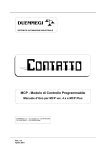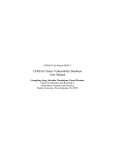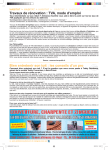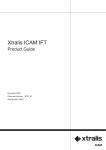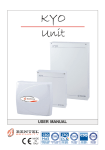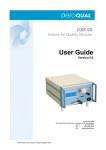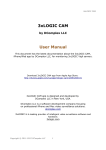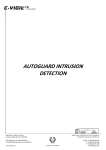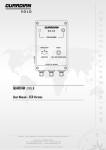Download Vigil User Manual
Transcript
Web: www.solutionscentre.net.au E:mail: [email protected] vigil geo geo+ thermo remote basic Installation and User Guide IMPORTANT • • Please read this manual carefully and thoroughly before installing and operating your Vigil Please retain this manual for future reference after reading it thoroughly Table of Contents INTRODUCTION .............................................................................................................................................. 2 LOADING SIM CARD ....................................................................................................................................... 3 TURN VIGIL ON ............................................................................................................................................... 4 SETUP AND OPERATING COMMANDS.......................................................................................................... 4 Adding Phone Numbers ................................................................................................................................ 4 Loading the SIM Card Phone Number........................................................................................................... 4 List Registered Phones ................................................................................................................................. 5 Removing a Phone Number .......................................................................................................................... 5 GPS EQUIPPED MODELS ............................................................................................................................... 5 Setting and Using the Geofence.................................................................................................................... 5 Changing the Geofence Radius .................................................................................................................... 6 Geofence Distance Report ............................................................................................................................ 6 Geofence Time Report Iinterval..................................................................................................................... 6 Turn the Geofence Off................................................................................................................................... 6 Position Update ............................................................................................................................................. 6 EXPANDED COMMAND SET........................................................................................................................... 7 System controls............................................................................................................................................. 7 Information Acquisition .................................................................................................................................. 7 Temperature monitoring ................................................................................................................................ 7 I/O contact Switches ..................................................................................................................................... 8 Telemetry ADC ............................................................................................................................................. 8 Output Control relays .................................................................................................................................... 8 Fast access commands................................................................................................................................. 9 SOS alarm .................................................................................................................................................... 9 Power settings .............................................................................................................................................. 9 GPS Functions (only applicable to GPS equipped models) ........................................................................... 9 Report ......................................................................................................................................................... 10 Switch Assignments .................................................................................................................................... 10 PHONE APP ................................................................................................................................................... 10 BASIC INSTALLATION ................................................................................................................................... 11 A. Determine mounting location. ........................................................................................................... 11 B. Considerations .................................................................................................................................. 11 C. Check the signal. .............................................................................................................................. 11 D. Tamper Switch. ................................................................................................................................. 12 E. Make the connections ....................................................................................................................... 12 F. Ignition Kill ........................................................................................................................................ 12 G. Electronic Bilge level sensing. ........................................................................................................... 13 VIGIL GEO – TYPICAL BOAT WIRING SUGGESTIONS ............................................................................... 14 OUTPUT RELAY CONNECTION ALTERNATIVE........................................................................................... 15 WIRING ASSIGNMENTS ................................................................................................................................ 16 QUESTIONS and TROUBLESHOOTING ....................................................................................................... 19 1 INTRODUCTION Your Vigil is a very powerful monitoring device that can monitor and provide remote control from any mobile phone. Some models also provide GPS tracking functionality. In order to make Vigil as accessible and as simple to use as possible, we have provisioned Vigil at the factory to perform the more common functions "out of the box". It has many capabilities that we do not mention here, so contact us for any special requirements. This manual provides you with installation and operating guidelines for the Vigil Geo, Geo+, Thermo and Remote. Since the Vigil range of products is so versatile, it is impossible to provide you with instructions applicable to every application in a single document. If you require any assistance, or suggestions, on how to use Vigil in your specific application please don’t hesitate to contact us, Solutions Centre A.B.N. 40 335 741 635 16 Carlton Loop, Canning Vale WA 6155 Tel: 0412 958 253, Fax: (08) 6102 1798 E:mail: [email protected] Web: www.solutionscentre.net.au 2 LOADING SIM CARD CAUTION: Before loading your SIM Card, ensure that the SIM Card you are using does NOT require a PIN Number (most Telstra SIM Cards are supplied with a PIN Number required each time you start the mobile device). If the SIM Card requires a PIN Number you will need to insert the SIM Card into another mobile phone and turn off this requirement before it will work on Vigil. If your unit has been shipped with a SIM Card preinstalled then all you need to do is follow the separate instructions to activate it. Otherwise you will need to follow these steps to install a SIM Card. NOTE: YOU MUST disconnect all external power supply connections when changing the SIM Card. This may require disconnecting AC adaptors or car battery. Remove screws as shown in FIG. 1. Carefully slide out the Vigil circuit board. Make sure the Battery is disconnected as seen in FIG. 4. Remove the black Battery holder by releasing the clips from the main board one at the time. Locate the SIMCARD holder as shown in FIG. 2. Gently push the silver slide toward main holder body to release. Swivel SIMCARD carrier up. Insert an activated SIMCARD with the golden contact side facing downwards and the cut corner facing up as shown. See FIG. 3 Hinge carrier closed. Slide silver slide back away from main body to lock. Carefully replace the standby battery holder making sure you don’t leave the plug under the battery so that it can easily be plugged into the socket. 3 TURN VIGIL ON If you have not already done so insert the SIM Card using the instructions noted above. To activate the unit, take the small white plug from standby battery and slide it into the power socket as shown in FIG 4. This only goes in one way. Do NOT force. When you do this you may note the small LEDs on the circuit board start flashing. They will only flash for the first minute or so and then turn themselves off. You are now ready to load the phone numbers. Test with just one mobile phone first, then load others later as required. SETUP AND OPERATING COMMANDS Please Note the following convention used in this manual to describe the commands: • Spaces are indicated by <> • Don’t insert any spaces in the phone number itself. • The eight 8's included in various commands are a factory password. • The SMS messages (commands) are not case sensitive. Set up your phone to send a text message (SMS) TO the phone number issued with the SIMCARD that you just loaded into Vigil. The SIMCARD phone number will have been issued along with the SIM card by the network provider. The first message you must send Vigil is your mobile phone number. Send the following text: Adding Phone Numbers ADDPHONEn<>88888888<>+(country code)(area code)(your mobile phone number) (n is ph 1 to ph 4.) eg : ADDPHONE3 88888888 +61423456789 (This is loaded as ph # 3) Now send this off. Vigil should respond with a confirmation message. If no response is received within about 3 minutes, it means it either did not receive the message or there was a syntax error in the command. If this worked, you can close the unit up again carefully, making sure the o-ring is clean and seated properly. Incorrect installation of O-ring voids warranty. You can store up to four phone numbers using the same command Loading the SIM Card Phone Number Most SIMCARDS do not have a phone number stored internally, so you may want to load the number assigned to the SIMCARD by the network provider. Do this by sending Vigil the following command: DEVPH<>+(country code)(area code)(SIMCARD phone number) e.g.: DEVPH +121234567899 4 NB This will cause Vigil to send itself an occasional SMS to update the time. Depending on your chosen mobile phone plan you may be charged for these SMS messages. Once entered this number cannot be removed. If you don’t add the Device Phone number, Vigil will still work, but the TIME will only be updated from the network when an SMS message transfer occurs. List Registered Phones Vigil allows for a FOUR entry phone book which must consist of the full phone number required to call within the network or roaming area, provided by the SIM Card. To check the four recipient phone numbers stored in Vigil, send the following command: GETPHONE Vigil will send you an SMS text showing a list of the four entries in its phonebook. NB The leading + sign will be replaced by 00 in the register Removing a Phone Number Send the following text to your vigil REMOVEPHONEn <>PASSWORD (n is ph # 1 to 4) e.g.: REMOVEPHONE2 <>88888888 ( this removes ph # stored as #2) To change a number, you can load the new number over the old using ADDPHONE. GPS EQUIPPED MODELS Setting and Using the Geofence Your Vigil unit can be set to notify you if it moves beyond a preset distance from the position where you activate the Geofence (the “home” location). To set the “home” position and activate the Geofence SMS the following to your Vigil: SET Vigil will respond with a confirmation SMS that it has a new HOME location for the geofence. Your Vigil will now send a transgression report if it moves outside the geofence radius and thereafter it will send a new position report every 5 minutes if it has moved more than a factory-set 50 meters from the previous reported position. Please Note. 1. If the device is stationary and mounted high and clear of anything that provides multiple GPS signal paths then the accuracy of the fixes will be probably better than 3 m. However a truck driving nearby or anything else that gives a reflected GPS signal can give rise to false alarms. For this reason the default geofence Time based radius is set to 200 metres although it can be altered down to a minimum of 5m. You will need to try it in the target environment to see how small the radius can be set without getting excessive false alerts. 5 2. If the GPS receiver is already on and tracking satellites then the message your unit sends will show ‘(NEW)’ for the fix. If it is not warmed up, or it cannot determine its location because it cannot get a GPS fix, it will send a report showing '(OLD)', while it continues searching the sky for satellites and a NEW fix. The OLD coordinates will be its last known position. 3. You can program it to send a position report based on time, distance or BOTH after a transgression. You can change these factory presets with the following commands: Changing the Geofence Radius RAD<>xxxx where xxxx is the new geofence RADIUS in meters (note there is a space between RAD and xxxx). Factory default is 200 m. Minimum is 5 meters. e.g.; RAD 100 Geofence Distance Report DIST<>xxxx where xxxx is the new Distance between reports AFTER a Geofence transgression. Factory default is 0 m (no report). Minimum is 200 meters. e.g.: DIST 500 Geofence Time Report Iinterval TIME<>xxx where xxx is the Time in minutes between reports AFTER a geofence transgression. Factory default and Minimum is 5 minutes. e.g.: TIM 20 Turn the Geofence Off NOSET This turns off the Geofence. Position Update At any time you can request an immediate position report by sending: FIX or POS This will respond current fix. with a If the GPS receiver is already on and tracking satellites then the message your unit sends will show ‘(NEW)’ for the fix. If it is not warmed up, or it cannot determine its location because it cannot get a GPS fix, it will send a report showing '(OLD)', while it continues searching the sky for satellites and a NEW fix. The OLD coordinates will be its last known position. Please note that it may take several minutes to lock a satellite solution and deliver a fix. 6 When your Vigil unit sends a position Fix, it delivers the Course (co) in degrees (True); Speed (Sp) in knots (default or configurable to miles or kilometres) and lastly a hyperlink to Google Map that contains the Latitude and Longitude in a degrees and decimal degrees. Cursor your internet enabled smart phone browser over the hyperlink and click to see the current position displayed on Google Map. You can copy the link straight onto Google Earth if running on a PC, or use Bluetooth to transfer the hyperlink from your cell phone to your PC, where you can click on the hyperlink and view the position on a map. EXPANDED COMMAND SET Following are some commands that Vigil responds to. There are many more specialised commands available that are not listed here. If you have a requirement that is not listed or need help understanding the listed Opcodes please email: [email protected] System controls ADDPHONEn<>88888888<>Ph-number Add new phone number to phone registry location # n (1 to 4). Always enter numbers in international format. E.g. for Australian mobile numbers replace leading 0 with +61 DEVPH<>dev ph. Number Set Device’s SIM Card phone number. REMOVEPHONEn<>88888888 Remove Ph Number in entry #n GETPHONE Sends list of active phone numbers TAMPER Set tamper sensing ( E5CE + E5OE) NOTAMPER Disable Tamper sensing (E5CD + E5OD) GVER Get Firmware Version. Information Acquisition INFO Acquire Battery voltage and Temperatures. Temperature monitoring TEMPA Acquire temps (Temp acquire -40F to 248F - 40C to 120C) TEMPRESET<>F or C<>XX//YY Set Tamp alarm set-points xx=Lo YY=high (-30C to 110C/ -30F to 230F) where F or C is desired temperature scale TEMPRESET Reset minimum and maximum temperature log THEP Temp High alert enable. THD Temp High alert Disable TLE Temp Low alert enable TLD Temp Low alert disable TNE Temp Normal alert Enable TND Temp Normal alert Disable TEMPDEL<>nnnn Temp delay of up to 9999 seconds CTXTL message Change text for Temperature LOW alert CTXTN message Change text for Temperature NORMAL alert CTXTH message Change text for Temperature HIGH alert 7 I/O contact Switches EnOE Enables unit to send an alert when the nominated switch changes to Open – where n is the switch number, e.g. Switch 1 OPEN Enable is E1OE EnCE Enables unit to send an alert when the nominated switch changes to Close – where n is the switch number, e.g. Switch 1 CLOSE Enable is E1CE CTXSOn<>msg Change Text message for External Alarm n OPEN to msg CTXSCn<>msg Change text message for External Alarm n CLOSED to msg EnD<>tttt Set switch # n DELAY for tttt sec (0 to 9999 sec., 0 = 5sec) Telemetry ADC TLnA Telemetry Ch n Acquire reading. TLnE Enable Telemetry Ch n TLnD Disable Telemetry Ch n TLn<>xx.xx//yy.yy Sets up telemetry readout conversion values for telemetry channel n. The 0v input is set by xx.xx and 3v input is set by yy.yy (xx.xx and yy.yy can be -1000 to +1000) CTXTn<>message<>//<>units Change Text message for telemetry Channel n Eg: CTXT2 ADC volts ch 2 // volts ( NB. 2 spaces.) Output Control relays F5E Enable Output 1. This is the main relay ACTIVATION command. Requires setup. NB: After a NOKILL, REL1OFF is left set, so a F5E won’t work until a REL1ON is first issued. KILL does a REL1ON automatically, so that will work after a NOKILL. F5D Disable Output 1. This is the main relay DE-ACTIVATION command. F6E Enable Output 2 . This is the main relay ACTIVATION command. F6D Disable Output 2. This is the main relay DE-ACTIVATION command. KILL ARMS and Activates (closes) Output relay 1 NB: KILL and NOKILL are given full immediate control of the relay so that no other device can interfere with the high priority action required. To get overall control, they utilize REL1ON and REL1OFF. This stops anything else interfering with the function (i.e. KILL = OP1REM;REL1ON;F5E). NOKILL Deactivate (open) output relay 2 NOKILL = REL1OFF (De-activates & disables KILL relay) REL1ON Setup command: Relay1 can be turned both ON or OFF REL1OFF Setup command: Relay1 Turns OFF and remains OFF regardless of F5E 8 REL2ON Setup command: Relay 1 can be turned both ON or OFF REL2OFF SetupCommand: Relay Turns OFF and remains OFF regardless of F6E SIREN This is a setup command that ARMS Siren relay connection but does NOT activate relay. Issues a REL2ON. (Then use F6E to activate siren relay.) NOSIREN This is a setup command that DISARMS siren relay connection and de-activates Siren relay with REL2OFF. Note, NOSIREN is a high priority action so uses REL2OFF, which overrides all other devices. Fast access commands ENTER<>//opcode1,opcode2,… Sets up predefined command string for ENTRY. No Password required. ENTER<>88888888 Activates the ENTRY command string and requires the password. LEAVE<>//opcode1,opcode2,… Sets up predefined command string for Leaving. No password required. Eg: SMSE,SET,REL1ON,REL2ON LEAVE<>88888888 Activates the LEAVING command string and requires password. SOS alarm SOSE Enable SOS activation thro sw #4 SOSD Disable SOS activation thro sw #4 CTXS Set text for SOS message AKSOS Acknowledge SOS received Power settings PLE Power Loss alert enable PLD Power loss alert Disable PGE Power Good alert enable PGD Power good alert disable PWRDEL<>nnn Power sense delay of nnnn secs. CTXPL<>message Change Text for POWER LOST message CTXPR<>message Change text for POWER RECOVERY message EXTVOLT<>ON<>//vv.vv Alarm setpoint voltage Note space after ON. Must be over 10 volts. GPS Functions (only applicable to GPS equipped models) SET Enable Geo-Fence ( = GFE) NOSET Disable Geofence ( = GFD. holds GPS Rx OFF) GFE Enable Geofence GFD Disable Geofence GPSE Enable GPS receiver 9 GPSD Disable GPS receiver FIX Acquire immediate fix ( = GPSA) Report REP<>nnn.d//opcode,opcode,opcode.. Where nnn.d is the time between reports in hours and 1/10 hour. e.g. REP 20//INFO,RCOUNT, TEMPRESET. Max 30 chars. Note commas. Set nnn.d = Zero to disable (i.e. REP 0). SETSERVICEDUE<>ddmmyy//nn where ddmmyy is due date and nn = days before date to alert. Default is 7. SETSERVICEMESSAGE<>message User set text message. Switch Assignments Sw # 3: Can be used for Countdown of operating hours (contact us for related commands). Sw # 4 SOS call. Must first be activated. Sw# 5 Tamper switch. Activate i/p sw # 5 for both OPEN OR CLOSE. PHONE APP If you would rather push a button on your mobile phone than remember the opcode to send to your Vigil you will find SMS RC, available on both the iPhone or Android stores, useful. 10 BASIC INSTALLATION A. Determine mounting location. This is an important step that requires careful forethought in order to get the best results out of your unit. B. Considerations The following instructions describe issues to consider when installing the device in a boat. The same principles need to be considered when installing the unit in any other environment. a. Vigil has all its antennas enclosed within its weatherproof housing. This affords great ease and flexibility of mounting. b. Vigil is capable of transmitting through fibreglass and teak decks more than an inch thick but, like any antenna, metal objects will interfere with transmissions. c. Choose a spot inside the boat or in an exterior locker or cowling or other position that is not under heavy machinery, metal boxes, excessive decking or carbon fibre as these will shield the GPS antenna from satellite communication. d. In general, the higher up and the closer to the deck, the better the reception will be. e. The unit works best if mounted in a vertical position as indicated by the arrow on the unit, and the “Top” sticker on the device. The arrow should be pointing to the sky and the “Top” sticker should be on top of the unit for maximum reception. f. The unit will work best if mounted in a location where the unit will generally be in this orientation regardless of the boat’s tack or motor trim in normal conditions. g. Mount the unit where you can access power and easily run wires to the sensors you will be monitoring. h. VIGIL is made to operate at temperatures up to 140 deg F (60 deg C), however the standby battery life will be shortened at these higher temperatures. VIGIL should be fitted at least 1 inch (25 mm) CLEAR of the crankcase or other HOT engine parts. i. The lead-acid battery on most Jet-skis and motor bikes is often very low capacity and may run flat after a short period of time when VIGIL is in geo-fence mode. It is therefore recommended that you use a small, regulated, trickle charger to keep your jet-ski battery charged if you are leaving it unused. You may need to perform some tests to determine how long it takes for VIGIL to flatten the battery. C. Check the signal. Check the signal strength with the GETSIG Command before you commit to a location to verify that it is receiving solid GPS and GSM signals in the area you plan to mount the unit. GSM Signal: 1 is low, 5 is great SSI (signal strength index) GPS Signal: Fix = 1 to 3 satellites (3 is good) SAT = number of satellites being tracked (1-12) 11 D. Tamper Switch. Vigil comes equipped with an internal Tamper Sensor switch. Mount the magnetic pad supplied as shown and if the unit is moved away from the pad it will immediately send an alert. NB ONLY apply glue to the PAD end marked "GLUE HERE". DO NOT apply glue to the Vigil Case or the Tamper alert will not work. Allow 24 hours for glue to set. E. Make the connections. Your Vigil unit can be powered by a 12 volt system. The internal battery charges off of the ships power, and it is recommended that the unit be connected directly to the batteries with a 1-2amp slow fuse fitted between the unit and the power supply. Next, referring to the wiring diagram, connect the wires from the Vigil unit to your external sensors and accessories. A few notes to consider when wiring your unit: a. Any of the sensors (float switch, motion sensor, smoke sensor, etc) must be a dry contact type sensor or output less than 3vDC to the Vigil unit when the circuit is closed. b. In order to sense a voltage, e.g. 12v, always use a Vigil 12v sensor pigtail to isolate the Input circuit from the 12v boat voltage. These sensors offer an optically isolated contact signal to any Vigil switch input. c. Bilge sense wires, float switches and entry switches (magnetic reed switches) can be daisy chained to accommodate monitoring multiple entry or bilge areas. d. Vigil input sensor wires can be setup for normally open or closed monitoring. e. Distance is generally not an issue when running your sensor wires. f. The output wires are the relay switches for controlling external devices, or remote shutoff of the motor. These relays are set to be normally open and close to ground. The relays are rated for 1 amp and can power small LED type applications from the onboard power. If higher amperage, or a voltage other than the power supply of the unit, is required a slave relay should be used. F. Ignition Kill Connection for one, two or three engine installation. If you want to implement the IGNITION KILL function, you will likely need to connect a third wire into the engine – please consult your engine manufacturer to confirm that this is the correct method of installing an Engine Kill function on your motor before proceeding! This will involve making a wire tap into the KILL switch wire that goes into the engine Electronics Control Module. VIGIL GEO provides a THREE Engine KILL diode isolator block that allows for 3 Engine, Kill isolation, so turning one off at the key-switch, does not kill the others. Connect the ORANGE VIGIL GEO wire to the Diode common terminal. Each diode goes to a separate engine Kill wire. Use any of 12 the diodes for any engine. Refer to the engine manual or local Dealer for identification of the KILL wire in your make of engine. Make sure that it requires GROUNDING in order to KILL the ignition. Some modern engines will not KILL with simple grounding of the wire. Seek advice and then confirm by running engine and grounding wire before connecting to VIGIL GEO. If you are using VIGIL GEO on an outboard engine marine installation, please make sure that the link is inserted at Jumper link J2. The J2 link connects the KILL relay (RL1) to ground, providing the ignition ground that KILLs the outboard ignition. If you are planning on using the device to kill outboard ignition by grounding the ignition you must have the small black plastic link jumper inserted ...see photo... J2 is located next to the relay (RL1) which is the relay closest to the silver button cell on the top side of the VIGIL PCB board. If the Kill is being used to say operate a fuel solenoid on a diesel or petrol engine, then this link may not want to be grounded. Please contact your supplier for confirmation. G. Electronic Bilge level sensing. VIGIL GEO comes with the BLUE bilge sense wire configured to alarm when wetted in water (NB it may not work in very pure, unsalted water). This allows its use as a bilge sensor. Use any two wire MARINE screw terminal to connect to the BLUE bilge sense wire and to the BLACK ground wire. Shorting the black to the blue will produce a bilge alert. You can then screw the sensing terminal in the bilge at a point and level that is ABOVE the normal Bilge pump float switch. That way if the bilge pump cannot keep up with water inflow or fails, the sensing terminals will get wet and set off the alarm. Note that these terminals can false alarm if they get wet. They will only reset when totally dry. **IMPORTANT: 1. Unless you are powering this unit from a regulated power supply, always utilise the Transient Voltage Suppressor (TVS), supplied with your unit or available from your supplier. Connect the Red positive end and the Black negative end to the same power connection point as the unit. 2. NEVER change or load a SIMCARD while power is still connected to VIGIL. UNPLUG BOTH the battery plug and disconnect the power supply when doing this. 3. Even though VIGIL can be installed in any craft, including ROAD VEHICLES, we strongly recommend that you NOT connect the Ignition KILL function to road vehicles as road vehicles require engine power to provide full steering and braking. Killing their ignition can cause a danger to other road users. ALWAYS have the vehicle or vessel IN SIGHT when you utilize the ignition KILL function and be very careful with its use. 13 VIGIL GEO – TYPICAL BOAT WIRING SUGGESTIONS 14 OUTPUT RELAY CONNECTION ALTERNATIVE Depending on the model Vigil you are using, the output relays have provision for Normally Open, and Normally Closed connections. Instead of finding and connecting to the relay common to create a positively switched output, it is often easier and more convenient to convert the relays to negative switching. This is normal practice if you are using Vigil as an engine kill on an outboard motor. Converting the relays to negative switching (i.e. connecting the relay common to negative) is easy to accomplish by simply inserting the jumpers adjacent to each relay as shown below. Your Vigil has two built in 12 volt 1 Amp relays that can be used to drive the coil of a slave relay in order to activate other devices. To utilize these relays you will need to either: 1. Insert J2 and/or J3 to use negative switching initiated by Vigil; or 2. Leave J2 and/or J3 open then feed a positive or negative into the Vigil relay via the Relay Common and use the appropriate External Output to feed switched current to your relay. 15 WIRING ASSIGNMENTS Each Vigil model has slightly different wiring assignments. Please ensure you identify the wiring assignments applicable to your model from the following diagrams. Please note that only 7 wires are typically exposed at the end of the cable. To access the remaining wires carefully remove the heat shrink at the end of the cable. 16 17 18 QUESTIONS and TROUBLESHOOTING Symptom Unit doesn’t respond to SMS commands Possible Solution 1. Check that the SIM Card has been installed, activated, is working and doesn’t require a PIN number. Try it in a mobile phone. If your phone asks for a PIN Number remove it. Test the SIM Card is working by sending an SMS message to another mobile phone. 2. Make sure the SIM is installed improperly. Orient it correctly and make sure the holder is firmly closed. 3. Open the unit and make sure the battery is plugged in. 4. Check that the numbers you entered into the device registers are correct including country code. If one of the numbers is receiving messages and others are not you can issue a GETPHONE from a phone that is working to see what numbers are loaded in the registers. (NB The leading + sign will be replaced by 00) Try adding the numbers again – even a space at the end of a number cannot be seen but will result in a message send failure 5. Check that the syntax of the command you issued is correct Unit is sending 1. If you have reduced your geofence radius from the factory default (200 metres) you frequent or your unit is obstructed from a clear view of the sky then your geofence radius Geofence false may be too small. Try increasing the radius using the command GFR ddddd alerts (GPS where ddddd is the selected radius. equipped 2. Send the unit a GETSIG command to see if you are getting a strong GPS models only) signal. If the signal is consistently poor, try mounting the unit in a different location. If there is no GPS Fix try turning on the GPS by issuing the command GPSE 3. On an outboard installation, when the motor is tilted up and not in use, turn it so that the unit is on the upward facing side so that the GPS antenna has a clear view of the sky. 4. All our products have very high gain GPS antennas but accuracy can be affected by many variables including atmospheric conditions, unit location, time of day, sun spots, surrounding building & terrain, etc. 5. Check to see if the GPS antenna cable has come unplugged from the circuit board. Open the unit and carefully plug in the antenna to the circuit board. The GPS antenna is located above the battery and the plug is on the left side of the unit, the plug receptacle is located in the upper left hand corner of the circuit board If you have difficulties, please email us at [email protected] or phone on 0412 958 253. NOTE: Solutions Centre and Vigil Marine accept no liability for the applications or uses made by its products. We recommend that you always obey local laws relating to tracking and in particular disablement of vehicles by remote control. This can be dangerous and should not be deployed on road vehicles as it can cause serious injury to others. Only activate remote engine kill when you have the vessel in sight and it is safe to do so. Solutions Centre and Vigil Marine also accept no liability for the use or misuse of its products under any circumstances, including GSM network, GPS services, or device failure, for whatever reason. Solutions Centre and Vigil Marine also reserve the right to change the specifications, functionality and instructions of its products and accessories, at any time without notification. 19