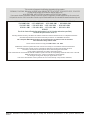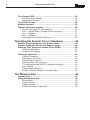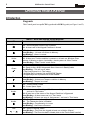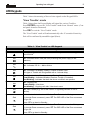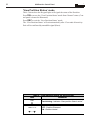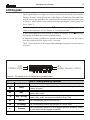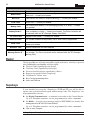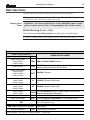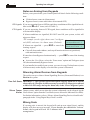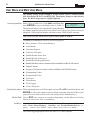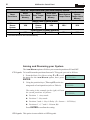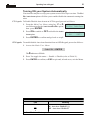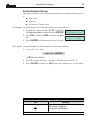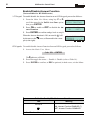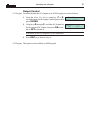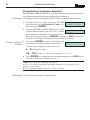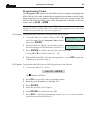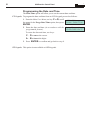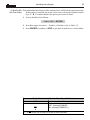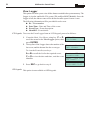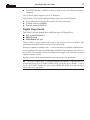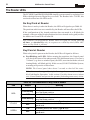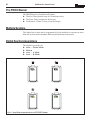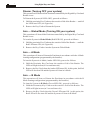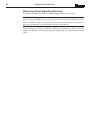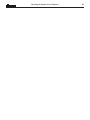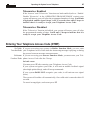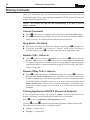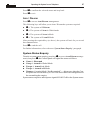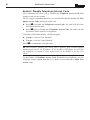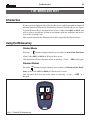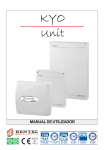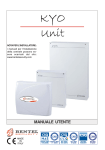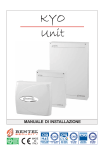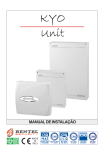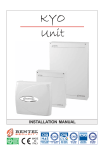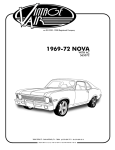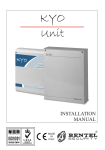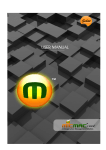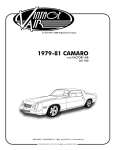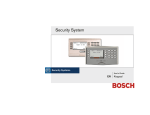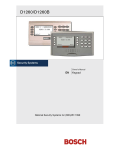Download USER MANUAL
Transcript
USER MANUAL MADE IN ITALY OHSAS 18001 OHSAS 18001 9192.BSEC IT - 60983 ISO 14001 9191.BNT2 ISO 14001 IT-52588 ISO 9001 9105.BNT1 ISO 9001 IT-52587 This control unit supports the fo llowing keyp ads a nd ke y readers: PREM IUM , CLA SSIKA, M IA series, ALISO N se ries, O M N IA /TAST-R, NC 2/TAST, ICO N/KP, EC LIPSE , EC LIPSE2 To kee p thin gs sim ple, this instruction m anual refers only to the PREM IUM and CLASS IK A keyp ads a nd ECLIP SE2 key readers. If you require further inform ation relating to the other types of keypa d/K ey R ead er sup ported by this control un it, the previous ve rsion o f th is instruction m an ual ma y be dow nlo aded from the w eb address www.ben telsecurity.com KYO 4 M – KYO 8 M – KYO 8W M – KYO 32 M – KY O 4 P – KY O 8 P – KYO 8W P – KYO 32 P KYO 8GW P-SW 1 – KYO 8GW P-SW 2 – KYO 8GW L-SW 1 – KY O 8GW L-SW 2 KYO 8G P-S W1 – KYO 8G P-SW 2 – KYO 32G P-SW 1 – KYO 32G P-S W2 KYO 8G L-SW 1 – KYO 8G L-SW 2 – KY O 32G L-SW 1 – KYO 32G L-SW 2 KYO16D For all the Control Panels the performance level is II (unless otherw ise specified). The KYO 16D perform ance level is I H ereby, B entel Se cu rity, declares the above m entioned Control Pa nels to be in com plia nce w ith the esse ntia l requ irem e nts and other releva nt provisio ns of 19 99/5/E C D ire ctive . The com plete R &TTE D ecla ration of C onform ity for ea ch Panel can be found a t w ww.bentelse curity.com /dc.htm l. T hese Co ntrol P ane ls co m ply w ith C EI 79-2 2 ed. 1993 . a Installation of the se system s m ust be ca rrie d out strictly in a ccordance with th e instructions described in this m a nual, and in com pliance w ith th e loca l laws and b ylaw s in force . T he a bove m e ntio ned C ontrol pane ls have be en de signed and m ade to the highe st stan dards of qu ality and p erform ance. T he m anufactu re r recom m end s th at the installe d system sho uld be com p lete ly tested a t le ast once a m onth . BE N T EL S EC U RIT Y S rl shall n ot assu m e th e responsib ility for da m age arisin g from im p ro per app lication o r use . T he a bove m e ntio ned C ontrol pane ls have no user-frien dly com po nents, the re fore, BENTEL SECURITY srl reserves the right to modify the technical specifications of this product without prior notice. ® 3 TABLE OF CONTENTS Introduction ............................................................... 5 The Control Panel .................................................................... 5 Glossary .................................................................................. 7 Operating from a Keypad ......................................... 8 Introduction ................................................................................... Keypads .................................................................................. LED Keypads ................................................................................. ‘View Trouble’ mode ................................................................. ‘View Partition Status’ mode ..................................................... LCD Keypads ................................................................................. Viewing Troubles ..................................................................... Viewing Trouble Details ........................................................... Adjusting Brightness, Contrast and Volume ............................... Buzzer ............................................................................................ Superkeys ...................................................................................... Basic Operations ........................................................................... Global Arming (Code + ON) ..................................................... Global Disarming (Code + OFF) .............................................. A or B Mode Arming (Code + A or Code + B) ........................... Notes on Arming from Keypads ............................................... Silencing Alarm Devices from Keypads ................................... Wrong Code ............................................................................ User Menu and Main User Menu ................................................. Reset Alarm or Clear Alarm Memory ....................................... Arming and Disarming your System ........................................ Overtime Request ................................................................... Teleservice Request ................................................................ Turning ON your System Automatically .................................... Enable/Disable Teleservice ...................................................... Enable/Disable Buzzer ............................................................ Enable/Disable Answer Function ............................................. Output Control ......................................................................... Programming Telephone Numbers .......................................... Programming Codes ............................................................... Programming the Date and Time ............................................. Test Siren ................................................................................. Zones Status ............................................................................ View Logger ............................................................................. Clear Call Queue ..................................................................... 8 8 9 9 10 11 12 12 13 14 14 15 15 16 16 17 17 17 18 19 20 21 22 23 24 25 26 27 28 29 30 31 32 34 35 Using Digital Keys and Cards .................................. 36 Introduction ................................................................................... 36 Readers ................................................................................... 36 Digital Keys/Cards ................................................................... 37 ® 4 Multifunction Control Panel The Reader LEDs .......................................................................... No Key/Card at Reader ............................................................ Key/Card at Reader ................................................................. The PROXI Buzzer ........................................................................ Multiple Systems ........................................................................... Digital Key/Card operations ......................................................... Disarm (Turning OFF your system) ......................................... Arm — Global Mode (Turning ON your system) ....................... Arm — A Mode ......................................................................... Arm — B Mode ........................................................................ Silencing Alarm Signalling Devices .......................................... 38 38 38 40 40 40 41 41 41 41 42 Operating the System from a Telephone ................ 44 Remote Telephone Access via ‘Dialler’ mode ............................ Remote Telephone Access via ‘Answer’ mode .......................... Entering Your Telephone Access Code (DTMF) ........................ Teleservice Enabled ................................................................. Teleservice Disabled ................................................................ Entering Commands ..................................................................... Cancel Command ................................................................... Stop Alarm / On Hook ............................................................... Remote Talk / Listen-in ............................................................ Remote 2Way Talk / Listen-in .................................................. Turning Appliances ON/OFF (Reserved Outputs) .................... Arm / Disarm ........................................................................... System Status Enquiry ............................................................ Enable / Disable Telephone Access Code ............................... 44 44 45 45 45 46 46 46 46 46 46 47 47 48 The Wireless Key ...................................................... 49 Introduction ................................................................................... Using the Wireless key ................................................................. Global Mode ............................................................................. Disarm Global .......................................................................... A Mode Arming ......................................................................... B Mode Arming or Superkey 2 .................................................. 49 49 49 49 50 50 ® Introduction 5 INTRODUCTION The Control Panel This Manual is designed for anyone using a Control panel from the KYO range. Most of the features described in this Manual are included on all KYO Control panels. However, some features are included on certain models only, in such cases, the name of the Control panel will be specified. About Your Security Your Installer has set up your system with your premises in mind. You may not System need all the features descibed in this Manual, therefore, your Installer will have programmed only the features you need. Controlling Your The functions on KYO4 and KYO8 (4 Partition Control panels) and KYO32 (8 System Partition Control panel) can be controlled from Keypads and Digital Readers (see Figures 1, 2, 3 and 4). The Digital This Manual provides step-by-step instructions for each function. This Control Communicator panel has an intergrated Digital Communicator, that allows your system to send Alarm, Trouble and Emergency messages to the Central Station, This feature also allows your Installer to carry out remote maintenance (Teleservice). The NC2/VOX If your system is equipped with an NC2/VOX Voice board (accessory item), your Voice Board Digital communicator will be able to send voice messages. NOTE - The KYO16D Control Panel DOES NOT ACCEPT the Voice board. The VRX32-433 Series 32, 8W, 8GW and 16D Control panels accept VRX32-433 or Vector/RX8 and Vector/RX8 Receivers. Installation of a VRX32-433 or Vector/RX8 Receiver will allow the Wireless Receiver control panel to manage Wireless security devices (Detectors, Magnetic Contacts, etc.) and Wireless Keys. Read this guide thoroughly to learn how to use your system. See the Glossary to learn about the words used in the instructions. ® 6 Multifunction Control Panel Prem ium BKP-LED Prem ium BKP-LCD Figure 1 - PREMIUM Keypads Classika BKB-LED Classika BKB-LCD Figure 2 - CLASSIKA Keypads PROXI ECLIPSE2 PROXY-CARD SAT M INIPRO XY Figure 3 - Readers Figure 4 - Digital Key ® Introduction 7 Glossary Alarm Zone A limited area of the premises monitored by detectors (e.g. Motion detectors, Door/Window contacts, etc.). BPI Device A peripheral device connected to the Control panel by a 4 pin conductor. Beep An audible signal emitted by the Keypad each time a key is pressed, or when requested operations have been completed. Buzz An audible signal emitted by the Keypad to indicate that a requested operation is impossible, or has been denied (for example, automatic exit from the User Menu at a LED keypad). Buzzer An audible signalling device inside Keypads and PROXI Readers. Central Station A private Security Company your Control panel will send Alarm, Trouble and Emergency messages to (that is, if remote monitoring is enabled). Detector A device which signals alarm conditions (e.g. Glassbreak, Forced entry, etc.). Dialler An optional device which sends voice message to programmed phone numbers. Digital An integrated on-line device that sends digital signals. Communicator Digital Key An electronic control key (see Figure 4) with a random code (selected from over 4 billion combinations). Display An alphanumeric screen on the LCD Keypads. LCD Keypad A command keypad with a display. Your Control panel can be programmed and controlled via LCD Keypads. LED A small coloured light on the Keypads and Readers. LED Keypad A command keypad with LEDs. Your Control panel can be controlled via LED Keypads. Logger A list of the last 256 events on Series 32 Models. A list of the last 128 events on Series 4-8 Models. Partition A section of the premises. Each Partition can have its own Times, Code PINs and Digital Keys/Cards, etc. Reader A peripheral control device (see Figure 3) which accepts commands from Digital Keys/Cards (e.g. PROXI Proximity Reader, ECLIPSE2 Readers). Real-time Instant Audible/Visual signals or communications. Telemonitoring A remote-monitoring service provided by a Central Station. This feature will allow the Control panel to transmit real-time events (e.g. Forced entry, Tamper, Alarms, etc.) to the Central station. Teleservice A remote-maintenance service provided by your Installer. The Teleservice feature allows the Installer to operate on your system over the phone. ® 8 Multifunction Control Panel OPERATING FROM A KEYPAD Introduction Keypads This Control panel accepts LCD Keypads and/or LED Keypads (see Figure 1 and 2). LEDs Red Red Yellow Green Red Red Amber Amber Red . ... . DESCRIPTION OFF - All the Keypad Partitions are Disabled ON - At least one of the Keypad Partitions is Armed OFF - No Alarms in Memory Slow Blinking - At least one Alarm in Memory Fast Blinking - Alarm in course OFF - No Trouble ON - At least one Trouble condition is present or at least one Wireless Zone Detector is Missing or has a Low battery: check system via 'View Trouble' Slow Blinking - 'View Trouble' mode active OFF - At least one Unbypassed Alarm Line is in Alarm or Tamper status ON - Ready to Arm: All the Unbypassed Alarm Lines are in Standby status Fast Blinking - This will occur when: a) The Control panel is in 'Test' status b) A Digital Key in inserted into an ECLIPSE Reader c) A Digital Key/Card is present at a PROXI Reader OFF - NoTamper Slow Blinking - At least one Tamper condition in Memory Fast Blinking - Tamper in course OFF - Control panel Closed ON - Control panel Open OFF - All the zones of the Keypad Partitions are Unbypassed, OFF - and not in 'Test' status ON- At least one of the zones of the Keypad Partitions is Bypassed Slow Blinking - At least one zone is in 'Test' status Fast Blinking - At least one zone is Unbypassed, and one in 'Test' status OFF - The Teleservice option is Disabled ON - The Teleservice option is Enabled Slow Blinking - Programming in course Fast Blinking - User menu accessed OFF - Zone in 'Normal' status Slow Blinking - The Zone has logged at least one violation (Alarm) Fast Blinking - The Zone has been violated (refer to the 'Zones Status' section) ® Operating from a Keypad 9 LED Keypads Table 3 shows the meaning of the real-time signals on the Keypad LEDs. ‘View Trouble’ mode Table 4 shows how the Keypad lights will signal the various Troubles. Press ENTER to access the ‘View Trouble’ mode from ‘Normal’ status (Control panel Armed or Disarmed) Press ESC to exit the ‘View Trouble’ mode The ‘View Trouble’ mode will end automatically after 15 seconds of inactivity. Exit will be confirmed by an audible signal (Buzz). LEDs Amber Red Red Red Red ! Red # Red " Meaning Slow Blinking - 'View Trouble' mode active. Only the LED on the keypad in use will blink ON - indicates Blown fuse (the fuse protecting the power supply to the detectors) ON - indicates 220 V Mains failure ON - indicates Low Battery, Battery Trouble or Blown Fuse This type of Trouble will be signalled with a 4 minute delay ON - indicates that all Codes are set at Factory Default Slow Blinking - Indicates Wireless Receiver Trouble (if installed). Fast Blinking - Indicates that both the above conditions are present ON - Ongoing call Slow blinking - Line down Fast blinking - Ongoing call after 'Line-down' event ON - BPI Trouble (e.g. one of the control or signalling devices is out-ofservice) ON: indicates that at least one Wireless Zone Detector is Missing. Red . To view the Zone concerned, press . The RED LED of the Zone concerned will go ON Press to go back to Standby. ON: indicates that at least one Wireless Zone Detector has a Low Battery. Red . To view the Zone concerned, press . The RED LED of the Zone concerned will go ON Press to go back to Standby. ® 10 Multifunction Control Panel ‘View Partition Status’ mode Table 5 shows how the Keypad lights will signal the status of the Partition. Press ON to access the ‘View Partition Status’ mode from ‘Normal’ status (Control panel is Armed or Disarmed) Press ESC to exit the ‘View Partition Status’ mode. The ‘View Partition Status’ will exit automatically after 15 seconds of inactivity. Exit will be confirmed by an audible signal (Buzz). Red !"#$#% Fast blinking - Indicates 'View partition Status' active" Red LEDs 1 to 8 . ... . OFF - Partition Disarmed ON - Partition Armed ® 11 Operating from a Keypad LCD Keypads The keypad display (see Figure 6) will provide information on the system status. During ‘Normal’ status, the top line of the display will show the Date and Time, and the bottom line will show the Armed/Disarmed status of the partitions (refer to Table 6), and Trouble events and information regarding the Control panel (refer to Table 7). To view the partition status, press ON: the status of each partition (and relative descriptions) will be shown at 2 second intervals. If the Control panel has Zone Alarm or Tamper in memory (LED a blinking), the top line will show the zone description (Label). If Tamper or Alarm conditions are present on more than one zone, the relative zone descriptions will be shown every 2 seconds. Table 7 shows how the LCD keypad lights and display signal the system status in real-time. D ate Partitions Sta tus Tim e Troubles, Tam pers, C ontrols Figure 6 - The display of an LCD keypad during standby status &"' Letter Mode Result $ Away The corresponding partition will be fully armed, and the system will monitor all zones 6 Stay The corresponding partition will be partially armed, and the system will bypass 'Stay' zones , Stay - 0 Delay The corresponding partition will be partially armed, and the system will bypass 'Stay' zones and ignore the partition Entry Time ' 1 No Change Disabled Disarm The corresponding partition will turn OFF The corresponding partition will maintain its current status The corresponding partition is not a Keypad partition, therefore, cannot be controlled from the keypad in question N.B. If the partition has already detected Alarm conditions, the letters will blink. ® 12 Multifunction Control Panel Viewing Troubles If the amber G LED turns ON, it means that at least one trouble condition has been detected. To view current (or stored) ‘Trouble’ details, access the Main User Menu and select the View Logger option (refer to the ‘View Logger’ paragraph in this section). Viewing Trouble Details To view the details of current ‘Troubles’, proceed as follows: 1. From standby status (regardless of whether the system is Armed or Disarmed), press ENTER. 2. The Trouble events will be shown on the second Syst. Troubles ßà line of the display. Use C and D to scroll the Trou- Mains Fault bles list. Refer to the Table 8 for the Troubles that the Control panel is able to detect. If the Control panel is functioning properly, the Syst. Troubles ßà display will show the “No Troubles” message. No Troubles 3. Press ESC to exit. Automatic exit will occur after 30 seconds of keypad inactivity. Red Red Amber 6LJQDOOHG E\ O FF - All partitions disarm ed O N - At least one keypad partition arm ed O FF- No Alarm s in m em ory Slow Blinking - At least one Alarm In m em ory Fast Blinking - Alarm in course O FF - No Trouble, Bypassed or Test zones ON - At least one Trouble condition present or one Wireless Zone is Missing or has a Low Battery . Slow Blinking - At least one zone Bypassed, or in Test status Fast Blinking - At least one zone in Trouble, and one Bypassed or Test status O N - Control panel open Blinking - At least one O pen Panel event in m em ory O N - Tam per in course Blinking - At least one Tam per event in m em ory O N - Tam per in course on at least one of the peripheral devices (Keypad, Reader, Expander or Receiver) Blinking - At least one Tam per event in m em ory O N - A False Key/Card is present at a Reader Blinking - At least one False Key/Card event in m em ory O N - A peripheral device (Keypad, Reader, W ireless or Expander) has been disconnected Blinking - At least one Peripheral Trouble event in m em ory O FF - Teleservice disabled O N -Teleservice enabled O FF - Answerphone function disabled O N- Answerphone function disabled O FF - Line Free O N - Line Engaged Blinking - Line Down ® Operating from a Keypad 13 Adjusting Brightness, Contrast and Volume To adjust the brightness, the contrast and the volume of the internal buzzer, follow the procedure described below: BRIGHTNESS It is possible to adjust the brightness of the keys and, on the LCD version only, also the brightness of the backlighting of the display. It is possible to adjust the inactive and the active brightness (the inactive brightness is the brightness to which the keypad reverts after 10 seconds of inactivity. To adjust the active brightness, follow the procedure described below: 1a) To increase the brightness, press and keep pressed key A until the desired level is obtained: 1b) To lower the brightness, press and keep pressed key B until the desired level is obtained: 2) Press the OFF key to adjust the inactive brightness: 3a) To increase the brightness, press and hold down key A until the desired brightness is reached: 3b) To reduce the brightness, press and hold down key B until the desired brightness is reached: 4) Press the ON key to adjust the active brightness and return to step 1a), or press the ENTER key to confirm the chosen levels, or wait a few seconds for the keypad to return to the inactive state. CONTRAST (only for the LCD version) To adjust the contrast of the LCD display, follow the procedure described below: 1a) To increase the contrast, press and keep pressed key D until the desired level is obtained. 1b) To lower the contrast, press and keep pressed key C until the desired level is obtained. 2) To confirm the chosen level, press the ENTER key (or wait a few seconds for the keypad to return to the inactive state). VOLUME To adjust the volume of the internal buzzer, follow the procedure described below: 1) Press and keep pressed the ESC key; the internal buzzer will start sounding a series of beeps in such manner that the operator could hear the sound level in real time. NOTE - The buzzer will still emit a series of sound alerts at extremely low volume, even if it has been set to zero. 2a) To increase the volume, press key A for a number of times and/or keep it pressed until the desired level is obtained: 2b) To lower the volume, press più volte and/or keep pressed key B until the desired level is obtained. 3) To confirm the chosen level, press the ENTER key (or wait a few seconds for the keypad to return to the inactive state). ® 14 Multifunction Control Panel 7URXEOH 'HVFULSWLRQ Mains Fault The Mains power supply to the Control panel has failed. If it is not a general Black-Out — Contact your Installer BPI Fault A BPI device has failed to respond (Missing) — Contact your Installer Fuse Fault Blown fuse — Contact your Installer The Control panel battery is not recharging properly or is faulty — Contact your Installer Battery Fault Battery Fault Z... The Battery of a Wireless Zone Device has not been charged properly or it is down completely or faulty — Contact your Installer. The Zone concerned will be indicated after the "Z" (Example "Battery Fault Z03"). Tel. Line Fault Telephone Line trouble — Contact your Installer Default Codes This Trouble condition will be present until a User Code is programmed For Wireless systems, the Wireless Receiver is not functioning properly — Contact your Installer WLS Fault Wireless Jam Wireless interference has been detected Missing Device Z... One or more of the Wireless Zone Devices is not responding — Contact your Installer. The Zone concerned will be indicated after the "Z" (Example "Missing Z03") Buzzer The Keypad Buzzer will emit an audible signal each time a valid key is pressed and, if enabled by your Installer, will also signal: z The Exit Time (signalled by slow beeps) z The Entry Time (signalled by fast beeps) z Errors or Invalid requests (signalled by a Buzz) z Request Accepted or Done (long beep) z Violation of a ‘Chime’ zone z Key/Card programming done z Auto-arm Timeout Superkeys If your Installer has set up the 3 Superkeys (, and ), you will be able to operate your system from the keypad, without using Codes. The ‘Superkeys’ can be programmed to activate: z the Digital Communicator – to transmit event codes to the Central Station Up to 8 Telephone numbers can be programmed for these commands. z the Dialler – to send a voice message (requires NC2/VOX Voice board). Not management for KYO16D Control Panel. Up to 8 Telephone numbers can be programmed for these commands. z One or more Outputs A long beep will confirm that the selected facility has been activated. ® Operating from a Keypad 15 Basic Operations This section describes how to operate your system from a keypad. The operations at keypads (refer to Table 9) will only affect the partitions controlled by the code and keypad concerned. Changing User Codes WARNING - The Factory Default User Codes (0001-0024) must be changed for security reasons (refer to ‘Programming Codes’ in this section). Global Arming (Code + ON) This command will Arm all the partitions controlled by the code and keypad. If you are working from a LED keypad, ensure that the Green LED V is ON. () CODE + KEY Sequence OPERATION ALLOWED Accepted Codes Key <Main User Code> <User Code> <Panic Code> ON ARM GLOBAL MODE Request <Patrol Code> ON RE-ARM Request (Only the Patrol Code that Disarmed the Partitions will be allowed to Re-Arm them) <Main User Code> <User Code> <Panic Code> <Patrol Code> OFF DISARM Request <Main User Code> <User Code> <Panic Code> A A MODE (System Partitioned) <Main User Code> <User Code> <Panic Code> B B MODE (System Partitioned) <User Code> <Panic Code> ENTER <Main User Code> <Main User Code> ENTER Accesses Main User Menu (All Options) ESC Accesses Bypass Zones Menu * (LED Keypads only) Allows Partition Status viewing (for LCD Keypads only) ON press and hold for 3 seconds ON <Partition Number> Access User Menu (Only for 'Alarm Reset','Overtime' and 'Enable/Disable Buzzer' Requests) ON Fast Arming Fast Arming of a Partition * For LCD Keypads — this option is on the Main User Menu Ö Zones Status ® 16 Multifunction Control Panel Quick Arm To Arm the system in ‘Global’ mode — enter a Main User, User or Panic Code, then press ON. Keyboard Partitions If your Installer has enabled the Quick Arm feature, you will be able to Arm the system from the keypad without using an Access Code, as follows: 1a. Press and hold the ON key for 3 seconds. 2a. Release the key after the audible signal (long beep), the system will Arm the Keypad Partitions (as programmed by the Installer). This operation will take about 2 seconds (the Keypad will emit an audible signal when the system Arms). Specific Partition To Arm a specific partition only: 1b. Enter the partition ID Number, then press ON, the keypad will emit an audible signal when the partition Arms. Global Disarming (Code + OFF) This command will Disarm all the partitions controlled by the Code and keypad concerned. Disarm under Duress To Disarm the system in ‘Global’ mode — enter a Main User, User, Panic or Duress Code, then press OFF. The Duress code will disarm the system and trigger the Digital communicator. If your installer has set up your system to manage the Digital communicator facility, the Digital communicator will send a voice message to the Central Station. If the system is disarmed by a ‘Duress’ code, the keypads will remain mute. A or B Mode Arming (Code + A or Code + B) This command will Arm/Disarm the partitions controlled by the Code concerned. During the programming phase, the User Codes will be configured for Stay/ Away arming (A or B Mode). The programmed configuration determines the partitions which will Arm/Disarm when you make an A or B Mode Arming request. To Arm the system in A or B Mode — enter a Main User, User or Panic Code, then press A (A Mode) or B (B Mode). Quick Arm: If your Installer has enabled the Quick Arm feature, you will be able to Arm the A or B Mode system in A or B Mode from the keypad without using an Access Code, as follows: 1. Press and hold the ON key for 3 seconds. 2. Release the key after the audible signal (long beep), press A or B (A or B Mode), as required. If you do not press A or B within 2 seconds, the system will Arm the keypad partitions (as programmed by the Installer). Example: A Mode Arming configuration = Arm partitions 1 and 4; Disarm partitions 2 and 3. ® Operating from a Keypad 17 Notes on Arming from Keypads Before your system Arms, your Control panel will check for the following conditions: Violated zones (zones in Alarm status) Bypassed zones (zones which have been turned OFF) LED Keypads If you are operating from an LED keypad, these conditions will be signalled in realtime on the X and V icons (refer to Table 3). LCD Keypads If you are operating from an LCD keypad, these conditions will be signalled in real-time on the display. If Alarm conditions are signalled, DO NOT turn ON your system, as this will trigger an Alarm. The example (on the right) shows zone 2 as Bypas- Zone 2 sed (OFF) and zone 4 in Alarm status (Violated). BypassedNormal å If Alarms are signalled — press ESC to cancel the Zone 4 Unbypas.Alarm å Arming request. Close all doors and windows, and stop all motion in the areas (partitions) with motion detectors. If zones have been Bypassed unintentionally — press ESC to cancel the Arming request. Access the User Menu, select the ‘Zone status’ option and Unbypass (turn ON) the unintentionally Bypassed zones. If your installer has enabled your system, you can view any Violated zones (zones in Alarm status) on the display even when the system is Disarmed. Silencing Alarm Devices from Keypads The quickest way to silence Alarm Signalling Devices (Sirens and Flashers) is to Disarm the system. Clear Call Queue IMPORTANT - This operation will not interrupt the ongoing Alarm call, or end the Alarm call cycle. Therefore, it will be necessary access the User Menu (access allowed to Main User PINs only), and stop the Alarm calls, via the ‘Clear Call Queue’ option. Silence Tamper Tamper events, which occur when the system is disarmed, can be silenced via the Alarms ‘Reset Alarm’ option from the User Menu (access allowed to Main and User PINs). For further information, refer to ‘Silence Alarm Signalling Devices from Reader’ paragraph in the ‘Using Digital Keys/Cards’ section. Wrong Code If a wrong code is entered, the keypad will emit an error signal (buzz), and the display will show an error message. If your Installer has enabled the ‘lockout’ feature, the keypad will lock for 2 minutes after 5 WRONG CODE wrong entries. ® 18 Multifunction Control Panel User Menu and Main User Menu The display strings in the examples in this section refer to Control panels with 8 partitions (KYO32 and KYO32G). The display strings in other models from the KYO range may be slightly different. Accessing theMenu Enter a User or Main User Code (0001 at default) then WELCOME press ENTER to access the Menu (refer to Table 9). User Code 1 The menu will allow you to operate the Control panel in accordance with the your access level (Main User Code or User Code). If you are using an LCD Keypad, the display will show a short ‘WELCOME’ message. You can access the Menu even if the Control panel is Armed. The Main User Menu provides the following options: Reset Alarm or Clear Alarm Memory Arm/Disarm Overtime Request Teleservice Request Enable/Disable Auto-Arm Enable/Disable Teleservice Enable/Disable Keypad Buzzer Enable/Disable Answer Function (Not available for KYO16D series) Output Control Program Telephone Numbers (Not available for KYO16D series) Programming Codes Program Date/Time Test Siren Zones Status View Logger Clear Call Queue Selecting the options When operating from an LCD keypad, use keys C and D to scroll the Menu, and ENTER to select the required option. When operating from an LED keypad, you will need to enter your access code and press the command keys. Exit the Menu Press ESC once or twice as required (depending on the Menu) to Exit the Menu (in some cases ‘Exit’ is automatic). Limitations ‘User’ and ‘Panic’ codes can access the User Menu (refer to Table 9) to make ‘Clear Alarm Memory’, ‘Overtime’ and ‘Enable/Disable Buzzer’ requests. ‘Patrol’ and ‘DTMF’ codes cannot access the User Menu. The following paragraphs describe the Main User Menu options. ® 19 Operating from a Keypad Reset Alarm or Clear Alarm Memory The ‘Reset Alarm’ and ‘Clear Alarm Mem.’ options depend on the system status. If the system is in Alarm status the Menu will provide the ‘Reset Alarm’ option. This option will allow you to stop the audible and visual signalling devices (Sirens, Flashers, etc.). If the system is in Normal status the Menu will provide the ‘Clear Alarm Mem.’ option. This option will allow you to clear the Alarm messages from the Keypad display, or turn OFF the keypad lights. Table 10 shows when and how you will be able perform Reset on Control panels. To Reset an Alarm, or Clear the Alarm Memory from an LCD keypad, proceed as follows: LCD Keypads 1. From the User Menu, using C or D, scroll the Menu for the Reset Alarm or Clear Alarm Mem. option, as required. USER MENU ßà Clear Alarm Mem. 2. Press ENTER to Reset Alarm / Clear Alarm USER MENU ßà Mem., as required. Acceptance of the command Reset Alarm will be confirmed by a beep and a short message. Clear Alarm Mem. Operation done LED Keypads To Reset an Alarm or Clear the Alarm Memory from an LED keypad, proceed as follows: 1. Access the User Menu. Code PIN + ENTER The P indicator will blink. 2. Press 0 to Reset Alarm / Clear Alarm Mem., as required, or ESC to cancel the request and, in both cases, exit the Menu. NOTE: If your installer has enabled the ‘Auto-Reset Memory’ option, your system will reset automatically at each Arming operation. Retrieve Alarms If you are using an LED Keypad, you will be able to retrieve any Alarms in the in Memory Alarm Memory which occurred previous to the last Reset operation. To Check the Alarm Memory, proceed as follows: Code PIN + ENTER + 8 If you are using a KYO32 Control panel, this option is available with Alison/ 32LP Keypads only. ® 20 Multifunction Control Panel *+ ","! Reset Zone Alarm Reset Zone Alarm Memory Reset Zone Tamper Alarm Reset Reset Zone System Reset System Tamper Alarm Tamper Alarm Tamper Alarm Memory Memory , - ." YES * or Disarm System YES - YES YES or Disarm System YES YES * YES YES * YES , - . YES YES * - The Alarm Memories will reset automatically. Arming and Disarming your System The Arm/Disarm option will allow you to turn the partitions ON and OFF. LCD Keypads To Arm/Disarm the partitions from an LCD keypad, proceed as follows: 1. From the Main User Menu, using C or D, scroll USER MENU the menu for the Arm/Disarm option, then press Arm/Disarm ENTER. 2. Using the partition keys (1 through 8) set the Ar- Arm/Disarm ming mode of each partition (refer to Table 6). DDDDDDDD The setting in the example (to the right) will arm Arm/Disarm the system partitions as follows: ASIINDDDD z Partition 1 -Away mode z Partition 2 - Stay mode z Partition 3 and 4 - Stay 0 Delay (I = Instant — NO Delay ) z Partitions 5, 6, 7 and 8 - Disarm (D) Press ENTER to confirm the setting. LED Keypads This option is not available on LED keypads. ßà ® 21 Operating from a Keypad Overtime Request If the Auto-Arm option is enabled, and the system is programmed to Arm automatically at a set Time, the Overtime request option will allow you to postpone the Auto-arming Time. The Overtime request must be made in steps of 30 minutes. Overtime requests cannot go past midnight (00:00 on the Timer). If you attempt to postpone Auto-arming until after midnight, the Control panel will carry out the request until 23:59 and then will Arm automatically at midnight. LCD Keypads To make an Overtime request from an LCD keypad, proceed as follows: 1. From the User Menu, using key C or D, scroll the menu for the Overtime request option, then press ENTER. USER MENU ßà Overtime request 2. Press ENTER to activate the Overtime re- Overtime request quest. Acceptance of the command will be con- Operation done firmed by a beep and a short message. LED Keypads To make an Overtime request from an LED keypad, proceed as follows: 1. Access the User Menu. Code PIN + ENTER The P indicator will blink. 2. Press 3 to activate the Overtime Request, or ESC to quit and, in both cases, exit the Menu. NOTE - If the Auto-Arm option has been disabled (refer to ‘Enable/Disable Auto-arm’ in this section), the Overtime request will be ignored, however, the LCD keypad will still emit a beep. ® 22 Multifunction Control Panel Teleservice Request If your installer has set up the ‘Teleservice’ facility, you will be able to request online service (maintenance which does not require parts or manual work). The Teleservice option must be enabled (refer to ‘Enable/Disable Teleservice’ paragraph in this section), otherwise, the Control panel will be unable to communicate with the Installer’s terminal. LCD Keypads To make a Teleservice Request from an LCD keypad, proceed as follows: 1. From the Main User Menu, using key C or D, USER MENU ßà scroll the menu for the Teleservice request op- Teleser.request tion, then press the ENTER key. 2. Press ENTER to send the Teleservice request. Teleser.request Acceptance of the command will be confirmed by Operation done a beep and a short message. LED Keypads To make an Overtime Request from an LED keypad, proceed as follows: 1. Access the Main User Menu. Code PIN + ENTER The P indicator will blink. 2. Press 4 to send the Teleservice Request, or ESC to quit and, in both cases, exit the Menu. The Teleservice call will be sent when you press ENTER on LCD keypads, or 4 on LED keypads. To cancel the Teleservice call — select the ‘Clear Call Queue’ option from the User Menu (refer to ‘Clear Call Queue’ in this section). NOTE: The Teleservice telephone number must be programmed by the installer. ® 23 Operating from a Keypad Turning ON your System Automatically Your installer may have set up your system to turn ON at a pre-set time. The En./ Dis. Auto-Arm option will allow you to enable/disable the automatic-arming function. LCD Keypads To Enable/Disable Auto-Arm at an LCD keypad, proceed as follows: 1. From the Main User Menu, using key C or D, scroll the menu for the Auto-Arm En/Dis. option, then press ENTER. USER MENU ßà En/Dis. Auto-Arm 2. Press ON to enable or OFF to disable the AutoArm option. En/Dis. Auto-Arm ON <OFF> 3. Press ENTER to confirm and go back to step 1. LED Keypads To enable/disable Auto-Arm function from an LED Keypad, proceed as follows: 1. Access the Main User Menu. Code PIN + ENTER The P indicator will blink. 2. Press 1 to toggle the status — Enable Ö Disable (refer to Table 11). 3. Press ENTER to confirm, or ESC to quit and, in both cases, exit the Menu. LED Meaning Red . ON - Auto-Arm ENABLED (*) OFF - Auto-Arm DISABLED (*) - The LED will turn ON when you access the Main User Menu. ® 24 Multifunction Control Panel Enable/Disable Teleservice If this option is OFF the system will not accept incoming Teleservice calls, and online Installer intervention will not be possible. LCD keypads To enable/disable Teleservice from an LCD keypad, proceed as follows: From the Main User Menu, using key C or D, scroll the menu for the En./Dis. Teleser. option, then press ENTER. USER MENU ßà En/Dis. Teleser. 2. Press ON to enable or OFF to disable Teleservice. En/Dis. Teleser. ON <OFF> 1. 3. Press ENTER to confirm and go back to step 1. When the Teleservice is ON, an asterisk ‘*’ will be shown over the t icon , as illustrated in the example (to the right). 08/11/2002 14:55 DDDDDDDD * LED Keypads To enable/disable Teleservice from an LED keypad, proceed as follows: 1. Access the Main User Menu. Code PIN + ENTER The P indicator will blink. 2. Press 2 to toggle the status — Enable Ö Disable (refer to Table 12). 3. Press ENTER to confirm, or ESC to quit and, in both cases, exit the Menu. The P indicator on LED keypads will turn ON to signal “Teleservice enabled”. */'01 LED Meaning Red . ON - Teleservice ENABLED (*) OFF - Teleservice DISABLED + ON - Teleservice ENABLED (*) OFF - Teleservice DISABLED (*) - The LED will turn ON when you access the Main User Menu. ® 25 Operating from a Keypad Enable/Disable Buzzer This option will allow you to enable the keypad buzzer to signal the following events: Entry Time Exit time Violation of ‘Chime’ zones LCD Keypads To enable/disable an LCD keypad buzzer, proceed as follows: 1. From the User Menu, using key C or D, scroll for the ‘En./Dis. Keyp. Buzz. option then press ENTER. USER MENU ßà En/DisKeyp.Buzz. 2. Press ON to enable or OFF to disable the Buzzer. En/DisKeyp.Buzz. ON <OFF> 3. Press ENTER to confirm and go back to step 1. LED Keypads To enable/disable an LED keypad buzzer, proceed as follows: 1. Access the User Menu. Code PIN + ENTER The P indicator will blink. 2. Press 5 to toggle the status — Enable Ö Disable (refer to Table 13). 3. Press ENTER to confirm, or ESC to quit and, in both cases, exit the Menu. LED Meaning Red . OFF - Buzzer ENABLED ON - Buzzer DISABLED (*) (*) - The LED will turn ON when you acess the User Menu. ® 26 Multifunction Control Panel Enable/Disable Answer Function (Not available for KYO16D series). LCD Keypad To enable/disable the Answer function at an LCD keypad, proceed as follows: 1. From the Main User Menu, using key C or D, USER MENU ßà scroll the menu for the En/Dis. Ans.Func option, En/Dis. Ans.Func then press ENTER. 2. Press ON to enable or OFF to disable the An- En/Dis. Ans.Func ON <OFF> swer Function. 3. Press ENTER to confirm and go back to step 1. When the Answer function is ON, an asterisk ‘*’ will be shown over the r icon, as illustrated in the example (to the right). 08/11/2002 14:55 DDDDDDDD * LED Keypads To enable/disable Answer Function from an LED keypad, proceed as follows: 1. Access the Main User Menu. Code PIN + ENTER The P indicator will blink. 2. Press 9 to toggle the status — Enable Ö Disable (refer to Table 14). 3. Press ENTER to confirm, or ESC to quit and, in both cases, exit the Menu. *'"21 LED Meaning Green/Red . ON - Answer Function ENABLED (*) OFF - Answer Function DISABLED (*) - The LED will turn ON when you access the Main User Menu. ® Operating from a Keypad 27 Output Control LCD Keypad To enable/disable the OC Outputs at an LCD keypad, proceed as follows: 1. From the Main User Menu, using key C or D, USER MENU ßà scroll the menu for the Output Control option, then Output Control press ENTER. 2. Using keys D through C, scroll the OC Output list Output 1 ON <OFF> for the required OC Output, then press ON to enable or OFF to disable it. Activation of the OC Outputs will be immediate. 3. Press ESC to go back to step 1. LED Keypad This option is not available on LED keypads. ® 28 Multifunction Control Panel Programming Telephone Numbers (Not available for KYO16D series). This option will allow you to change/delete the telephone numbers (usually programmed by the installer). LCD Keypads To change/delete a phone number from an LCD keypad, proceed as follows: 1. From the Main User Menu, using key C or D, USER MENU ßà scroll the menu for the Program Tel. Num. op- Program Tel.Num. tion, then press ENTER. 2. Using key C or D, scroll the ‘Phonebook’ for the Program Tel.Num. required phone number (only the ‘Voice’ related Office 1 phone numbers assigned to the User code concerned will be shown), then press ENTER to change, or ESC to delete the selected phone number and step back to the Main User Menu. Changing Telephone 3. If you press ENTER at step 2., the display will Office 1 show the the selected telephone number field. Numbers 0780____________ To enter a new telephone number, use keys: A ... B to move the cursor ,’ (for 2 second pauses), ‘*’ or ‘#’. ON ... OFF to enter ‘, 4. Press ENTER to confirm the new telephone number, or the ESC key to quit and, in both cases, go back to step 2. NOTE: This option is available only when: a) The User code, keypad and telephone numbers are assigned to the partition concerned. b) The telephone numbers have the ‘Voice’ attribute. LED Keypads This option is not available on LED keypads. ® Operating from a Keypad 29 Programming Codes The Program Codes option will allow Main Users to program and change the PINs of all the User codes (enabled by the installer in accordance with the installation requirements), except those of other Main Users. For security reasons, DO NOT use the Factory Default Codes (0001 through 0024 at default), or obvious codes, such as 1111 or 1234 1234. Main Users can change their own PINs. However, Main Users cannot change the PINs of other Main Users, and cannot program User code PINs enabled on partitions they are not assigned to. LCD Keypads To program codes from an LCD keypad, proceed as follows: 1. From the Main User Menu, using key C or D, USER MENU ßà scroll the menu for the Program Codes option, Programm. Codes then press ENTER. 2. Enter the PIN (4 to 6 digits). For security reasons, Code 02 **---the entered digits will be masked by asterisks (*). áâ 3. Press ENTER to confirm and go to the successive Code. Use key A or B, scroll the Codes (01 ... 24). 4. When all the code PINs have been programmed — press ESC to quit and, in both cases, go back to step 1. LED Keypads To program code PINs from an LED keypad, proceed as follows: 1 Access the Main User Menu. Code PIN + ENTER The P indicator will blink. 2. Press ON to access the code programming phase. 3. Enter the code ID number (1 through 24). 4. Press ENTER. 5. Enter the new PIN (4 to 6 digits). 6. Press ENTER to confirm the new PIN. 7. Press ESC to end the programming session or, if you wish to continue, repeat the procedure from step 3. ® 30 Multifunction Control Panel Programming the Date and Time The Date/Time option will allow you to set the current date and time. LCD Keypads To program the date and time from an LCD keypad, proceed as follows: 1. From the Main User Menu, use key C or D, scroll the menu for the Progr. Date/Time option, then press ENTER. USER MENU ßà Progr. Date/Time 2. Enter the date and time (in accordance with the programmed format). Date/Time áâßà 10/09/2002 10:37 To enter the date and time, use keys: C ... D to move the cursor A ... B to insert the digits 3. Press ENTER to confirm and go back to step 1. LED Keypads This option is not available on LED keypads. ® 31 Operating from a Keypad Test Siren This option will allow you to test the Siren. The Test will activate all the audible/visual signalling devices (connected to the Alarm Outputs) for 2 seconds. LCD keypads To test the alarm signalling devices from an LCD keypad, proceed as follows: 1. From the Main User Menu, using key C or D, USER MENU scroll the menu for the Test Siren option, then press Test Siren ENTER. ßà 2. Press ENTER to start the Test: acceptance will Test Siren be confirmed by a beep and a short message. Operation done The menu will go back automatically to step 1. when the Test ends. LED Keypads To Test the alarm signalling devices from an LED keypad, proceed as follows: 1. Access the Main User Menu. Code PIN + ENTER The P indicator will blink. 2. Press 7 to activate the Test, or ESC to quit and, in both cases, exit the Menu. NOTE - Some alarm output devices, such as Telephone Communicators, will be active for more than 2 seconds, therefore, you must stop the Test procedure manually. The Telephone Communicator can be stopped via the ‘Clear Call Queue’ option (refer to ‘Clear Call Queue’ in this section). ® 32 Multifunction Control Panel Zones Status This option will allow you to: a) View the zone ztatus (normal or alarm); b) Bypass/Unbypass zones. LCD Keypads To program/view the zones from an LCD keypad, proceed as follows: 1. From the Main User Menu, using key C or D USER MENU scroll the menu for the Zone Status option, then Zones Status press ENTER. 2. To unbypass/bypass or view the zones, use keys: ßà Zone 1 BypassedNormal C or D to Select the zone. ON to unbypass the selected zone OFF to bypass the selected zone 3. Press ENTER to confirm the operation and go back to step 1. If your installer has set up your system to signal zone alarms, the zones will be shown at 2 seconds intervals. LED Keypads To manage, bypass/unbypass zones from an LED keypad, proceed as follows: 1. Enter a Main User Code then press the ESC key. Code PIN + ESC After entering the Zone Exclusion Menu and depending on the number of zones excluded, one or more of the red indicator lights (numbered 1 to 8) may be illuminated. In LED keypads, the zone status is only displayed for the first 8 zones. If the red indicator light is illuminated, this indicates that the zone has been excluded.. Unbypassed/ 2. Enter the number of the zone you wish to exclude/include (the value should always be entered in a 2-digit format, for example 01, 02, 12, etc.), making Bypassed Zones sure you observe the limits dictated by the control unit used.. 3. Press ENTER to confirm and exit the Bypass Zones menu. ® 33 Operating from a Keypad Enable/Disable This enabled/disabled status of this option effects ONLY the keypad concerned. If this option is enabled, the status of the zones will not be signalled on the Hide Zone Status keys 1 ... 8. To enable/disable this option, proceed as follows. 1. Access the Main User Menu: Codice PIN + ENTER 2. Press 6 to toggle the status — Enable Ö Disable (refer to Table 15). 3. Press ENTER to confirm, or ESC to quit and, in both cases, exit the Menu. *'3 LED Meaning Red . OFF - Viewing ENABLED ON - Viewing DISABLED (*) (*) - The . key will turn ON when you access the 'Main User Menu'. ® 34 Multifunction Control Panel View Logger This option will allow you to view all the alarms recorded in the system memory. The Logger is circular and holds 256 events (128 on Kyo4/8/8G Models). Once the Logger is full, the oldest events will be deleted to make space for new events. The following information will be provided for each event: z z z z Ev. - Event number Date/Time - Date and Time of the event Event Type - Event description Identifier - Event details LCD Keypads To access the Event Logger from an LCD keypad, proceed as follows: 1. From the Main User Menu, using key C or D, USER MENU scroll the menu for the View Logger option, then View Logger press ENTER. ßà 2. The top line of the Logger shows the number of the Event 115 áâßà last event, and the bottom line the event type. Part. disarm. To view the Events list, use keys: A or B to scroll the list for the required event; C or D to view the date and time, and the event identifier. 3. Press ESC to go back to step 1. LED Keypads This option is not available on LED keypads. Event 035 áâßà Recogniz.code Event 035 áâßà User Code 1 Event 035 áâßà 10/09/2002 17:45 ® 35 Operating from a Keypad Clear Call Queue If an alarm occurs,the Control panel will trigger a series of calls to contact Telephone Numbers (programmed by the installer). This option will allow you to interrupt the ongoing call, and clear the call queue in the event of a false alarm. LCD Keypads To clear the Call Queue from an LCD keypad, proceed as follows: 1. From the Main User Menu, using key C or D, scroll the menu for the Clear Call Queue option. USER MENU ßà Clear Call Queue 2. Press ENTER to stop the calls, and step back. Acceptance of the command will be confirmed by Clear Call Queue a beep and a short message. Operation done LED Keypads To llear the call queue from an LED keypad, proceed as follows: 1. Access the Main User Menu. Code PIN + ENTER The P indicator will blink. 2. Press ON to interrupt the outgoing calls. 3. Press ESC to quit and exit the menu. NOTE: The Control panel will not quit the CLEAR CALL QUEUE phase until you press ESC. ® 36 Multifunction Control Panel USING DIGITAL KEYS AND CARDS Introduction The digital keys/cards will allow you to perform all the basic operations from enabled Readers. Readers Readers have 3 System status LEDs (Red, Green and Amber). This Control panel manages: PROXI-READER Proximity Reader – This Reader detects the presence of SAT Digital Keys or PROXI-CARD and MINI-PROXY Cards. This wallmounted reader has a sensitive area, in front of which the SAT device or Card should be passed. The sensitive area is identified by a ring, located underneath the lights. ECLIPSE2 SAT M INI-PROXY ® PROXY CARD PROXY-R EAD ER Figure 7 - Digital Keys, Cards and Readers ® Using Digital Keys and Cards 37 ECLIPSE2 Reader – Similar to the previous device, but offers recessed installation. This Control panel supports up to 16 Readers. The installer will program the following parameters for each Reader: The partitions the Reader can control (Reader partitions) A Mode Arming (AMBER) B Mode Arming (GREEN) Digital Keys/Cards This Main Unit can manage three different types of Digital Keys: SAT Activation Device PROXI-Card MINI-PROXY-Card When a SAT or Card is passed in front of the sensitive area of a Reader, the procedures described in this section can be carried out. Each key/card has a random code — selected from over 4 billion combinations. Your installer will assign an ID Number and label (Description) to the first 16 keys/cards. The number will be recorded in the logger each time the key/card operates on the system. Each key/card can be programmed to operate on specific partitions. G The term “Digital Key” is used throughout this manual, to denote the SAT Activation Device as well as the PROXI Cards, while the term “Reader” is used for the ECLIPSE2 Reader as well as the PROXI-READER Proximity Reader, unless otherwise specified. ® 38 Multifunction Control Panel The Reader LEDs The ECLIPSE2 and PROXI-READER simplify system control by replacing User PINs with high Security Digital keys or cards. The Readers have 3 LEDs, this section describes how the LEDs work. No Key/Card at Reader When there is no key/card at the Reader, the LEDs will signal as per Table 16. The partitions which are not controlled by the Reader will not affect the LEDs. If the configuration of the Armed partitions does not match A or B Mode (for example, when one of the Reader partitions has been Armed at a keypad), neither the Amber nor Green LED will turn ON. Your installer can program the Reader LEDs to signal the system status at all times, or alternatively, only in response to a valid key/card (LEDs OFF when no Key/Card is present). Key/Card at Reader When a key/card is present at the Reader, the LEDs will signal as follows. a) Fast Blinking on 1 LED - Before arming the partitions, the Control panel will check the status of the unbypassed (ON) and Instant zones. If a zone is ‘Violated’ (e.g. door or window open), the LED, associated with the selected Arming Mode, will blink quickly. If this occurs, DO NOT ARM the System, as arming will provoke a false alarm. NOTE: The Control panel takes about 2 seconds to check all the zones. False alarms can be stopped by simply disarming the system (refer to ‘Digital Key/Card Readers Operations’ in this section). If a false alarm occurs, inform your Central Station and prevent the operator from taking unnecessary action. *& 4', ON Fast Blinking RED OFF Slow Blinking ON YELLOW OFF ON GREEN OFF ! At least one of the Reader partitions is armed If the partitions are armed, at least one alarm has been detected on one of the Reader partitions None of the Reader partitions are armed If the Partitions are disarmed, at least one alarm has been detected on one of the Reader partitions The Reader partitions are armed in Type A mode The armed/disarmed status of the Reader partitions does not match Type A mode The Reader partitions are armed in Type B mode The armed/disarmed status of the Reader partitions does not match Type B mode ® Using Digital Keys and Cards 39 b) Fast Blinking on all 3 LEDs - This will occur when a false key/card is present at the Reader. d) Red LED ON - The system will arm when you remove the key/card from the Reader. e) Amber LED ON - The system will arm in A Mode when you remove the key/card from the Reader. f) Green LED ON - The system will arm in B Mode when you remove the key/card from the Reader. NOTE: Your installer may have disabled the Reader LEDs, therefore, they will not turn ON even when a valid key/card is used. ® 40 Multifunction Control Panel The PROXI Buzzer The PROXI buzzer (if enabled) will signal: z The Exit Time (double beep at 2 second intervals); z The Entry Time (continuous fast beeps) z Violation of ‘Chime’ Zones (a few fast beeps) Multiple Systems The digital keys/cards can be programmed (by the installer) to operate on more than one system, and to manage different partitions on each system. Digital Key/Card operations The digital keys/cards can: z z z z Arm — Global Mode Disarm Arm — A Mode Arm — B Mode Fig. 8 - Arm/Disarm operations at an ECLIPSE2 Reader ® Using Digital Keys and Cards 41 Disarm (Turning OFF your system) This operation will Disarm all the Partitions controlled by the Digital Key/Card and Reader in use. To Disarm the System (all LEDs OFF), proceed as follows: 1. Hold the proximity Key/Card near the sensitive field of the Reader — until all the LEDs turn OFF (see Figure 8a). 2. Remove the Key/Card to Disarm the System. Arm — Global Mode (Turning ON your system) This operation will Arm all the Partitions controlled by the Digital Key/Card and Reader in use. To Arm the System in Global Mode (Red LED ON), proceed as follows: 1. Hold the proximity Key/Card near the sensitive field of the Reader — until the Red LED turns ON (see Figure 8b). 2. Remove the Key/Card to Arm the System in Global Mode. Arm — A Mode This operation will Arm or Disarm the Partitions in accordance with the A Mode Arming configuration (programmed by the Installer). To Arm the System in A Mode (Amber LED ON), proceed as follows: 1. Hold the Proximity Key/Card near the sensitive field of the Reader. The LEDs will light in turn (at 2 second intervals). 2. Remove the Key/Card when the Amber LED turns ON. At this point, the Red LED will also turn ON and the System will Arm in A Mode. Arm — B Mode This operation will Arm or Disarm the Partitions in accordance with the B Mode Arming configuration (programmed by the Installer). To Arm the System in B Mode (Green LED ON), proceed as follows: 1. Hold the Proxomity Key/Card near the sensitive field of the Reader. The LEDs will light in turn (at 2 second intervals). 2. Remove the Key/Card when the Green LED turns ON. At this point, the Red LED will also turn ON and the System will Arm in B Mode. ® 42 Multifunction Control Panel Silencing Alarm Signalling Devices To silence an Alarm which is sounding, simply disarmer the system. WARNING - Silencing an Alarm will not stop any active or queued telephone calls. To stop telephone calls as well, the system needs to be disarmed using a Key (SAT or PROXI-CARD) which has been specifically enabled (by the Installer, during programming) for telephone call queue cancellation. On disarming, Key (SAT or PROXI-CARD) will normally be able to reset all Alarms except those resulting from System Tampering (e.g. opening of the Main Unit). ® Operating the System from a Telephone 43 ® 44 Multifunction Control Panel OPERATING THE SYSTEM FROM A TELEPHONE This functions is not management for KYO16D Control Panel. If your system is equipped with a NC2/VOX Voice board (accessory item), and your Installer has programmed Telephone Access Codes, you will be able to control your system via any touch-phone. NOTE - The KYO16D Control Panel DOES NOT ACCEPT the Voice board. The Telephone Access Codes are not the same as 4-6 digit System Access Codes (Main User Code, User Code, etc.). These codes control the system via telephone only. Each Telephone Access Code can be programmed to control specific functions and Partitions. You can access the system over the phone: a) after receiving a call from the Control panel; b) after calling the Control panel and activating the Answering function. Remote Telephone Access via ‘Dialler’ mode If your Installer has set up your system to manage the Dialler facility, your system will be able to call programmed telephone numbers and send voice messages to alert contact persons of Alarm events (this control panel manages up to 8 Telephone Numbers). If you receive a Dialler call, you will be able to access your system during the call, by entering your Access Code on the telephone pad. You can enter your Telephone Access Code while the message is playing, or during the pauses between message announcements. The following paragraphs provide step-by-step instructions for each function. Remote Telephone Access via ‘Answer’ mode The ‘Answering function’ can be Enabled by means of a Main User Code (refer to Enable/Disable Answer Function). G You cannot access your system via remote telephone when the ‘Answering function’ is Disabled. For security reasons, DO NOT Arm or Disarm your system from a telephone with a redial button. If you call your system when the ‘Answering function’ is Enabled, two situations are possible: Teleservice Enabled Teleservice Disabled ® Operating the System from a Telephone 45 Teleservice Enabled If the ‘Answer’ and ‘Teleservice’ functions are both enabled (refer to ‘Enable/ Disable Teleservice’ in the ‘OPERATING FROM KEYPADS’ section) your system will answer your call after the programmed number of rings. It will emit a high-pitch audible signal (beep), wait 35 seconds, then emit 5 beeps to indicate that it is ready to accept your Telephone Access Code. Teleservice Disabled If the ‘Teleservice’ function is disabled, your system will answer your call after the programmed number of rings. It will emit 5 beeps to indicate that it is ready to accept your Telephone Access Code. Entering Your Telephone Access Code (DTMF) Via Dialler If you are accessing your system via Dialler Function Mode, you can enter FunctionMode your Telephone Access Code while the Answering message is playing, or during the pauses between message announcements. Via Answer If you are accessing your Answer Function Mode, you must enter your TeleFunction Mode phone Access Code after the 5 beeps. In both cases: You must press , after entering your Telephone Access Code. If your system recognizes your code, it will emit an audible feedback signal (short high-pitched beep), and will accept commands. If your system DOES NOT recognize your code, it will emit an error signal (buzz). The system will end the call automatically, if no valid code is entered within 30 seconds. To cancel wrong digits, and restart press . ® 46 Multifunction Control Panel Entering Commands Once your Telephone Access Code has been recognized, you can enter the Command Codes. If you enter a wrong Command Code the system will emit an audible feedback signal (buzz). NOTE - The system will end the call automatically, if no Key is pressed within 1 minute. Cancel Command Press to cancel the Command, and step back to the Enter data phase. Press to cancel entered digits: the system will emit an audible feedback signal (2 beeps) to confirm that the data has been cancelled. Stop Alarm / On Hook If you are accessing your system via ‘Answer’ mode, press to end the call. If you are accessing your system via ‘Dialler’ mode (after receiving an Alarm message), press to stop the ongoing Alarm, and Alarm calls. Remote Talk / Listen-in Press to start the Remote Listen-in session. Press again to start the Remote Talk session. Press again to switch from Talk to Listen mode as required. This feature will allow you to listen to what is happening on the protected premises (via the microphone on the NC2VOX board), and talk to whoever is present. Remote 2Way Talk / Listen-in Press to start the Remote Listen-in session, then press to start the Remote 2way Talk / Listen-in session. This feature will allow you to listen to what is happening on the protected premises (via the microphone on the NC2VOX board), and talk to whoever is present, without switching from Talk to Listen mode. This feature is useful in Emergency situations, especially where elderly people are concerned, as it can be activated by Panic Pendants. Turning Appliances ON/OFF (Reserved Outputs) If your installer has set up your system to manage electrical appliances, this features will allow you to turn them ON and OFF over the phone. Press to access Appliances Management session. Use keys through to turn the corresponding Appliance (Output) ON or OFF. The status will be indicated by a feedback signal: 1 beep Ö Output OFF 3 beeps Ö Output ON ® Operating the System from a Telephone 47 Press to confirm the selected status and step back. Press to exit. Arm / Disarm Press to access Arm/Disarm management. This following keys will allow you to Arm / Disarm the system as required. Ö The system will Disarm Ö The system will Arm in Global mode Ö The system will Arm A Mode Ö The system will Arm B Mode After pressing the required key (as above), the system will wait for you to end the communication. Press to end the call. For further information, refer to the next ‘System Status Enquiry’ paragraph. System Status Enquiry To make a system status enquiry, press key (to access Arm/Disarm management) then press : the Control panel will signal the status as follows: 1 buzz Ö Disarmed 1 beep Ö Armed in Global Mode 2 beeps Ö Armed in A Mode 3 beeps Ö Armed in B Mode 3 buzzes Ö Arming Mode “Not Recognised” — this occurs when the Control panel has been Armed by a User Code with a different configuration to the one making the enquiry. System status enquiries and response signals DO NOT effect the System status. ® 48 Multifunction Control Panel Enable / Disable Telephone Access Code This command will allow you to Disable the Telephone Access Code after using it to access the system. This is a toggle command, therefore, you can Disable then Re-Enable the Telephone Access Code during the same call: Press to Disable the Telephone Access Code, the code will be Disabled when the call ends. Press again to Enable the Telephone Access Code, the code can still be used for future actions via telephone. The status will be indicated by a feedback signal: 1 beep Ö Access Code Enabled 3 beeps ÖAccess Code Disabled Press to confirm the selected status. G This security feature will allow you to protect your system against unauthorized access via Telephone. If you disable a Telephone Access Code via telephone, it cannot be used again until you Re-Enable it via the User Menu. To Re-Enable a Telephone Access Code (Disabled via telephone), use the ‘Program Codes’ option from the User Menu (access allowed to Main User Codes only). ® The Wireless Key 49 THE WIRELESS KEY Introduction If your system is equipped with a Wireless Receiver, it will be possible to control all the main functions from remote locations by means of Wireless Keys (see Figure 9). Each Wireless Key is assigned to one of two Codes (Code 0023 or 0024), and will be able to operate the system in accordance with the attributes and access level of the selected Code. This section describes the functions that can be controlled by Wireless Keys. Using the Wireless key Global Mode Press the button for approximately two seconds, to Arm all the Partitions of the Code (0023 or 0024) of Wireless Key in use. This operation will have the same effect as entering <Code> + ON at a Keypad. Disarm Global Press the button for approximately two seconds, to Disarm all the Parti- tions of the Code (0023 or 0024) of Wireless Key in use. This operation will have the same effect as entering <Code> + OFF at a Keypad. Fig. 9 - The ARC20 Wireless Key ® 50 Multifunction Control Panel A Mode Arming This operation will Arm or Disarm the Partitions in accordance with the A Mode Arming configuration (programmed by your Installer). Press the button for approximately 2 seconds, to Arm the system in A Mode — in accordance with the Code (0023 or 0024) of the Wireless Key in use. This operation will have the same effect as entering <Code> + A at a Keypad. B Mode Arming or Superkey 2 This operation will Arm or Disarm the Partitions in accordance with the B Mode Arming configuration (programmed by your Installer). Press the button for approximately 2 seconds, to Arm the system in B Mode — in accordance with the Code (0023 or 0024) of the Wireless Key in use. This operation will have the same effect as entering <Code> + B at a Keypad. If your Installer has set up number key 2 as a Superkey 2 (refer to the ‘Superkeys’ in the ‘Operating from a Keypad’ section), you will not be able to Arm your system in B Mode by means of Wireless Keys. G The operations performed by Wireless Key will not be confirmed by any type of feed back signal (audible or visual), unless done in the vicinity of a Reader, Keypad or feed back signal device set up by the installer. BENTEL SECURITY S.r.l. - Via Gabbiano, 22 - Z.I. Santa Scolastica - 64013 CORROPOLI - TE - ITALY Tel.: +39 0861 839060 - Fax: +39 0861 839065 www.bentelsecurity.com - [email protected] Recycling information BENTEL SECURITY recommends that customers dispose of their used equipments (panels, detectors, sirens, and other devices) in an environmentally sound manner. Potential methods include reuse of parts or whole products and recycling of products, components, and/or materials. For specific information see: http://www.bentelsecurity.com/index.php?o=environmental Waste Electrical and Electronic Equipment (WEEE) Directive In the European Union, this label indicates that this product should NOT be disposed of with household waste. It should be deposited at an appropriate facility to enable recovery and recycling. For specific information see: http://www.bentelsecurity.com/index.php?o=environmental ISTUSBLEUNKYO 5.0 061211 P70