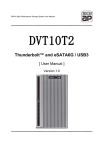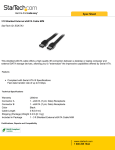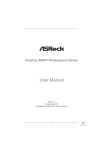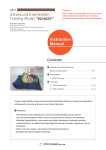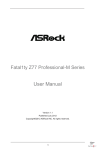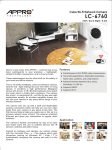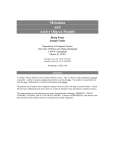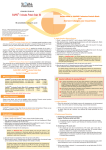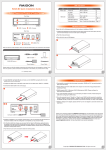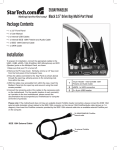Download DVPro T10 - T2
Transcript
World’s leading Thunderbolt 2 TM RAID 6 Storage High Capacity, Quiet and High Performance 10 x 3.5” SATA Drive Support DVPro T10 - T2 Quick Installation Guide - Thunderbolt 2 model - Warranty Information DVPro T10 - T2 model ◆ Introduction This Quick Installation Guide(QIG) describes the packing content and installation guide line for DVPro T10-T2 / Thunderbolt 2 model. It also explains the function of each connector, and button. It is served as a quick startup for basic configuration, and the details can be found on User Manual (CD-R). DVPro T10 - T2 Quick Installation Guide - Thunderbolt 2 model - Apr. 2015 Printing No : 02 Producer Yonezawa Shigeru Publisher BIOS AP Inc. 6F-6A., No. 5, Sec. 3, New Taipei Blvd., Xinzhuang Dist., New Taipei City 242, Taiwan TEL: +886-2-8522-8393 FAX: +886-2-8522-8323 Email: [email protected] Website: www.biosap.com.tw Attention BIOS AP and its resellers are not liable for any data or information lost or possible software error due to adoption of the product. We do not take any responsibility of damage and/or system malfunction due to our product / storage device failure or for any of the problems caused as a result It is recommended to always backup your data. ◆ Packing List ◆ Name and Function of each part The box should contain the DVPro T10-T2 and below accessories: DVPro T10-T2 Quick Installation Guide DVPro T10-T2 Body ◇ Packing List ● DVPro T10-T2 Body ● Power cable ● Thunderbolt 2 cable ● Screw Pack ● Quick Installation Guide ● User Manual CD( CD-R ) ● USB3 Cable ③ < Front View > ⑧ POWER ACCESS FAIL MODE ④ ⑤ ⑥ ⑦ SELECT < Side View > Thunderbolt 2 cable ⑱ ① ⑰ ② Power cable User Manual CD ⑯ ( CD-R ) ◆ Overview of Setup method ◆ Installation Guide For Drive installation if needed, Follow the below instruction to install or replace disk drive. Step 1. Loosen the left side rear screws (rear view)and open the side panel. USB3 cable Step 2. Use hand or screw driver to loosen the thumb screw of disk drive tray. To facilitate easy configuration of DVT10T2, a LCD/Keypad is designed on the front panel for parameter setup. The default configuration and parameters are designed to RAID6 mode. To avoid malfunction, parameters and configuration could not be changed on use. Open the small door on top of the front panel to manipulate operational LCD panel. ① POWER Switch Power ON /OFF Switch ② HDD Access / FAIL LED BLUE Flash upon access; Orange ON indicates an error When「RAID-x RECOVERING 0%」shown on LCD, the FAIL LED on means the HDD is under rebuilding < Rear View > ⑨ ③ POWER LED Power ON LED indicator Begin to use There are two ways to configure the DVT10T2 setting either by Web GUI or LCD and keypad operation. Most parameters cannot be changed during normal operation to avoid possible corruption or malfunction. To start with the parameter setting, both ARRAY PARAMETERS SETTING ! ‘Mode’ and ‘Select’ buttons have to be pressed and hold at power on till the LCD showing [Array Parameter Setting]. Step 3. Prepare a flat operating table for following operation. Put the disk drive perpendiculous to the flat table with the drive connector toward bottom(drive connector side facing you). With thumb screw of drive tray on left hand side, slide down the tray carefully till it touches down the flat table. ④ ACCESS LED Host Access LED indicator ⑤ FAIL LED A controller error LED indicator ⑫ ⑪ ⑬⑭ ⑩ ⑮ After then, one can change parameters value from Web GUI or LCD button panel. To quickly setup the unit, press “Mode” button to roll among different parameters and “Select” button to choose their values. After change, press “Mode” and “Select” at the same time to save modified parameters. For details of each parameter and its meanings, please refer to User Manual CD. ⑥ MODE Button 1)Parameter Initialization ( Power on Initialization ) 2)Configure parameters 3)Stop buzzer alarm ( Buzzer stopped immediately by pushing one time ) ⑦ SELECT Button Setup Parameter ⑧ LCD Display Message display screen. Show status of the system Show parameters while doing configuration ⑨ Power Inlet AC Power Inlet The default setting might be varied for different configuration upon number of pre-installed drives and capacity. Following parameters saved, please turn off the power then press and hold the “Mode” button about 3 seconds while turning on power to initialize the configured setting. New configuration or parameters will be effective after initialization process. ⑩ eSATA3 Connector eSATA 6G host connector ⑪ USB3 Connector USB3 host connector ⑫ Ethernet Port RJ45 Fast Ethernet port for Web GUI management Attention: Initialization process assumes data aligned to its RAID distribution and will enforce current parameters to RAID controller. If the unit had corrupted data during last operation, the unit will be treated as normal despite of possible uncompleted data. ⑬ Thunderbolt Connector Thunderbolt 2 for host or cascade ⑭ Thunderbolt Connector Thunderbolt 2 for host or cascade Step 4. Get four screws from the screw bag and tightly screw them all. Attention ● Thuderbolt cannot be enabled while USB3 / eSATA is enabled. ● To have each LUN mapping to eSATA and USB3, two LUN mapping and SWAP mode should be configured. ⑮ INIT Button Reserved for Controller Setup without front operational panel ⑯ Fan Module Fan 1 ⑰ Fan Module Fan 2 ⑱ Drive Module Disk Drive module 0 ( to 9 ). Upper left one is number 0, and right is 1