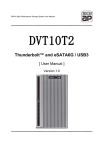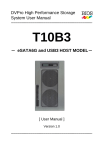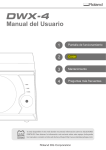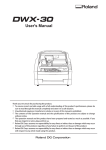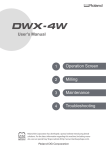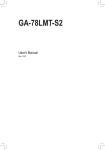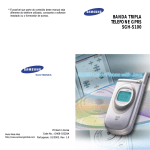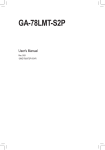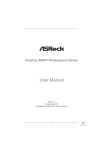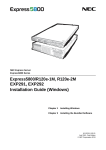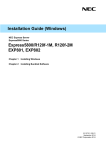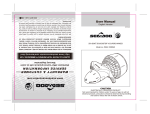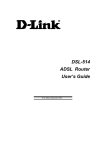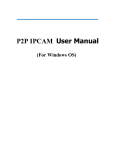Download XFly2 User Manual
Transcript
USER MANUAL Version 1.0 - September 2014 USER MANUAL XFly2 1.0 Copyright EVS Broadcast Equipment SA– Copyright © 2014. All rights reserved. Disclaimer The information in this manual is furnished for informational use only and subject to change without notice. While every effort has been made to ensure that the information contained in this user manual is accurate, up-to-date and reliable, EVS Broadcast Equipment cannot be held responsible for inaccuracies or errors that may appear in this publication. Improvement Requests Your comments will help us improve the quality of the user documentation. Do not hesitate to send improvement requests, or report any error or inaccuracy on this user manual by e-mail to [email protected]. Regional Contacts The address and phone number of the EVS headquarters are usually mentioned in the Help > About menu in the user interface. You will find the full list of addresses and phone numbers of local offices either at the end of this user manual (for manuals on hardware products) or at the following page on the EVS website: http://www.evs.com/contacts. User Manuals on EVS Website The latest version of the user manual, if any, and other user manuals on EVS products can be found on the EVS download center, on the following webpage: http://www.evs.com/downloadcenter. I USER MANUAL XFly2 1.0 Table of Contents TABLE OF CONTENTS III SAFETY WARNING IV 1. OUTLINE 1.1. Features 1 1.2. Functions 1 1.3. Packing Contents 2 1.4. Hardware Components 2 1.5. Connection 4 2. 5 SETUP AND MONITORING 2.1. LCD Front Panel Monitoring and Setup 2.1.1. Setup Overview 2.1.2. Setting RAID Operational Parameters 5 5 5 2.1.3. Setting Product Information and Background Parameters 16 2.1.4. Quick Overview of Front Panel Buttons Operations 23 2.1.5. Factory and Default Settings 24 2.2. Web-Based Monitoring and Setup 27 2.2.1. Setting the IP Address 27 2.2.2. Overview of the Functions Available for each Mode with the Web GUI 27 2.2.3. Monitor Mode 28 2.2.4. Management Mode 32 2.2.5. Setup Mode 37 2.3. Host LAN Configuration 40 3. Table of Contents 1 2.3.1. IP Setup for Windows 40 2.3.2. IP Setup for Linux 43 2.3.3. IP Setup for MAC OS X 43 FORMAT 45 3.1. Linux 45 3.2. Windows 7 47 3.3. Other Operating Systems 52 APPENDIX A - MBR OF DIFFERENT OPERATING SYSTEMS 53 APPENDIX B - ERROR MESSAGES SHOWN ON LCD 54 III EVS Broadcast Equipment SA Issue 1.00.B - September 2014 Safety Warning In order to avoid injury to oneself, please heed the following instructions. The following indications explain the degree of physical danger possible by ignoring the proper usage directions. WARNING This symbol and waning is used to indicate sections that may result in a serious injury or even death. CAUTION This symbol and caution is used to indicate sections that only pose a risk of minor injury or physical damage. The various types of warning symbols are listed in the following picture. This symbol means that you should pay extra caution. This symbol indicates something you absolutely must not do. This symbol indicates something you must do. IV Safety Warning USER MANUAL XFly2 1.0 1. Outline 1.1. Features 1.2. • Support up to 5 hot-swap SATA HDD (Hard Disk Drive) • Support different RAID modes including RAID 6, RAID 5, RAID 3, RAID 1, RAID 0, RAID10 • Dual Host Interface: eSATA3 (6Gbps) and USB 3.0 (5Gbps) • Original FPGA RAID 6 Engine with real time parity generation and high speed DMA switching • Spot error recovery greatly reduces HDD error and rebuild probability • Automatic Rebuild at adjustable Rebuild Rate • Maintain same performance upon drive failure and little impact at recovery (RAID 3, 5, 6) • LCD and keypad operation for status monitoring and system configuration • Web GUI status monitoring and system configuration Functions Main Functions 1. Outline • Two independent or single LUN support for eSATA3 and USB • Configurable write cache mode • Configurable verify mode • Data read ahead size • Write retry mode • Buffer segment size adjustment • Starting time of retry • Sequential list size • Time out interval for low speed drive detection • Power on standby time • Drive ready waiting time • Cache memory check interval • HDD patrol time and mode 1 EVS Broadcast Equipment SA Issue 1.00.B - September 2014 Auxiliary Functions 1.3. 1.4. • Performance (Data Transfer Speed) display on LCD • Event display on LCD • Email notification support • Web-based status monitor • SNMP notification Packing Contents • XFly2: storage system • AC power cord • USB3 cable: 1 meter USB-IF certified • eSATA cable: 1 meter eSATA cable Hardware Components Front View 2 1. Outline USER MANUAL XFly2 1.0 Rear View 1. Outline Area Name Description 1. LCD display Message display screen. Shows the status of the system and the parameters during configuration. 2. Power LED Power ON LED indicator 3. Access LED Host Access LED indicator 4. Fail LED Controller error LED indicator 5. Mode button 1. Parameter initialization (Power up initialization) 2. Parameters configuration (See section "Setup and Monitoring" on page 5. 3. Stop alarm buzzer (Buzzer stops immediately by pushing once) 6. Select button Setup parameters. 7. Power switch Power up/down switch 8. Power input AC inlet 9. eSATA3 connector eSATA host connector 3 EVS Broadcast Equipment SA Issue 1.00.B - September 2014 Area Name Description 10. USB3 connector USB3 host connector 11. Ethernet port RJ45 Fast Ethernet port for Web GUI management Both eSATA and USB3 cannot be applied to same LUN at the same time. For simultatneous usage of eSATA and USB3, two LUN mapping and SWAP mode should be configured. 1.5. Connection eSATA or USB 3 → Host Computer 1. Connect eSATA cable or USB3 cable from host to the system (included in the package) 2. To use web-based GUI, connect the Ethernet cable between LAN connector and host 4 1. Outline USER MANUAL XFly2 1.0 2. Setup and Monitoring 2.1. LCD Front Panel Monitoring and Setup 2.1.1. Setup Overview To simplify the setup process, XFly2 is designed to support all the setup options from the LCD screen and buttons on the front panel. The factory RAID level is RAID5 for highest reliability. To prevent malfunction, parameters cannot be changed from normal operation mode. Critical parameters include number of drives, capacity and RAID mode. They should be set up before you start to work with the unit. 2.1.2. Setting RAID Operational Parameters LCD Toggle Rolling Setup Flowchart This section shows all the settings which follow one another on the LCD display during the setup process. 2. Setup and Monitoring 5 EVS Broadcast Equipment SA 6 Issue 1.00.B - September 2014 2. Setup and Monitoring USER MANUAL XFly2 1.0 How to Set RAID Operational Parameters The modification of parameters can be done from the Parameters Setup mode. 1. Press and hold both the MODE button and the SELECT button while powering up. The LCD shows the message indicating that the system enters the Parameters Setup mode: ARRAY PARAMETERS SETTING ! 2. Press the MODE button to roll among the RAID operational parameters and find the one you want to modify. The LCD shows the next parameter item. 3. To modify the parameter displayed on screen, press the SELECT button. 4. Save your change by pressing both the MODE button and the SELECT button. The selected parameters will be written to internal non-volatile memory. The LCD shows the following message: POWER DOWN PLEASE ! To cancel the change, power down before saving to memory. The settings will be reverted to the values they had upon the last save. 5. Reboot the system or press the SELECT button for 3 seconds to make new parameters effective. Warning It is mandatory to initialize the controller based on configured parameters. To do so, hold down the MODE button while powering up. This action will force failed drive or rebuilding status to become "Normal". If it is not performed, the system will raise an alarm and some disks will be identified as bad. Please DO NOT do this if your system was in degraded mode, and need to be recovered. After powering up, the LCD should show its RAID mode and Normal status: RAID-5 NORMAL 2. Setup and Monitoring 7 EVS Broadcast Equipment SA Issue 1.00.B - September 2014 RAID Operational Parameters Introduction This section explains each RAID parameter and the associated function of the XFly2 system. See section "Factory and Default Settings" on page 24 for default and factory parameter values. Note It is recommended to write a memo if you change parameters from their factory values. Factory setting is always recommended unless there is special requirement for the change. Disk Size Setup The LCD shows DISK Size xxB This parameter is used to specify the capacity of the drive you want to use. The size will be applied to all drives. Usually the system was configured with exact drive size of inserted disks. You should not change the drive size unless you want to reconfigure and change it. Parameter Function Test 1GB Set DISK size to 1GB (Test only) 120GB, 160GB, 250GB, 400GB, 500GB, 750GB, 1TB, 2TB, 3TB, 4TB, 5TB, 6TB, 7TB, 8TB Set DISK size to the selected value. CAUTION 8 Memo Warning EVS qualified disks are 2TB and 4TB. Performance is not ensured with other disks. Please do not change the factory setting. If actual drive size was smaller than setup value, error such as ONE DOWN L, SYSTEM DOWN L might happen and buzzer will be fired. 2. Setup and Monitoring USER MANUAL XFly2 1.0 RAID Mode Setup The LCD shows RAID MODE RAID-5 This parameter is used for RAID mode selection. Supported RAID modes are: RAID 6, RAID 5, RAID 3, RAID 1, RAID 0, RAID 1 Three Drive, RAID 10, Single Drive. RAID 1 Three Drive means that the same data is written to three drives and data might be read from any drive. RAID10 works as a pair of ‘Drive 0,1’ ‘Drive 2,3’, ‘Drive 4,5’, etc. Drive Mode Setup The LCD shows DRIVE MODE 5 This parameter is used to set the number of drives in use. Parameter Function Memo DRIVE MODE 3 3 Disks ( DATA+ PARITY) Mode DRIVE MODE 4 4 Disks DATA+ PARITY Mode DRIVE MODE 5 5 Disks DATA+ PARITY Mode EVS factory value DRIVE MODE 6 6 Disks DATA+ PARITY Mode Not applicable DRIVE MODE 7 Not applicable DRIVE MODE 8 Not applicable DRIVE MODE 9 Not applicable DRIVE MODE 10 Not applicable Sector Size Setup The LCD shows SECTOR SIZE 512B This parameter is used to set the sector size of disk. For new Advanced Format HDD, you need to set up 4KB for better performance on sequential Write access. 2. Setup and Monitoring 9 EVS Broadcast Equipment SA Issue 1.00.B - September 2014 LUN Size Setup The LCD shows LUN SIZE FULL Parameter Function Memo LUN SIZE FULL Configures all capacities to Single LUN size. Depends on host Operating System, LUN over 2TB size might not be recognized. EVS factory value LUN SIZE MAX 2TB One LUN only and size is set to 2TB as some Operating Systems only support less than 2TB LUN size. LUN SIZE 1/2 DIVISION Two LUNs, each will be assigned half of total capacity. LUN SIZE Sets up one LUN as 64GB and 64GB + ALL • the rest of all as 2nd LUN 64GB + Max2TB • or 2nd LUN maximum is 2TB. LUN SIZE 256GB + ALL 1TB + ALL 2TB + ALL Sets up one LUN as 256GB, 1TB or 2TB and the rest of all capacities as 2nd LUN. For LUN mapping to host port, please refer to LUN MODE parameter for details. LUN Mode Setup The LCD shows LUN DIRECT No BIAS 10 Parameter Function Memo LUN DIRECT No BIAS LUN Direct: Both eSATA and USB3 hosts will be mapped to first LUN. Default LUN SWAPPED No BIAS LUN SWAPPED: first host will be mapped to eSATA and 2nd LUN will be mapped to USB3. LUN DIRECT for MBR(-1) 1Please refer to below explanation 2. Setup and Monitoring USER MANUAL XFly2 1.0 Parameter Function LUN SWAPPED for MBR(-1) 1Please refer to below explanation LUN SWAPPED for MBR(+1) 1Please refer to below explanation 1 Sector management Memo of RAID differs between [NO BIAS] and [for MBR(-1) or (+1)]. Depending on host OS used, the beginning sector address of disk partition is different and the setting might affect the performance. The setting should not be changed during operation and disk format is necessary if changed. Please refer to MBR related information in Appendix A. Parity Stripe Width Setup The LCD shows PARITY STRIPE 2MB/DRIVE This parameter is used to choose stripe width of RAID-5/6 LUN. Parameter Function Memo PARITY STRIPE 2 MB/DRIVE 1MB/DRIVE 256KB/DRIVE 128KB/DRIVE Setup stripe width of each drive channel. Default When the host issues a command, and the parity is to 2MB/DRIVE be written, the command is divided up into two or more operations. A relatively big stripe width is setup to reduce the overhead of continuous operation. The bigger size of stripe width, faster transfer speed can be achieved for sequential read or write. Usually [2MB/ DRIVE] setup will give a good performance but it depends on the host application. Setup of e_SATA Host The LCD shows eSATA3 Host Enabled Parameter Function Memo eSATA3 Host Enabled Enables eSATA host channel Default eSATA3 Host Disabled Disables eSATA host channel 2. Setup and Monitoring 11 EVS Broadcast Equipment SA Issue 1.00.B - September 2014 Setup of USB3 Host The LCD shows USB3 Host Enabled Parameter Function Memo USB3 Host Enabled Enables USB3 host channel EVS factory value USB3 Host Disabled Disables USB3 host channel Default Recovery Rate Setup The LCD shows RECOVER RATE 5Min./GB Recovery (Rebuild) operations utilize free time between host data access without interrupting the current host application. Therefore data read/write priority can be adjusted through different recovery rate setting. User can choose the timing to execute recovery operations as described below. 12 Parameter Function Memo RECOVER WAIT TIME 0 Sec Recovery request will be processed immediately between host commands. Recovery will always be processed therefore host access will be slow down. Select this mode if you want the recovery have high priority. RECOVER WAIT TIME 0.1 Sec Continuous host commands will be processed first. Recovery operation will be taken into account when the interval between host commands is longer than 0.1 sec. The next host command has to wait till one recovery task is completed except READ/WRITE or READ Cache command which will be executed immediately. 2. Setup and Monitoring USER MANUAL XFly2 1.0 Parameter Function Memo RECOVER WAIT TIME 1 Sec This can be used when host access are not concentrated. The wait interval following the last host command is 1 sec. On this mode, the recovery operation will not be processed if the host commands are continuous with less than 1 sec internal. RECOVER WAIT TIME 10 Sec Usually this should not be used. Probably this mode can be applied if there is very little host access. RECOVER RATE 2Min./GB 5Min./GB 10Min./GB 20Min./GB This is to assign the recovery time for 1GB Default capacity despite of interval to wait 5Min./GB between host commands. There is possibility 1GB recovery cannot be completed within assigned interval. Cache Size Setup The LCD shows CACHE SIZE 512MB This parameter is only for DEBUG usage. Users should NOT alter this setting. Parameter Function Memo CACHE SIZE 64MB 128MB 256MB 512MB Cache Buffer Error will be shown if the selected cache size does not match the installed cache memory. Default 512MB Write Cache Mode Setup The LCD shows WRITE ALL PENDING 0.1Sec The controller needs more time than writing to single drive to generate parity while doing RAID-3/5/6 WRITE. Therefore Write Cache is enabled in such situation. This parameter defines the timing of flushing cache contents into disks. 2. Setup and Monitoring 13 EVS Broadcast Equipment SA Issue 1.00.B - September 2014 Parameter Function Memo WRITE MODE WAITING Under this setting, the Write operation will not be Write acknowledged as "Completed" till data is written into disks. Through This means no caching is used during data write. The performance is slower compared to WRITE MODE PENDING mode. READ speed is not affected. WRITE MODE BUFFERED Write command is acknowledged as "Completed" right after data is written into cache, and cached data starts to be moved into disks at the same time. Write Back WRITE MODE PENDING 0.1Sec After caching the first host WRITE, the cache content will only be flushed into disk if there is more than 0.1 sec host idle or cache threshold is met. When doing sequential writes, cache will be filled by multiple write command and data can be written once to save total write time. Default WRITE MODE PENDING 1 Sec Similar to PENDING 0.1 sec, the wait interval is one second. Verify Mode Setup The LCD shows VERIFY WAIT READ aft WRITE Verify Mode allows you to setup the action for ATA WRITE VERIFY command. No Verify will take WRITE VERIFY command as a simple WRITE without waiting verification to be completed. Upon READ request after a WRITE command, NO READ aft WRITE, means to use cached content to respond a READ command after WRITE. READ aft WRITE means cache data was disgarded and controller has to read data from disk. 14 Parameter Function Memo VERIFY WAIT Read aft Write The Write Verify command cannot be completed at the time data is written into cache. It has to wait till verification is completed. The written data in cache will be discarded. The data will be read from the disk when a read request comes in. Default VERIFY NO READ aft WRT The Write Verify command cannot be completed at the time data is written into cache. It has to wait till verification is completed and use the written data in cache for following READ command usage. 2. Setup and Monitoring USER MANUAL XFly2 1.0 Parameter Function Memo NO VERIFY Read aft Write The Write Verify command is treated as Write without verification. The written data in cache will be discarded. The data will be read from the disk when a read request comes in. NO VERIFY The Write Verify command is treated as Write NO READ aft WRITE without verification and use the written data in cache for following READ command usage. Read Ahead Setup The LCD shows READ AHEAD 64KB This parameter is used to set size of data to prefetch into cache for read operation. Parameter Function READ AHEAD 0 KB Does not do read ahead. You might like to use this setting if read data is frequenty changed across different directories. READ AHEAD 8 KB The read ahead size is 8KB, i.e one page same as buffer segment size.This might be effective for general random operation. READ AHEAD 64 KB This will read ahead multiple pages following the current one. This is effective for general sequential read. READ AHEAD 256 KB Compared to 64KB, one more page or 256KB will be prefetched depend on page size. This is effective for sequentical access especially video data. READ AHEAD 1 MB 1MB or multiple page read ahead depend on page size. It will be effective if the data size is times of MBs. READ AHEAD 4 MB 4MB size read ahead. This might be effective if the application reads directly block data without through file system. 2. Setup and Monitoring Memo Default 15 EVS Broadcast Equipment SA 2.1.3. Issue 1.00.B - September 2014 Setting Product Information and Background Parameters Introduction IP address of GUI, fan speed control and other details for the system are called Background parameters in the contrast to RAID operational parameters described in section "RAID Operational Parameters" on page 8. You can change these parameters from the LCD operation panel. See section "How to Set up Background Parameters" on page 16. Web UI is usually recommended for such action if accessible. See section "Factory and Default Settings" on page 24 for default and factory parameter values. Note It is recommended to write a memo if you change parameters from their factory values. Factory setting is always recommended unless there is special requirement for the change. How to Set up Background Parameters Please make sure you understand exactly the purpose why you change the default parameters. Product information will be shown first while you go through background parameter settings. 1. Press and hold both the MODE button and the SELECT button while powering up to enter the Parameters Setup mode. The LCD displays: ARRAY PARAMETERS SETTING ! 2. Press the SELECT button. The LCD displays the firmware version: Firmware is Ver. x.xxx The content can be rolled among by pressing the MODE button. 3. Press the SELECT button. The LCD displays the vendor ID: Vendor ID is EVS 16 2. Setup and Monitoring USER MANUAL XFly2 1.0 4. Press the SELECT button. The LCD displays the product ID: Product ID is XFLD-1S 5. Press the SELECT button. The LCD displays the Serial number of XFly2: Serial No ID xxxxxxxx 6. Press the SELECT button. The LCD indicates: End of Fixed Parameters 7. Press the MODE button to enter the Background Parameters mode. You can also get into the Background Parameters mode by pressing the MODE button when one of the following items is displayed: Firmware Version, Vendor ID, Product ID, or Serial Number. 8. Press the MODE button to roll among the background parameters. 9. For some parameters, you will need to confirm the current setup by pressing both the MODE button and the SELECT button at the same time Background Parameters Press the MODE button to move from one item to the next one. IP Address Setup The LCD shows, for example, IP Address 192.168.50.210 Press the SELECT button to increase the IP address. The longer you hold the SELECT button, the faster the number is increased. Note The IP address has been set by EVS to a value such as 1.1.X.X, based on the XFly2 serial number. However, the default IP address is 192.168.50.210. Address Mask Setup The LCD shows, for example, Address Mask 255.255.255.0 2. Setup and Monitoring 17 EVS Broadcast Equipment SA Issue 1.00.B - September 2014 Press the SELECT button to increase the address mask. The longer you hold the SELECT button, the faster the number is increased. Parity Mode Setup This parameter is used to enable or disable the cache memory parity. (Similar to ECC function). The LCD shows ENABLE PARITY Possible values: ENABLE, DISABLE. Maximum Negotiable Speed of Host Channels The LCD shows Host Rate 3Gb/s Possible values: 3Gb/s, 6Gb/s. Note It is important to note that the XFly2 eSATA speed is not auto-negotiable. Most of eSATA rate of host computer is auto-negotiable, so this parameter has to be equal to or smaller than the eSATA rate of host computer. It is set to 3 Gb/s by the EVS. NCQ Mode This parameter is used to set up NCQ (Native Command Queue) support. The LCD shows NCQ MODE READ Priority Possible values are • No Queuing: no queuing. Native Command Queuing supports usually have dependency on host Operating System and SATA drive. When any abnormal behavior is encountered, please set this parameter to NO Queueing. To support NCQ, host has to set up operating mode of connecting sata port as AHCI mode. 18 • Read Priority: NCQ ON, higher priority for READ command. • NO Reorder: Queuing ON, command executed as first in first out. • NO Priority: Queuing ON, command executed as possible re-order without special priority. 2. Setup and Monitoring USER MANUAL XFly2 1.0 Maximum Negotiable Speed of Drive Channels The LCD shows Disk Speed 6Gb/s Possible values: 3Gb/s, 6Gb/s. Fan Speed Control Temperature This parameter is used to set up temperature criteria for fan speed control. The LCD shows FAN SPEED TEMP 45 deg. C Possible values: 20 deg. C, 30 deg. C, 40 deg. C, 45 deg. C, 50 deg. C, 55 deg. C, 60 deg. C. When the detected temperature (RAID Core chip) is higher than the FAN SPEED TEMP, the fan will be turned into high speed. XFly2 is shipped with 50 degrees set in advance. Flush Cache Command Setup The LCD shows ENABLE FLUSH CACHE Possible values: ENABLE, IGNORE. Background Write Setup This parameter is used to set up the size of data stored in cache for sequential write. When data size written to cache is bigger than the setup size, data will be partitioned to parts. The LCD shows WRITE BACK MAX SIZE 2MB/CH Possible values: 64KB, 128KB, 256KB, 512KB, 1MB, 2MB, 4MB. Write Retry Mode Setup This parameter is used to enable or disable the write retyr mode when an error is detected during RAID-3/5 write operation. 2. Setup and Monitoring 19 EVS Broadcast Equipment SA Issue 1.00.B - September 2014 The LCD shows WRITE RETRY MODE Possible values: NO WRITE RETRY MODE, WRITE RETRY MODE. If NO WRITE RETRY MODE is set, an error will move the XFly2 status to ONE DOWN. Number of Power and Fan Setup This parameter is used to setup the number of power good detection and fan detection. This should not be altered unless reconfiguring the hardware on purpose. The LCD shows SINGLE POWER Without FAN 3 Possible values: Single Power with fan 3, Dual Power with fan 3, Single Power without fan 3, Dual Power without fan 3. Buffer Segment Size Setup This parameter is used to setup the buffer segment size per drive channel. This is the size of data block for one command. For large sequential data access, the bigger size can give better performance. On the contrast, for random access, the smaller size can give better performance. The LCD shows BUFFER SEGMENT SIZE 64KB/CH Possible values: 8KB/CH, 16KB/CH, 32KB/CH, 64KB/CH Wait Time of Retry Setup This parameter is used to setup the interval between drive time out and retry. The actual processing time will take 2 or 3 times of the setting. OS might need to setup a longer time out interval because of the longer retry processing on storage system. The LCD shows RETRY MAXIMUM TIME 5S Possible values: 25S, 10S, 5S, 1S, 0.1S 1S,0.1S are used for testing only. 20 2. Setup and Monitoring USER MANUAL XFly2 1.0 Sequential List Size Setup This parameter is used to setup the number of sequential access streams. The system maintains a table of recording sequential streams. It depends on simultaneous number of sequential streams and size of cache memory. The LCD shows SEQUENTIAL LIST SIZE 8 Possible values: 8, 16, 32, 64, 128 Sequential Read Ahead Multiplier Setup One time data read size depends on the bigger value between READ Ahead Size parameter and access size multiplies this Sequential Read Ahead TIMES. Cache memory will be quickly consumed if the large size is setup. Usually, the size should be set up small when host performance is low or vice versa. The LCD shows SEQUENTIAL READ AHEAD 8 TIMES Possible values: 2 TIMES, 4 TIMES, 8 TIMES, 16 TIMES, 32 TIMES Cache Control Setup This parameter is used to enable or disable the cache control flag of SCSI standard. The LCD shows DPO/FUA BIT DISABLE Possible values: ENABLE, DISABLE. • DPO(Disable Page Out): depends on the execution of command, DPO allows to discard the data in the cache by other commands. • FUA(Force Unit Access): during command execution, it forces the drive access. For details, please refer to SCSI-2 standard. Slow Drive Detection Time Setup This setting defines how long to wait for the drive response. The LCD shows CHECK DRV DELAY TIME 1S Possible values: NONE, 0.1S, 0.5S, 1S, 5S 2. Setup and Monitoring 21 EVS Broadcast Equipment SA Issue 1.00.B - September 2014 0.1S and 0.5S are used for testing only. This function does not work when the system is under NONE or ONE DOWN or SYSTEM DOWN. If there is a certain process, and it causes data retries within a certain disk or media, or the time needed to write to another drive takes a long time, then entire performance is slowed down.Transfer speed will suffer.It is an early indication to warn for replacing slow drives. The slow disk channel warning will be displayed on the LCD. Power on Standby Time Setup Sometimes drives are not immediately accessible to host after power-up. For this period specified, the RAID controller will return to host access with such not ready status. For example, “Not Ready” is responded to “Test Unit Ready” command. The LCD shows WAIT POWER ON TIME 5S Possible values: 1S, 5S, 10S, 15S, 20S Drive Ready Wait Time Setup This parameter is used to set up time to wait for drive getting ready. Usually the drive is judged as DOWN if it is not ready after a certain period after power-up but some high speed and high capacity drive will need a longer WAIT time period to get ready. The LCD shows HDD WAIT READY TIME 1 MIN Possible values: 1 MIN, 3 MIN, 5 MIN Cache Memory Check Timing Setup This setting specifies the speed of the background cache memory check to take place at the system power up initialization. The LCD shows CHECK CACHE FAST Possible values: NORMAL, FAST, NO If the cache memory onboard is large the check will take some time. So if you wish to speed up the process please set this to FAST. If set to NO, no cache check will take place. If you’ll be doing mainly performance measurements then set this to NO for the purpose. The actual cache during operation will not be affected by this setting. 22 2. Setup and Monitoring USER MANUAL XFly2 1.0 HDD Patrol Mode Setup The LCD shows AUTO HDD PATROL Possible values: • NO: no auto patrol • AUTO: Auto Patrol ON. The surface scan will start from LBA 0 of the disk between host commands. Normally the surface scan of HDD will be executed in background. This is not applicable for RAID-0. If there is any failure on read sector, the recovery sector generated by other disks will be written to the disk for recovery (Rewrite Function). PATROL Mode can be changed during operation. Patrol Time Setup This parameter is used to specify the period of doing patrol. The LCD shows SYSTEM PATROL 30 DAYS/CYCLE Possible values: 10S, 5S, 3S, 5 DAYS/CYCLE, 10 DAYS/CYCLE, 20 DAYS/CYCLE, 30 DAYS/CYCLE You can setup 10S, 5S, 3S to perform one time patrol or you can setup 5 DAYS/CYCLE, 10 DAYS/CYCLE, 20 DAYS/CYCLE, 30 DAYS/CYCLE to perform whole capacity patrol. The length of one patrol depends on this setting and the Buffer Segment Size. 2.1.4. Quick Overview of Front Panel Buttons Operations Item Operation Force Reset MODE + POWER ON Mute Buzzer MODE 2. Setup and Monitoring 23 EVS Broadcast Equipment SA Issue 1.00.B - September 2014 Item Parameter Setup Status Information 2.1.5. Operation Start MODE + SELECT + POWER ON Jump to Next Item After parameter setup: MODE Change the Setting After parameter setup: SELECT Save the Setting After parameter setup: MODE + SELECT Cancel the Change Power down during the parameter change Browse Parameters During operation: MODE + SELECT Press MODE to move to next parameter Check Error Status During operation: MODE Press MODE+ SELECT to cancel Cancel RETRY Display During operation: press MODE + SELECT twice Performance Information After browsing parameters: press SELECT. Use MODE to check each drive. Cache Memory Confirmation Press MODE after Performance Information Slow Drive Confirmation Press MODE after Cache Confirmation PATROL Mode Change (Auto, Force, No) Press MODE after Slow Drive Confirmation. SELECT: switch among settings. MODE + SELECT: to set the change. Address confirmation MAC Address IP Address Address Mask Gateway Address Press MODE after PATROL Mode Change. Use MODE to check each address. Factory and Default Settings Note Some parameters are preset by EVS for optimal performance. In such cases, these factory values differ from the default values got when resetting the parameter. 24 2. Setup and Monitoring USER MANUAL XFly2 1.0 Parameter Default EVS Factory Notes Disk Size DISK size 2TB or 4TB 2TB / 4TB are the only disks qualified by EVS. RAID Mode RAID-6 RAID-5 SINGLE DRIVE / RAID-1 / RAID-0 2 / RAID-1 3/ RAID-10 / RAID-6 / RAID-0 / RAID-3 / RAID-5 Drive Mode 10 5 3 / 4 / 5 / 6 (7, 8, 9, 10) Sector Size 512B 512B 512B / 4K LUN Size FULL FULL FULL / MAX 2TB / 1/2 DIV / 64GB+ALL / 64GB+MAX 2TB / 256GB+ALL / 1TB+ALL / 2TB+ALL LUN Mode LUN DIRECT no BIAS LUN DIRECT no BIAS DIRECT NO BIAS / SWAPPED NO BIAS / DIRECT for MBR / SWAPPED for MBR Parity Stripe 2 MB/DRIVE 2 MB/DRIVE 2 MB / 1 MB / 256 KB / 128 KB SATA3 Host Enabled Enabled Enabled / Disabled USB3 Host Disabled Enabled Enabled / Disabled Recover Rate 5Min./GB 5Min./GB TIME 0Sec / TIME 0.1Sec / TIME 1Sec / TIME 10Sec/ 2Min./GB / 5Min./GB / 10Min./GB / 20Min./GB Cache Size 512 MB 512 MB 64 MB / 128MB / 256MB / 512MB Write Mode ALL PENDING 0.1Sec ALL PENDING 0.1Sec WAITING / BUFFERD / PENDING 0.1Sec / 1 Sec / ALL PENDING 0.1Sec / 1Sec Verify Wait VERIFY WAIT VERIFY WAIT READ aft WRITE READ aft WRITE VERIFY WAIT READ aft WRITE / VERIFY WAIT NO READ aft WRT / NO VERIFY READ aft WRITE / NO VERIFY NO READ aft WRT Read Ahead 64 KB 64 KB 0 KB / 8 KB / 64 KB / 256 KB / 1 MB / 4 MB Firmware Ver. x.xxx Ver. x.xxx Change if firmware is upgraded Vendor ID EVS EVS Model No Product ID is XFLD_1S XFLD_1S Serial No Serial No ID xxxxxxxx xxxxxxxx IP Address 192.168.50.210 1.1.x.x See section "Background Parameters" on page 17. Can be changed with SELECT Button. Address Mask 255.255.255.0 255.255.255.0 Can be changed with SELECT Button Parity ENABLE ENABLE ENABLE / DISABALE Host Rate 6Gb/s 3Gb/s 3Gb/s / 6Gb/s 2. Setup and Monitoring Vary as different models 25 EVS Broadcast Equipment SA Issue 1.00.B - September 2014 Parameter Default EVS Factory Notes NCQ Mode Read Priority READ Priority No queuing, read priority, no reorder, no priority Disk Speed 3Gb/s 6Gb/s 3Gb/s / 6Gb/s Fan Speed Temperature 45 deg. C 45 deg. C 20 deg. C, 30 deg. C, 40 deg. C, 45 deg. C, 50 deg. C, 55 deg. C, 60 deg. C Flush Cache Enable Enable Enable / Ignore Back Write Size 2MB/CH 2MB/CH 64KB / 128KB / 256KB / 512KB / 1MB / 2MB / 4MB Write Retry WRITE RETRY WRITE RETRY NO WRITE RETRY / WRITE RETRY No of power and fan setup Dual Power with fan 3 Single Power without fan 3 Single Power with fan 3, Dual Power with fan 3, Single Power without fan 3, Dual Power without fan 3 Buffer Segment 64KB/CH 64KB/CH 8KB/CH / 16KB/CH / 32KB/CH / 64KB/CH Retry Time 5S 5S 25S / 10S / 5S / 1S / 0.1S Sequential List Size 8 8 8 / 16 / 32 / 64 / 128 Sequential Read Ahead 8 TIMES 8 TIMES 8 TIMES / 16 TIMES / 32 TIMES / 2 TIMES / 4 TIMES DPO/FUA Disable Disable ENABLE / DISABLE Check Drive Delay 1S 1S NONE / 0.1S / 0.5S / 1S / 5S Power On Wait 5S 5S 1S / 5S / 10S / 15S / 20S Drive Wait Ready 1 MIN 1 MIN 1 MIN / 3 MIN / 5 MIN Check Cache NORMAL FAST NORMAL / FAST / NO Auto Patrol AUTO HDD PATROL AUTO HDD PATROL AUTO / NO Patrol Wait Time 30 DAYS/CYCLE 30 DAYS/CYCLE 26 WAIT 10S / 5S / 3S /5 / 10 / 20 / 30 DAYS/CYCLE 2. Setup and Monitoring USER MANUAL XFly2 1.0 2.2. Web-Based Monitoring and Setup 2.2.1. Setting the IP Address To monitor XFly2 via the Web management GUI, you can connect the Ethernet cable to a host computer. Ethernet parameter must be configured correctly before launching a Web browser (such as Internet Explorer). To set up the IP address, please follow the steps below. 1. Press and hold both the MODE button and the SELECT button while powering up. The LCD screen shows the message indicating that the system enters the Parameters Setting mode: ARRAY PARAMETERS SETTING ! 2. Press SELECT then MODE until the IP address is displayed. Note The IP address has been set by EVS to a value such as 1.1.X.X, based on the XFly2 serial number. However, the default IP address is 192.168.50.210. 3. Press the SELECT button to increase the IP address. The longer you hold the SELECT button, the faster the number is increased. 4. Press MODE to move to the next field. 5. Save your change by pressing both the MODE button and the SELECT button for at least 3 seconds. The LCD shows the following message: POWER DOWN PLEASE! 6. Shut down and power up so the new IP address will be effective. 2.2.2. Overview of the Functions Available for each Mode with the Web GUI Monitor Mode Management Mode Setup Mode Menu 2. Setup and Monitoring Read Modify Read Modify Read Modify RAID Monitor √ X √ X X X Basic Parameters √ X √ X √ √ Additional Parameters √ X √ √ √ √ Critical Parameters X X X X √ √ 27 EVS Broadcast Equipment SA Issue 1.00.B - September 2014 Monitor Mode Management Mode Setup Mode Menu Read Modify Read Modify Read Modify Network Parameters √ X √ X √ √ Mail Setup X X √ √ √ √ SNMP Setup X X √ √ √ √ Logged Data √ X √ X √ X Update Firmware X X X X √ √ Login for Management Mode √ √ X X X X Change Password X X X X √ √ Read: you can see the items Modify: you can modify the parameters or execute the operation. 2.2.3. Monitor Mode Introduction When the Ethernet cable is connected and the machine is powered up, launch the web browser with the preset IP address: http://<IP Address>. The Web GUI will be displayed as below for Monitor mode. The left hand side lists the main menu items and the right side displays detail items or information associated with the selected menu item. The Monitor mode can be used to check the status and/or to change the RAID parameters. 28 2. Setup and Monitoring USER MANUAL XFly2 1.0 XFly2 Status Monitor Click RAID Monitor on the main menu to check the enclosure status. The refreshing interval can be changed by specifying the requested time and apply Change Refresh Interval. Drive status is differentiated by color: Color Meaning Green Normal Red One Down Two Down System Down Yellow Recovering Verifying White Not installed Basic Parameters Click Basic Parameters on the main menu to show basic RAID parameters. See section "RAID Operational Parameters" on page 8 for an explanation of each parameter. Additional Parameters Click Additional Parameters on the main menu to show additional RAID parameters. They correspond to the background parameters displayed on the LCD screen. 2. Setup and Monitoring 29 EVS Broadcast Equipment SA Issue 1.00.B - September 2014 See section "Background Parameters" on page 17 for an explanation of each parameter. Network Parameters Click Network Parameters on the main menu to show network related parameters. 30 2. Setup and Monitoring USER MANUAL XFly2 1.0 Logged Data Click Logged Data on the main menu to show log data of the storage. Log data shows the events history since starting. First item on top of the log table shows either the lapse of last log or the lapse time since starting. Time is shown in Second by hexadecimal. The checksum value on its right side is only for firmware identification. It varies between each firmware version. The number 0020~ 0022 has special meaning for email notification error. See section "Setup of eMail Notification" on page 33 for explanation. The logged data is not intended to be examined by end users and should be reported to technical support staff whenever it is required. 2. Setup and Monitoring 31 EVS Broadcast Equipment SA 2.2.4. Issue 1.00.B - September 2014 Management Mode Management Mode Login The Management mode is used to configure additional parameters, email notification and SNMP traps. To access the Management mode, you need to log in: 1. Click Login for Management Mode on the main menu of the Monitor Mode. 2. Enter the default password passwd, leave the User Name field empty and click OK. Note To change the password, see section "Change Password" on page 39. The following window is displayed on screen and indicate that the operation mode has changed: 32 2. Setup and Monitoring USER MANUAL XFly2 1.0 3. Click the To Management Menu link to switch to Management Mode. Setup of eMail Notification Mail Parameters Click Mail Setup on the main menu to show the Mail Parameters. From this window, you can change email notification parameters. Sender Name Up to 63byte alphabet, number, “_”, “-“, “@”, and “.” is allowed. Two byte characters such as Chinese are not allowed. Receiver Addresses Up to two receiver addresses are allowed. For users who want to have more than 2 receivers, you need to setup aliases on assigned email server. Allowable characters are the same as for Sender Name. SMTP Server Address Set up the IP address of SMTP server. 255.255.255.255 will prohibit emails to be sent out. 1. Directly set up the IP address to SMTP server This is the most effective way to issue email alert. However, Gateway address might be necessary if SMPT server is not within the same LAN domain. See section "Basic Parameters" on page 38. At the same time, this will expose the XFly2 to external network environment, which results in security issue. 2. Setup and Monitoring 33 EVS Broadcast Equipment SA Issue 1.00.B - September 2014 2. Assign local SMTP Server If there is no need for authentication, you can forward (relay) from XFly2 notification by setting up the local SMPT server. For Windows OS, you can set up the IP address of XFly2 on SMPT which has the RELAY function. Send Test Mail Button By clicking the Send Test Mail button once Mail Parameters have been entered, you can send a test email to the receiver address for confirmation. Sending Test Mail is shown on the screen during email transmission. The log will record a message if the test mail was sent out. If the Send Test Mail operation fails after retrying, an error log will be recorded: • 0020: SMTP was not found • 0021: Gateway was not found • 0022: SMTP did not respond It might take up to 10 minutes for the retrial if the mail could not be sent. The following screenshot shows the message displayed with a bad address. Note There might be cases when SMTP do respond but with wrong answer. We suggest trying a different SMTP server under such situation Mail Format The mail format looks as follows: From: XFly2-A220110@[192.168.50.210] To: [email protected] Subject: Alert from XFly2 34 2. Setup and Monitoring USER MANUAL XFly2 1.0 Alert Condition of EVS XFly2xx-xxx6 Ver.x.xxx Serial Number= xxxxxxxx Alert Reason = Test of Send Mail. • From: Mail sender, this machine • To: Receiver • Subject • Alert Condition of vendor name, device name, and version. • Serial Number: the serial number of this device • Alert Reason: Cause of this email sent Conditions of Mail Notification The mail will be sent under the following conditions: • Drive failure ◦ One Drive Down ◦ Two Drives Down ◦ System Down • Completion of Drive Recovery Recover Finished • System Power Off Power Unit Down • Fan is failed Fan Unit Down If the event remains, the same email will be sent again upon the power recycling. If there are more than two events happening at the same time, only the first one will be sent. SNMP Setup Click SNMP Setup on the main menu, and follow the steps below to configure SNMP. 2. Setup and Monitoring 35 EVS Broadcast Equipment SA Issue 1.00.B - September 2014 1. You can set up the IP address of your SNMP server in the SNMP Trap Server 1 and SNMP Trap Server 2 fields. If the server is not located within LAN, please enter the same IP address as your Gateway. Click Save SNMP Parameters to save these IP addresses. 2. Set up the level of status monitor by selecting one of the three categories in the Event Level field: Critical, Warning, Notification. 3. Click Send Test Trap to test whether it works. Additional Parameters Click Additional Parameters on the main menu to show the Additional Parameters page. Parameter settings under additional parameters can be changed without affecting data on the RAID system. 36 2. Setup and Monitoring USER MANUAL XFly2 1.0 Scroll to the parameter value you wish to change, then click the Change Parameters button to save the change. 2.2.5. Setup Mode Introduction Powering down and up the RAID storage is necessary to get into the Setup mode. From the Setup mode, you can change all kinds of parameters for the controller. 1. Press and hold both the MODE button and the SELECT button while powering up to enter the Parameters Setting mode. The LCD displays ARRAY PARAMETERS SETTING! 2. Launch the web browser with the preset IP address: http://<IP Address>. The Web GUI displays. Critical Parameters Click Critical Parameters on the main menu to show the Critical Parameters page. 1. Change the parameter needed and then click the Change Parameters button. 2. Reboot the system to make new parameters effective. 3. While powering up, hold down the MODE button at the same time to initialize the controller based on configured parameters. Note Changing any critical parameters will result in whole data loss. After change, it is required to re-create new partition and format the data volume. 2. Setup and Monitoring 37 EVS Broadcast Equipment SA Issue 1.00.B - September 2014 Basic Parameters Click Basic Parameters on the main menu to show the Basic Parameters page. 1. Change the parameter needed and then click the Change Parameters button. 2. Reboot the system to make new parameters effective. Network Parameters Click Network Parameters on the main menu to show the Network Parameters page. 1. Change the parameter needed and then click the Save Parameters button. 2. Reboot the system to make new parameters effective. 38 2. Setup and Monitoring USER MANUAL XFly2 1.0 Update Firmware Click Update Firmware on the main menu to update the firmware. Browse to the firmware file and click the Update Firmware button to start the update process. Once the firmware update successfully starts, the screen shows Flash PROM Write Started … and the front LCD display shows the following message: Please Wait! Firm Updating Upon completion, LCD message will show Power off Now! Firm Update OK Reboot the system to make new firmware effective. If the update process failed for any reason, a message will be shown on screen: Wrong firmware file or transmission error. The LCD screens displays: Error Retry Now! Don’t Power off Warning Do not power down the RAID system at this point. Instead, retry again without rebooting the system. If the process still fails, please contact our support staff. Change Password Click Change Password on the main menu to show the Change Password page. This allows you to change the password of Management Mode. 2. Setup and Monitoring 39 EVS Broadcast Equipment SA Issue 1.00.B - September 2014 To do so, proceed as follows: 1. Enter the new password (Max 6 digits) in the New Password field. 2. Enter the new password again in the Confirm Password field. 3. Click the Change Password button to save the change. 4. Reboot the RAID system to make the change effective. What if I forgot my password? User can set up a new password without entering an old password. 2.3. Host LAN Configuration 2.3.1. IP Setup for Windows 1. Click Start > Control Panel. 40 2. Setup and Monitoring USER MANUAL XFly2 1.0 2. From the Control Panel window, navigate to Network and Internet -> Network and Sharing Center. The following window displays: 3. Click Change adapter settings. 4. Right-click Local Area Connection and select Properties. The Local Area Connection Properties window opens: 2. Setup and Monitoring 41 EVS Broadcast Equipment SA Issue 1.00.B - September 2014 5. Select Internet Protocol Version 4(TCP/Ipv4) then click the Properties button. The following window displays: 6. Set Internet Protocol Properties as follows: ◦ Select Use the following IO address. ◦ Considering RAID IP ADDRESS is 192.168.50.210 set as follows: IP address: 192.168.50.XXX (replace XXX by unused address) Subnet mask: 255.255.255.0 ◦ Click OK. Note Make sure the IP address used here is not used by another device, or it may not work properly. 7. Check the change a. Click Start > Run and enter cmd.exe to open the command prompt window. b. Enter ipconfig /renew c. Enter ipconfig /all d. Check if the IP Address has changed correctly. 42 2. Setup and Monitoring USER MANUAL XFly2 1.0 2.3.2. IP Setup for Linux 1. Open a Terminal window. 2. Enter # ifconfig eth0 192.168.50.X. (replace X by unused address) 3. Enter $ sudo dhclient then press ENTER. 4. Enter #ifconfig to confirm the changed IP address. 2.3.3. IP Setup for MAC OS X 1. Click System Preferences The System Preferences window opens: 2. Setup and Monitoring 43 EVS Broadcast Equipment SA Issue 1.00.B - September 2014 2. Click Network. The Network window opens: 3. In the Configure field, select Manually. 4. Enter the IP address. 5. Click Apply. Note Make sure the IP address used here is not used by another device. 44 2. Setup and Monitoring USER MANUAL XFly2 1.0 3. Format 3.1. Linux The section explains how to use with Linux. Please refer to Linux OS user guide for details. Login as Superuser Handling a disk is a privileged function for Superuser only. Please login as a Superuser, a.k.a. root. <Host name> login: root Password: ****** Last login: XXX XXX XX XX:XX:XX … … [root@<Host name> /root]# Partition Creation and Formatting (fdisk command) Starting fdisk Example below is when XFly2 is recognized as /dev/sdb [root@sheep /root]# fdisk/dev/sdb 3. Format 45 EVS Broadcast Equipment SA Issue 1.00.B - September 2014 Creating partition Example below is when creating one partition takes whole disk spaces Command (m for help): n (n:fdisk command) Command action e extended p primary partition (1-4) p Partition number (1-4): 1 First cylinder (1-182399, default 1): 1 Last cylinder or +size or +sizeM or +sizeK (1-182399, default 182399): 182399 Command (m for help): p p:fdisk command Disk /dev/sda: 255 heads, 63 sectors, 120130 cylindersUnits = cylinders of 16065 * 512 bytes Device Boot Start End Blocks Id Ststem /dev/sda1 1 182399 1465119936 83 Linux Command (m for help): w w:fdisk command The partition table has been altered! Calling ioctl( ) to re-read partition table. Syncing disks. WARNING: If you have created or modified any DOS 6.x partitions, please see the fdisk manual page for additional information. 46 3. Format USER MANUAL XFly2 1.0 Formatting Partition Created (mke2fs command) [root@sheep /root]# mke2fs /dev/sda1 mke2fs 1.29, 24-Sep-2002 for EXT2 FS 0.5b, 95/08/09 Filesystem label= OS type:Linux Block size=4096 (log=2) Fragment size=4096 (log=2) 183140352 inodes, 366279984 blocks 18313999 blocks (5.00%) reserved for the super user First data block=0 11178 block groups 32768 blocks per group, 32768 fragments per group 16384 inodes per group Superblock backups stored on blocks: 32768, 98304, 163840, 229376, 294912, 819200, 884736, 1605632, 2654208, 4096000, 7962624, 11239424, 20480000, 23887872, 71663616, 78675968, 102400000, 214990848 Writing inode tables: done Writing superblocks and filesystem accounting information: done [root@sheep /root]# Mounting File system [root@sheep /root]#mount/dev/sdb1/RAID /dev/sdb1 is Device partition you are mounting and /RAID is the mount point. 3.2. Windows 7 The section explains how to use with Windows 7 for reference. Please refer to Windows 7 user guide for details. Confirming the Connection 1. Connect and power up XFly2 then starts with host computer. 2. Click Start. 3. Format 47 EVS Broadcast Equipment SA Issue 1.00.B - September 2014 3. Right-click Computer and select Manage. The Computer Management window opens. 4. Click Device Manager and then click Disk Drives 5. Check that XFly2 has been registered: If you do not see XFly2 here, please check below. • Is the host HBA recognized by OS or not? Please consult with your HBA vendor if not. • Was XFly2 normally started and connected? Partition Creation and Formatting 1. Click Start. 2. Right-click Computer and select Manage. The Computer Management window opens. 3. Click Disk Management under Storage. 4. Right-click Not initialized disk (DISK1), then select Initialize Disk: The Initialize Disk window opens. 48 3. Format USER MANUAL XFly2 1.0 5. Select the disk to be initialized and click OK to move on to the formatting. Note If XFly2 has capacity over 2TB in Volume then choose GPT Disk label here to able to use disk over 2TB. 6. From the Computer Management window, right-click the disk you wish to edit and select New Simple Volume. 3. Format 49 EVS Broadcast Equipment SA Issue 1.00.B - September 2014 7. From the New Volume Wizard, click Next. 8. From the Specify Volume Size window, choose the volume you want, then click Next. 50 3. Format USER MANUAL XFly2 1.0 9. From the Assign Drive Letter or Path window, choose the drive letter you wish, then click Next. 10. From the Format Partition window, choose the proper formatting settings, then click Next. Note It is recommended to change Allocation Unit Size from Default to 64K for better performance. 3. Format 51 EVS Broadcast Equipment SA Issue 1.00.B - September 2014 11. Check the Settings and click Finish. The format will begin. Close the Computer Management window as soon as the format is completed. Then you can use the disk. 3.3. Other Operating Systems Please refer to the user manual of associated vendors. 52 3. Format USER MANUAL XFly2 1.0 Appendix A - MBR of Different Operating Systems Since first LBA of LUN partition is not always aligned with data buffer size, an unaligned LUN might impact the performance of data access. Especially this happens on earlier Windows Operating Systems. In LUN MODE setup parameter, there are different offset options to adjust the alignment at LUN creation. Please refer to the table below for different combinations. MBR GPT OS Note First LBA Alignment First LBA Alignment Win7x64 206848 √ 264192 √ - Win7x86 206848 √ 264192 √ - WS2008R2 206848 √ 264192 √ - VistaSP1x86 2048 √ 264192 √ - VistaSP1x64 2048 √ 264192 √ - WS2008x86 2048 √ 264192 √ - WS2008x64 2048 √ 264192 √ - WS2003R2x86 63 X 262178 X MBR: MBR(+1) GPT: MBR(-2) WS2003R2x64 63 X 262178 X MBR: MBR(+1) GPT: MBR(-2) WinXPx86 63 X N/A X MBR: MBR(+1) WinXPx64 63 X 262178 X MBR: MBR(+1) GPT: MBR(-2) √: Aligned X: Needs alignment Appendix A - MBR of Different Operating Systems 53 EVS Broadcast Equipment SA Issue 1.00.B - September 2014 Appendix B - Error Messages Shown on LCD Category LCD Text Meaning Notes Drive Error RAID-x ONE DRIVE DOWN One drive down and host accessible status To know exactly which drive is down, find the Drive Faulty LED on the system front panel. Press SELECT can also show which drive is down. RAID-5 TWO DRIVE DOWN Two drives down and host accessible status Same as above. SYSTEM DOWN System not reliable anymore due to multiple drive down Same as above. Press MODE to mute buzzer. RAID-10 MULTIPLE DOWN Multiple drives down and host accessible status Most Delay Channel X X is empty if there is no delay channel CH x RCV in PTR yyyyyyyyyyyyyyyy Drive x is recovered by rewrite at Patrol scan on LBA yyyyyy FANx STOP NORMAL Fan x stopped and host accessible FANx OVERFLOW Fan x speed is >90,000RPM ALL FAN STOP NORMAL All fans stopped and host accessible PSx DOWN NORMAL Power Supply x failed Only for redundant PSU and host accessible All POWER DOWN NORMAL All Power modules failed and host accessible Enclosure Error 54 Check user manual to know which fan failed. Press MODE to mute buzzer. Appendix B - Error Messages Shown on LCD USER MANUAL XFly2 1.0 Category LCD Text Meaning Notes Controller Error Dispatch Nesting Error Error occurred at starting dispatch function in dispatch routine Host access is disconnected upon all Controller errors. Contact support for necessary actions. Code ROM Error System Halted Flash EPROM check sum error System halted Usually happened upon powering up Work RAM Error System Halted Working area DRAM error System halted Divide or FPP or Invalid Code Err A zero denominator error SYSTEM INTERRUPT Error Error not defined specifically SYSTEM SBI INT Occur System break error SYSTEM RIE INT:0x000 Exception error occurred on scheduled command SYSTEM AE INT:0x000 Address exception error SYSTEM TRAP Error Undefined Trap process error Cache Buffer Manager Memory Error Queue Error Cache buffer manager error Cache Buffer Error 0x####### Access error while cache buffer check Buffer Size Error Data inconsistent during cache buffer check Buffer Manager Link Error Cache buffer manager error Appendix B - Error Messages Shown on LCD Host access is disconnected upon all Cache errors. Contact support for necessary actions. 55 EVS Broadcast Equipment SA Issue 1.00.B - September 2014 Extra Error Codes Shown on ONE DOWN/SYSTEM DOWN (Drive Error) Hardware Errors Code Meaning r IDE register read / write A disk dma time out ? no pend in exe auto B bad block detected C uncorrectable error detected D data transfer requested E IDE drive busy in start I ID not found M data address mark not found N Disk Time out in write sequence O command aborted p Time out to data shortage R IDE drive ready time out S unable to find track 0 T (dummy) busy time out or so Y disk not present in write Z Not Ready in Command z other error L capacity error W Disk Not Ready in command begins X disk not present in operation without write When S or Z or z is appended, there is high possibility that drive failed. Please contact technical support before taking any action. Software Errors 56 Code Meaning U undefined command error E chip busy soft error Appendix B - Error Messages Shown on LCD USER MANUAL XFly2 1.0 Extra Information for Retry Detection and Drive SENSE DATA Introduction A Retry mark will be displayed when retry occurred. Although XFly2 is designed to isolate a failed drive to avoid data corruption, it is necessary to check drive for permanent failure or occasional failure by several retries on Write or Read. Related Codes A Retry mark can be seen next to the RAID-x Normal display if retries occured. While controller operates in normal mode, pressing MODE and SELECT button will allow you to check and clear the retry mark. The retry mark is shown after NORMAL in the following cases. RAID-5 NORMAL [Code] Code Meaning G Host write data transmission error P Host bus parity error before data out process ending Q Host bus parity error in middle of data out process R Host bus parity error on data in phase I Sequencer interrupt on Initiator error : Data out transmission error detected abortion of condition check - Data write recovered by retry ; Read error occurred on parity generation read operation. Recovery was taken The retry mark is shown before NORMAL in the following cases. RAID-5 [Code] NORMAL Code Meaning : Data in transmission error detected abortion of condition check - Data read recovered by retry ! Data read recovered by Rewrite and Read ? Retry on Patrol operation Appendix B - Error Messages Shown on LCD 57 EVS Broadcast Equipment SA Issue 1.00.B - September 2014 Retrieving Retry Information During READ or WRITE operations, if Retry occurs (Drive access retry), press the SELECT button to bring up retry details. Read Retry in CH # Err Code = x Write Retry in CH # Err Code = x HRead Retry in CH # Err Code = x # refers to the drive number, from 0 to 9. If there is a Drive down error on LCD, press SELECT to see extra error information. Channel # Occur error x # refers to the drive number, from 0 to 9. x refers to the drive fault reason. Pressing MODE + SELECT twice will clear the retry mark but extra error information will be shown. If the same error occurred twice or more, then the drive or host is considered as problematic. 58 Appendix B - Error Messages Shown on LCD Corporate +32 4 361 7000 North & Latin America +1 973 575 7811 EVS Headquarters Liège Science Park 16, rue Bois St Jean B-4102 Seraing Belgium To learn more about EVS go to www.evs.com Asia & Pacific +852 2914 2501 Other regional offices www.evs.com/contact EVS Broadcast Equipment is continuously adapting and improving its products in accordance with the ever changing requirements of the Broadcast Industry. The data contained herein is therefore subject to change without prior notice. Companies and product names are trademarks or registered trademarks of their respective companies.