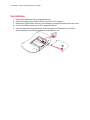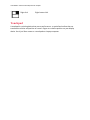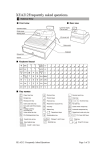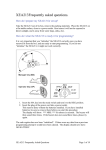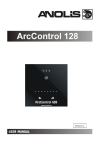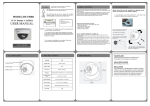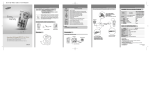Download USER MANUAL
Transcript
USER MANUAL LiveTVHDBOX - Wireless Android Keyboard with Trackpad Attention This manual contains important security measures and instructions on the correct use of this product. In order to avoid harm to the device or yourself, please make sure to read this manual carefully before use. ● Do not use this device in moist, dusty or high temperature environments. ● Avoid high-impact situations when using the device. Do not drop or throw the device. ● Although we always ensure our user manuals are up-to-date, this user manual is subject to change without notice. All pictures used in this manual are for reference only. Images used may not be identical to your product, however functionality and instructions will be accurate. Product Image LiveTVHDBOX - Wireless Android Keyboard with Trackpad Package Contents ● ● ● ● Deluxe Wireless Android Keyboard with Trackpad USB wireless receiver 3.7V Lithium battery pack USB charging cable System Requirements 1. Human Interface Device (HID) compatible device 2. Full-sized USB port Specifications ● ● ● ● ● ● ● ● ● ● ● 92-key QWERY keyboard Touchpad Left/right click keys Interface: Hi-Speed USB (USB 2.0) Peak force: 130g Total travel: 3.0 ± 0.5mm Switch life: 0.8 - 1 million cycles Operation frequency: 2.4GHz RF Dimensions: 146.8 x 97.5 x 19.0mm Dimensions (RF receiver): 19.0 x 14.3 x 6.15mm Weight: 110g Disposal Always dispose of this device at a recycling center. Do not dispose this device with household waste. LiveTVHDBOX - Wireless Android Keyboard with Trackpad Installation 1. 2. 3. 4. 5. Ensure your keyboard is fully charged before use. Open the battery compartment location on the rear of the device. Remove the USB wireless receiver from the battery compartment and replace the cover. Connect the USB receiver to your HID-compatible device. Turn your device on using the switch on the top-right of the keyboard v- no further action required. Your wireless keyboard is now ready for use. LiveTVHDBOX - Wireless Android Keyboard with Trackpad Multimedia Keys Multimedia keys and their functions in Android ICS. Play/Pause Switches between Play and Pause of audio and video media. Once pause is pressed, pressing this button again resumes play. Volume Up Increases the sound volume. Hold down to increase volume quickly. Volume Down Decreased the sound volume. Hold down to decrease volume quickly. Menu Toggles the menu available in certain applications, such as the internet browser, for more available options Search Perform a quick Google search using the internet browser. Back Takes you back to the previous screen, or if in the browser, the previous page. Home Takes you back to the home screen, regardless of which application you are using. Zoom In Press to zoom in on a web page when using the browser. Zoom Out Press to zoom out on a web page when using the browser. Notification Display the notifications page. Left click Left button click. LiveTVHDBOX - Wireless Android Keyboard with Trackpad Right click Right button click. Touchpad A touchpad is a pointing device that uses a tactile sensor - a specialised surface that can translate the motion and position of a user’s fingers to a relative position on your display device. Use it just like a mouse or a touchpad on a laptop computer.