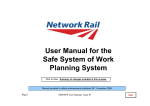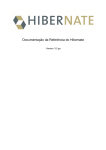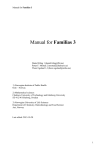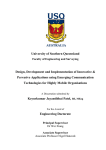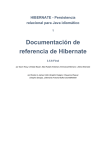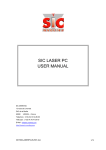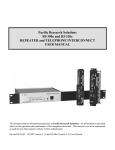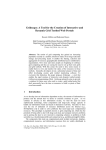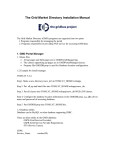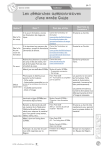Download gridbus.org
Transcript
The Gridbus Grid Service Broker and Scheduler
(v.3.0) User Guide
Krishna Nadiminti, Hussein Gibbins, Xingchen Chu, Srikumar Venugopal and Rajkumar Buyya
Grid Computing and Distributed Systems (GRIDS) Laboratory,
Department of Computer Science and Software Engineering,
The University of Melbourne, Australia
Email: {kna, hag, xchu, srikumar, raj}@csse.unimelb.edu.au
http://www.gridbus.org/broker
1
2
3
4
INTRODUCTION ...................................................................................................................................... 3
1.1
Grid Computing ............................................................................................................................... 3
1.2
Resource Brokers............................................................................................................................ 3
1.3
Gridbus Broker ................................................................................................................................ 3
1.4
Gridbus Broker Architecture ............................................................................................................ 6
1.5
Broker Usage Scenarios ................................................................................................................. 8
1.6
Sample Applications of the Broker .................................................................................................. 8
INSTALLATION ........................................................................................................................................ 8
2.1
Requirements .................................................................................................................................. 8
2.2
Installation process.......................................................................................................................... 9
2.3
Recompiling the broker with ant .................................................................................................... 10
GETTING STARTED USING THE BROKER.......................................................................................... 10
3.1
Command Line Interface (CLI - running the broker as a stand-alone program) ............................ 10
3.2
The Broker Workbench (a Java GUI for the Broker)...................................................................... 11
3.3
Application Programming Interface (API) ...................................................................................... 14
3.4
Remotely hosted Broker WSRF Service ....................................................................................... 14
END-USER GUIDE................................................................................................................................. 15
4.1
Using the broker on the CLI with various flags .............................................................................. 15
4.2
The Broker input, output and configuration files ............................................................................ 15
4.2.1
The Broker configuration files........................................................................................................ 16
4.2.2
The XPML application description file format ................................................................................ 17
4.2.3
The Service description file ........................................................................................................... 20
5
TROUBLESHOOTING............................................................................................................................ 21
6
7
8
KNOWN ISSUES / LIMITATIONS .......................................................................................................... 22
FUTURE DEVELOPMENT PLANS......................................................................................................... 22
CONCLUSION AND ACKNOWLEDGMENTS ........................................................................................ 23
9
REFERENCES ....................................................................................................................................... 24
APPENDIX I ..................................................................................................................................................... 25
1
INTRODUCTION
1.1
Grid Computing
A "Grid" is a type of parallel and distributed system that enables the sharing, selection, and
aggregation of geographically distributed "autonomous" services dynamically at runtime depending on
their availability, capability, performance, cost, and users' quality-of-service requirements. It should be
noted that Grids aim at exploiting synergies that result from cooperation - ability to share and
aggregate distributed computational capabilities and deliver them as service.
The next generation of scientific experiments and studies, popularly called as e-Science, is carried out
by large collaborations of researchers distributed around the world engaged in analysis of huge
collections of data generated by scientific instruments. Grid computing has emerged as an enabler for
e-Science as it permits the creation of virtual organizations that bring together communities with
common objectives. Within a community, data collections are stored or replicated on distributed
services to enhance storage capability or efficiency of access. In such an environment, scientists
need to have the ability to carry out their studies by transparently accessing distributed data and
computational services. This is where the concept of resource brokers comes into picture.
1.2
Resource Brokers
A Resource on a grid could be any entity that provides access to a resource/service. This could range
from Compute servers to databases, scientific instruments, applications and the like. In a
heterogeneous environment like a grid, resources are generally owned by different people,
communities or organizations with varied administration policies, and capabilities. Naturally obtaining
and managing access to these services is not a simple task. Resource Brokers aim to simplify this
process by providing an abstraction layer to users who just want to get their work done. In the field of
Grids and distributed systems, resource brokers are software components that let users access
heterogeneous services transparently, without having to worry about availability, access methods,
security issues and other policies. The Gridbus service broker is a resource broker designed with the
aim of solving these issues in a simple way.
1.3
Gridbus Broker
The Gridbus broker is designed to support both computational and data grid applications. For
example, it has been used to support composition and deployment of neuroscience (computeintensive) applications and High Energy Physics (Belle) Data Grid applications on Global Grids. The
architecture of the broker has emphasis on simplicity, extensibility and platform independence. It is
implemented in Java and provides transparent access to grid nodes running various middleware. The
main design principles of the broker include:
Assume ‘Nothing’ about the environment
No assumptions are made anywhere in the Broker code as to what to expect from the Grid resource
except for one - that the resource provides at least one way of submitting a job and if running a flavour
of Unix will provide at least a POSIX shell. Also, no assumption is made about service availability
throughout an execution. The implications of this principle have a huge impact throughout the broker
such as
o The broker has no close integration with any of the middleware it supports. It uses the
minimum set of services that are required to run a job on a resource supported by the
middleware. The advantages of this are:
In a Grid with multiple services configured differently, the broker tries to make use
of every service possible by not imposing a particular configuration requirement.
For example, in the case of Globus 2.4, all is required is that the GRAM service
be set up properly on the grid node.
The broker can run jobs on resources with different middleware at the same time.
The broker needs not to be refactored if there is a new version of the
middleware.
o
o
The broker is able to handle gracefully jobs and services failing throughout an execution.
The job wrapper and job monitor code is written to handle every failure status possible.
The scheduler does not fail if a service drops out suddenly.
The failure of the broker itself is taken care of by the recovery module if persistence has
been configured.
Client-centric design
The scheduler has just one target: that is to satisfy the users' requirements especially if the deadline
and budget are supplied. Even in the absence of these, the scheduler strives to get the jobs done in
the quickest way possible. Thus, services are evaluated by the scheduler depending on how fast or
slow they are executing the jobs submitted by the broker. In keeping with Principle 1, the broker also
does not depend on any metrics supplied by the service - it does its own monitoring.
Extensibility is the key
In Grid environments, transient behaviour is not only a feature of the resources but also of the
middleware itself. Rapid developments in this still-evolving field have meant that middleware goes
through many versions and unfortunately, interface changes are a norm rather than the exception.
Also, changing requirements of Grid users require that the broker itself be flexible enough for adding
new features or extending old ones. Thus, every possible care has been taken to keep the design
modular and clean. The advantages due to this principle:
o Extending broker to support new middleware is a zip – Requires implementation of only
three interfaces. (For more details refer to Programming section)
o Getting broker to recognize the new information sources is also easy
o The differences in middleware are invisible to the upper layers such as the scheduler and
vice versa. Thus any changes made in one part of the code remain limited to that section
and are immediately applicable. For example, after adding a new middleware, the
scheduler is immediately able to use any resource using that middleware.
o XPML is extensible. Adding any new constructs is easy, using the same reflection
framework (see Programming Section). You could also do away with XPML altogether
and implement your own favourite interface to describe applications.
Figure 1 shows the block diagram of the broker. The main features of the Gridbus Broker (version
3.0) are:
o Discovery of services on the grid
o Transparent Access to computational services running middleware such as:
Globus 2.4
Globus 3.2 (pre-WS)
Globus 4.0
Alchemi 1.0
o And queuing systems such as
OpenPBS 2.3.
Sun N1 Grid Engine 6 (SGE)
This includes support for all basic services like:
Job scheduling and execution for batch jobs
Job monitoring and status reporting
Gathering output of completed jobs, and directing it to user-defined locations.
o Economy based scheduling with built-in algorithms for cost, time and cost-time optimizations.
o Data-aware scheduling which considers network bandwidths, and proximity of data to
Computational services
o XML-based application description format, XML-based service description format
o Support for data sources managed by systems such as Storage Resource Broker (SRB), and the
Globus Replica Catalogue.
o Persistence to enable failure management and recovery of an executing grid application
o Extensibility: the broker is engineered to support extensions in the form of custom schedulers,
middleware plug-ins, application-description interpreters, and persistence providers.
o Platform independence, which is a natural consequence of a java implementation.
Home Node/Portal
Credential Repository
MyProxy
batch()
Gridbus
Broker
-PBS
-SGE
-Alchemi
fork()
Data Catalog
Alchemi
Globus
Data Store
Job
manager
Access
Technology
SRB
Grid
FTP
fork
()
-PBS
-Condor
-SGE
batch
()
Gr
id
Figure 1 : Broker Block Diagram.
The Gridbus broker uses a default application-description interpreter for a language called XPML
(eXtensible Parametric Modelling Language), which is designed to describe dynamic parameter
sweep applications on distributed systems in a declarative way. As such the broker can easily execute
parameter-sweep applications on the grid. A parameter sweep application is one in which there is a
program which operates on multiple sets of data, and each instance of the running program is
independent of the other instances. Such applications are inherently parallel, and can be readily
adapted to distributed system. For more information about research on grids and distributed systems
please refer to http://www.gridbus.org. In addition, the broker can interpret GGF-defined JSDL
documents (only a subset of JSDL is supported). New application descriptions can be easily pluggedin.
1.4
Gridbus Broker Architecture
The Gridbus broker follows a service-oriented architecture and is designed on object-oriented
principles with a focus on the idea of promoting simplicity, modularity, reusability, extensibility and
flexibility. The architecture of the broker is shown in Figure 2.
Application
Description
Persistence
Service
Description
Credentials
Interface
Application
interpreter
Service
Interpreter
Credential
interpreter
Remote-services on
the grid
Core
Resource
Catalog
Services
(e.g.: Computation,
Data, and
Information)
Jobs
Database
Grid Information
Service
Data files
Data Catalog
Service
Monitor
Scheduler
Network
Information
Service
Job status feedback
Execution
Dispatcher
Results /
Output
Job Monitor
Query Job Status
Secure access using
user’s credentials
Broker-node
Remote-node on the grid
Remote Service
Agent
E.g: Globus,
Alchemi, PBS
Local Data
Local
LocalData
Data
Input / Output data files
Remote Data
Eg: SRB,
GridFTP
User Process
Figure 2 : Broker Architecture.
The broker can be thought of as a system composed of three main sub-systems:
• The interface sub-system
• The core-sub-system
• The execution sub-system.
The input to the broker is an application-description, which consists of tasks and the associated
parameters with their values, and a resource/service description which could be in the form of a file
specifying the hosts available or information service which the broker queries, and a set of credentials
to use to authenticate to remote services. The interface sub-system has modules that convert these
inputs into entities, called jobs and services with which the broker works internally in the core subsystem. A job is an abstraction for a unit of work assigned to a node. It consists of a task, and
variables. A variable holds the designated parameter value for a job which is obtained from the
process of interpreting the application-description. A service represents a service on the grid, which
could be a compute, storage, information or application service. The task requirements and the
service information drive the discovery of services such as computational nodes, application and data
services. The service discovery module connects to the servers to find out if they are available, and if
they are suitable for the current application. The broker uses credentials of the user supplied via the
credential description, whenever it needs to authenticate with a remote service. Once the jobs are
prepared and the services are discovered, the scheduler is started. The scheduler maps jobs to
suitable servers based on its algorithm. The dispatcher submits mapped jobs to the servers using the
actuator component, in the execution sub-system, which wraps the job in an agent that is sent to the
remote node. The actuator is a middleware specific component which communicates with the remote
grid service using protocols understood by it. The job-monitor periodically monitors the jobs using the
services of the execution sub-system and updates the broker’s internal state, which is persisted to
non-volatile storage when needed.
As they jobs get completed, the agents take care of clean up and gathering the output of the jobs. The
scheduler stops after all the jobs have been completed. The scheduling policy determines whether
failed jobs are restarted or ignored.
1.5
Broker Usage Scenarios
The broker can operate in a number of different hardware and software configuration scenarios.
Some examples include forking jobs on the local machine, or a remote machine using SSH, or
submitting a job to a remote queuing system without the need of Globus. For more details on
possible configurations please see APPENDIX I.
1.6
Sample Applications of the Broker
The Gridbus Broker has been used in Grid-enabling many scientific applications successfully in
collaboration with various institutions worldwide. Some of these are listed below:
•
•
•
•
•
•
•
Neuroscience (Brain Activity Analysis) [1] - School of Medicine, Osaka University, Japan
High Energy Physics [2] - School of Physics, The University of Melbourne
Natural Language Engineering [3] - Dept. of Computer Science, The University of Melbourne
Astrophysics [4] - School of Physics, The University of Melbourne
Molecular Docking (Drug Discovery) [5] - WEHI, The University of Melbourne
Finance (Portfolio analysis) [6] - Complutense University of Madrid, Spain
Kidney Grid (Distributed Kidney modelling) [7] - Faculty of Medicine, The University of
Melbourne
It has been also been utilised in several Grid demonstrations including the 2003 IEEE/ACM
Supercomputing Conference(SC 2003) HPC Challenge demonstration.
2
INSTALLATION
2.1
Requirements
Broker side (i.e. on the machine running the broker)
•
•
Java Virtual Machine 1.4 or higher
More info: http://www.java.com/
Valid grid certificates properly set up (if using remote Globus nodes)
By default the certificates are placed in the <USER_HOME>/.globus directory
Where <USER_HOME> is the user's home directory.
For a user "belle" on a UNIX machine this would be:
/home/belle/.globus
For a user "belle" on a Windows NT/2000/XP machine this would be:
C:\Documents and Settings\belle\.globus
For more information on how to acquire and setup x.509 certificates, please consult:
http://www.globus.org/security/v1.1/certs.html
•
•
Additionally, some ports on the local node should be configured to be open so that the jobs
can connect back to the broker. Please refer to the Globus documentation for more details.
Optional Components:
o
OpenPBS v.2.3 (Portable Batch System), (Required if running jobs on a local cluster
managed by a PBS system)
More info: http://www.openpbs.org/
o
Network Weather Service (NWS) v.2.8 client tools (Required for improving the
accuracy of scheduling data-intensive applications that access remote data hosts)
More info: http://nws.cs.ucsb.edu/
[Note: NWS client tools are only available for *nix. Grid-applications that need remote
data can still be run using the broker on Windows, however, optimal selection of data
hosts is not assured, since the absence of NWS will mean the broker cannot get that
information by itself. We are working on some way to avoid/workaround this
dependency in future versions of the broker.]
o
SCommands Client tools v.3.x (for SRB, Storage Resource Broker) (Required if
running applications that need to access SRB data)
More info: http://www.sdsc.edu/srb/scommands/index.html
Remote Grid node side
For a compute resource:
•
Middleware installation which is one of:
o Globus 2.4 (more info: http://www.globus.org)
o Globus 3.2 (with the pre-WS globus-gatekeeper and gridftp services running)
o Globus 4.0
o Alchemi 1.0 (Cross-platform manager) (more info: http://www.alchemi.net
o Unicore Gateway 4.1 (experimental support within the broker)
(more info: http://www.unicore.org)
o Condor 6.6.9 (more info: http://www.cs.wisc.edu/condor/downloads/)
o Open PBS 2.3 (more info: http://www.openpbs.org/)
o SGE Sun N1 Grid Engine 6
(more info: http://www.sun.com/software/gridware/index.xml)
o XGrid Technical Preview 2 (experimental support for 1.0)
For a data host, one of the following services should be running:
•
•
SRB v.3.x OR
Globus GridFTP service
Additionally, the user should have permissions to access the remote resources. In case of Globus, the
user's credentials should be mapped to an account on the remote node. Please consult the
administrator of the resource for more details.
2.2
Installation process
Installing the broker is a simple process. The broker is distributed as a .tar.gz (and a .zip) archive that
can be downloaded from http://www.gridbus.org/broker. The installation just involves unzipping the
files to any directory and optionally setting the PATH environment variable to include the broker
executable script (gbb.sh or gbb.bat depending on your OS). Following are the steps to be followed:
• Unzip the archive to the directory where you want to install the broker.
In case of Windows, you can use WinZip (if you download the .zip file) or WinRar (for the
.tar.gz)
In case of *nix, run the command:
$ tar –zxvf gridbusbroker-3.0.tar.gz
•
The following directory structure is created under the main gridbusbroker-3.0 directory:
<install-dir>
/bin
/docs
/examples
/lib
/licenses
/manual
/src
/xml
•
•
Scripts to run the broker, setup the database etc.
API docs
Examples of xml description, config files, api etc.
Broker jar and its dependencies
Third party licenses
Broker User and programmer’s manual
Broker source code
XML schemas for the broker’s application, service and
credential description files.
Set the GBB_HOME variable to the directory where you have installed the broker.
Additionally, it is recommended to have the directory gridbus-broker2.4/bin added to the
system PATH variable.
For example, for a Bash shell:
$ export PATH=$PATH:<broker-install-directory>/bin
•
Set the permissions for the all the scripts:
$ chmod 755 bin/*.sh bin/util/*.sh
2.3
Recompiling the broker with ant
The broker is distributed with the java source code. An Ant build file is provided, so running “ant” will
recompile the broker jar, and copy it to the “dist” directory. The class files built are copied to the “build”
directory. There are separate build files for the broker and the WSRF broker service which can be
used to build just the broker or both the broker and the WSRF service.
3
GETTING STARTED USING THE BROKER
The Broker can be used as a stand-alone command-line program or it can be used in your own Java
programs or web portals. This section describes the use of the Gridbus Broker in command-line and
embedded (within a Java app) modes.
The first thing that needs to be done, is to setup the broker database. The Broker uses an embedded
HSQL server, which is easy to setup : from the broker-install-directory, run:
$ bin/util/setupDB.sh
3.1
Command Line Interface (CLI - running the broker as a stand-alone program)
The broker can be invoked from the command line just like any other java program. The broker
distribution comes with a shell script (and a batch file for Windows) which just sets the correct class
path and then calls the broker with any command-line args passed to it. In this mode the broker
outputs its messages to both the console and a log file by default. This behaviour can be modified by
change the settings in the Broker.properties configuration file (found in the ‘lib’ directory). When
running the broker on the command line, it needs the following inputs:
•
The Application Description:
The Application description is provided to the broker as an XML file which describes the grid
application. The value for this input can be any absolute or relative path. The broker distribution
comes with some sample app-description files found in the examples directory. For example:
examples/apps/calc.xml
•
The Service Description:
The Service description specifies the available services on the grid, and is provided to the broker in an
XML format. A service description file has a description of the services that are to be used by the
broker for executing the grid application. The broker distribution has a service description template
which are has to be modified to specify the services the user has access to. For example:
examples/services/services.xml
The following instructions assume the broker is being started from the directory where it was installed
since it uses relative paths to refer to the broker input files. It also assumes that the
PATH variable includes the broker binary. To run the broker with the default configuration, the following
command is used at the command prompt from the broker's installation directory:
For *nix:
<broker-install-dir>\$ gbb.sh –a examples/apps/calc.xml
-s examples/services/services.xml –c examples/credentials/credentials.xml
For Windows:
C:\<broker-install-dir> gbb.bat –a examples\apps\calc.xml
-s examples\services\services.xml –c examples\credentials\credentials.xml
Where <broker-install-dir> refers to the directory where the broker is installed.
This will now start the broker, and there should be some output scrolling by, which informs the user
about what the broker is doing. For more detailed description about available command-line
options/flags, please refer to the "User Manual" section. If invoked via the command-line, the broker is
always a non-interactive program. This behaviour can be altered to suit the user's needs by using the
broker APIs in programs built on top of the broker. The next section has some information about how
to do that.
3.2
The Broker Workbench (a Java GUI for the Broker)
The broker distribution comes with a GUI called Gridbus Broker Workbench which is a convenient
MDI java swing GUI for users to prepare, execute and monitor a new grid application using the broker.
There are some useful features that the workbench provides to the end user:
•
•
•
A visual XML editor to create and modify the description files (XPML, XGRL, XCL, JSDL and
ADL) required by the broker.
A broker execution manager console that can execute and monitor the grid application
running on top of the broker.
A set of dynamic visual charts to demonstrate the statistics information of the application
execution.
To run the workbench, the user can just utilize the shell script provided in the distribution with “–g”
argument.
Visual XML Editor
Once the user launches the broker workbench, user will see the main window. Users can now open
the XML editor to prepare, modify and validate their application (XPML, JSDL and ADL), services
(XGRL) and credentials (XCL) description files. Users can have difference views against the xml file
including the tree, source, structure and graph view. Fig.1 shows a example of editing a XPML file.
Users can add element or attribute to each named node (for example, the task node), the editor
guarantees that only the valid sub elements or attributes appear while adding them. As soon as the
user have completed, all the xml files can be validated before saving them on to the disk or sending to
the broker.
Broker Execution Manager Console
Besides editing the description files, the workbench also allows users to execute and monitor their
newly created grid application. Within the console, users can get the basic information related to Qos,
Jobs and Servers. Furthermore, as long as the users click the job or the server name, another two
windows will show more details about the job and server. In addition, the application logger area is
also refreshed and scrolled automatically during some period of time for user to know the exactly
information of the execution of the broker. To use the facilities related to the application execution and
monitor, uses just need to choose the items in “application” menu.
Statistics Charts
Another interesting feature that the workbench provides is the dynamic visual charts for the statistics
information related to the application execution such as job status, job completion rate for server, and
Qos (budget and schedule). The screenshots above show the job status and job running on server
charts. Users can choose other charts under the “statistics” menu.
Figure 3: Visual XML Editor.
Figure 4: Execution Monitor.
Figure 5: Performance Statistics.
3.3
Application Programming Interface (API)
The Gridbus broker is designed to be very flexible and extensible. It is targeted at both basic usage
and customisation, by providing programmers the ability to access most of the common APIs which
are used internally. The full functionality of the XPML files is available for programmatic access via the
API. This makes it easy to integrate the broker into your own programs. Using the broker in your
programs is as simple as copying the gridbusbroker.jar into a place where the libraries for your
program are located and invoking a single class to start the broker (in the simplest case, as shown
below).
try {
//Create a new "Farming Engine" for a ‘single’ application Broker
//For a multi-application Broker, use the Broker class.
GridbusFarmingEngine fe =
GridbusFarmingEngine.createInstance(
"calc.xml",
"services.xml",
"credentials.xml");
System.out.println("Starting broker scheduling...");
//Start scheduling
fe.schedule();
/*
* The schedule method returns immediately after starting the
* scheduling. To wait for results / monitor jobs,
* use the following loop:
*/
while (!fe.isSchedulingComplete()){
Thread.sleep(5000);
}
catch (Exception e){
e.printStackTrace();
}
The samples provided with the broker distribution show some common ways in which the broker can
be invoked from a java program or a JSP web application. The programmer’s manual has a more
detailed explanation of how to use the common broker APIs. Those who want to use the APIs are
suggested to first read through the user manual and then go on to the programmers manual which
has more detailed explanation of the broker architecture and common APIs. The last section of the
programmer’s manual also has descriptions of how to extend the broker's APIs and build upon them
to suit your needs.
3.4
Remotely hosted Broker WSRF Service
Starting from version 3.0, the Gridbus Broker can be hosted as a remote WSRF service. This allows
applications to avoid managing the dependencies and configuration on the client machine, and using
the Broker web service. The Broker WSRF Service has been developed using the Globus WSRF
implementation and tooling and can be hosted in any WSRF container. To build and deploy the
Broker WSRF Service, you will need the WSRF Core Java implementation. The wsrf-broker-servicebuild.xml distributed with the broker assists in building and deploying the broker. The broker-specific
configuration for the WSRF Service is similar to the case when the broker is run on the command-line.
The broker command-line starter, can also be used as a WSRF client (see section 4.1). This makes
use of the WSRFClient API that is found in the distribution.
4
END-USER GUIDE
4.1
Using the broker on the CLI with various flags
The broker provides the following usage options on the command-line:
gbb [-g] [–a <application xml file>] [-r <appID>] [-s <services xml file>] [–c
<credentials xml file>] [-u <broker-service-url> [-e <epr-file> ] ]
-a,--application <arg>
Application description file in XPML format
(optional).
Default: application.xml
-c,--credentials <arg>
Credential description file in XML (optional).
Default: credentials.xml
-g,--gui
Runs the broker in a graphical interface
(optional).
Default: <no-value>. Broker runs in command-line mode.
-h,--help
Prints the usage / help and exits.
-r,--recovery <arg>
Activates Recovery mode with given id
Default: normal mode, i.e starts a new
-s,--services <arg>
Service description file in XGRL (optional).
Default: services.xml
-v,--version
Prints the current Gridbus broker version and
exits.
-u, --url <arg>
Runs the broker WSRF client when the Broker WSRF
Service is hosted at the given URL.
Default: <no-value>. The broker is run locally
-e, --epr <arg>
When combined with the –u option, specifies the
‘application’ to connect to on the remotely hosted
Broker WSRF Service.
Default: <no-value>. The broker is run locally.
4.2
(optional).
application
The Broker input, output and configuration files
The main input and config files that are needed by the broker are as follows:
• The Broker.properties configuration file
• The XPML application description file format
• The Service description file format
• Configuration files (Note: the default ones distributed should work fine for most cases)
Each of these files and their purpose is described in the subsections below.
The output files produced by the broker include:
• The execution logs from the broker itself (broker.log)
• The standard output and standard error files for each job that runs on the grid
• The script files generated by the broker for each job (these files exist only if the broker is run
in DEBUG mode. Otherwise they are deleted).
• Any other output files produced by the application that runs on the grid by the broker
Each run of the broker creates a separate directory under a temporary directory, which is in the
current directory. This directory has a structure as follows:
GBB.TMP/
<broker-ID>/
<job-ID>/
stdout.<job-ID>
stderr.<job-ID>
.
.
.
broker.log
<other-temporary files>
For example:
TMP
where
brokerID is 93EF27FD-0A64-C8E1-4671-95FDD222EBD4
jobID is j1, j2 … j6
All the output files for each job are collected in its own directory, ensuring clean separation of files.
[Note: The SAME directory structure (with a prefix “REMOTE.”) is also created on the remote side, to
achieve separation of files from different jobs and applications.]
4.2.1
The Broker configuration files
The broker needs the following configuration files:
• Broker.properties
• Broker.log4j.properties
• Broker.hibernate.cfg.xml (for configuring hibernate persistence)
The broker distribution comes with a default set of these files which will work in almost all cases.
Logging for the broker is provided by the log4j library and persistence by the hibernate system. The
log4j properties and hibernate configuration and object mapping requires detailed knowledge of the
log4j and hibernate systems. The description of these files is out of the scope of the user manual. The
programmer’s manual has some discussion of the hibernate mappings the broker uses. This section
briefly describes the Broker.properties file.
The Broker.properties file is a standard java properties file (which is just a plain text file with a
name=value pairs one on each line). The default Broker.properties file supplied with the distribution is
shown in figure 3. In the Broker.properties config file shown above, the broker is configured to look for
the application-description file named calc.xml in the examples/apps directory relative to the current
directory from where the broker is executing. The service description option points to the
services.xml in the examples/services directory in this case. The Broker configuration file ignores
the lines starting with a "#", and considers them as comments. Please note that the options are all
specified in upper-case and the broker is particular about the case-sensitivity.
[Note: The file names are case-sensitive or not depending on each operating system. *nix-es are
case-sensitive. Win9x is not. Win NT/2000/XP preserves case, but ignores them when reading /
accessing the files. It is advised, in general, to pay attention to the "case" of the name of these files
always, and set the values accordingly.]
####
## Polling interval (optional)
## - the time interval in milliseconds for scheduler polling.
Reducing this
##
value will cause the broker to query job status' more frequently
but will
##
result in more I/O and processing. Find a balance suitable to
your application.
####
SCHEDULER_POLL_INTERVAL=5000
####
## The PERSISTENCE_DB option specifies whether an in-built database
should be
## started by the broker (AUTO), or the user will use an existing db
server (MANUAL)
## The Default value is AUTO. Users requiring good performance should
consider
## using a seperate RDBMS server such as MySQL etc. Appropriate
changes will need to be made in the
## Broker.hibernate.cfg.xml file to specify database driver
connection settings.
## If this setting is omitted, the default setting (AUTO) is used.
PERSISTENCE_DB=AUTO
Figure 6: Broker.properties configuration
4.2.2
The XPML application description file format
XPML (eXtensible Parametric Modelling Language) is an XML-based language, which is used by the
broker to create parametric applications. Simply put, an XPML application description file is an XML
file with special elements as defined in the XML Schema that comes with the broker. XPML supports
description of parameter sweep application execution model in which the same application is run for
different values of input parameters often expressed as ranges. A simple application description file is
shown below:
An XPML app-description consists of various sections such as:
"parameters", "tasks", and "requirements".
Parameters: Each parameter has a name, type and domain and any additional attributes. Parameters
can be of various types including: integer, string, gridfile and belong to a "domain" such as:
“single”, “range”, or “file”.
• A "single" domain parameter specifies a variable with just one value which is of the type
specified in the "type" attribute of the parameter element.
•
•
A "range" domain specifies a parameter which can take a range of values. A range domain
parameter has a range element inside it. The range child element has "from", and "to" and
"step" attributes, which specify the starting, ending and step values of the range.
A "file" domain parameter specifies a gridfile which is the URL of a remote grid file. A gridfile
url can have embedded wildcards which are resolved to the actual physical file names by the
broker file-resolver. A gridfile URL currently supports the URL protocols: LFN and SRB.
[Note: The name of the child element must match with the value of the domain attribute of the
parameter element.]
<?xml version="1.0" encoding="UTF-8"?>
<xpml xmlns:xsi="http://www.w3.org/2001/XMLSchema-instance"
xmlns="http://schemas.gridbus.org/xpml/2006/01/xpml"
xsi:schemaLocation="http://schemas.gridbus.org/xpml/2006/01/xpml
XPMLSchema.xsd">
<parameter name="X" type="integer" domain="range">
<range from="1" to="15" interval="1"/>
</parameter>
<parameter name="time_base_value" type="integer" domain="single">
<single value="0"/>
</parameter>
<task>
<substitute>
<source file="output"/>
<destination file="output.$jobname"/>
</substitute>
<copy>
<source location="local" file="calc.$OS"/>
<destination location="node" file="calc.$OS"/>
</copy>
<execute>
<command value="./calc.$OS"/>
<arg value="$X"/>
<arg value="$time_base_value"/>
</execute>
<copy>
<source location="node" file="output"/>
<destination location="local" file="output.$jobname"/>
</copy>
</task>
</xpml>
A grid application can have any number of parameters. The number of jobs created is the product of
the number of all possible values for each parameter. In the example show above, parameter X
ranges from 1 to 15. The second parameter has a constant value "0". So, the number of jobs created
is 15 x 1 = 15 jobs. (the first parameter can take 15 possible values, and the second parameter can
have one possible value). In case "gridfile" type parameters are used, the number of jobs can be
ascertained only at runtime, since the broker has to actually resolve the file names to physical files
before creating one job for each file. A "gridfile" parameter can be defined as shown below.
<parameter name="infile" type="gridfile" domain="file">
<file protocol="srb" url="srb:/db*.jar" >
</parameter>
For multiple grid files, multiple <file> elements are placed within the <parameter> element, as
shown:
<parameter name="infile" type="gridfile" domain="file">
<file protocol="srb" url="srb:/db*.jar"/>
<file protocol="lfn"
url="lfn:/somedirectory/someotherdirectory/abc*.txt"/>
<file protocol="srb" url="srb:/sample/example/gridfile/stdout.j*"/>
</parameter>
An application can have only one task, with any number of commands in any order.
Tasks: A task consists of "commands" such as copy, execute, substitute etc.
•
•
•
A "copy" command specifies a copy operation to be performed. Each of the copy commands
has a source and destination file specified.
An "execute" command is where actual execution happens. The execute command specifies
an executable to be run on the remote node. It also specifies any arguments to be passed to
the command on the command-line.
A "substitute" command specifies a string substitution inside a text file. This operation is used
to substitute the names of user-defined variables, for example. Parameter names can be
used as variables with a "$" pre-fixed. Apart from this, certain special default
parameters/variables are also defined, such as :
o $OS which specifies the Operating system on the remote node
o $jobname which refers to the job ID of a job created by the broker.
The example XPML file shown above specifies a task with three commands. For the grid application
described in the file above there are no "requirements". With this application-description, the broker
creates 3 jobs, with job IDs j1, j2, and j3. Each job performs the same set of operations (or
commands) as specified in the "tasks" section. A copy command has a source and a destination child
element each with attributes: location, and file. The location can take the values: "local" and "node".
The "local" value is interpreted as the machine on which the broker is executing, and "node" is
understood by the broker as the remote node on which the job is going to execute. These values are
substituted at runtime.
A substitute command is meant for substitution of parameter (also known as "variables") values, in
local files which are then used during local operations / remote job execution. Typically, the values of
the parameters are determined at runtime, and there could be scenarios in which certain input text
files need to be tailored for each job using these parameter values. Any of the parameters can be
used as a variable in the files used in a substitute command by pre-fixing "$" to the parameter name.
So, the parameter X, is the variable $X. A substitute command has source and destination file names,
and a location attribute which must be "local". The following is an example of a substitute command:
<substitute>
<source file="input">
<destination file="input.$jobname>
</substitute>
In the substitute command shown above, the destination element itself has another variable
"$jobname" which refers to the job's unique id. So, after substitution, the input file is tailored to each
job and saved as input.j1, input.j2 etc... for each job. Requirements: Certain jobs need a particular
environment during execution. This environment needs to be setup before the job actually starts
executing on the remote node. For this purpose, the "Requirements" element is provided. It can be
used to specify a set of initialisation tasks, (and, in the future, conditions).
Requirements are used to specify the resource filtering requirements for a job. This is specified as a
set of name=value pairs as shown below:
<job-requirements>
<property name=”minmemory” value=”256” />
<property name=”maxmemory” value=”1024” />
</job-requirements>
[Note: Currently the job-requirements feature works with only Globus. The supported parameters are
the same as the ones supported in Globus RSL.]
4.2.3
The Service description file
The Service description file is just an xml file describing the services that can be used by the broker,
and their properties as defined in the service description schema that comes with the broker. The
Service description can be used to describe two types of entities – services and credentials (to access
the services). A service, as defined currently can be of three types:
•
•
•
•
Compute services
Data services
Information services
Application services
A sample service description is shown below.
<?xml version="1.0" encoding="UTF-8"?>
<ServiceDescription xmlns="http://schemas.gridbus.org/xgrl/2006/01/xgrl"
xmlns:xsi="http://www.w3.org/2001/XMLSchema-instance"
xsi:schemaLocation="http://schemas.gridbus.org/xgrl/2006/01/xgrl
ServiceDescriptionSchema.xsd">
<service type="compute">
<compute middleware="globus">
<globus hostname="belle.cs.mu.oz.au"
fileStagingURL="gsiftp://belle.cs.mu.oz.au//tmp" />
</compute>
</service>
<service type="compute">
<compute middleware="globus">
<globus hostname="manjra.cs.mu.oz.au" version="4.0"
fileStagingURL="gsiftp://manjra.cs.mu.oz.au//tmp"
jobmanager="jobmanager-pbs">
<queue name="workq" cost="1" priority="1"
limit="50"/>
</globus>
</compute>
</service>
</ServiceDescription>
[Note: One can observe here, that the value of an attribute of a parent element generally determines
which child element can be placed inside it. For example, the "type" attribute of a "service" element,
determines whether a "compute”, "storage", "information" or “application” child element can appear
within a compute element. This pattern is followed throughout the service description schema.
Credentials to access these services are specified in a separate file. This separation of credential and
service elements helps to support situations where the same credential, such as a proxy certificate or
a username/password pair, is to be used for authenticating to more than one service. It is common
experience that such a situation is frequently seen.]
Compute services are servers to which the users' jobs can be submitted for execution. Storage
services are used to store the results of execution, and hence can be considered as data sinks.
Information and application services are those which provide generic services that can be used by the
broker.
A “compute” service is associated with a “middleware” where the name of the middleware is to be
specified. In the above example it is globus.
To describe a globus node a description similar to the following, is used:
<service type="compute">
<compute middleware="globus">
<globus hostname="manjra.cs.mu.oz.au" version="4.0"
fileStagingURL="gsiftp://manjra.cs.mu.oz.au//tmp"
jobmanager="jobmanager-pbs">
<queue name="workq" cost="1" priority="1"
limit="50"/>
</globus>
</compute>
</service>
In the above service description, the node manjra.cs.mu.oz.au is specified to be running globus v.4.0.
Similarly other compute services can be described as defined in the schema. The “type” attribute can
be any of “compute”, “information” and “application”. The middleware type tag can optionally contain a
set of queues. The “jobmanager” attribute of this tag identifies the queuing system. If no queue tags
are defined, the available queues on that node will be discovered at run time. Otherwise, the queues
can be defined explicitly as shown below, providing a higher level of control.
[Note: Data sources are discovered by the broker at runtime, using the application description which
contains file parameters, and information catalog services defined as "service" elements in the service
description. Hence, the need for explicitly specifying data sources in the service description is
obviated.]
Information services are typically entities which provide information about other services. These could
be LDAP directories, web services, data catalogs etc. Currently supported service types include the
SRB MCAT and the Replica Catalog. Application services provide applications hosted on nodes that
can be accessed as a service.
The example below shows the definition of a SRB Metadata Catalog. This is modelled as an
information service which can be queried to extract data about available SRB storage resources and
files located on them.
<service type="information">
<information type="srbMCAT">
<srbMCAT host="srbhost.cs.mu.oz.au" defaultResource="defres"
domain="dom" home="myhom" port="9999" />
</information>
</service>
5
TROUBLESHOOTING
This section has some information on troubleshooting the broker. Please refer to the users lists on
source-forge for more up-to-date information on the broker.
•
If you get a “ClassNotFoundException” while running the broker, please make sure the
broker jar and all other jar libraries are in the classpath
•
If you get a “source: not found” error, it means you are not running the “bash” shell.
‘source’ is a bash command which sources the commands in a shell script. In the broker,
“source ” is used to set the appropriate classpath for the broker to find all the jars and
libraries. In such case, please change the existing shell to “bash” shell.
•
If you get an error like-
Cannot find log4j.properties. Logging will not be setup. Continuing...
Creating configuration from hibernate.cfg.xml...
Exception in thread "main" org.hibernate.HibernateException: could not find
file: hibernate.cfg.xml
It means the database config file is not found and the classpath is not set properly. Since the
config file is located in the classpath. You need to set the GBB_HOME environment variable to
the directory in which you installed the broker. For example, if all the broker directories and files
are in /home/belle/gridbusbroker-3.0, the GBB_HOME is /home/belle/gridbusbroker-3.0.
•
6
While running the broker, if you get an “Error creating storage instance”
message, it means the database is not set up properly. Normally you should run the setup
script from the broker's home directory. Because the database is created where-ever you
actually run the setup script! That means if you run the setup script from a certain directory,
then the application should also be run from the same directory.
KNOWN ISSUES / LIMITATIONS
As with any software made by anyone, the broker has its own limitations. Some of these are listed
here:
7
•
The Condor, Unicore and XGrid implementations are NOT supported in this version. Support
for these middleware will be evaluated as time goes on, and updated only if someone from
the user-base is willing to maintain it.
•
Under a Windows environment, data-aware scheduling may not be highly optimised, since the
broker depends on Network Weather Service (NWS) for bandwidth data. NWS is currently not
available for Windows, and hence the scheduling may not reflect the correctness of the
algorithm.
FUTURE DEVELOPMENT PLANS
The Gridbus Broker is a project in continuous development. As part of the Gridbus project, it aims to
implement the innovations that come out of the research work performed by the members of the
GRIDS lab. Below is a brief about the current plans about the future development path of the broker.
(The list below mainly deals with new features. Obviously there will be work going on to rid the broker
of its current limitations and also improvement in existing features).
•
Application Description Interfaces and Programming models
o Support for new application description languages and programming models such as
Grid superscalar.
•
Others
o Advanced scheduling algorithms
o Support for Grid Marker Directory service, VO directories and other information
services as Community Authorization Service(CAS).
o Support for grid-economy model via GridBank
o Ability to invoke any webservice using the broker dynamically at runtime
8
CONCLUSION AND ACKNOWLEDGMENTS
This user manual attempts to explain the main concepts in the Gridbus Broker, including how to
install, configure, and use it. The Gridbus Broker team would be very happy to answer any queries
that you may have regarding the Broker. For more details please contact:
Dr. Rajkumar Buyya (raj), Srikumar Venugopal(srikumar), Krishna Nadiminti (kna), Hussein Gibbins
(hag), and Xingchen Chu (xchu).
(append @csse.unimelb.edu.au for emails).
We would like to take this opportunity to acknowledge all the help and support extended to us by all
the members of the GRIDS lab, CSSE Department, Melbourne University. We would like to thank Dr
Lyle Winton, School of Physics, and Brett Beeson from QUT for their comments and contribution.
9
[1]
[2]
[3]
[4]
[5]
[6]
[7]
REFERENCES
R. Buyya, S. Date, Y. Mizuno-Matsumoto, S. Venugopal, and D. Abramson, Neuroscience
Instrumentation and Distributed Analysis of Brain Activity Data: A Case for eScience on Global
Grids,. Journal of Concurrency and Computation: Practice and Experience, 2005. [Online].
Available: http://www.gridbus.org/.raj/papers/neurogrid-ccpe.pdf
S. Venugopal, R. Buyya, and L. Winton, A Grid Service Broker for Scheduling Distributed DataOriented Applications on Global Grids, in Proceedings of the 2nd Workshop on Middleware in
Grid Computing (MGC 04) : 5th ACM International Middleware Conference (Middleware 2004),
Toronto, Canada, October 2004.
B. Hughes, S. Venugopal, and R. Buyya, Grid-based Indexing of a Newswire Corpus,. in
Proceedings of the 5th IEEE/ACM International Workshop on Grid Computing (GRID 2004),
Pittsburgh, USA: IEEE Computer Society Press, Los Alamitos, CA, USA., Nov. 2004.
B. Beeson, S. Melnikoff, S. Venugopal, and D. G. Barnes, A Portal for Grid-enabled Physics,. In
Proceedings of the 2005 Australasian Workshop on Grid Computing and e-Research (AusGrid
2005), Newcastle, NSW, Australia: Australian Computer Society, January 2005.
H. Gibbins, K. Nadiminti, B. Beeson, R. Chhabra, B. Smith, and R. Buyya, The Australian
BioGrid Portal: Empowering the Molecular Docking Research Community, Technical Report,
GRIDS-TR-2005-9, Grid Computing and Distributed Systems Laboratory, University of
Melbourne, Australia, June 13, 2005.
Rafael
Moreno-Vozmediano,
Krishna
Nadiminti,
Srikumar
Venugopal,
Ana
B
Alonso-Conde, Hussein Gibbins, and Rajkumar Buyya, Distributed Portfolio and Investment
Risk Analysis on Global Grids, Technical Report, GRIDS-TR-2005-14, Grid Computing and
Distributed Systems Laboratory, The University of Melbourne, Australia, Nov. 14, 2005.
Xingchen Chu, Andrew Lonie, Peter Harris, S.Randall Thomas, Rajkumar Buyya, KidneyGrid: A
Grid Platform for Integration of Distributed Kidney Models and Resources, Technical Report,
GRIDS-TR-2006-13, Grid Computing and Distributed Systems Laboratory, The University of
Melbourne, Australia, Aug. 22, 2006.
APPENDIX I
The following table identifies a number of possible hardware/software configuration and provides
details on how the Gridbus Broker can be utilised within such configurations and what steps need to
be taken. Although Gridbus Broker is primarily designed to support global Grids, it can also be used to
schedule applications on local nodes or one or more remote clusters. This ensures scalability of
broker from the user desktops to global Grids.
OS Platform
Win32
*Nix
Hardware Configuration
Single
server
Batch
cluster
LAN-based
distributed
system
Gridbus Broker Solution
If you have multiple systems whose
configurations may be varied, the broker can
utilise these different systems at the same
time. Figure 7shows the broker interacting
with three different hardware configurations
and also different OS platforms. Individual
configurations are also described in this table.
Install OpenPBS
(http://www.webmo.net/support/pbs.html) or
PBS Pro
(http://www.openpbs.org/about_pbspro.html
) or Sun N1 Grid Engine
(http://www.sun.com/software/gridware/inde
x.xml) on the batch cluster, and enable the
shared file system. For the broker, use PBS
or SGE resources (refer to this manual). If
the broker is not installed on the head node
of the cluster, configure the head node to
enable SSH (http://www.openssh.com/)
connections from outside. Then configure
the broker to use an SSH dispatcher
instead of a local dispatcher (which is the
default setting).
If Globus Toolkit 2.4.x
(http://www.globus.org/toolkit/downloads/2.
4.3/) has been installed on the batch
cluster, simply use GLOBUS_2_4 resource
in the broker (refer to this manual).
If Globus Toolkit 4.x
(http://www.globus.org/toolkit/downloads/4.
0.2/) has been installed on the batch
cluster, simply use GLOBUS_4_0 resource
in the broker (refer to this manual).
For running the broker from a client of any of
the above middleware see Figure 10 and
Figure 8. Executing from a non-client will first
require an SSH to a client node as shown in
Figure 9.
Use the Fork resource in the broker to submit
and execute jobs on the local machine Figure
11. If the broker is not installed on the server,
configure the server to enable SSH
(http://www.openssh.com) connections. Then
configure the broker to use an SSH
dispatcher instead of a local dispatcher
(which is the default setting) Figure 12.
Install Alchemi 1.0 (http://www.alchemi.net)
Manager on the selected head node; install
Alchemi 1.0 Executor on the other nodes and
make sure they’ve connected to the manager.
For the broker, use Alchemi resource which
will interact with the manager via web
services or the command line client (refer to
this manual). See Figure 13, Figure 14 below.
Remote
Data
SRB
globus-url-copy
Sget/Sput
Execution Node
Cluster with Globus (fork
or PBS job manager)
Globus
Execution Node
Execution Node
Shared File System
Application
Portal
.Net NoW
Broker
Client Node
Alchemi
Manager
Web Service
Alchemi
Executor
Alchemi
Executor
Alchemi
Executor
SSH
Cluster (SGE/PBS)
Space
Alchemi
Executor
Middleware
Head Node
Middleware
Client Node
Alchemi
Executor
Execution Node
Execution Node
Figure 7: Global Grid - Utilising multiple hardware/software configurations at the same time.
Figure 8 : Running the broker from a Globus client.
Figure 9: Multi-clustering - Running the broker from a non-client of the target middleware.
Figure 10: Running the broker from a client of the target middleware.
Figure 11: Forking jobs on the Local machine (*nix only).
Figure 12 : Forking jobs on a remote machine using SSH.
Figure 13 : Running the broker to submit to Alchemi middleware via Web Services.
Figure 14 : Running the broker to submit to Alchemi using command line client.