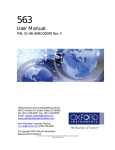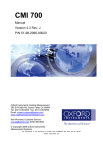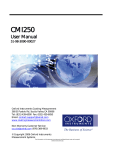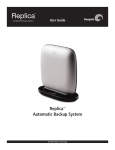Download CMI 233 User Manual - Oxford Instruments
Transcript
233 User Manual P/N: 51-98-3090-00022 Oxford Instruments Coating Measurement 360 El Pueblo Rd, Scotts Valley CA 95066 Tel: (831) 439-6000 Fax: (831) 439-6050 Email: [email protected] www.coatingmeasurementstore.com Non-Warranty Customer Service: [email protected] (978) 369-9933 © Copyright 2006 Oxford Instruments Measurement Systems The information in this document is private and confidential and must not be copied. Oxford Instruments plc INTRODUCTION ........................................................................................................................................ 4 PURPOSE OF EQUIPMENT ............................................................................................................................ 4 LOCATION OF INSTRUMENT ........................................................................................................................ 4 ELECTRICAL CONNECTIONS ....................................................................................................................... 4 SETUP ........................................................................................................................................................... 4 UNPACKING ................................................................................................................................................ 4 CABLE CONNECTIONS ................................................................................................................................ 4 POWER ON/OFF......................................................................................................................................... 4 PROBE ........................................................................................................................................................ 5 UNITS ......................................................................................................................................................... 5 MEASUREMENT .......................................................................................................................................... 5 Continuous Mode .................................................................................................................................. 5 Regular Mode ....................................................................................................................................... 5 Scan Mode............................................................................................................................................. 5 MEMORY STRUCTURE ................................................................................................................................ 5 APPLICATIONS ............................................................................................................................................ 6 SAMPLE FOR MEASUREMENT ..................................................................................................................... 6 UNIT OPERATION ..................................................................................................................................... 6 PROBE TUNING ........................................................................................................................................... 6 CALIBRATIONS ........................................................................................................................................... 6 Universal Calibrations.......................................................................................................................... 6 How to Store Individual and Universal Calibrations ........................................................................... 6 How to Assign Universal Calibration Locations .................................................................................. 7 How to Make Calibrations .................................................................................................................... 7 One Point Calibration........................................................................................................................... 7 Two Point Calibration .......................................................................................................................... 8 Base Calibration ................................................................................................................................... 9 Surface Roughness Calibration ............................................................................................................ 9 MEMORY MANAGEMENT...........................................................................................................................10 Memory Structure ................................................................................................................................10 How to Select A Memory Location ......................................................................................................10 How to Clear a Memory Location .......................................................................................................10 How to Clear all Memory Locations....................................................................................................11 HOW TO TAKE MEASUREMENTS ................................................................................................................11 Regular Mode ......................................................................................................................................11 Continuous Mode .................................................................................................................................11 Scan Mode............................................................................................................................................12 STATISTICS ................................................................................................................................................13 Viewing the Statistics ...........................................................................................................................13 Clearing the Statistics ..........................................................................................................................13 OFFSETS ....................................................................................................................................................14 How to Enter an Offset ........................................................................................................................14 How to Clear an Offset ........................................................................................................................14 LIMITS .......................................................................................................................................................14 How to Set Limits .................................................................................................................................15 How to Remove Limits .........................................................................................................................15 DATE AND TIME STAMP ............................................................................................................................15 Memory Capacity .................................................................................................................................15 Setting the Date and Time ....................................................................................................................15 Printing the Date and Time..................................................................................................................16 OUTPUT SELECTIONS .................................................................................................................................16 Oxford Instruments Contact Measurement 233 USER GUIDE The information in this document is private and confidential and must not be copied. Oxford Instruments plc Page 2 of 24 Separator Character ............................................................................................................................16 Blocks ...................................................................................................................................................17 PRINTING OUTPUT .....................................................................................................................................18 SERIAL OUTPUT.........................................................................................................................................18 APPENDIX A ..............................................................................................................................................19 Troubleshooting ...................................................................................................................................19 APPENDIX B ...............................................................................................................................................21 Eddy Current........................................................................................................................................21 Magnetic Induction ..............................................................................................................................23 Oxford Instruments Contact Measurement 233 USER GUIDE The information in this document is private and confidential and must not be copied. Oxford Instruments plc Page 3 of 24 INTRODUCTION PURPOSE OF EQUIPMENT The 233 is a dedicated non-destructive plating thickness tester. It is designed to precisely measure nonconductive coatings on conductive substrates and/or nonmagnetic coatings on magnetic substrates. LOCATION OF INSTRUMENT The 233 is a hand-held plating thickness gage designed to be used in a shop environment. All cable connections are covered to prohibit foreign matter from getting into the unit. The carrying case provides additional coverage of any openings on the unit. ELECTRICAL CONNECTIONS Each 233 operates from a 9-volt battery or a low voltage power supply connected to a 115-volt, 50/60 Hertz, single-phase alternating current power source. If a battery is the source of power to the gage, when the battery voltage drops below the level required for operation a low battery condition will occur. The unit will show “BAT” in the lower right of the display. The battery should be replaced with an alkaline type before the unit will function properly. SETUP UNPACKING Carefully open and inspect the shipping box, and remove all items. Notify Oxford Instruments and/or the carrier immediately in case of damage to the unit. CABLE CONNECTIONS There are three connectors provided at the top on the unit. Each cable connection to the 233 is unique to prevent incorrect connection. There is a phone type jack for connection of the printing or serial dump cable, a jack for the connection of a low voltage power supply, and a polarized 6 pin threaded connector for the probe. Connection of any other external device may damage the gage. POWER ON/OFF The unit can be turned on at any time by pressing the ON/OFF key. The ON/OFF key turns off the unit or it will turn off automatically after ten minutes have passed and no entry or measurement has been made. When the unit is turned on, the software version will show in the upper left of the display and the model number will flash in the main display. After this, the display will show the last reading taken in the main display and the memory location in the upper left of the display. Oxford Instruments Contact Measurement 233 USER GUIDE The information in this document is private and confidential and must not be copied. Oxford Instruments plc Page 4 of 24 PROBE The 233 uses the ECP, SMP-1, and SMP-2 probes. It utilizes Eddy Current (with the ECP) or Magnetic Induction technology (with the SMP-1 and SMP-2) to perform the coating measurement. For more information on the theory of these technologies see Appendix B. UNITS The measurement units can be changed from mils (1/1000 in) to um (micrometer) by pressing the ZERO/UNITS key. Both statistics and readings will be changed to reflect the units selected. MEASUREMENT The gage must be calibrated before measurements can be made. Measurements can be taken in Continuous Mode (with an activation setting, see How to Take Measurements —Continuous Mode), Regular Mode or Scan Mode. Pressing the C/M key changes the mode of measurement. Continuous Mode When the probe is placed on a sample, instantaneous readings are displayed. These readings cannot be saved into the statistics unless the Capture feature is activated. Refer to the section on How to Take Measurements -- Continuous Mode for directions on activating this feature. When the probe is placed in air “InF” will show on the display until the probe is placed on a sample. Regular Mode When the probe is placed in contact with a sample a single reading is taken, displayed, and saved into the statistics. When the probe is placed in air, the last reading taken will remain on the display until another reading is taken. Scan Mode The 233 can be configured with optional Scan Mode software. Units with this feature allow for moving the probe around the surface of a sample to obtain an average thickness of the coating. This feature is useful when measuring large parts, samples where the thickness of the coating varies across the surface, sandblasted parts, and textured surfaces. The probe must be held in contact with the sample, while being slid across its surface, for the specified scan time. Readings are continuously being taken at a rate of approximately 2 readings per second. After the scan time has elapsed, three beeps will sound and the word “dOnE” will show in the main display. The mean, low, or high value of the readings can be shown and inserted as one measurement into the statistics. The scan time can be set from 1 to 60 seconds. The mode of printing or displaying the statistics can be selected. See How to Take Measurements — Scan Mode. MEMORY STRUCTURE Memory locations 1 to 99 are available. Each location stores a calibration, statistics and readings. Locations 1 to 50 are allocated for Magnetic applications and locations 51 to 99 for Eddy Current applications. The memory location is Oxford Instruments Contact Measurement 233 USER GUIDE The information in this document is private and confidential and must not be copied. Oxford Instruments plc Page 5 of 24 shown in the upper left of the display. “FE” shows in the lower left of the display for Magnetic applications and “NON-FE” shows for Eddy Current applications. APPLICATIONS The Eddy Current and Magnetic applications thickness ranges for measurement are given below. Application Thickness Range Display Probe Eddy Current 0 to 40 mil/1016 um “NON-FE” ECP Magnetic 0 to 50 mil/1270 um “FE” SMP-1 Magnetic 0 to 120 mil/3048 “FE” SMP-2 SAMPLE FOR MEASUREMENT The sample must be clean and free of surface defects for proper measurement. UNIT OPERATION PROBE TUNING For each probe this procedure must be performed. 1. Connect the probe to the gage and turn it on. 2. Press the key sequence ““ ”٭1” “1” “1” ENTER. 3. The word “tunE” will appear on the display for about 5 seconds, and the unit will turn off. 4. The probe is now tuned and the gage can be turned on and used. CALIBRATIONS Universal Calibrations The Universal Calibration feature allows the user to make one calibration that then can be used by an assigned number of memory locations. This feature saves time in the calibration process, and allows statistics to be stored in separate memory locations. How to Store Individual and Universal Calibrations Individual calibrations can be stored in any active memory location. Universal Calibrations can only be stored in memory locations 1 and 51 for Eddy Current and Magnetic applications, respectively. The individual calibration will apply only to that memory location. Calibrations are automatically stored in the memory location where they are performed. 1. To make and store a Universal Calibration for a Magnetic application select memory location 1 or for an Eddy Current application, select memory location 51. To select a memory location, refer to Memory Management: How to Select a Memory Location. Then calibrate the gage as described in How to Make Calibrations. 2. To make and store an individual calibration choose any location from 1 to 51 for a Magnetic application and 51 to 99 for an Eddy Current application. Then calibrate the gage as described in How to Make Calibrations. Oxford Instruments Contact Measurement 233 USER GUIDE The information in this document is private and confidential and must not be copied. Oxford Instruments plc Page 6 of 24 3. To reset all locations to use the Universal Calibration, perform the procedure in step 1. How to Assign Universal Calibration Locations A number, N, of memory locations can be can be assigned to use the Universal Calibration. The maximum value of N for the Magnetic application is 50 and for the Eddy Current application is 49, which corresponds to the total memory locations for each of these application types. 1. Press the key sequence ““ ”٭9” ENTER. The letters “uc” will appear in the upper left corner of the display, and the number of locations previously assigned will appear on the display. The default value is one. 2. Using the numerical keys, enter the number of memory locations that are to use the universal calibration and press ENTER. How to Make Calibrations Four types of calibrations can be performed. 1. A two point calibration must be performed once on a gage. All gages come with a two point factory calibration. This calibration should be performed again if a new probe is to be used. 2. Once the two point calibration has been made, the one point calibration can be used to quickly reset the gage. 3. After a two point calibration has been made, the base calibration can be used to re-zero the gage and allow the use of the same calibration on samples with a different base material. 4. The surface roughness calibration is used with parts that have varying coating thickness, an uneven surface, and/or variations in the base alloy. One Point Calibration For this calibration, use the shim whose value is closest to the actual coating thickness to be measured, or according to the expected measurement range. See table below. For ranges greater than 10 mils (254um), consult Oxford Instruments Technical support for shim size information. Measurement Range Shim Less than 1 mil 1 mil (25.4 um) Greater than 1 mil 10 mil (254 um 1. Select the memory location for the re-calibration as described in Memory Management: How to Select a Memory Location. 2. To re-zero the unit: a. Press the CAL key. b. Place the probe on the bare part. c. Press the ZERO/UNITS key. d. Lift the probe off the bare part and wait for the beep. 3. To reset the thickness: a. Re-zero the unit as stated in step 2. b. Place the desired shim over the bare part. c. Press the CAL key. Oxford Instruments Contact Measurement 233 USER GUIDE The information in this document is private and confidential and must not be copied. Oxford Instruments plc Page 7 of 24 d. Place the probe on the shim over the bare part. e. Enter the thickness of the shim, lift the probe at least 3 inches (76 mm) away from the part, and press the ENTER key. Once a numerical key has been pressed, the probe can be lifted from the shim without affecting the calibration. Two Point Calibration The two point calibration is performed with two shims according to the expected measurement range. See table below. For ranges greater than 10 mils (254 um), consult Oxford Instruments Technical Support for shim size information. Measurement Range First Shim Value Second Shim Value Less than 1 mil 0.2 mil (5.08 um) 1 mil (25.4 um) Greater than 1 mil 1 mil (25.4 um) 10 mil (254 um) NOTE: After a Zero Calibration, 0.00 will appear on the display. After a thickness calibration, the value entered will appear on the display. Neither of these readings will affect the statistics. CAUTION: When a calibration (or a re-calibration) is made while in location 1, or location 51, the new calibration will overwrite all calibrations assigned to the universal calibration. See Calibrations – How to Assign Universal Calibration Locations. 1. Select the memory location for the calibration as described in Memory Management: How to Select a Memory Location. 2. Press the CAL key. The word CAL will appear on the right of the display and “C” will appear in the upper left. 3. Place the probe on the bare part and press the ZERO/UNITS key. 4. Lift the probe off the bare part and wait for the beep. 5. Press the “ ”٭key and the press the CAL key. The word CAL will appear on the right side of the display and “C1” will appear in the upper left. 6. Place the first shim on the bare part and place the probe over the shim. 7. A thickness will be displayed on the unit. Enter the thickness of the shim using the numerical keys, even if the displayed value is correct. Once a numerical key has been pressed, the probe can be lifted from the shim without affecting the calibrations. 8. Check the display. If incorrect, press the CLEAR key and re-enter the number. When finished, lift the probe at least 3 inches (76 mm) away from the part and press the ENTER key. The display will now show “C2” in the upper left corner. 9. Place the second shim on the bare part and place the probe over the shim. 10. A thickness will be displayed on the unit. Enter the thickness of the shim using the numerical keys, even if the displayed value is correct. Once a numerical key has been pressed, the probe can be lifted from the shim without affecting the calibration. Oxford Instruments Contact Measurement 233 USER GUIDE The information in this document is private and confidential and must not be copied. Oxford Instruments plc Page 8 of 24 11. Check the display. If incorrect, press the CLEAR key and re-enter the number. When finished, lift the probe at least 3 inches (76 mm) away from the part and press the ENTER key. 12. The 233 is now calibrated and ready for measurement. Base Calibration 1. 2. 3. 4. Press the CAL key. Place the probe on the bare part of the different base material. Press the ZERO/UNITS key. Lift the probe off the bare sample and wait for the beep. Surface Roughness Calibration This calibration consists of taking readings on several points over the surface of the bare part and again with shims, instead of taking a reading at just one spot. The averages of the bare readings and the readings taken with the shims are stored as the calibration. If a surface roughness calibration is necessary, more than likely the individual readings taken on coated parts will vary. To lessen the variation in the readings it is suggested that an average reading be taken. The averages should be fairly consistent. 1. Select the memory location for the calibration as described in Memory Management: How to Select a Memory Location. 2. Press the CAL key. The word CAL will appear in the right side of the display and “C” will appear in the upper left. 3. Place the probe on the bare part. 4. Wait for the reading to stabilize, then press the ENTER key. 5. Repeat steps 3 and 4 (up to 9 times), moving the probe around the entire part. A “Cn” will be displayed on the upper left, with n representing the number of readings taken so far in the calibration. 6. Press the ZERO/UNITS key. 7. Press the “ ”٭key, then press the CAL key. The word CAL will appear on the right and “C1” will appear in the upper left. 8. Place the 1 mil (25.4 um) shim on the bare part. Place the probe over the shim. Wait for the reading to stabilize, then press the ENTER key. 9. Repeat step 8 (up to 9 times), moving the probe and shim around the entire part so as to take readings over the area of interest. 10. After the last measurement has been taken, enter the thickness of the shim using the numerical keys. Once a numerical key has been pressed, the probe can be lifted from the shim without affecting the calibration. 11. Check the display. If incorrect, press the CLEAR key and then re-enter the number. When finished, lift the probe at least 3 inches (76 mm) away from the part and press the ENTER key. 12. The display will now show “C2” in the upper left corner. 13. Place the 10 mil (254) shim on the bare part. Place the probe over the shim. Wait for the reading to stabilize, then press the ENTER key. 14. Repeat step 13 up to a maximum of 9 times. Move the probe and shim around the entire part to take readings over a large area. Oxford Instruments Contact Measurement 233 USER GUIDE The information in this document is private and confidential and must not be copied. Oxford Instruments plc Page 9 of 24 15. After the last measurement has been taken, enter the thickness of the shim using the numerical keys. Once a numerical key has been pressed, the probe can be lifted from the shim. 16. Check the display. If incorrect, press the CLEAR key and then re-enter the number. When finished, lift the probe at least the probe at least 3 inches (76 mm) away from the part and press the ENTER key. 17. The 233 gage is now calibrated and ready for measurement. MEMORY MANAGEMENT Memory Structure The 233 has 99 memory locations. Each location stores a calibration, statistics and readings. Locations 1 to 50 are allocated for Magnetic applications and location’s 51 to 99 for Eddy Current applications. The memory location is shown in the upper left of the display. “FE” shows in the lower left of the display for Magnetic applications and “NON-FE” shows for Eddy Current applications. When the gage is turned on (and the probe has not been changed), it selects the last memory location that was used to take measurements and displays the last reading for the application last used to take a measurement. How to Select A Memory Location A memory location must be made active before it can be used to store information. To activate a memory location, select it by using Method 1. To select memory locations that already are active, use either of the following methods. Method 1 1. Press the SEL key. The word SEL will appear on the display. 2. Enter the desired memory location (1-99) using the numerical keys. The location number will appear in the upper left of the display. 3. Press the ENTER key. 4. The unit will beep twice if this memory location was just activated and 0.000 will show in the main display, otherwise the unit will beep once and the last reading taken will show in the main display. Method 2 1. Press the SEL key. The word SEL will appear on the display. 2. Press the SEL key again, causing the display to scroll through the active memory locations. The location number will appear in the upper left of the display. 3. When the desired memory location is displayed, press the ENTER key. 4. The last reading taken will show in the main display. How to Clear a Memory Location When a memory location is cleared it is deactivated and all statistics, measurements, and parameters are deleted. If memory location 1, and /or location 51 are cleared, all memory locations that are assigned to that universal calibration will also be cleared. A memory location can be cleared using one of the following methods. Oxford Instruments Contact Measurement 233 USER GUIDE The information in this document is private and confidential and must not be copied. Oxford Instruments plc Page 10 of 24 Method 1 1. Press the SEL key. The word “SEL” will show on the main display. 2. Enter the desired memory location (1-99). Press the CLEAR key. If the location was active its number will flash, otherwise the numbers will clear and a different location number can be entered. 3. To continue the clearing process, press the CLEAR key again then press the ENTER key. Otherwise, to abort the clearing process, press the ENTER key only. Method 2 1. Press the SEL key. The word “SEL” will show on the main display. 2. Press the SEL key again, which causes the display to scroll through the active memory locations. The memory location number will show in the upper left corner of the display. 3. When the desired memory location shows, press the CLEAR key. The location number will flash. 4. To continue the clearing process, press the CLEAR key again then press the ENTER key. Otherwise, to abort the clearing process, press the ENTER key only. How to Clear all Memory Locations To clear and deactivate (except memory location 1 which can be cleared but not deactivated) all memory locations and their storage of readings and statistics, press in sequence ““ ”٭9” “1” “9” “1” ENTER. HOW TO TAKE MEASUREMENTS Press the C/M key to change the mode of measurement between Continuous, Regular and Scan. Regular Mode Select a memory location to store readings. Place the probe in contact with the sample to be measured. The gage will beep, the measurement will be displayed, and the reading will be saved into the statistics. If an unwanted measurement is taken while in the Regular Mode, it can be cleared from the statistics by pressing the CLEAR key. After the CLEAR key is pressed, the reading will be deleted and the previous reading will be displayed. Continuous Mode To take measurements in Continuous Mode, place the probe on the part. Instantaneous readings will be displayed until the probe is lifted off the part. They will not be saved into the statistics unless the Capture Readings feature is activated as described below. How to Activate the Capture Readings feature 1. Place the gage in Continuous Mode. 2. Press the key sequence ““ ”٭4” “0” ENTER. The feature is now active and readings will be saved into the statistics. 3. Place the probe on the sample to be measured. Press the ENTER key to capture the reading. Oxford Instruments Contact Measurement 233 USER GUIDE The information in this document is private and confidential and must not be copied. Oxford Instruments plc Page 11 of 24 4. Continue taking readings, and press the ENTER key for each reading to be captured. 5. The statistics can be viewed in the normal manner. See Statistics – Viewing the Statistics. How to Deactivate the Capture Readings Feature 1. Place the gage in Continuous Mode. 2. Press the key sequence ““ ”٭4” “1” ENTER. 3. The capture feature is not active and readings taken will not be saved into statistics. Scan Mode The 233 can be configured with the optional Scan Mode feature. Units with this feature allow for sliding the probe around the surface of a sample to obtain an average thickness of the coating on the sample. This feature is convenient for measuring large samples or for samples where the thickness of the coating varies across the surface. Review the scan time and the print options before using the Scan Mode to take measurements. Make any desired changes to the default settings as described below. How to Set the Scan Time The default scan time is 5 seconds. To enter a different time, press in sequence the ““ ”٭1” “1” keys and then press the ENTER key. “Sc” will show in the upper left of the display and the present scan time will show in the main display. Using the numerical keys enter a new value from 1 to 60 and then press the ENTER key. The new value will be accepted, if it is from 1 through 60, and the gage will go back to the measure mode. If an out of range value is entered, a long beep will sound. The gage will revert back to the previous value and remain in the set time mode until either an acceptable value is entered, or the ENTER key is pressed. How to Set the Output Options When in Scan Mode, information about the measurement can be printed out from a serial printer, or sent to a PC serial port to be displayed. The print option is selected by pressing a key sequence that begins with the “ ”٭key, then the two digits that determine the option, and then the ENTER key. The table below lists the available options and the corresponding keystrokes. The default option setting is Low – High – Mean. Print Display Option Key Code Sequence Print Nothing ““ ”٭2” “1” ENTER Low – High ““ ”٭2” “2” ENTER Mean ““ ”٭2” “3” ENTER Low – High – Mean ““ ”٭2” “4” ENTER All Readings Output During Scan ““ ”٭2” “5” ENTER How to Set Display Options When in Scan Mode, the mean, low or high values of the measurement can be shown on the display. The display option is selected by pressing a key sequence Oxford Instruments Contact Measurement 233 USER GUIDE The information in this document is private and confidential and must not be copied. Oxford Instruments plc Page 12 of 24 that begins with the “*” key, then the two digits that determine the option, and then the ENTER key. The table below lists the available options and the corresponding keystrokes. The default option setting is Mean. Display Option Key Code Sequence Mean ““ ”٭2” “6” ENTER Low ““ ”٭2” “7” ENTER High ““ ”٭2” “8” ENTER STATISTICS After readings have been taken, the statistics saved in each memory location can be displayed. If a statistic is displayed while the gage is in the Regular Mode, the statistic will remain on the display until the ENTER key is pressed or the probe is placed on another sample. With the gage in Continuous Mode and with the Capture Feature on, a statistic will remain on the display for three seconds after which time the gage reverts to the Continuous Mode. Viewing the Statistics Measurements taken in each memory location are stored separately as individual sets of statistics. Select the memory location from which you wish to display the statistics. The statistic keys are located in the top two rows of the keypad. The information associated with each key is listed below. When a statistics key is pressed, a letter shown in parenthesis below, and the word STAT will show in the lower left of the display. Number (N) Number of Readings MEAN (M) Mean or Average S.D. (S) Standard Deviation High (H) Highest Reading Low (L) Lowest Reading To leave the statistics mode and continue taking readings press the ENTER key or place probe on the part. Upon leaving the statistics mode, the last reading taken will be displayed. Any subsequent readings will be added to the statistics in the memory location selected. Clearing the Statistics If the word “FULL” appears on the display and the unit error (long duration) beeps while taking measurements, the statistics’ memory is full. To clear the statistics, follow the procedure below. This can be done in Regular or Continuous Modes. 1. To clear statistics from a memory location, select the desired memory location. 2. Press any of the statistics keys so that the gage is displaying a statistic. 3. Press the CLEAR key. The word “STAT” will flash in the lower left of the display. 4. To abort the clearing of the statistics, press the C/M key while the unit is flashing “STAT”. 5. To continue the clearing process, press the CLEAR key again to confirm that the statistics are to be cleared. Oxford Instruments Contact Measurement 233 USER GUIDE The information in this document is private and confidential and must not be copied. Oxford Instruments plc Page 13 of 24 OFFSETS An offset is applied to measurements taken in any memory location. Its purpose is to be subtracted from any reading taken there. If a non-zero offset is stored, it will flash in the main display and “OF” will show in the upper left of the display when entering any memory location. In this case see both of the Method 2’s below to accept or clear this offset otherwise, see both Method 1’s below. How to Enter an Offset Method 1 1. Press the “ ”٭key. The main display will be cleared and “OP” will show in the upper left of the display. 2. Press the ZERO/UNITS key. The “OP” will change to “OF”. The current offset or 0.000 will be displayed. 3. Enter the value of the offset using the numerical keys or advance to the next step. 4. Press the ENTER key to save the value and activate the offset. The unit reverts to the measurement mode. Method 2 1. If a non-zero offset is stored, it will flash in the main display and “OF” will show in the upper left of the display when entering any memory location. 2. To take readings with this offset, press the ENTER key. The unit will revert to the measurement mode. How to Clear an Offset Method 1 1. Press the “ ”٭key. The main display will be cleared and “OP” will show in the upper left of the display. 2. Press the ZERO/UNITS key. The “OP” will change to “OF”. The current offset or 0.000 will be displayed. 3. Press “0”. 4. Press the ENTER key. The offset will be removed (i.e. it is zero). The unit will revert to the measurement mode. Method 2 1. If a non-zero offset is stored, it will flash in the main display and “OF” will show in the upper left of the display when entering any memory location. 2. To clear this offset, press the CLEAR key. 0.000 will momentarily display. The offset will be removed. The unit will revert to the measurement mode. LIMITS Limits can be entered into the 233 gage to provide an indication that a reading exceeds a high or low thickness specification. When a reading is taken in the Regular Mode that falls outside of the limits, there will be a long beep and the word “HI” or “LO”, as appropriate, will show in the upper left of the display. The limits apply only to the memory location that is in use when the limits are entered. Each memory location can have its own set of limits. Oxford Instruments Contact Measurement 233 USER GUIDE The information in this document is private and confidential and must not be copied. Oxford Instruments plc Page 14 of 24 How to Set Limits 1. Press the LIMIT key. H-L will show in the main display. 2. To enter the high limit, press the HIGH key. Or to enter the low limit, press the LOW key. 3. The default (See Setup – Applications for the range for each application) or any previously entered limit will be displayed. 4. To accept press ENTER key, otherwise enter the desired limit using the numerical keys and press the ENTER key. How to Remove Limits 1. Press the LIMIT key. H-L will show in the main display. 2. To remove the high limit, press the HIGH key. Or to remove the low limit, press the LOW key. 3. For high limit enter default high limit shown in the table above for Setup Applications, for low limit enter 0.000 mil/ 0.000 um and press the ENTER key. DATE AND TIME STAMP The 233 has a Date and Time Stamp feature. This feature is supplied in one of the two options described in Memory Capacity. The date and time information will be included when statistics and readings are printed, or uploaded to a PC. Memory Capacity The 233 can be ordered with the Date and Time Stamp Every Reading feature installed. The user can then turn it on or off. See Printing the Date and Time below. With this feature installed the date and time is stored with each reading. The maximum number of readings saved is 8900. The default installation is Date and Time Stamp First and Last Reading. With this option the date and time is stored only for the first and last reading taken at a memory location. With this option, 26000 readings can be saved. Setting the Date and Time Before taking measurements with the gage, the correct time and date should be entered. This information will be stored with the readings and appear on the printouts or uploads. 1. Press in sequence the ““ ”٭1” “0” keys, and then press the ENTER key. 2. The word “cL” will show in the upper left of the display and a time in the main display. The time displays and prints in a 24-hour format. Example: 1:18 P.M. will display as 1318. 3. Enter the correct time in a 24-hour format. Press the ENTER key if entering three digits and the display will advance to the next setting. 4. The word “dA” will now show in the upper left of the display and a date in the main display. Key in the value for the month and day in the format of MMDD and press the ENTER key. Oxford Instruments Contact Measurement 233 USER GUIDE The information in this document is private and confidential and must not be copied. Oxford Instruments plc Page 15 of 24 5. The word “yr” will appear in the upper left of the display and a year in the main display. Enter the last two digits of the year and press the ENTER key. Printing the Date and Time When the time and date has been stored with each reading with the Date and Time Stamp Every Reading feature installed, the default is to print them alongside each reading when using the printing selection P-A or P-d (see Printing Output). Without this feature, the default is to print the date and time of the first and last reading of the memory location with any printing selection. OUTPUT SELECTIONS Review the default settings for the output selections before printing or performing a serial output. To change the baud rate and /or formatting enter the appropriate keystrokes described in the following table. Select and make one entry for lines 5 through 8 of the table. The factory default settings in the gage are ““ ”٭2” “ENTER”; ““ ”٭3” “ENTER”; ““ ”٭7” “ENTER”. This is a setting of “Carriage return and line feed”; “Disregard BUSY line”; and “4800 baud”. 1 2 3 4 5 6 7 8 ““ ”٭1” ENTER ““ ”٭2” ENTER ““ ”٭3” ENTER ““ ”٭4” ENTER ““ ”٭5” ENTER ““ ”٭6” ENTER ““ ”٭7” ENTER ““ ”٭8” ENTER End each line with a carriage return End each line with a carriage return and a line feed Disregard the printer BUSY line when outputting data Output data only when the printer BUSY line is not active Set output baud rate to 300 Set output baud rate to 1200 Set output baud rate to 4800 Set output baud rate to 9600 Separator Character The Separator Character is ASCII 29. When the Separator Character feature is enabled, this character is inserted with stored readings each time the MEAN key is pressed. The printing functions P-A and P-d (See Printing Output) will recognize the Separator Character and insert “start of block n” in the printout. When uploading to a PC (See Serial Output), the ASCII 29 character will be transmitted. These printing and uploading functions will ignore the Separator Character when the feature is disabled even though the character remains with the readings until the readings are deleted. How to Enable the Separator Character Feature 1. Press the “ ”٭key. The display will be cleared and “OP” will appear in the upper left of the display. 2. Press the “5” “0” keys. The Separator Character Feature is now activated and the unit returns to the measurement mode. How to Add a Separator Character 1. With the Separator Character Feature enabled, press the MEAN key in the measurement mode. Oxford Instruments Contact Measurement 233 USER GUIDE The information in this document is private and confidential and must not be copied. Oxford Instruments plc Page 16 of 24 2. The gage will beep twice. The first beep is for pressing the MEAN key which displays the mean and the second beep indicates the insertion of the Separator Character. The Separator character is now inserted with the stored readings. How to Remove a Separator Character Separator Characters can only be removed by deleting the statistics. See Statistics - Clearing the Statistics. Note, that if the Separator Character feature is disabled, these special characters will be ignored when printing or uploading to a PC. How to Disable the Separator Character Feature 1. Press the “ ”٭key. The display will be cleared and “OP” will appear in the upper left of the display. 2. Press the “5” “1” keys. The Separator Character Feature is now disabled and the unit returns to the measurement mode. Blocks The 233 can be ordered with the Block feature installed. This allows the labeling of specific blocks of readings within a memory location. The purpose of the Block feature is to separate groups of readings to be transmitted as Serial Output. See Serial Output. With the Block feature installed (it cannot be disabled), all printing functions are disabled. The Block feature does not affect the calculation of statistics for the total readings at a memory location. For multiple blocks at a memory location, statistics are not available for each block. How to Label Blocks 1. Press the PRINT key. “bL” will show in the upper left of the display. 2. Enter a number between 1 and 255, then press the ENTER key. This activates the selected block. 3. All subsequent measurements will store readings in the currently active block. If a block that already contains readings is selected, all subsequent readings will be appended to the currently stored readings in that block. How to Transmit Blocks See Serial Output for output connections. Then follow this procedure. 1. Press DUMP key. “bL” will show in the upper left of the display. 2. Enter the block number using the numerical keys and press the ENTER key to begin data transfer from the selected block. To transfer all blocks enter “0” and press the ENTER key. How to Remove Blocks 1. Press the “ ”٭key. The display will be cleared and “OP” will appear in the upper left of the display. 2. Press the CLEAR key. “bL” will appear in the upper left of the display. 3. Enter the block number to be cleared by using the numerical keys and then press the ENTER key. All readings stored in that block will be cleared. Oxford Instruments Contact Measurement 233 USER GUIDE The information in this document is private and confidential and must not be copied. Oxford Instruments plc Page 17 of 24 4. After clearing any block number, the active block will be block number 1. PRINTING OUTPUT Readings taken in Regular Mode, Continuous Mode or Scan Mode can be printed. To print readings and/or statistics, connect the serial printer to the gage with the cable supplied from Oxford Instruments. Select the memory location and the type of information to be printed as described below. If the printer is connected to the gage while the readings are being taken, the reading will be transferred directly to the printer and printed out. If the printer is not connected to the gage while readings are being taken, the readings are stored in the statistics’ memory and can be printed out later. To print the statistics and/or readings perform the following steps. 1. Select the memory location to print from. 2. Press the PRINT key. 3. The main display will show “P-A”. Repeatedly pressing the PRINT key causes the display to scroll through the available printing options. P-A = Print Stats, Data, and Histogram P-S = Print Stats only P-d = Print Data only P-H = Print Histogram only P= No Printing 4. To start the printing, press the ENTER key when the required option is displayed or wait for 3 seconds when the required option is displayed. SERIAL OUTPUT The stored readings can be uploaded to a PC with the Oxford Instruments upload cable. 1. Connect the cable to the serial output port of the gage and connect the other end of the cable to a PC that has software suitable for receiving serial data. 2. Select the memory location from which to upload readings. 3. Press the DUMP key to begin the data transfer. Oxford Instruments Contact Measurement 233 USER GUIDE The information in this document is private and confidential and must not be copied. Oxford Instruments plc Page 18 of 24 APPENDIX A Troubleshooting Problem 1: While in the automatic measurement mode, the unit beeps and takes a reading while the probe is in air. Solution 1: Retune probe. Problem 2: While in the continuous measurement mode, a large reading (over 40 mils) will intermittently display. Solution 2: Retune probe. Problem 3: Printer prints out incoherent symbols every time a reading is taken. Solution 3: Factory settings in the gage have changed. Press ““ ”٭2” ENTER “”٭ “3” ENTER and ““ ”٭7” ENTER. Or the Seiko printer has changed. Set the dip switches as follows: Switch Position Setting DSW1 1 OFF 2 ON 3 ON 4 ON 5 OFF 6 OFF 7 ON 8 ON DSW2 1 ON 2 ON 3 ON 4 OFF 5 OFF 6 ON Or make sure all of the connections to and from the printer are secure. Problem 4: Unit shows “BAT” in lower right of the display, beeps three times and then shuts off. Solution 4: The battery is low or dead. Replace battery. Problem 5: The word FULL is displayed after taking a reading. Solution 5: The statistics’ memory is full. Clear the statistics following the instructions in the manual. Problem 6: The unit will not calibrate. Solution 6: Recalibrate the unit following the instructions in the manual. Or return the probe and recalibrate the unit following the instructions in the manual. Or make sure the correct units of measurement are being used, i.e. do not enter .86 um instead of .86 mils. Oxford Instruments Contact Measurement 233 USER GUIDE The information in this document is private and confidential and must not be copied. Oxford Instruments plc Page 19 of 24 Problem 7: The gage locks up and no other troubleshooting techniques correct the problem. Solutions 7: Use this procedure as a last resort. Try all other solutions first. Clear all of the gage settings by pressing in sequence the ““ ”٭9” “1” “9” “1” keys. This clears all calibrations, statistics, and probe tuning information from every memory location. After this procedure is used, retune all probes and re-calibrate the gage. Oxford Instruments Contact Measurement 233 USER GUIDE The information in this document is private and confidential and must not be copied. Oxford Instruments plc Page 20 of 24 APPENDIX B Eddy Current Theory The eddy current technique is utilized for measuring nonconductive coatings on nonmagnetic metal substrates, metallic coatings on ferrous substrates and conductive coatings on nonconductive substrates. The eddy current measuring probe contains a coil that produces an oscillating electromagnetic field. When the probe is applied to the surface of the coating being tested, a flow of eddy currents is induced in both the coating and the substrate of the sample. Eddy currents flow in closed circular paths and the depth of penetration is inversely proportional to the square root of the probe frequency and also to the square root of the electrical conductivity of the material in which the eddy currents flow. The eddy currents create a counter-magnetic field that reacts upon the probe by reactance and alters its output voltage. The change in output voltage created is used to calculate a thickness. In the case of nonconductive films over nonmagnetic metals (lift-off), increasing the thickness of the coating increases the separation from the conductive substrate. This increased separation causes a decrease in the magnitude of the eddy currents induced in the base, and therefore a decrease in output voltage of the probe. In the measurement of metallic coatings on ferrous substrates, the eddy currents flow in both the coating and the base. The intensity of the eddy current reaction depends on the conductivity of both metals involved. As the coating thickness increases, more of the eddy currents flow in the coating than in the base metal, and the reaction on the probe corresponds more closely to that of the pure coating metal. Base Variations Calibrating an eddy current probe for a nonconductive over conductive application, commonly referred to as lift-off, consists of placing nonconductive shims of known thicknesses directly over the bare conductive substrate. Since all of the eddy currents are flowing through the base, this application is very susceptible to changes in the base. Because of this, calibrations must be made on a bare sample of the part being measured. Base Metal Thickness If the base metal thickness is less than infinite, any variations in the thickness of the base will affect the coating measurements. The magnitude of this effect decreases with increasing coating thickness. Limit the effect of the base variations as follows. Take numerous readings on the bare sample during the calibration to average out the base variations. When taking measurement on the coated samples, several measurements must be also taken over the entire surface of the sample to determine the average coating thickness. Inherent Base Variation Base variation can also be due to inherent variations in electrical conductivity or magnetic permeability due to the manufacturing processes. To determine the Oxford Instruments Contact Measurement 233 USER GUIDE The information in this document is private and confidential and must not be copied. Oxford Instruments plc Page 21 of 24 effect of these variations on the sample measurements, calibrate the unit and then take several measurements across the bare sample. If the range of readings is found to be large, then calibrate in the same method as described in Base Metal Thickness. Surface Roughness Since the lift-off method (used to measure nonconductive coatings over conductive bases) measures coating thickness as the probe distance from the surface of the base material, surface roughness will cause variations in surface to probe contact and affect both the repeatability and the accuracy of measurements. It is recommended that numerous measurements be taken on rough samples to average out the effects of the surface roughness. Any foreign particles on the surface will also affect the accuracy of the measurements, since the contact between the probe and the surface will be obstructed. Sample Shape The size and shape of the part is also an important consideration when using the lift-off method. Edge Effects Since the field may extend past the edges of the sample, the eddy current technique is sensitive to abrupt changes in the surface contour of the sample area. Measurements should not be made near an edge unless that is the specific area to be measured. Curvature Sample curvature has a large affect on the measurements. It is recommended that the base sample used to calibrate the eddy current probe have the same radius as the samples to be measured. If there is more than one type of sample curvature, a separate calibration will be necessary on each radius of curvature being measured. Probe Orientation The correct orientation of the probe is perpendicular to the surface or tangent to the curved surface. It is necessary to have proper probe orientation and consistent probe pressure to ensure accurate and repeatable results. There are several probe guides and stands available to help with the proper orientation and pressure of the probe. Chrome over Copper The Cr/Cu application can be done using the nonconductive/conductive method, but the calibration must be done on a Cr/Cu plated standard. There are two reasons for this. First Cr is slightly conductive, therefore, the application will not work as a straightforward nonconductive over conductive calibration. Secondly, Cr plating generally has many cracks in the surface that would cause inaccurate readings. The Cu base must be at least 0.030” thick. When calibrating with the 0.5 mil standard the recommended tracking range is 0 to 1.0 mil, but the Oxford Instruments Contact Measurement 233 USER GUIDE The information in this document is private and confidential and must not be copied. Oxford Instruments plc Page 22 of 24 application is capable of tracking from 0 to 40 mil if thicker standards are used in the calibration. Magnetic Induction Theory The magnetic induction method is used for measuring the thickness of any nonmagnetic coating such as zinc, cadmium, paint, etc. on a steel substrate. This measurement method is also called the “lift-off” method. Magnetic principles are also used to measure magnetic nickel on a nonmagnetic substrate. In this technique, the probe system is essentially a transformer. The primary winding for the probe is driven with an alternating current. The secondary winding (the output of the probe) reacts to the presence of a magnetic material. As the probe is brought closer to the magnetic material, the efficiency steadily increases and progressively more voltage is output. Thickness readings are based on the output voltage of the probe. As the coating gets thicker, the distance between the probe and the magnetic substrate increases, decreasing the output voltage. Base Variations Calibrating a magnetic probe consists of placing nonmagnetic shims of known thicknesses directly over the bare conductive substrate. The magnetic probes are very susceptible to changes in the base including different grades of steel, hardening processes, or shapes of the sample. Because of this, calibrations must be made on a bare sample of the same part to be measured. If the company has several parts of different types of steel or configurations, they will need a calibration for each type of part. Base Metal Thickness If the base metal thickness is less than infinite, any variations in the thickness of the base will affect the coating measurements. The magnitude of this effect decreases with increasing coating thickness. Limit the effect of the base variations as follows. Take numerous readings on the bare sample during the calibration to average out the base variations. When taking measurement on the coated samples, several measurements must be also taken over the entire surface of the sample to determine the average coating thickness. Inherent Base Variation Base variation can also be due to inherent variations in electrical conductivity or magnetic permeability due to the manufacturing processes. To determine the effect of these variations on the sample measurements, calibrate the unit and then take several measurements across the bare sample. If the range of readings is found to be large, then calibrate in the same method as described in Base Metal Thickness. Surface Roughness Since the magnetic method measures coating thickness as the probe distance from the surface of the base material, surface roughness will cause variations in surface to probe contact and affect both the repeatability and the accuracy of Oxford Instruments Contact Measurement 233 USER GUIDE The information in this document is private and confidential and must not be copied. Oxford Instruments plc Page 23 of 24 measurements. It is recommended that numerous measurements be taken on rough samples to average out the effects of the surface roughness. Any foreign particles on the surface will also affect the accuracy of the measurements, since the contact between the probe and the surface will be obstructed. Sample Shape The size and shape of the part is also an important consideration when using the lift-off method. Edge Effects Since the magnetic field may extend past the edges of the sample, the magnetic induction technique is sensitive to abrupt changes in the surface contour of the sample area. Measurements should not be made near an edge unless that is the specific area on the sample to be measured. Curvature Sample curvature has a large affect on the measurements. It is recommended that the base sample used to calibrate the magnetic probe have the same radius as the samples to be measured. If there is more than one type of sample curvature, a separate calibration will be necessary on each radius of curvature being measured. Probe Orientation The correct orientation of the probe is perpendicular to surface or tangent to the curved surface. It is necessary to have proper probe orientation and consistent probe pressure to ensure accurate and repeatable results. There are several probe guides and stands available to help with the proper orientation and pressure of the probe. Magnetized Steel The magnetic induction method should not be used to measure coating thickness on highly magnetized steel. Measurements on slightly magnetized steel are correct if the user calibrates with a bare sample magnetized to the same extent as the samples to be measured. Stainless Steel Base If a stainless steel substrate is magnetic (400 Series), then the magnetic induction method can be used in measurements. If the stainless steel in nonmagnetic (300 Series), no measurements can be made. Oxford Instruments Contact Measurement 233 USER GUIDE The information in this document is private and confidential and must not be copied. Oxford Instruments plc Page 24 of 24