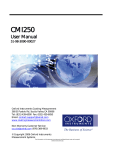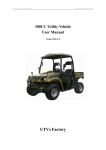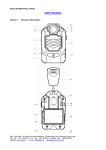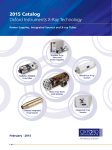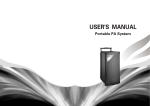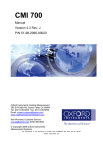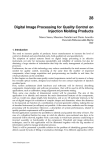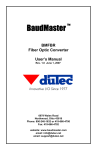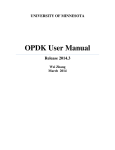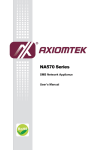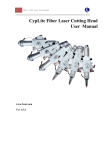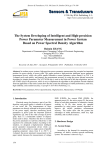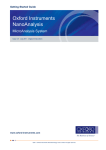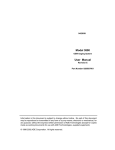Download CMI 563 User Manual - Oxford Instruments
Transcript
563 User Manual P/N: 51-98-4090-00009 Rev. F Oxford Instruments Coating Measurement 360 El Pueblo Rd, Scotts Valley CA 95066 Tel: (831) 439-6000 Fax: (831) 439-6050 Email: [email protected] www.coatingmeasurementstore.com Non-Warranty Customer Service: [email protected] (978) 369-9933 © Copyright 2006 Oxford Instruments Measurement Systems The information in this document is private and confidential and must not be copied. Oxford Instruments plc TABLE OF CONTENTS INTRODUCTION ........................................................................................................................................ 3 PURPOSE OF EQUIPMENT ............................................................................................................................ 3 LOCATION OF INSTRUMENT ........................................................................................................................ 3 ELECTRICAL CONNECTIONS ....................................................................................................................... 3 SETUP ........................................................................................................................................................... 3 UNPACKING ................................................................................................................................................ 3 CABLE CONNECTIONS ................................................................................................................................ 3 POWER ON/OFF......................................................................................................................................... 3 PROBE ........................................................................................................................................................ 4 SRP4 Surface Copper Probe ................................................................................................................. 4 Probe Tip Type...................................................................................................................................... 4 Probe LED ............................................................................................................................................ 4 UNITS ......................................................................................................................................................... 4 MEASUREMENT .......................................................................................................................................... 4 Continuous Mode .................................................................................................................................. 4 Regular Mode ....................................................................................................................................... 4 MEMORY STRUCTURE ................................................................................................................................ 5 COPPER TYPE ............................................................................................................................................. 5 FINE LINE ................................................................................................................................................... 5 CONDUCTIVITY FACTOR ............................................................................................................................. 5 OFFSET ....................................................................................................................................................... 5 SAMPLE FOR MEASUREMENT ..................................................................................................................... 5 UNIT OPERATION ..................................................................................................................................... 6 MEMORY MANAGEMENT............................................................................................................................ 6 Memory Structure ................................................................................................................................. 6 How to Select A Memory Location .................................................................................................................. 6 How to Change Parameters ............................................................................................................................... 7 How to Clear a Memory Location ..................................................................................................................... 8 How to Print Active Memory Locations ........................................................................................................... 8 How to Clear all Memory Locations ................................................................................................................. 8 HOW TO TAKE MEASUREMENTS ................................................................................................................. 9 Regular Mode ....................................................................................................................................... 9 Continuous Mode .................................................................................................................................. 9 How to Activate the Capture Readings Feature ................................................................................................ 9 How to Deactivate the Capture Readings Feature ............................................................................................. 9 STATISTICS ................................................................................................................................................. 9 Viewing the Statistics ............................................................................................................................ 9 Clearing the Statistics ..........................................................................................................................10 CONDUCTIVITY FACTOR CORRECTION ......................................................................................................10 How to Do a Conductivity Factor Correction .....................................................................................10 LIMITS .......................................................................................................................................................11 How to Set Limits .................................................................................................................................11 How to Remove Limits .........................................................................................................................11 DATE AND TIME STAMP ............................................................................................................................11 Memory Capacity .................................................................................................................................11 Setting the Date and Time ....................................................................................................................11 Printing the Date and Time..................................................................................................................12 OUTPUT SELECTIONS .................................................................................................................................12 Printing Output ....................................................................................................................................13 Serial Output ........................................................................................................................................13 Oxford Instruments Contact Measurement 563 USER GUIDE The information in this document is private and confidential and must not be copied. Oxford Instruments plc Page 2 of13 INTRODUCTION PURPOSE OF EQUIPMENT The 563 is a dedicated non-destructive copper thickness tester. It is designed to precisely measure copper thickness. LOCATION OF INSTRUMENT The 563 is a hand-held copper thickness gage designed to be used in a shop environment. All cable connections are covered to prohibit foreign matter from getting into the unit. The carrying case provides additional coverage of any openings on the unit. ELECTRICAL CONNECTIONS Each 563 operates from a 9-volt battery. When the battery voltage drops below the level required for operation a low battery condition will occur. The unit will show “BAT” in the lower right of the display. The battery should be replaced with an alkaline type before the unit will function properly. SETUP UNPACKING Carefully open and inspect the shipping box, and remove all items. Notify Oxford Instruments and/or the carrier immediately in case of damage to the unit. CABLE CONNECTIONS There are two connectors provided at the top on the unit. Each cable connection to the 563 is unique to prevent incorrect connection. There is a phone type jack for connection of the printing or serial dump cable and a polarized 8 pin threaded connector for the probe. Connection of any other external device may damage the gage. POWER ON/OFF The unit can be turned on at any time by pressing the ON/OFF key or placing the probe in contact with a sample (i.e. taking a measurement). The ON/OFF key turns off the unit or it will turn off automatically after ten minutes have passed and no entry or measurement has been made. When the unit is turned on by the ON/OFF key, the software version will show in the upper left of the display and the model number will flash before advancing to show the Copper Type and Fine Line parameters of the last used memory location, displaying each for about 1 second. After this, the display will show the last reading taken in the main display and the memory location in the upper left of the display. When the unit is powered on by taking a measurement, the software version, model number, Copper Type and Fine Line parameters are not shown. Oxford Instruments Contact Measurement 563 USER GUIDE The information in this document is private and confidential and must not be copied. Oxford Instruments plc Page 3 of13 PROBE SRP4 Surface Copper Probe The 563 uses the patented SRP4 Surface Copper Probe. (U.S Patent No. 7,148,712 B1) Probe Tip Type Probe tips are available with standard or narrow spacing. Narrow spacing can be used for smaller samples. Standard spacing provides increased repeatability. Probe LED Each SRP4 probe has a LED that illumines the measurement surface. This LED will power off when no entry or measurement is taken within 15 seconds or when using the serial port to upload or print a series of reading and statistics. The LED will also power back on when a measurement is made or after transferring a series of data through the serial port. Pressing the ENTER key before placing the probe on the sample will power the LED back on. UNITS The measurement units can be changed from mils (1/1000 in) to um (micrometer) by pressing the ZERO/UNITS key. Both statistics and readings will be changed to reflect the units selected. MEASUREMENT The gage is factory calibrated. No user calibration is required. Measurements can be taken in Continuous Mode (with an activation setting, see How to Take Measurements —Continuous Mode) or Regular Mode on electrodeposited or electroless copper. Any type of copper area can be measured, even very thin copper traces or fine lines that are found on printed circuit boards. Readings, statistics, Copper Type and Fine Line parameters are stored in numbered memory locations. Pressing the C/M key toggles between Continuous or Regular modes. Continuous Mode When the probe is placed on a sample, instantaneous readings are displayed. These readings cannot be saved into the statistics unless the capture feature is activated. Refer to the section on How to Take Measurements -- Continuous Mode for directions on activating the feature. When the probe is placed in air “InF” will show on the display until the probe is placed on a sample. When entering this mode by pressing the C/M key, “Cont” will display until a reading is taken. Regular Mode When the probe is placed in contact with a sample a single reading is taken, displayed, and saved into the statistics. When the probe is placed in air, the last reading taken will remain on the display until another reading is taken. Oxford Instruments Contact Measurement 563 USER GUIDE The information in this document is private and confidential and must not be copied. Oxford Instruments plc Page 4 of13 MEMORY STRUCTURE Memory locations 1 to 99 are available. Each location stores readings and corresponding statistics, Copper Type and Fine Line parameters. The memory location is shown in the upper left of the display. COPPER TYPE The sample may be plated with electroless or electrodeposited copper. The range for each is listed below: Electrodeposited: 0.1 mil/2.54 um to 6 mil/152.4 um Electroless: 10 uin/0.25 um to 500 uin/1.27 um FINE LINE The gage automatically corrects for measuring printed circuit board traces (Fine Lines) of a specified width. The user entered width range is 8mil/200um to 250mil/6350um. CONDUCTIVITY FACTOR A Conductivity Factor can be stored in any memory location. After entry it will be applied to all subsequent readings at a memory location. The Conductivity Factor compensates for the samples plating properties. It is used when readings differ from the known value. When this is the case, it should be calculated using the following equation: Conductivity Factor = Known Value / Measured Value. Valid Conductivity Factors can range from 0.5 to 4.0. OFFSET An Offset can be stored in any memory location. It is subtracted from any reading taken there. Valid Offsets can range from negative maximum thickness to positive maximum thickness for each Copper Type. See COPPER TYPE above. The CAL key is used for the negative sign when entering a negative offset. SAMPLE FOR MEASUREMENT The sample must be clean and free of surface defects for proper measurement. The copper thickness being measured must be within the operating range for the selected copper type. When the sample is too thick or too thin, the gauge displays “-Or-”, indicating an out of range measurement. Oxford Instruments Contact Measurement 563 USER GUIDE The information in this document is private and confidential and must not be copied. Oxford Instruments plc Page 5 of13 UNIT OPERATION MEMORY MANAGEMENT Memory Structure The 563 has 99 memory locations. Each location can store parameters, measurement readings, and statistical data. When the gage is turned on by the ON/OFF key, it selects the last memory location that was used to take measurements and scrolls through the parameters from that memory location. It displays each of the parameters for approximately one second. Each time the gage is turned on by the ON/OFF key, or when a new memory location is selected, the gage scrolls through the parameters for the current memory location in the following sequence. 1. The Copper Type will show in the main display. Either “Cu” for electrodeposited or “ECu” for electroless will show. 2. The Probe Tip Type will show if not standard spacing. “nArr” (narrow) will show in the main display and “ P” will show in the upper left of the display. 3. The display will next show Fine Line parameters if used (“y-FnLn”) . 4. If Fine Line parameters are used (“y-FnLn”), the Fine Line width will show in the main display. FL will be show in the upper left of the display. 5. “CF” will show in the upper left of the display. The Conductivity Factor will show in the main display. The CF will only show if different from 1.0. 6. “OF” will show in the upper left of the display. The Offset will show in the main display. The Offset will only show if different from 0.0. 7. The current memory location will show in the upper left of the display and the last reading taken will be displayed. How to Select A Memory Location A memory location must be made active before it can be used to store information. To activate a memory location, select it by using Method 1. To select memory locations that already are active, use either of the following methods. Method 1 1. Press the SEL key. The word SEL will appear on the display. 2. Enter the desired memory location (1-99) using the numerical keys. The location number will appear in the upper left of the display. 3. Press the ENTER key. 4. The unit will scroll through the parameters in the chosen location. 5. The unit will beep twice if this memory location was just activated and 0.000 will show in the main display, otherwise the unit will beep once and the last reading taken will show in the main display. Method 2 1. Press the SEL key. The word SEL will appear on the display. Oxford Instruments Contact Measurement 563 USER GUIDE The information in this document is private and confidential and must not be copied. Oxford Instruments plc Page 6 of13 2. Press the SEL key again, causing the display to scroll through the active memory locations. The location number will appear in the upper left of the display. 3. When the desired memory location is displayed, press the ENTER key. 4. The unit will scroll through the parameters in the chosen location. 5. The last reading taken will show in the main display. How to Change Parameters When a memory location is first made active, by default it has the Electrodeposited Copper parameter, Wide Probe Tip Type, no use of Fine Line, Conductivity Factor=1.0 and Offset=0.0 parameters. To change these parameters use the following procedure. 1. Using either method described above in How to Select a Memory Location, go the memory location in which you want to change the parameters. 2. Press the “*” key followed by the SEL key. The Copper Type will show in the main display. “Cu” is for electrodeposited copper and “ECu” is for electroless. Press the SEL key to toggle between these copper types. When “ECu” shows, “NON-“ shows in the lower left of the display and will continue to show as long as electroless copper is chosen. Press the SEL key until the correct choice shows then press the ENTER key. 3. Next the Probe Tip Type will show in the main display “ Std” is for standard spacing and “nArr” is for narrow spacing. A “ P” will show in the upper left of the display. Press the SEL key to toggle between these Probe Tip Types. 4. Next “FnLn” will show in the main display. An “n” or “y” will show in the upper left of the display. A “y” stands for yes, meaning that the Fine Line parameters are used. An “n” stands for no, meaning no Fine Line parameters are used. Pressing the SEL key toggles the choice between “n” and “y”. Press the SEL key until the correct choice shows then press the ENTER key. If Fine Line parameters are being used (“y” was chosen), advance to the next step, otherwise the parameter change is now complete. 5. If Fine Line parameters are being used (“y” was chosen in the previous step) the Fine Line width will show in the main display and “FL” will show in the upper left of the display. Valid Fine Line widths are 8.00 mils/ 200 um to 250 mils/ 6550 um. Press the ENTER key to use the displayed width. Otherwise, enter the width to be used with the numerical keys and press the ENTER key. 6. Next the Conductivity Factor will show in the main display. A “CF” will show in the upper left of the display. Valid Conductivity Factor’s are from 0.5 to 4.0. Enter the desired Conductivity Factor using the numerical keys. Check the display. If incorrect, press the CLEAR key and reenter the value. When finished press the ENTER key. 7. Next the Offset will show in the main display. An “OF” will show in the upper left of the display. Valid Offsets are from negative maximum Oxford Instruments Contact Measurement Page 7 of13 563 USER GUIDE The information in this document is private and confidential and must not be copied. Oxford Instruments plc thickness to positive maximum thickness for the Copper Type. See COPPER TYPE above. Enter the desired Offset using the numerical keys. Use the CAL key for the negative sign when entering a negative offset. Check the display. If incorrect, press the CLEAR key and reenter the value. When finished press the ENTER key. 8. The parameter change is now complete. How to Clear a Memory Location When a memory location is cleared it is deactivated and all statistics, measurements, and parameters are deleted. A memory location can be cleared using one of the following methods. Method 1 1. Press the SEL key. The word “SEL” will show on the main display. 2. Enter the desired memory location (1-99). The location number will show in the upper left of the display. 3. Press the CLEAR key. If the location was active its number will flash, otherwise the numbers will clear and a different location number can be entered. 4. To continue the clearing process, press the CLEAR key again then press the ENTER key. Otherwise, to abort the clearing process, press the ENTER key only. Method 2 1. Press the SEL key. The word “SEL” will show on the main display. 2. Press the SEL key again, which causes the display to scroll through the active memory locations. The memory location number will show in the upper left corner of the display. 3. When the desired memory location shows, press the CLEAR key. If the location was active its number will flash, otherwise the numbers will clear (inactive locations cannot be cleared) and a different location number can be entered or the SEL key can be pressed again. 4. To continue the clearing process, press the CLEAR key again then press the ENTER key. Otherwise, to abort the clearing process, press the ENTER key only. How to Print Active Memory Locations To print out all active memory locations and their Copper Type, Probe Tip Type, Fine Line, Conductivity Factor and Offset parameters, press in sequence ““ ”٭8” “0” “0” keys. See also Printing Output. How to Clear all Memory Locations To clear and deactivate (except memory location 1 which can be cleared but not deactivated) all memory locations and their storage of readings and statistics, press in sequence ““ ”٭9” “1” “9” “1”. Oxford Instruments Contact Measurement 563 USER GUIDE The information in this document is private and confidential and must not be copied. Oxford Instruments plc Page 8 of13 HOW TO TAKE MEASUREMENTS Press the C/M key to toggle the mode of measurement from Continuous to Regular and back. Regular Mode Select a memory location to store readings. Place the probe in contact with the sample to be measured. The gage will beep, the measurement will be displayed, and the reading will be saved into the statistics. If an unwanted measurement is taken while in the Regular Mode, it can be cleared from the statistics by pressing the CLEAR key. After the CLEAR key is pressed, the reading will be deleted and the previous reading will be displayed. Continuous Mode To take measurements in Continuous Mode, place the probe on the part. Instantaneous readings will be displayed until the probe is lifted off the part. They will not be saved into the statistics unless the Capture Readings feature is activated as described below. How to Activate the Capture Readings Feature 1. Place the gage in Continuous Mode. 2. Press the key sequence ““ ”٭4” “0” ENTER. The feature is now active and readings will be saved into the statistics. 3. Place the probe on the sample to be measured. Press the ENTER key to capture the reading. 4. Continue taking readings, and press the ENTER key for each reading to be captured. 5. The statistics can be viewed in the normal manner. See Statistics – Viewing the Statistics. How to Deactivate the Capture Readings Feature 1. Place the gage in Continuous Mode. 2. Press the key sequence ““ ”٭4” “1” ENTER. 3. The capture feature is not active and readings taken will not be saved into statistics. STATISTICS After readings have been taken, the statistics saved in each memory location can be displayed. If a statistic is displayed while the gage is in the Regular Mode, the statistic will remain on the display until the ENTER key is pressed or the probe is placed on another sample. With the gage in Continuous Mode and with the Capture Feature on, a statistic will remain on the display for three seconds after which time the gage reverts to the Continuous Mode. Viewing the Statistics Measurements taken in each memory location are stored separately as individual sets of statistics. Select the memory location from which you wish to display the Oxford Instruments Contact Measurement 563 USER GUIDE The information in this document is private and confidential and must not be copied. Oxford Instruments plc Page 9 of13 statistics. The statistic keys are located in the top two rows of the keypad. The information associated with each key is listed below. When a statistics key is pressed, a letter shown in parenthesis below, and the word STAT will show in the lower left of the display. Number (N) Number of Readings MEAN (M) Mean or Average S.D. (S) Standard Deviation High (H) Highest Reading Low (L) Lowest Reading To leave the statistics mode and continue taking readings press the ENTER key or place probe on the part. Upon leaving the statistics mode, the last reading taken will be displayed. Any subsequent readings will be added to the statistics in the memory location selected. Clearing the Statistics If the word “FULL” appears on the display and the unit error (long duration) beeps while taking measurements, the statistics’ memory is full. To clear the statistics, follow the procedure below. This can be done in Regular or Continuous Modes. 1. To clear statistics from a memory location, select the desired memory location. 2. Press any of the statistics keys so that the gage is displaying a statistic. 3. Press the CLEAR key. The word “STAT” will flash in the lower left of the display. 4. To abort the clearing of the statistics, press the C/M key while the unit is flashing “STAT”. 5. To continue the clearing process, press the CLEAR key again to confirm that the statistics are to be cleared. CONDUCTIVITY FACTOR CORRECTION How to Do a Conductivity Factor Correction A Conductivity Correction Factor can be generated automatically with a sample of known thickness. 1. Press the CAL key. “c” will show in the upper left of the display and “CAL” in the upper right of the display. 2. Place the probe on the sample of known thickness. A thickness will show in the main display. 3. With the main display showing a thickness, enter the known thickness of the sample by using the numerical keys and then press the ENTER key. Lift the probe (the probe may be lifted after the first numerical key or decimal key is pressed in 3). The unit will revert to the measurement mode and the Conductivity Factor is calculated automatically according to the formula: Conductivity Factor = Known Value / Measured Value. It will act as a multiplication factor for all subsequent readings at this memory location. Oxford Instruments Contact Measurement 563 USER GUIDE The information in this document is private and confidential and must not be copied. Oxford Instruments plc Page 10 of13 LIMITS Limits can be entered into the 563 gage to provide an indication that a reading exceeds a high or low thickness specification. When a reading is taken in Regular Mode that falls outside of the limits, there will be a long beep and the word “HI” or “LO”, as appropriate, will appear in the upper left of the display. The limits apply only to the memory location that is in use when the limits are entered. Each memory location can have its own set of limits. How to Set Limits 1. Press the LIMIT key. H-L will show in the main display. 2. To enter the high limit, press the HIGH key. Or to enter the low limit, press the LOW key. 3. The default (0.000 mil/ 0.000 um for low and 10.00 mil/ 254.0 um for high) or any previously entered limit will be displayed. 4. To accept press ENTER key, otherwise enter the desired limit using the numerical keys and press the ENTER key. How to Remove Limits 1. Press the LIMIT key. H-L will show in the main display. 2. To remove the high limit, press the HIGH key. Or to remove the low limit, press the LOW key. 3. For high limit enter 10.0 mil/ 254.0 um, for low limit enter 0.000 mil/ 0.000 um and press the ENTER key. DATE AND TIME STAMP The 563 has a Date and Time Stamp feature. This feature is supplied in one of the two options described in Memory Capacity. The date and time information will be included when statistics and readings are printed, or uploaded to a PC. Memory Capacity The 563 default installation is with the Date and Time Stamp Every Reading feature installed. The user can then turn it on or off. See Printing the Date and Time below. With this feature installed the date and time is stored with each reading. The maximum number of readings saved is 4500. The 563 can be ordered with Date and Time Stamp First and Last Reading. With this option the date and time is stored only for the first and last reading taken at a memory location. With this option, 12500 readings can be saved. Setting the Date and Time Before taking measurements with the gage, the correct time and date should be entered. This information will be stored with the readings and appear on the printouts or uploads. 1. Press in sequence the ““ ”٭1” “0” keys, and then press the ENTER key. 2. The word “cL” will show in the upper left of the display and a time in the main display. The time displays and prints in a 24-hour format. Example: 1:18 P.M. will display as 1318. Oxford Instruments Contact Measurement 563 USER GUIDE The information in this document is private and confidential and must not be copied. Oxford Instruments plc Page 11 of13 3. Enter the correct time in a 24-hour format. Press the ENTER key if entering three digits and the display will advance to the next setting. 4. The word “dA” will now show in the upper left of the display and a date in the main display. Key in the value for the month and day in the format of MMDD and press the ENTER key. 5. The word “yr” will appear in the upper left of the display and a year in the main display. Enter the last two digits of the year and press the ENTER key. Printing the Date and Time When the time and date has been stored with each reading with the Date and Time Stamp Every Reading feature installed, the default is to print them alongside each reading when using the printing selection P-A or P-d (see Printing Output). To print readings without a time and date, press keys ““ ”٭1” “5” in sequence. To resume printing readings with a time and date, press keys ““ ”٭1” “6” in sequence. OUTPUT SELECTIONS Review the default settings for the output selections before printing or performing a serial output. To change the baud rate and /or formatting enter the appropriate keystrokes described in the following table. Select and make one entry for lines 5 through 8 of the table. Select and make one entry for lines 5 through 8 of the table. The factory default settings in the gage are ““ ”٭2” “ENTER”; ““ ”٭3” “ENTER”; ““ ”٭7” “ENTER”. This is a setting of “Carriage return and line feed”; “Disregard BUSY line”; and “4800 baud”. 1 ““ ”٭1” ENTER End each line with a carriage return 2 ““ ”٭2” ENTER End each line with a carriage return and a line feed 3 ““ ”٭3” ENTER Disregard the printer BUSY line when outputting data 4 ““ ”٭4” ENTER Output data only when the printer BUSY line is not active 5 ““ ”٭5” ENTER Set output baud rate to 300 6 ““ ”٭6” ENTER Set output baud rate to 1200 7 ““ ”٭7” ENTER Set output baud rate to 4800 8 ““ ”٭8” ENTER Set output baud rate to 9600 Oxford Instruments Contact Measurement 563 USER GUIDE The information in this document is private and confidential and must not be copied. Oxford Instruments plc Page 12 of13 Printing Output Readings taken in Regular Mode or in Continuous Mode can be printed. To print readings and/or statistics, connect the serial printer to the gage with the cable supplied from Oxford Instruments. Select the memory location and the type of information to be printed as described below. If the printer is connected to the gage while the readings are being taken, the reading will be transferred directly to the printer and printed out. If the printer is not connected to the gage while readings are being taken, the readings are stored in the statistics’ memory and can be printed out later. To print the statistics and/or readings perform the following steps. 1. Select the memory location to print from. 2. Press the PRINT key. 3. The main display will show “P-A”. Repeatedly pressing the PRINT key causes the display to scroll through the available printing options. P-A = Print Stats, Data, and Histogram P-S = Print Stats only P-d = Print Data only P-H = Print Histogram only P= No Printing 4. To start the printing, press the ENTER key when the required option is displayed or wait for 3 seconds when the required option is displayed. Serial Output The stored readings can be uploaded to a PC with the Oxford Instruments upload cable. 1. Connect the cable to the serial output port of the gage and connect the other end of the cable to a PC that has software suitable for receiving serial data. 2. Select the memory location from which to upload readings. 3. Press the DUMP key to begin the data transfer. Oxford Instruments Contact Measurement 563 USER GUIDE The information in this document is private and confidential and must not be copied. Oxford Instruments plc Page 13 of13