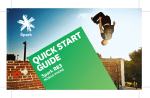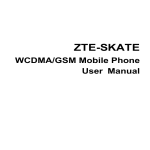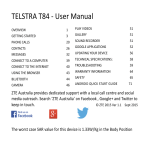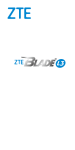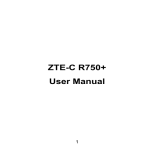Download User Manual
Transcript
Telecom R880H Overview LED Status Red 1 Less than 90% charge Green More than 90% charge LED Flashing Message or Missed Call Notification Key Functions Key Function Power Key Press to wake up your phone Press and hold to select Silent, Vibrate or Airplane mode, to Reboot your device or power on & off Press to switch your phone to Sleep mode. Back Touch to return to the previous screen Touch to exit applications Home Touch to go to the Home Screen Options Touch for current Options menu Press and hold to view recent apps Apps Volume Keys View all your system apps Press or hold to turn the volume up or down. 2 Insert the SIM Card and microSD Card* 1. Open the back cover using the thumb catch on the base of the handset. 2. Locate the SIM slot as shown. 3. Hold the SIM card with the gold contacts facing down and the cut corner facing the bottom of the phone and push it fully into the slot. 3. To increase the memory capacity insert a microSD card (*optional) up to 32GB as shown. Push it fully into the slot. 4. The microSD card is an optional accessory and is not included in the box. 3 Charging the Battery Insert the charger lead carefully. Ensure that the plug is inserted with the correct orientation. Do not force the connector into the charger jack. Connect the charger to a standard AC wall outlet. Disconnect the charger when the battery is fully charged. Be careful not to pull on or trip over the lead whilst the handset is plugged in. How much charge have you got? If the battery is low, there will be a pop-up message on the screen. As you charge your phone, the lock screen will tell you the battery level each time you wake up your phone. If the phone is on, you’ll see the charging icon status bar. / 4 on the Powering On/Off Press and hold the Power Key to turn on your phone. To turn it off, press and hold the Power Key to open the options menu. Touch Power off and then touch OK. Setting Up for the First Time When you first power on your phone or after a factory reset enter some settings before use. 1. Touch the language field to select the language you want to use and then touch Start. 2. Select Wi-Fi, or touch Skip. 3. If you use Gmail, touch Yes. 4. Touch No to create a new Google account. You can also touch Not now to set up an account later. 5. Configure the Google location options and touch . 6. Enter your name which the phone uses to personalize some apps and touch 7. You will be prompted to accept the terms of Google service. Touch 8. Touch Finish to complete the setup. Further assistance is given in the form of pop ups. Press OK to clear these notices. 5 . to continue. The Home Screen Status & Notifications Google Search Drag the notifications bar down to review Clock, press to set Alarms Wallpaper, press and hold to personalise Apps People Messaging Phone Chrome 6 Phone Icons / Signal strength No signal Mobile data in use Flight mode New SMS / New MMS Bluetooth on New Email Connected to a Wi-Fi network New Gmail message Alarm set Battery flat Portable Wi-Fi hotspot Battery low Ringer off Battery partially drained Muted (microphone off) Battery full Vibrate mode Battery charging Speaker on USB tethering is on 7 Quick Settings Panel Swipe down from the top of the screen and press the Quick Settings button to open the panel. You can quickly switch device features on and off. Blue is enabled, grey is off. Press the Settings button to open Settings Access the full user guide on your device The full user guide is available in your device. Go to Apps > User Manual or download a copy from zte.co.nz 8