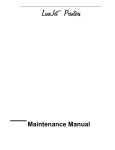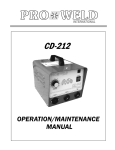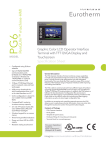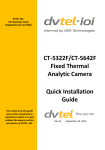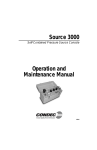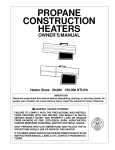Download P5000 Second Series Shuttle and Hammerspring Replacement
Transcript
Chapter 4 Preparing The Printer For Maintenance Preparing The Printer For Maintenance WARNING Unplug the printer power cord from the printer or power outlet before you do any maintenance procedure. Failure to remove power could result in injury to you or damage to equipment. If you must apply power during maintenance, you will be instructed to do so in the maintenance procedure. IMPORTANT Do not attempt field repairs of electronic components or assemblies. Do not de-solder any circuit board components. Replace a malfunctioning electronic assembly with an operational spare. Most electronic problems are corrected by replacing the printed circuit board assembly, sensor, or cable that causes the fault indication. The same is true of failures traced to the hammer bank: replace the entire shuttle frame assembly. It is not field repairable. Hammer spring assemblies are the only replaceable components of the shuttle frame assembly. To prepare the printer for maintenance, do the following steps before you make any adjustments: 1. Set the printer power switch to O (off). 2. Unplug the printer power cord from the printer or AC power source. 3. Disconnect the data (signal) cable from the printer interface. 4. Open the printer cover. 5. Unload paper. 6. Remove the ribbon. 7. Read the entire maintenance procedure before you begin working on the printer. 8. Gather the necessary parts before you begin working on the printer. 132 Cover Assembly, Top, Pedestal Models Cover Assembly, Top, Pedestal Models Removal 1. Prepare the printer for maintenance (page 132). 2. Loosen—do not remove—the two #2 Phillips hold-down screws on the rear of the printer. (See page 228, item 5.) 3. Open the printer cover. 4. Loosen the four captive #1 Phillips screws until the control panel is released from the printer top cover assembly. (See page 228, items 1 and 2.) Set the control panel assembly on the shuttle cover assembly. 5. Loosen the two captive #2 Phillips screws in the lower front corners of the top cover. (See page 228, item 3.) 6. Lift the top cover assembly off the printer base. Installation 1. Reverse steps 2 through 6 of the removal procedure. 2. Return the printer to normal operation (page 133). 179 Chapter 5 Section II: Illustrated Parts Lists 4 10 2 1 9 11 5 14 3 13 6 7 12 8 Figure 35. Pedestal Details 228 Paper Path Paper Path NOTE: This procedure applies only to cabinet models. Removal 1. Prepare the printer for maintenance (page 132). 2. Loosen the three screws that secure the paper path to the card cage. (See Figure 27.) 3. Slide the paper path to the left and lift it off the card cage. Installation 1. Position the paper path offset slightly to the left on the card cage with the keyway cutouts over the three loosened screws. (See Figure 27.) 2. Slide the paper path to the right, engaging the three screws in the keyway slots. Slide the paper path to the right as far as it will go. 3. Tighten the screws securing the paper path to the card cage. (See Figure 27.) 4. Return the printer to normal operation (page 133). Paper Path Screw Screw Figure 27. The Paper Path 199 Chapter 5 Section I: Replacement Procedures Cover Assembly, Shuttle Removal 1. Prepare the printer for maintenance (page 132). 2. Loosen the shuttle cover screws (page 230, item 2). 3. Grasping the edges of the shuttle cover assembly, tilt the rear edge up and lift the shuttle cover assembly out of the printer. Installation 1. Place the shuttle cover assembly in the printer. Tilt the forward edge of the cover down slightly and work the cover into position. NOTE: Make sure the holes in the cover are over the locating pins on the base casting. 2. Tighten the shuttle cover screws (page 230, item 2). 3. Return the printer to normal operation (page 133). 178 Chapter 5 Section II: Illustrated Parts Lists 5 6 10 4 9 3 12 11 2 1 8 7 Figure 36. Inside Covers, Cabinet Models 230 Shuttle Frame Assembly Shuttle Frame Assembly Removal 1. Prepare the printer for maintenance (page 132). 2. Remove the shuttle cover assembly (page 178). 3. Disconnect the MPU cable connector P03 and shuttle motor cable connector P02 (page 238, items 5 and 6). CAUTION To prevent electrostatic damage to electronic components, always wear a properly grounded static wrist strap when you handle the shuttle frame assembly. 4. Disconnect the hammer drive and hammer logic cable connectors from the terminator board on the shuttle frame assembly. (See page 236.) 5. Loosen the side 5/32 inch socket head clamp screws on each end of the shuttle and pull the clamps back and off the guide shaft. Do not remove the clamps. Hand tighten the clamp screws to hold the clamps back. 6. Loosen the center 5/32 inch socket head screw enough to release the shuttle frame assembly from the base casting. 7. Unlock and slide the tractors outward as far as they will go on the tractor support shaft. 8. Open the forms thickness lever all the way. 9. Grasp the support legs cast on both sides of the shuttle motor and lift the shuttle frame assembly out of the base casting. Lift it slowly and carefully: the shuttle frame assembly is heavy. 215 Chapter 5 Section I: Replacement Procedures Installation 1. Install the hammer bank / ribbon mask cover assembly if it was removed (page 177). CAUTION To prevent electrostatic damage to electronic components, wear a properly grounded static wrist strap when you handle the shuttle frame assembly. DO NOT remove the grease from the shaft of the replacement shuttle frame assembly. The shuttle shaft is aluminum, and the clamped ends of the shaft must be greased to prevent galling. 2. Open the forms thickness lever and move the tractors as far left and right as possible. 3. Holding the shuttle frame assembly by the support legs located on both sides of the shuttle motor and set it into the base casting (page 236). Use both hands: the shuttle frame assembly is heavy. 4. Align the center 5/32 inch socket head screw in the base casting and hand turn the screw until only two or three threads have started. 5. Pull the shuttle frame assembly toward the front of the printer and hold it in this position while you do step 6. CAUTION Do not over-tighten the shuttle frame assembly clamp screws. 6. Slide each side clamp over the guide shaft and torque the 5/32 inch socket head clamp screw to 20 ± 2 inch-pounds (2.26 ± 0.23 N•m). 7. Torque the center captive 5/32 inch socket head screw to 20 ± 2 inch-pounds (2.26 ± 0.23 N•m). 8. Connect the hammer drive and hammer logic cable connectors to the terminator board on the shuttle frame assembly. 9. Connect the shuttle motor cable connector. (See page 238, item 6.) 10. Route the MPU cable under the extension spring and connect the MPU cable connector. (See page 238, item 5.) After the MPU cable is connected make sure that it does not touch the extension spring. 11. If the shuttle assembly is a new or refurbished unit, adjust the platen gap (page 140); otherwise, skip to step 12. 12. Install the shuttle cover assembly (page 178). 13. Adjust the hammer phasing (page 148). 14. Return the printer to normal operation (page 133). 216 Chapter 5 Section II: Illustrated Parts Lists Two places: Exploded to show assembly. Do not remove the holddown clamps and screws. 14 1 3 To J02 (Shuttle Motor) To J03 (MPU) 15 5 2 8 9 22 7 4 10 15 16 12 11 15 6 13 17 18 To Terminator Board on Shuttle Frame Figure 39. Print Mechanism and Circuit Boards 236 Chapter 5 Section II: Illustrated Parts Lists 3 Spring Lug (Do not remove grease) 4 Spring Lug (Do not remove grease) A 1 2 6 CAUTION: Make sure the MPU cable does not touch the extension spring after cable connection. 5 0.010 ± .001 inch (0.254 ± .025 mm) A Figure 40. Magnetic Pickup (MPU) and Extension Spring 238 Cover Assembly, Hammer Bank / Ribbon Mask Cover Assembly, Hammer Bank / Ribbon Mask Removal 1. Prepare the printer for maintenance (page 132). 2. Remove the shuttle frame assembly (page 215). 3. Lift the thick plate of the hammer bank cover assembly at one end, and peel the cover away from hammer bank magnets. (See Figure 23.) Installation CAUTION The hammer bank contains a strong magnet. To prevent damage to the hammer tips, do not let the steel hammer bank cover assembly of early models snap into place as the hammer bank magnet attracts it. Any impact of the cover against the hammer bank can break hammer tips. 1. With the thick plate facing the hammer bank, hold the hammer bank cover assembly at a slight angle and engage the bottom edge on the alignment pins. First engage the center (round) hole, then the left (oblong) hole, to ensure that the cover lies flat on the hammer bank. (See Figure 23.) 2. Gently lower the hammer bank cover assembly until it lies flush on the hammer bank. 3. Check that the hammer bank cover assembly is positioned over the alignment pins and the hammer tips. 4. Install the shuttle frame assembly (page 215). 5. Return the printer to normal operation (page 133). Oblong Hole Hammer Bank Cover Assembly Round Hole Alignment Pin Figure 23. Hammer Bank Cover Assembly 177 Hammer Spring Assembly Hammer Spring Assembly Removal 1. Prepare the printer for maintenance (page 132). 2. Remove the shuttle frame assembly (page 215). 3. Carefully vacuum the shuttle frame assembly. 4. Remove the hammer bank cover assembly (page 177). CAUTION Hammer springs and hammer tips are fragile. Do not touch the hammer springs or tips. Handle hammer spring assemblies by the thick mounting base only. Apply pressure only to the mounting base. 5. Remove the mounting screws from the old hammer spring assembly. (See Figure 24.) 6. Handling the hammer spring assembly by the mounting base only, gently push up the mounting base and pry the old spring assembly off its mounting pins. (See Figure 24.) 7. Inspect the hammer bank and the old hammer spring assembly: a. If there is ink on the hammer bank mounting surface, the hammer spring assembly mounting surface, or the hammer spring neck or tines, reinstall the old hammer spring assembly and replace the shuttle frame assembly (page 215). b. If the old hammer spring assembly and the hammer bank are free of ink, install the new hammer spring assembly, as shown in the next section. NOTE: The hammer spring assemblies shown here are for a P5015 printer. Although hammer spring assemblies vary in appearance and number of mounting screws, removal and installation are the same for all models. Discard old screws. Figure 24. Hammer Spring Assembly, Removal 185 Chapter 5 Section I: Replacement Procedures Installation 1. Using a clean dry cloth, wipe the hammer spring mounting surface on the hammer bank. Make sure the cloth does not leave lint on the hammer bank. CAUTION Hammer springs and hammer tips are fragile. Do not touch the hammer springs or tips. Handle hammer springs by the thick mounting base only. Apply pressure only to the mounting base. 2. Handling the hammer spring assembly by the mounting base only, remove the new assembly and mounting screws from the box. 3. Handling the hammer spring assembly by the mounting base only, carefully position it on the hammer bank mounting pins. then gently press the mounting base down against the alignment pins. (See Figure 25, page 187.) 4. Continue pressing down on the mounting base of the the new hammer spring assembly as you install the mounting screws from the replacement kit. Using a Torx T-10 bit adapter, torque each screw to 14 inch-pounds (1.58 N•m). Tighten the center screw(s) first. (See Figure 25, page 187.) 5. Install the hammer bank cover assembly (page 177). 6. Install the shuttle frame assembly (page 215). 7. Install the ribbon and load paper. CAUTION Do not attempt to adjust or “tweak” hammer springs. 8. Run a Diagnostic Printer Test and check print quality (page 114): a. If print quality is acceptable, return the printer to normal operation (page 133). b. If print quality is still degraded, replace the shuttle frame assembly (page 215). 186 Hammer Spring Assembly NOTE: The hammer spring assembly shown here is for a P5015 printer. Although hammer spring assemblies vary in appearance and number of mounting screws, removal and installation are the same for all models. Gently press down on the mounting base and hold the hammer spring in position as you install the screws. Use new screws from the kit. Torque the screws to 14 inchpounds (1.58 Newton-meters). New Hammer Spring Assembly Figure 25. Hammer Spring Assembly, Installation 187 Chapter 4 Platen Gap Adjustment Platen Gap Adjustment IMPORTANT Only do this procedure if the original equipment shuttle frame assembly or platen has been replaced by a new or refurbished unit. 1. Prepare the printer for maintenance (page 132). 2. Remove the shuttle cover assembly (page 178). 3. Loosen the platen open belt (page 136, steps 2, 3, and 4). 4. Raise the forms thickness lever (1) to the fully open position. CAUTION Do not force the platen against the feeler gauge and do not move the feeler gauge laterally across the hammer bank. Damage to the hammer tips will result. 5. Insert a 0.011 inch (0.28 mm) flat feeler gauge (2) straight down between the hammer bank cover plate (3) and ribbon mask (4), within four hammer positions of the left end of the hammer bank. CAUTION Adjust the platen setscrews less than 1/4 turn on one side, then check the other side. Adjustment sensitivity is approximately 0.03 inch per revolution of the setscrew. Also, insert the feeler gauge no more than 2 inches down from the top of the ribbon mask. 6. Gently close the forms thickness lever (1) all the way. As the platen is closing, gently slide the feeler gauge up and down, keeping it between the hammer tip and ribbon mask. If the feel is too tight when the platen is being closed, adjust the 3/32 inch setscrew (5) at the end of the platen counterclockwise. If the feel is too loose, adjust the setscrew clockwise. With the forms thickness lever closed all the way, the feeler gauge should contact both the tips and the ribbon mask and move with light friction. Shift the gauge slightly to verify. 7. Repeat steps 4 through 6 at the right end of the hammer bank. 8. After adjusting both sides, check the gap again at both ends. Readjust if necessary. NOTE: Gap widths other than 0.011 inch (0.28 mm) in the middle/inner sections of the platen are okay, provided the gap at each end of the platen is 0.011 inch (0.28 mm). 9. When the platen gap is correct at both ends of the platen, adjust the platen open belt (page 136). 10. Install the shuttle cover assembly (page 178). 11. Check the hammer phasing adjustment (page 148). 12. Return the printer to normal operation (page 133). 140 Adjustments and Tests A 1 NOTE: Left side adjustment shown. Right side is the same. 5 2 3 4 A Legend: 1) 2) 3) 4) 5) Forms Thickness Lever Feeler Gauge Hammer Bank Cover Ribbon Mask Setscrew, 3/32 inch hex (2) Figure 13. Platen Gap Adjustment 141 Chapter 4 Belt, Platen Open, Adjustment Belt, Platen Open, Adjustment 1. Prepare the printer for maintenance (page 132). 2. Cabinet Models: Remove the paper path (page 199). Pedestal Models: Remove the top cover assembly (page 179). 3. Remove the platen open belt cover (1) by squeezing the top and bottom to release the plastic tabs from the slots in the side plate. 4. Using a 5/32 inch Allen wrench, slowly loosen the motor adjustment screw (2) just enough to permit movement of the platen open motor in the slotted side plate. 5. Close the forms thickness lever all the way. CAUTION Too much tension on the platen open belt can cause the platen gap to change, which can lead to premature wear of the platen, damaged hammer tips, and poor print quality. 6. The spring will automatically tension the belt. 7. Slowly tighten the motor adjustment screw (2). NOTE: Belt tension is correct if the belt deflects 3/16 inch midway between the pulleys. If deflection is more or less than 3/16 inch, repeat steps 4 through 7. 8. Snap the platen open belt cover (1) into the slots in the side plate. 9. Cabinet Models: Install the paper path (page 199). Pedestal Models: Install the top cover assembly (page 179). 10. Return the printer to normal operation (page 133). 136 Adjustments and Tests A 3/16 inch 2 A 3 1 2 Legend: 1) 2) 3) Belt Cover Motor Mount Screw (2) Platen Open Motor Shaft Figure 11. Platen Open Belt Adjustment 137 Chapter 4 Coil Temperature Adjustment Coil Temperature Adjustment This procedure applies only to 1500 lpm printers. Do this procedure only when the original CMX controller board or shuttle frame assembly have been replaced or you are instructed to do so in a troubleshooting procedure. Do not do this procedure if the original CMX board or shuttle frame assembly were removed and reinstalled as part of other maintenance tasks. IMPORTANT The shuttle frame assembly must be at room temperature to do this procedure. If the shuttle was run prior to this procedure, allow it to cool for 1 to 2 hours before doing this procedure. 1. Plug the AC power cord into the printer and the power source. 2. Power on the printer. 3. The printer must be offline to do this procedure. If the printer is online, press the ON LINE key. “OFFLINE / CONFIG. CONTROL” will display. 4. Raise the printer cover. 5. On the control panel, press the = + > keys to unlock the ENTER key. “ENTER SWITCH UNLOCKED” briefly displays. (If “LOCKED” displays, simply press = and > again. This is the default key combination. The lock/ unlock key combination can be programmed by the user. If = + > does not unlock ENTER, get the combination from the user.) 6. Press = + > + < + ; to enter the factory menu. (Press all four keys at the same time.) “Factory / Set Coil Temp” appears on the display. 7. Press ENTER. The display tells you to “PLEASE WAIT” while the coil temperature is set by an automatic calibration sequence in printer software. 8. When the display again reads “Factory / Set Coil Temp” press = + > to lock the ENTER key. 9. Press the ON LINE key to exit the Factory menu. 10. Coil temperature is now set. Power off the printer and close the printer cover. 11. Return the printer to normal operation (page 133). 156 Chapter 4 Hammer Phasing Adjustment Hammer Phasing Adjustment You must check and adjust hammer phasing if the controller board is replaced, the shuttle frame assembly is removed, or if the MPU is replaced. The hammer phase value is a timing parameter that permits you to adjust the vertical alignment of dots in character printing. The phase value numerical units are relative; they do not represent a physical measurement or value. Thus there is no “correct” value or range. But, if the phasing value is far enough from the theoretical ideal value on a particular printer, errors can occur. If, for example, you are adjusting phasing and an error such as PAP FIFO UNDRFL* occurs, the phase value may be too high. Try a lower value. The factory prints the initial phase value on the shuttle assembly casting, next to the motor housing. Adjust the phasing to this value and recheck the vertical alignment. When vertical alignment is acceptable, write the new phasing value on the shuttle. Phasing should be adjusted with the printer printing at full paper width. IMPORTANT The printer must be printing the Phase pattern of “H’s” when the Phasing Value is changed, or the New Phasing Value will not be written into NVRAM. If the value is changed when not printing, the printer will return to its default phasing value when powered off then back on. 1. Raise the printer cover. 2. Install the ribbon. 3. Load full width (136 column) paper and set the top of form. 4. Power on the printer. 5. If the printer is on-line, press the ON LINE key to place the printer off-line. “OFFLINE / CONFIG. CONTROL.” displays. 6. On the control panel, press the = + > keys to unlock the ENTER key. “ENTER SWITCH UNLOCKED” briefly displays. (If “LOCKED” displays, simply press = and > again. This is the default key combination. The lock/ unlock key combination can be programmed by the user. If = + > does not unlock ENTER, get the combination from the user.) 7. Press the ; key. “OFFLINE / DIAGNOSTICS” displays. 8. Press >. “DIAGNOSTICS / Printer Tests” displays. 9. Press >. “Printer Tests / Shift Recycle” displays. 10. Press ; until “Printer Tests / Phase Printer” displays. 11. Press ENTER. The display shows “Printer Tests / Phase Printer” and the test begins. The current phasing value is printed on the left of the printed pattern of all H’s. As the pattern prints, compare the H’s to the figure below. If the phasing needs adjustment, go to step 12. If the phasing is OK, go to step 15. 148 Adjustments and Tests Needs Adjustment Correct Needs Adjustment 12. Press >: The current phase index displays. Press > again: An asterisk (*) appears next to the phase value. 13. Press < to increase or ; to decrease the phasing index value, then press ENTER to activate the value as it prints. Continue to increase or decrease the phasing index until the pattern of H’s is acceptable. 14. Press = twice: “Printer Tests / Phase Printer” displays. 15. Press ENTER to stop the test. 16. Press CLEAR. “OFFLINE / CONFIG. CONTROL” displays. 17. Press = + > (or the key combination set by the user). “ENTER SWITCH LOCKED” briefly displays. 18. Close the printer cover. 19. Press the ON LINE key to place the printer on-line. NOTE: If you changed the phasing value, power down the printer, remove the shuttle cover, and write the new phase value on the aluminum shuttle casting. 149 Adjustments and Tests Returning The Printer To Normal Operation When you are finished servicing the printer, test its operation and return it to service by doing the following steps: 1. Install the ribbon. 2. Load paper. 3. Connect the data (signal) cable to the printer interface. 4. Plug the AC power cord into the printer and the power source. 5. Close the cabinet doors. 6. Set the printer power switch to | (on). 7. Test printer operation by selecting and running one of the operator print tests. (See page 114.) 8. Select the emulation. (Refer to the User’s Manual.) 9. Set the top-of-form. (Refer to the User’s Manual.) 10. Close the printer cover. 133