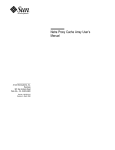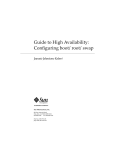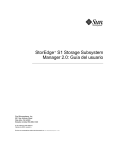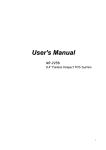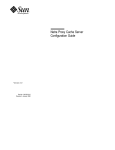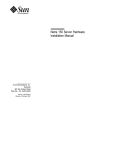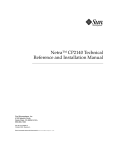Download Netra Proxy Cache Server User`s Manual
Transcript
Netra Proxy Cache Server User’s Manual A Sun Microsystems, Inc. Business 901 San Antonio Road Palo Alto, , CA 94303-4900 Part No: 805-3242-10 Revision A, January 1998 USA 650 960-1300 fax 650 969-9131 Netra Proxy Cache Server User’s Manual Part No: 805-3242-10 Revision A, January 1998 Copyright 1997 Sun Microsystems, Inc. 901 San Antonio Road, Palo Alto, California 94303-4900 U.S.A. All rights reserved. All rights reserved. This product or document is protected by copyright and distributed under licenses restricting its use, copying, distribution, and decompilation. No part of this product or document may be reproduced in any form by any means without prior written authorization of Sun and its licensors, if any. Portions of this product may be derived from the UNIX® system, licensed from Novell, Inc., and from the Berkeley 4.3 BSD system, licensed from the University of California. UNIX is a registered trademark in the United States and in other countries and is exclusively licensed by X/Open Company Ltd. Third-party software, including font technology in this product, is protected by copyright and licensed from Sun’s suppliers. RESTRICTED RIGHTS: Use, duplication, or disclosure by the U.S. Government is subject to restrictions of FAR 52.227-14(g)(2)(6/87) and FAR 52.227-19(6/87), or DFAR 252.227-7015(b)(6/95) and DFAR 227.7202-3(a). Sun, Sun Microsystems, the Sun logo, and Solaris are trademarks or registered trademarks of Sun Microsystems, Inc. in the United States and in other countries. All SPARC trademarks are used under license and are trademarks or registered trademarks of SPARC International, Inc. in the United States and in other countries. Products bearing SPARC trademarks are based upon an architecture developed by Sun Microsystems, Inc. TM The OPEN LOOK® and Sun Graphical User Interfaces were developed by Sun Microsystems, Inc. for its users and licensees. Sun acknowledges the pioneering efforts of Xerox Corporation in researching and developing the concept of visual or graphical user interfaces for the computer industry. Sun holds a nonexclusive license from Xerox to the Xerox Graphical User Interface, which license also covers Sun’s licensees who implement OPEN LOOK GUIs and otherwise comply with Sun’s written license agreements. THIS PUBLICATION IS PROVIDED “AS IS” WITHOUT WARRANTY OF ANY KIND, EITHER EXPRESS OR IMPLIED, INCLUDING, BUT NOT LIMITED TO, THE IMPLIED WARRANTIES OF MERCHANTABILITY, FITNESS FOR A PARTICULAR PURPOSE, OR NON-INFRINGEMENT. Copyright 1997 Sun Microsystems, Inc., 901 San Antonio Road, Palo Alto, Californie 94303-4900 U.S.A. Tous droits réservés. Ce produit ou document est protégé par un copyright et distribué avec des licences qui en restreignent l’utilisation, la copie et la décompilation. Aucune partie de ce produit ou de sa documentation associée ne peut être reproduite sous aucune forme, par quelque moyen que ce soit, sans l’autorisation préalable et écrite de Sun et de ses bailleurs de licence, s’il y en a. Des parties de ce produit pourront être derivées du système UNIX® licencié par Novell, Inc. et du système Berkeley 4.3 BSD licencié par l’Université de Californie. UNIX est une marque enregistrée aux Etats-Unis et dans d’autres pays, et licenciée exclusivement par X/Open Company Ltd. Le logiciel détenu par des tiers, et qui comprend la technologie relative aux polices de caractères, est protégé par un copyright et licencié par des fournisseurs de Sun. Sun, Sun Microsystems, le logo Sun, et Solaris sont des marques déposées ou enregistrées de Sun Microsystems, Inc. aux Etats-Unis et dans d’autres pays. Toutes les marques SPARC, utilisées sous licence, sont des marques déposées ou enregistrées de SPARC International, Inc. aux Etats-Unis et dans d’autres pays. Les produits portant les marques SPARC sont basés sur une architecture développée par Sun Microsystems, Inc. TM Les utilisateurs d’interfaces graphiques OPEN LOOK® et Sun ont été développés de Sun Microsystems, Inc. pour ses utilisateurs et licenciés. Sun reconnaît les efforts de pionniers de Xerox Corporation pour la recherche et le développement du concept des interfaces d’utilisation visuelle ou graphique pour l’industrie de l’informatique. Sun détient une licence non exclusive de Xerox sur l’interface d’utilisation graphique, cette licence couvrant aussi les licenciés de Sun qui mettent en place les utilisateurs d’interfaces graphiques OPEN LOOK et qui en outre se conforment aux licences écrites de Sun. CETTE PUBLICATION EST FOURNIE "EN L’ETAT" SANS GARANTIE D’AUCUNE SORTE, NI EXPRESSE NI IMPLICITE, Y COMPRIS, ET SANS QUE CETTE LISTE NE SOIT LIMITATIVE, DES GARANTIES CONCERNANT LA VALEUR MARCHANDE, L’APTITUDE DES PRODUITS A REPONDRE A UNE UTILISATION PARTICULIERE OU LE FAIT QU’ILS NE SOIENT PAS CONTREFAISANTS DE PRODUITS DE TIERS. Please Recycle Contents Preface 1. xii Overview 1 Netra Proxy Cache Server Features Features 1 1 Hierarchies 2 Monitoring and Managing 6 2. Understanding the Netra Administration GUI 7 Netra Administration Modules 7 Types of Pages 8 Types of Icons 13 Accessing the Netra Administration GUI 14 H 3. To Access the Netra Administration GUI 14 Loading the Proxy Cache Administration Page Loading the Proxy Cache Administration Page H H 4. 17 17 To Load the Proxy Cache Administration Page To Start the Proxy Cache Administration Server 17 19 Advanced Proxy Cache Configuration 21 Viewing and Modifying Advanced Proxy Cache Configuration Properties H To View or Modify Advanced Proxy Cache Configuration Properties 21 22 Contents iv Primary Configuration H 23 To View or Modify Primary Configuration Properties 23 Proxy Cascade 25 H To View or Modify Proxy Cascade Properties 25 Cache Policy 31 H To View or Modify Cache Policy Properties 31 HTTP Policy 32 Gopher Policy 33 FTP Policy 34 URL Policy 35 Other 36 Access Control H 36 To View or Modify Access Control Properties Storage Management H 41 To View or Modify Storage Management Properties Timeouts H 36 41 43 To View or Modify Timeouts 43 Log File Options 45 H To View or Modify Log File Options 45 Web Server Accelerator Options H To View or Modify Web Server Accelerator Options External Program Options H 5. 46 48 To View or Modify External Program Options SNMP Configuration 51 Viewing and Modifying SNMP Properties 51 H 6. To Configure SNMP Properties Local Area Network Administration Local Area Network Requirements v 51 53 53 Netra Proxy Cache Server User’s Manual ♦ Revision A, January 1998 48 46 LAN Procedures 54 Adding a Network Interface 54 H To Add a Network Interface 54 Modify a Network Interface 55 H To Modify a Network Interface 55 Delete a Network Interface 55 H 7. To Delete a Network Interface 55 Name Service Administration 57 Name Services Used by the Netra Proxy Cache Server 57 Domain Name Service Background Options for Resolving Names 58 59 Using DNS to Resolve Names 59 Local Name Service 59 Network Information Service Name Service Procedures 59 60 DNS Administration 60 H H H To Configure the Netra Server to Use DNS 60 To Modify DNS Resolver Configuration 60 To Delete A DNS Configuration 61 Local Name Server Administration 61 H To Configure the Netra Server to Use a Local Name Server 61 NIS Administration 62 H H 8. To Configure the Netra Server to Use NIS to Resolve Names 62 To Modify or Unconfigure an NIS Domain Name 62 Routing Administration 63 Netra System Routers Dynamic Router 63 64 Static Router 64 Contents vi Not a Router 64 Routing Procedures 64 Static Router 64 H H To Configure the Netra System as a Static Router 64 To Modify a Static Router 65 Dynamic Router 66 H H To Configure the Netra System as a Dynamic Router 66 To Modify a Dynamic Router 67 Not a Router 67 H 9. To Configure the Netra System as Not a Router 67 Administration Web Server 69 Setting the Administration Password H To Set the Administration Password Controlling Host Access H 10. 69 70 To Control Host Access 70 Root Password Administration 71 Superuser Account 71 Setting the Root Password H 11. 69 71 To Set the Root Password Netra System Administration Audio H To Adjust the Audio Volume 73 74 To Change the Host Name Solaris Log Files H 73 73 Host Name H 71 74 75 To View or Clear Log Files 75 Restart and Shutdown 76 H vii To Restart or Shut Down the System 76 Netra Proxy Cache Server User’s Manual ♦ Revision A, January 1998 Save and Restore Configuration 77 Save and Restore Options 77 Save and Restore Procedures H H H 78 To Eject a Diskette 78 To Save the System Configuration 78 To Restore the System Configuration 79 System Administrator Alias 80 H To Set Up an Administrator Alias 80 System Defaults H 80 To Set System Defaults 80 12. Performing Administrative Tasks for the Proxy Cache Service and Array 83 Modifying Your Configuration 83 Backing Up Your Configuration Restoring Your Configuration H 13. 84 84 To Restore a Proxy Cache Configuration 84 Monitoring a Netra Proxy Cache Server 85 Loading Monitoring Pages 85 H To Load the Host Status or Proxy Cache Monitoring Pages 85 Host Status 86 Proxy Cache Monitoring 87 14. Netra Proxy Cache Server SNMP MIB 91 Netra Proxy Cache Software MIB Definitions Traps 15. 92 94 Monitoring Proxy Cache Log Files 95 Loading the Proxy Cache Log Administration Page 95 H To Load the Proxy Cache Log Administration Page 95 Managing Proxy Cache Service Log Files 97 Contents viii 16. Adding a SCSI Disk 101 Adding a SCSI Disk 101 H 17. To Add a SCSI Disk 101 Troubleshooting and Technical Information Processes Associated with Netra Proxy Cache 107 107 Netra Proxy Cache Man Pages 109 Proxy Cache and Array Packages Default Disk Partitions 110 111 System Administrator and Proxy Webmaster Aliases 113 Parent, Siblings, and the ICP 114 Proxy Cache Connect Timeout and Parent Failover 115 Rules for Pattern Matching for TTL Selection Property 115 Test and Load Objects 116 Test Objects 117 Load Objects 120 Relationships Among Objects 120 A. System Recovery 123 Package Restoration 123 H To Restore the Solaris Operating Environment and Netra Proxy Cache Packages 123 H B. To Restore the Netra Proxy Cache Configuration Properties Advanced Proxy Cache Configuration Examples 127 Domains Inside Firewall and Local Domains Inside the Firewall Limiting Access to the Server 129 Limiting by Source Address 129 Limiting by Time 130 Limiting by Domain in Request Redirecting Requests ix 124 130 131 Netra Proxy Cache Server User’s Manual ♦ Revision A, January 1998 127 Glossary 133 Index 135 Contents x xi Netra Proxy Cache Server User’s Manual ♦ Revision A, January 1998 Preface The Netra Proxy Cache Server User’s Manual tells you how to perform system administration tasks for a Netra Proxy Cache Server. Most of the manual describes the use of the Netra administration pages to perform these tasks. This document is written for an experienced system administrator with a knowledge TM of the Solaris operating environment and network administration. How This Book Is Organized Chapter 1,” introduces you to the Netra Proxy Cache product, with examples of its use. Chapter 2,” explains how to navigate the Netra Administration web pages. Chapter 3,” explains how to load the page that gives you access to the proxy cache service functions of the Netra Proxy Cache Server. Chapter 4,” describes the advanced proxy cache configuration properties accessible through the Proxy Cache Administration page. Chapter 5,” explains how to configure properties related to the Netra Proxy Cache Server SNMP agent. Chapter 6,” explains how to use the web pages that enable you to configure Local Area Network (LAN) interfaces on the server. Chapter 7,” explains how to configure a Netra Proxy Cache Server as a name service client. Chapter 8,” explains how to configure a Netra Proxy Cache Server as a router. Preface xii Chapter 9,” tells you how to set individual and host access to the Netra Proxy Cache administrative web pages. Chapter 10,” explains how to set the root password on the Netra Proxy Cache Server. Chapter 11,” explains how to perform a variety of system administration task on the Netra Proxy Cache Server, such as rebooting and monitoring Solaris log files. Chapter 12,” presents instructions for proxy cache service-related tasks not covered in the Netra Proxy Cache Server Configuration Guide. Chapter 13,” tells you how to use the monitoring web pages accessible through the Proxy Cache Administration page. Chapter 14,” describes the Management Information Bases (MIBs) shipped with the product. Chapter 15,” describes the categories of log files accessible through the Proxy Cache Administration page and explains the use of a utility for managing log files. Chapter 16,” tells you how to add one or more hard disks, enabling you to increase the size of your cache. Chapter 17,” presents, in addition to troubleshooting guidelines, useful technical data regarding your server. Appendix A,” explains how to reinstall your Solaris operating environment and Netra Proxy Cache software, should you ever experience a catastrophic disk failure. Appendix B,” presents examples of the use of advanced proxy cache properties. The Glossary defines terms related to the proxy cache service. Using UNIX Commands This document does not contain information on basic UNIX® commands and procedures such as shutting down the system, booting the system, and configuring devices. See the Solaris 2.x Handbook for SMCC Peripherals (included with the Netra Proxy Cache product) for instructions on basic UNIX administration commands. Typographic Conventions xiii Netra Proxy Cache Server User’s Manual ♦ Revision A, January 1998 TABLE P–1 Typographic Conventions Typeface or Symbol AaBbCc123 Meaning Examples The names of commands, files, and directories; on-screen computer output. Edit your .login file. Use ls -a to list all files. % You have mail. AaBbCc123 What you type, when contrasted with on-screen computer output. % su Password: Book titles, new words or terms, words to be emphasized. AaBbCc123 Command-line variable; replace with a real name or value. Read Chapter 6 in the User’s Guide. These are called class options. You must be root to do this. To delete a file, type rm filename. Shell Prompts TABLE P–2 Shell Prompts Shell Prompt C shell machine_name% C shell superuser machine_name# Bourne shell and Korn shell $ Bourne shell and Korn shell superuser # xiv Related Books This manual, the Netra Proxy Cache Server User’s Manual, is a companion to the Netra Proxy Cache Server Configuration Guide and to the hardware documentation that accompanies your Netra Proxy Cache Server. Ordering Sun Documents The SunDocsSM program provides more than 250 manuals from Sun Microsystems, Inc. If you live in the United States, Canada, Europe, or Japan, you can purchase documentation sets or individual manuals using this program. For a list ofTMdocuments and how to order them, see the catalog section of the SunExpress Internet site at http://www.sun.com/sunexpress. Accessing Sun Documentation Online The docs.sun.com Web site enables you to access Sun technical documentation online. You can browse the docs.sun.com archive or search for a specific book title or subject. The URL is http://docs.sun.com/. The current Netra Proxy Cache documentation is not available at this site as of the date of hardcopy publication. Sun Welcomes Your Comments We are interested in improving our documentation and welcome your comments and suggestions. You can email your comments to us at the address shown below. Please include the part number of your document in the subject line of your email or fax message. 4 Email: [email protected] xv Netra Proxy Cache Server User’s Manual ♦ Revision A, January 1998 CHAPTER 1 Overview 4 “Netra Proxy Cache Server Features” on page 1 4 “Monitoring and Managing” on page 6 The Netra Proxy Cache Server is a full-featured proxy cache server that you can incorporate seamlessly into your organization’s internal network. Available for the Netra Proxy Cache Server product is the at-cost option of array software, which allows you to create an array of Netra Proxy Cache Servers that provide a single, highly reliable and available proxy cache service. Netra Proxy Cache Server Features The Netra Proxy Cache hardware and software implement a proxy cache server with a set of comprehensive features. Features Netra Proxy Cache Servers support the following features: 4 High-performance CPU with memory and disk amounts chosen for optimum performance in proxying and caching. (Details of the hardware configuration are spelled out in the hardware documentation that accompanies the product.) 4 Compatible with the Squid, Harvest, and CERN proxy standards. 4 Supports the Inter Cache Protocol (ICP). 4 Caches HTTP 1.0, FTP, and Gopher objects. This list includes, among other types, GIF, JPEG, and.exe. 1 4 Supports Secure Sockets Layer (SSL) tunneling. 4 Supports persistent HTTP connections, commonly referred to as “keep-alives.” 4 The cache persists across reboots. 4 Configurable cache-object expiration times. The Netra Proxy Cache software ages and deletes a cache object based on attributes specified in its uniform resource locator (URL). The product offers a flexible scheme for cache-object expiration. 4 Similar to the preceding point, the software offers a flexible scheme for setting a cache object to non-cacheable, again, based on its URL. 4 Supports dynamic parent failover: If Netra Proxy Cache Server has multiple parents and is connected to a parent that fails, the server fails over to the next available parent. Furthermore, the Netra Proxy Cache Server detects when the original parent comes back online. 4 Supports conditional retrievals; for example, can retrieve an object if it has been modified in the last day. You can modify the time threshold to suit your needs. 4 Caching software imposes no limit on the amount of data cached. 4 Enables you to build hierarchies of (or collections of peer) proxy servers. See “Hierarchies” on page 2. 4 Offers a number of auditing features, including hit statistics, detailed user access logs, bandwidth usage statistics, and a number of other proxy- and cache-related statistics. 4 Ships with an SNMP MIB and agent, so that you can manage a Netra Proxy Cache TM Server from an SNMP-conformant management platform, such as Solstice Domain Manager. 4 Offers a variety of filtering features, including blocking and redirecting of HTTP requests based on URL, hostname, or user. 4 Shipped with a set of web-based tools for product configuration and monitoring. Hierarchies An important feature of Netra Proxy Cache Server is the ability it gives you to create hierarchies of proxy cache servers or, a related feature, create collections of sibling servers. You can create hierarchies simply by pointing proxy cache servers to succeeding proxy cache servers as you proceed toward a firewall. Alternatively, you can take advantage of Netra Proxy Cache software’s support for the Inter Cache Protocol (ICP) to build sibling and parent relationships among proxy cache servers. When you configure a set of Netra Proxy Cache Servers as an array, automatically, those servers become ICP siblings, so that the cache is extended over all of the machines in the Netra Proxy Cache Array. Figure 1–1 illustrates a simple hierarchy of proxy cache servers. 2 Netra Proxy Cache Server User’s Manual ♦ Revision A, January 1998 Figure 1–1 Simple Hierarchy Referring to Figure 1–1, assume the client browser requests a web object that originated somewhere in the Internet and is, at the moment, not in Netra Proxy Cache Server A’s cache. The following sequence ensues: 1. Machine A checks with its parent, machine B. 2. Likewise, B does not have the object in its cache and checks its parent, machine C. If C does not have the object, it goes out through the firewall to the web server to obtain it. 3. Machine C returns the object—obtained from a remote web server or its local cache—to machine B. 4. Machine B returns the object to machine A. 5. Machine A then returns the object to the requesting client. If the object is cacheable, each proxy stores a copy upon receipt. Note that communication between parent proxies is over TCP connections. Netra Proxy Cache software also supports a variation of the preceding scenario. This variation is illustrated in Figure 1–2. Overview 3 Figure 1–2 Multiple Parent Proxies Referring to Figure 1–2, if a client requests an object of its proxy server, machine A, that is not in A’s cache, machine A relays the request to its two parents, machines B and C. If one of the parents has the object, it returns the object to A. If neither has the object, machine A forwards the request to the parent that responds faster, assuming that machine to be less loaded and/or have a better network connection. If you configure multiple parents, the Netra Proxy Cache software allows you to give greater weight to one or the other, or set up one as the default. When no parent (of multiple parents) has a requested object, the “child” proxy always forwards the request to the default parent. In addition to supporting hierarchies of parent proxies, the Netra Proxy Cache Server supports sibling proxies. The sibling scenario is illustrated in Figure 1–3. 4 Netra Proxy Cache Server User’s Manual ♦ Revision A, January 1998 Figure 1–3 Sibling Proxies Referring to Figure 1–3, assume a client browser requests an object that is, at the moment, not in Netra Proxy Cache Server A’s cache. The following sequence ensues: 1. Machine A checks with its parent, machine B. Machine A has no awareness of machines C and D. 2. Likewise, B does not have the object in its cache. Using ICP over UDP, machine B checks its siblings, machines C and D. If either of those machines has the object, it returns the object to machine B, which returns it to machine A. If none of B, C, and D have the object, the request is forwarded to B’s parent, machine E. It is important to note that queries among siblings are over the relatively lightweight ICP exchanges, while communication among parents and transfer of web objects occurs over the relatively more resource-intensive TCP connections. As indicated in Figure 1–3, the siblings (B, C, and D) form a Netra Proxy Cache Array. The establishment of sibling relationships occur automatically when you configure the array. Note that you can add one or more Netra Proxy Cache Servers to any single proxy server shown in Figure 1–1, Figure 1–2, or Figure 1–3 to form a Netra Proxy Cache Overview 5 Array. For a proxy server that relies on a parent, pointing to single machine is no different from pointing to a Netra Proxy Cache Array. That is, the child proxy requires no additional configuration and needs no awareness that the proxy service is provided by multiple hosts. Monitoring and Managing The Netra Proxy Cache Server offers web-based tools that enable you to monitor: 4 An individual server 4 An array 4 The state of the proxy cache service, for an array and a server There are also web pages that enable you to monitor proxy-cache-related log files. See Chapter 13,” for a description of the monitoring web pages. See Chapter 15,” for a description of the various types of logs available. The Netra Proxy Cache product is shipped with Management Information Bases (MIBs) that enable you to use any SNMP-conformant management platform (such as Solstice Domain Manager) to monitor and manage a Netra Proxy Cache Server. The software also supports a set of traps that notify you of critical events, ranging from a down server to a failure report on a server component. The Netra Proxy Cache MIB is described in detail in Chapter 13. 6 Netra Proxy Cache Server User’s Manual ♦ Revision A, January 1998 CHAPTER 2 Understanding the Netra Administration GUI 4 “Netra Administration Modules” on page 7 4 “Accessing the Netra Administration GUI” on page 14 The Netra Proxy Cache Server uses a Hyper Text Mark-up Language (HTML)-based GUI for its administration. Each screen is a hypertext document. A browser running on a client accesses these documents from an administration web server running on the Netra server. Netra Administration Modules An administration function in the Netra Administration GUI is called a module and is made up of a set of related tasks. For example, the User Accounts module contains tasks to add user accounts as well as to modify or delete them. These modules are grouped into five categories: 4 Network Services Administration 4 Network Connection Administration 4 Security Administration 4 System Administration 4 Documentation The modules are displayed as hypertext links on the Main Administration page of the GUI. Choosing a link displays the administration page for the module associated with the task. 7 Types of Pages The Netra Administration GUI has five types of administration pages, described in the following subsections. Navigation Page A navigation page is used to choose tasks. A task is chosen by clicking on a link, which may be displayed as an underlined or emphasized word or phrase. Some navigation pages are dynamic: they display only the options that are available on the particular Netra system. If information that changes the available options is entered, the navigation pages reflect these changes. Figure 2–1 shows a navigation page for the Administration Web Server module. Figure 2–1 Navigation Page Task Page A task page is also called a form. There are two types of forms: regular and special. Regular forms provide the only way to change the system state. When a form is displayed, the values in the fields are either the current operating or default conditions. Information is entered into a regular form by typing it into the text boxes or by selecting the radio button options. Regular forms have an OK button. If information is entered or changed in the form, then the OK button must be clicked to save or activate the changes, and hence change the system state. Some forms also have a Reset button. To discard the changes, use the Reset button to return fields to their previous conditions. The user-input elements in a form are described in Table 2–1. 8 Netra Proxy Cache Server User’s Manual ♦ Revision A, January 1998 TABLE 2–1 User-Input Elements Element Description Text Box Accepts one line of text input. Text Area Accepts multiple lines of text input. Radio Buttons A group of one or more buttons, only one of which can be chosen. Click on a radio button to choose it. This de-selects any other chosen radio button in its group. The only way to de-select a radio button is to choose another one. Check Box Selects an option. Click on the button to change its state. Pop-up Menu A list of options displayed in a menu. Only one option can be chosen. The chosen item is shown. Click and hold on the menu to display the list of options. Release over a new option to choose it. Scrolling List A list of options displayed in a window. Click on an option to choose it. Scrolling lists permit multiple selections. Figure 2–2 shows a form for the Host Access module. Figure 2–2 Task Page/Form Understanding the Netra Administration GUI 9 Special forms are based on regular forms. There are two types of special forms: an error form and a verify form. 4 An error form, or error page, does not change the system state. It displays an Error icon, and enables the user to correct the error and re-type information in the form. Errors are marked on the form, alongside the relevant field. Figure 2–3 shows an error form for the Host Access module. Figure 2–3 Error Form Note - If the information typed into a form produces an error, the system state is not changed. The form is redisplayed with the erroneous data. The data must be corrected. 4 A verify form is used only to confirm a previous choice. Figure 2–4 shows a verify form for the deleting an array member from a Netra Proxy Cache Array. 10 Netra Proxy Cache Server User’s Manual ♦ Revision A, January 1998 Figure 2–4 Verify Form Help Page The Netra Administration GUI also provides help pages that contain information which may assist filling out a form. By clicking on a help icon, the help window opens and it displays a help page for the respective module being configured. Some help pages have terms that are linked to the glossary page. Figure 2–5 shows a help page for the Root Password module. Figure 2–5 Help Page In use, the help window may open directly over the Netra Administration GUI and obscure the module administration page from view. It is possible to move, iconify or close the help window, independent of the Netra Administration GUI. Understanding the Netra Administration GUI 11 When moved or iconified, the help window remains active. Clicking the help icons of other module administration pages updates the help window with the respective help page. When closed, the help window is dismissed, and cannot be accessed until a help icon is clicked again. Glossary Page The glossary page is accessed using links in the help pages of a module. When a term that is a link is chosen, the term and its explanation are displayed at the top of the glossary page. The glossary page is displayed in a scrolling window. To return to the help page, use the Back Arrow icon. Success Page and Reminder Page Either of these pages is displayed once all the forms for a task have been filled out and the OK button has been chosen. A success page contains a Success icon and a reminder page contains a Reminder icon. A success page confirms that the system state has changed. A reminder page does the same, but also states a message indicating additional tasks are required. Figure 2–6 shows a success page for the Host Access module. Figure 2–6 12 Success Page Netra Proxy Cache Server User’s Manual ♦ Revision A, January 1998 Types of Icons Navigation Icons The Netra Administration GUI uses navigation icons for moving from one page to another. One or more of these navigation icons are located at the bottom of each administration page. The five navigation icons are displayed in Table 2–2. TABLE 2–2 Icon Navigation Icons Description Home icon. Returns to the Netra Main Administration page. (Selecting the banner also does this.) Help icon. Opens the help window for displaying help pages that explain fields in the related form. Back Arrow icon. Goes back one page. Top of Module icon. Returns to a module’s top-level page. Forward Arrow icon. Continues to the next configuration task. Displayed only during initial configuration. Information Icons Information icons are displayed when a task form is submitted. They tell the user the status of the configuration task at hand. The three information icons are displayed in Table 2–3. Understanding the Netra Administration GUI 13 TABLE 2–3 Information Icons Icon Description Reminder icon. Shows that a task has been completed successfully, but calls attention to an important message indicating an additional task is required. Error icon. Calls attention to errors in form entries. Success icon. Shows that a task has been completed successfully. Accessing the Netra Administration GUI The HTML-based Netra Administration GUI is accessed through a dedicated administration web server. A web browser and knowledge of the system administrator user name and password are required to access this GUI. Access the GUI as follows: To Access the Netra Administration GUI 1. Start a browser on a machine that is network-accessible to the Netra Proxy Cache Server. 2. Open the following URL: http:// netra:81 Or http:// netra.domain:81 14 Netra Proxy Cache Server User’s Manual ♦ Revision A, January 1998 Where netra is the host name or host address for the Netra server and domain is the qualified domain. The latter format may be needed if a proxy server is being used. The Netra password screen is displayed. 3. Type setup for the User ID and then the password. The Netra Welcome page is displayed. 4. In the Netra Welcome page, choose Administration. The Main Administration page is displayed. If you are configuring a Netra Proxy Cache Server for the first time, the initial configuration page is displayed. Understanding the Netra Administration GUI 15 16 Netra Proxy Cache Server User’s Manual ♦ Revision A, January 1998 CHAPTER 3 Loading the Proxy Cache Administration Page This chapter explains how to load the Proxy Cache Administration page. It is through this page that you can access features associated with the proxy cache service provided by a Netra Proxy Cache Array or Server. The proxy cache administration server needs to be started for all proxy cache-related functions except viewing log files and unconfiguring the proxy cache service. For example, if you want to make any configuration changes, or monitor the proxy cache service, the proxy cache administration server must be started. Loading the Proxy Cache Administration Page To Load the Proxy Cache Administration Page 1. On your Netra Proxy Cache Server, open the Netra Main Administration page: http://<netra host name>:81 2. In the pop up authentication window, enter the administration name (setup) and the administration password for the Netra Proxy Cache Server. 17 3. Following successful login, click the Administration link in the Netra Welcome page. 4. In the Main Administration page, click Proxy Cache Service. The Proxy Cache Administration page, shown in Figure 3–1, is displayed. Figure 3–1 Proxy Cache Administration Page If the page is displayed as shown in Figure 3–2, below, it indicates that the proxy cache administration server is not started. 18 Netra Proxy Cache Server User’s Manual ♦ Revision A, January 1998 Figure 3–2 Proxy Cache Administration Page (Server Stopped) To Start the Proxy Cache Administration Server 1. In the Proxy Cache Administration page, click Start administration server. 2. In the success page, click the up-arrow icon. The Proxy Cache Administration page as it is shown in Figure 3–1 is displayed. Loading the Proxy Cache Administration Page 19 20 Netra Proxy Cache Server User’s Manual ♦ Revision A, January 1998 CHAPTER 4 Advanced Proxy Cache Configuration 4 “Viewing and Modifying Advanced Proxy Cache Configuration Properties” on page 21 4 “Primary Configuration” on page 23 4 “Proxy Cascade” on page 25 4 “Cache Policy” on page 31 4 “Access Control” on page 36 4 “Storage Management” on page 41 4 “Timeouts” on page 43 4 “Log File Options” on page 45 4 “Web Server Accelerator Options” on page 46 4 “External Program Options” on page 48 This chapter explains how to perform advanced configuration of the proxy cache service. The chapter assumes you have completed configuration of your Netra Proxy Cache Server, as described in the Netra Proxy Cache Server Configuration Guide. Viewing and Modifying Advanced Proxy Cache Configuration Properties You view or modify advanced proxy cache configuration properties in web pages accessed through the Advanced Proxy Cache Configuration page. You reach this page through the Proxy Cache Administration page. See Chapter 3,” for instructions on loading this page. 21 To View or Modify Advanced Proxy Cache Configuration Properties 1. In the Proxy Cache Administration page, click Advanced Proxy Cache Configuration. The Advanced Proxy Cache Configuration page, shown in Figure 4–1, is displayed. Figure 4–1 Advanced Proxy Cache Configuration Page The Advanced Proxy Cache Configuration page presents a list of links (shown in Figure 4–1), each of which corresponds to a category of proxy cache properties. For all categories, you follow the same procedure for viewing or modifying a property. 1. In the Advanced Proxy Cache Configuration page, click the link for the category in which a property resides. 2. In the page for that category, view or make changes to the value of a property. Most properties have editable fields. A few have toggles (either one value or another) or pulldown menus. 3. At the bottom of the category page, click OK. A page is displayed indicating the success or failure of your change. If a change fails, the page is redisplayed with the error indicated. Correct the error and click 22 Netra Proxy Cache Server User’s Manual ♦ Revision A, January 1998 OK again. With some errors a new page, containing an error message, is displayed. If this occurs, click the Back button on your browser to return to the category page. If you click Reset, the values for the properties on a page revert to what they were when you first loaded the page. 4. After a successful change, click the up-arrow icon to return to the Advanced Proxy Cache Configuration page. Alternatively, you can click the home icon to return to the Netra Main Administration page. 5. If you make any changes to advanced proxy cache properties, you must use the Install Configuration function to install the changes on all machines in the array. You access this function by clicking the Install Configuration link in the Proxy Cache Administration page. See the Netra Proxy Cache Array Configuration Guide for instructions on the use of the Install Configuration function. The remainder of this chapter is a description of the advanced proxy cache properties, broken down by the categories reflected in the links on the Advanced Proxy Cache Configuration page. Primary Configuration To View or Modify Primary Configuration Properties 1. In the Advanced Proxy Cache Configuration page, click Primary Configuration. The Primary Configuration page is displayed, as shown in Figure 4–2. Advanced Proxy Cache Configuration 23 Figure 4–2 Primary Configuration Page 2. In the Primary Configuration page, accept or modify values for the following properties: Proxy Webmaster An electronic mail address of the person or group who is to receive notices of abnormal conditions in the Netra Proxy Cache Server. The default postmaster is root, which means that the recipients you specified for the Netra System Administrator Alias (see the Netra Proxy Cache Server Configuration Guide) will receive mail bound for the Proxy Webmaster. Visible Hostname 24 Netra Proxy Cache Server User’s Manual ♦ Revision A, January 1998 Error messages generated by the Netra Proxy Cache Server contain the hostname you specify here. The default is the return from the hostname command. Append Domain Name to Unqualified Host Names If a URL refers to a host name without a . (period) in its name, the domain name you specify for this property is appended to host name to form a fully qualified domain name. Port for HTTP Client Requests The port number at which the Netra Proxy Cache Server listens for HTTP requests. Most users can accept the default of 8080. Do not use 81; the Netra Proxy Cache product uses this number for administrative purposes. Port for Neighboring Cache ICP Requests The UDP port number on which the host listens for Internet Cache Protocol (ICP) queries. A value of 0 disables neighbor caching. The default is 3130. Port for Proxy Cache Server Statistics Requests The TCP or UDP port on which the Netra Proxy Cache Server provides statistics. The SNMP subagent shipped with the product uses this feature to export the statistics via SNMP. Setting this property to 0 (zero) disables the providing of statistics. The default is 3140. Entering a non-zero value enables proxy cache monitoring, which is described in “Proxy Cache Monitoring” on page 87. Receive ICP Requests on this Address If you enter an address, the Netra Proxy Cache Server accepts ICP requests only at the IP address specified here. Send ICP Requests from this Address If you enter an address, the Netra Proxy Cache Server sends ICP requests from the IP address specified here. Operation Mode Choose between Proxy+Cache (the default) and Proxy Only. If you choose Proxy Only, the Netra Proxy Cache Server does not cache any objects. Proxy Cascade To View or Modify Proxy Cascade Properties 1. In the Advanced Proxy Cache Configuration page, click Proxy Cascade. Advanced Proxy Cache Configuration 25 The Proxy Cascade page is displayed, an example of which is shown in Figure 4–3. Figure 4–3 Proxy Cascade Page (Top Portion) Note that the values shown in Figure 4–3 are for example purposes only. 1. In the top portion of the Proxy Cascade page, accept or modify values for the following properties: 26 Netra Proxy Cache Server User’s Manual ♦ Revision A, January 1998 Table of Parent and Sibling Proxy Caches When you load the Proxy Cascade page the table of parents and siblings contains the hosts you entered when you last performed basic proxy cache configuration, as described in the Netra Proxy Cache Array Configuration Guide or Netra Proxy Cache Server Configuration Guide. The Netra Proxy Cache Server supports associations with both parent and sibling proxy caches. In a Netra Proxy Cache Array, sibling configuration is automatic. That is, hosts in the array have a sibling relationship with one another, which implies an ability to communicate via ICP. You need not enter the host names in the array in this table. If you want to establish a sibling relationship with a host or hosts not in the array, specify the host(s) in the table. If you have multiple parent proxies that do not support ICP, the proxy cache service contacts those parents in the order you list them here. If you have multiple parents that do support ICP, the proxy cache service determines the “closest” parent by comparing response times to its ICP queries. The headings in the table of parent and sibling caches are as follows: Proxy Name Fully-qualified host name of the parent or sibling proxy cache host. If this host is not in the same domain as the Netra Proxy Cache host or array, you must specify the domain name; for example: webcache.eng.acme.com Type A toggle that can be either parent or neighbor (sibling). Upon a miss (not having a requested object) a Netra Proxy Cache Server checks its parents and siblings to see whether any have the object. A sibling only checks its local cache; if it does not have an object it does not ask a parent. A parent, by contrast, is responsible for returning the object, either from its own cache; from its own parent, further upstream (toward the source web server); or from the source web server. See “Parent, Siblings, and the ICP” on page 114 for a discussion of the Netra Proxy Cache Server’s support for parents and siblings. HTTP Port The HTTP port number on which the parent or sibling listens for HTTP requests. ICP Port Advanced Proxy Cache Configuration 27 The ICP port number on which the parent or sibling listens for ICP requests. A value of 0 means that the parent does not support ICP. SSL A checkbox indicating whether a host supports the tunneling of the Secure Sockets Layer protocol. Persistence A checkbox indicating whether a host supports the HTTP persistent connections feature, sometimes referred to as “keep-alive”. Query Parent Cache for Domains The Netra Proxy Cache Server contacts parent or siblings specified for this property only for matching domain names. An alternative form enables you to specify a host for non-matching domain names. Entries have the form <hostname> <domain name> or <hostname> !<domain name>. For example, if you have a parent wbyeats, in the same domain as the Netra Proxy Cache Server, to which you want directed all traffic related to URLs that contain the domain names sales.acme.com and eng.acme.com, you make an entry: wbyeats sales.acme.com eng.acme.com If you have multiple entries for one host—for example, in addition to the above, if you had: wbyeats fin.com—the domains in those entries are combined to form a single list. You can also have a reverse match on domain names, so that requests related to URLs that contain domain names that do not match the specified domains are directed to the specified host. So, for example, if you want wbyeats to field all requests related to domains other than the domain names sales.acme.com, you make an entry: wbyeats !sales.acme.com Note that with the reverse-match feature, you can specify only one domain name, either as the only domain name in an entry or as the last domain name in an entry. If you want to prevent use of a given parent for multiple domains, specify additional entries. For example: wbyeats !sales.acme.com wbyeats !eng.acme.com See “Parent, Siblings, and the ICP” on page 114 for an example of the use of this property. 28 Netra Proxy Cache Server User’s Manual ♦ Revision A, January 1998 Domains Inside Firewall When you load the Proxy Cascade page the Domains Inside Firewall field contains the domains you entered when you last performed basic proxy cache configuration, as described in the Netra Proxy Cache Array Configuration Guide. The Netra Proxy Cache Server considers domains you list for this property as being inside a firewall. For URLs containing domains not in this list, the software does not perform a name service resolution (for example, a DNS lookup) of a host name specified in a URL. Also for domains not in this list, if the Netra Proxy Cache Server does not have a requested object in its local cache, it always tries to fetch the object from a parent or sibling cache. 1. Scroll down to the remaining properties in the Proxy Cascade page, as shown in Figure 4–4. Figure 4–4 Remaining Proxy Cascade Properties Advanced Proxy Cache Configuration 29 IP Addresses Inside Firewall The Netra Proxy Cache Server considers addresses you list for this property as being inside a firewall. When you specify one or more addresses, the Netra Proxy Cache Server performs a host name resolution (for example, a DNS or NIS lookup) of the address specified in a URL for all requests, to determine whether the address is inside the firewall. For addresses not in this list, if the Netra Proxy Cache Server does not have a requested object in its local cache, it always tries to fetch the object from a parent or sibling cache. Note - Use of this property degrades server response time because of the overhead associated with host name resolutions. Source Ping Choose between off (the default) and on. By default, when the Netra Proxy Cache Server receives a request, it pings (sends ICP requests to) its parents and siblings. If Source Ping is on, the software also pings the host specified in the URL of an object it retrieves. This feature can be useful where parents and siblings are overloaded and the source web server is not. Note that Source Ping packets are never sent beyond a firewall. The following three properties relate to the relaying of WAIS URLs: Wais Relay Host Enter the host name of the proxy server to which WAIS URLs will be relayed. Wais Relay Port Enter the port number on the above-named host name to which WAIS URLs are to be relayed. Max. Relay Object Size (MB) Enter the maximum size (in MB) of a WAIS object that can be received from the Wais Relay Host. The Netra Proxy Cache Server does not relay WAIS objects that exceed this limit. Local Domains Inside the Firewall When you load the Proxy Cascade page the Local Domains Inside the Firewall contains the domains you entered for the Domains Inside Firewall field when you last performed basic proxy cache configuration, as described in the Netra Proxy Cache Array Configuration Guide. The Netra Proxy Cache Server retrieves URLs containing the domains you specify here directly from the source and not from a parent or sibling. These domains should be the same as or a subset of the domains you specify for Domains Inside Firewall (see description above). Specify here domains to which you have good network connectivity, and from which users request relatively small objects. For a given domain, consider whether going to a sibling cache to retrieve an object offers a large 30 Netra Proxy Cache Server User’s Manual ♦ Revision A, January 1998 advantage over going directly to the source. If it does not, you might want to list the domain here. Local IP Addresses Inside the Firewall The Netra Proxy Cache Server retrieves URLs containing the IP addresses you specify here directly from the source and not from a parent or sibling. These addresses should be a subset of the addresses you specify for IP Addresses Inside Firewall (see description above). Specify here addresses to which you have good network connectivity, and from which users request relatively small objects. For a given address, consider whether going to a sibling cache to retrieve an object offers a large advantage over going directly to the source. If it does not, you might want to list the address here. Note - Use of this property degrades server response time because of the overhead associated with host name resolutions. Cache Policy To View or Modify Cache Policy Properties 1. In the Advanced Proxy Cache Configuration page, click Cache Policy. The Cache Policy page is displayed, as shown in Figure 4–5. Advanced Proxy Cache Configuration 31 Figure 4–5 Cache Policy Properties (Top Portion) 2. Under the Cache Policy heading, enter or accept values for the properties described below. The properties are divided into groups reflected in the following headings. HTTP Policy Time To Live (min) The limit on the length of time an HTTP object can remain in the cache. The default is 720 minutes (12 hours). Max Object Size (MB) 32 Netra Proxy Cache Server User’s Manual ♦ Revision A, January 1998 The limit on the size of an HTTP object for caching. The Netra Proxy Cache Server proxies for, but does not cache, HTTP objects that exceed this limit. The default is four MB. Do not Cache URLs Containing The Netra Proxy Cache Server does not cache HTTP URLs containing strings you add to this list. The defaults are: /cgi-bin/ /htbin/ /WWW-bin/ ? Gopher Policy Time To Live The limit on the length of time a Gopher object can remain in the cache. The default, 4320 minutes, is three days. Max Object Size The limit on the size of a Gopher object for caching. The Netra Proxy Cache Server proxies for, but does not cache, Gopher objects that exceed this limit. The default is four MB. Do not Cache URLs Containing The Netra Proxy Cache Server does not cache Gopher URLs containing strings you add to this list. The default is ? (question mark). 1. Scroll down to the remaining properties in the Cache Policy page, as shown in Figure 4–6. Advanced Proxy Cache Configuration 33 Figure 4–6 Remaining Cache Policy Properties FTP Policy Time To Live The limit on the length of time an FTP object can remain in the cache. The default, 4320 minutes, is three days. Max Object Size The limit on the size of an FTP object for caching. The Netra Proxy Cache Server proxies for, but does not cache, FTP objects that exceed this limit. The default is four MB. 34 Netra Proxy Cache Server User’s Manual ♦ Revision A, January 1998 Do not Cache URLs Containing The Netra Proxy Cache Server does not cache FTP URLs containing strings you add to this list. There are no defaults. URL Policy Do not Query Neighbors for URLs Containing For URLs containing strings you add to this list, the Netra Proxy Cache Server looks in its own cache and does not query parent and sibling caches. TTL Selection Based on URL The Netra Proxy Cache Server enables you to set the TTL for URLs containing strings that you specify. You can specify the TTL in either of two ways: as an absolute value or as a percentage of an object’s age. Entries have the following form: <reg expression> <absolute TTL> <percentage> <maximum TTL> where the variables mean the following: <reg expression> is a regular expression that is matched against a URL. See “Rules for Pattern Matching for TTL Selection Property” on page 115 for rules for the regular expression. <absolute TTL> is the TTL (in minutes) used by the Netra Proxy Cache Server if the percentage method is not used. <percentage> is the percentage of the duration between an object’s last-modified timestamp and the current time. <maximum TTL> is the upper limit (in minutes) on the TTL. The proxy cache uses the percentage method of determining the TTL if a matched object has a last-modified timestamp. If an object does not have such a timestamp, the absolute TTL is used instead. You can specify a negative value for <absolute TTL> thereby forcing the percentage method to be used. If a matched object then does not have the required timestamp, the TTL is set from a value set under Cache Policy (see “Cache Policy” on page 31). Under Cache Policy, you can set a TTL for each type of object—HTTP, FTP, or Gopher. If neither the absolute TTL nor percentage methods result in a TTL for a matched object, the TTL is determined from the values set in the Cache Policy properties. The Netra Proxy Cache Server checks all patterns in the list and uses the last match. An example of a TTL-selection entry: Advanced Proxy Cache Configuration 35 ^http:// 1440 20 43200 The preceding example matches URLs that start with http://. If a URL contains a last-modified timestamp, the TTL for that URL is set to 20% of the difference between the timestamp and the current time. If the URL does not have such a timestamp, the TTL is set to 1440 minutes. In any event, the URL will not stay in the cache longer than 43200 minutes. Other Max Request Size The maximum size of a request, in KB. The default is 100. This value should be large enough to accommodate users who use the POST method to upload files. Quick Abort By default, the Netra Proxy Cache Server completes the retrieval of an object even when the request for that object is aborted. This is potentially a benefit because the cache will then have the object should it be requested subsequently and the machine resources and bandwidth consumed to the point of the aborting of the request are not wasted. However, this feature can be a detriment where you have slow links or very busy caches. This feature also allows for the possibility of impatient users tying up a URL by repeatedly aborting and re-requesting non-cachable objects. You have the option of turning this “quick abort” feature on (meaning that object retrieval ceases if the request is aborted). The default is off. Access Control To View or Modify Access Control Properties 1. In the Advanced Proxy Cache Configuration page, click Access Control. The Access Control page is displayed, as shown in Figure 4–7. 36 Netra Proxy Cache Server User’s Manual ♦ Revision A, January 1998 Figure 4–7 Access Control Properties 2. Under the Access Control heading, enter or accept values for the properties listed below. Enter access control definitions one to a line. To edit an entry, click the entry in the table, then make any changes you want. Access List Definition Advanced Proxy Cache Configuration 37 Access lists enable you to control access to the functions of the Netra Proxy Cache Server based on characteristics of a request. To create an access list, you create a name (an arbitrary string), specify the type of access list (types are described below), and specify an argument that is used to match against the request. After creating an access list, you can specify that list for the following properties: 4 Client Access Control 4 Access to Cache via ICP 4 ACLs for Cache Host 4 URL Redirection These properties are described below. Access list definitions have the following form: <name> <type> <argument> Access list types are as follows: 4 src: Matches on the source address in a request. It takes an argument of the form: <ip address>/<netmask>. You can specify multiple pairings of IP address and netmask. 4 domain: Matches on the domain specified in a URL. It takes an argument of the form: .<domain name>. You can specify multiple domain names. 4 time: Matches on a time period specified in a URL. It takes an argument of the form: <day of the week> <start time>-<end time>. The variable <day of the week> is expressed as one of the following abbreviations: TABLE 4–1 38 Day-of-Week Abbreviations S Sunday M Monday T Tuesday W Wednesday H Thursday F Friday A Saturday Netra Proxy Cache Server User’s Manual ♦ Revision A, January 1998 The <start time>-<end time> variables are expressed as <hour>:<minutes>, using a 24-hour clock. So for example, to express a period in the mid-afternoon, you specify 14:15-16:30, meaning from 2:15 PM to 4:30 PM. 4 pattern: Matches on a pattern specified in a URL. It takes an argument of the form: <pattern to be matched>. You can specify multiple patterns. 4 port: Matches on a port number specified in a URL. It takes an argument of the form: <port number>. You can specify multiple port numbers. 4 proto: Matches on a protocol specified in a URL. It takes an argument of the form: <protocol> (HTTP, FTP, Gopher, or WAIS). You can specify multiple protocols. 4 method: Matches on a method (CONNECT, HEAD, POST, or GET) specified in a URL. It takes an argument of the form: <method name>. You can specify multiple methods. 4 service: Matches on the service specified in a request. It takes an argument of the form: <ip address>/<netmask>. “Service,” in this context, is an instance of a service on a host in a Netra Proxy Cache Array, as identified by a service address and netmask. Note - If you have multiple access lists of the same type, the Netra Proxy Cache Server, when determining which list a URL is in, works from top to bottom and stops after the first match. An example of an access list: adults domain sex.com The preceding example creates an access list named adults of type domain. This list includes all URLs containing a destination domain of sex.com. In the HTTP Access property (described below), you can, for example, deny access to the adults list. The defaults for Access List Definition are shown in Figure 4–7. Client Access Control An entry of the form: allow (or deny) <access list> . . . This and the following properties are used in conjunction with the access lists you create. For a given access list, you can allow or deny access to the HTTP port on the Netra Proxy Cache Server. The defaults for Client Access Control are shown in Figure 4–7. Access to Cache via ICP Advanced Proxy Cache Configuration 39 An entry of the form: allow (or deny) <access list> . . . This and the following property are used in conjunction with the access lists you create. For a given access list, you can allow or deny access to the ICP port on the Netra Proxy Cache Server. The defaults for Access to Cache via ICP is to allow all accesses. ACLs for the Cache Host An entry of the form: <cache server> <access list> . . . Enables you to limit the ICP queries sent to a given host (sibling or ICP-capable parent), based on the content of an access list. If you specify multiple access lists, the Netra Proxy Cache Server applies the first list that matches for a given URL. URL Redirection An entry of the form: <access list> . . . : HOST <hostname> PATH <path> Enables you to redirect a URL to a specified host and path. The access lists must be of types domain, service, or pattern. For example, the entry adults : HOST restricted.acme.com PATH /forbidden.html : ...redirects a URL that matches the adults access list to: http://restricted.acme.com/forbidden.html 1. To create a URL Redirection entry, enter: 40 Netra Proxy Cache Server User’s Manual ♦ Revision A, January 1998 4 The name of one or more access lists, followed by a colon 4 The word HOST and a fully-qualified hostname 4 The word PATH and an absolute pathname Storage Management To View or Modify Storage Management Properties 1. Click Storage Management in the Advance Proxy Cache Configuration page. The page shown in Figure 4–8 is displayed. Figure 4–8 Storage Management Properties Advanced Proxy Cache Configuration 41 2. Under the Storage Management heading, enter or accept values for the following properties: High-water mark for Memory (%) Removing of the least recently used objects in memory begins when the high-water mark is reached and ends when enough objects are removed so that the low-water mark (see following property) is reached. Note that objects removed from memory remain on disk. Enter a percentage. The default is 90%. Low-water mark for Memory (%) See the description of the high-water mark, above. Enter a percentage. The default is 75%. High-water mark for Disk Cache (%) Replacement of the least recently used objects in the disk cache begins when the high-water mark is reached and ends when enough objects are removed so that the low-water mark (see following property) is reached. Enter a percentage. The default is 90%. Low-water mark for Disk Cache (%) See the description of the high-water mark, above. Enter a percentage. The default is 75%. Garbage Collection (GC) Rate (min) Specifies how often, in minutes, the Netra Proxy Cache Server runs a full garbage collection. Garbage collection involves checking the expiration time of every object in the cache. In the course of normal operation, the Netra Proxy Cache Server removes expired objects, so that explicit garbage collection is not necessary. This feature can be of use if you have a frequent need to reclaim disk space. Note that the server does not process client requests during garbage collection. Enter a number of minutes if you want to use this feature or leave the field blank to disable garbage collection. Time of Day for GC (HH:MM:SS) Enables you to schedule garbage collection at an off-peak time. Time is expressed on a 24-hour clock. For example, if you want garbage collection to occur at 3:30 AM, enter 03:30:00. 42 Netra Proxy Cache Server User’s Manual ♦ Revision A, January 1998 Timeouts To View or Modify Timeouts 1. Click Timeouts in the Advanced Proxy Cache Configuration page. The page shown in Figure 4–9 is displayed. Figure 4–9 Timeouts Properties 2. Under the Timeouts heading, enter or accept values for the following properties: Advanced Proxy Cache Configuration 43 ICP Neighbor Timeout (sec) The duration the Netra Proxy Cache Server waits for a response to an ICP query. Beyond the timeout you specify, the software gives up on the query target. The default value for this property is 2 seconds. You might consider increasing this value if the network connection between the local machine and a sibling is subject to delays. Timeout for Server Connections (sec) The maximum duration, in seconds, the server waits for a connection to be established. The default is two minutes. “Proxy Cache Connect Timeout and Parent Failover” on page 115 for a discussion of the relationship to this property to the operating system’s TCP connect timeout. Read Timeout (min) The duration beyond which the Netra Proxy Cache Server disconnects a connection on which no activity is occurring. The default value is 15 minutes. Client Lifetime (min) The maximum duration a client (browser) is allowed to remain connected to the cache process. This timeout prevents clients that go away without shutting down from consuming software resources. The default 200 minutes (3 hours, 20 minutes). If you have high-speed client connectivity or occasionally run out of file descriptors, you might want to reduce the default number. TTL for Negative Caching of Objects (min) The server caches the fact that a cache request failed (for example, the object identified by a specified URL cannot be found). This negative caching lasts for the number of minutes specified for this property. The default is five minutes. TTL for Successful DNS Lookups (min) The server caches the result of a successful host name lookup for the duration specified for this property. The default is six hours. Note that the proxy cache service does not observe the TTL specified in a DNS record. TTL for failed DNS Lookups (min) The server can cache the fact that a host name lookup failed. The default is zero minutes, which means that, by default, the server does not perform this type of negative caching. 44 Netra Proxy Cache Server User’s Manual ♦ Revision A, January 1998 Log File Options To View or Modify Log File Options 1. Click Log File Options in the Advanced Proxy Cache Configuration page. The page shown in Figure 4–10 is displayed. Figure 4–10 Logs File Options 2. Under the Logs File Options heading, enter or accept values for the following properties: Emulate HTTPD Log By default, the server emulates the log file format used by many HTTP servers. Accept the default of on or select off to turn this feature off. No. of Logfile Rotations Advanced Proxy Cache Configuration 45 Specifies the number of log file rotations the server performs upon receipt of a signal from an application such as the rotlog program. With the default of 10, the software creates log files with extensions from 0 through 9. Set this property to 0 to turn off log file rotation. See “Managing Proxy Cache Service Log Files” on page 97 for a description of rotlog. Log Directory You do not have the option to change the default log-storage directory, /var/opt/SUNWcache/cachelogs, in the current release. Web Server Accelerator Options To View or Modify Web Server Accelerator Options 1. Click Web Server Accelerator Options in the Advanced Proxy Cache Configuration page. The page shown in Figure 4–11 is displayed. 46 Netra Proxy Cache Server User’s Manual ♦ Revision A, January 1998 Figure 4–11 Web Server Accelerator Options Page 2. Under the Web Server Accelerator Options heading, enter or accept values for the following properties: Host for Real HTTP Server The Netra Proxy Cache Server can act as a front end for an HTTP server. This function is sometimes referred to as an HTTP accelerator. This feature can be useful under the following conditions: 4 If the Netra Proxy Cache Server is more powerful or more highly available than the HTTP server. 4 If the HTTP server is connected to a slow network, while clients have relatively fast connectivity to the Netra Proxy Cache Server. The Netra Proxy Cache Server hides the effects of the slow link. 4 If the HTTP server is vulnerable to attack. The Netra Proxy Cache intercepts all requests. Also, you can set up an access list to limit the effect of an attack A potential disadvantage of this feature is that the HTTP server does not have available the source IP address of clients. Advanced Proxy Cache Configuration 47 Enter the fully-qualified hostname of the server for which the Netra Proxy Cache Server is acting as a front end. Port for Real HTTP Server The HTTP port on the server for which the Netra Proxy Cache Server is acting as a front end. (See preceding property.) % Main Memory for Caching Objects Percentage of memory used for keeping a number of web objects. If you are using the Netra Proxy Cache Server as a front end for an HTTP server, it is recommended you use a value of 12.5 (percent). Enable Proxy Mode Also This property determines whether a Netra Proxy Cache Server is acting as a front end, caching only the URLs of the HTTP server being “accelerated” or caches URLs from all web servers. Accept the default value of off or select on to enable caching of URLs from all servers. External Program Options To View or Modify External Program Options 1. Click External Program Options in the Advanced Proxy Cache Configuration page. The page shown in Figure 4–12 is displayed. 48 Netra Proxy Cache Server User’s Manual ♦ Revision A, January 1998 Figure 4–12 External Program Options Page 2. Under the External Program Options heading, enter or accept values for the following properties: FTP User The string supplied as the login password for anonymous ftp. This enables you to supply an informative address, if you want. Options for ‘ftpget’ The arguments supplied to the ftpget command. The ftpget command retrieves FTP data for the cache. HTTP and Gopher protocol support are built into the proxy cache software. To view a list of valid ftpget arguments, invoke /opt/SUNWcache/lib/ftpget, with no arguments. No. of Processes for DNS Lookups Number of processes spawned by the Netra Proxy Cache Server to service DNS name lookups. This number indicates the maximum number of concurrent DNS lookups. On heavily loaded caches, you might want to increase the this value from a default of 5 to 10. The maximum is 32. Advanced Proxy Cache Configuration 49 50 Netra Proxy Cache Server User’s Manual ♦ Revision A, January 1998 CHAPTER 5 SNMP Configuration This chapter explains how to perform SNMP configuration for the proxy cache service that is part of the Netra Proxy Cache product. The chapter assumes you have completed configuration of your Netra Proxy Cache Server, as described in the Netra Proxy Cache Server Configuration Guide. The SNMP Configuration page enables you to change defaults associated with the SNMP agents shipped with the Netra Proxy Cache product. The Netra Proxy Cache software’s support for SNMP enables you to use a SNMP-conformant management platform to monitor your Netra Proxy Cache Array or Server. See Chapter 14” for a description of the MIBs shipped with the Netra Proxy Cache product. Viewing and Modifying SNMP Properties You view or modify SNMP configuration properties in the SNMP Configuration page. You reach this page through the Proxy Cache Administration page. See Chapter 3,” for instructions on loading this page. To Configure SNMP Properties 1. In the Proxy Cache Administration page, click the SNMP Configuration link. The SNMP Configuration page is displayed, as shown in Figure 5–1. 51 Figure 5–1 SNMP Configuration Page 2. In the SNMP Configuration Page, add the hostname(s) of machines that are to receive SNMP traps. In the current release host names can not contain a . (period) and, therefore, cannot contain a domain name. 3. Enter values or accept defaults for the following fields: 4 SNMP Read Community 4 SNMP Write Community 4 SNMP Trap Community 4. Click OK. A page is displayed indicating the success or failure of your change. If a change fails, the page is redisplayed with the error indicated. Correct the error and click OK again. With some errors a new page, containing an error message, is displayed. If this occurs, click the Back button on your browser to return to the SNMP Configuration page. 52 Netra Proxy Cache Server User’s Manual ♦ Revision A, January 1998 CHAPTER 6 Local Area Network Administration This chapter describes how to configure the local area network (LAN) interfaces on the Netra Proxy Cache Server using the Local Area Network module. Local Area Network Requirements A network interface consists of three elements: 4 Network Port The network port provides the physical link between machines that comprise a network. Ports can be built into the Netra server, or they can be provided by PCI cards in the server. The Netra server supports Fast Ethernet 100 BASE-T (hme). 4 Network Protocol The network protocol defines the communication that travels over the network. The Netra server supports the TCP/IP network protocols. The TCP/IP protocol suite supports the definition of multiple interfaces for a network hardware port and network protocol. 4 Interface Definition The interface definition is the configuration information that is specific to the Netra server. For example, the Netra server requires host addresses for TCP/IP interfaces. 53 LAN Procedures The Netra server cannot be administered from a remote client without first defining the network interface. Note - It is strongly recommended that you not make any changes to the service network (hme0) or control network (hme1) interfaces. If you do make changes to these interfaces, make them in the Proxy Cache Administration page. Such changes are reflected in the Local Area Network Administration page. If you make any changes to the service network (hme0) or control network (hme1) interfaces in the LAN Administration page, you must make corresponding changes to your array and array member configuration in the Proxy Cache Administration page. Adding a Network Interface To Add a Network Interface 1. Choose Network Connection Administration: Local Area Network. The Local Area Network Administration page is displayed with a list of network interface hardware to configure. 2. Choose Add a TCP/IP Interface. An administration page for the TCP/IP interface is displayed. 3. Type the information in the form using Table 6–1. TABLE 6–1 Information Required to Add an Interface Host Address/ The host address or host name for the network interface. Host Name This address should not be on the same network as any other configured interface. Example: 129.144.79.5 The host name is valid if it has been entered in the local name service. See Chapter 7,” for more information. Netmask 54 The netmask address that determines the network with which the host address is associated. Example: 255.255.255.0 Netra Proxy Cache Server User’s Manual ♦ Revision A, January 1998 TABLE 6–1 Information Required to Add an Interface (continued) Modify a Network Interface To Modify a Network Interface 1. Choose Network Connection Administration: Local Area Network. The Local Area Network Administration page is displayed with a list of network interfaces to configure. 2. Choose Modify a TCP/IP Interface. An administration page is displayed with existing configuration information for the chosen interface. 3. Make the changes in the form using Table 6–1. Delete a Network Interface To Delete a Network Interface 1. Choose Network Connection Administration: Local Area Network. The Local Area Network Administration page is displayed with a list of network interfaces to delete. 2. Choose Delete for the interface to be removed; then confirm the operation. Local Area Network Administration 55 Note - If you remove the interface by which your browser is connected to the server, you can longer perform administrative procedures. If the server has other network interfaces through which you can use your browser to connect to the server, you can use such an interface to continue administration of the machine. If there are no remaining interfaces, you lose the ability to connect using a browser and have to rely on a serial connection, as described in Appendix A of the Netra Proxy Cache Server Configuration Guide or Netra Proxy Cache Array Configuration Guide. 56 Netra Proxy Cache Server User’s Manual ♦ Revision A, January 1998 CHAPTER 7 Name Service Administration The Netra Proxy Cache Server uses a name service whenever a URL is processed: the host name part of a URL is mapped to its address. Every machine on a network, including the Internet, must have a unique identifier to distinguish itself from other machines on the network. Thus, every machine is given a host address. A host address has the form 129.144.79.5, where each of the four numbers separated by periods can be in the range of 0 to 255. Each machine is also given a host name that is associated with its host address. Users generally use a host name, such as stimpy.comedy.tv.net, to access a specific machine on a given network. The process by which a host name is translated to its host address is called name resolution. It is usually performed by a name service. Name Services Used by the Netra Proxy Cache Server The Netra Proxy Cache Server can use three types of name services: 4 DNS: Translation is provided by a DNS server 4 Local name service: Translation is done locally (by looking up the name in a file) 4 Network Information Service (NIS): Translation is done by an NIS server (running on another host) The Netra Proxy Cache Server can use any or all of the name services at the same time. If more than one name service is used, they are interrogated in the following order: local name service, NIS, DNS. For example, suppose the Netra server is configured to use the local name service and DNS. When a name service query is made, the server attempts name resolution by looking up the host name in the local 57 database first. If the host name is found, the server returns the host address. If not, the query is passed to the DNS server. If the DNS server resolves the query, it returns the information, otherwise it returns “not found.” Domain Name Service Background DNS gives different groups responsibility for subsets of names. Each subset or level is called a domain. At the top level of the DNS hierarchy are a small number of large domains, such as com (for commercial organizations). Individual organizations set up their own domains within these domains (sun.com, oracle.com, stanford.edu). Domains, in turn, can have subdomains. Contact your ISP for a domain name, which they can register for a fee. The host name of a system, together with its full domain specification, makes up a complete DNS name. For example, Figure 7–1 shows such a DNS name: ren.comedy.tv.net. The machine ren is a node residing in the subdomain comedy within the domain tv, which is in the domain net. Figure 7–1 Example of DNS Domains Every domain has two or more systems that keep a database of DNS names for that domain. These systems also contain the DNS names of the subdomains, unless this 58 Netra Proxy Cache Server User’s Manual ♦ Revision A, January 1998 responsibility is delegated to systems in the subdomain. Thus, there are several systems that contain the database for the domain net. In that database, there is a delegation entry pointing to a system that keeps the database for tv. The DNS database for tv contains entries for delegating the domains soap and comedy. The database for comedy contains the host address for ren. The DNS system of resolving names is strictly hierarchical. Using the previous example, the system that acts as the DNS server for the domain tv translates a host name to a host address only if that host name exists directly within the domain. All other host names are forwarded to the appropriate sub-domain for resolution. (Thus, the name ren.comedy.tv.net is forwarded from tv’s DNS server to the DNS server for the subdomain tv for resolution. Options for Resolving Names Using DNS to Resolve Names To enable the use of DNS to resolve host names, the IP addresses of on or more DNS servers must be provided to the Netra Proxy Cache Server. Local Name Service The Netra Proxy Cache Server can use a local name service to resolve host names. In this case, the Netra server contains a list of host-name-to-host-address mappings for its own use. Unlike hostname/address pairs in a DNS database, the mappings specified by the local name service are only available to applications running on the Netra server. Information entered in the local database is automatically available to programs running locally. Network Information Service NIS provides name services and other information, such as users on the network, for a local network. If there is a NIS server on the network, use the Netra Name Service module to configure the Netra server to use NIS. This means that it uses NIS to resolve host names, host addresses and host aliases. Name Service Administration 59 Name Service Procedures DNS Administration To Configure the Netra Server to Use DNS 1. Choose Network Services Administration: Name Service > DNS (Domain Name System) > Configure DNS Resolver. The DNS Administration page is displayed. 2. Type the information in the form using Table 7–1. TABLE 7–1 DNS Client Information DNS Domain Name The DNS domain that is used to resolve partially qualified host names. Usually, this is the local domain name. Example: comedy.tv.net Name Server 1 The host address of the DNS server that is tried first for all DNS queries. Example: 129.144.79.5 Name Server 2 (optional) The host address of the DNS server to use, if the first name server is unreachable. Example: 129.144.79.6 Name Server 3 (optional) The host address of the DNS server to use, if the first two name servers are unreachable. Example: 129.144.102.6 To Modify DNS Resolver Configuration 1. Choose Network Services Administration: Name Service > DNS (Domain Name System) > Modify DNS resolver. The DNS Administration page is displayed. 2. Make the changes in the form using Table 7–1. 60 Netra Proxy Cache Server User’s Manual ♦ Revision A, January 1998 To Delete A DNS Configuration 1. Choose Network Services Administration: Name Service > DNS (Domain Name System) > Delete DNS resolver. The Delete DNS Administration page is displayed. 2. Click OK to confirm the operation. Local Name Server Administration To Configure the Netra Server to Use a Local Name Server 1. Choose Network Services Administration: Name Service > Local Name Service. The Local Name Service Administration page is displayed. 2. Type the information in the form using Table 7–2. TABLE 7–2 Host Name and Address Host Addresses/ Host Names/ Aliases The host addresses and corresponding host names and aliases. The host names may be partially or fully qualified to be compatible with other name services. However, this database only resolves host names that have an exact match in the database. Example: stimpy only matches stimpy, not stimpy.comedy.tv.net. Maximum 2000 records. Name Service Administration 61 NIS Administration To Configure the Netra Server to Use NIS to Resolve Names 1. Choose Network Services Administration: Name Service > NIS (Network Information Name Service). The NIS Administration page is displayed. 2. Type the information in the form using Table 7–3. TABLE 7–3 NIS Domain Name NIS Domain Name The NIS domain in which the Netra server resides. To Modify or Unconfigure an NIS Domain Name Note - The Modify and Unconfigure options are only displayed when the Netra server is configured as an NIS client. 1. Choose Network Service Administration: Name Service > NIS (Network Information Name Service). 2. Choose one of the following: 4 To modify an NIS domain name, choose Modify, type a new NIS domain name, and confirm the operation. 4 To unconfigure an NIS domain name, choose Unconfigure NIS, and confirm the operation. The Netra server no longer uses NIS to resolve host names, and the NIS domain name is ignored. Note - You must reboot the server if you make changes to your NIS configuration. 62 Netra Proxy Cache Server User’s Manual ♦ Revision A, January 1998 CHAPTER 8 Routing Administration 4 “Netra System Routers ” on page 63 4 “Routing Procedures” on page 64 This chapter describes how to configure the Netra Proxy Cache Server as a router. Note - You cannot configure a host in a Netra Proxy Cache Array as a router in its standard configuration, in which the second network interface (hme1) is reserved for the use of the control network. To enable support for routing, you must add an additional network interface to the server. If you do this, you must take care that no packets are forwarded over the control network interface. Routing is the mechanism by which systems on different networks can communicate with each other. Each network usually has at least one system called a router. A router is a system that is connected to multiple networks; it maintains information that defines routes between host systems and networks. Netra System Routers With the addition of one or more network interfaces, the Netra system can be configured as one of the following: 4 A dynamic router 4 A static router 4 Not a router (the default) 63 Dynamic Router A dynamic router relies on information broadcast from other routers to update its routes and reflect changes in the network topology. It also broadcasts this information to other dynamic routers. Dynamic routers are typically required when systems act as gateways between networks or within large networks where route information is constantly changing. The Netra server supports the following dynamic routing protocols: 4 The Xerox NS Routing Information Protocol (RIP) 4 The Internet Control Message Protocol (ICMP) router discovery protocol If client host systems are required to use the dynamic router, they must either run programs that can communicate using these protocols or they must specify the dynamic router as a default router. Static Router A static router relies on the manual addition of routes. Routing information is not exchanged with other routers. Static routers are typically used in very stable, simple networks. If machines on the LAN require a static router, it must be specified as a default router. Not a Router A non-gateway system need not be a router in networks that already have dynamic routers. The Netra server listens for dynamic routers to broadcast route information using the RIP and the ICMP router discovery protocols. Routing Procedures Static Router To Configure the Netra System as a Static Router 1. Choose Network Connection Administration: Routing > Configure static router. The Static Router Administration page is displayed. 64 Netra Proxy Cache Server User’s Manual ♦ Revision A, January 1998 2. Type the information in the form using Table 8–1. TABLE 8–1 Information Required for Static Routing Default Router Host Address Host address of the default router for the network. Destination Network/ Network/Host address to which information is routed. Host Address Router Host Address Host address of the router used for accessing the destination address. Hop Count A value of 0 or greater. 0 means the Netra server is the router; a value greater than 0 means that another system is the router. To Modify a Static Router 1. Choose Network Connection Administration: Routing > Modify static router. 2. Make the changes in the form using Table 8–1. Note - In certain Solaris versions, there is a complication for setting the destination address of a subnetwork with a trailing non-zero digit. To construct a network gateway on a non-zero subnetwork, the /etc/init.d/inetinit file must be manually edited to contain the information in the following form: route add net 194.125.10.32 194.125.10.2 1 -netmask 255.255.255.224 The addresses given are for example only. Routing Administration 65 Dynamic Router To Configure the Netra System as a Dynamic Router 1. Choose Network Connection Administration: Routing>Configure dynamic router. The Dynamic Router Administration page is displayed. 2. Type the information in the form using Table 8–2. TABLE 8–2 Information Required for Dynamic Routing Destination Network/ Network/Host address to which information is routed. Host Address 66 Gateway Host Address Host address of the gateway used for accessing the destination address. If the router is unreachable when this form is configured then it is not used for routing until dynamic routing is reconfigured or the Netra system is restarted. Hop Count A value of 0 or greater. 0 means the Netra server is the router; a value greater than 0 means that another system is the router. Status Active or Passive. Gateways marked active are removed from the routing information if they become inaccessible. Gateways marked passive are part of the routing information until explicitly removed. Routes to passive gateways are also not broadcast to the other systems on the network. Dynamic Routing Information over Point-to-Point Links? Enables or disables RIP over PPP links. Choices: Yes or No Netra Proxy Cache Server User’s Manual ♦ Revision A, January 1998 3. To Modify a Dynamic Router 1. Choose Network Connection Administration: Routing > Modify dynamic router. 2. Make the changes in the form using Table 8–2. Not a Router To Configure the Netra System as Not a Router Note - Once the Netra server is already configured as “not a router,” this option is not displayed. 1. Choose Network Connection Administration: Routing > Turn off routing; then confirm the operation. By default, the Netra Proxy Cache Server is not a router. Routing Administration 67 68 Netra Proxy Cache Server User’s Manual ♦ Revision A, January 1998 CHAPTER 9 Administration Web Server The Administration Web Server serves the administration pages through which the Netra administration modules are configured. To protect the Netra Proxy Cache Server from unauthorized users, access to the Web server is protected through a password (obligatory), and an access list (optional). If an access list is specified, connections from machines that are not on the list are refused. Connections from machines on the list are permitted access, provided the user knows the password. The account name for the Administration Web Server is setup. When you click the Administration link the Netra Welcome page, you are prompted for user name (setup) and password. The Administration Web Server module enables the user to change the password and edit the access list. Setting the Administration Password To Set the Administration Password 1. Choose Security Administration: Administration Web Server >Change Administration Password. The Administration Password page is displayed. 2. Type the information in the form using Table 9–1. 69 TABLE 9–1 Information Required for Changing Administration Password Current Administration Password The existing administration password. The administration password for an unconfigured Netra system is setup. A password can be a combination of any characters. New Administration Password A new password that is used to access the Netra server. The password is not echoed as it is typed. If the existing password is changed, the browser has to be reauthenticated using the new password. Re-enter New Administration Password A repetition of the new administration password. Because the password is not echoed as it is typed, it is verified by typing it a second time. Controlling Host Access To Control Host Access 1. Choose Security Administration: Administration Web Server > Modify Host Access Control. The Host Access Administration page is displayed. 2. Choose one of the following: 4 All hosts are allowed access. 4 Specified host and network addresses are allowed access. Type the address of the hosts or networks (one per line) that are permitted access to the administration modules. 70 Netra Proxy Cache Server User’s Manual ♦ Revision A, January 1998 CHAPTER 10 Root Password Administration This chapter describes how to configure the superuser (root) password on a Netra Proxy Cache Server. Superuser Account On UNIX systems there is a privileged account for the superuser who unlike normal users, has access to all files and commands. The user name of this account is “root”, and it is used for system administration tasks that are not available to normal users. The Root Password module enables the user to change the password for the superuser. Setting the Root Password To Set the Root Password 1. Choose Security Administration: Root Password. The Root Password Administration page is displayed. 2. Type the information in the form using Table 10–1. 71 TABLE 10–1 Information Required for Root Password Current Root Password The existing root password for the Netra server. When the Netra server is unconfigured, there is no root password, so leave this field empty. New Root Password The root password for the Netra server. Re-enter New Root Password A repetition of the password used to access the Netra server. Because the password is not echoed as it is typed the first time, the user is required to verify it by typing it a second time. Note - By default, you can login as root only on the system console, which requires you have a serial connection to the server. 72 Netra Proxy Cache Server User’s Manual ♦ Revision A, January 1998 CHAPTER 11 Netra System Administration 4 “Audio” on page 73 4 “Host Name” on page 74 4 “Solaris Log Files” on page 75 4 “Restart and Shutdown” on page 76 4 “Save and Restore Configuration” on page 77 4 “System Administrator Alias” on page 80 4 “System Defaults” on page 80 This chapter describes the system administration modules accessible through the Netra Main Administration page. Audio Use the Audio module to adjust the volume for configuration messages and audio files that are played through the Netra system speaker. The volume level is tested by playing a sample sound when the level is set. To Adjust the Audio Volume 1. Choose System Administration: Audio. The Audio Administration page, showing the current volume, is displayed. 2. Set the volume using Table 11–1. 73 TABLE 11–1 Audio Settings Audio Volume An integer between 0 and 99, inclusive, where 0 = no sound 99 = maximum volume Output Port The destination of the audio output. Choose built-in speaker, line out, or headphone jack. Play Sample Sound Plays a sound at the chosen volume on the Netra system speaker. Choices: Yes, No Host Name Use the Host Name module to change the name of the Netra server. To Change the Host Name 1. Choose System Administration: Host Name. The Host Name Administration page is displayed. 2. Type the Netra server name. See Table 11–2. TABLE 11–2 Host Name Host Name The name by which the Netra server is known. 3. Restart the Netra server so that the new name is used. 74 Netra Proxy Cache Server User’s Manual ♦ Revision A, January 1998 Note - If you change the host name of a host in a Netra Proxy Cache Array, you must also modify the array member configuration for that host. Solaris Log Files Note - The log files described below are different from the proxy cache log files described in Chapter 15.” Log files should be viewed and cleared periodically. The Log Files module gives access to the following: 4 Mail log: Contains mail debug information TM 4 Message log: Contains status on generic Solaris modules 4 Netra log: Contains information posted by Netra administration modules (such as error conditions) 4 Super User Login log: Records who logs in to the server as root 4 Administration Web Server Error log: Records the times that the Administration Web Server was unable to deliver a page 4 Administration Web Server Access log: Records all requests to the Administration Web Server To View or Clear Log Files 1. Choose System Administration: Log Files. The Log Administration page is displayed. 2. Choose one of the following options: Netra System Administration 75 4 To look at a log file, Choose View. 4 To remove a log file, Choose Clear; then confirm the operation. Restart and Shutdown Use the Restart and Shutdown module to restart or shutdown the Netra server. If the Netra server is used by normal users, always try to notify them in advance if the system is to be shut down or restarted. All users that are logged in when the process is initiated receive messages on their terminals informing them that the system is about to be shutdown. If it is known that users are currently logged in on the server, it is best to specify a reasonable delay to give them time to close applications and log out. To Restart or Shut Down the System 1. Choose System Administration: Restart and Shutdown. The Restart and Shutdown Administration page is displayed. 2. Type the information in the form using Table 11–3. 76 Netra Proxy Cache Server User’s Manual ♦ Revision A, January 1998 TABLE 11–3 Shutdown Information Operation Shutdown shuts down the Netra server. Shutdown and Power off shuts down and powers off the Netra server. Restart shuts down and then starts up the Netra server. Choice: Shutdown, Shutdown and Power off, or Restart. Check for new devices during restart? If “Yes” is chosen, the operating system regenerates the list of devices attached to the Netra server upon start-up. Select yes if adding or removing a tape drive, CD-ROM drive, external hard disk, or network interface hardware to the server. Choice: Yes or No. Delay (in minutes) The time, in minutes, after which the Netra server shuts down or restarts. Users who are logged on receive broadcast messages during the countdown that the system is about to shut down. Use 0 for immediate restart or shutdown. 3. Click the OK button to confirm the operation. Save and Restore Configuration The Save and Restore Configuration module enables: 4 Saving a record of the current configuration of the Netra server to a diskette or to a file. 4 Restoring the Netra server to a previous configuration using data which was saved to either media. It is recommended that the system configuration be saved whenever it is changed. Doing so enables a return to this configuration state should it become necessary. Save and Restore Options The following options are available: 4 Eject diskette: This option ejects a diskette from the drive. Netra System Administration 77 4 Save configuration to diskette: This option saves the current system configuration to the diskette in the drive. If an unformatted diskette is inserted, it is formatted as part of the save process. 4 Save configuration to file system: This option saves the current system configuration to a file on the hard disk. 4 Restore configuration from diskette: Either all or selected configurations on the diskette are restored to the Netra system. 4 Restore configuration from file system: Either all or selected configurations on the hard disk are restored to the Netra system. The Eject Diskette and Save Configuration to diskette options are only displayed on the form if there is a diskette in the drive. The Restore configuration from diskette option is only displayed if there is a diskette in the drive which contains valid Netra configuration information. The option Restore configuration from file system is only displayed if a Netra configuration state has previously been saved to a file on the hard disk. After saving or restoring the system configuration to or from a diskette, the diskette is ejected at the end of the operation. Note - Only saving to diskette removes the reminder to save your configuration, displayed on the Main Administration page. Save and Restore Procedures To Eject a Diskette 1. Choose System Administration: Save and Restore Configuration>Eject diskette. The Eject Diskette Administration page is displayed, indicating that the diskette has been ejected. To Save the System Configuration 1. If saving the configuration to diskette, insert the diskette into the drive; otherwise proceed to Step 2 on page 78. Make sure the diskette is not write protected. 2. Choose System Administration: Save and Restore Configuration. The Save And Restore Configuration Administration page is displayed. 78 Netra Proxy Cache Server User’s Manual ♦ Revision A, January 1998 3. Choose either Save configuration to diskette or Save configuration to file system; then confirm the operation. To Restore the System Configuration 1. If restoring the configuration from a diskette, insert a diskette into the drive; otherwise proceed to Step 2 on page 78. 2. Choose System Administration: Save and Restore Configuration. The Save And Restore Configuration Administration page is displayed. 3. Choose either Restore configuration from diskette or Restore configuration from file system. The Restore Configuration Administration page is displayed. 4. Make the entries in the form using Table 11–4. TABLE 11–4 Restoring System Configuration Restore entire configuration Restores all configurations from the diskette/disk. Restore selected configurations Restores only the selected configurations from the diskette/disk. If this option is chosen, at least one configuration must also be chosen; if any configuration is chosen, this option must also be chosen. Note - It is strongly recommended that you restore only your entire configuration. Netra System Administration 79 System Administrator Alias Use the System Administrator Alias module to create and maintain a list of people who receive mail addressed to the root user. Each recipient on the list must be a valid email address. To Set Up an Administrator Alias 1. Choose System Administration: System Administrator Alias. The System Administrator Alias Administration page is displayed. 2. Type the mail addresses of the alias members. See Table 11–5. TABLE 11–5 Alias Members Alias Members A list of users, one per line, who receive mail sent to root. System Defaults Use the System Defaults module to change the time zone of the Netra server. Note - If the time zone or locale is changed, restart the Netra server so that the new information takes effect. To Set System Defaults 1. Choose System Administration: System Defaults. The System Defaults page is displayed with the current time zone and locale. 80 Netra Proxy Cache Server User’s Manual ♦ Revision A, January 1998 There are lists from which time zone and locale are chosen. The current time zone and locale are highlighted. 2. Modify the information in the form using Table 11–6. TABLE 11–6 Timezone Information Default System Time Zone The default time zone used by the Netra server. Default System Locale The default locale used by the Netra server. Netra System Administration 81 82 Netra Proxy Cache Server User’s Manual ♦ Revision A, January 1998 CHAPTER 12 Performing Administrative Tasks for the Proxy Cache Service and Array 4 “Modifying Your Configuration” on page 83 4 “Backing Up Your Configuration” on page 84 4 “Restoring Your Configuration” on page 84 This chapter describes additional configuration procedures not described in the Netra Proxy Cache Array Configuration Guide or the Netra Proxy Cache Server Configuration Guide. The starting point for most performing most proxy cache- and array-related tasks is the Proxy Cache Administration page. See Chapter 3,” for instructions on bringing up this page. Modifying Your Configuration Use of the “basic” links in the Proxy Cache Administration page to modify your Netra Proxy Cache Server or Array configuration is the same as it is for first-time configuration, and is described in the Netra Proxy Cache Array Configuration Guide and the Netra Proxy Cache Server Configuration Guide. Advanced configuration is described in Chapter 4 for the proxy cache service. When making changes to proxy cache service or array properties, the significant points to keep in mind are: 4 For a server, if you make any changes to the proxy cache service properties, you must install those changes before they take effect. 83 4 For an array, if you make any changes to the proxy cache service or array properties, you must install those changes on all hosts in the array (including the administrative host). 4 If you make any changes to an array member configuration, you must install the changes on the modified host. You install changes using the Install Configuration link in the Proxy Cache Administration page. Backing Up Your Configuration You can backup your server or array configuration by using the Save/Restore link in the Netra Main Administration page. See Chapter 3 of the Netra Proxy Cache Array Configuration Guide or Netra Proxy Cache Server Configuration Guide for a detailed procedure. Restoring Your Configuration Assuming you have backed up your configuration to diskette (see preceding section), you can restore that configuration, to an individual server or to all of the hosts in your array. Use the Save/Restore link in the Netra Main Administration page. If you suffer a complete failure, such as the loss of the hard disk from which you boot, follow the procedure in Appendix A.” To Restore a Proxy Cache Configuration 1. Insert your backup diskette in the diskette drive of the host being restored. 2. In the Netra Main Administration page, click Save/Restore. 3. In the Save/Restore page, click Restore configuration from diskette. 84 Netra Proxy Cache Server User’s Manual ♦ Revision A, January 1998 CHAPTER 13 Monitoring a Netra Proxy Cache Server 4 “Loading Monitoring Pages” on page 85 4 “Host Status” on page 86 4 “Proxy Cache Monitoring” on page 87 This chapter explains how to monitor a Netra Proxy Cache Server through the Netra Administration web pages. You can also monitor the array through an SNMP-conformant management platform. This support is described in Chapter 14, Chapter 14.” Loading Monitoring Pages To Load the Host Status or Proxy Cache Monitoring Pages You monitor the Netra Proxy Cache Server using links available in the Proxy Cache Administration page. See Chapter 3,” for instructions on loading this page. 1. In the Proxy Cache Administration page, click Host Status, to monitor the server, or Proxy Cache Monitoring, to view statistics related to the operation of the proxy cache service. 85 Host Status When you click the Host Status link in the Proxy Cache Administration page, a page such as that shown in Figure 13–1 is displayed. Figure 13–1 Host Status Page When you load the Host Status page, a snapshot of current host activity is displayed. If you want periodic updates, specify a number of minutes in the “Refresh” field at the bottom of the page. Click Reset to return the refresh value to 0. There is a single table in the Host Status page: Test Objects A test object is a software object that runs on a host to test a specific component of that host, such as the integrity of an interface or the existence of a process. A test object returns OK (yes) or not-OK (no) for the object it tests. There is a man page for each test object. 86 Netra Proxy Cache Server User’s Manual ♦ Revision A, January 1998 Proxy Cache Monitoring The Proxy Cache Monitoring page presents statistics related to the proxy cache service. When you click the Proxy Cache Monitoring link in the Proxy Cache Administration page, a page such as that shown in Figure 13–2 is displayed. Monitoring a Netra Proxy Cache Server 87 Figure 13–2 Proxy Cache Monitoring Page When you load the Proxy Cache Monitoring page, a snapshot of current proxy cache statistics is displayed. If you want periodic updates, specify a number of minutes in the “Refresh” field at the bottom of the page. Click Reset to return the refresh value to 0. 88 Netra Proxy Cache Server User’s Manual ♦ Revision A, January 1998 The tables in the Proxy Cache Monitoring for Host page are described as follows: Proxy Cache URL Statistics Provides statistics on the rate of URL requests and the extent to which requests are serviced from the local cache. Proxy Cache Connection Statistics Provides statistics on HTTP and SSL connections. Cached Object Statistics Provides statistics on the number of objects cached, for each type of object. The headings in the just-mentioned tables are described as follows: In the Proxy Cache URL Statistics table: Under Totals (since start): # URLs accessed The number of requests for a URL fielded by the Netra Proxy Cache Server. # Hits The number of URL requests for which the Netra Proxy Cache Server was able to return an object from its own cache. % Hits URLs accessed divided by the number of hits. This is number tells you the extent to which the Netra Proxy Cache Server is able to respond to URL requests from the local cache. Under Delta (since reset counter): URLs/sec The rate at which URL requests are being fielded by the Netra Proxy Cache Server, since the reset counter was last set to zero. Hits/sec The rate at which the Netra Proxy Cache Server was able to find requested objects in a local cache, since the reset counter was last set to zero. % Hits URLs accessed divided by the number of hits, since the reset counter was last set to zero. In the Proxy Cache Connections Statistics table: Connection Type Has rows for HTTP and SSL connections and for established connections. Totals (since start) Monitoring a Netra Proxy Cache Server 89 The total number of connections for each connection type, HTTP and SSL, since the last reboot of the host. Current The number of current connections for each connection type, HTTP and SSL, and the number of current established connections. In the Cached Object Statistics table: Connection Type HTTP, FTP, WAIS, or Gopher. Size (KB) Cached The size of all objects cached for a given object type. Under Number of Objects Cached: Total Cached Disk & Main Memory In effect, total number of objects cached on host, for a given object type. Cached in Main Memory Number of objects cached in main memory. 90 Netra Proxy Cache Server User’s Manual ♦ Revision A, January 1998 CHAPTER 14 Netra Proxy Cache Server SNMP MIB 4 “Netra Proxy Cache Software MIB Definitions” on page 92 4 “Traps” on page 94 This chapter defines the variables in the Management Information Bases (MIBs), shipped with the Netra Proxy Cache product. These MIBs enable you to use an SNMP-conformant management platform, such as Solstice Domain Manager, to monitor your Netra Proxy Cache Server. The following MIBs are shipped with the Netra Proxy Cache product; 4 one for the Netra Proxy Cache (proxy cache) software (proxycache.mib) 4 one for the array software (scalrd.mib) 4 the standard Sun MIB The MIB for the array software is described in the Netra Proxy Cache Array User’s Manual. (sun.mib) 4 the SNMP master agent for Solstice Enterprise Agents (snmpdx.mib) These MIBs are stored in /var/snmp/mib. Only the first two MIBs are described in this chapter. A MIB contains attributes that collectively describe a network-accessible object. The proxy/cache MIB describes the proxy/cache server; the array MIB describes the software that joins a set of Netra Proxy Cache servers to provide a single proxy cache server instance. MIB attributes are categorized by groups and tables. 91 Netra Proxy Cache Software MIB Definitions Table 14–1 lists the groups and tables in the inpgcache.mib file. TABLE 14–1 Netra Proxy Cache Software MIB Definitions Group or Table Attribute Name Description proxyConfGroup Proxy server description proxyDescription proxyLocation Full pathname of server software proxyPort Port number on which the server is listening proxyMethods Methods supported by the server (GET, PUT, POST, and others) proxyProtocol HTTP version number proxyVersion Server software version number proxyContact Contact person for server proxyHang Server response status: 1—response received; 0—no response proxyCacheGroup cacheMemEntry Number of entries in main memory cacheSwapEntry Number of entries on disk proxyClientStatGroup Number of current client-established connections currentConnections 92 Netra Proxy Cache Server User’s Manual ♦ Revision A, January 1998 TABLE 14–1 Netra Proxy Cache Software MIB Definitions (continued) Group or Table Attribute Name Description idleConnectionsNumber of current client idle connections Number of current client-established SSL connections currentSSLConnections Number of total (cumulative) client SSL connections totalSSLConnections Client HTTP connection rate (connections per second) httpConnectionRate httpRequestRateClient ICP request rate (requests per second) icpRequestRate Client ICP request rate (requests per second) Number of requested keep-alives keepaliveRequested Number of offered keep-alives keepaliveOffered keepaliveUsed Number of used keep-alives protoTable protoName Protocol name protoObjCount Object count protoSpaceUsageSpace usage (KB) protoAccess Total number of accesses (hits + misses) protoHits Number of cache hits protoHitRatio Hit percentage (hits/total access) Netra Proxy Cache Server SNMP MIB 93 Traps SNMP provides for traps. A trap enables you to be notified of a specified event on (usually) a remote machine. You must use an SNMP-conformant management platform, such as Solstice Domain Manager, to be able to receive notice of a trap. The proxy cache software supports a single trap, serverNoResponse. This trap occurs when the proxy cache service terminates on a Netra Proxy Cache Server. 94 Netra Proxy Cache Server User’s Manual ♦ Revision A, January 1998 CHAPTER 15 Monitoring Proxy Cache Log Files 4 “Loading the Proxy Cache Log Administration Page” on page 95 4 “Managing Proxy Cache Service Log Files” on page 97 This chapter explains how to view and manage the proxy cache service log files. These log files are distinct from the log files accessed through the Log Files link on the Main Administration page. The log files described in this chapter relate only to the activity of the proxy cache service on a Netra Proxy Cache Server. You view through the Proxy Cache Log Administration page. You reach this page through the Proxy Cache Administration page. See Chapter 3,” for instructions on loading this page. Loading the Proxy Cache Log Administration Page To Load the Proxy Cache Log Administration Page 1. In the Proxy Cache Administration page, click Log Files. The page shown in Figure 15–1 is displayed. 95 Figure 15–1 Proxy Cache Log Administration Page For each type of log file listed in Figure 15–1, you can view or clear the log file. If you choose to clear a log file, you are prompted to confirm the operation. Click OK to confirm. Note - Clearing a log file truncates the log file. The log file types are described as follows: Proxy Cache Server log Lists status messages related to the activity of the proxy cache service. By default, this log is turned on. Proxy Cache Access log Lists records of all client accesses to the Netra Proxy Cache Server. By default, this log is turned on. Proxy Cache Hierarchy log Contains information about which parent or sibling satisfied each request. By default, this log is turned off. Proxy Cache Store log A log of items stored in and removed from the cache, with type (protocol), size, and timestamp. By default, this log is turned off. Configuration Installation Error log 96 Netra Proxy Cache Server User’s Manual ♦ Revision A, January 1998 A log of errors that occur when you perform an Install Configuration operation, as described in the Netra Proxy Cache Array Configuration Guide. Administration Client Error log A log of errors that occur when the cgi-bin programs run from the administration web pages. This log can be useful when you encounter an unexpected and inexplicable failure when interacting with the web pages. Administration Server log A log of the daemon that maintains the configuration database that is, typically, propagated to the hosts in an array. Administration Server Error and Exception log Records the stdout and stderr of the daemon referred to in the preceding item. Of use primarily to trained technical personnel. In the list above, for the proxy cache service, note that server and access logging is enabled and that hierarchy and store logging is disabled. To enable hierarchy and store logging, you must edit the file proxycache.conf, stored in /etc/opt/SUNWoam/config/proxy. In this file, if you want to enable, for example, both types of logging, you must uncomment the lines for cache_hierarchy_log and cache_store_log. In these lines, replace the word none with the location of the proxy cache service log files. The edited lines display as follows: cache_store_log /var/opt/SUNWcache/cachelogs/store.log cache_hierarchy_log /var/opt/SUNWcache/cachelogs/hierarchy.log Following any changes to proxycache.conf, you must use the Install Configuration link, described in Chapter 3 of the Netra Proxy Cache Server Configuration Guide or the Netra Proxy Cache Array Configuration Guide, to make the changes take effect. Managing Proxy Cache Service Log Files The Netra Proxy Cache product is shipped with a command-line program, rotlog, that enables you to rotate and back up proxy cache service log files. These files correspond to the following types referred to in the Proxy Cache Log Administration page: 4 Proxy Cache Server log (log type: cache) 4 Proxy Cache Access log (log type: access) 4 Proxy Cache Hierarchy log (log type: hierarchy) 4 Proxy Cache Store log (log type: store) Monitoring Proxy Cache Log Files 97 For each type specified in the preceding list, the rotlog command can perform the following functions: 4 Rotate the log files, so that the current log file <type>.log becomes <type>.log.0, <type>.log.0 becomes <type>.log.1, <type>.log.1 becomes <type>.log.2, and so on. The highest-numbered (and oldest) file, <type>.log.9, is overwritten by <type>.log.8. (You can change the number of log files in the rotation. See “Log File Options” on page 45.) 4 Copy log files to a remote server, using FTP. Local log files are deleted following a successful file transfer. By default on a Netra Proxy Cache Server, rotlog is run by cron, using the following entry: 25 4,12,20 * * * /opt/SUNWcache/sbin/rotlog -M all -S 100 The effect of this cron job is that rotlog rotates all types of logs (the default) at 4:25 AM, 12:25 PM, and 8:25 PM, daily, enforcing a minimum available amount of space of 100 MB (-S 100) for all types of logs (-M all). If the rotlog command encounters less space than specified in an -S option, it deletes log files, starting with the oldest, until the specified amount of space is reached. Using the -M option, you can establish minimum space thresholds for one or more log types (including all log types). The -M option (specifying log types for which to set minimum space thresholds) is always used in conjunction with the -S option (which sets the minimum space threshold). You might specify a cron job to use rotlog to copy logs to a remote file server. For example: 15 2 * * * /opt/SUNWcache/sbin/rotlog -F cache -d /pub/logs -h hepa -u anonymous At 2:15 AM, daily, the preceding command copies logs of type cache (-F cache) to the directory /pub/logs (-d /pub/logs) on the server hepa (-h hepa), using the user id, for ftp purposes, of anonymous (-u anonymous). Following the successful copy operation, rotlog deletes the local log files that were copied. On a remote host, rotlog renames a copied file to the following form: <type>.log.YYYYMMDD where <type> is one of access, cache, store, or hierarchy, YYYY is the current year, MM the current month, and DD the current day. If there are multiple local files of the same type (for example, access.log.0 and access.log.1), rotlog appends an integer extension to the remote file name, starting with .1 for the oldest file and incrementing with each successive file of the 98 Netra Proxy Cache Server User’s Manual ♦ Revision A, January 1998 same type. Continuing with our example, access.log.0 and access.log.1 are renamed as follows: TABLE 15–1 Local and Remote Log File Names Local Name Remote Name access.log.0 access.log.19980202.2 access.log.1 access.log.19980202.1 Note that access.log.1, the local file, is the older of the two files. In a rotlog command, you can use the -x option to change the format of the file extension of a copied, using the format specifications listed in the strftime (3C) man page. Use of -x can prevent the overwriting of copied files when you copy log files more than once a day. For example, you can modify the preceding cron job as follows: 15 2,12 * * * /opt/SUNWcache/sbin/rotlog -F cache -d /pub/logs \ -h hepa -u anonymous -x %Y%m%d%H%M This example is the same as the preceding, except: 4 The copy operation occurs twice a day, at 2:15 AM and 12:15 PM. 4 To copied files, rotlog appends a file extension of the form: YYYYMMDDHHMM The addition of hours and minutes to the default file extension prevents the overwriting of copied files. See the rotlog (1M) man page for a description of all of the rotlog options. Monitoring Proxy Cache Log Files 99 100 Netra Proxy Cache Server User’s Manual ♦ Revision A, January 1998 CHAPTER 16 Adding a SCSI Disk A Netra Proxy Cache Server is equipped with two internal 4.2 GB SCSI hard disks. Depending on the hit rate experienced by your server, the size of cached objects, and client usage patterns, adding disk space can improve the performance of your server. Such an improvement would be manifested in reduced response time for users and decreased network traffic between the proxy server and its parents. For this procedure, you need to have a serial connection to the Netra Proxy Cache Server. See Appendix A of the Netra Proxy Cache Server Configuration Guide or Netra Proxy Cache Array Configuration Guide for instructions on connecting a serial terminal to your server. Adding a SCSI Disk To Add a SCSI Disk In the procedure specified below, for purposes of example, we assume the following: 4 You are adding a six-disk MultiPack enclosure to the existing SCSI controller (controller 0, or c0). 4 You will use all of the space on all of the disks in the enclosure for caching. 4 You will use slice (partition) 0 for all of the available space on a disk. 4 The disks in the MultiPack enclosure are formatted at the factory. 1. Set the address switch on the back of the MultiPack enclosure to 9-14. 101 The two internal disks are c0t0 and c0t1. For controller 0, you can use target numbers other than 0, 1, and 6, which is used by the CD-ROM drive. 2. Halt your machine. In the Netra Proxy Cache Main Administration page, click Restart and Shutdown. In the Restart and Shutdown Administration page, click the Shutdown and power off operation and leave the check box for “Check for new devices upon restart” set to Yes. Click OK. 3. Ensure that the server is powered off (after about 90 seconds). The green indicator light on the front of your Netra Proxy Cache Server is off when the machine is powered off. 4. Connect the MultiPack enclosure to the SCSI port on the back of the server. See the Netra Proxy Cache 30 Hardware Installation Guide for instructions. 5. Power up the enclosure. 6. Power up the Netra Proxy Cache Server and log in as root. 7. Invoke format: # format 8. In the available-disk menu, select 2, for the first available disk after the two internal disks. In this menu, there are eight disks, 0 and 1 for the internal disks and 2 through 7 for the disks in the MultiPack enclosure. 9. If the disk is new, asked whether to label the disk. Enter y to label the disk now. 10. In the format menu, enter p for partition. 11. In the partition menu, enter m, to modify a partition table. 12. In response to the Select partitioning base menu, enter the number to select “modify the current partition table.” The current partition table is displayed. 13. In the displayed partition table make a note of the number of cylinders for slice (partition) 2. 14. Press Return to indicate that, yes, you want to create a new partition table. 102 Netra Proxy Cache Server User’s Manual ♦ Revision A, January 1998 15. Press Return to accept the default partition number (for example, 6) for the free hog partition. 16. Enter the number of cylinders noted in Step 13 on page 102 for the size of partition 0. For example, 4101c, to indicate 4101 cylinders. 17. Except for the partition number for the free hog partition, enter a size of 0 for the remaining partitions. For the free hog partition, press Return to accept the default. After making or accepting an entry for each partition, the partition table is displayed. 18. Press Return to OK the current partition table or enter n to make changes. 19. After confirming your partition table, you are prompted to enter a table name. Enter a name enclosed in quotes. For example, "added_cache1", for the first disk in a MultiPack enclosure. 20. If the disk is not a new disk, you are asked whether you are ready to label the disk. Enter y to label the disk. 21. Enter q at the partition> prompt. 22. Enter disk at the format> prompt, to return to the available-disk menu. 23. Repeat Step 8 on page 102 through Step 21 on page 103 for each disk in the MultiPack enclosure. For Step 8 on page 102, enter the number that corresponds to the disk whose partition map you are modifying. 24. After you modify the partition map for the last disk in your MultiPack enclosure, enter q at the format> prompt (see Step 10 on page 102), to exit format. 25. For each disk in the MultiPack enclosure, enter a newfs command of the following form: # newfs /dev/rdsk/c0t<num>d0s0 where <num> is, in succession, 9, 10, 11, 12, 13, and 14. Each instance of the newfs command takes a few minutes. 26. Edit /etc/vfstab to add the new partitions. Adding a SCSI Disk 103 The original vfstab contains: # cat /etc/vfstab.orig #device device mount #to mount to fsck point # #/dev/dsk/c1d0s2 /dev/rdsk/c1d0s2 /usr fd /dev/fd fd no /proc /proc proc no /dev/dsk/c0t0d0s1 swap /dev/dsk/c0t1d0s1 swap /dev/dsk/c0t0d0s0 /dev/rdsk/c0t0d0s0 /dev/dsk/c0t1d0s0 /dev/rdsk/c0t1d0s0 /dev/dsk/c0t0d0s6 /dev/rdsk/c0t0d0s6 this line continued from previous line ufs 2 /dev/dsk/c0t1d0s6 /dev/rdsk/c0t1d0s6 this line continued from previous line ufs 2 swap /tmp tmpfs yes FS type fsck pass mount mount at boot options ufs 1 yes no no / ufs 1 no /var ufs 1 no /var/opt/SUNWcache/cache1 yes /var/opt/SUNWcache/cache2 yes - Using the disks in our example MultiPack enclosure, add lines such as the following to vfstab: # The following disks were added to extend the cache /dev/dsk/c0t9d0s0 /dev/rdsk/c0t9d0s0 /var/opt/SUNWcache/cache3 this line continued from previous line ufs 2 yes /dev/dsk/c0t10d0s0 /dev/rdsk/c0t10d0s0 /var/opt/SUNWcache/cache4 this line continued from previous line ufs 2 yes /dev/dsk/c0t11d0s0 /dev/rdsk/c0t11d0s0 /var/opt/SUNWcache/cache5 this line continued from previous line ufs 2 yes /dev/dsk/c0t12d0s0 /dev/rdsk/c0t12d0s0 /var/opt/SUNWcache/cache6 this line continued from previous line ufs 2 yes /dev/dsk/c0t13d0s0 /dev/rdsk/c0t13d0s0 /var/opt/SUNWcache/cache7 this line continued from previous line ufs 2 yes /dev/dsk/c0t14d0s0 /dev/rdsk/c0t14d0s0 /var/opt/SUNWcache/cache8 this line continued from previous line ufs 2 yes - Note that the mount points, /var/opt/SUNWcache/cache<num>, are present in the Netra Proxy Cache software distribution. 27. Reboot. In the Netra Proxy Cache Main Administration page, click Restart and Shutdown. In the Restart and Shutdown Administration page, click the Restart operation and leave the check box for “Check for new devices upon restart” set to Yes. Click OK. Upon rebooting, in the console window, you receive output such as the following: Disk configuration has changed. New filesystem detected: /var/opt/SUNWcache/cache3 New filesystem detected: /var/opt/SUNWcache/cache4 New filesystem detected: /var/opt/SUNWcache/cache5 New filesystem detected: /var/opt/SUNWcache/cache6 New filesystem detected: /var/opt/SUNWcache/cache7 New filesystem detected: /var/opt/SUNWcache/cache8 Disk configuration has changed. Reconfiguring the cache. Please wait. This operation should take no more than 5 minutes. Current time is: Fri Dec 5 11:06:04 PST 1997 104 Netra Proxy Cache Server User’s Manual ♦ Revision A, January 1998 - 0 1 2 3 4 5 (min) _____ _____ _____ _____ _____ _____ _____ _____ _____ _____ DONE The cache has been reconfigured. oamserver in stop state The system is ready. <host name> console login: At this point, the proxy cache service can begin to use the additional disks for caching web objects. Adding a SCSI Disk 105 106 Netra Proxy Cache Server User’s Manual ♦ Revision A, January 1998 CHAPTER 17 Troubleshooting and Technical Information 4 “Processes Associated with Netra Proxy Cache” on page 107 4 “Netra Proxy Cache Man Pages” on page 109 4 “Proxy Cache and Array Packages” on page 110 4 “Default Disk Partitions” on page 111 4 “System Administrator and Proxy Webmaster Aliases” on page 113 4 “Parent, Siblings, and the ICP” on page 114 4 “Proxy Cache Connect Timeout and Parent Failover” on page 115 4 “Rules for Pattern Matching for TTL Selection Property” on page 115 4 “Test and Load Objects” on page 116 Processes Associated with Netra Proxy Cache Most of the processes listed below are present on a Netra Proxy Cache Server as well as on the hosts in a Netra Proxy Cache Array. OAM Server Process (runs only on administrative host): jre -cp ./oamserver.zip -noasyncgc -Djava.rmi.server.hostname=<admin host>\ -Djava.rmi HTTP Daemon (runs on all hosts, not just administrative host): 107 /opt/netra/SUNWnetra/bin/httpd -f /etc/opt/netra/SUNWnetra/conf/httpd.conf Update daemon (runs on all hosts): /opt/SUNWoam/lib/oampushd -s -d /tmp/oampushd -e /opt/SUNWoam/lib/oamutil -p 12 DNS server (runs only on array DNS server): /usr/sbin/in.named -b named.boot DNS name lookup process (used by proxy cache service for DNS name lookups): (dnsserver) -t By default there are five of the preceding type of process. You can increase this number to 32. Proxy cache service SNMP agent (runs on all hosts in an array): proxycachesnmpd Array software SNMP Agent (runs on all hosts in array): scalrsnmpd FTP get process used by proxy cache service (all hosts in array): /opt/SUNWcache/lib/ftpget -S 39388 Proxy cache process (all hosts in array): /opt/SUNWcache/sbin/proxycache -P /var/opt/SUNWcache/proxycache.pid Solstice DMI-to-SNMP translator (all hosts in array): /usr/lib/dmi/snmpXdmid -s <host name> Array software daemon (all hosts in array): 108 Netra Proxy Cache Server User’s Manual ♦ Revision A, January 1998 /opt/SUNWscalr/lib/scalrd -f /etc/opt/SUNWscalr/scalrd.conf -p \ /var/opt/SUNWscalr SNMP master agent (all hosts in array): /usr/lib/snmp/snmpdx -y -c /etc/snmp/conf Netra Proxy Cache Man Pages The Netra Proxy Cache Array and Server products have man pages available. To access these pages add the paths shown below to your MANPATH. For Netra Proxy Cache Server: /opt/SUNWcache/man /opt/SUNWoam/man For Netra Proxy Cache Array, add the preceding paths, plus: /opt/SUNWscalr/man To add to your MANPATH, add lines such as those shown below to your shell startup file. For a C-shell, in your $HOME/.cshrc file enter: setenv MANPATH ${MANPATH}:/opt/SUNWscalr/man:/opt/SUNWcache/man:\ /opt/SUNWoam/man For a Bourne or Korn shell, in your $HOME/.profile file enter: MANPATH=${MANPATH}:/opt/SUNWscalr/man:/opt/SUNWcache/man:/opt/SUNWoam/man export MANPATH Troubleshooting and Technical Information 109 Proxy Cache and Array Packages A Netra Proxy Cache Array and Server products are shipped with the packages listed below installed.Unless otherwise indicated, packages are installed on both the array and server versions of the product. TABLE 17–1 110 Product Packages Package Name Description SUNWcache Proxy cache server software SUNWcaoam Proxy cache user interface and configuration database software (Netra Proxy Cache Server only) SUNWcasnm SNMP agent for proxy cache software SUNWjvjit Java JIT compiler SUNWjvrt Java Virtual Machine run-time environment; includes Java, appletviewer, and classes zip file SUNWmibii Solstice Enterprise Agents SNMP daemon SUNWnsA Netra HTML forms for configuring name systems (DNS, NIS client, local) SUNWntr Netra-required library functions, boot scripts and HTTP daemon SUNWntrA Netra HTML forms for configuring common Solaris and Netra functionality SUNWntrpP Netra images and HTML forms for the proxy cache product SUNWoam Proxy cache plus array configuration files SUNWprxyA Netra HTML forms for configuring proxy cache SUNWsacom Solstice Enterprise Agents files for root file system SUNWsadmi Solstice Enterprise Agents Desktop Management Interface Netra Proxy Cache Server User’s Manual ♦ Revision A, January 1998 TABLE 17–1 Product Packages (continued) Package Name Description SUNWsasdk Solstice Enterprise Agents Software Developer Kit SUNWsasnm Solstice Enterprise Agents Simple Network Management Protocol SUNWscalr Array daemon and supporting binaries SUNWscapp Appliance setup SUNWscoam Array software configuration files (Netra Proxy Cache Array only) SUNWscsml Array software service monitor license (Netra Proxy Cache Array only) SUNWscsnm Array daemon SNMP agent Default Disk Partitions Table 17–2 lists the disk partitions on the two internal drives of a Netra Proxy Cache Server. You cannot change the disk partitioning without affecting the operation of the server. If you experience a disk failure, the procedure described in Appendix A,” automatically re-creates the partitions specified in Table 17–2. TABLE 17–2 Disk Partitions for Netra Proxy Cache Server File System/Mount Point Disk/Slice Size / c0t0d0s0 600 MB /var (including proxy cache service logs) c0t1d0s0 600 MB swap c0t0d0s1 128 MB Troubleshooting and Technical Information 111 TABLE 17–2 Disk Partitions for Netra Proxy Cache Server (continued) File System/Mount Point Disk/Slice Size swap c0t1d0s1 128 MB overlap c0t0d0s2 4092 MB overlap c0t1d0s2 4092 MB /var/opt/SUNWcache/cache1 c0t0d0s6 3044 MB (or rest of disk, whatever that number might be) /var/opt/SUNWcache/cache2 c0t1d0s6 3044 MB (or rest of disk, whatever that number might be) The disk layout for the Netra Proxy Cache Server is illustrated in Figure 17–1. 112 Netra Proxy Cache Server User’s Manual ♦ Revision A, January 1998 Figure 17–1 Disk Partitioning System Administrator and Proxy Webmaster Aliases Netra Proxy Cache software enables you to establish email recipients for mail that is addressed to root@<netra host name> or Postmaster@<netra host name> . When entering email addresses, make sure you specify addresses in a form compatible with your sendmail configuration. For example, if your mail system expects an address of a form <login>@<nis domain name>, mail sent to <login>@<host name> is undeliverable. See “System Administrator Alias” on page 80 for a description of the system administrator alias and “Primary Configuration” on page 23 for a description of the proxy webmaster alias. Troubleshooting and Technical Information 113 Parent, Siblings, and the ICP In the absence of siblings, upon a miss (an object not in its local cache) a proxy cache server issues a HTTP request for the object to its parents or to the origin web server. In an environment in which the Inter Cache Protocol (ICP) is supported (as it is in the Netra Proxy Cache Server), upon a miss, a proxy cache server asks all of its parents and siblings if any of them has the requested object. If no parent or sibling responds within a certain period, the proxy cache server forwards the request to one its parents. Note that a parent might be called upon to be responsible for returning the object to a requesting server. A request to a sibling never goes beyond that sibling; that is, a sibling only checks its local cache and does not forward a request. You can specify the use of certain parents (or siblings) for certain domains, through the use of the Query Parent Cache for Domains property, described in “Proxy Cascade” on page 25. The following example illustrates the use of ordering in the parent/sibling table and the Query Parent Cache for Domains property. Assume the following table: host1 host2 host3 host4 ICP-capable parent non-ICP-capable parent ICP-capable parent sibling Assume further the Query Parent Cache for Domains property is defined as follows: host1 host2 host3 host4 .edu .com .com .com Your server receives a request containing the domain acme.eng.com. The following sequence occurs: 1. Your server contacts host3 and host4. It does not contact host2 because that host is not ICP-capable; host1 is not contacted because you configured it to handle the .edu domain. 2. Both host3 and host4 return ICP misses 3. Your server fetches the URL from host2 because it is the first parent in the parent/sibling table that matches the .com domain. 114 Netra Proxy Cache Server User’s Manual ♦ Revision A, January 1998 Proxy Cache Connect Timeout and Parent Failover The Netra Proxy Cache Server supports parent failover, in which, if the server’s parent fails, the server switches to the next parent on its list. (See “Proxy Cascade” on page 25 for a description of the table of parent and sibling proxies.) Failover occurs if the Netra Proxy Cache Server’s TCP connect call fails, not if the proxy cache service’s connect timeout (2 minutes, by default) is exceeded. (See “Timeouts” on page 43 for a description of the Timeout for Server Connections property.) A TCP connect call might fail because the operating system’s timeout (3 minutes, by default) is exceeded or from some other cause. If the proxy cache service’s timeout is shorter than the operating system’s (as is true for the default case), the connect attempt is terminated before an error is returned, with the result that parent failover does not occur. If your server experiences frequent connection timeouts when attempting to connect to a parent, you can set the proxy cache service’s connect timeout to be at least 10 seconds greater than the operating system’s TCP connect timeout. Alternatively, (if you have a serial connection to your server) you can reduce the operating system’s timeout. To change the operating system’s timeout, use the ndd command, which takes arguments in milliseconds. For example: # ndd -set /dev/tcp tcp_ip_abort_cinterval 30000 The preceding command sets the TCP connect timeout to 30 seconds. To view the current TCP connect timeout, enter: # ndd /dev/tcp tcp_ip_abort_cinterval Rules for Pattern Matching for TTL Selection Property Listed below are the rules for pattern matching used for the <reg expression> component of the TTL Selection Based on URL property, described in “URL Policy” on page 35. These rules are taken from Section 3C of the Solaris regexec man page. Troubleshooting and Technical Information 115 1. If subexpression i in a regular expression is not contained within another subexpression, and it participated in the match several times, then the byte offsets in pmatch[i] will delimit the last such match. 2. If subexpression i is not contained within another subexpression, and it did not participate in an otherwise successful match, the byte offsets in pmatch[i] will be -1. A subexpression does not participate in the match when: 4 * or \{ \} appears immediately after the subexpression in a basic regular expression, or *, ?, or {} appears immediately after the subexpression in an extended regular expression, and the subexpression did not match (matched zero times) or 4 | is used in an extended regular expression to select this subexpression or another, and the other subexpression matched. 1. If subexpression i is contained within another subexpression j, and i is not contained within any other subexpression that is contained within j, and a match of subexpression j is reported in pmatch[j], then the match or non-match of subexpression i reported in pmatch[i] will be as described in 1. and 2. above, but within the substring reported in pmatch[j] rather than the whole string. 2. If subexpression i is contained in subexpression j, and the byte offsets in pmatch[j] are -1, then the pointers in pmatch[i] also will be -1. 3. If subexpression i matched a zero-length string, then both byte offsets in pmatch[i] will be the byte offset of the character or NULL terminator immediately following the zero-length string. Test and Load Objects Test and load objects are pieces of software that run in the context of the Netra Proxy Cache array daemon, communicating the health of a service/host instantiation to the monitor object (cache_monitor or dns_monitor) in that daemon. The monitor object is responsible for monitoring a service on a given array host. The format of the values returned by test and load objects are: 4 From a test object, a monitor object expects a boolean value, indicating, for example, whether an interface is up or whether a service is available. 4 From a load object, a monitor object expects two integers, one for current load, the other for current capacity. The return values for test and load objects can be applied to a wide variety of resources. For example, a memory-intensive service might call for a load object to measure the availability of swap space. 116 Netra Proxy Cache Server User’s Manual ♦ Revision A, January 1998 In the current release of the Netra Proxy Cache product, all array members have the same set of test and load objects. These objects are selected for their appropriateness for a proxy cache service and an array DNS. The array daemon configuration file, scalrd.conf, contains parameter settings for each test and load object. The file scalrd.conf is stored in /etc/opt/SUNWscalr. If you have a serial connection to an array host, you can use the scalrcontrol (1) utility, stored in /opt/SUNWscalr/bin, to obtain the output from the test and load objects. There is a man page for each test object type, in /opt/SUNWscalr/man/man5. These man pages describe the parameters for each test object instance below. There is also a man page for scalrcontrol, in /opt/SUNWscalr/man/man1. In the following object descriptions, parameters are taken from scalrd.conf. Values for these parameters are the default values. Test Objects The test objects listed below are shipped with the Netra Proxy Cache product. Their output is displayed in the Host Status page that you invoke from the Array Status page. cache_connect_test An object of type ConnectTest (5). Tests the TCP port used by the proxy cache service (8080). Also tests the service address(es) and control address used by the proxy cache service. The test object instance is configured to test persistent TCP connections. The parameters for this test object are as follows: ConnectTest cache_connect_test port=8080 check_addr=0.0.0.0 interval=10 retries=3 retry_interval=2 reset_min_interval=60 monitor_object=cache_monitor max_connect=99999999 check_control=true persistent_connection=true connection_test_object=cache_http_test cache_process_test An object of type ProcessTest (5). Tests for the presence of the process associated with the proxy cache service. The parameters for this test object are as follows: ProcessTest cache_process_test process_id_script="/etc/init.d/scalr.cache getpid" interval=2 Troubleshooting and Technical Information 117 retries=3 retry_interval=2 reset_min_interval=60 cache_test An object of type AndTest (5). Combines the outputs from cache_connect_test, cache_process_test, and service_interface_test. Reports failure to the monitor object (cache_monitor) if any of these “child” test objects returns failure. The parameters for this test object are as follows: AndTest cache_test test_objects=cache_connect_test,cache_process_test reset_script="/etc/init.d/scalr.cache restart" reset_min_interval=60 monitor_object=cache_monitor control_interface_test An object of type PingTest (5). Tests the integrity of the control interface. The parameters for this test object are as follows: PingTest control_interface_test ping_addr=192.168.89.255 min_replies=1 exclude_same_host=true interval=600 ping_timeout=5 retries=3 retry_interval=2 dns_connect_test An object of type ConnectTest (5). Tests the TCP port used by the array DNS (53). Also tests the service address(es) and control address used by the DNS. The parameters for this test object are as follows: ConnectTest dns_connect_test port=53 check_addr=0.0.0.0 interval=10 retries=3 retry_interval=2 reset_min_interval=60 monitor_object=dns_monitor max_connect=99999999 check_control=true persistent_connection=false 118 Netra Proxy Cache Server User’s Manual ♦ Revision A, January 1998 dns_process_test An object of type ProcessTest (5). Tests for the presence of the process associated with the array DNS. The parameters for this test object are as follows: ProcessTest dns_process_test process_id_script="/opt/SUNWscalr/scripts/dns.getpid" interval=2 retries=3 retry_interval=2 reset_min_interval=60 dns_test An object of type AndTest (5). Combines the outputs from dns_connect_test, dns_udp_test, dns_process_test, and service_interface_test. Reports failure to the monitor object (dns_monitor) if any of these “child” test objects returns failure. The parameters for this test object are as follows: AndTest dns_test test_objects=dns_connect_test,dns_process_test,dns_udp_test reset_script="/opt/SUNWscalr/scripts/dns.reset" reset_min_interval=30 monitor_object=dns_monitor dns_udp_test An object of type DNSTest (5). Tests the ability of the array DNS to resolve the name of a domain. By default the name localhost is used. The parameters for this test object are as follows: DNSTest dns_udp_test domain_name=localhost port=53 check_addr=0.0.0.0 interval=10 timeout=5 retries=3 retry_interval=2 reset_min_interval=60 monitor_object=dns_monitor max_check=99999999 check_control=true service_interface_test An object of type PingTest (5). Tests the integrity of the service interface used by a monitor object. The parameters for this test object are as follows: PingTest service_interface_test ping_addr=129.144.91.255 min_replies=1 Troubleshooting and Technical Information 119 exclude_same_host=true interval=60 ping_timeout=5 retries=3 retry_interval=2 Load Objects The load objects listed below are shipped with the Netra Proxy Cache product. Their output is displayed in the Host Status page that you invoke from the Array Status page. There is a man page for each load object type, in /opt/SUNWscalr/man/man5. These man pages describe the parameters for each load object instance below. cache_adjust_load An object of type AdjustLoad (5). Adjusts the output from the cpu_load object to account for special conditions, such as startup and shutdown. The parameters for this load object are as follows: AdjustLoad cache_adjust_load interval=10 adjust_load_file=/tmp/.proxyload.adjust max_adjust=100 load_object=cpu_load cpu_load An object of type CPULoad (5). Returns the CPU utilization on a host. The parameters for this test object are as follows: CPULoad cpu_load interval=30 divide_by_cpus=false divide_by_cpu_clocks=false Relationships Among Objects The relationship among monitor, test, and load objects is illustrated in Figure 17–2. 120 Netra Proxy Cache Server User’s Manual ♦ Revision A, January 1998 Figure 17–2 Relationships Among Objects The significance of the relationships illustrated in Figure 17–2 is as follows: 4 For test objects, a failure of a lowest-level object (indicated by a not-OK status in the Host Status page) causes the parent object (cache_test and dns_test, both of type AndTest) to fail. The failure of such a parent object, in turn, causes the monitor object return failure status. This failure is also reflected in the Host Status page. When a service on a host fails, the monitor object removes the service address associated with that service from the array’s DNS zone and moves the service address to the least loaded host in the array. 4 For load objects, the lowest-level object (cpu_load) returns its load and capacity figures to its parent (cache_adjust_load, of type AdjustLoad). Using our example, the cache_adjust_load object performs any adjustments required and returns “final” load and capacity figures to the monitor object, cache_monitor. The monitor object compares figures obtained from cache_adjust_load to high- and low-water marks that it maintains for the service and takes action if one Troubleshooting and Technical Information 121 of these thresholds is crossed. If a monitor object determines that a service is overloaded, it removes its service address from the array’s DNS zone. If the monitor object determines that a formerly overloaded service is now in its normal range, it reintroduces the service address for that service in the DNS zone. 122 Netra Proxy Cache Server User’s Manual ♦ Revision A, January 1998 APPENDIX A System Recovery This chapter specifies the procedure for recovery should the hard disk from which you boot fail. You need the Netra Proxy Cache recovery CD to complete the recovery procedure. This CD is shipped with the Netra Proxy Cache product. Note - A nearly indispensable aid to the recovery of a Netra Proxy Cache Server is the backup diskette you were instructed to create in the Netra Proxy Cache Server Configuration Guide. If you do not have such a diskette, you can still recover, but you must repeat some of the configuration steps described in the Netra Proxy Cache Server Configuration Guide. The installation program on the recovery CD performs the following steps: 4 Installs the Solaris operating environment 4 Formats your hard disks and installs the partition map appropriate for a Netra Proxy Cache Server 4 Installs the Netra Proxy Cache product packages Package Restoration To Restore the Solaris Operating Environment and Netra Proxy Cache PackagesTo Restore the Solaris Operating Environment and Netra Proxy Cache Packages 1. Replace the hard disk, following the procedure specified in the Netra Proxy Cache Server Service Manual. 123 2. Ensure that you have a terminal connected to your Netra Proxy Cache Server, as described in Appendix A of the Netra Proxy Cache Array Configuration Guide or Netra Proxy Cache Server Configuration Guide. 3. With your Netra Proxy Cache Server connected to both service and control networks, power up your server. 4. Insert the Netra Proxy Cache recovery CD in the server’s CD drive. 5. Send the RS232 break signal to obtain the ok prompt. For tip use: <return>~# For telnet, use Ctrl-]. For other programs, use the appropriate break signal. 6. At the ok prompt, enter: ok boot cdrom The Solaris boot process starts. The following prompt is displayed: Please confirm that you want to reinstall Netra Proxy Cache 1.0. This will ERASE ALL EXISTING DATA on the system. Answer yes, no or quit: y 7. Enter y to the preceding prompt. The entire process takes about an hour. The process completes when the server returns to the ok prompt. To Restore the Netra Proxy Cache Configuration PropertiesTo Restore the Netra Proxy Cache Configuration Properties If you have a backup diskette: 1. Insert your backup diskette in the drive of the Netra Proxy Cache Server. 2. At the ok prompt, enter: ok boot Restoration is complete. 124 Netra Proxy Cache Server User’s Manual ♦ Revision A, January 1998 If you do not have a backup diskette: 1. At the ok prompt, enter: ok boot 2. Perform initial configuration as described in the Netra Proxy Cache Server Configuration Guide or the Netra Proxy Cache Array Configuration Guide. 3. Load the Proxy Cache Administration page. The procedure for loading this page is described in Chapter 3.” 4. Perform proxy cache service configuration, if the server’s default values are not appropriate for your use. If your machine is part of an array, you can install the proxy cache, array, and array member configuration from your administrative host or another array member that is running the proxy cache administration server. 5. Click the Install Configuration link. In the Install Configuration page, select the host you are restoring and click Install Selected Hosts. See the Netra Proxy Cache Array Configuration Guide or Netra Proxy Cache Server Configuration Guide for details on the Install Configuration feature. System Recovery 125 126 Netra Proxy Cache Server User’s Manual ♦ Revision A, January 1998 APPENDIX B Advanced Proxy Cache Configuration Examples 4 “Domains Inside Firewall and Local Domains Inside the Firewall” on page 127 4 “Limiting Access to the Server” on page 129 Domains Inside Firewall and Local Domains Inside the Firewall See “Proxy Cascade” on page 25 for a description of the properties described in this section. If you have a hierarchy of proxy cache servers, you can make use of the Netra Proxy Cache software’s “local domain” features, illustrated in Figure B–1. 127 Figure B–1 Example of Use of Local Domain Property In Figure B–1, the effect of the configuration options for the machine netra_cache.greece is that, in general, HTTP requests containing acme.com are retrieved from the parent, netra_cache.uk. However, requests for the local domain, greece, are retrieved directly from the local web server. 128 Netra Proxy Cache Server User’s Manual ♦ Revision A, January 1998 Limiting Access to the Server See “Access Control” on page 36 for a description of the properties you use to limit access to the Netra Proxy Cache Server. To limit access to the server, you define a filter in the Access List Definition property, then specify one or more filters for the following properties: 4 Client Access Control 4 Access to Cache via ICP 4 ACLs for Cache Host 4 URL Redirection When you specify multiple entries for any of the preceding properties, list the lines in the order from the most exclusive (smallest set) toward the most inclusive (largest set). In processing multiple entries, the proxy cache service evaluates entries from to bottom, stopping at the first entry that matches a URL request. When you specify multiple access lists for a given property, those lists are ANDed. Limiting by Source Address The following are example access lists: Under Access List Definition: eng src 129.144.118.0/255.255.255.0 sales src 129.144.130.0/255.255.255.0 division src 129.144.0.0/255.255.0.0 The preceding access lists might be used as follows: Under Client Access Control: allow eng sales deny division The preceding entries specify that machines on the subnets 129.144.118.0 and 129.144.130.0 are allowed HTTP access to the Netra Proxy Cache Server, while machines in the division list are excluded. You might want to restrict Inter Cache Protocol (ICP) access to a server to only those machines. This is illustrated in the following example: Advanced Proxy Cache Configuration Examples 129 Under Access List Definition: arrayhosts src 129.144.107.1/255.255.255.255 129.144.107.2/255.255.255.255 \ 129.144.107.3/255.255.255.255 127.0.0.1/255.255.255.255 all src 0.0.0.0/0.0.0.0 The list arrayhosts includes the host addresses of all machines in a Netra Proxy Cache Array. The list might be used as follows: Under Access to Cache via ICP: allow arrayhosts deny all The preceding entries specify that only the array machines are allowed ICP access to the Netra Proxy Cache Server, while all other machines are excluded. Limiting by Time The following are example access lists: Under Access List Definition: nights time M-F 17:01-07:59 weekends time A-S 00:00-24:00 worktime time M-F 08:00-1700 The preceding access lists might be used as follows: Under Client Access Control: deny nights weekends allow worktime Note that A is the abbreviation for Saturday and S for Sunday. Limiting by Domain in Request The following are example access lists: Under Access List Definition: poets domain .poetry .rhyme sports domain .espn .cnnsi cooks domain .culinary .gourmet 130 Netra Proxy Cache Server User’s Manual ♦ Revision A, January 1998 The preceding access lists might be used as follows: Under Client Access Control: deny poets sports cooks You might want to allow users access to the cache for non-work-hours web access. The following example uses time-based access lists defined in the preceding subsection. Under Client Access Control: deny worktime poets sports cooks allow nights weekends poets sports cooks Redirecting Requests The following are example access lists: Under Access List Definition: politics domain .rightwing .leftwing pop_culture domain .disney .twarner The preceding access lists might be used as follows: Under URL Redirection: politics : HOST www.vatican.net PATH /index.html pop_culture : HOST lcweb.loc.gov PATH /homepage/lchp.html The effect of the preceding lines is that URL requests that match the politics filter are redirected to http://www.vatican.net/index.html. Requests that match pop_culture are redirected to http://lcweb.loc.gov/homepage/lchp.html. Advanced Proxy Cache Configuration Examples 131 132 Netra Proxy Cache Server User’s Manual ♦ Revision A, January 1998 Glossary Understanding of the following terms is useful in understanding the Netra Proxy Cache Server product. Italicized terms in definitions are defined elsewhere in the glossary. cache hit A store of information used for repeated fast access. With respect to web pages, a cache is a repository of URLs that lies between clients (browsers) and origin web servers. Design issues for caches involve which pages to store, for how long. Caches are useful when the ratio of hits to misses is at least 30% (approximately). This threshold varies according to the types of objects being cached and the expense and bandwidth of the links between the cache and the origin web server. For example, a hit rate of 20% might be cost effective if the hits are for very large objects. Similarly, if the links between the cache and origin web server are very expensive, even a low hit rate might prove cost effective. Another important design issue is how expensive a miss is. For example, if a cache were of such size that an exhaustive search is a resource-intensive activity, it might be more cost effective not to have the cache. The finding of a requested URL in a cache, obviating the need to request the object from a parent or an origin web server. A hit is distinguished from a miss. HTTPS An advanced form of SSL tunneling supported by popular web browsers. Inter Cache Protocol (ICP) A lightweight protocol used by a proxy cache server to inquire of its siblings and ICP-capable parents as to whether they have a web object. The ICP contains a metric (response time) that enables a requestor to choose among multiple caches. miss The failure to find a requested URL in a cache, requiring further activity on the part of the cache server. This activity might include any or all of sending ICP requests to parents and siblings, sending Glossary-133 requests to parents, and sending a request to an origin web server. A miss is distinguished from a hit. To a large degree, the success of a web cache depends on the expense associated with a miss. neighbor Refers to parents and siblings of a proxy cache server. parent An proxy cache server that is responsible for returning a requested object if a child server cannot retrieve the object from its own cache. The parent attempts to locate the requested object in its own cache. If it cannot, it requests the object from its parents and siblings, or, in the absence of parents and siblings, from the origin web server. A parent might be ICP-capable, in which case it receives ICP queries for objects along with a proxy cache server’s siblings. persistent connections A feature of HTTP 1.1, as implemented by popular web browsers, wherein multiple, different HTTP requests can be carried on the same TCP connection. Sometimes referred to as “HTTP keepalive”. sibling A proxy cache server that has a peer relationship with another proxy cache server. If a proxy cache server receives a request for an object that it cannot fulfill, it checks its parents and siblings to see whether they have the object. A sibling server checks only its local cache and no further. A parent checks its own cache and, if the object is not there, attempts to retrieve the object from its parent or from an origin web server. Secure Sockets Layer (SSL) tunneling Involves opening a direct socket between the client (browser) and a target web server for secure communication. A tunneled connection might pass through one or more proxy cache servers. test object A script or program that tests the functionality of a host resource. A test object might return, for a example, a boolean, indicating whether a network interface can transmit and receive. web object A web page, audio or video clip, graphic file, or other object that can be provided by a web server to a client (most often a browser) using the HyperText Transfer Protocol. A proxy cache server caches web objects, although not all proxy cache servers can cache all types of web objects. Glossary-134 Netra Proxy Cache Server User’s Manual ♦ Revision A, January 1998 Index Index-135