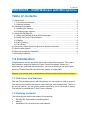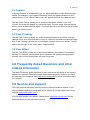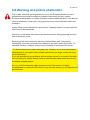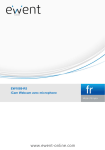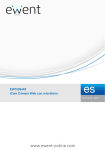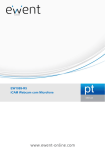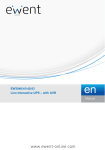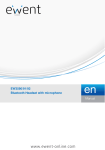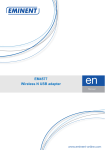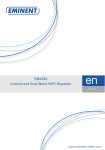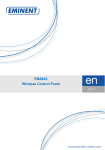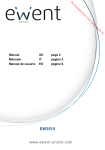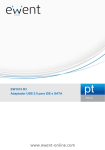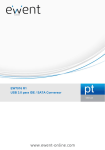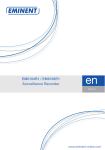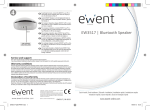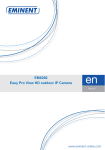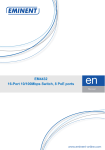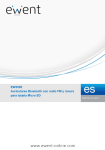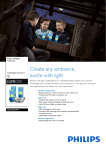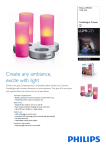Download Manual - Ewent
Transcript
EW1089-R5 iCAM Webcam with Microphone 2 | ENGLISH EW1089-R5 - iCAM Webcam with Microphone Table of contents 1.0 Introduction ...........................................................................................................2 1.1 Functions and features ......................................................................................2 1.2 Packing contents ...............................................................................................2 2.0 Installation procedure ............................................................................................3 2.1 Installing the camera..........................................................................................3 2.2 Configuring the camera .....................................................................................3 3.0 Using the EW1089 R5 ...........................................................................................4 3.1 Using the EW1089 R5 with MSN messenger .....................................................4 3.2 Using the Funny Frame software .......................................................................4 3.3 Feature ..............................................................................................................5 3.4 Face Tracking....................................................................................................5 3.5 Face Effect ........................................................................................................ 5 4.0 Frequently Asked Questions and other related information ....................................5 5.0 Service and support...............................................................................................5 6.0 Warning and points of attention .............................................................................6 7.0 Warranty conditions ...............................................................................................7 1.0 Introduction Congratulations with the purchase of this high-quality Ewent product! This product has undergone extensive testing by Ewent’s technical experts. Should you experience any problems with this product, you are covered by a five-year Ewent warranty. Please keep this manual and the receipt in a safe place. Register your product now on www.ewent-online.com and receive product updates! 1.1 Functions and features With the Eminent Web camera with Microphone you can send live video to anyone. The camera is the perfect solution for video chat and video conferencing. Thanks to the unique snap-on, you can simply click the camera on your LCD screen or laptop. The camera is provided with ‘Funny Frame’ software. 1.2 Packing contents The following parts need to be present in the packing: • EW1089 R5, Web camera with Microphone. • Manual. • Installation CD-rom with drivers and software. 3 | ENGLISH 2.0 Installation procedure Follow the steps below to install the camera on your computer. 2.1 Installing the camera Note! It is not necessary to install this camera! This camera also works without software installation. 1. 2. 3. 4. Ensure your computer is powered on, and Windows has started. Connect the camera to an unused USB port of your computer. Windows will detect new hardware and install it. Insert the supplied installation CD-rom in the CD-rom drive or DVD drive of your computer. 5. Select the preferred language. 6. Click ‘Next’. 7. Select ‘Install Software’. 8. Click ‘Next’. 9. Follow the instructions as shown on your screen to finish the installation. 10. Congratulations, your camera is now installed! Attention! When you install on Windows XP, a ‘Windows logo test’ warning may appear. Click ‘Continue anyway’ to continue the installation procedure. 2.2 Configuring the camera 1. 2. 3. 4. Click ‘Start’. Click ‘Programs’ or ‘All programs’. Click ‘Eminent’, ‘EW1089 R5 iCam’. Click ‘AMCAP’ to start the camera software. Note: If you do not immediately see a picture you need to click ‘Devices’ in the menu bar and see if the camera is present. Make sure the camera is selected. 5. 6. 7. 8. 9. 10. 11. 12. 13. Click ‘Options’ in the menu bar. Click ‘Video Capture Pin’. Select the preferred ‘Frame-rate’. Frame rate is the number of frames (pictures) the camera shows every second. The maximum frame rate is 30.000. Select the preferred ‘Output Size’. The output size is the screen resolution as shown on your monitor. The higher the resolution, the larger the camera image will be in size. Click ‘Apply’. Click ‘Ok’. Click ‘Options’ in the menu bar. Click ‘Video Capture Filter’. Select the preferred contrast and brightness. 4 | ENGLISH 14. Click ‘Apply’. 15. Click ‘Ok’. 3.0 Using the EW1089 R5 The EW1089 R5 can be used with several applications. You can configure the camera for MSN messenger. Also, the EW1089 R5 is equipped with ‘Funny Frame’ software. Follow the steps in this chapter to configure the EW1089 R5 for these applications. 3.1 Using the EW1089 R5 with MSN messenger 1. 2. 3. 4. 5. 6. 7. 8. Click ‘Start’. Click ‘ Programs’. Click ‘MSN Messenger’. MSN Messenger will now start. Open a Conversation Window with one of your contacts. Click the third icon in the top bar (Start a video conversation). The contact will receive an invitation to start a video conversation. When the contact accepts the invitation MSN will automatically start the video feed. 9. Right click the video image to display the MSN video options. The video options will let you, amongst others, adjust the image size. 10. The volume bar in the video image allows you to adjust the volume of the microphone. 3.2 Using the Funny Frame software The EW1089 R5 is equipped with ‘Funny Frame’ software. With this software you can alter the image of the camera. For example, you can add funny faces, hats and many other effects. These effects can be used with each program that supports altering of video settings. MSN: Click at the triangle on the right of your video image. Now you can alter the live settings of the camera and use the Funny Frame functions. Amcap: 1. Click Start. 2. Click ‘Eminent Webcam (EW1089 R5)’. 3. Click ‘AmCap’ to start the camera software. 4. Now click ‘Options’ and then click ‘Video Capture Pin’. 5. Set the ‘Output Size’ to 320*240 and click ‘OK’. 6. Click ‘Options’. 7. Click ‘Video Capture Filter’ to start the functionalities of the ‘Funny Frame’ software. 5 | ENGLISH 3.3 Feature In the tab ‘Feature’ at ‘Image effect’ you can adjust settings to create different image effects. For example, if you choose ‘Raindrops’ there will appear raindrops on the camera screen. If you choose ‘Block’ there will appear blocks on the camera screen. The tab ‘Photo Frames’ allows you to create several photo effects. If you click ‘Clouds’, the image will appear in a cloud-like frame. Choose ‘Angel’ and the camera screen will be shown with little angels. Try all the options for yourself and decide which options you like the most! 3.4 Face Tracking The tab ‘Face Tracking’ allows you to adjust settings related to ‘the Face’. Activate ‘Manual Zoom’ and you will be able to zoom in, zoom out and steer the camera image. With ‘Face Tracking’ you can see a ‘sized down’ image in the current screen. You are able to pick the spot of this ‘sized down’ image yourself. 3.5 Face Effect The tab ‘Face Effect’ allows you to add several different face effects. For example, activate ‘Put Glasses’ and the faces shown onscreen will appear wearing glasses. Activate ‘Hat’ and the faces shown will wear funny hats. 4.0 Frequently Asked Questions and other related information The latest Frequently asked questions for your product can be found on the support page of your product. Ewent will update these pages frequently to assure you have the most recent information. Visit www.ewent-online.com for more information about your product. 5.0 Service and support This user’s manual has been carefully written by Ewent’s technical experts. If you have problems installing or using the product, please fill out the support form at the website www.ewent-online.com/ You can also contact us by phone. Please check www.ewent-online.com/ for the helpdesk phone number and opening hours. 6 | ENGLISH 6.0 Warning and points of attention Due to laws, directives and regulations set out by the European parliament, some (wireless) devices could be subject to limitations concerning its use in certain European member states. In certain European member states the use of such devices could be prohibited. Contact your (local) government for more information about this limitations. Always follow up the instructions in the manual*, especially where it concerns devices which need to be assembled. Warning: In most cases this concerns an electronic device. Wrong/improper use may lead to (severe) injuries! Repairing of the device should be done by qualified Ewent staff. The warranty immediately voids when products have undergone self repair and/or by misuse. For extended warranty conditions, please visit our website at www.ewent-online.com. *Tip: Ewent manuals are written with great care. However, due to new technological developments it can happen that a printed manual does not longer contain the most recent information. If you are experiencing any problems with the printed manual or you cannot find what you are looking for, please always check our website www.ewent-online.com first for the newest updated manual. Also, you will find frequently asked questions in the FAQ section. It is highly recommended to consult the FAQ section. Very often the answer to your questions will be found here. 7 | ENGLISH 7.0 Warranty conditions The five-year Ewent warranty applies to all Ewent products, unless mentioned otherwise before or during the moment of purchase. After buying a second-hand Ewent product the remaining period of warranty is measured from the moment of purchase by the product’s initial owner. Ewent warranty applies to all Ewent products and parts, indissolubly connected or mounted to the product it concerns. Power supply adapters, batteries, antennas and all other products not directly integrated in or connected to the main product or products of which, without reasonable doubt, can be assumed that wear and tear during use will show a different pattern than the main product, are not covered by the Ewent warranty. Products are not covered by the Ewent warranty when exposed to incorrect/improper use, external influences or when opening the service parts of the product by parties other than Ewent. Ewent may use refurbished materials for repair or replacement of your defective product. Ewent cannot be held responsible for changes in network settings by internet providers. We cannot guarantee that the Ewent networking product will keep working when settings are changed by the internet providers. Ewent cannot guarantee the working of web services, apps and other third party content that is available through Ewent products. Ewent products with an internal hard disk have a limited warranty period of two years on the hard disk. Ewent could not be held responsible for any data lost. Please make sure that if the product stores data on a hard drive or other memory source, you will make a copy before you return the product for repair. When my product gets defective Should you encounter a product rendered defective for reasons other than described above: Please contact your point of purchase for taking care of your defective product. EW1089 R5 | 07-2015