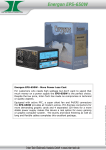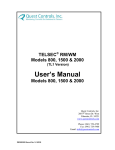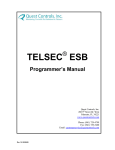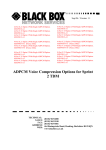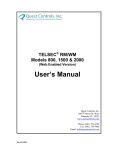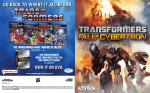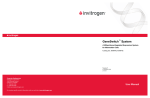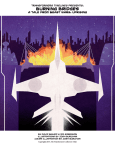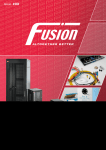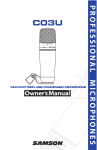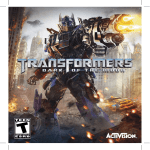Download Startup Checklist - Quest Controls Inc.
Transcript
TELSEC™ 1500/2000 RM/WM STARTUP This instruction is intended to be used for starting up Quest TELSEC™ products in remote sites. TELSEC™ users should still read the user manual for complete and correct specifications, installation, and operation. The TELSEC™ User Manuals provide wiring, dimensional, front panel, and other pictorial diagrams with detailed supporting explanations for installation and operation. 3. Test the input voltage and verify that it is correct (usually your float voltage). The TELSEC™ unit is a computercontrolled alarm and control system that will give you enhanced tools to maintain your remote sites. It has four primary areas that must be setup for proper operation. They are: the physical installation and wiring, the communications and interface, and finally the actual program that will monitor and control your system. NOTE: Before the system is powered-up, there is one critical input connection to check. If you have a rack-mounted system, or your temperature/ humidity sensor has been removed from the wall-mounted system and relocated, you must verify that the humidity sensor is connected to input number 2. It is the only 5-volt input and is used to power the sensor. Failure to connect this properly will damage the humidity sensor. Verify the temperature/ humidity sensor 5V terminal is wired to either “IN 2+” of the Quest CIM, pin 42 of the Quest wire-wrap block, or the W/OR slot on the Krone block. Also, check that the Amphenol™ cable leading from the TELSEC™ I/O port A is connected to that terminal. 4. Ensure that the Amphenol™ connectors are secure at both ends. And, that whichever terminal connection you have selected (wirewrap, KroneTM block, Quest CIM, etc.) is secure and the connections are tight. Step 1: Mounting and Wiring Warning: power must be OFF during all mounting, wiring, and grounding. 1. Verify the unit is securely mounted to the rack or wall. 2. Check that the system is grounded to the rack or system ground. 1 5. Apply power to the system and ensure that the green LED is lit. The LCD display on the front should begin cycling through temperature, humidity, float voltage level, and all active alarms. It may take a few minutes for the temperature to stabilize, but if the reading is dramatically wrong (-463) then your connections to the sensor may be reversed (tip/ring) or hooked to the wrong input. If this occurs, remove power and correct the wiring. Sample wiring diagrams are in Chapter 4 of the manual. turned OFF (Palm Hot synch, Eastcom polling, Etc). 2. Connect the serial cable to the craft port. 3. Set the communications program for 9600 8 1 None and emulate a VT-100 terminal with ASCII for a transmission format. 4. The Telsec will initiate an AT command string to determine what it is connected to it. Sometimes, you may have to hit the ENTER key to start this process. But, only hit the key once. After initialization, you may see an unsuccessful modem initialization error or an input invalid error. Either way, just wait for the semicolon command prompt. Step 2: Communicating with the TELSEC TM To communicate with the TELSEC™ unit you can have a PC or laptop with any standard communications program such as ProComm or HyperTerminal. Instructions for setting up ProComm are contained in chapter two of the manual. However, for basic communications, the default settings will work when set to 9600 bps, 8 bit word, 1 stop bit, and no parity (9600 8 1 N). You also need a nine-pin serial cable with female connectors at both ends. This must be a straight-through serial cable and NOT a “null modem” cable. Access to the system is through one of the RS-232 ports, preferably the one labeled “Craft”. 5. The first command you should type in is LIST COM and hit the ENTER key. 6. Did you see the characters on your screen while you were typing? a. If so, go ahead and type in a password as the system requested and hit ENTER (AAA or MASTER are default passwords that can be used, if neither of these is accepted by the unit, contact Quest Controls Inc.) and proceed to step 7. b. If you did not, type in one of the passwords and hit ENTER. You should be able to see the present COM settings for COM 1 (the NMA port) and COM 2 1. Verify all other serial communication programs are 2 (the craft port). The OFF at the end of the command turns off the character echo. To turn it on just type in: SET COM 2 POTS 9600 8 1 N ON then hit the ENTER key (if you were plugged into the NMA port, you would have SET COM 1 instead of COM 2). The system should say OK and now you should be able to see the characters that you are typing. Your communication program may need to be restarted if it does not recognize the new serial settings. If you don’t type in the command correctly, it will show you the proper format and wait for you to enter it in again. respond with an OK. You can see the IDs that have been programmed into the site by entering the command LIST ID and hitting the ENTER key. You can reprogram the other two ID lines following the example above. IDs 2 and 3 may contain up to 78 characters. ID line 4 is not field changeable and will show the latest base program release. 9. If your system will be using a POTS line to dial out to an alarm receiver or printer, you must tell the system what number to call and at what speed to communicate. Before you can begin typing, you must know what number it will be calling and what you want to refer to the location as. Then you can program it in by typing DEFINE KENNETSQ = ANM.1 ‘1-401-1234567’ and hit the ENTER key. The system should respond with an OK. You have just told the system to call 1-401-123-4567 to report any alarms. The KENNETSQ is just an example of a label; this particular label could stand for Kennett Square. Labels are helpful as a way to differentiate between alarm locations in case there is more than one. 7. Now it is time to set the clock. Type in SET CLOCK and hit ENTER. The unit will show you the proper format for setting the clock. At the semi-colon prompt, type in SET CLOCK 12/15/01 12:30:00 PM for 12:30 in the afternoon on December 15th of 2001. Hit the ENTER key and look for the OK. 8. The system will send the site ID number one with all alarms as the target identifier (TID). Originally this was setup for the CILLI code and should be no more than 20 characters. If your site is not directly connected to NMA and your alarm center does not desire CILLI codes as site identifiers, pick a distinctive identity for the site. To set the ID 1 line type in SET ID 1 ‘CILLICODE’ and hit the ENTER key. The system should 10. Next, set the speed at which it will try and connect to KENNETSQ. If the alarm receiver can only communicate at 2400 bps, then type in SET ALMBAUD 2 and hit the ENTER key. The 2 is for 2400 bps. Other rates are: 0 for 300 bps, 1 for 1200 bps, 3 for 4800 bps, and 4 for 9600 bps. 3 the fuse panel alarm is connected to input 4. It is normally open and is tied to service affecting equipment. It is a major alarm and has a onesecond delay. If it alarms, it will send message number 2 along with the alarm message and will note the alarm in the log. (Additional input parameters are listed in the equipment manual). That completes the communications setup for the TELSECTM unit. The next sections will make sure that the alarms inputs and control outputs are correct for your site. When you’ve finished an important programming step, it is a good idea to send the system a SET PROGRAM DEFINE command. This command will write the changes into the flash memory. Step 3: Verifying Alarm Inputs 2. Review the list and confirm that all of the inputs listed are connected properly. During this step, you will be using the review and list commands to retrieve specific information from the program. A full description of these commands can be found in the system manual. 3. Test the alarms by simulating the condition by shorting or opening the input (depending on the normal situation open or closed); verify that the alarm registers on both the terminal and the front panel display. You may review the status of the inputs with the REV UIN command. 1. Type in LIST UIN and hit the ENTER key. The system will list all of the inputs, their names, normal states, delay time, correction factors, Etc. 4. If your system is setup for a dial-up modem alarm, the system should attempt to call the alarm location as programmed in step 2 line 9. If the alarm receiver is operational, call and verify that the alarm was received and is readable. If not, check on the baud rates and communication settings. a. For example, if you see DEFINE OUTAIR = UIN.7 TEMPF 0 LOG AVG 30 it would tell you that on input number seven, you have an outside temperature sensor. It is using a Fahrenheit temperature conversion factor with no offset, it will make an entry in the log for the average reading every 30 minutes. b. An entry of DEFINE FUSEPNL = UIN.4 DIG EQPTSA MJ 1 MSG.2 LOG would tell you that 4 Step 4: Verifying Control Outputs energize and so on. The ENERGON will tell the system to energize the relay for an on state. And finally, any change in state will be logged in the system history. Your system may or may not use control outputs, cabinets generally do not use any control relays and have no control strategies programmed into the system. In that case, you may skip this step. To verify the control outputs: 2. Review the relay list and verify that all controls are relevant and are controlling the sub-systems correctly. The REV RLY command can be used to review the present status of the output relays. 1. Type LIST RLY and hit the ENTER key. The system will list all relay outputs including their name, relay connection point, beginning state, whether the relay is energized immediately or is staged to turn on after three seconds, and if the event will be logged or not. An entry to control the heater may look like DEFINE HEAT = RLY 4 OFF STAGED ENERGON LOG this names the relay as HEAT and associates it with relay number four. Initially the relay state is off (the state of the relay when the system starts up) and it is STAGED. An immediate relay will energize as soon as the conditions for the relay to energize are present. A staged relay will energize after three seconds. This would come in handy if you have several relays firing at the same time that control high voltage equipment. If you stage the relays the lowest number relay will energize, then three seconds later the next numbered relay will 3. Test the controls by either bypassing the relays using software commands, or initiating a test on the input that causes the relay state change. For instance, in a CEV the relays controlling the blower, red/green light, horn, and work lights may be simply tested by opening the hatch and waiting for the logic to work through the purging procedure. This instruction is not intended to answer every question about how the system works or to address specific or unusual applications for the equipment. If you run into problems, first see if you can get the information from the manual. Chapter 4 addresses the installation of the unit and chapter 5 has many of the standard applications. If that does not help, call Quest and talk to one of our Application Engineers. 5 The quick list of frequently used commands: 1. SET COM 1 – type: SET COM 1 POTS 9600 8 1 N ON <CR> 2. SET COM 2 – type: SET COM 2 POTS 9600 8 1 N ON <CR> 3. SET CLOCK – type: SET CLOCK 7/23/2001 10:23:00 AM <CR> 4. SET ID – type (no more than 20 characters): SET ID 1 ’CILLICODE’ <CR> 5. DEFINE ANM – type: DEFINE ALMPLACE =ANM.1 ’1-410-123-4567’ <CR> 6. SET ALMBAUD – type: SET ALMBAUD 4 <CR> 7. REVIEW THE INPUTS – type: LIST UIN <CR> 8. CHECK THE STATUS OF THE INPUTS – type: REV UIN <CR> 9. REVIEW THE CONTROL OUTPUTS – type: LIST RLY <CR> 10. CHECK THE STATUS OF THE INPUTS – type: REV RLY <CR> 6