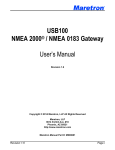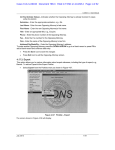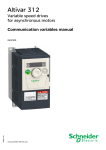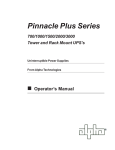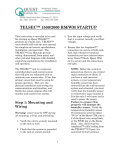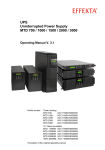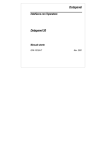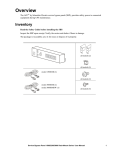Download User`s Manual - Quest Controls Inc.
Transcript
TELSEC® RM/WM Models 800, 1500 & 2000 (TL1 Version) User’s Manual Models 800, 1500 & 2000 Quest Controls, Inc. 208 9th Street Dr. West Palmetto, FL 34221 www.questcontrols.com Phone: (941) 729-4799 Fax: (941) 729-5480 Email: [email protected] RM/WM/800 Manual Rev 3.0 9/9/09 TELSEC® 2000/1500 RM/WM User’s Manual Table Of Contents CHAPTER 1 – INTRODUCTION 1 CHAPTER 2 – GETTING STARTED 2 2.1 OVERVIEW 2.2 MODEM/SERIAL PORT COMMUNICATIONS 2.2.1 CALLING THE SYSTEM 2.2.2 REV UIN 2.2.3 REV RLY 2.2.4 REV SPT 2.2.5 DEF SPT # (VALUE) 2.1.1 REV ALARM 2.1.2 RTRV-ALM-ALL:::<CTAG> 2.1.3 REV LOG <POINT(S)> 2.1.4 CLEARING TIMERS 2.1.5 BYPASSING OUTPUTS 2.1.6 SET ID 2.1.7 DEFINE ALARM INPUTS 2.1.8 DEFINE MSG 2.1.9 SET CLOCK 2.1.10 TRANSMITTING PROGRAMS 2.1.11 WRITING PROGRAMS 2.1.12 SAVING PROGRAMS TO NON-VOLATILE MEMORY 2.2 TL1 ALARM FORMAT 2.3 PROCOMM PLUS V4.8 SETTINGS 2.3.1 ASCII TEXT FILE TRANSFER SETUP WINDOW 2.3.2 TERMINAL DISPLAY SETUP OPTIONS 2.3.3 SETTING UP META KEYS (FUNCTION KEYS) 2.3.4 CAPTURE FILE SETUP 2.3.5 SETUP FOR DIRECT CABLE CONNECTION 2.3.6 DIALING DIRECTORY SETUP 2 2 2 2 3 3 3 3 3 4 4 4 4 4 5 5 6 6 6 7 9 10 10 11 11 12 12 CHAPTER 3 - PRODUCT SPECIFICATIONS 13 3.1.1 SCOPE 3.2 DESCRIPTION 3.2.1 FEATURES: 3.3 GENERAL REQUIREMENTS 3.3.1 HARDWARE ARCHITECTURE: 3.3.2 BASIC PRODUCT (TELSEC® RM/WM): 3.3.3 RACK MOUNT: 13 13 13 13 13 13 13 RM/WM/800 Manual Rev 3.0 9/9/09 i TELSEC® 2000/1500 RM/WM User’s Manual Table Of Contents 3.3.4 WALL MOUNT: 3.3.5 POWER SUPPLY: 3.3.6 EXPANSION MODULE: 3.3.7 EXPANSION CARD: 3.3.8 ALARM PORTS AND PRE-CONNECTORIZED BLOCK 3.4 COMMUNICATIONS MODULES 3.4.1 LOCAL SERIAL PORT: 3.4.2 MODEM PORT: 3.4.3 ETHERNET PORT: 3.4.4 ALARM REPORTING: 3.4.5 DIAL-IN PASSWORD SECURITY: 3.5 SPECIFICATIONS 3.5.1 TELSEC® 1500/2000: 3.5.2 TELSEC® 800: 3.5.3 TELSEC® EXPANSION MODULE: 13 14 14 14 14 14 14 14 14 14 15 15 15 16 16 CHAPTER 4 - INSTALLATION INSTRUCTIONS 17 4.1 SCOPE: 4.2 UNPACKING THE SYSTEM: 4.2.1 TELSEC® RM INCLUDED COMPONENTS 4.2.2 TELSEC® WM INCLUDED COMPONENTS 4.3 ADDITIONAL MATERIAL AND EQUIPMENT: 4.3.1 INSTALLATION MATERIALS: 4.3.2 TOOLS 4.4 MOUNTING THE TELSEC® RM: 4.4.1 CONNECTING MOUNTING BRACKETS 4.4.2 ATTACHING THE TELSEC® RM TO THE RACK 4.5 MOUNTING THE TELSEC® WM 4.5.1 CONNECTING THE MOUNTING PLATES 4.5.2 ATTACHING TO THE WALL 4.6 MOUNTING FIELD TERMINAL DEVICES: 4.6.1 WIRE WRAP BLOCK 4.6.2 KRONE PUNCH BLOCK 4.6.3 CONTROL INTERFACE MODULE (CIM) 4.6.4 INPUT/OUTPUT MATRIX 4.7 CONNECTING TO THE COM PORTS 4.7.1 RS232 CONNECTION 4.7.2 MODEM CONNECTION 4.8 KEYPAD/CARD READER 4.8.1 WIRING THE CARD READER 4.9 CONNECTING TO DC POWER SUPPLY 4.9.1 POWER WIRING 17 17 18 18 18 18 18 18 19 19 20 20 20 20 21 21 21 22 24 24 24 24 25 26 26 RM/WM/800 Manual Rev 3.0 9/9/09 ii TELSEC® 2000/1500 RM/WM User’s Manual Table Of Contents 4.9.2 INSTALL FERRITE COIL 4.9.3 POWERING-UP THE TELSEC® 4.10 TYPICAL CONTROL DIAGRAMS 4.10.1 TYPICAL CEV CONTROL AND MONITORING 4.10.2 HUT CONTROL AND MONITORING 4.10.3 WALK IN CABINET (WIC) 4.10.4 REMOTE CABINET MONITORING 4.10.5 TELSEC 800 WITH 4 PORT SERIAL BRIDGE 4.10.6 CARD ACCESS CONTROL 4.10.7 FOUR PORT CARD ACCESS CONTROL 26 27 27 28 31 34 37 39 40 43 CHAPTER 5 - APPLICATION 44 5.1 5.2 5.3 5.4 5.5 5.5 5.6 5.7 5.8 5.9 44 45 46 47 48 49 50 51 52 53 OVERVIEW CEV WITH TWO AIR CONDITIONERS CEV WITH 1AC AND INTEGRATED VENT FAN CEMH WITH 2AC AND SEPARATE VENT FAN HUT WITH 2 AC UNITS CEC/CUE WITH 1AC CEC/CUE WITH 2AC REMOTE CABINET MONITORING CEV WITH TELEPHONY AND BATTERY TEMPERATURE MONITORING BLANK POINTS LIST FORMS CHAPTER 6 - PROGRAMMING AND OPERATION 54 6.1 GETTING ON-LINE: 6.1.1 MODEM: 6.1.2 COMMUNICATIONS TERMINAL: 6.1.3 TELNET OVER ETHERNET: 6.1.4 FRONT PANEL: 6.2 DEFINITIONS AND BASIC INFORMATION 6.2.1 THE TELSEC® PROGRAM LANGUAGE: 6.2.2 A WORD ABOUT PASSWORDS: 6.3 COMMAND SYNTAX 6.3.1 CONVENTIONS: 6.3.2 A WORD ABOUT NAMES: 6.3.3 HELP COMMAND: 6.3.4 SHORT CUTS 6.4 DEFINE COMMAND: 6.4.1 DEFINE UIN: 6.4.2 DEFINE RLY: 54 54 54 55 55 55 55 55 56 56 56 56 56 57 57 59 RM/WM/800 Manual Rev 3.0 9/9/09 iii TELSEC® 2000/1500 RM/WM User’s Manual Table Of Contents 6.4.3 DEFINE KEY: 6.4.4 DEFINE DAT: 6.4.5 DEFINE TOD: 6.4.6 DEFINE EQU: 6.4.7 DEFINE VAR: 6.4.8 DEFINE SPT: 6.4.9 DEFINE DOR: 6.4.10 DEFINE ANM: 6.4.11 DEFINE MSG: 6.4.12 DEFINE BAT: 6.4.13 DEFINE CARD: 6.5 SET COMMAND: 6.5.1 SET ID 6.5.2 SET CLOCK: 6.5.3 SET PSWD: 6.5.4 SET DLS (DAYLIGHT SAVINGS): 6.5.5 SET BUS: 6.5.6 SET MAIL: 6.5.7 SET SCALE: 6.5.8 SET LIST: 6.5.9 SET PROGRAM: 6.5.10 SET COM: 6.5.11 SET FALSE: 6.5.12 SET APPEND: 6.5.13 SET CID: 6.6 LIST COMMAND: 6.7 REMOVE COMMAND: 6.8 REVIEW COMMAND: 6.8.1 COLUMN HEADER DEFINITIONS: 6.8.2 REVIEW UIN: 6.8.3 REVIEW RLY 6.8.4 REVIEW DAT 6.8.5 REVIEW TOD 6.8.6 REVIEW EQU 6.8.7 REVIEW VAR 6.8.8 REVIEW SPT 6.8.9 REVIEW DOR 6.8.10 REVIEW BAT 6.8.11 REVIEW ALARM 6.8.12 REVIEW LOG: 6.8.13 REVIEW BUS 6.9 TL1 COMMANDS 6.9.1 RTRV-HDR: 6.9.2 RTRV-ALM: RM/WM/800 Manual Rev 3.0 9/9/09 60 60 61 61 61 62 62 62 63 64 64 64 65 65 66 66 67 67 68 68 69 69 70 71 71 72 73 73 73 74 74 74 74 74 75 75 75 75 75 75 76 76 76 77 iv TELSEC® 2000/1500 RM/WM User’s Manual Table Of Contents 6.10 NAME COMMAND: 6.11 BYPASS COMMAND: 6.12 COPY COMMAND: 6.13 CLEAR COMMAND: 6.14 HANGUP COMMAND: 6.15 SEARCH COMMAND: 6.16 SPECIAL COMMAND CHARACTERS: 6.16.1 ABORT KEYS : 6.16.2 FLOW CONTROL: 6.17 SETTING UP A MODEM ALARM RECEIVER 6.18 TELSEC® POINT ACRONYMS AND QUANTITIES 77 77 78 78 79 79 79 79 79 80 80 CHAPTER 7 – EQUATION LANGUAGE 81 7.1 GENERAL REMARKS 7.2 THE COMPONENTS OF EQUATIONS 7.2.1 FORMULAS: 7.2.2 ASSIGNMENTS: 7.2.3 STATEMENTS: 7.3 THE FORM OF EQUATIONS 7.3.1 GENERAL FORMAT: 7.3.2 CONDITIONAL EQUATIONS: 7.3.3 ONE-TIME EQUATIONS: 7.3.4 TYPING NUMBERS: 7.3.5 TYPING INTERVALS: 7.3.6 ARITHMETIC: 7.3.7 OPERATORS: 7.3.8 FUNCTIONS: 7.3.9 INPUTS IN EQUATIONS: 7.3.10 CONDITIONALS: 7.3.11 COMPARISONS: 7.3.12 THE FOR KEYWORD: 7.3.13 SWITCHING RELAYS: 7.3.14 WAITING: 7.3.15 WAIT UNTIL: 7.3.16 ASSIGNMENT: 7.3.17 SET ELEMENT TO FORMULA: 7.3.18 VARIABLES: 7.3.19 SETPOINTS: 7.3.20 ADDITIONAL WAYS TO CHANGE VALUES: 7.4 TIMERS AND COUNTERS 7.4.1 DIGITAL OUTPUT POINTS (RLY): 7.4.2 DIGITALLY DEFINED INPUT POINTS (UIN): 81 81 81 81 81 82 82 82 82 82 83 83 83 83 84 84 85 86 86 86 87 87 87 87 88 89 90 90 90 RM/WM/800 Manual Rev 3.0 9/9/09 v TELSEC® 2000/1500 RM/WM User’s Manual Table Of Contents 7.5 SEND COMMAND: 7.6 ALARM EQUATIONS: 7.7 FREEFORM LOGGING: 7.8 ADVANCED EQUATION FUNCTIONS: 7.8.1 ENABLE/DISABLE: 7.8.2 RETURNING VALUES: 7.8.3 MULTIPLE CONDITIONALS: 7.8.4 STATEMENT BLOCKS: 7.8.5 NESTED IFS: 7.8.6 RATE AND AVERAGE RATE FUNCTION: 7.8.7 PULSE COMMAND: 7.8.8 COM PORT STATUS: 7.8.9 BATTERY MONITOR STATUS: 7.9 SHORTCUTS: 7.9.1 AVOIDING REPEAT EFFECTS: 7.9.2 REPEAT EFFECTS MAY NOT MATTER. 7.9.3 DETAILED TIMING: 7.9.4 USE OF MEMORY: 7.9.5 CHECKSUMS: 7.10 ESTABLISHING CRITERIA TO WRITE EQUATIONS: 7.11 UPLOADING PROGRAMS: 7.11.1 XMODEM FILE TRANSFER 7.11.2 ASCII TEXT TRANSFER 7.11.3 SAVING PROGRAMS TO NON-VOLATILE MEMORY 90 91 92 92 92 93 93 94 94 94 95 95 96 97 98 98 99 99 99 100 103 103 103 103 CHAPTER 8 - THE FRONT PANEL AND DISPLAY 104 8.1 OVERVIEW: 8.2 BASIC PRINCIPLES 8.2.1 PASSWORDS: 8.2.2 LOGGING OFF: 8.2.3 CHOICES: 8.2.4 ABORTING: 8.2.5 EQUATION GENERATED SENDS: 8.2.6 AUTOMATIC DIGITAL INPUT ALARMS: 8.2.7 REVIEWING INFORMATION: 8.3 PROGRAM MODIFICATION: 8.3.1 SET POINT MODIFICATION: 8.3.2 BYPASSING OUTPUTS: 8.3.3 SETTING THE CLOCK: 104 104 104 105 105 105 105 106 106 106 106 107 109 RM/WM/800 Manual Rev 3.0 9/9/09 vi TELSEC® 2000/1500 RM/WM User’s Manual Table Of Contents CHAPTER 9 – ACCESS CONTROL 110 9.1 OVERVIEW 9.2 USING THE ACCESS CONTROL SYSTEM 9.2.1 DEFINE THE FEEDBACK DIGITAL POINT 9.2.2 DEFINE YOUR DIGITAL OUTPUT: 9.2.3 DEFINE THE DOR POINT: 9.2.4 DEFINE VALID ACCESS CARDS: 9.2.5 SETTING SITE CODE AND BIT FORMAT: 9.2.6 USING KEYPAD CODES: 9.3 SYSTEM MESSAGES 9.3.1 REVIEWING ACCESS CONTROL INFO 9.4 LISTING ACCESS CONTROL INFORMATION 9.5 REMOVING CARDS 110 110 110 110 110 111 112 112 113 113 113 114 CHAPTER 10 - SERVICE 115 10.1 10.2 10.3 10.4 10.5 10.6 10.7 TROUBLE SHOOTING PROBLEMS: CHART 1 – POWER PROBLEMS CHART 2 – SYSTEM FAILURE CHART 3 – NO DIAGNOSTIC OUTPUT CHART 4 – MODEM OUTPUT CHART 5 –ERRONEOUS TROUBLE REPORTS CHART 6 - OTHER PROBLEMS 115 116 117 118 119 120 121 WARRANTY INFORMATION 122 GLOSSARY 123 RM/WM/800 Manual Rev 3.0 9/9/09 vii TELSEC® 2000/1500 RM/WM User’s Manual CHAPTER 1 – Introduction Congratulations on the purchase of your new TELSEC® 2000/1500 RM/WM product! The TELSEC® is a state-of-the-art electronic monitor and controller providing you with an integrated solution for the facility management of your remote sites such as CEVs, CECs, CUEs, Shelters/Huts, Cabinets, Customer Prem Sites, Central Offices, Switching & Data Centers, and Head-Ends. Acting as your smart eyes and ears at the remote site, the TELSEC® is capable of performing your HVAC Control and Monitoring, Environmental Monitoring, Power Capacity and Battery Monitoring, Generator Monitoring, Telephony Equipment Monitoring, Cable Pressure & Air Flow Monitoring, Tower Light Monitoring, and Door Access Control --- all in ONE NEBS LEVEL III approved product. This User’s Manual is intended to provide you with the information you need to get started with the TELSEC®, understand its specifications, how to install it, how to apply it, how to operate and program it, and how to service and maintain it plus much more. Please contact us at Quest if you have product questions or suggestions to improve this User’s Manual. COPYRIGHT NOTICE Copyright © 2000-2007 by Quest Controls Inc (QUEST). The material discussed in this publication is the proprietary property of QUEST. QUEST retains all rights to reproduction and ® distribution of this publication. TELSEC is a registered trademarks of QUEST. Specifications are subject to change without notice. -1RM/WM/800 Manual Rev 3.0 9/9/09 Chapter 1 – Introduction TELSEC® 2000/1500 RM/WM User’s Manual CHAPTER 2 – GETTING STARTED 2.1 Overview This section of the manual is designed to give the user a quick lesson on reviewing data and making simple program changes to the TELSEC®. The first step is to determine what you want to monitor and control. Refer to Chapter 5 for application ideas. The next step is to install the TELSEC® into your facility following the steps in Chapter 4. Once the system is installed, you will then want to communicate with the system to interrogate and or program the unit. Refer to Chapters 6 & 7 for detailed information regarding programming and operation. Section 2.2 below will provide some basic instructions for communicating, interrogating and programming the system. Section 2.3 will provide setup information for using ProComm software as your terminal interface. 2.2 Modem/Serial Port Communications 2.2.1 CALLING THE SYSTEM Use a terminal communications program such as Hyper Terminal® or ProComm® to connect to the system. Communication settings are 9600 baud, no parity, 8 data bits and 1 stop bit. The following commands work whether you are direct connected through the craft port or connecting remotely. The system will ask you for a password when you do the first command. Your password will log off after 10 minutes of inactivity. 2.2.2 REV UIN Shows the current status of the inputs. UIN is the acronym for universal inputs. # NAME VALUE SEVERITY DESCRIPTION ACCUM INT ON INT OFF TIMER EVENT ========================================================================================================== 1. TEMP 76.4 _F 2. HUMIDITY 44.3 RH 3. FLOATVDC 50.8 VDC 4. INTRUDER OFF MJ \" INTRUSION - DOOR OPEN \" 00:00 00:00 10:58 10:58 0 5. BATDSCHR OFF MJ \" BATTERY ON DISCHARGE \" 00:00 00:00 10:57 10:57 0 6. POWER OFF MJ \" COMMERCIAL POWER FAILURE \" 00:00 00:00 10:58 10:58 0 7. RECT OFF MJ \" RECTIFIER MAJOR ALARM \" 00:00 00:00 10:57 10:57 0 8. RECT OFF MN \" RECTIFIER MINOR ALARM \" 00:00 00:00 10:56 10:56 0 9. FUSE OFF MJ \" FUSE FAILURE \" 00:00 00:00 10:56 10:56 0 10. RECTHI OFF MJ \" RECTIFIER HIGH VOLTAGE \" 00:00 00:00 10:56 10:56 0 11. LWBATVG OFF CR \" LOW BATTERY VOLTAGE \" 00:00 00:00 10:55 10:55 0 ACCUM = accumulated on timer INT ON = interval on timer INT OFF = interval off timer TIMER = total elapsed time since timers were cleared EVENT = event counter -2– RM/WM/800 Manual Rev 3.0 9/9/09 Chapter 2 – Getting Started TELSEC® 2000/1500 RM/WM User’s Manual 2.2.3 REV RLY Shows the current status of the digital outputs. RLY is our acronym for relay outputs. # NAME PRG STAT BYPASS ACCUM INT ON INT OFF TIMER EVENT ================================================================================ 1. VENT_FAN OFF AUTO 00:00 00:01 00:01 016:14:24 016:14:25 1 2. COOL_1 OFF AUTO 00:00 00:01 00:01 016:14:23 016:14:24 1 3. COOL_2 OFF AUTO 00:00 00:01 00:01 016:14:22 016:14:23 1 4. HEATER OFF AUTO 00:00 00:01 00:01 016:14:21 016:14:22 1 5. DEHUMID OFF AUTO 00:00 00:01 00:01 016:14:20 016:14:21 1 6. AUDIBLE OFF AUTO 00:00 00:01 00:01 016:14:19 016:14:20 1 7. RED_GRN OFF AUTO 00:00 00:01 00:01 016:14:18 016:14:19 1 8. OCCMODE OFF AUTO 00:00 00:01 00:01 016:14:17 016:14:18 1 9. HATCH OFF AUTO 00:00 00:01 00:01 016:14:16 016:14:17 1 ACCUM = accumulated on timer INT ON = interval on timer INT OFF = interval off timer TIMER = total elapsed time since timers were cleared EVENT = event counter You can specify a range of points to review instead of view all points at a one time. For example: REV UIN 1-10 will show inputs 1-10 only, REV UIN 1,5,10-13, etc. will only display inputs 1, 5 and 10 through 13. 2.2.4 REV SPT Shows the current setting for the setpoints. SPT is the acronym for setpoints. # NAME VALUE ====================== 1. COOL_SPT 80 2. COOLDLTA 5 3. HEAT_SPT 65 4. HUMIDSPT 55 5. OSA_COOL 65 6. HI_TEMP 90 7. HIGH_RH 85 2.2.5 DEF SPT # (Value) This command is used to change the set point DEF is short for define. Enter the set point number and new value on the line and then press enter. Example: DEF SPT 1 80<ENTER> 2.1.1 REV ALARM This command shows the alarm history log, which contains all alarm conditions that have occurred and who logged on the system. The log contains the most recent 99 entries. You can press Control S to stop the data and Control Q to start the data flow. Also ESCape will abort the read out. 2.1.2 RTRV-ALM-ALL:::<ctag> This is a TL1 command to show any alarm that is currently active. The <ctag> is the ‘correlation tag’ used to correlate the response from the TELSEC® to the system that issued the command. You may use up to six alphanumeric characters -3– RM/WM/800 Manual Rev 3.0 9/9/09 Chapter 2 – Getting Started TELSEC® 2000/1500 RM/WM User’s Manual 2.1.3 REV LOG <POINT(S)> This command will show the history log for the RLY or UIN point you want. Up to four points can be reviewed at a time. Example: REV LOG UIN 1 REV LOG UIN 1 UIN 2 RLY 1 RLY 2 You can press Control S to stop the data and Control Q to start the data flow. Also ESCape will abort the read out. 2.1.4 CLEARING TIMERS The input and output timers can be reset to zero by issuing the clear command. Example: CLEAR RLY 1-16<ENTER> clears the timers for outputs 1 through 16. CLEAR UIN 1-16<ENTER> clears the timers for inputs 1 through 16. 2.1.5 BYPASSING OUTPUTS The BYPASS command is used to override the program and force on or off the RLY (output) for a period of time. You can clear a bypass by using the AUTO command to return the relay to automatic. The BYPASS command can be abbreviated to BYP. Example: BYP RLY 1 ON 00:10<ENTER> turns on RLY 1 for ten minutes BYP RLY 2 OFF 0<ENTER> turns off RLY 2 FOREVER BYP RLY 1,2 AUTO<ENTER> returns RLY 1 and 2 to the automatic. 2.1.6 SET ID There are three lines of identification for the system. Line one is the systems Target Identifier (TID) and is sent out when an alarm condition occurs. Lines 2 & 3 can be used to store information about the site and can be reviewed with the LIST ID command. IDs can be up to 80 characters long and are contained in single quotes. ID 1 will be the TID for the unit, which consists of the CLLI code and location information for the system. The TL1 specification states that the TID should be no more than 20 characters. Quest recommends setting ID 1 to 20 characters or less. Example: SET ID 1 ‘CEV005-FROM-RD’ 2.1.7 DEFINE ALARM INPUTS Every input is universal and can be set up for analog sensors or contact closures. If a point is set up as a digital point, you can define whether the input is normally open or normally closed. The following parameters can be set up for a digital input: FORMAT: DEFINE [NAME =] UIN.# (DIG/INVDIG) [(ENV/EQPTSA/EQPTNSA) (CR/MJ/MN) (DLY) (MSG.#/NONE)] (NOT) LOG [NAME =] The name and equal sign are optional and are only used if you want to change the point name other wise omit them from your define string. NAMEs are eight characters in length. DIG = A standard digital input that is normally open and closes on alarm INVDIG = A normally closed input that alarms when the point is open ENV = A digital input that is an environmental alarm EQPTSA = Equipment alarm that is service affecting EQPTNSA = Equipment alarm that is non-service affecting CR = Critical alarm message is sent on alarm MJ = Major alarm message is sent on alarm -4– RM/WM/800 Manual Rev 3.0 9/9/09 Chapter 2 – Getting Started TELSEC® 2000/1500 RM/WM User’s Manual MN = Minor alarm message is sent on alarm DLY = A delay from 0 to 600 seconds that the alarm must be present prior to generating the alarm. MSG = An optional 32 character message can be assigned to the point and is sent out on alarm. LOG = Will log the ON/OFF event when the point changes state in the history log. Alarms are automatically logged when the alarm event occurs. Sample define statements: DEFINE INTRUDE = UIN.3 DIG ENV MJ 1 MSG.1 LOG DEFINE UIN 4 INVDIG EQPTSA CR 1 NONE LOG 2.1.8 DEFINE MSG The MSG is a 32 character optional text string that can be assigned to the alarm input. There are sixty four unique messages. Each input can have their own message, or multiple inputs can use a common message. MSG format: DEFINE MSG.# ’32 CHARACTERS’ The message can be any combination of ASCII alphanumeric characters between the single quotes. Note the single quotes are not sent out with the message. Sample MSG: DEFINE INTRDMSG = MSG 1 ‘THE HATCH IS OPEN’ DEFINE MSG 2 ‘THERE IS A TOXIC GAS ALARM’ 2.1.9 SET CLOCK The set clock command is used to set the system clock. Format: SET CLOCK <DATE FORMAT> <TIME FORMAT> DATE FORMAT = MM/DD/YYYY TIME FORMAT = Use HH:MM:SS with optional AM/PM or military time accepted. Example: SET CLOCK 4/21/1992 3:15:20 PM -5– RM/WM/800 Manual Rev 3.0 9/9/09 Chapter 2 – Getting Started TELSEC® 2000/1500 RM/WM User’s Manual 2.1.10 Transmitting Programs The TELSEC® System support two methods for uploading programs to the system, which are Xmodem file transfer and ASCII text transfer 2.1.10.1 Xmodem File Transfer Xmodem is the preferred method of sending programs since it provides error checking and will notify you of any errors in your program. Most communications programs support Xmodem transfer. In the setup for Xmodem on your communications program choose “used relaxed timing” if you have that option. To start an upload, first issue the command SET PRO PRO to the TELSEC®. The system will respond with: START XMODEM XFR... you have up to 1 minute to start sending the program or the system will time out and abort the transfer process. Send the ® program to the TELSEC using the Xmodem protocol. If the program is accept completely then the system will respond with a message showing the number of bytes received. Otherwise the system will respond with an error message telling you what the problem is. Example: RCV ERR -2 @ LINE 0 – A -2 error code means the system timed out waiting for reception of the file. RCV ERR -5 @ LINE 8 – A -5 error code means there is a problem with the line in the program. This message will show the line number in the program where the error was found. 2.1.10.2 ASCII Text Transfer The TELSEC® system accepts ASCII downloads using software flow control. All of your provisioning commands can be saved to an ASCII Text file and then loaded via ProComm to the controller. Make sure your ASCII download settings are set up as follows: 1. STRIP LF on upload 2. 5 millisecond character delay 3. Don’t expand blank lines (ProComm default is to expand blank lines) 4. Use software flow control (XON/XOFF) Note: you must be logged on with a password in order for the system to take your program files. The system will respond with OK after each program line. An error message will be displayed if a line is not accepted. When this occurs, correct the line and then either retransmit the file or copy and paste the correction to the system by using the Windows copy and paste commands. 2.1.11 Writing programs A standard file is provided for Cabinets, Huts and CEV’s. To provision a new site, use the appropriate template and modify it (add/delete) according to what will be monitored at the site. Save the changes to a separate file so you have a copy of the sites programming. 2.1.12 Saving Programs to Non-Volatile Memory All programming when loaded to the system is stored in battery backed up RAM. The program can be written to the non-volatile FLASH memory once you have completed your provisioning. To store all programs to FLASH, Type the command SET PROGRAM DEFINE and the system will respond with a message stating it is writing to the FLASH. Format: SET PROGRAM DEFINE <enter> Note you can abbreviate this command to SET PRO DEF -6– RM/WM/800 Manual Rev 3.0 9/9/09 Chapter 2 – Getting Started TELSEC® 2000/1500 RM/WM User’s Manual 2.2 TL1 Alarm Format Once a point is determined to be in alarm, the controller will automatically send the alarm and log the event in the alarm log. When the alarm goes away, the controller will automatically send out a clear message in TL1 format. The clear will also be logged in the alarm log. Refer to sections 2.1.7 and 6.4.1 for programming alarm points. TL1 ALARM MESSAGE DATE AND TIME OF ALARM SENT OUT FORMAT: <cr><lf><lf> <sp><sp><sp>TID<sp>YY-MM-DD<sp>HH:MM:SS<cr><lf> ALMCDE<sp>ALARM SEQUENCE NUMBER<sp>REPT<sp>ALM<sp>[EQPT or ENV]<cr><lf> <sp><sp><sp>”INPUT #:NOTIFICATION CODE, INPUT NAME,[if EQPT then SA or NSA],MM-DD,HH:MM:SS,ALARMMESSAGE”<cr><lf> ; DATE AND TIME OF ALARM GENERATION ALMCDE *C = CRITICAL ALARM ** = MAJOR ALARM *<sp> = MINOR ALARM A<sp> = AUTOMATIC use this for the clear message NOTIFICATION CODE CR = Critical alarm MJ = Major alarm MN = Minor alarm CL = Cleared alarm The ALARMMESSAGE is a 32-character message that can be defined for each alarm input. The text of the message should be descriptive and provide additional detail on the type of alarm point. Sample Environmental alarm: SITE401 99-10-26 11:43:39 ** 1 REPT ALM ENV "UIN.1:MJ,POWER,10-26,11:43:39,COMMERCIAL POWER FAILURE" ; -7– RM/WM/800 Manual Rev 3.0 9/9/09 Chapter 2 – Getting Started TELSEC® 2000/1500 RM/WM User’s Manual Sample Clear Alarm: A SITE401 99-10-26 11:43:59 2 REPT ALM ENV "UIN.1:CL,POWER,10-26,11:43:59,COMMERCIAL POWER FAILURE" ; Sample equipment alarms: SITE404 99-10-26 11:43:39 ** 3 REPT ALM EQPT “UIN.2:MJ,CGA,SA,10-26,11:43:39," ; A SITE404 99-10-26 11:43:59 4 REPT ALM EQPT "UIN.2:CL,CGA,SA,10-26,11:43:59," ; -8– RM/WM/800 Manual Rev 3.0 9/9/09 Chapter 2 – Getting Started TELSEC® 2000/1500 RM/WM User’s Manual 2.3 ProComm Plus V4.8 Settings The following pages contain the setup screens for various settings required for communicating with TELSEC®1500/2000 RM/WM systems. Further adjustments may be required based upon your PC, but the suggested settings should provide you with the basic requirements for proper communications and transmitting of programs. Clicking on the setup icon on ProComm’s main tool bar can access all screens in this document. Connection Upload Files to the TELSEC® Capture data to your hard drive Setup Icon Check all options to turn Meta Keys. 4 different rows are available by clicking on the far left of the row. Quick select line. Used to change connections from modem to serial ports and communications settings. Status line used to display information about your connection. -9– RM/WM/800 Manual Rev 3.0 9/9/09 Chapter 2 – Getting Started TELSEC® 2000/1500 RM/WM User’s Manual 2.3.1 ASCII Text File Transfer Setup Window 2.3.2 Terminal Display Setup Options - 10 – RM/WM/800 Manual Rev 3.0 9/9/09 Chapter 2 – Getting Started TELSEC® 2000/1500 RM/WM User’s Manual 2.3.3 Setting up Meta Keys (Function Keys) Meta Keys are the function keys along the bottom of the screen. Obtain the Meta Key file from Quest Controls and copy it to your ProComm Plus directory. 2.3.4 Capture File Setup Capture file is used to save data retrieved from the system to your hard drive. - 11 – RM/WM/800 Manual Rev 3.0 9/9/09 Chapter 2 – Getting Started TELSEC® 2000/1500 RM/WM User’s Manual 2.3.5 Setup for Direct Cable Connection 2.3.6 Dialing Directory Setup Click on the Connection Directory from the main screen and then choose ADD ENTRY to create an entry for the site. - 12 – RM/WM/800 Manual Rev 3.0 9/9/09 Chapter 2 – Getting Started TELSEC® 2000/1500 RM/WM User’s Manual CHAPTER 3 - PRODUCT SPECIFICATIONS 3.1.1 Scope ® Chapter 3 describes the general specifications of the TELSEC 800, 1500 and 2000 environmental control, monitoring and alarming system. It describes only the general specifications of the system and does not define the detailed functional specifications. 3.2 Description 3.2.1 Features: ® The TELSEC system is designed to collect wet or dry discrete alarms from telephone equipment, controlling, monitoring and alarming critical operating equipment such as HVAC, power plant, intrusion, fire alarms and any other alarms that are indicated by wet or dry contact closure. The system also provides security access control for the facility. ® The TELSEC is capable of formatting discrete alarm data into transaction language (TL1) ® message format and transmitting the alarm messages via the TELSEC ’s built-in modems, through the optional PPP modem module or through the optional Ethernet module. 3.3 General Requirements 3.3.1 Hardware Architecture: ® The TELSEC is a microprocessor-based controlling, monitoring, data collecting and alarm reporting system designed for the management and effective operation of remote facility assets. A fully configured product can monitor as many as 64 discrete inputs and provide 32 control contact points. 3.3.2 Basic Product (TELSEC® RM/WM): ® The basic product is available in two styles: a rack mountable shelf (TELSEC RM) and wall ® mountable enclosure (TELSEC WM). The single board layout design of the master unit incorporates the power supply, memory and serial and modem communication ports with 32 universal inputs and 16 control contact points. 3.3.3 Rack Mount: ® The TELSEC RM shelf is designed for a 19-inch or 23-inch standard telephone type rack mounting utilizing reversing brackets to provide flexibility for positioning the system on the rack. The front panel includes: a 32-character display; 8-button keypad; and a RS232 connector (craft port) for local serial input/output. The rear of the product includes: a green LED to indicate power on or off; two 50-pin connectors for inputs/outputs; connectors for power, expansion and communication ports; and a connector for card access control. 3.3.4 Wall Mount: ® The TELSEC wall mount enclosure is designed to mount to the wall of any type facility. The unit comes with two mounting plates, which should be attached to the back of the unit. The front panel includes a 32-character display and 8-button keypad. The bottom includes a green LED to indicate power on or off, connectors for power and expansion and communication ports, as well as a connector for card access control. The top includes two 50-pin connectors for input/outputs and a RS232 connector (craft port) for serial input/output. – 13 – RM/WM/800 Manual Rev 3.0 9/9/09 Chapter 3 – Product Specifications TELSEC® 2000/1500 RM/WM User’s Manual 3.3.5 Power Supply: ® The TELSEC is powered by a negative 48 VDC battery or an equivalently-rated 48 VDC source. The system can also be powered from +24 VDC. The green LED on the lower right of the back panel will be lighted continuously to indicate the system is connected to the source voltage. Standard 2-position screw terminal provides interconnection of the power source and a built-in resettable fuse provides surge and overload protection. 3.3.6 Expansion Module: The TELSEC® 2000 expansion module is a remote module that will expand a basic TELSEC® input and output capability. The module provides an additional 32 universal inputs and 16 control contacts. This unit comes in either rack mount or wall mount configuration and plugs into the TELSEC® RM or WM through a 3 wire network connection. The Expansion module can be located up to 1000 feet (300M) from the main TELSEC® system. 3.3.7 Expansion Card: The TELSEC® 1500 expansion card is a plug-on module that will expand a basic TELSEC® 1500 to accommodate an additional 16 universal inputs and 8 outputs. This module is typically installed in the factory but is designed to be field upgradeable, if required. 3.3.8 Alarm Ports and Pre-Connectorized Block Type ‘T’ Pre-connectorized Terminal Blocks, Part #300718: The terminal block is designed to be used with all terminations required for dry and wet/dry alarms. It is a ‘Telzon’ type connectorized terminal block and has 4 predetermined 50-pin TELCO connectors on the rear and 8 horizontal rows of 200 wire-wrap pins for cross connecting the alarm leads from the specific device being monitored. 3.4 Communications Modules 3.4.1 Local Serial Port: The local serial port supports the asynchronous serial communications located on the back of the rack mount unit and the bottom of the wall mount unit. It also supports a second craft port located on the front of the rack mount unit and the top of the wall mount unit. 3.4.2 Modem Port: The TELSEC® has two optional plug-in modems that provides up to 56K baud (optional) asynchronous communications on the public switch network. The modems are used for remote maintenance and/or alarm reporting to the NMA network. 3.4.3 Ethernet Port: ® The TELSEC system has an optional 10Base-T Ethernet port for alarming TL1 messages through a nailed up Telnet connection or by sending SNMP traps (v1 or v2c). Additionally all status and programming is available through the Telnet connection. 3.4.4 Alarm Reporting: The TELSEC® has the ability to dial out to as many as four pre-selected phone numbers whenever an alarm or an alarm clear message must be reported. The modem card also has the ability to receive a call from a remote modem and function as the local alarm port. Once the connection is established (either by receiving a call or initiating a call), the modem card provides an asynchronous communications link where TL1 commands can be entered and alarm/clear messages can be received. – 14 – RM/WM/800 Manual Rev 3.0 9/9/09 Chapter 3 – Product Specifications TELSEC® 2000/1500 RM/WM User’s Manual 3.4.5 Dial-in Password Security: In order to prevent unauthorized access to the TELSEC® through modem connection, a password prompt will appear anytime a successful connection is made. In response to the prompt, the user must enter a correct password followed by a carriage return. If the user fails to enter a valid password in one attempt, the modem will be disconnected. The user has 10 seconds to enter a valid password, otherwise the TELSEC® will consider the lack of response to be an invalid password and the modem card will disconnect. When a valid password is entered, the TELSEC® will respond with a login message and will be ready to accept commands. 3.5 Specifications TELSEC® 1500/2000: 3.5.1 Specifications TELSEC® 1500RM TELSEC® 2000RM TELSEC® 1500WM TELSEC® 2000WM 150619 150618 150617 150612 Part Number Mounting Rack mount 19" or 23" Number of Universal Inputs Number of Outputs Wall mount 16 32 16 32 8 NO 16 NO 8 NO 16 NO Input Types All universal inputs can be analog (0-5 VDC or 0-20mA), dry contact closure or wet contact (3-75 VDC) Output Types Normally Open (NO), 1 amp at 30 VDC, 0.3 amps at 60 VDC, 0.5 amps at 125 VAC Card Access Supports industry standard Wiegand format, proximity or card swipe readers. Up to 4 doors can be controlled. Control 4 doors with 3500 cards. Logs 500 most recent events Power ±18 to 65 VDC, 0.5 amps. Optional 120/110 VAC, 60Hz, 0.25 amps Front Panel Built-in programming panel with 8 keys and a 32-character backlit LCD Display Modem (with Caller ID) 56K modem with Caller ID. Up to 24 phone numbers can be programmed to limit access to the system. Note: Caller ID service must be present on the phone line Serial Port One asynchronous db9 RS232 serial port. Programmable for speed, parity, and bit format Network Interface (option) LAN Protocols Supported Dial-up PPP Ethernet 10BaseT with RJ45 connector TCP/IP, Telnet, HTTP, SMTP, SNMP v1, v2c, Traps/Informs Provides TCP/IP connectivity over PPP via analog modem for the TELSEC® and three additional RS232 asynchronous ports for connecting external devices that require remote connectivity over the PPP interface Logging Logs all inputs, outputs, and alarms, up to 16,000 points Software Supports any off-the-shelf terminal communication software (e.g. Procomm®, HyperTerminal®) or Web browser (e.g. Internet Explorer® 6+, Firefox® 1.5+) I/O Terminals Two (2) 50 PIN Amphenol connectors for outputs, discrete and analog inputs. Supports 2 wire (tip & ring), connections for each point using 25 pair cable Battery Long-life lithium. 10-year shelf, 1.5 years under load Temp/Humidity Sensor Accuracy Temp: ±1°F (±-0.5°C), Humidity: ±2% of range. Temperature & Humidity sensors included Ambient Operating Temp -40 to 180°F (-40 to 82°C), 0-95% RH Non-condensing Certification NEBS Level III Approved, UL Listed, CE – 15 – RM/WM/800 Manual Rev 3.0 9/9/09 Chapter 3 – Product Specifications TELSEC® 2000/1500 RM/WM User’s Manual TELSEC® 800: 3.5.2 Specifications TELSEC® 800 Part Number 150679; for SNMP/WEB browser option, order part number: 150769 Mounting Rack mount 19" or 23", or on cabinet door Inputs 8 universal inputs: analog (0-5 VDC or 0-20 mA), dry contact closure or wet contact (3-75 VDC) Outputs 8 Normally Open (NO), 1 amp at 30 VDC, 0.3 amps at 60 VDC, 0.5 amps at 125 VAC Card Access Supports industry standard Wiegand format, proximity or swipe card readers. Up to 3500 cards can be programmed per site. Logs 500 most recent events Power ±18 to 65 VDC, 0.5 amps. Optional 110 VAC/220 VAC, 60 Hz, 0.5 amp Modem (with Caller ID) 56K modem with Caller ID. Up to 24 phone numbers can be programmed to limit access to the system. Note: Caller ID service must be present on the phone line Serial Port One asynchronous db9 RS232 serial port. Programmable for speed, parity, and bit format Network Interface (option) LAN Ethernet 10BaseT with RJ45 connector Protocols Supported TCP/IP, Telnet, HTTP, SMTP, SNMP v1, v2c, Traps/Informs Dial-up PPP Provides TCP/IP connectivity over PPP via analog modem for the TELSEC® and three additional RS232 asynchronous ports for connecting external devices that require remote connectivity over the PPP interface Logging Logs all inputs, outputs, and alarms, up to 16,000 points Software Supports any off-the-shelf terminal communication software (e.g. Procomm®, HyperTerminal®) or Web browser (e.g. Internet Explorer® 6+, Firefox® 1.5+) I/O Terminals A single 50-pin Amphenol® connector for outputs, discrete and analog inputs. Supports 2 wire (tip and ring), connections for each point using 25 pair cable Battery Long-life lithium. 10-year shelf, 1.5 years under load Temp Sensor Accuracy ±1°F (±0.5°C), temp sensor s Ambient Operating Temp -40 to 180°F (-40 to 82°C), 0-95% RH Non-condensing Certification NEBS Level III Approved, UL Listed, CE Dimensions 1.75" H x 13.25" W x 9.5" D (45 mm x 337 mm x 241 mm) Shipping Weight 4 lbs (1.81 kg) 3.5.3 TELSEC® Expansion Module: Specifications TELSEC® Expansion Module Part Number 150640 for Rack Mount , 150724 for Wall Mount Mounting Rack mount 19" and 23" or Wall Mount Inputs 32 universal inputs: analog (0-5 VDC or 0-20 mA), dry contact closure or wet contact (3-75 VDC) Outputs 16 Normally Open (NO), 1 amp at 30 VDC, 0.3 amps at 60 VDC, 0.5 amps at 125 VAC Certification NEBS Level III Approved, UL Listed, CE Dimensions Rack mount - 17” W X 10.5” D X 1.75” H (43.1cm W X 26.7cm D X 4.5cm H) Wall mount - 11”H X 11”W X 2”D (279 mm X 279 mm X 51 mm) Shipping Weight Rack mount - 6 lbs. (2.7 kg.) Wall mount - 4 lbs. (1.8 kg.) – 16 – RM/WM/800 Manual Rev 3.0 9/9/09 Chapter 3 – Product Specifications TELSEC® 2000/1500 RM/WM User’s Manual CHAPTER 4 - INSTALLATION INSTRUCTIONS 4.1 Scope: ® This Chapter describes the hardware installation, for the TELSEC Rack Mount and Wall Mount ® (RM/WM). For a general description of the TELSEC , refer to Chapter 3 – Product ® ® Specifications. The TELSEC comes in two basic hardware configurations. The TELSEC RM ® (figure 1) is a rack-mounted unit designed to fit in either a 19” or 23” rack. The TELSEC WM (figure 1) is a wall-mounted unit designed to mount to any type of wall surface that can support the product. ® Figure 1. TELSEC RM Rack Mount ® Figure 2. TELSEC WM Wall Mount 4.2 Unpacking the System: ® The TELSEC may be ordered in a number of configurations to suit a wide variety of installations. All options ordered are tested and installed at the factory, and the complete system is ready for installation when it is removed from the shipping carton. This carton and the packaging material should be retained in case it becomes necessary to return the unit to the – 17 – RM/WM/800 Manual Rev 3.0 9/9/09 Chapter 4 – Installation Instructions TELSEC® 2000/1500 RM/WM User’s Manual factory carton: 4.2.1 • • for repair. In addition to the TELSEC ® unit, the following items will be found inside the • • • • • TELSEC® RM Included Components Two (2) reversible rack-mounting brackets. Mounting Hardware four each of: #8 screws, #8 lock washers,#8 flat washers,#12 screws, #12 internal tooth star washers and #12 flat washers. Two 5.5” tie wraps for securing the 50 pin amphenol cables to the input/output connectors. One Ferrite coil for incoming power noise suppression. Humidity/Temp sensor with enclosure and mounting hardware. Phone cords. Optional: one for each modem provided with the unit. User’s Manual on Tech Doc CD. Configuration sheet listing all serial numbers and options installed in the unit. 4.2.2 • • • • • • • • TELSEC® WM Included Components Two mounting brackets. Mounting Hardware four each #6 flat head screws. One 5.5” tie wraps for securing the 50 pin amphenol cable to the input/output connectors. One Ferrite coil for incoming power noise suppression. Humidity/Temp sensor (removable, but comes mounted to bottom of chassis). Phone cords. Optional: one for each modem provided with the unit. User’s Manual on Tech Doc CD. Configuration sheet listing all serial numbers and options installed in the unit. • 4.3 Additional Material and Equipment: The following items may be required for installation, which are in addition to the items provided by Quest: 4.3.1 • • • • • 4.3.2 • • • • 4.4 Installation Materials: Cable and Shielded cable Butt splices Cable ties Bushings/strain relief Anchors, screws etc. Tools Hand Tools - Screwdrivers, Hammer, wire cutters, pliers, etc. Wire wrap & unwrap tools or punch tool Crimping tool Hammer drill and drill bits (if wall mounting devices) Mounting the TELSEC® RM: ® The TELSEC is shipped with two (2) angle brackets, which allow the system to be mounted in either a 19-inch or 23-inch equipment rack. The brackets are reversible, with a long side and a short side. To mount the system in a 19-inch rack, (See Figure 3.) the long side of a bracket is ® attached to each side of the TELSEC (using the #8 mounting hardware provided) and the short sides of the bracket are attached to the equipment rack (using the #12 mounting hardware – 18 – RM/WM/800 Manual Rev 3.0 9/9/09 Chapter 4 – Installation Instructions TELSEC® 2000/1500 RM/WM User’s Manual provided). To accommodate a 23-inch rack, the brackets are reversed, with the short sides being ® attached to the TELSEC and the long sides attached to the rack. (See Figure 4.) ® Figure 3. Bracket Orientation for TELSEC Installation into 19-inch Equipment Rack. ® Figure 4. Bracket Orientation for TELSEC Installation into 23-inch Equipment Rack. 4.4.1 Connecting Mounting Brackets There are three (3) sets of two (2) holes on each side of the System console. (See Figure 4 above.) Any of these sets may be used to attach the mounting brackets to the system. Use the #8 screw with lock washer and flat washer to secure the bracket to the side of the chassis in two places. USE ONLY THE ATTACHING SCREWS PROVIDED, AND DO NOT ATTACH THE BRACKETS WITHOUT USING THE WASHERS PROVIDED – Screws longer than those provided to mount the brackets might engage the cables or interface board inside the unit, resulting in damage to one or more system components. Clearance on the top and bottom is not a concern because the ventilation perforations are on the side of the console. 4.4.2 Attaching the TELSEC® RM to the Rack Use the #12 hardware provided to mount the unit to the rack. The Mounting ears will accommodate either 1 inch or 1 ¼ mounting hole spacing. Use a #12 screw with flat washer in front of the mounting bracket and the #12 star washer between the bracket and rack frame to create a good frame ground. Mount with two screws per side. – 19 – RM/WM/800 Manual Rev 3.0 9/9/09 Chapter 4 – Installation Instructions TELSEC® 2000/1500 RM/WM User’s Manual 4.5 Mounting the TELSEC® WM The unit is designed to mount to a wall without having to remove the cover. The system comes with two mounting plates to mount the unit to wall or to the front of an electrical enclosure. 4.5.1 Connecting the Mounting Plates Use the four #6 flat head screws to secure the mounting plates to the back of the chassis. 4.5.2 Attaching to the Wall Use the appropriate anchors (not provided) for the type of wall you are mounting the TELSEC® on. The mounting holes will accommodate a #8 screw. It is recommended that the panel be mounted so that the display can be seen at eye level Approx six feet from the floor. 4.6 Mounting Field Terminal Devices: ® The TELSEC RM/WM supports four methods for field wiring of inputs and outputs. The wire wrap block and Krone punch block are used when rack mounting of field wiring is required and the Control Interface Module (CIM) is used for a wall mounted field termination device. The fourth method for field wiring is to direct wire from the alarm point with a cable that has a 50 pin ® amphenol connector to connect to the TELSEC . All four methods ultimately connect the field ® wiring to the 50 pin ports on the TELSEC . Some application may require that a CIM module is used for the first 16 inputs and 8 outputs and a wire wrap block is used for inputs 17-32 and outputs 9-16. See figure 5 Use the wire wrap block for alarming and control when rack mounting is desired TELSEC WIRE WRAP BLOCK A B C D NMA RS232 NMA CRAFT RJ11 RJ11 EXP. BUS (+) POS (-) NEG C2 +12v +5v D0 D1 GND EGND C1 TELSEC 2000RM REAR VIEW B POWER A I/O S1 S2 S3 S0 CARD ACCESS GND OPTIONAL WIRING OF 50 PIN CABLE TO PORT A OF WIRE WRAP BLOCK INSTEAD OF USING CIM TELSEC CIM Use the CIM for environmental alarming and control or when rack space is not available for a wire wrap block Figure 5. Field wiring options. – 20 – RM/WM/800 Manual Rev 3.0 9/9/09 Chapter 4 – Installation Instructions TELSEC® 2000/1500 RM/WM User’s Manual 4.6.1 Wire Wrap Block Quest’s Wire Wrap block Figure 6 (p/n 300718) can be used to terminate all field wiring. The block will support four 50-pin ports for a maximum of 64 inputs and 32 outputs. Mount the block to the rack using the supplied bracket and then use a 25 pair cable (p/n 300705) to interconnect ® the ports on the block to the TELSEC . Make sure the connecter is seated properly into the connector at each end and secured with the locking screw and tie wrap. WIRE WRAP BLOCK FOR TERMINATION OF FIELD WIRING 1 2 3 4 5 6 7 8 9 10 11 12 13 14 15 16 17 18 19 20 21 22 23 24 25 2 4 6 8 10 12 14 16 Figure 6. Wire Wrap Block 4.6.2 Krone Punch Block A punch block (p/n 300158) can be used for either wall or rack mounting of field terminations. Use the included mounting bar for mounting to a rack or mount with appropriate anchors (not provided) to a wall. Each block can support two ports for a total of 32 inputs and 16 outputs. ® Connect the punch block to the TELSEC with 25 pair cable (p/n 300705). Make sure the connector is seated properly into the connector at each end and secured with the locking screw and tie wrap. See figure 7. BL/W W/BL OR/W W/OR GR/W W/GR BR/W W/BR SL/W W/SL BL/R R/BL OR/R R/OR GR/R R/GR BR/R R/BR SL/R R/SL BL/BK BK/BL OR/BK BK/OR GR/BK BK/GR BR/BK BK/BR SL/BK BK/SL BL/Y Y/BL OR/Y Y/OR GR/Y Y/GR BR/Y Y/BR SL/Y Y/SL BL/V V/BL OR/V V/OR GR/V V/GR BR/V V/BR SL/V V/SL KRONE BLOCK BL/W W/BL OR/W W/OR GR/W W/GR BR/W W/BR SL/W W/SL BL/R R/BL OR/R R/OR GR/R R/GR BR/R R/BR SL/R R/SL BL/BK BK/BL OR/BK BK/OR GR/BK BK/GR BR/BK BK/BR SL/BK BK/SL BL/Y Y/BL OR/Y Y/OR GR/Y Y/GR BR/Y Y/BR SL/Y Y/SL BL/V V/BL OR/V V/OR GR/V V/GR BR/V V/BR SL/V V/SL Figure 7. Krone Punch Block 4.6.3 Control Interface Module (CIM) The CIM (p/n 150642) is used for when wall mount mounting of field wiring is desired or if the field wiring being used is stranded or larger gauge (12AWG to 22AWG) wire. Each CIM supports 16 inputs and 8 outputs, and has a 50 pin amphenol connector on the bottom to allow for connection to the TELSEC® via a 25 pair cable (p/n 300705). Make sure the connecter is seated properly into the connector at each end and secured with the locking screw and tie wrap. See figure 8. – 21 – RM/WM/800 Manual Rev 3.0 9/9/09 Chapter 4 – Installation Instructions TELSEC® 2000/1500 RM/WM User’s Manual INPUTS OUTPUTS 1 2 3 4 5 6 7 8 IN 1- IN 9- IN 1+ IN 9+ IN 2- IN 10- IN 2+ IN 10+ IN 3- IN 11- IN 3+ IN 11+ IN 4- IN 12- IN 4+ IN 12+ IN 5- IN 13- IN 5+ IN 13+ IN 6- IN 14- IN 6+ IN 14+ IN 7- IN 15- IN 7+ IN 15+ IN 8- IN 16- IN 8+ IN 16+ GND GND GND GND Figure 8. CIM Board 4.6.4 Input/Output Matrix Figure 9 below is a matrix showing the wire color for each input and output and the pinout for the wire wrap block. Use this chart to determine where to land each field wire whether you are using a CIM (look at input/output number), wire wrap (row/column pin number, Krone block (match wire color) or direct termination to cable (match wire color). – 22 – RM/WM/800 Manual Rev 3.0 9/9/09 Chapter 4 – Installation Instructions TELSEC® 2000/1500 RM/WM User’s Manual I/O Port A Cable Pin # 1 26 2 27 3 28 4 29 5 30 6 31 7 32 8 33 9 34 10 35 11 36 12 37 13 38 14 39 15 40 16 41 17 42 18 43 19 44 20 45 21 46 22 47 23 48 24 49 25 50 Cable Wire Color BLU/WHT WHT/BLU ORN/WHT WHT/ORN GRN/WHT WHT/GRN BRN/WHT WHT/BRN SLA/WHT WHT/SLA BLU/RED RED/BLU ORN/RED RED/ORN GRN/RED RED/GRN BRN/RED RED/BRN SLA/RED RED/SLA BLU/BLK BLK/BLU ORN/BLK BLK/ORN GRN/BLK BLK/GRN BRN/BLK BLK/BRN SLA/BLK BLK/SLA BLU/YEL YEL/BLU ORN/YEL YEL/ORN GRN/YEL YEL/GRN BRN/YEL YEL/BRN SLA/YEL YEL/SLA BLU/VIO VIO/BLU ORN/VIO VIO/ORN GRN/VIO VIO/GRN BRN/VIO VIO/BRN SLA/VIO VIO/SLA I/O Port B Point Name Block Pin# R-C* Input 1 12V Source Input 2 5V Source Input 3 12V Source Input 4 12V Source Input 5 12V Source Input 6 12V Source Input 7 12V Source Input 8 12V Source Input 9 12V Source Input 10 12V Source Input 11 12V Source Input 12 12V Source Input 13 12V Source Input 14 12V Source Input 15 12V Source Input 16 12V Source Ground Ground Output 1 Output 1 Output 2 Output 2 Output 3 Output 3 Output 4 Output 4 Output 5 Output 5 Output 6 Output 6 Output 7 Output 7 Output 8 Output 8 2-1 4-1 2-2 4-2 2-3 4-3 2-4 4-4 2-5 4-5 2-6 4-6 2-7 4-7 2-8 4-8 2-9 4-9 2-10 4-10 2-11 4-11 2-12 4-12 2-13 4-13 2-14 4-14 2-15 4-15 2-16 4-16 2-17 4-17 2-18 4-18 2-19 4-19 2-20 4-20 2-21 4-21 2-22 4-22 2-23 4-23 2-24 4-24 2-25 4-25 I/O Port C Point Name Block Pin# R-C* Input 17 12V Source Input 18 12V Source Input 19 12V Source Input 20 12V Source Input 21 12V Source Input 22 12V Source Input 23 12V Source Input 24 12V Source Input 25 12V Source Input 26 12V Source Input 27 12V Source Input 28 12V Source Input 29 12V Source Input 30 12V Source Input 31 12V Source Input 32 12V Source Ground Ground Output 9 Output 9 Output 10 Output 10 Output 11 Output 11 Output 12 Output 12 Output 13 Output 13 Output 14 Output 14 Output 15 Output 15 Output 16 Output 16 6-1 8-1 6-2 8-2 6-3 8-3 6-4 8-4 6-5 8-5 6-6 8-6 6-7 8-7 6-8 8-8 6-9 8-9 6-10 8-10 6-11 8-11 6-12 8-12 6-13 8-13 6-14 8-14 6-15 8-15 6-16 8-16 6-17 8-17 6-18 8-18 6-19 8-19 6-20 8-20 6-21 8-21 6-22 8-22 6-23 8-23 6-24 8-24 6-25 8-25 I/O Port D Point Name Block Pin# R-C* Point Name Block Pin# R-C* Input 33 12V Source Input 34 12V Source Input 35 12V Source Input 36 12V Source Input 37 12V Source Input 38 12V Source Input 39 12V Source Input 40 12V Source Input 41 12V Source Input 42 12V Source Input 43 12V Source Input 44 12V Source Input 45 12V Source Input 46 12V Source Input 47 12V Source Input 48 12V Source Ground Ground Output 17 Output 17 Output 18 Output 18 Output 19 Output 19 Output 20 Output 20 Output 21 Output 21 Output 22 Output 22 Output 23 Output 23 Output 24 Output 24 10-1 12-1 10-2 12-2 10-3 12-3 10-4 12-4 10-5 12-5 10-6 12-6 10-7 12-7 10-8 12-8 10-9 12-9 10-10 12-10 10-11 12-11 10-12 12-12 10-13 12-13 10-14 12-14 10-15 12-15 10-16 12-16 10-17 12-17 10-18 12-18 10-19 12-19 10-20 12-20 10-21 12-21 10-22 12-22 10-23 12-23 10-24 12-24 10-25 12-25 Input 49 12V Source Input 50 12V Source Input 51 12V Source Input 52 12V Source Input 53 12V Source Input 54 12V Source Input 55 12V Source Input 56 12V Source Input 57 12V Source Input 58 12V Source Input 59 12V Source Input 60 12V Source Input 61 12V Source Input 62 12V Source Input 63 12V Source Input 64 12V Source Ground Ground Output 25 Output 25 Output 26 Output 26 Output 27 Output 27 Output 28 Output 28 Output 29 Output 29 Output 30 Output 30 Output 31 Output 31 Output 32 Output 32 14-1 16-1 14-2 16-2 14-3 16-3 14-4 16-4 14-5 16-5 14-6 16-6 14-7 16-7 14-8 16-8 14-9 16-9 14-10 16-10 14-11 16-11 14-12 16-12 14-13 16-13 14-14 16-14 14-15 16-15 14-16 16-16 14-17 16-17 14-18 16-18 14-19 16-19 14-20 16-20 14-21 16-21 14-22 16-22 14-23 16-23 14-24 16-24 14-25 16-25 *R-C = Row and Column number on wire wrap block Figure 9. Input/Output Matrix – 23 – RM/WM/800 Manual Rev 3.0 9/9/09 Chapter 4 – Installation Instructions TELSEC® 2000/1500 RM/WM User’s Manual 4.7 Connecting to the COM Ports ® The TELSEC comes standard with two RS232 ports for serial communications and has the option of up to two modems. The ports can be configured for lease line communications, dial up or direct connect (RS232). Figure 10. Serial and Modem Ports 4.7.1 RS232 Connection The DB9 RS232 ports are set up as DCE devices so that a laptop can be connected to the ® TELSEC with a straight through 9pin cable. The ports default setting is 9600 baud, no parity, with 8 data bits and 1 stop bit. Either RS232 port can be directly connected to a terminal server or be used for a Craft interface 4.7.2 Modem Connection ® The TELSEC supports up to two modems (p/n 300204) for remote dialup connections over a standard POTS phone line. Connect the modems to a functional phone line by using the RJ11 cables provided with the unit. Refer to the configuration sheet that shipped with the unit to determine which port (COM1 or COM2) the modem is in. 4.8 Keypad/Card Reader The TELSEC® supports one card reader which is wired to the back of the rack mount chassis (bottom of wall mount) via a pluggable connector (refer to figure 11). The card reader is typically mounted near the door that is to be controlled. Read the installation documentation that comes with the reader for detail installation instructions. – 24 – RM/WM/800 Manual Rev 3.0 9/9/09 Chapter 4 – Installation Instructions TELSEC® 2000/1500 RM/WM User’s Manual 4.8.1 Wiring The Card Reader C2 +12v +5v D0 D1 GND EGND C1 (+) POS (-) NEG Make sure power to the TELSEC® is turned off prior to connecting the reader. Terminate the wires on the keypad prior to terminating at the TELSEC®. Use a 5 conductor 20 AWG shielded cable. Cut and insulate the drain wire at the reader. Ground the drain wire at the TELSEC® only. Connect the +12V to the readers DC in. Connect D0 to D0, D1 to D1, GND to Ground and the drain wire to EGND on the TELSEC®. ® Figure 11. Wiring Card Reader To The TELSEC – 25 – RM/WM/800 Manual Rev 3.0 9/9/09 Chapter 4 – Installation Instructions TELSEC® 2000/1500 RM/WM User’s Manual 4.9 Connecting To DC Power Supply Power is supplied to the system from the –48 VDC power source located in the facility. Attach ® the two screw terminals located on the rear of the TELSEC shelf to the power source with 14– 20 gauge wire (See Figure 12). Figure 12. Power Connection. 4.9.1 Power Wiring Connect the negative power lead to the negative terminal (the one on the right). Connect the positive lead from the power source to the positive terminal. Finally connect the earth ground strap to the positive terminal for systems with the positive as ground (-48V typical) or connect to the negative terminal for power supplies that have the negative grounded (+24V typical). Make sure that the system is fused externally with a two (2) amp fuse. The system does have an internal resetable fuse, but it is still advisable to fuse externally. The green power LED will be illuminated when power is present to the system. 4.9.2 Install Ferrite Coil Each TELSEC® comes with a ferrite coil that needs to be installed on the incoming power cable. The ferrite coil should be located as close to the incoming power terminals as possible. Clamp the coil around the incoming power leads. Note make a loop in the power cable and clip the coil into the loop to prevent the coil from sliding (see Figure 12). – 26 – RM/WM/800 Manual Rev 3.0 9/9/09 Chapter 4 – Installation Instructions TELSEC® 2000/1500 RM/WM User’s Manual !!!WARNING!!! 48 VOLTS CAN BE HAZARDOUS – REMOVE THE RACK FUSE BEFORE CONNECTING OR DISCONNECTING THE POWER SUPPLY. 4.9.3 Powering-up The TELSEC® ® When the TELSEC has been completely installed, power should be supplied to the system by replacing the rack fuse. If stable power is being supplied to the system, the green LED indicator will light steadily. A series of sign-on messages will appear on the display as the system comes on-line. After successful initialization, the system should be configured to match the particular requirements of the present installation. Configuration may be accomplished quickly and easily ® using a laptop computer connected to the maintenance port on the front of the TELSEC . Refer to Chapter 6 – Programming for more detailed configuration procedures. 4.10 Typical Control Diagrams This section contains various wiring diagrams showing how to wire different components to the TELSEC®. Refer to the individual wiring instructions that come with each component for detail installation and operating instructions. – 27 – RM/WM/800 Manual Rev 3.0 9/9/09 Chapter 4 – Installation Instructions TELSEC® 2000/1500RM/WM User’s Manual 4.10.1 Typical CEV Control and Monitoring – 28 – RM/WM/800 Manual Rev 3.0 9/9/09 Chapter 4 – Installation Instructions TELSEC® 2000/1500RM/WM User’s Manual AUDIBLE DEHUMID ALARM TO K1 AC1 CONTACTOR AC2 CONTACTOR TO 120V RELAY IN GUTTER TO HORN ON FRONT PANEL RED LIGHT GREEN LIGHT TO 120V RELAY IN GUTTER LIGHT MONITOR TO K4 IN PARALLEL WITH SW ITCH LEG TO LIGHTS TO GREEN LIGHT ON CEV STATUS OPTION A - USING CIM FOR TERMINATION OF FIELD WIRING HEATER COOL 2 COOL 1 BLOW ER K4 K3 K2 K1 INTRUSION DOOR CONTACTS IN 4 - IN 4 + K8 K7 K6 K5 BATTERY ON DISCHARGE IN 5 - COMMERCIAL POWER FAIL SMOKE ALARM IN 5 + IN 6 - IN 6 + IN 7 - IN 7 + SMOKE ALARM FAILURE IN 8 - IN 8 + 1 2 3 120VAC 24V TB1 1. RELAYS K1-K7 ARE 24V COIL RELAYS 2. RELAY K8 IS 120V COIL. 3. ALL CONTROL RELAYS ARE WIRED TO EXISTING CONTACTORS FOR CONTROLLING THE CORRESPONDING ITEMS. 4. K7 WARNING LIGHT CONTROL ASSUMES THE STATUS LIGHTS RUNS THROUGH THE EXISTING HATCH SWITCH TO TURN OFF THE LIGHTS WHEN THE HATCH IS CLOSED TEMP/HUMIDTY SENSOR 7 6 54 3 2 1 %RH 10 9 8 Temp 5V H G 12V T Relay Interface Module TB2 ELECTRIC DOOR LATCH INPUTS OUTPUTS 1 2 Inline 48V to 24V converter 3 5 6 - IN 3IN 3+ IN 11IN 11+ IN 12IN 12+ 7 IN 7IN 7+ 8 IN 8IN 8+ GND GND 48 VDC SOURCE CURRENT DRAW .25 AMP THE INFORMATION CONTAINED IN THIS DOCUMENT IS CONSIDERED PROPRIETARY AND CONFIDENTIAL AND IS PROVIDED FOR THE SOLE USE OF INSTALLING AND OR MAINTAINING QUEST'S PRODUCTS. UNAUTHORIZED REPRODUCTION IS PROHIBITED IN 9IN 9+ IN 10IN 10+ IN 4IN 4+ IN 5IN 5+ IN 6IN 6+ 4 + IN 1IN 1+ IN 2IN 2+ VENT ALARM MOISTURE SENSOR EXPLOSIVE GAS IN 13IN 13+ IN 14IN 14+ IN 15IN 15+ IN 16IN 16+ GND GND NOTE: THIS DRAWING IS FOR RETROFITTING A CEV WITH TWO AIRCONDITIONING SYSTEM AND A SEPERATE VENT FAN. CONSULT YOUR QUEST REPRESENTATIVE IF YOU HAVE QUESTIONS REGARDING THIS DRAWING OR OTHER APPLICATIONS TOXIC GAS HIGH W ATER BLACK RED OUTSIDE AIR TEMPERATURE TITLE CEV RETROFIT 2 AC UNITS DRAW N BY DATE NICKEL FILENAME 5/14/2001 PAGE CEV RETROFIT 2 AC UNITS.VSD 2 OF 3 – 29 – RM/WM/800 Manual Rev 3.0 9/9/09 Chapter 4 – Installation Instructions TELSEC® 2000/1500RM/WM User’s Manual OPTION B - USING WIRE WRAP BLOCK FOR TERMINATION OF FIELD WIRING NOTE: THIS DRAWING IS FOR RETROFITTING A CEV WITH TWO AIRCONDITIONING SYSTEM AND A SEPERATE VENT FAN. CONSULT YOUR QUEST REPRESENTATIVE IF YOU HAVE QUESTIONS REGARDING THIS DRAWING OR OTHER APPLICATIONS GREEN LIGHT Relay Interface Module AUDIBLE DEHUMID ALARM K5 2 4 CONTACTOR 3 2 1 CONTACTOR BLOW ER 10 11 12 13 14 15 16 17 18 19 20 21 22 23 24 25 COOL 1 9 COOL 2 8 HEATER 7 K1 6 6 TB2 8 10 TO 120V RELAY IN GUTTER K2 5 TO HORN ON FRONT PANEL K3 4 7 6 54 3 TO K4 K4 10 9 8 2 TO GREEN LIGHT ON CEV STATUS RED LIGHT K6 RED BLACK 1 IN PARALLEL WITH SW ITCH LEG TO LIGHTS K7 %RH 5V H G 12V T LIGHT MONITOR K8 OUTSIDE TEMP HIGH W ATER TOXIC GAS EXPLOSIVE GAS MOISTURE SENSOR Temp VENT ALARM SMOKE ALARM FAILURE SMOKE ALARM COMMERCIAL POW ER FAIL BATTERY ON DISCHARGE INTRUSION DOOR CONTACTS TEMP/HUMIDTY SENSOR 1. RELAYS K1-K7 ARE 24V COIL RELAYS 2. RELAY K8 IS 120V COIL. 3. ALL CONTROL RELAYS ARE WIRED TO EXISTING CONTACTORS FOR CONTROLLING THE CORRESPONDING ITEMS. 4. K7 W ARNING LIGHT CONTROL ASSUMES THE STATUS LIGHTS RUNS THROUGH THE EXISTING HATCH SWITCH TO TURN OFF THE LIGHTS W HEN THE HATCH IS CLOSED TO 120V RELAY IN GUTTER AC2 AC1 TO K1 24V 12 14 1 2 3 TB1 16 120VAC ELECTRIC DOOR LATCH TITLE CEV RETROFIT 2 AC UNITS - Inline 48V to 24V converter DRAW N BY 48 VDC SOURCE CURRENT DRAW .25 AMP DATE NICKEL + THE INFORMATION CONTAINED IN THIS DOCUMENT IS CONSIDERED PROPRIETARY AND CONFIDENTIAL AND IS PROVIDED FOR THE SOLE USE OF INSTALLING AND OR MAINTAINING QUEST'S PRODUCTS. UNAUTHORIZED REPRODUCTION IS PROHIBITED FILENAME 5/14/2001 PAGE CEV RETROFIT 2 AC UNITS.VSD 3 OF 3 – 30 – RM/WM/800 Manual Rev 3.0 9/9/09 Chapter 4 – Installation Instructions TELSEC® 2000/1500RM/WM User’s Manual (+) POS (-) NEG C2 +12v +5v D0 D1 GND EGND C1 4.10.2 Hut Control and Monitoring – 31 – RM/WM/800 Manual Rev 3.0 9/9/09 Chapter 4 – Installation Instructions TELSEC® 2000/1500RM/WM User’s Manual OPTION A - USING CIM FOR TERMINATION OF FIELD WIRING INTRUSION BATTERY ON DISCHARGE TEMP/HUMIDTY SENSOR SMOKE ALARM AC UNIT 1 24VAC CONTROL R INPUTS OUTPUTS G 1 Y W 2 ELECTRIC DOOR LATCH AC UNIT 2 24VAC CONTROL 3 R G %RH SMOKE ALARM FAILURE Temp 5V H G 12V T COMMERCIAL POWER FAIL 4 5 Y 6 W 7 8 Inline 48V to 24V converter IN 1- IN 9- IN 1+ IN 9+ IN 2- IN 10- IN 2+ IN 10+ IN 3- IN 11- IN 3+ IN 11+ IN 4- IN 12- IN 4+ IN 12+ IN 5- IN 13- IN 5+ IN 13+ IN 6- IN 14- IN 6+ IN 14+ IN 7- IN 15- IN 7+ IN 15+ IN 8- IN 16- IN 8+ IN 16+ BLACK OUTSIDE AIR TEMPERATURE RED GND GND GND GND Control Interface Module + 50 PIN CONNECTOR - 48 VDC SOURCE CURRENT DRAW .25 AMP THE INFORMATION CONTAINED IN THIS DOCUMENT IS CONSIDERED PROPRIETARY AND CONFIDENTIAL AND IS PROVIDED FOR THE SOLE USE OF INSTALLING AND OR MAINTAINING QUEST'S PRODUCTS. UNAUTHORIZED REPRODUCTION IS PROHIBITED NOTE: THIS DRAWING IS FOR CONTROLLING A HUT WITH TWO AIR CONDITIONING SYSTEMS AND NO SEPERATE VENT FAN. CONSULT YOUR QUEST REPRESENTATIVE IF YOU HAVE QUESTIONS REGARDING THIS DRAWING OR OTHER APPLICATIONS TITLE HUT CONTROLLER 2 AC UNITS DRAW N BY DATE NICKEL FILENAME 6/29/2001 4/9/2001 PAGE HUT CONTROL 2 AC UNITS.VSD 2 OF 3 – 32 – RM/WM/800 Manual Rev 3.0 9/9/09 Chapter 4 – Installation Instructions TELSEC® 2000/1500RM/WM User’s Manual OPTION B - USING WIRE WRAP BLOCK FOR TERMINATION OF FIELD WIRING OUTSIDE AIR TEMPERATURE AC UNIT 1 24VAC CONTROL R SMOKE ALARM FAILURE SMOKE ALARM 5V H G 12V T COMMERCIAL POWER FAIL %RH BATTERY ON DISCHARGE Temp INTRUSION TEMP/HUMIDTY SENSOR ELECTRIC DOOR LATCH G Y AC UNIT 2 24VAC CONTROL W R G Y W Inline 48V to 24V converter BLACK RED 1 2 3 4 5 6 7 8 9 10 11 12 13 14 15 16 17 18 19 20 21 22 23 24 25 2 4 - 6 + 48 VDC SOURCE CURRENT DRAW .25 AMP 8 10 12 14 16 THE INFORMATION CONTAINED IN THIS DOCUMENT IS CONSIDERED PROPRIETARY AND CONFIDENTIAL AND IS PROVIDED FOR THE SOLE USE OF INSTALLING AND OR MAINTAINING QUEST'S PRODUCTS. UNAUTHORIZED REPRODUCTION IS PROHIBITED NOTE: THIS DRAWING IS FOR CONTROLLING A HUT WITH TWO AIR CONDITIONING SYSTEMS AND NO SEPERATE VENT FAN. CONSULT YOUR QUEST REPRESENTATIVE IF YOU HAVE QUESTIONS REGARDING THIS DRAWING OR OTHER APPLICATIONS TITLE HUT CONTROLLER 2 AC UNITS DRAW N BY DATE NICKEL FILENAME 6/29/2001 PAGE HUT CONTROL 2 AC UNITS.VSD 3 OF 3 – 33 – RM/WM/800 Manual Rev 3.0 9/9/09 Chapter 4 – Installation Instructions TELSEC® 2000/1500RM/WM User’s Manual 4.10.3 Walk In Cabinet (WIC) TELSEC 2000RM INTERCONNECT DRAWING KRONE PUNCH BLOCK Use the Krone punch block for alarming and control when rack mounting is desired B NMA RS232 NMA CRAFT RJ11 RJ11 EXP. BUS (+) POS (-) NEG C2 +12v +5v D0 D1 GND EGND C1 TELSEC 2000RM REAR VIEW POWER A I/O S1 S2 S3 CARD ACCESS S0 GND TELSEC CIM 1 4 7 Use the CIM for environmental alarming and control or when rack space is not available for a wire wrap block 2 5 8 0 3 6 9 # Card Access Reader & Keypad TITLE THE INFORMATION CONTAINED IN THIS DOCUMENT IS CONSIDERED PROPRIETARY AND CONFIDENTIAL AND IS PROVIDED FOR THE SOLE USE OF INSTALLING AND OR MAINTAINING QUEST'S PRODUCTS. UNAUTHORIZED REPRODUCTION IS PROHIBITED WIC Cabinet w/ 1 A/C unit DRAWN BY DATE NICKEL FILENAME DRAWING NOT TO SCALE VISIODOCUMENT 5/30/2001 PAGE 1 OF 3 – 34 – RM/WM/800 Manual Rev 3.0 9/9/09 Chapter 4 – Installation Instructions TELSEC® 2000/1500RM/WM User’s Manual TEMP/HUMIDTY SENSOR GND RED RED Temp %RH 12 VDC 5V H G 12V T SMOKE ALARM IN 7 + IN 7 - EXPLOSIVE GAS DETECTOR TELSEC CIM AC UNIT 1 24VAC CONTROL INPUTS AC UNIT 1 OUTPUTS R 1 IN 1IN 1+ 2 IN 2IN 2+ IN 10IN 10+ IN 3IN 3+ IN 4IN 4+ IN 5IN 5+ IN 6IN 6+ IN 11IN 11+ IN 12IN 12+ G Y W 3 12 VDC 4 5 6 AUDIBLE / VISUAL ALARM 7 8 IN 7IN 7+ IN 8IN 8+ GND GND GND IN 9IN 9+ IN 13IN 13+ YEL. YEL. ORG BRN EXPLOSIVE GAS FAILURE EXPLOSIVE GAS IN 14IN 14+ IN 15IN 15+ HIGH WATER IN 16IN 16+ GND GND IN 4 + IN 4 INTRUSION 50 PIN CABLE TO TELSEC I/O A TITLE THE INFORMATION CONTAINED IN THIS DOCUMENT IS CONSIDERED PROPRIETARY AND CONFIDENTIAL AND IS PROVIDED FOR THE SOLE USE OF INSTALLING AND OR MAINTAINING QUEST'S PRODUCTS. UNAUTHORIZED REPRODUCTION IS PROHIBITED WIC Cabinet w/ 1 A/C Unit DRAW N BY DATE NICKEL DRAWING NOT TO SCALE 5/30/2001 PAGE FILENAME PSI WIC.VSD 2 of 3 – 35 – RM/WM/800 Manual Rev 3.0 9/9/09 Chapter 4 – Installation Instructions BL/W W/BL OR/W W/OR GR/W W/GR BR/W W/BR SL/W W/SL BL/R R/BL OR/R R/OR GR/R R/GR BR/R R/BR SL/R R/SL BL/BK BK/BL OR/BK BK/OR GR/BK BK/GR BR/BK BK/BR SL/BK BK/SL BL/Y Y/BL OR/Y Y/OR GR/Y Y/GR BR/Y Y/BR SL/Y Y/SL BL/V V/BL OR/V V/OR GR/V V/GR BR/V V/BR SL/V V/SL FAN FAIL INTERFACE CABLE BLK RED ALARM TB 13 32 31 SYS 200 24 RECTIFIER 23 11 27 25 RACK FAN POS #1 PIN 6 RACK FAN POS #2 PIN 6 BLK RED RACK FAN POS #3 PIN 6 SIDE A UFAP BREAKER SIDE B SIDE A UFPP BREAKER SIDE B BK R BK W BK R BK W UFAP FUSE ALARM UFPP #1 FUSE ALARM GANG CABLE PDFA #1 FUSE ALARM PDFA #2 FUSE ALARM KRONE BLOCK TELSEC® 2000/1500RM/WM User’s Manual BL/W W/BL OR/W W/OR GR/W W/GR BR/W W/BR SL/W W/SL BL/R R/BL OR/R R/OR GR/R R/GR BR/R R/BR SL/R R/SL BL/BK BK/BL OR/BK BK/OR GR/BK BK/GR BR/BK BK/BR SL/BK BK/SL BL/Y Y/BL OR/Y Y/OR GR/Y Y/GR BR/Y Y/BR SL/Y Y/SL BL/V V/BL OR/V V/OR GR/V V/GR BR/V V/BR SL/V V/SL 50 PIN CABLE TO TELSEC I/O B TITLE THE INFORMATION CONTAINED IN THIS DOCUMENT IS CONSIDERED PROPRIETARY AND CONFIDENTIAL AND IS PROVIDED FOR THE SOLE USE OF INSTALLING AND OR MAINTAINING QUEST'S PRODUCTS. UNAUTHORIZED REPRODUCTION IS PROHIBITED WIC Cabinet w/ 1 A/C Unit DRAW N BY DATE NICKEL DRAWING NOT TO SCALE 5/30/2001 PAGE FILENAME PSI WIC.VSD 3 of 3 – 36 – RM/WM/800 Manual Rev 3.0 9/9/09 Chapter 4 – Installation Instructions TELSEC® 2000/1500RM/WM User’s Manual 4.10.4 Remote Cabinet Monitoring TELSEC 1500RM INTERCONNECT DRAWING KRONE PUNCH BLOCK NMA RS232 NMA CRAFT RJ11 RJ11 EXP. BUS (+) POS (-) NEG C2 +12v +5v D0 D1 GND EGND C1 TELSEC 1500RM REAR VIEW POWER A I/O S1 S2 S3 S0 CARD ACCESS GND POWERING THE TELSEC 2000RM 1. SYSTEM CAN BE POWERED FROM 18 TO 72 VDC +/-. 2. CONNECT GROUND STRAP TO (+) TERMINAL FOR 48VDC OPERATION AND TO (-) FOR +24VDC OPERATION. TITLE VARTAC MESA 4 THE INFORMATION CONTAINED IN THIS DOCUMENT IS CONSIDERED PROPRIETARY AND CONFIDENTIAL AND IS PROVIDED FOR THE SOLE USE OF INSTALLING AND OR MAINTAINING QUEST'S PRODUCTS. UNAUTHORIZED REPRODUCTION IS PROHIBITED DRAWN BY DATE NICKEL FILENAME VISIODOCUMENT 5/4/2001 PAGE 1 OF 2 – 37 – RM/WM/800 Manual Rev 3.0 9/9/09 Chapter 4 – Installation Instructions TELSEC® 2000/1500RM/WM User’s Manual BL/W W /BL W /G O\W W /O BR/W W/BR G/W W/G ECU BATTERY BREAKER TB3-2 PANEL TB3-3 FAN FAIL INTERFACE CABLE BLK RED ALARM TB 13 32 31 SYS 200 24 RECTIFIER 23 11 27 25 RACK FAN POS #1 PIN 6 RACK FAN POS #2 PIN 6 BLK RED RACK FAN POS #3 PIN 6 SIDE A UFAP BREAKER SIDE B SIDE A UFPP BREAKER SIDE B BK R BK W BK R BK W UFAP FUSE ALARM UFPP #1 FUSE ALARM BL/W W/BL OR/W W/OR GR/W W/GR BR/W W/BR SL/W W/SL BL/R R/BL OR/R R/OR GR/R R/GR BR/R R/BR SL/R R/SL BL/BK BK/BL OR/BK BK/OR GR/BK BK/GR BR/BK BK/BR SL/BK BK/SL BL/Y Y/BL OR/Y Y/OR GR/Y Y/GR BR/Y Y/BR SL/Y Y/SL BL/V V/BL OR/V V/OR GR/V V/GR BR/V V/BR SL/V V/SL BL/W W/BL OR/W W/OR GR/W W/GR BR/W W/BR SL/W W/SL BL/R R/BL OR/R R/OR GR/R R/GR BR/R R/BR SL/R R/SL BL/BK BK/BL OR/BK BK/OR GR/BK BK/GR BR/BK BK/BR SL/BK BK/SL BL/Y Y/BL OR/Y Y/OR GR/Y Y/GR BR/Y Y/BR SL/Y Y/SL BL/V V/BL OR/V V/OR GR/V V/GR BR/V V/BR SL/V V/SL KRONE BLOCK 5V H G 12V T Temp %RH TEMP/HUMIDTY SENSOR GANG CABLE PDFA #1 FUSE ALARM PDFA #2 FUSE ALARM TITLE THE INFORMATION CONTAINED IN THIS DOCUMENT IS CONSIDERED PROPRIETARY AND CONFIDENTIAL AND IS PROVIDED FOR THE SOLE USE OF INSTALLING AND OR MAINTAINING QUEST'S PRODUCTS. UNAUTHORIZED REPRODUCTION IS PROHIBITED VARTAC MESA 4 DRAW N BY DATE NICKEL FILENAME 5/4/2001 PAGE VARTAC MESA 4.VSD 2 OF 2 – 38 – RM/WM/800 Manual Rev 3.0 9/9/09 Chapter 4 – Installation Instructions TELSEC® 2000/1500RM/WM User’s Manual 4.10.5 TELSEC 800 with 4 Port Serial Bridge – 39 – RM/WM/800 Manual Rev 3.0 9/9/09 Chapter 4 – Installation Instructions TELSEC® 2000/1500RM/WM User’s Manual 4.10.6 Card Access Control – 40 – RM/WM/800 Manual Rev 3.0 9/9/09 Chapter 4 – Installation Instructions TELSEC® 2000/1500RM/WM User’s Manual OPTION A - USING CIM FOR TERMINATION OF FIELD WIRING The door actuator can be controlled from any output. This example shows the door being controlled by relay 8. Refer to the access control section of the manual for programming and operation DOOR CONTACTS ELECTRIC DOOR LATCH INPUTS OUTPUTS 1 Inline 48V to 24V converter 2 3 4 5 6 7 8 + - IN 1- IN 9- IN 1+ IN 9+ IN 2- IN 10- IN 2+ IN 10+ IN 3- IN 11- IN 3+ IN 11+ IN 4- IN 12- IN 4+ IN 12+ IN 5- IN 13- IN 5+ IN 13+ IN 6- IN 14- IN 6+ IN 14+ IN 7- IN 15- IN 7+ IN 15+ IN 8- IN 16- IN 8+ IN 16+ GND GND GND GND 48 VDC SOURCE CURRENT DRAW .25 AMP 50 PIN CONNECTOR TITLE THE INFORMATION CONTAINED IN THIS DOCUMENT IS CONSIDERED PROPRIETARY AND CONFIDENTIAL AND IS PROVIDED FOR THE SOLE USE OF INSTALLING AND OR MAINTAINING QUEST'S PRODUCTS. UNAUTHORIZED REPRODUCTION IS PROHIBITED CARD ACCESS CONTROL DRAW N BY DATE NICKEL FILENAME 5/14/2001 4/9/2001 PAGE CARD ACCESS CONTROL.VSD 2 OF 3 – 41 – RM/WM/800 Manual Rev 3.0 9/9/09 Chapter 4 – Installation Instructions TELSEC® 2000/1500RM/WM User’s Manual OPTION B - USING WIRE WRAP BLOCK FOR TERMINATION OF FIELD WIRING The door actuator can be controlled from any output. This example shows the door being controlled by relay 8. Refer to the access control section of the manual for programming and operation ELECTRIC DOOR LATCH 48 VDC SOURCE + CURRENT DRAW .25 AMP - DOOR CONTACTS Inline 48V to 24V converter 1 2 3 4 5 6 7 8 9 10 11 12 13 14 15 16 17 18 19 20 21 22 23 24 25 2 4 6 8 10 12 14 16 TITLE THE INFORMATION CONTAINED IN THIS DOCUMENT IS CONSIDERED PROPRIETARY AND CONFIDENTIAL AND IS PROVIDED FOR THE SOLE USE OF INSTALLING AND OR MAINTAINING QUEST'S PRODUCTS. UNAUTHORIZED REPRODUCTION IS PROHIBITED CARD ACCESS CONTROL DRAW N BY DATE NICKEL FILENAME 5/14/2001 PAGE CARD ACCESS CONTROL.VSD 3 OF 3 – 42 – RM/WM/800 Manual Rev 3.0 9/9/09 Chapter 4 – Installation Instructions TELSEC® 2000/1500RM/WM User’s Manual 4.10.7 Four Port Card Access Control TELSEC 2000RM TO 4 PORT CARD READER INTERCONNECT DRAWING FOUR PORT CARD READER MODULE 1 4 7 2 5 8 0 3 6 9 # NOT POLARITY SENSITIVE 1 4 7 Card Access Reader & Keypad 2 5 8 0 3 6 9 # + SOL - SOL D1 D0 GND 12V DOOR 1 A B C DOOR 2 Power Supply DOOR 3 FOR +24VDC POWER CONNECT +24 TO A AND -24 TO B FOR -48VDC POWER CONNECT -48 TO B AND +48 TO C NOTE: 1. DISCONNECT POWER TO TELSEC PRIOR TO CONNECTION. 2. TERMINATE WIRES ON KEYPAD AND 4PORT MODULE PRIOR TO TERMINATING AT THE TELSEC. 3. CONNECT DO, D1, GND & 12V FROM 4PORT MODULE TO SAME POINTS ON EACH CARD READER 4. USE 4 CONDUCTOR 20 AWG SHIELDED CABLE. CUT AND INSULATE DRAIN WIRE AT READER. GROUND DRAIN WIRE AT 4 PORT MODULE ONLY. NC D0 D1 GND NC C1 C2 R1 = DOOR 1, R2 = DOOR 2, R3 = DOOR 3 AND R4 = DOOR 4 DOOR 4 +R1 -R1 +R2 -R2 +R3 -R3 +R4 -R4 TO TELSEC OUTPUTS Card Access Reader & Keypad + SOL - SOL D1 D0 GND 12V + SOL - SOL D1 D0 GND 12V 1 4 7 + SOL - SOL D1 D0 GND 12V 2 5 8 0 3 6 9 # Card Access Reader & Keypad 1 4 7 2 5 8 0 3 6 9 # B NMA RS232 NMA CRAFT RJ11 RJ11 EXP. BUS (+) POS (-) NEG C2 +12v +5v D0 D1 GND EGND C1 Card Access Reader & Keypad POWER A I/O THE INFORMATION CONTAINED IN THIS DOCUMENT IS CONSIDERED PROPRIETARY AND CONFIDENTIAL AND IS PROVIDED FOR THE SOLE USE OF INSTALLING AND OR MAINTAINING QUEST'S PRODUCTS. UNAUTHORIZED REPRODUCTION IS PROHIBITED S1 S2 S3 S0 CARD ACCESS GND TELSEC 2000RM REAR VIEW TITLE 4 PORT CARD ACCESS DRAWN BY DATE NICKEL FILENAME VISIODOCUMENT 3/25/2004 PAGE 1 OF 1 – 43 – RM/WM/800 Manual Rev 3.0 9/9/09 Chapter 4 – Installation Instructions TELSEC® 2000/1500RM/WM User’s Manual CHAPTER 5 - APPLICATION 5.1 Overview ® This section provides sample points lists for different applications that the TELSEC product can ® be installed in. The TELSEC product is extremely flexible which allows the user to monitor and control a wide variety of items in many different facilities. Contact your Quest representative if you have questions about applications that are not covered by this section. Each application in this section will have a Points List identifying the various points to be monitored and controlled. There are blank Points List pages in the back of this section that you can use for your specific facility. – 44 – RM/WM/800 Manual Rev 3.0 9/9/09 Chapter 5 - Application TELSEC® 2000/1500RM/WM User’s Manual 5.2 CEV with Two Air Conditioners DIGITAL OUTPUTS 1 2 3 4 5 6 7 8 VENT FAN AIR CONDITIONER #1 AIR CONDITIONER #2 HEATER DEHUMIDIFIER AUDIBLE ALARM (HORN) RED/GREEN WARNING LIGHTS HATCH CONTROL 9 10 11 12 13 14 15 16 UNIVERSAL INPUTS # 1 2 3 4 5 6 7 8 9 10 11 12 13 14 15 16 Input Name CEV TEMPERATURE CEV HUMIDITY DC POWER PLANT VOLTAGE INTRUSION - DOOR MONITOR BATTERY ON DISCHARGE COMMERCIAL POWER FAIL SMOKE/FIRE DETECTOR FIRE DETECTOR FAILURE VENT FAN PROOF OF RUN LIGHT SWITCH (OCCUPIED) MONITOR DUCT MOISTURE SENSOR EXPLOSIVE GAS SENSOR TOXIC GAS SENSOR HIGH WATER FLOAT OUTSIDE AIR TEMPERATURE Sensor Type TEMP ºF %RH VDC power to unit DRY CONTACT Terminal Strip DRY CONTACT DRY CONTACT DRY CONTACT DRY CONTACT DRY CONTACT Terminal Strip DRY CONTACT DRY CONTACT DRY CONTACT DRY CONTACT DRY CONTACT # 17 18 19 20 21 22 23 24 25 26 27 28 29 30 31 32 Input Name SPARE INPUTS FOR MORE INPUTS Sensor Type – 45 – RM/WM/800 Manual Rev 3.0 9/9/09 Chapter 5 - Application TELSEC® 2000/1500RM/WM User’s Manual 5.3 CEV With 1AC and Integrated Vent Fan DIGITAL OUTPUTS 1 2 3 4 5 6 7 8 VENT FAN AIR CONDITIONER #1 9 10 11 12 13 14 15 16 HEATER OUTSIDE AIR DAMPER DEHUMIDIFIER SUMP PUMP CONTROL CEV WORK LIGHTS CEV EMERGENCY LIGHTS AUDIBLE ALARM (HORN) RED WARNING LIGHTS GREEN WARNING LIGHTS UNIVERSAL INPUTS # 1 2 3 4 5 6 7 8 9 10 11 12 13 14 15 16 Input Name CEV TEMPERATURE CEV HUMIDITY DC POWER PLANT VOLTAGE INTRUSION - DOOR MONITOR BATTERY ON DISCHARGE COMMERCIAL POWER FAIL SMOKE/FIRE DETECTOR FIRE DETECTOR FAILURE VENT FAN PROOF OF RUN HATCH SWITCH (OCCUPIED MONITOR) DUCT MOISTURE SENSOR EXPLOSIVE GAS SENSOR TOXIC GAS SENSOR HIGH WATER FLOAT SUMP PUMP HIGH FLOAT SUMP PUMP LOW FLOAT Sensor Type TEMP ºF %RH VDC power to unit DRY CONTACT DRY CONTACT DRY CONTACT DRY CONTACT DRY CONTACT DRY CONTACT DRY CONTACT DRY CONTACT DRY CONTACT DRY CONTACT DRY CONTACT DRY CONTACT DRY CONTACT # 17 18 19 20 21 22 23 24 25 26 27 28 29 30 31 32 Input Name OUTSIDE AIR TEMPERATURE DAMPER OPEN PROOF SWITCH LIGHT SWITCH FOR OCCUPIED MODE Sensor Type TEMP ºF DRY CONTACT DRY CONTACT – 46 – RM/WM/800 Manual Rev 3.0 9/9/09 Chapter 5 - Application TELSEC® 2000/1500RM/WM User’s Manual 5.4 CEMH With 2AC and Separate Vent Fan DIGITAL OUTPUTS 1 2 3 4 5 6 7 8 VENT FAN AIR CONDITIONER #1 AIR CONDITIONER #2 HEATER 9 10 11 12 13 14 15 16 DEHUMIDIFIER SUMP PUMP CONTROL CEV WORK LIGHTS CEV EMERGENCY LIGHTS AUDIBLE ALARM (HORN) RED WARNING LIGHTS GREEN WARNING LIGHTS UNIVERSAL INPUTS # 1 2 3 4 5 6 7 8 9 10 11 12 13 14 15 16 Input Name CEV TEMPERATURE CEV HUMIDITY DC POWER PLANT VOLTAGE INTRUSION - DOOR MONITOR BATTERY ON DISCHARGE COMMERCIAL POWER FAIL SMOKE/FIRE DETECTOR FIRE DETECTOR FAILURE VENT FAN PROOF OF RUN HATCH SWITCH (OCCUPIED MONITOR) DUCT MOISTURE SENSOR EXPLOSIVE GAS SENSOR TOXIC GAS SENSOR HIGH WATER FLOAT SUMP PUMP HIGH FLOAT SUMP PUMP LOW FLOAT Sensor Type TEMP ºF %RH VDC power to unit DRY CONTACT DRY CONTACT DRY CONTACT DRY CONTACT DRY CONTACT DRY CONTACT DRY CONTACT DRY CONTACT DRY CONTACT DRY CONTACT DRY CONTACT DRY CONTACT DRY CONTACT # 17 18 19 20 21 22 23 24 25 26 27 28 29 30 31 32 Input Name OUTSIDE AIR TEMPERATURE Sensor Type TEMP ºF – 47 – RM/WM/800 Manual Rev 3.0 9/9/09 Chapter 5 - Application TELSEC® 2000/1500RM/WM User’s Manual 5.5 Hut with 2 AC Units DIGITAL OUTPUTS 1 2 3 4 5 6 7 8 AC#1 FAN AC#1 COOLING AC#1 HEATING AC#2 FAN AC#2 COOLING AC#2 HEATING 9 10 11 12 13 14 15 16 UNIVERSAL INPUTS # 1 2 3 4 5 6 7 8 9 10 11 12 13 14 15 16 Input Name TEMPERATURE HUMIDITY DC POWER PLANT VOLTAGE INTRUSION - DOOR MONITOR BATTERY ON DISCHARGE COMMERCIAL POWER FAIL SMOKE/FIRE DETECTOR FIRE DETECTOR FAILURE OUTSIDE AIR TEMPERATURE Sensor Type TEMP ºF %RH VDC power to unit DRY CONTACT DRY CONTACT DRY CONTACT DRY CONTACT DRY CONTACT DRY CONTACT DRY CONTACT DRY CONTACT DRY CONTACT DRY CONTACT DRY CONTACT DRY CONTACT TEMP ºF # 17 18 19 20 21 22 23 24 25 26 27 28 29 30 31 32 Input Name Sensor Type – 48 – RM/WM/800 Manual Rev 3.0 9/9/09 Chapter 5 - Application TELSEC® 2000/1500RM/WM User’s Manual 5.5 CEC/CUE With 1AC DIGITAL OUTPUTS 1 2 3 4 5 6 7 8 VENT FAN AIR CONDITIONER #1 HEATER #1 AUDIBLE ALARM (HORN) HVAC FIRE LOCKOUT 9 10 11 12 13 14 15 16 UNIVERSAL INPUTS # 1 2 3 4 5 6 7 8 9 10 11 12 13 14 15 16 Input Name CEC TEMPERATURE CEC HUMIDITY DC POWER PLANT VOLTAGE INTRUSION - DOOR MONITOR BATTERY ON DISCHARGE COMMERCIAL POWER FAIL SMOKE/FIRE DETECTOR FIRE DETECTOR FAILURE GAS MONITOR FAILURE TOXIC GAS SENSOR HIGH WATER FLOAT Sensor Type TEMP ºF %RH VDC power to unit DRY CONTACT DRY CONTACT DRY CONTACT DRY CONTACT DRY CONTACT DRY CONTACT DRY CONTACT DRY CONTACT DRY CONTACT DRY CONTACT DRY CONTACT DRY CONTACT DRY CONTACT # 17 18 19 20 21 22 23 24 25 26 27 28 29 30 31 32 Input Name Sensor Type – 49 – RM/WM/800 Manual Rev 3.0 9/9/09 Chapter 5 - Application TELSEC® 2000/1500RM/WM User’s Manual 5.6 CEC/CUE With 2AC DIGITAL OUTPUTS 1 2 3 4 5 6 7 8 VENT FAN AIR CONDITIONER #1 HEATER #1 AIR CONDITIONER #2 HEATER #2 AUDIBLE ALARM (HORN) HVAC FIRE LOCKOUT #1 HVAC FIRE LOCKOUT #2 9 10 11 12 13 14 15 16 UNIVERSAL INPUTS # 1 2 3 4 5 6 7 8 9 10 11 12 13 14 15 16 Input Name TEMPERATURE HUMIDITY DC POWER PLANT VOLTAGE INTRUSION - DOOR MONITOR BATTERY ON DISCHARGE COMMERCIAL POWER FAIL SMOKE/FIRE DETECTOR FIRE DETECTOR FAILURE GAS MONITOR FAILURE TOXIC GAS SENSOR HIGH WATER FLOAT Sensor Type TEMP ºF %RH VDC power to unit DRY CONTACT DRY CONTACT DRY CONTACT DRY CONTACT DRY CONTACT DRY CONTACT DRY CONTACT DRY CONTACT DRY CONTACT DRY CONTACT DRY CONTACT DRY CONTACT DRY CONTACT # 17 18 19 20 21 22 23 24 25 26 27 28 29 30 31 32 Input Name Sensor Type – 50 – RM/WM/800 Manual Rev 3.0 9/9/09 Chapter 5 - Application TELSEC® 2000/1500RM/WM User’s Manual 5.7 Remote Cabinet Monitoring DIGITAL OUTPUTS 1 2 3 4 5 6 7 8 9 10 11 12 13 14 15 16 UNIVERSAL INPUTS # 1 2 3 4 5 6 7 8 9 10 11 12 13 14 15 16 Input Name HIGH TEMPERATURE HIGH HUMIDITY FLOAT VOLTAGE INTRUSION - DOOR OPEN BATTERY CIRCUIT BREAKER COMMERCIAL POWER FAIL RECTIFIER FAILURE MAJOR RECTIFIER FAILURE MINOR POWER PLANT FUSE LOW VOLTAGE DISCONNECT RACK COOLING FAN FAILURE TEMP COMPENSATOR UNIT FAIL UFAP/UFPP SIDE A CIRCUIT BREAKER UFAP/UFPP SIDE B CIRCUIT BREAKER UFAP/UFPP FUSE & PDFA FUSE SYSTEM ALARM FROM ECU Sensor Type TEMP ºF %RH VDC power to unit DRY CONTACT DRY CONTACT DRY CONTACT DRY CONTACT DRY CONTACT DRY CONTACT DRY CONTACT WET CONTACT DRY CONTACT DRY CONTACT DRY CONTACT WET CONTACT DRY CONTACT # 17 18 19 20 21 22 23 24 25 26 27 28 29 30 31 32 Input Name Sensor Type – 51 – RM/WM/800 Manual Rev 3.0 9/9/09 Chapter 5 - Application TELSEC® 2000/1500RM/WM User’s Manual 5.8 CEV With Telephony and Battery Temperature Monitoring DIGITAL OUTPUTS 1 2 3 4 5 6 7 8 VENT FAN OUTSIDE AIR DAMPER AIR CONDITIONER #1 AIR CONDITIONER #2 HEATER DEHUMIDIFIER SUMP PUMP WORK LIGHTS 9 10 11 12 13 14 15 16 EMERGENCY LIGHTS AUDIBLE ALARM (HORN) RED WARNING LIGHT CONTROL GREEN WARNING LIGHT CONTROL HATCH/DOOR CONTROL UNIVERSAL INPUTS # 1 2 3 4 5 6 7 8 9 10 11 12 13 14 15 16 Input Name CEV TEMPERATURE CEV HUMIDITY DC POWER PLANT VOLTAGE OUTSIDE AIR TEMPERATURE VENT FAN PROOF OF RUN INTRUSION - DOOR MONITOR EXPLOSIVE GAS SENSOR TOXIC GAS SENSOR SMOKE/FIRE DETECTOR SMOKE DETECTOR FAILURE COMMERCIAL POWER FAIL GAS DETECTOR FAILURE MOISTURE SENSOR HIGH WATER FLOAT SUMP PUMP HIGH FLOAT SUMP PUMP LOW FLOAT Sensor Type TEMP ºF %RH VDC TEMP ºF DRY CONTACT DRY CONTACT DRY CONTACT DRY CONTACT DRY CONTACT DRY CONTACT DRY CONTACT DRY CONTACT DRY CONTACT DRY CONTACT DRY CONTACT DRY CONTACT # 17 18 19 20 21 22 23 24 25 26 27 28 29 30 31 32 Input Name LIGHT (OCCUPIED) MONITOR RECTIFIER MAJOR ALARM RECTIFIER MINOR ALARM FUSE FAILURE MAJOR ALARM FUSE FAILURE MINOR ALARM MUX FAILURE MAJOR ALARM MUX FAILURE MINOR ALARM LITE SPAN CRITICAL ALARM LITE SPAN MAJOR ALARM LITE SPAN MINOR ALARM Sensor Type DRY CONTACT DRY CONTACT DRY CONTACT DRY CONTACT DRY CONTACT DRY CONTACT DRY CONTACT DRY CONTACT DRY CONTACT DRY CONTACT BATTERY STRING TEMPERATURE 1 BATTERY STRING TEMPERATURE 2 BATTERY STRING TEMPERATURE 3 BATTERY STRING TEMPERATURE 4 TEMP ºF TEMP ºF TEMP ºF TEMP ºF – 52 – RM/WM/800 Manual Rev 3.0 9/9/09 Chapter 5 - Application TELSEC® 2000/1500RM/WM User’s Manual 5.9 Blank Points List Forms DIGITAL OUTPUTS 1 2 3 4 5 6 7 8 9 10 11 12 13 14 15 16 UNIVERSAL INPUTS # 1 2 3 4 5 6 7 8 9 10 11 12 13 14 15 16 Input Name TEMPERATURE SENSOR HUMIDITY SENSOR DC POWER PLANT VOLTAGE Sensor Type TEMP ºF %RH VDC # 17 18 19 20 21 22 23 24 25 26 27 28 29 30 31 32 Input Name Sensor Type – 53 – RM/WM/800 Manual Rev 3.0 9/9/09 Chapter 5 - Application TELSEC® 2000/1500RM/WM User’s Manual CHAPTER 6 - PROGRAMMING AND OPERATION 6.1 Getting On-line: ® There are four methods of communicating with the TELSEC : - Ethernet Connection - A dial up modem - Direct connect RS232 port - The front panel keypad The front panel keypad is designed to allow a user to modify and examine his environment. The main program must be loaded over the Ethernet, modem or from the serial port. ® All four methods of communication are password protected, and the TELSEC will always ask for a password when system interrogation or programming is attempted. The default passwords are MASTER, PROGRAM, and READ. After entering either the MASTER or PROGRAM password you are ready to begin programming. 6.1.1 Modem: ® The TELSEC system supports two modems for dialup communications. To communicate with ® the TELSEC via dial-up modem you need an AT command set compatible modem on the other end with communications software to handle the call. Any off the shelf package will do. For ® software recommendations, contact your Quest representative. The TELSEC modem will connect using the highest negotiated speed. Be certain the calling modem is set to use error correction and data compression. ® ® The phone should ring once and the TELSEC will answer. After a few seconds, the TELSEC will print out the system identification and will be ready to accept a command. The system will prompt for a password when the first recognizable command is entered. If you press the enter key twice prior to entering a command, the system will prompt for your Username and then password. The default user names and passwords are the same. I.e. MASTER and MASTER. ® Enter any recognized password to begin your session. When finished with the TELSEC , simply hang-up (drop DTR to) the modem using your communications software or issue the HANGUP ® ® (HA) command; the TELSEC will log out. If the TELSEC senses no modem activity after a 10 minute period, it will hang-up the modem and log out. 6.1.2 Communications Terminal: To get on-line using a communications (dumb) terminal, connect a 9-pin serial cable to the ® terminal port on the front of the TELSEC . Set your terminal for 9600 baud, 8 data bits, no parity, and 1 stop bit. ® Press ‘Enter’ and a string of text will appear on the terminal as the TELSEC detects the new hardware connected to the db9 port and will interrogate to find whether or not a modem has been plugged in. If you press the enter key twice prior to entering a command, the system will prompt for your Username and then password. The default user names and passwords are the same. ® I.e. MASTER and MASTER. After attempting to initialize the port, the TELSEC will display a message stating “direct connect mode established.” You may now enter a command and begin ® your session. When finished, disconnect your terminal and the TELSEC will log you out. – 54 – RM/WM/800 Manual Rev 3.0 9/9/09 Chapter 6 – Programming and Operation TELSEC® 2000/1500RM/WM User’s Manual 6.1.3 Telnet over Ethernet: The Telnet connection over the optional Ethernet interface will act just like the direct connection to the TELSEC. Use your Telnet client to establish a connection to the IP address. Then enter the username and password when prompted. 6.1.4 Front Panel: To get on-line using the front panel, begin by pressing either the REVIEW or PROGRAM key. ® The TELSEC will require a password for PROGRAM access. Using the up and down arrow keys, to scroll through the letters appearing on the display to the first letter of the password. When set, use the right arrow key to move over to the next letter position. Once there, use the up and down arrows to display the second letter of your password. Continue until the complete password has been entered. Use the left arrow key to make corrections. When finished, press the ENTER key. The ® TELSEC will display “OK” if the correct password has been entered. You may now begin your session. When finished, pressing the EXIT key two times in succession will log the user off the ® front panel. If no keys are pressed for a period of ten (10) minutes, the TELSEC will automatically log off the user. 6.2 Definitions and Basic Information 6.2.1 The TELSEC® Program Language: ® The TELSEC uses a control program called “Equation Language” for developing control strategies in addition to the standard ON/OFF discrete alarm monitoring which is handled with a single define statement. The building blocks for this system are called points. A point can be any input, output, or control unit. Each point has a name associated with it. A program is developed ® by defining these points and setting certain constraints around them. The TELSEC has been designed to enable a person with no experience in programming to easily learn the system. 6.2.2 A Word about Passwords: Before we begin learning about the TELSEC®, let us first review system security. The TELSEC® has five levels of security: READ, PROGRAM, BYPASS, ACCESS, and MASTER. The READ priority allows users to access only STATUS information. Input values, output states, and control states can be viewed by a user with READ priority. If a user wants to change any programmed settings, he must have a PROGRAM password. This level accesses all programming functions (except equations and card access) and STATUS information. The BYPASS level allows a user to use the BYPASS command. The ACCESS level allows a user to use the functions associated with the card access capabilities of the TELSEC®. The MASTER level includes access to all previous levels, allows change of the control logic (EQUs) AND allows change of the user passwords. There are 50 available passwords in the system. ® As discussed earlier, the TELSEC comes pre-programmed with the passwords MASTER (password #50), PROGRAM (password #49), and READ (password #48) for the three levels of security. It is a good idea to change all three passwords before any programming is done. In this way, you can ensure your system integrity. – 55 – RM/WM/800 Manual Rev 3.0 9/9/09 Chapter 6 – Programming and Operation TELSEC® 2000/1500RM/WM User’s Manual 6.3 Command Syntax ® This section outlines the syntax for defining the TELSEC’s points through the modem, local communication port or Telnet. This is a reference section. Each command will be listed and then each command component will be explained in detail. If defaults exist for a specific command or ® point they will be shown here. For the actual programming of the TELSEC , see Chapter 7 Equation Language. 6.3.1 Conventions: ® Text shown in this TYPEFACE contain commands that are sent to the TELSEC . Optional text is shown in brackets, [text]. If the user can enter one command from a list, greater-than/less® than symbols denote the list, <list>. These same conventions are used with the TELSEC help prompts. All programming must be ended by pressing the ENTER, RETURN or semicolon (;) key. If a mistake is made during input, use the backspace character to erase or press the escape (ESC) key to abort. 6.3.2 A Word about Names: ® The TELSEC associates an eight-character, alphanumeric name with every point. The name must start with an alpha (A-Z) character followed by up to seven alpha-numeric (A-Z,0-9) or ® special characters. The special characters are %, &, and _. The TELSEC will not recognize a ® space within a name. The TELSEC has default names for all points but we recommend users ® assign their own names. For example, the TELSEC has default name of UIN001 for UIN.1. This name does not provide much information for this point. Let’s say this point is a temperature sensor input for the outside air temperature. If this point is named OUTAIR, it will have much more meaning in your programming. 6.3.3 HELP Command: Issuing the HELP or ? command alone will present the user with a list of available KEYWORD ® entries. A KEYWORD entry is defined as any command that starts a TELSEC programming line. The available KEYWORD list is: DEFINE REMOVE CLEAR BYPASS REVIEW COPY LIST HELP NAME HANGUP SET SEARCH A user must start a line of programming with one of these KEYWORDs. You can see specific help on a KEYWORD by entering the KEYWORD followed by the ENTER key. Further help levels can be seen by entering the KEYWORD followed by a point type. 6.3.4 Short Cuts All commands can be abbreviated to the first three characters command from another. For example the REVIEW command can be shortened to REV. – 56 – RM/WM/800 Manual Rev 3.0 9/9/09 Chapter 6 – Programming and Operation TELSEC® 2000/1500RM/WM User’s Manual 6.4 DEFINE Command: The DEFINE command begins all point definition programming. By defining a point, the ® TELSEC is programmed as to how that specific point will operate. Each of the following point types can be defined: UIN RLY KEY DAT TOD EQU VAR SPT DOR ANM MSG BAT CARD 6.4.1 DEFINE UIN: Inputs come in two types which are Digital and Analog. Digital inputs are either dry contact or wet contact (3 – 75 VDC), and can be defined as normally open or normally closed. Analog inputs ® are any device that outputs 0-6 VDC or 0-20 mA. The TELSEC provides built in conversion factors for various sensors as well as manual scaling factors for sensors with different ranges and engineering units. (See section 6.5.7) Use the DEFINE UIN command to define your analog and digital inputs. Format: DEF [NAME =] UIN.# (ANA) <TEMPF|TEMPC|THERMF|THERMC|RH|FC|MV|PSI|HPSI|B48|B24|B12|PSI1|PSI2|CFH1 |CFH2|CFH3|CFH4|SCALE #> <OFFS> [MSG.#] <[NOT] LOG> [TOD.#] <[NOT] AVG (1-120)> (DIG) <DIG|INVDIG> [<ENV|EQPTSA|EQPTNSA> <CR|MJ|MN> <DLY (0-600)> <MSG.#|NONE> [ANM LIST]] <NOT LOG|LOG [TOD.#]> [THERMF] [NAME =]: A user-defined point name. (ie. OUTAIR). The name is optional in the define command. You do not have to enter the NAME and equal sign if you are redefining a point. 6.4.1.1 TEMPF TEMPC THERMF THERMC RH FC MV PSI HPSI B48 B24 B12 PSI1 PSI2 CFH1 CFH2 CFH3 CFH4 SCALE # Analog inputs (ANA): Degrees Fahrenheit using AD592 temperature sensors. Degrees Centigrade using AD592 temperature sensors. Degrees Fahrenheit using 10k Type III Thermistor temperature sensors. Degrees Centigrade 10k Type III Thermistor temperature sensors.. Relative Humidity conversion factor. Foot-Candle (light level) conversion factor. Milli volt conversion factor. 0-100 PSI (lbs per square inch) conversion factor. 0-500 PSI conversion factor. 48v battery monitoring from 37 to 60 VDC. 24v battery monitoring from 21 to 30 VDC. 12v battery monitoring from 0 to 15 VDC. resistive cable pressure transducers 0-9.5 PSIG resistive cable pressure transducers 5-14.5 PSIG resistive cable flow transducers 0-9.5 SCFH resistive cable flow transducers 0-19.0 SCFH resistive cable flow transducers 0-47.5 SCFH resistive cable flow transducers 0-95.0 SCFH Use a manual scaling factor for this input. (See section 6.5.7) – 57 – RM/WM/800 Manual Rev 3.0 9/9/09 Chapter 6 – Programming and Operation TELSEC® 2000/1500RM/WM User’s Manual <OFFSET>: A number between -127 and 127 must be entered here. Only whole numbers will be accepted. This number is used to correct the sensor reading. [MSG.#]: The message option (MSG) allows you to assign one of the 64 messages to the input. When the point is alarmed, the system will send the assigned message in the alarm message. [TOD.#]: This is an optional setting where you can enter a time of day schedule (TOD) so that the input only logs when the schedule is in the ON condition. ® <[NOT] LOG>: The TELSEC can be programmed for this input to automatically insert an entry into the log space for this point. Use the word LOG if you want to log the input or use NOT LOG to prevent automatic entry into the history log. <[NOT] AVG>: This input can be programmed to have instantaneous data or averaged data sampled every minute for the log entry. NOT AVG will cause the system to wait the delay time and then enter the current reading into the history log. AVG will cause the system to average the sensor reading over the interval time and then enter the average reading once the interval time has been met. <LOG INTERVAL>: Input the minute interval for log entries here. The range is 1 - 120 minutes. 6.4.1.2 DEF DEF DEF DEF Example Analog Define UIN: ROOMTEMP = UIN.1 TEMPF -1 MSG.1 LOG AVG 15 ROOM_%RH = UIN.2 RH 0 LOG NOT AVG 16 OUTAIR = UIN.7 THERMF 0 LOG TOD.1 AVG 30 DC_AMPS = UIN.16 SCALE 1 0 LOG AVG 5 6.4.1.3 Digital inputs (DIG): <DIG/INVDIG>: A point defined as DIG will show an ON or alarm value when a contact closure is made (normally open). A point defined as INVDIG will show an ON or alarm value when the input is in the open state (normally closed). DIGITAL INVDIG Digital input point for normally open points. Digital input point for normally closed points. Alarm Type: <ENV/EQPTSA/EQPTNSA> This section is optional for automatic alarming of the point. Omit this section for inputs that are monitor only or will be alarmed through the equations. ENV EQPTSA EQPTNSA Specifies an environmental alarm. Specifies a service affecting equipment alarm. Specifies a non-service affecting equipment alarm. <CR/MJ/MN> Alarm Condition: CR MJ MN Critical alarm Major alarm Minor alarm <DELAY 0-600 SECONDS> Alarm Delay: generating an alarm. 0-600 seconds that the system will wait prior to – 58 – RM/WM/800 Manual Rev 3.0 9/9/09 Chapter 6 – Programming and Operation TELSEC® 2000/1500RM/WM User’s Manual <MSG. #/NONE>: A 32-character message can be associated with this point. See Defining MSGs. There are 64 messages available. Messages can be added to digital inputs that are defined with the automatic alarming and for digital inputs that are monitor only points or will be alarmed through Equations. [ANM LIST]: When digital inputs defined as alarm points <ENV/EQPTSA/EQPTNSA>, you can specify which alarm phone number you want the system to dial when the point goes into alarm and then clears the alarm condition. The acronym for alarm number is ANM. Add the list of ANM’s one at a time after the <MSG. #/NONE> field. Example ANM 1 ANM 2 etc. All defined alarm numbers will be dialed if you do not specify ANMs. ® <[NOT] LOG>: The TELSEC can be programmed for this input to automatically insert an entry into the log. Digital inputs log when the point changes state. Using the keyword NOT LOG will prevent the system from entering change of states in the history log. [TOD.#]: This is an optional setting where you can enter a time of day schedule (TOD) so that the input only logs when the schedule is in the ON condition. [THERMF]: This is an optional parameter that tells the system to use the built in thermistor circuit for sensing the digital input. The thermistor circuit looks for voltage in the 0 to 5v range. This option is useful when piggybacking other alarm systems that are monitoring the same point. Examples: DEFINE SMOKE = UIN.4 INVDIG ENV MJ 10 MSG.4 LOG DEFINE FUSEPNL = UIN.5 DIG EQPTSA MJ 1 MSG.5 ANM 1 ANM 3 LOG DEFINE LIGHT_SW = UIN.10 DIG LOG DEFINE FIRETRBL = UIN.11 INVDIG ENV MJ 10 MSG.11 LOG THERMF DEFINE Vent_SW = UIN.12 DIG MSG.12 LOG Default: Inputs 1,2 & 3 are preset as: UIN.1 TEMPF for the included temp sensor UIN.2 RH for the included humidity sensor UIN.3 B48 for monitoring the incoming power to the unit. 6.4.2 DEFINE RLY: ® Digital outputs are the TELSEC ’s interface to the outside world. Countless different devices can ® be controlled using the digital outputs of the TELSEC . In simple terms, the digital outputs turn a connected device ON or OFF according to programmed parameters. Use the DEF RLY command to define all of your digital outputs. Syntax: DEFINE [<NAME> =] RLY.# <FAIL STATE> <STAGING TYPE> <ENERGIZING TYPE> <[NOT] LOG> [<NAME> =]: A user-defined point name. This is optional and does not need to be entered if you are redefining the point, but what to keep the same name. <FAIL STATE> ON or OFF: The relay will take this state immediately after power up and before any equations can affect it. <STAGING TYPE>: STAGED Three-second staging time active for this output. IMMEDIATE No staging time between digital output energizing. – 59 – RM/WM/800 Manual Rev 3.0 9/9/09 Chapter 6 – Programming and Operation TELSEC® 2000/1500RM/WM User’s Manual <ENERGIZING TYPE>: On commands. ENERGON Energizes the relay when an ON command is given by an equation or when the user Bypasses the point ON. An OFF command by the equations or by the user will de energize the relay. ENERGOFF Energizes the relay when an OFF command is given by an equation or when the user Bypasses the point OFF. An ON command by the equations or by the user will de energize the relay. <[NOT] LOG> Type: LOG RLY logs on change of state. NOT LOG RLY does not log on change of state. Default: ON STAGED ENERGOFF LOG Examples: DEFINE COOL = RLY.1 ON STAGED ENERGON LOG DEFINE VENTFAN = RLY.2 STAGED ENERGOFF LOG 6.4.3 DEFINE KEY: The DEF KEY can be used to program specific functions for the two yellow buttons on the TELSEC®keyboard. The key labeled “COMFORT/OCCUPIED MODE” is KEY.1 and KEY.2 is labeled “LEAD/LAG SWITCH” The actual function of the keys is determined by the control strategy (equation or EQU) written to use them Syntax: DEFINE [<NAME>=] KEY.# <NAME>: A user-defined point name. KEY#: A user-defined key number assignment. Example: DEF OCCUPIED = KEY 1 DEF LEAD_LAG = KEY 2 6.4.4 DEFINE DAT: Use to define special date ranges or holidays to be used in programming. There are eight (8) schedules. Date schedules can be used inside of time of day (TOD) schedules or can be referenced within equations. They are used when you want action on a specific date(s) instead of a day of the week schedule. Syntax: DEFINE DATE>] [<NAME> =] DAT.# <FIRST DATE> [<CONJUNCTION> <SECOND [<NAME> =]: A user-defined point name. This is optional and does not need to be entered if you are redefining the point, but what to keep the same name. <FIRST DATE>: Any valid date entry. A valid date can be in numeric format MM/DD or text format consisting of month name and numeric date. <CONJUNCTION>: AND Denotes two separate dates. TO Denotes an inclusive range of dates. – 60 – RM/WM/800 Manual Rev 3.0 9/9/09 Chapter 6 – Programming and Operation TELSEC® 2000/1500RM/WM User’s Manual <SECOND DATE>: Any valid date entry. Default: None Example: DEFINE CHRISTMS = DAT.1 DEC 24 DEFINE JULY4TH = DAT.2 7/4 DEFINE HOLIDAY = DAT 3 12/25 AND 1/1 DEFINE WINTER = DAT.4 NOV 1 TO APR 30 6.4.5 DEFINE TOD: Use the DEFINE TOD command to set up the 16 priorities of ON or OFF times for your TODs. The ® TODs can then be used in other TELSEC program areas such as equations, input definitions for when logging is to occur, alarm numbers to activate the number and card access to determine when a card is valid. Note: You can only name TODs using the NAME command. There are four (4) schedules. Syntax: DEFINE TOD.# PRIORITY# <STATE> <TIME> <DAYLIST> PRIORITY#: The priority of this TOD program entry (16 possible). <STATE>: The digital state (ON or OFF) this TOD will take if the TIME and DAYLIST conditions are satisfied. <TIME>: A time of day in the form HH:MM [AM,PM] when this TOD should become active. Time will be accepted in AM, PM or 24-hour military format. <DAYLIST>: Days-of-the-week (D.O.W.) list or a date schedule (DAT.#). If the current date or D.O.W. agrees with the programmed list, the TOD priority will return the programmed STATE. Examples: DEFINE TOD.1 1 ON 8:00 AM M TU W TH F (TOD.1 will be ON if the time is after 8:00 AM and the DOW is on a weekday.) DEFINE TOD.1 2 ON 10:00 AM SA SU (TOD.1 will be ON if the time is after 10:00 AM and the DOW is on a weekend.) DEFINE TOD.1 3 OFF 5:01 PM M TU W TH F DEFINE TOD.1 4 OFF 3:01 PM SA SU DEFINE TOD.1 5 OFF 12:01 AM DAT.XMASDAY (TOD.1 will be OFF it the time is after 12:01 AM and the DAT schedule XMASDAY is ON.) Default: None 6.4.6 DEFINE EQU: See Chapter 7 - Equation Language. 6.4.7 DEFINE VAR: Use DEFINE VAR to define memory variables used in equations. There are 64 available. Variables cannot be changed from the front panel. Memory variables are useful to report status or to store numbers for equations such as the outcome of a mathematical equation (average of two sensors) or as a “flag” to tell other equations to be active based on the value. Syntax: DEFINE [<NAME> =] VAR.# <INITIAL VALUE> – 61 – RM/WM/800 Manual Rev 3.0 9/9/09 Chapter 6 – Programming and Operation TELSEC® 2000/1500RM/WM User’s Manual [<NAME> =]: A user-defined point name. This is optional and does not need to be entered if you are redefining the point, but what to keep the same name. VAR.# <INITIAL VALUE>: The starting value of the variable. The range is -65535 to 65535. Equations can change this value. The current value can be seen with the REV VAR command where the initial value can be seen with the LIST VAR command. Default: 0 Example: DEFINE ROOMAVG = VAR.1 70 6.4.8 DEFINE SPT: Use DEFINE SPT to define the setpoints used in equations. The difference between SPTs and VARs is that SPTs can be modified from the front panel. There are 32 available. Syntax: DEFINE [<NAME> =] SPT.# <INITIAL VALUE> [<NAME> =]: A user-defined point name. This is optional and does not need to be entered if you are redefining the point, but what to keep the same name. <INITIAL VALUE>: The starting value of the variable. The range is -65535 to 65535. Default: 0 Example: DEFINE ROOMSPT = SPT.1 70 6.4.9 DEFINE DOR: See CHAPTER 9 – ACCESS CONTROL 6.4.10 DEFINE ANM: ® The TELSEC has the ability to send alarms or page up to four phone numbers. When an alarm (or clear) occurs, the system will use all alarm numbers that are active at that time. Alarm numbers that are not active due to a TOD qualifier will not be used. Additionally in the UIN definition for digital alarms or equation alarming, you have the option to specify which alarm numbers to use. If you specify a number, that number will only be used if it is currently active. Syntax: DEF [NAME=] ANM.# <'PH #'> [<TOD.#> <ON|OFF>] <PAGE|MODEM> (when MODEM) <retry> [BACKUP] [ALMBAUD <rate>] [<NAME> =]: A user-defined point name. This is optional and does not need to be entered if you are redefining the point, but what to keep the same name. ANM.#: the schedule number from 1 to 4 ® <’PHONE NUMBER’>: The phone number that the TELSEC will dial in ALARM instances. Valid AT command characters can be used in the phone number field for delay, pulse dialing etc The number must be enclosed in single quotation marks (‘) and has a maximum length of 39 characters. – 62 – RM/WM/800 Manual Rev 3.0 9/9/09 Chapter 6 – Programming and Operation TELSEC® 2000/1500RM/WM User’s Manual [<TOD.#> <ON|OFF>]: An optional TOD qualifier can be used to make this ANM active when the TOD schedule is in either the ON or OFF state. If the TOD qualifier’s state is the same as this state, the alarm will call out. If the states are not true, the alarm will not call out. <PAGE|MODEM>: An ANM defined as PAGE will dial phone number including all pauses (,) etc. It will do this one time and is intended to connect to a digital pager and send the remaining digits after the pause character. This way the technician will now what site has paged them. An ANM defined as MODEM will attempt to connect to another modem and send the alarm message. ® Typically the receiving modem is attached to a PC and setup to receive alarms. The TELSEC will continually attempt to call the modem number until successful in sending the alarm message. ® <retry> : The retry delay is the amount of minutes the TELSEC should wait between calls before making another attempt or moving to the next valid number. The value can be between 1 and 5 minutes. [BACKUP]: The BACKUP option works in conjunction with the SET COM command (see section 6.5.10). If one COM port is defined as Network and the other as POTS, then the system will only use this alarm number if the NETWORK connection is down. [ALMBAUD <rate>]: Some alarm receivers may require that you specify the baud rate used when transmitting the alarms. With this option you can specify the callout rate of 300, 1200, 2400 ® or 9600 baud. The TELSEC will use the default rate as defined in the SET COM command if you do not specify a rate. Enter the word ALMBAUD plus the rate desired to use this function. Default: None. Example: DEFINE HEADQRTS = ANM.1 ‘1-813-555-1000’ MODEM 1 DEFINE NITEONLY = ANM.2 ‘5556637’ TOD.1 ON MODEM 1 BACKUP ALMBAUD 2400 DEFINE PAGENUM = ANM.3 ‘555-3393,,,66558’ PAGE 6.4.11 DEFINE MSG: ® The TELSEC can send the MSG point as an alarm message (through an equation or as part of an input definition, see DEFINE UIN), store the MSG in the freeform log, or send the MSG to the front panel display. See Chapter 7 - Equation Language for syntax using the SEND, LOG, and ALARM statements. The message must be enclosed in single quotation marks (‘) and have a maximum length of 32 characters. There are 64 MSGs available. Syntax: DEFINE [<NAME> =] MSG.# <’ASCII MESSAGE’> [<NAME> =]: A user-defined point name. This is optional and does not need to be entered if you are redefining the point, but what to keep the same name. <’ASCII MESSAGE’>: Default: None. Example: DEFINE TOOHOT = MSG.1 ‘TOO HOT IN SHELTER’ DEFINE SMOKEALM = MSG.2 ‘SMOKE OR FIRE IN SHELTER’ – 63 – RM/WM/800 Manual Rev 3.0 9/9/09 Chapter 6 – Programming and Operation TELSEC® 2000/1500RM/WM User’s Manual 6.4.12 DEFINE BAT: The define BAT command is used to set the alarm parameters used with the automatic battery monitoring algorithm built into the TELSEC® system. The TELSEC® will monitor the batteries from the incoming power to the system and report the battery voltage on input 3. Syntax: DEF [NAME=] BAT.# <UIN.X> <CAP ALM> <TIME MJ ALM> <TIME CR ALM> [<NAME> =]: A user-defined point name. This is optional and does not need to be entered if you are redefining the point, but what to keep the same name. BAT.#: the number of the battery point. Currently only one (1) is supported. <UIN.X>: the input number where the battery voltage is being monitored from. UIN.3 is tied to ® the incoming power of the unit so if the TELSEC is being powered from the source to be monitored, no further wiring is required. <CAP ALM>: This is the capacity alarm threshold. Capacity is defined as the calculated total amount of time from discharge until the predicted time the battery voltage will reach the low voltage disconnect. The value for this alarm is entered in Minutes and will alarm if the calculated capacity is less than this value. <TIME MJ ALM>: Time remaining Major Alarm. The system calculates the remaining amount of time before reaching low voltage disconnect. The system will then send a major severity alarm if the estimated time remaining is less than this value. The value is entered in minutes. <TIME CR ALM>: Time remaining Critical Alarm. The system calculates the remaining amount of time before reaching low voltage disconnect. The system will then send a critical severity alarm if the estimated time remaining is less than this value. The value is entered in minutes. Default: DEFINE BATTERY = BAT.1 UIN.3 480 240 120 Use input 3 with a capacity alarm of 8 hours, a major time remaining of 4 hours and a critical time remaining of 2 hours. 6.4.13 DEFINE CARD: See CHAPTER 9 – ACCESS CONTROL 6.5 SET Command: The SET command is used to configure items that are global to all the other functions such as the system clock, passwords and communications ports to name a few. The available items to SET are: ID CLOCK PSWD DLS BUS MAIL SCALE LIST PROGRAM COM FALSE APPEND CID – 64 – RM/WM/800 Manual Rev 3.0 9/9/09 Chapter 6 – Programming and Operation TELSEC® 2000/1500RM/WM User’s Manual 6.5.1 SET ID The Set ID command is used to set the system identification. There are three lines available for the user to change. Syntax: SET ID <IDNUMBER> <’ID STRING’> ® SET ID <IDNUMBER>: A number from 1 to 3. The TELSEC actually has four (4) ID strings but the fourth is unchangeable. ® <’ID STRING’>: A string of alphanumeric characters used to identify this particular TELSEC site. The ID strings are displayed during all call-ins and call-outs. The maximum length is 78 characters and the string must be enclosed within single quotes (‘). ID string 1 is used as the TID (TL1 Target Identifier) for the system and is sent with all TL1 alarm messages. NOTE: If you are using TL1 alarm messaging, ID 1 is sent with the alarm. ID 1 should be no more than 20 characters in length and should not contain space characters in order to conform to the TL1 specification. Example: SET ID 1 ‘CEV#1001’ SET ID 2 ‘PALMETTO, FLORIDA’ SET ID 3 ‘INSTALLED DECEMBER 15, 1999’ Default: SET ID SET ID SET ID SET ID 1 2 3 4 ‘TELSECRM’ ‘QUEST CONTROLS, INC.’ ‘PALMETTO, FL’ ‘REV X.X - RELEASE DATE’ 6.5.2 SET CLOCK: Use the SET CLOCK command to set the system clock. Syntax: SET CLOCK <DATE FORMAT> <TIME FORMAT> <DATE FORMAT>: Enter the current MM/DD/YYYY. The system will accept the year with only the last two digits. Ie 07 instead of 2007 <TIME FORMAT>: Use HH:MM:SS with optional AM/PM or military time accepted. You do not need to specify the seconds. The system assumes 00 seconds if none are specified. Example: SET CLOCK 4/21/2007 3:15:20 PM SET CLOCK 4/21/2007 3:15 PM SET CLOCK 4/21/07 15:15 ® Leap Year Note: The TELSEC automatically adjusts for leap year. Daylight Savings Note: The system will adjust for daylight savings (DLS). This feature can be changed or turned-off using the SET DLS command. – 65 – RM/WM/800 Manual Rev 3.0 9/9/09 Chapter 6 – Programming and Operation TELSEC® 2000/1500RM/WM User’s Manual 6.5.3 SET PSWD: SET PSWD is used to set the available access codes and level of access. Syntax: SET <'PSWD'> PSWD <#> <READ|PROG|BYPASS|ACCESS|PORT|MASTER> <'UNAME'> <PSWD NUMBER>: A number from 1 to 50 <ACCESS LEVELS>: READ Allows REVIEW, HELP, HANGUP PROGRAM Allows CLEAR, LIST, NAME, SET, REMOVE, COPY, SEARCH, DEFINE BYPASS Allows BYPASS commands ACCESS Allows DEFINE CARD, DEFINE DOR, REVIEW, LOG ACCESS, LIST CARD PORT Allows pass through access to the COM4 serial port. Use this if you have a ® device connected to the optional serial port on the TELSEC . The settings for COM4 are set with the SET COM command. Note once you access the port, you ® will have to disconnect and reconnect to access information on the TELSEC . MASTER Allows SET PSWD, DEFINE EQU <'UNAME'> The alphanumeric username for the particular PSWD TYPE. Maximum length is eight characters. The username must be enclosed within single quotes (‘). The system uses the username and password combination when you press two successive enter keys when first logging on via the Modem or Serial port. <PSWD STRING>: The alphanumeric password code for the particular PSWD TYPE. Maximum length is eight characters. The password code must be enclosed within single quotes (‘). The password levels associate specifically with commands. If you want access to a specific command you must specify a password with the corresponding level. A MASTER level alone would not have access to the REVIEW command. You need READ access for this command to function. The PORT is autonomous to the other levels. Passwords with PORT in them only have access to the pass through port which is COM4 Example: SET PSWD SET PSWD SET PSWD SET PSWD 1 2 3 4 READ READ READ PORT ‘AAA’ ‘AAA; PROGRAM BYPASS ‘TECH’ ‘7618’ PROGRAM BYPASS ACCESS MASTER ‘BIG’ ‘KAHUNA’ ‘COM4’ ‘COM4’ Default: SET PSWD 48 READ ‘READ’ SET PSWD 49 READ PROGRAM BYPASS ‘PROGRAM’ SET PSWD 50 READ PROGRAM BYPASS ACCESS MASTER ‘MASTER’ 6.5.4 SET DLS (Daylight Savings): This is used to change the default daylight savings time. Syntax: SET DLS <SPRING|FALL> < {<FIRST|SECOND|THIRD|FOURTH|LAST> <DOW> <MONTH>} | <NONE> > <SPRING|FALL>: – 66 – RM/WM/800 Manual Rev 3.0 9/9/09 Chapter 6 – Programming and Operation TELSEC® 2000/1500RM/WM User’s Manual Clock moves ahead one hour. Clock moves back one hour. SPRING FALL {<FIRST|SECOND|THIRD|FOURTH|LAST> <DOW> <MONTH>}: Specify the position of the month, the day of the week and the month in which you want the DLS to take effect. <FIRST|SECOND|THIRD|FOURTH|LAST> To specify the position in the month. <DOW> To specify which Day Of the Week DLS occurs. <MONTH> Enter the month of daylight savings. The word NONE can be entered for no DLS clock adjustment. Example: SET DLS SET DLS SET DLS SET DLS SPRING SECOND SUNDAY MARCH FALL FIRST SUNDAY NOVEMBER FALL NONE SPRING NONE Default: DLS SPRING: SUNDAY, MAR 11, 2007 2:00:00 AM DLS FALL : SUNDAY, NOV 4, 2007 2:00:00 AM ® Once a date type is entered, the TELSEC calculates the actual date of DLS. The LIST DLS command can then be used to see the actual date. The time adjustment occurs at 2:00 AM on the calculated date. 6.5.5 SET BUS: ® The set BUS command is used to turn on the communications to the TELSEC expansion module. Once the BUS is set to ON, you will have access to the additional 32 inputs (numbered 33-64) and 16 inputs (numbered 17-32). Additionally if communications fails between the ® modules, the TELSEC will automatically generate a BUS alarm to notify the alarm center of a problem. The system will also display the BUS alarm on the front display. Syntax: SET BUS <ON|OFF> <ON|OFF>: ON turns on the bus communications and OFF disables the BUS communications. Example: SET BUS ON SET BUS OFF Default: SET BUS OFF 6.5.6 SET MAIL: SET MAIL is used to store information about the site or to communicate with other techs. This information is displayed with the LIST MAIL command. Syntax: SET MAIL <MAILNUMBER> <’MAIL STRING’> <MAILNUMBER>: A number from one (1) to four (4). – 67 – RM/WM/800 Manual Rev 3.0 9/9/09 Chapter 6 – Programming and Operation TELSEC® 2000/1500RM/WM User’s Manual <’MAIL STRING’>: A string of alphanumeric characters used for this particular mailbox. The MAIL strings are displayed during all call-ins after the ID strings. The maximum length is 80 characters and the string must be enclosed within single quotes (‘). Example: SET MAIL 1 ‘DISPATCH - CHANGE AIR FILTERS NOW’ SET MAIL 2 ‘KEN I TOLD YOU TO CHANGE THE LIGHT FIXTURE YESTERDAY!’ Default: None. 6.5.7 SET SCALE: There are eight (8) user-definable scaling factors that can be used to create custom engineering units for inputs. Once you create a scale you can reference it with the DEF UIN command (see section 6.4.1.1) Syntax: SET SCALE # <MIN> <MAX> <’3 CHAR NAME’> MIN: The minimum value of the sensor. This is the value the TELSEC input is at zero (0) volts. ® will display when the ® MAX: The maximum value of the sensor. This is the value the TELSEC will display when the input returns a value of six (6) volts. Many sensors return a maximum of five (5) volts so the value must be calculated in this situation. Example: you have a 0-100 amp transducer that provides a proportional signal of 0-5 VDC. There is 20 amps per volt DC (100/5) so at 6 volts the sensor would read 120 amps. Enter 120 as the maximum and 0 as the minimum. 3-CHAR NAME: The three -character name that will display when any input defined with this SCALE # is REVIEWed. Example: SET SCALE 1 0 60 ‘AMP’ (scale for a 0-50 amp transducer with an output of 0-5 vdc) SET SCALE 2 -25 125 ‘%RH’ (scale for a 0-100% humidity sensor over 4-20 mA, which is converted to 1-5 vdc) Default: None. There are eight (8) user-definable scaling factors. 6.5.8 SET LIST: SET LIST establishes the format for how equations will be displayed when they are listed for viewing. Syntax: SET LIST <NUMBER|NAME|NONE> <NUMBER|NAME|NONE>: NAME: Equations will list using the format PT.NAME. (Example: UIN.OUTAIR) NUMBER: Equations will list using the format PT.NUMBER. (Example: UIN.3) NONE: Equations will list using the format NAME. (Example: OUTAIR) Default: NUMBER – 68 – RM/WM/800 Manual Rev 3.0 9/9/09 Chapter 6 – Programming and Operation TELSEC® 2000/1500RM/WM User’s Manual 6.5.9 SET PROGRAM: The SET PROGRAM command is used to receive application programs, store programs remove programs and perform upgrades. Syntax: SET PROGRAM <TYPE> <TYPE>: DEFINE: REMOVE: PROGRAM: MAX: ON: Takes the current program in RAM and writes it to the non-volatile flash memory. Removes the application program stored in flash. When the system is cold started, it will come back with no application program loaded. Starts the Xmodem protocol to receive an application program using Xmodem transfer. Starts the Xmodem protocol to receive an operating system Upgrade via Xmodem transfer. Contact your Quest representative for available upgrades and further instruction. Starts the ASCII Text protocol to receive an operating system Upgrade via Text transfer. This method should only be used with revision 1.2 or older of the ® TELSEC . The preferred method is the Xmodem transfer. Contact your Quest representative for available upgrades and further instruction. 6.5.10 SET COM: The SET COM command sets the communications functions for the two COM ports plus the pass through port of COM 4. The expansion bus port is COM 3 and there are no user configurable settings. COM 1 is typically used for primary communications to a central alarm center and COM 2 is used for craft and regional groups. Physically on the unit, COM 1 is associated with the rear SR232 port and the first communications socket (M1). COM 2 is associated with the front RS232 Craft port and the M2 communications socket. The M1 and M2 sockets support either a modem or an interface card to the Ethernet module. Both COM ports can support dual duty of remote and local serial connection, but when a serial cable is connected, the remote communication function is disabled for that port. Syntax: SET COM <1|2|4> <POTS|DIRECT|NETWORK> <BAUD> <8|7> <2|1> <N|E|O> <ON|OFF (ECHO)> ['AT STR'] [BLOCK] <COMNUMBER>: Enter 1, 2 or 4. Typically COM 1 is for the main alarm center or NMA. <TYPE>: POTS DIRECT NETWORK Dial-up connection. RS232 connection only. Network connection. Works similar to DIRECT, but allows the BACKUP function in the DEF ANM to work when the port is down (see section 6.4.10). Note: if a COM port is defined as POTS, you can still plug into the corresponding serial port and the controller will allow access after it sends out a modem initialization (init) string and does not receive response. The system will then temporarily enter direct connect mode until the user unplugs it. <BAUD>: Enter the speed you want to use for communications from 300 to 9600 baud. <8|7> Data Bits: Enter 7 or 8 for the data bits. <2|1> Stop Bits: Enter 1 or 2 for the stop bits. – 69 – RM/WM/800 Manual Rev 3.0 9/9/09 Chapter 6 – Programming and Operation TELSEC® 2000/1500RM/WM User’s Manual < N|E|O > Parity: E even parity O odd parity N no parity <ON|OFF (ECHO)>: ON Shows characters typed. OFF Does not show characters typed. ['AT STR']: optional AT init string is available for ports defined as POTS. It is recommended that you do not change the init string unless you are familiar with AT command sets and require setting changes for proper connectivity. [BLOCK]: This is an optional perameter that will prevent any program changes from a remote site via modem dialup. If BLOCK is specified then no changes will be accepted via the modem, regardless of the persons password level. Example: SET COM SET COM SET COM SET COM 1 2 2 4 NETWORK 9600 8 1 N ON DIRECT 9600 8 1 N OFF POTS 9600 8 1 N ON DIRECT 9600 7 1 E OFF Default: SET COM 1 POTS 9600 8 1 N ON 'ATE0V1X4&C1S0=1&S0&D3S7=45' SET COM 2 POTS 9600 8 1 N ON 'ATE0V1X4&C1S0=1&S0&D3S7=45' SET COM 4 DIRECT 9600 8 1 N OFF NOTE: Default COM settings are dependant on how the system is configured at the factory. 6.5.11 SET FALSE: ® The SET FALSE command is used to let the TELSEC mimic a Sparton 5354 system so it can be polled with customer specific polling programs. Refer to Technote 1033 for use and operation. Quest recommends that you do not set this mode on unless you are sure it is required for compatibility with your alarm center. Syntax: SET FALSE <ON|OFF> <ON|OFF>: ON = Mimic Sparton 5354. OFF = Normal TELSEC ® operation. Example: SET FALSE OFF Default: OFF – 70 – RM/WM/800 Manual Rev 3.0 9/9/09 Chapter 6 – Programming and Operation TELSEC® 2000/1500RM/WM User’s Manual 6.5.12 SET APPEND: The set append command is used to append the first 20 characters of ID string 2 to the message portion of the TL1 alarm. The total length of the message portion can be 40 characters per the TL1 spec. The first 20 characters of the MSG text will be displayed followed by the first 20 characters of ID 2. Syntax: SET APPEND <ON|OFF> <ON|OFF>: ON = Append ID 1 to the MSG section of the TL1 alarm. OFF = Normal TL1 alarm message.. Example: SET APPEND ON Default: OFF 6.5.13 SET CID: ® The TELSEC system supports caller ID modems to prevent people from connecting with the system unless they are calling from a specific location. In order to use this function, you must ® have a Caller ID modem in M1 or M2 socket of the TELSEC and also must have the Caller ID ® ® feature turned on for the phone line the TELSEC is using. Once CID in the TELSEC is set to ON, it will not answer the phone unless the caller ID string matches one of the phone numbers in the database. Syntax: SET CID <ON|OFF> | <# (1-24)> <'10 DIGITS'> <ON|OFF>: ON = Turns on the Caller ID feature. OFF = Turns off the Caller ID feature. <# (1-24)>: Up to 24 different numbers can be programmed. Choose 1-24 for the number you want to enter or change. <'10 DIGITS'>: The 10 digit phone number of the acceptable phone line you want to allow calls from. Example: SET CID ON (turns on the Caller ID function) SET CID 1 ‘9415551212’ (the first acceptable number) Default: OFF Note: The list of numbers will stay in the system if you turn off the CID function. You may want to temporarily turn off this function to allow access and then turn it back on later. – 71 – RM/WM/800 Manual Rev 3.0 9/9/09 Chapter 6 – Programming and Operation TELSEC® 2000/1500RM/WM User’s Manual 6.6 LIST Command: Use the LIST command to retrieve the TELSEC® program data. The list command will list back the program element in the exact format that the TELSEC® will accept command. Syntax: LIST < POINTTYPE >[.#] ® < POINTTYPE>: Any TELSEC point type. UIN Definitions of the Inputs RLY Definitions of the Outputs KEY Definitions of the two yellow keys on the keypad DAT Alternate date schedule definitions TOD Time OF Day schedule definitions EQU Listing of an equation program. VAR The initial setting for memory variables SPT The initial setting for set points DOR Definition of the door access control points ANM Definition of the Alarm phone numbers. MSG The definition of all system messages BAT Alarm settings for the Battery monitoring Algorithm. ID The System Identification strings. PSWD The settings for the various available passwords. DLS Day Light Savings settings CARD The definitions of a CARD for the card access option. BUS Shows if the BUS is set to ON or OFF. MAIL Shows the four mail box lines for user messages. SCALE Shows the scale factors for the manual scales LIST Shows how the equations will list back. COM The current settings for the communications ports. FALSE Status of the Sparton Mimic mode APPEND Shows if ID 2 is being appended to the alarm message. CID Shows if Caller ID is on and valid phone numbers. [.#]: An optional number list shows the specified point type. This can be used for all points that more than one entry. Examples: LIST UIN.1,2,5-7 LIST RLY LIST TOD.1 Programming will list for UINs 1,2,5,6,7. Programming will list for all RLY points. Programming will list for TOD.1. The LIST command supports the key word ALL, which will cause the system to list back all of the ® TELSEC programming with the exception of the card access (CARD) database. This is useful for retrieving the program for storage on a local computer. Example: LIST ALL (lists all programming except CARDs) – 72 – RM/WM/800 Manual Rev 3.0 9/9/09 Chapter 6 – Programming and Operation TELSEC® 2000/1500RM/WM User’s Manual 6.7 REMOVE Command: ® Use the REMOVE command to delete a point(s) from the TELSEC programming memory. Some items may not be removed and should be re-defined rather than removed. The points you removed only affects RAM memory and doesn’t affect the program stored in flash unless you do a SET PRO DEF command to store the new settings from RAM memory Syntax: REMOVE <SOURCE POINTTYPE>.# <SOURCE POINTTYPE>: Available point types are: RLY KEY DAT TOD Example: REMOVE PSWD. 1 REMOVE EQU.1-4 REMOVE TOD.1 EQU DOR ANM MSG PSWD CARD MAIL Deletes PSWD.1 from the system. Removes equation 1 through 4. Removes programming for all priorities of TOD.1 ® !!CAUTION!! The REMOVE command will wipe out programming for the TELSEC . Use it with caution. 6.8 REVIEW Command: The REVIEW command is used to see the current status of a point or of several points. Syntax: REVIEW <POINTTYPE>[.#] <POINTTYPE>: Available point types are: UIN RLY DAT TOD EQU VAR SPT DOR BAT ALARM LOG BUS Note: Under the LOG command you will have access to: LOG UIN.# or RLY.# Review log entries for the specified point. LOG FREE[POINT.#] Review the freeform log entries. These are entries put in the log with equations. LOG ACCESS Review the Access Control Log ALARM Review the entries in the Alarm Log 6.8.1 Column Header Definitions: ® Each point type and TELSEC header will be explained in this section. In all cases, the # will be the point number (physical or virtual) and the NAME will be the user defined name given to each point. – 73 – RM/WM/800 Manual Rev 3.0 9/9/09 Chapter 6 – Programming and Operation TELSEC® 2000/1500RM/WM User’s Manual 6.8.2 REVIEW UIN: # NAME VALUE Value DESCRIPTION ACCUM INT ON INT OFF TIMER EVENT DESCRIPTION ACCUM INT ON INT OFF TIMER EVENT The analog input sensor value or the digital input status (ON or OFF). The 32-character message defined with the digital input for TL1 alarming. Accumulated ON time. The timer runs when the input is ON. Interval ON time (rests to 0 every time the input goes on and then counts ON time for this cycle). Interval OFF time (resets to 0 every time the input goes OFF and then counts off time for this cycle). Digital event timer. This is the total time since the timers were cleared Digital event counter. The number of on and off events. There are two events per one complete cycle. (For more on timers, see Chapter 7, Section 7.4.) 6.8.3 # REVIEW RLY NAME PRG STAT BYPASS ACCUM INT ON INT OFF TIMER EVENT PRG STAT BYPASS ACCUM INT ON INT OFF TIMER EVENT Shows the current program state. Shows AUTO meaning it is following the program state or the bypass state of ON or OFF. If this RLY has been bypassed, the time remaining on the bypass will be seen here or the word FOREVER meaning it has to manually set to AUTO. Accumulated ON time (keeps track of the total amount of on time). Interval ON time (resets to 0 every time the output goes on and then counts ON time for this cycle). Interval OFF time (resets to 0 every time the output goes off and then counts OFF time for this cycle). Relay event timer (total time since timers where cleared). Relay event counter. Increments when RLY changes state (ON or OFF). 6.8.4 REVIEW DAT # NAME STATUS STATUS Shows the DAT schedule status of ON or OFF. 6.8.5 REVIEW TOD # NAME STATUS STATUS Shows the TOD state (ON or OFF) 6.8.6 REVIEW EQU # NAME VALUE DISABLE VALUE Shows the EQU value, which is the result of using the RETURN command in your equations. DISABLE Shows if the equation has been DISABLED (ON = DISABLED or OFF = ENABLED). A disabled equation is suspended from operation and won’t run until it is enabled. – 74 – RM/WM/800 Manual Rev 3.0 9/9/09 Chapter 6 – Programming and Operation TELSEC® 2000/1500RM/WM User’s Manual 6.8.7 REVIEW VAR # NAME VALUE VALUE Shows the current value of the memory variables. This could differ from the initial (LIST VAR) value if an equation has been programmed to change it. 6.8.8 # REVIEW SPT NAME VALUE VALUE Shows the current value of the set points. . This could differ from the initial (LIST SPT) value if an equation has been programmed to change it. 6.8.9 # REVIEW DOR NAME VALUE VALUE Shows the ON and OFF status of the door points that work in conjunction with the card access portion of the system. An value means that a valid card has been presented and the system has energized the door control point to allow access. 6.8.10 REVIEW BAT # NAME VOLTAGE TIME REMAINING CAPACITY The voltage being reported by the input monitoring the batteries. This is ® typically UIN.3 which is tied to the incoming power to the TELSEC . TIME REMAINING The amount of time remaining, in hours, until low voltage disconnect is ® reached. When the system in not in battery discharge, the TELSEC will make the TIME REMAINING equal the capacity. CAPACITY The estimated total capacity in hours of the battery plant. This figure is calculated during battery discharge and is updated every 15 minutes while in discharge. VOLTAGE Note: values of 0 for the time remaining and capacity mean that the system has not been in a discharge so it has not done the initial calculations. 6.8.11 REVIEW ALARM This command will cause a list back of the alarm history log. There are no headers for this log. The most recent 99 alarms will be listed with the most recent at the beginning of the log to the oldest at the end. The log will also include system notices that are logged, but not sent out to an alarm center. 6.8.12 REVIEW LOG: The system logging retrieval scheme allows the user to review combinations of as many as four inputs and outputs. The system will also allow you to specify a start date and time and a retrieval interval. The interval allows you to specify the frequency of the data that you are reviewing. If you log analog inputs every 10 minutes, but want to see a report showing the value every hour, then you would specify an interval of 60 for every sixty minutes. Syntax: REVIEW <POINT 1>[<POINT 2> <POINT 3> <POINT 4>] [<MM/DD/YY> <HH:MM> <AM/PM>] [<INTERVAL>] Examples: – 75 – RM/WM/800 Manual Rev 3.0 9/9/09 Chapter 6 – Programming and Operation TELSEC® 2000/1500RM/WM User’s Manual REVIEW REVIEW REVIEW REVIEW REVIEW LOG LOG LOG LOG LOG UIN UIN UIN UIN UIN 1 1 1 1 1 UIN UIN UIN UIN 2 2 2 2 RLY RLY RLY RLY 1 1 1 1 RLY RLY RLY RLY 2 2 3/31/96 2 3/31/96 3:00 AM 2 3/31/96 3:00 AM 60 Use of REVIEW LOG: To see history log entries with date, time and point value, in ascending (oldest to newest) date/time order. REVIEW LOG FREE [POINT.#]: Entries in the freeform log will display with date and time stamp in ascending order. Example: REV LOG FREE (Shows all entries in the free form log) REV LOG FREE VAR.1 (Shows entries for variable 1 only) REVIEW LOG ACCESS: Access control entries will display with date and time stamp in descending order. See Chapter 9 - Access Control for more information. 6.8.13 REVIEW BUS ADDR PRESENT STATE RETRIES ADDR PRESENT STATE RETRIES CRCERRS 6.9 CRCERRS The address of the expansion module. Currently there is only one module supported.. This field will show YES or NO depending on if the module is defined to be on (SET BUS ON). The status of the module. The value will be either OK or ERR. ® when the module is in error, this field will show the number of retries the TELSEC did to try and communicate with the expansion module. ® This field counts the total number of errors that have occurred when the TELSEC is trying to communicate with the expansion module. TL1 Commands ® TL1 stands for “Transaction Language 1.” The TELSEC supports TL1 alarm messaging for all alarms being sent out. The alarms are formatted in TL1 regardless of whether the connection type is direct, lease line or dial-up. All digital inputs can be defined as alarm points and will automatically generate an alarm if an on condition is detected for the specified delay (see DEFINE UIN). Equations can also generate TL1 alarms based upon a monitor and control strategy that the operator defines. The following commands are available for use with the ® TELSEC and are available without logging on a password. 6.9.1 RTRV-HDR: The RTRV-HDR command is used to retrieve the system identification which is contained in the definition of ID 1 (see DEFINE ID). The command format is as follows: RTRV-HDR:<TID>:<SID>:<CTAG>; TID SID Target identifier (the first ID line). This can be omitted on direct connect. Not presently used. – 76 – RM/WM/800 Manual Rev 3.0 9/9/09 Chapter 6 – Programming and Operation TELSEC® 2000/1500RM/WM User’s Manual CTAG Correlation tag. Used to match the response to the command with who sent the command Example: RTRV-HDR:TELSECRM::K; RTRV-HDR:::K; 6.9.2 RTRV-ALM: The RTRV-ALM command is used to review active alarms. ® By issuing the command, the TELSEC will show all currently active alarms. Use the REV ALARM command to see a history log of alarms. The format for RTRV-ALM command is as follows: RTRV-ALM<TYPE>:<TID>:<SID>:<CTAG>; TYPE ALL ENV EQPT TID SID CTAG Will show all active alarms. Shows active environmental alarms. Shows active equipment alarms Target identifier (first line of the ID). This can be left out for direct connect. Not currently used by the system. Correlation tag to match the request with response. Examples: RTRV-ALM-ALL:TELSECRM::X123; RTRV-ALM-ENV:::XYZ; RTRV-ALM-EQPT:TELSECRM::K; 6.10 NAME Command: ® Use the NAME command to set names for any TELSEC system points. The name assignments can be as many as eight (8) characters long and must start with an alpha letter (A - Z). The characters %, _, and & can also be used within the name. Syntax: NAME <STRING> = <POINT.#> <STRING>: A string up to as many as eight characters. ® <POINT.#>: Any of the TELSEC system points. Available system points are: UIN RLY KEY DAT TOD EQU VAR SPT DOR ANM MSG BAT CARD Example: NAME FAN_FAIL=UIN.5 6.11 BYPASS Command: Use the BYPASS command to toggle RLYs to a specified state or to override programming for a RLY. Once bypassed, use the AUTO state to remove the bypass. If using a time interval, the point will revert back to AUTO state once the period times out. The BYPASS command overrides the automatic control. Every time the BYPASS command is issued successfully, an entry will be recorded in the alarm log reflecting the result – 77 – RM/WM/800 Manual Rev 3.0 9/9/09 Chapter 6 – Programming and Operation TELSEC® 2000/1500RM/WM User’s Manual Syntax: BYPASS RLY.# <BYPASS STATE> <BYPASS TIME> <BYPASS STATE>: ON Bypasses the RLY ON. OFF Bypasses the RLY OFF. AUTO Clear any bypass of the RLY. <BYPASS TIME>: From 00:01 to 23:59 using HH:MM. Entering a zero (0) will bypass the RLY forever and will require the user to reset the RLY to automatic manually. Example: BYPASS RLY.1 ON 00:05 (Turns RLY.1 ON for 5 minutes.) BYPASS RLY.2,3 OFF 0 (Turns RLY.2 and 3 OFF forever. Operator must BYPASS to AUTO to clear BYPASS.) BYPASS RLY.2 AUTO (Clears any RLY.2 bypass.) 6.12 COPY Command: The COPY command provides a quick and easy way of copying point definitions. After programming one point, you can use the copy command to write that programming to one or a range of specified points. The name of the point is NOT copied. You must name your points after the COPY procedure. Syntax: COPY <SOURCE POINTTYPE>.# <DESTINATION RANGE> <SOURCE POINTTYPE>: Available points for the copy command are: UIN RLY KEY DAT TOD VAR SPT ANM MSG BAT <DESTINATION RANGE>: A single or list of numbers. A list must be delimited by commas and a range uses the dash symbol. Example: COPY UIN.1 3 (Copies programming from UIN.1 to UIN.3.) COPY RLY.1 2,4,5-8 (Copies programming from RLY.1 to RLY 2, 4, 5, 6, 7, and 8.) 6.13 CLEAR Command: ® The CLEAR command provides a quick and easy way of resetting TELSEC timers, setpoints, and variables. Timers and event counters will be reset to a zero (0) value while variables and setpoints will be set to their initial defined value. Syntax: CLEAR <POINTTYPE>.# <POINTTYPE>: Available points to clear are: – 78 – RM/WM/800 Manual Rev 3.0 9/9/09 Chapter 6 – Programming and Operation TELSEC® 2000/1500RM/WM User’s Manual UIN RLY VAR Example: Note: RAC DNF DTM 6.14 SPT CLEAR CLEAR CLEAR CLEAR CLEAR RAC RLO RLF RTM REC DAC DNO DNF DTM DEC VAR.1-10 SPT.3,8,10-32 RTM.2 UIN.1 RLY.5 RLO RLF RTM REC are the individual Relay point timers and DAC DEC are the individual Digital input timers HANGUP Command: DNO ® Use the HANGUP command when you wish to log off the TELSEC when communicating over the modem or to log the user’s password off the system if direct connected. The modem will hang-up and log the user out of the system. Syntax: HANGUP or HA 6.15 SEARCH Command: Use the SEARCH command to look for points in all of your equations. The command will report back equation numbers where the point.# occurs. This way you can quickly and easily find every control strategy (EQU) where the point is referenced. Syntax: SEARCH <POINTTYPE>.# ® <POINTTYPE>: Any TELSEC point type. Example: SEARCH RLY.3 Response: Found in equations 1, 2, 5, and 10. (See Chapter 7 – Equation Language, Section 7.4.18) 6.16 Special Command Characters: ® The TELSEC accepts a few additional special function characters. 6.16.1 ABORT keys : ESCAPE (ASCII 27) and Ctrl-C (ASCII 3). These two characters can be used to abort any ® TELSEC command or display of information. You issue the Ctrl-C command by holding down the Ctrl key on your terminal and then pressing the C key. All Ctrl sequences are activated in this manner. 6.16.2 Flow Control: Ctrl-Q (ASCII 17) and Ctrl-S (ASCII 19). These two characters are also known as XON and XOFF. The Ctrl-S is the XOFF and if issued by the user will temporarily stop transmission from the ® ® TELSEC . The Ctrl-Q is the XON and will cause the TELSEC to continue transmission after an ® XOFF has been issued. It should also be noted that the TELSEC will issue XON and XOFF characters during high speed downloading of programs when using the ASCII text transfer method. – 79 – RM/WM/800 Manual Rev 3.0 9/9/09 Chapter 6 – Programming and Operation TELSEC® 2000/1500RM/WM User’s Manual 6.17 Setting Up a Modem Alarm Receiver ® For the TELSEC to call out alarms an Alarm Receiver must be hooked-up on the other end. The alarm receiver is usually placed in the service department where the appropriate personnel can respond quickly if an alarm is generated. An alarm receiver usually consists of a modem and ® a serial printer. The TELSEC will call out alarms at the speed programmed in the DEF ANM command or use the default speed if none was specified. The Alarm Receiver modem should be set to automatically answer the phone. Review your modem’s instructions for the proper ® commands. Once the phone is answered, the TELSEC will begin transmitting the alarm text. This is where the printer comes in. Most modems use a serial port for communication. By ® hooking this serial port to a serial printer the TELSEC text will be printed. You must match the ® printer baud rate with the baud rate of the modem. Once set up, any TELSEC alarm will be printed on the printer. Another variation of the alarm receiver involves a computer system. You can set up communication software to automatically answer modem call-ins. Once answered, the software can capture any transmitted text and either save it, print it, or both. If you have questions about alarm receivers, contact your Quest Controls representative. 6.18 TELSEC® Point Acronyms and Quantities ® The numbers in parenthesis show the maxim number available for the TELSEC . KEY EQU VAR SPT DOR MSG ANM UIN Yellow Keys on Front Panel (2) Equations or control strategies (64) Memory Variables used for status and storing the outcome of equations (64) Setpoints. Used to store and reference setting for control strategies. (32) Door access control point (4) User definable 32 character messages (64) Alarm Phone Number (4) Universal Input Point ® TELSEC 1500 (16), 2000 (32), with expansion module (64) RLY Digital Output Point ® TELSEC 1500 (8), 2000 (16), with expansion module (32) TOD Time Of Day Schedule Point (4 schedules with 16 priorities each) DAT Alternate Date Schedules (8) RAC Relay Accumulating ON Timer RLO Relay Interval ON Timer (1 per RLY) RLF Relay Interval OFF Timer (1 per RLY) RTM Relay Event Timer (1 per RLY) REC Relay Event Counter (1 per RLY) DAC Digital Input Accumulating ON Timer (1 per Digital UIN) DNO Digital Input Interval ON Timer (1 per Digital UIN) DNF Digital Input Interval OFF Timer (1 per Digital UIN) DTM Digital Input Event Timer (1 per Digital UIN) DEC Digital Input Event Counter (1 per Digital UIN) CARD Access Control Cards (600) – 80 – RM/WM/800 Manual Rev 3.0 9/9/09 Chapter 6 – Programming and Operation TELSEC® 2000/1500RM/WM User’s Manual CHAPTER 7 – EQUATION LANGUAGE 7.1 General Remarks ® Equations are the heart of the TELSEC ‘s programming. Chapter 6 –Programming and Operation tells about the various program elements. Before writing equations, these elements should be defined to give them names and outline how they should work. When writing equations, defined program elements are combined. An equation is a sequence of activities, directed toward a specific goal. This goal might be: computing degree days, logging abnormal temperature readings, operating RLY.3 as desired, or some other function of your choosing. ® As many as 64 equations can be programmed into the TELSEC . Each equation has its own goal. One equation may compute a number value and convey it to another equation for its use. ® Together, these equations control the TELSEC and the equipment attached to its relays. ® The TELSEC operates all equations at the same time. For instance, if an equation tells the ® ® TELSEC to do something in any situation, the TELSEC does that thing repeatedly, and also ® does everything it is told to do by any other equation. An equation can tell the TELSEC , “Wait ® for ten minutes.” Such a statement doesn’t bring the entire TELSEC to a halt, but only that ® equation. When any equation is waiting, the TELSEC recognizes it, and recognizes what the ® equation is waiting for. The TELSEC continually checks to see if the equation can resume operation. (Section 7.9.3 gives more detailed information about the exact sequence in which the ® TELSEC runs equations.) 7.2 The Components of Equations 7.2.1 Formulas: ® Formulas tell the TELSEC to do arithmetic. Formulas combine program elements that have numeric values, by adding, multiplying, taking remainders of division, and other operations. ® When a formula appears in an equation, the TELSEC does the computation and uses the resulting number in place of the formula. (See Section 7.3.6) 7.2.2 Assignments: Assignments look like equations in mathematics, because they use an equal sign. However, ® ® equations in the TELSEC mean something different. The TELSEC computes the value of the formula on the right side of the equal sign and assigns it to the object on the left side. So you can write seemingly impossible math equations, such as: VAR.4 = VAR.4 + 1. 7.2.3 Statements: Statements take actions, like turning on a relay, logging data, or making a phone call. Each statement has a different form and requires entry of a different combination of formulas or program elements. Assignments are a form of statement. This chapter will present each type of statement and provide examples of how they are used. – 81 – RM/WM/800 Manual Rev 3.0 9/9/09 Chapter 8 – Front Panel and Display TELSEC® 2000/1500RM/WM User’s Manual 7.3 The Form of Equations Every equation consists of its define line and one or more statements. The statements are separated by commas. This usually does not look like an equation from mathematics. If the equation doesn’t have an assignment or a comparison in it, it may not even have an equal sign. ® In the TELSEC , “equation” means a separate, goal-directed sequence of steps. 7.3.1 General Format: The general format for writing equations is as follows: DEFINE <EQUNAME> = EQU.#<cr> <STATEMENT>,<cr> <STATEMENT><cr> <cr> <EQUNAME>: EQUNAME can be any unique 8-character name. The # symbol can be any number from 1 to a maximum of 64. STATEMENTS are entered on successive lines after the DEFINE line. If more than one STATEMENT is to be entered, separate them with commas. When the equation ® is completed, terminate the entry with two successive carriage returns. The TELSEC will then know to process the equation and will report any errors or accept what was sent with an “OK” followed by the amount of memory the equation occupies. 7.3.2 Conditional Equations: Conditional equations (see Section 7.3.10) are an especially useful form. They use the words IF, THEN and ELSE. The TELSEC® performs the statements only IF the specified condition is TRUE. Otherwise, an ELSE condition statement can be executed. This is the way to program the TELSEC® to take different actions at different times or in different situations. Follows is a typical equation: DEFINE TIMESCHD = EQU.18 IF TOD.1 = ON THEN TURN ON RLY.1 ELSE TURN OFF RLY.1 7.3.3 One-time Equations: One-time only equations can be programmed using the DO command. Simply enter the word DO [ENTER] when at the semicolon (;) prompt and enter an equation. The equation will run one time and then destroy itself. This is an easy way to make quick changes to the system. Example: DO <enter> ALARM UIN 1 ENV MJ<enter><enter> (The system will alarm input 1 with Major severity) 7.3.4 Typing numbers: When typing a number, type only the series of digits. Commas and/or decimal points can not be used. If typing a negative number, start the number with a minus sign. For example: 15000 -25 0 – 82 – RM/WM/800 Manual Rev 3.0 9/9/09 Chapter 8 – Front Panel and Display TELSEC® 2000/1500RM/WM User’s Manual 7.3.5 Typing intervals: One way to specify an interval is to simply type a counting number, as just described. A number ® that represents an interval cannot be negative. The TELSEC interprets this number as a number of seconds. You can also specify an interval in the form hh:mm:ss (hours, minutes, and seconds). For example, 1:00:00 represents one hour. Typing 1:00 represents 1 minute and typing 0:15 represents a fifteen-second interval. 7.3.6 Arithmetic: ® The TELSEC uses formulas to perform arithmetic. Formulas combine program elements discussed in Chapter 6 - Programming. Number arithmetic combines number items such as variables, analog inputs, event counters, and intervals (which are numbers of seconds). In the ® TELSEC , all numeric program elements have values which are counting numbers, such as 0, 72, or -20. If you write a formula that uses division or takes a percentage of something, the result ® will be a fraction. But before you can store this number anywhere, the TELSEC truncates the number. For example, 18.5 would be 18. If you need greater accuracy multiply the numerator by 10, to move the decimal point, before dividing. 7.3.7 Operators: Using “m” and “n” to represent any number or system point that has a numeric value (e.g. UIN, RYL, VAR, SPT etc.) elements, two elements can be combined by typing one of these symbols: m m m m m m + n - n * n / n % n MOD add two numbers subtract the second number from the first multiply two numbers divide the second number into the first take m percent of n. This is (m / n) * 100 n find the remainder of the division m / n ® ® Parentheses tell the TELSEC which operators to perform first. The TELSEC evaluates everything inside the parentheses before combining the resulting value with anything outside the parentheses. For example: (3 * 4) + 5 3 * (4 + 5) has the value 17 has the value 27 ® When the TELSEC lists an equation, it supplies parentheses if the programmer did not type ® them originally. This shows exactly how the TELSEC interpreted the formulas entered. The ® follows normal rules of precedence; multiply/divide operations first, then TELSEC addition/subtraction operations. 7.3.8 Functions: Functions also combine numeric elements. Enter the name of the function, an open parenthesis, the element or elements to which the function will be applied, and a closed parenthesis. If a function will be applied to more than one number, separate the numbers by commas. The ® TELSEC provides these functions: ABS(m) MIN(m,n) MAX(m,n) Absolute value: remove any minus sign that ‘m’ may have. Find the minimum (lowest) number in a list of up to ten numbers. Find the maximum (highest) number in a list of up to ten numbers. – 83 – RM/WM/800 Manual Rev 3.0 9/9/09 Chapter 8 – Front Panel and Display TELSEC® 2000/1500RM/WM User’s Manual AVG(m,n) Find the average of a list of up to ten numbers. The TELSEC element and divides the sum by the count of elements in the list. ® adds each Combinations are legal, since formulas and functions are themselves number elements. For instance, you can put a function inside another function. This example returns the lowest of three temperature readings, but never returns a number lower than 10: MAX(10, MIN(UIN.TEMP1,UIN.TEMP2, UIN.TEMP3)) When a function is placed within a function, be sure to type matching left and right parentheses. Notice in the above example there two left parentheses and two right parenthesis. The TELSEC will evaluate the MIN function first and then evaluate the MAX function. 7.3.9 Inputs in Equations: The TELSEC inputs read to the nearest 100th, but equations process only whole numbers. Therefore an input with the value of 70.15 will be interpreted by the equation as having a numeric value of 7015 and use that value for the basis of comparison. You can use this number and compare it to SPT or VAR that are also whole numbers ie if you wanted a SPT of 80 you would enter 8000 or you can perform a mathematical function on the input to covert the number. Example: DEF CALUIN = EQU 1 VAR.1 = UIN.1/100, VAR.2 = UIN.2/100 Variable one (VAR 1) will have the value of the input dived by 100 so in our example, it will read 70 instead of 7015, which is 7015 divided by 100. The TELSEC will truncate everything to the right of the decimal. 7.3.10 Conditionals: Conditional statements can be utilized in equations to link the functions of any system point to a corresponding action. They always contain a condition (IF) followed by an action (THEN). The keyword ‘IF’ appears in an equation to make one or more statements after it conditional. The conditional statements only take effect if the specified condition is. You type IF, followed by condition you want to test, followed by THEN, followed by the action statements: IF fact THEN statement, statement, ... If there are statements you want to take effect only if the specified fact is FALSE, then use the word ‘ELSE.’ Although several statements may have been entered after THEN, separated by commas, do not type a comma immediately before the word ‘ELSE’: IF fact THEN statement, statement, ..., statement ELSE IF fact THEN statement, statement, ..., statement ELSE statement, statement, ..., statement ® The IF/THEN/ELSE technique enables the TELSEC do perform different functions in different situations. It is the primary way to link physical points and program points to create a control sequence. – 84 – RM/WM/800 Manual Rev 3.0 9/9/09 Chapter 8 – Front Panel and Display TELSEC® 2000/1500RM/WM User’s Manual The word ‘THEN’ must be used after every use of the word ‘IF.’ If the only relevant case is the case where the fact is FALSE, then test the opposite fact by using the word ‘NOT’ as follows: IF NOT (fact) THEN statement, statement... It’s common to use IF/THEN/ELSE where it is desirable for only one group of statements to take effect: IF fact THEN statement, statement... ELSE IF fact THEN statement, statement... ELSE IF fact THEN statement, statement... If an entire equation follows the form shown above, then the statements on only one line take effect at a given time. The first line where the fact is TRUE is the line from which statements take ® effect. After carrying out the statements, the TELSEC proceeds to the next equation. At other times, if some of the facts switch between TRUE and FALSE, the statements from different lines may take effect instead. The TELSEC always process the equations from the beginning (top) going left to right. Once it finds a TRUE statement, it will do the corresponding action statements (after the THEN). Think of each IF statement as priorities where the first IF statement will be the highest priority. 7.3.11 Comparisons: The operators and functions in Section 7.3.7 combine numbers and produce a number. Comparisons are also operators, but they produce a value of TRUE or FALSE. The most common ® place for comparisons is between the words IF and THEN. The TELSEC will perform a function ® only if the comparison is TRUE; this is how the TELSEC tests its points. ® Once again using “m” and “n” to stand for any number element, the TELSEC comparisons: m=n m<n m>n m<=n m>=n m<>n provides six TRUE if m equals n (FALSE otherwise). TRUE if m is less than n. TRUE if m is greater than n. TRUE if m is less than or equal to n. TRUE if m is greater than or equal to n. TRUE if m is not equal to (less or greater than) n. As well as comparing number elements, digital elements can be compared. For example, you can see whether a digital input is ON by writing: IF UIN.SWITCH4 = ON In fact, digital elements can be compared and combined with number elements by assuming OFF = 0 and ON = 1. Conjunctions combine elements (such as digital inputs and the results of comparisons). Conjunctions are operators, but they take the form of separate words. The words ‘AND’ and ‘NOT’ are conjunctions. They mean exactly the same thing as they do in English. For example, use ‘AND’ to conjoin two comparisons: (m = 12) AND (n = 19) – 85 – RM/WM/800 Manual Rev 3.0 9/9/09 Chapter 8 – Front Panel and Display TELSEC® 2000/1500RM/WM User’s Manual This formula is TRUE only if both sides are TRUE; otherwise, it is FALSE. You could use the word NOT to reverse this state: NOT ((m = 12) AND (n = 19)) This formula is FALSE only if both the comparisons are TRUE. You can use the conjunction OR just like AND. But this OR is “inclusive,” not an either/or, as you usually mean in English. For example, you could write the following: (m = 12) OR (n = 19) The meaning of this is obvious except for one thing: If both halves are TRUE, the total formula is still TRUE. 7.3.12 The FOR keyword: Any comparison or other TRUE/FALSE element can be followed with the word ‘FOR’ and a time interval. The time interval can be a constant or any numeric element, representing a number of seconds. For example: IF UIN.TEMPSENS > 85) FOR 0:10:00 ® This expression asks the TELSEC to see if the input is greater than the number 85 for ten ® minutes running. When the TELSEC reaches a comparison of this form, it sets an internal timer ® to 00:00. The TELSEC continually tests the element. If it is TRUE, the timer runs. If the ® TELSEC ever finds it FALSE, the timer goes back to 00:00. Only if the timer reaches the specified interval (in this example, ten minutes) does the equation proceed. So if a comparison ® with the word ‘FOR’ is entered, it takes the TELSEC at least the specified interval, and possibly longer, to produce a result. 7.3.13 Switching Relays: The TURN statement sets a specified relay to the ON or OFF state. Chapter 6 - Programming discusses relays and explains what ‘ON’ and ‘OFF’ means in the real world. There are two forms of the statement; both require exactly one relay to be specified: TURN ON rly <#> TURN OFF rly <#> A sequence of TURN statements separated by commas can be used in an equation to switch more than one relay. The TURN statement has no effect if the relay was already ON or OFF; it simply stays in the desired state. Examples: TURN ON RLY.14, TURN OFF RLY.COOL_1 7.3.14 Waiting: The WAIT statement indicates that any remaining statements in the equation should not run until ® some time in the future. When the TELSEC reaches a WAIT statement, it suspends work on that equation for some number of seconds that you specify. When typing a WAIT statement, you must specify a number of seconds, either by typing an interval or by specifying a numeric element: WAIT interval. – 86 – RM/WM/800 Manual Rev 3.0 9/9/09 Chapter 8 – Front Panel and Display TELSEC® 2000/1500RM/WM User’s Manual If a numeric element is used (for example, a variable) to specify a number of seconds and another equation changes the element’s value during the wait, it can change the length of the wait. Examples: WAIT 1:00:00 WAIT VAR.DELAY 7.3.15 WAIT UNTIL: The WAIT UNTIL statement is a more complex WAIT statement. After the words WAIT UNTIL, you can type any element: a comparison, a digital input, or a conjunction of several of these. ® When the TELSEC reaches WAIT UNTIL, it suspends work on the equation if the element has ® the value FALSE. The TELSEC will continue to evaluate the element in case its value should change to TRUE. When this happens, the equation proceeds; statements following WAIT UNTIL will then take effect. WAIT UNTIL fact: In an equation that tests for a problem condition, the last statement in the list is often WAIT UNTIL, to ensure that the problem has gone away. This makes sure the ® TELSEC doesn’t start the equation over again until the next time the problem occurs. Examples: WAIT UNTIL NOT UIN.ALARM WAIT UNTIL (UIN.12 < VAR.SETPOINT) WAIT UNTIL (UIN.TEMP4 > 80) FOR 0:03:00 7.3.16 Assignment: Assignment means changing the value of something. To form an assignment statement, specify ® what you want to change, type the equal sign, then type a formula. Whenever the TELSEC encounters an assignment statement, it computes the current value of the formula and stores that value in the element you specified. (E.g. element = formula.) Example: RLY.1=UIN.4 In the example above, the RLY.1 will go ON and OFF as the UIN.4 goes ON and OFF. The SET statement is also an assignment statement; it has the same effect as the form shown above. 7.3.17 SET element TO formula: You can assign values to many of the elements presented in Chapter 6 – Programming and Operation. Inputs cannot be assigned a new value. Their value is always a number or ON/OFF ® that is the signal the TELSEC currently reads at that input. Relays can be assigned a value of ON or OFF. Doing so turns the relay ON or OFF, just as the TURN statement does (see Section 3.11). These statements are equivalent: RLY.1 = ON SET RLY.1 TO ON TURN ON RLY.1 7.3.18 Variables: Variables exist for the purpose of receiving values in assignments. Instead of having a complicated formula in a single assignment statement, you can use several assignment statements with shorter formulas. Temporary variables hold the partial results. Two equations can use variables to communicate. For example, one equation can put a certain value in a variable (e.g. VAR.GOWILD = 100) to tell another to start working. The other – 87 – RM/WM/800 Manual Rev 3.0 9/9/09 Chapter 8 – Front Panel and Display TELSEC® 2000/1500RM/WM User’s Manual equation tests the variable using the IF/THEN technique discussed in Section 7.3.10. It typically resets the variable once it has sensed the value it was looking for... IF (VAR.GOWILD = 100) THEN VAR.GOWILD = 0, statements. ...and then continues with other 7.3.19 Setpoints: Setpoints act exactly the same way variables do with one exception: a user can modify a ® setpoint’s value using the TELSEC front panel. Setpoints can be used to allow the user to modify his environment easily. Suppose you wanted to control an air conditioning unit connected to RLY.1. The standard setpoint for the room is 70 degrees Fahrenheit. You also have a temperature sensor connected to UIN.1 that monitors the room temperature. Your setpoint definition and equation might look like this: DEFINE AC1SPT = SPT.1 70 DEFINE DELTA = SPT.1 2 DEFINE AC1CTL = EQU.10 IF UIN.SPACETMP > SPT.AC1SPT THEN TURN ON RLY.1 ELSE IF UIN.SPACETMP < SPT.AC1SPT – SPT.DELTA THEN TURN OFF RLY.1 In this simple form, you can see that the AC will turn on if the temperature is greater than the set point. Now suppose it is an extremely hot day and the people in the room wish the air to go on at ® a lower temperature. Instead of calling up the TELSEC and making a change to EQU.10, they can go up to the front panel and modify SPT.AC1SPT slightly. One other point to remember is that the formulas have no control over what values users may enter through the front panel. Suppose someone modifies the setpoint to 30 degrees F. The room will get extremely cold! Therefore, this potential must be taken into account when writing equations to impose limits on the setpoints. This must be done before the setpoint is used in another equation. Here is the new example: DEFINE AC1VARH = VAR.1 75 (High setting) DEFINE AC1VARL = VAR.2 65 (Low setting) DEFINE AC1SPT = SPT.1 70 DEFINE AC1LMT = EQU.9 SPT.1 = MIN(VAR.1,(MAX(VAR.2,SPT.1))) DEFINE AC1CTL = EQU.10 IF UIN.ROOMTEMP > SPT.AC1SPT THEN TURN ON RLY.1 ELSE TURN OFF RLY.1 Notice that equation 9 limits the setpoint value between the two variables. This method controls ® the range that a user can modify a setpoint. The TELSEC will then run equation 10 with the corrected setpoint value. – 88 – RM/WM/800 Manual Rev 3.0 9/9/09 Chapter 8 – Front Panel and Display TELSEC® 2000/1500RM/WM User’s Manual 7.3.20 Additional ways to change values: The values of specified numeric elements can be changed using the INCREMENT or DECREMENT statements. 7.3.20.1 Increment Statement The INCREMENT statement increases the value of a specified numeric element. The two statement forms below have an identical effect; the INCREMENT form is legal only where the SET form would be legal: INCREMENT element1 BY element2 SET element1 TO element1 + element2 If the word ‘BY’ and the second element are omitted, the INCREMENT statement simply adds one (1) to the value of the number element specified. 7.3.20.2 Decrement Statement The DECREMENT statement decreases the value of a specified numeric element. The two statement forms below have an identical effect; the DECREMENT form is legal only where the SET form would be legal: DECREMENT element1 BY element2 SET element1 TO element1 - element2 Examples: INCREMENT VAR.1 DECREMENT SPT.1 BY 2 SET VAR.TEMPSPT TO 70 If word ‘BY’ and the second element are omitted, the DECREMENT statement simply subtracts one (1) from the value of the numeric element specified. 7.3.20.3 Clear Statement The CLEAR statement sets an element’s value back to zero. The exceptions are variables and setpoints where the command resets the variable to its initial defined value. The two statement forms below have an identical effect; the CLEAR form is legal only where the SET form would be legal: CLEAR element SET element TO 0 The CLEAR statement is typically used to reset the values of point statistics. RLY.# or UIN.# all associated timers and counters are set to zero. If you CLEAR Examples: CLEAR VAR.HOWMANY CLEAR SPT.COUNTER CLEAR REC.4 CLEAR RTM.4 CLEAR RLY.1 CLEAR UIN.DIGSWTCH – 89 – RM/WM/800 Manual Rev 3.0 9/9/09 Chapter 8 – Front Panel and Display TELSEC® 2000/1500RM/WM User’s Manual 7.4 Timers and Counters ® The TELSEC has a few special point types. These are the digital timer and counter points. Each digital output and digitally defined input carries these points. You may use these points in your equations to calculate various things: run time for equipment, pulse accumulation, equipment maintenance, etc. The following sections 4.01 – 4.04 provide descriptions for each point. 7.4.1 Digital Output Points (RLY): RAC RNO RNF RTM REC Accumulated ON time (counts total on time). Interval ON time (resets to 0 when RLY goes on and starts counting). Interval OFF time (resets to 0 when RLY goes off and starts counting). RLY event timer (time since timers were cleared). RLY event counter (increments when RLY changes State). 7.4.2 Digitally defined Input Points (UIN): DAC DNO DNF DTM DEC Accumulated ON time (counts total on time). Interval ON time (resets to 0 when UIN goes on and counts on time). Interval OFF time (resets to 0 when UIN goes off and counts on time). Digital event timer (time since timers were cleared). Digital event counter (increments when UIN changes State). 7.5 Send Command: The SEND statement sends point values to the front panel display. When you enter a SEND statement, you specify what to send using this form: SEND <point.#> ® ® You may specify any TELSEC point type except ANM. The TELSEC will update the front panel with a new message. If no new message exists, the current message will continue on the display. If there is another message to be displayed, the current message will be displaced by the new message. The front display has a thirty two message buffer and will round robin each message or point to the screen. Once you send a point to the screen, it will continue to be displayed until you issue a SEND <point> CLEAR statement. If you SEND MSG to the front panel, the name of the MSG will not appear. The actual MSG text will appear on the front panel display. The first sixteen characters show on the first line and characters 17-32 show on the second line. Example: DEF DISPLAY = EQU 1 SEND UIN 1, SEND UIN 2, SEND UIN 3, IF UIN.4 = ON THEN SEND MSG.4 ELSE SEND MSG.4 CLEAR – 90 – RM/WM/800 Manual Rev 3.0 9/9/09 Chapter 8 – Front Panel and Display TELSEC® 2000/1500RM/WM User’s Manual 7.6 Alarm Equations: The ALARM statement places point values into the ALARM log and causes a TL1 message to be generated. When an ALARM statement is entered, specify what to send using this form: ALARM <point.#> <type> <severity> [list of ANM] ® <point.#>: Any point within the TELSEC such as UIN, RLY, SPT, MSG, ETC. <type>: ENV EQPTSA EQPTNSA Used for environmental alarms. Equipment service affecting. Equipment non-service affecting. <severity>: CR Critical alarm. MJ Major alarm. MN Minor alarm. CLEAR Alarm condition has cleared. NONE Alarm condition is status only. [list of ANM]: Optional - Like the digital alarms in section 6.4.1.3, you can specify which alarm numbers to dial when the alarm is generated. All active numbers will be dialed if you do not specify. ® Once an entry has been placed into the alarm log, the TELSEC will take appropriate action. If ® alarm phone numbers (ANMs) have been defined, the TELSEC will wait for the modem to ® become available and then attempt to call out the alarm. Once the TELSEC makes the alarm callout connection, it will dump all alarms not yet sent in the alarm log. The information contained in an alarm callout includes system TID, the current date and time and the point information specified to alarm. This information will be sent in a TL1 formatted message. Example of an alarm equation: DEF HITEMP = EQU 1 IF UIN.TEMP2 > VAR.SETPOINT THEN ALARM UIN.TEMP2 ENV MJ, WAIT UNTIL UIN.TEMP2 < VAR.SETPOINT, ALARM UIN.2 ENV CLEAR Notice that a WAIT UNTIL statement ends this equation block. This will keep this equation from continuing to enter ALARM statements in the alarm log each time this equation is processed. The equation will now only process once and WAIT UNTIL the alarm condition has gone away before it processes the rest of the equation and goes back to the beginning again. Example of an alarm equation with specify which ANM’s to use: DEF HITEMP = EQU 1 IF UIN.TEMP2 > VAR.SETPOINT THEN ALARM UIN.TEMP2 ENV MJ ANM 1 ANM 3, WAIT UNTIL UIN.TEMP2 < VAR.SETPOINT, ALARM UIN.2 ENV CLEAR ANM 1 ANM 3 ® If the TELSEC can not complete the alarm callout, it will wait five (5) minutes and then attempt the call again. This ensures alarms are not missed due to busy or noisy phone lines. – 91 – RM/WM/800 Manual Rev 3.0 9/9/09 Chapter 8 – Front Panel and Display TELSEC® 2000/1500RM/WM User’s Manual 7.7 Freeform Logging: The LOG statement makes an entry into the freeform log. When you type a LOG statement, you must specify the element to store using this form: LOG <point.#> ® The TELSEC records the current value of the specified element in the log, noting the current date and time. The log also keeps an indication of the name of the element you logged. You may review this information using the REVIEW LOG FREE command (see section 6.8.12). The freeform log contains approximately 800 entries arranged in a circular queue. If the log is full when the LOG statement processes, the current entry causes the oldest entry to scroll out of the log. Example: DEF LOGAVG = EQU 1 VAR.1 = (AVG(UIN.1,UIN.5)/100),LOG VAR.1, WAIT 10:00 This equation variable 1 equal to the average reading of input 1 and 5 divided by 100 (see section 7.3.9) and then logs variable 1. The equation then waits 10 minutes before running again. 7.8 Advanced Equation Functions: 7.8.1 Enable/Disable: When an equation is first defined it becomes enabled. This means it is set to operate continually. (Section 7.9.3 discusses the exact sequence of activities.) An equation can be disabled or ® enabled. Disabling an equation takes it out of service. The TELSEC suspends all work on the disabled equation for as long as it is disabled. One equation can disable or enable another equation, or disable itself. A restart or power failure always re-enables all equations. In addition, a restart or power failure re-starts all equations at the beginning. The DISABLE statement disables an equation. After typing DISABLE, specify the equation to disable: DISABLE equation ® The equation is out of service and has no further effect on the TELSEC until the next time an ® equation or an operator ENABLEs it (see below), restarts the TELSEC , or if the power fails. If the specified equation was already out of service, the DISABLE statement has no effect. Having an equation disable itself is a useful programming technique. For instance, equation number 1 can specify a power failure recovery sequence. The equation ends by disabling itself. The ENABLE statement enables an equation. ENABLE follows the same form as DISABLE: ENABLE equation The equation resumes operation starting where it left off when you disabled it. If the equation was in a WAIT statement when you disabled it, it resumes its wait until the specified time is up or the specified condition is TRUE. The equation disregards time that passed while it was disabled, or conditions it is waiting for that were TRUE only while the equation was disabled. Using ENABLE on an equation that was already enabled has no effect. – 92 – RM/WM/800 Manual Rev 3.0 9/9/09 Chapter 8 – Front Panel and Display TELSEC® 2000/1500RM/WM User’s Manual Suppose equation number 1 specifies a power failure recovery sequence, as mentioned above. Then any other equation could make this sequence happen at any time, using this statement: ENABLE EQU.1 7.8.2 Returning Values: Section 7.3.16 gives an example of an equation assigning a value to a variable so that another equation will see the value and do something. This is an example of communication between equations. Each equation has a variable associated with it. You specify it by typing the symbol EQU. followed by the equation’s number. This can be used anywhere that a numeric element is legal. The RETURN statement is used by an equation to specify a value for that equation’s variable. Any equation can then read the specified value, using the symbol EQU. as described above. Type RETURN and then a numeric formula: RETURN [(number) or (value of a formula)] ® The TELSEC computes the current value of that formula and makes it the value of the equation. ® Unlike many other programming languages, the RETURN statement on the TELSEC does not ® change the order in which the TELSEC performs statements; it does not keep the statement following RETURN from being reached; and there is no limit on the number of RETURN statements you can use in a single equation. Whenever another equation uses the EQU. symbol, it sees the number value most recently computed by a RETURN statement inside the specified equation. For example, say equation number 20 wants to pass a number value for use inside equation number 23. One of the statements inside equation 20 is: RETURN 100 Equation 23 can make some number of statements conditional, so they won’t run until equation 20 gives this signal. Inside equation 23, you might type: IF EQU.20 = 100 THEN ... 7.8.3 Multiple Conditionals: In the sequence of statements that follows the word ‘THEN,’ there can be another IF test. When several IF/THEN pairs are used in a single equation, pay careful attention to the exact outcome. Unless the word ‘ELSE’ is used, the second IF/THEN test becomes just one of the statements ® in the list. Therefore, the TELSEC only makes the second test if the first one was true. Consider this equation: IF UIN.1 > 72 THEN TURN ON RLY.1, IF UIN.2 > 72 THEN TURN ON RLY.2 This looks like a case where two relays turn on independently based on two analog inputs (say, temperatures). But this is not how the equation works. The first test controls the entire equation; ® the TELSEC doesn’t even compare UIN.2 > 72 unless it found UIN.1 > 72 was TRUE and turned on RLY.1. The conditionals presented so far are unbounded. That is, the first conditional used in an equation makes the rest of the equation conditional. The section below, 7.8.4, presents bounded – 93 – RM/WM/800 Manual Rev 3.0 9/9/09 Chapter 8 – Front Panel and Display TELSEC® 2000/1500RM/WM User’s Manual conditionals. Use them to limit the range of an IF statement’s effects, so several unrelated events in a single equation can be controlled. 7.8.4 Statement Blocks: A statement block is a sequence of statements preceded by DO and followed by END. Use a statement block anywhere a single statement can be used (except inside another statement block). Follows is an example of a statement block: DO TURN ON RLY.1, TURN ON RLY.2, SEND MSG.1 END There may be a series of statements between DO and END, separated by commas. But do not type a comma immediately before the word END. A comma may be needed before the word ‘DO’ or after the word ‘END.’ Imagine that the entire DO...END range were replaced with a single statement. Supply commas if that single statement would need them before or after it—for instance, if other statements or statement blocks immediately precede or follow the DO...END range. 7.8.5 Nested IFs: Statement blocks are also useful in the same way parentheses are, when one IF/THEN/ELSE group is typed within another. For example: DEF ECONMZER = EQU.30 IF UIN.OUTAIR < 70 THEN DO IF UIN.ROOMTEMP > SPT.COOL FOR 1:00 THEN TURN ON RLY.FREECOOL ELSE IF UIN.ROOMTEMP< SPT.C00L FOR 1:00 THEN TURN OFF RLY.FREECOOL END In this example, the equation will first check to see if the outside air is less than 70. If it is TRUE then it will process the IF statements after the DO command and pick the first one that is TRUE. The spacing makes it clear to a reader what this equation is meant to do. However, without the DO/END, it would not be clear if the word ‘ELSE’ applies to the first IF or to the second IF. Nested DO’s ( DO statements within DO statements) are illegal. The word ‘END’ must follow the word ‘DO’ before the word ‘DO’ can appear again to start another statement block. 7.8.6 RATE and AVERAGE RATE function: The RATE function provides a very rough idea of how quickly the value of a formula is changing over time. There are three parameters inside parentheses: the formula to test, a time interval, and a number value. RATE (formula, interval, number) AVERAGE RATE (formula, interval, number) Basically, the value the RATE function produces is a number that tells you how quickly the formula is changing over the specified interval. The third parameter is a “standard value.” The RATE function simply provides this number if the specified interval has not yet occurred. How the RATE function works: – 94 – RM/WM/800 Manual Rev 3.0 9/9/09 Chapter 8 – Front Panel and Display TELSEC® 2000/1500RM/WM User’s Manual ® Step One When ‘RATE’ is first typed into an equation, the TELSEC sets its value equal to ® the “standard value.” The TELSEC computes the current value of the formula and remembers it. ® Step Two When a specified interval has passed, the TELSEC again computes the formula’s value. The value of the RATE function becomes the difference between this and the ® remembered value of the formula. The TELSEC remembers the formula’s new value for future use. Step Three Step Two repeats at the specified interval. ® The TELSEC conducts the computations above even in an equation where the RATE function is not currently being reached. (However, if and equation is DISABLEd, these computations end.) Follows is an example measuring the rate at which a temperature is changing: RATE(UIN.TEMP2, 0:10:00, 0) What the example above actually measures is the net change of the specified temperature during a recent period of ten minutes. In this example, during the first ten-minute period, RATE has the standard value of 0, claiming there was no change in temperature. The AVERAGE RATE will compute the average rate of change of the formula’s value. Each time the RATE function evaluates, the stored value will be the average between the last calculated value and the new calculated value. 7.8.7 Pulse Command: ® The pulse command allows the TELSEC to turn on or off a relay quickly with very detailed timing. The Pulses are accurate to the nearest 10th of a second. An example of using this function would be for connecting to pulse to analog transducers where sending contact closure for a specific period will change the amount of output that occurs such as with variable speed motors or variable position dampers. The command format is PULSE <ON|OFF> RLY <#> FOR <time in 10ths> Where: <ON|OFF>: Turn the Relay either ON or OFF <#>: The relay # <time in 10ths>: Time in tenths. A 1 = 1/10, 10 = 1 second etc. Example: IF <statement> THEN PULSE ON RLY.1 FOR 1,WAIT 5:00 If the <statement> is true then the relay will pulse on for 1/10 of a second and then the equation will wait 5 minutes. IF <statement> THEN PULSE ON RLY.1 FOR VAR.1,WAIT 5:00 If the <statement> is true then the relay will pulse on for the value of variable 1 and then the equation will wait 5 minutes. Another equation can be used to change the value of variable 1. 7.8.8 COM Port Status: The status of the two communications ports can be monitored by equations and then additional alarming or control functions can be accomplished based on the status. The point names are – 95 – RM/WM/800 Manual Rev 3.0 9/9/09 Chapter 8 – Front Panel and Display TELSEC® 2000/1500RM/WM User’s Manual COM1 and COM2 and will have the following value based on the status of the Data Carrier Detect (DCD) and Data Set Ready (DSR) signals: Value 0 1 2 3 DSR BIT 0 0 1 1 DCD BIT 0 1 0 1 Meaning DCD & DSR are not present DCD present, but not DSR DSR present, but not DCD DSR and DCD present Example: DEF CK_COM1 = EQU 1 IF COM1 = 0 THEN ALARM MSG.1 EQPTSA MJ,WAIT UNTIL COM1 = 3 This equation will see if the COM1 has lost connectivity and then alarm a message saying the connection to COM1 is down. Once COM1 is active again, the equation will send a Clear alarm message. 7.8.9 Battery Monitor Status: The equations can monitor the status of the battery monitoring algorithm to allow the user additional access to the various states of the algorithm. The BAT status is made up of 4 Bits of data that are added together to create one decimal number that represents the current status. The Bits are as follows: BAT Status Bits Bit 0 - Set to 1 for discharge state, clear for charge Bit 1 - Set to 1 for low capacity alarm state, clear for no alarm Bit 2 - Set to 1 for low time remaining major, clear for no alarm Bit 3 - Set to 1 for low time remaining critical, clear for no critical BAT Value in Equations and meaning. 0 (0000) = No alarms, battery charging 1 (0001) = No alarms, battery in discharge 2 (0010) = Could exist, as capacity alarm is a static value. Once we've calculated a capacity, it's still true once the power comes back on. 3 (0011) = Major Capacity alarm, battery in discharge 4 (0100) = Can't happen. Once we are in charge mode, the time remaining gets cleared. 5 (0101) = Major Time remaining alarm and in discharge 6 (0110) = Can't happen. Same problem as #4. 7 (0111) = Major time remaining and low capacity alarm and in discharge. 8 (1000) = Can't happen. Once we are in charge mode, the time remaining alarms get cleared. 9 (1001) = Can't happen unless the defining is switched for the critical and major alarm times. We would have both Critical and Major, so bit 3 can't get set without bit 2. 10 (1010) = Can't happen. Same problem as #9 11 (1011) = Can't happen. Same problem as #9. 12 (1100) = Can't happen. Once we are in charge mode, the time remaining gets cleared. 13 (1101) = Critical and Major Time remaining alarm and in discharge 14 (1110) = Can't happen. Same problem as #4. 15 (1111) = All three alarms and in discharge. The chart shows that there are some values that are not possible. Write your equations to test only for the alarm status you are interest in. Example: DEF BATALRM = EQU 60 IF BAT.1 = 5 OR BAT.1 = 13 THEN TURN ON RLY.16 – 96 – RM/WM/800 Manual Rev 3.0 9/9/09 Chapter 8 – Front Panel and Display TELSEC® 2000/1500RM/WM User’s Manual ELSE TURN OFF RLY.16 This example will turn on relay 16 if the battery status is either 5 (Major Time remaining alarm and in discharge) or 13 (Critical and Major Time remaining alarm and in discharge) are TRUE. Turning on a relay can be to provide an input to another device notify the equipment of the problem or it can be connect to a local alarm device. 7.9 Shortcuts: ® The TELSEC ‘s large number of operators, functions, and statements provide many different ways of solving a problem or specifying programmed action. In fact, there are usually several ways to write something that will have an identical effect. There is no one “right” way to write an equation. Different ways to write the same thing can be compared by asking these questions: • Does the equation work as desired? (In every situation?) • Is it as readable as it could be? • Are there any wasted steps? ® • How much of the TELSEC ’s memory does it occupy? (That is, could the equation be written more briefly?) ® An efficient equation makes the TELSEC do no more computing than necessary, it has the shortest possible form, and it is readable. This last attribute produces efficiency by saving time when you or someone else must change it. Trade-offs must sometimes be made. For example, an equation that is longer than necessary may be written to emphasize what its function is or make it easier to change. An example of this is to have all conditionals bounded. Use the power of digital elements to make an equation shorter and more elegant. Digital elements are TRUE/FALSE elements, such as comparisons, schedules, or digital inputs or relays, ® which can be ON or OFF. In the TELSEC , TRUE is equivalent to ON (and to the number value 1); FALSE is the same as OFF (or 0). Consider the following equation: IF UIN.OCCUPIED THEN TURN ON RLY.LIGHTS ELSE TURN OFF RLY.LIGHTS The equation above checks whether UIN.OCCUPIED is TRUE (ON) and moves ON to RLY.LIGHTS. If UIN.OCCUPIED is FALSE (OFF), it moves OFF to RLY.LIGHTS. In both cases, the desired effect is to move the value of UIN.OCCUPIED directly to RLY.LIGHTS. Write this directly: RLY.LIGHTS = UIN.OCCUPIED This puts the relay in sync with the input. A more general statement of this idea is: Write a formula that is true in all cases, instead of using IF/THEN to test each case at a time. Follows is an equation that computes the lower of two temperatures: IF UIN.TEMP1 < UIN.TEMP2 THEN VAR.LOWER = UIN.TEMP1 – 97 – RM/WM/800 Manual Rev 3.0 9/9/09 Chapter 8 – Front Panel and Display TELSEC® 2000/1500RM/WM User’s Manual ELSE VAR.LOWER = UIN.TEMP2 A much easier way to do the same thing is to use the built-in MIN function to get the minimum temperature: VAR.LOWER = MIN(UIN.TEMP1, UIN.TEMP2) Once it has been written in this way, the variable may not need to be used at all; the MIN function itself can be used in place of the variable. 7.9.1 Avoiding Repeat Effects: ® Keep in mind that the TELSEC runs each equation continually. If a WAIT statement is reached, ® the TELSEC will suspend operation on that equation until the conditions are achieved. You must consider whether an equation will produce one effect or many effects, and whether these effects are desired. 7.9.2 Repeat effects may not matter. Suppose the goal of a certain equation is to put RLY.LIGHTS in the correct state. This equation ® can be written so that the TELSEC will either reach TURN ON RLY.LIGHTS or TURN OFF RLY.LIGHTS every time. In this case, it does not matter how often the equation runs, as long as it does the right thing each time. This is because turning on the lights has no effect if they’re already on. If the equation is written to complete a task such as pulsing a relay, making a phone call, logging, sending messages, etc, it is important to ensure the action only occurs once per occurance. The WAIT UNTIL FALSE statement is a typical way to produce a single effect. If an equation starts with an IF/THEN test, it may end with the same test, preceded by WAIT UNTIL NOT. ® This keeps the TELSEC from starting the equation again until the situation that made the ® TELSEC initiate the equation has ceased. Follows is an example of this form: IF UIN.ALARMED THEN statement, statement, statement, statement, WAIT UNTIL NOT UIN.ALARMED This equation does four things if an alarm button is pressed. The WAIT statement at the end waits until the button is released. If you pushed the button again, the four statements would run ® again. But if you didn’t include the WAIT statement, the TELSEC would do the four statements as many times as it could until you let up on the button. Using a DISABLE statement is another way to produce a one-time equation. The last statement in the equation is a DISABLE statement that refers to the equation it is in. This means that, when ® the TELSEC runs completely through the equation, it finishes by taking the equation out of service. Another equation could use the ENABLE statement to make the first equation run again, one time. Normally, equations that disable themselves run once after a restart or power failure, since the ® TELSEC re-enables all equations on startup. – 98 – RM/WM/800 Manual Rev 3.0 9/9/09 Chapter 8 – Front Panel and Display TELSEC® 2000/1500RM/WM User’s Manual 7.9.3 Detailed Timing: ® The TELSEC runs any equation that isn’t disabled by obeying each of the statements in the ® sequence in which they appear. The IF statement makes the TELSEC skip over some ® statements in certain cases. Some statements, such as WAIT, make the TELSEC stop working on that equation, though it continues to run other equations. ® If it’s time for the TELSEC to run an equation (see below), but that equation is waiting, then ® instead of going to the start of the equation, the TELSEC goes to the point where it left off and checks whether the equation can stop waiting. ® When the TELSEC reaches the end of an equation (or the last statement it’s allowed to obey, because of IF statements), then it is done with that equation and goes on to another one (see below). The next time it runs the original equation, it goes back to the start. ® If an equation starts with an IF statement detecting an unusual condition, the TELSEC makes the specified test every time it runs the equation. Typically, it gets the value FALSE, decides there’s nothing else it can do in this equation, and stops running it until the next time. Including the RATE function in an equation makes certain computations occur every time the ® TELSEC runs a specific equation, even if the equation is waiting and can’t continue. These computations will not occur, however, if the equation is disabled. ® After a cold start, such as that during the TELSEC installation, there are no equations, so none ® will run. When a new equation is defined, it becomes enabled. This means the TELSEC runs it at least once. The equation may take itself out of service. This would still produce a one-time ® effect, unless another equation disabled it before the TELSEC reached it. ® ® After a reset, such as restoration of power, to the TELSEC , the TELSEC automatically enables all equations. The equations are then processed and run in order expeditiously. 7.9.4 Use of Memory: ® When an equation is defined, the TELSEC will report how many “bytes” of memory the equation requires. No equation is allowed fill more than 256 bytes. When an equation that is too complex ® is entered, the TELSEC will alert the programmer. The equation can be simplified or variables can be used to pass information to other equations, so that some of the computation can take ® place there. The TELSEC “byte” report will alert the programmer when an equation being entered is getting close to the 256-byte limit. Equations obtain memory in 32-byte sections. If the ® TELSEC reports an equation used 37 bytes, you should recognize that the equation actually used two 32-byte sections, and actually removed 64 bytes from the total available memory in the ® TELSEC . 7.9.5 Checksums: ® The TELSEC system will do a check sum test on all equations when the unit comes up from a power failure or when the system is reset. This test ensures the integrity of programmed control strategies. Any equation that does not have the same check sum as that prior to the power fail or reset, will be disabled and will not perform any control or monitoring functions. The system will automatically insert an alarm in the alarm log stating that a failure for an equation has occurred. If an alarm phone number is programmed, the system will call out the alarm alerting the user to a – 99 – RM/WM/800 Manual Rev 3.0 9/9/09 Chapter 8 – Front Panel and Display TELSEC® 2000/1500RM/WM User’s Manual failure. The equation will also return a value of -1 which can be seen with the REVIEW EQU command. You can also write strategies to monitor critical equations for failure and take a corresponding action. An example would be as follows: IF MIN (EQU.1, EQU.2, EQU.3, EQU.4, EQU.5, EQU.6, EQU.7, EQU.8, EQU.9, EQU.10) = -1 THEN TURN ON RLY.ALARM ELSE TURN OFF RLY.ALARM If an equation has a check sum failure, you can correct the strategy by transmitting the equation. The entire controller does not have to be reprogrammed. 7.10 Establishing Criteria to Write Equations: The parameters of how the facility is to be controlled and monitored must be established. The decisions make up the “Criteria” or “Sequence of Events” for your facility. Writing equations is ® taking your criteria and putting into a syntax that the TELSEC can interpret. Use the following steps to program your system. Although the program can be loaded in any order, it is best to start with defining the physical inputs and outputs, and then complete the rest of the programming. This will establish a logical progression when writing the program. Inputs: We have generated the following definitions. Note the names chosen for each of the inputs. DEFINE ROOMTEMP = UIN.1 TEMPF 0 MSG.1 LOG AVG 30 DEFINE SMOKE = UIN.3 DIG ENV CR 5 MSG.3 LOG DEFINE TOXIC = UIN.4 DIG ENV MJ 60 MSG.4 LOG ® These definition lines will configure the TELSEC for our application. Of course, the individual ® sensor wires must be terminated at the proper TELSEC input terminal block location. Outputs: DEFINE DEFINE DEFINE DEFINE VENT_FAN = RLY.1 OFF STAGED ENERGON COOL_1 = RLY.2 OFF STAGED ENERGON COOL_2 = RLY.3 ON STAGED ENERGON HEATING = RLY.4 ON STAGED ENERGON We chose STAGED for all RLYs because none of our devices need critical ON/OFF timing. Control: We have the inputs and outputs defined, so the next step is to provide the control interface. We now define a few setpoints to use in our equations. Using setpoints (SPTs) allows us to easily change our operating parameters later. It also gives a front panel user the opportunity to change the settings. DEFINE DEFINE DEFINE DEFINE COOL_SP = SPT.1 78 CL2DELTA = SPT.2 5 HEAT_SP = SPT.3 65 HIGHTEMP = SPT 4 90 We define a couple of memory variables so we can convert the readings of the inputs (see section 7.3.9). DEFINE ROOM_TMP = VAR.1 0 DEFINE ROOMRH = VAR.2 0 – 100 – RM/WM/800 Manual Rev 3.0 9/9/09 Chapter 8 – Front Panel and Display TELSEC® 2000/1500RM/WM User’s Manual A message will be defined so it can be sent to the display when the alarm occurs. DEF HIGHTEMP = MSG.1 ‘HIGH TEMP ALARM IN ROOM’ Equation One: Its purpose is to convert the temperature and humidity readings and store the outcome in memory variables to be used by the other equations. DEFINE CALCUINS = EQU.1 VAR.1 = UIN.1/100,VAR.2 = UIN.2/100 Equation Two: Its purpose is to control RLY.2 which is the air conditioner Stage 1. DEFINE COOL__1 = EQU.2 IF UIN 3 = ON THEN TURN OFF RLY.2 ELSE IF VAR.1 > SPT 1 FOR 2:00 THEN TURN ON RLY.2 ELSE IF VAR.1 < SPT 1 FOR 2:00 THEN TURN OFF RLY.2 Notice there are three (3) IF..THEN..ELSE statements in the equation. This corresponds to the amount of tasks this equation must handle. The three tasks, in priority, are as follow: Task 1 Turn off the air conditioning if the smoke detector is on. Task 2 Turn on the AC if the temperature is greater than the current setpoint for two minutes. Task 3 Turn off the AC if the temperature is less than the current setpoint for two minutes. Equation Three: The control strategy for the second air conditioner can be programmed as follows: DEFINE COOL__2 = EQU.3 IF UIN 3 = ON THEN TURN OFF RLY.3 ELSE IF VAR.1 > SPT 1 + SPT 2 FOR 2:00 THEN TURN ON RLY.3 ELSE IF VAR.1 < SPT 1 FOR 2:00 THEN TURN OFF RLY.3 Again, there are three (3) IF..THEN..ELSE statements in the equation. This corresponds to the number of tasks this equation must handle. The three tasks are as follow: Task 1 Turn off the air conditioning if the smoke detector is on. Task 2 Turn on the AC if the temperature is greater than the current setpoint plus the stage 2 delta for two minutes. Task 3 Turn off the AC if the temperature is less than the current setpoint for two minutes. Equation Four: The heating can be programmed as follows: DEFINE HEATER = EQU.4 IF UIN 3 = ON THEN TURN OFF RLY.3 ELSE IF VAR.1 < SPT 1 FOR 2:00 THEN TURN ON RLY.3 ELSE IF VAR.1 > SPT 1 FOR 2:00 THEN TURN OFF RLY.3 – 101 – RM/WM/800 Manual Rev 3.0 9/9/09 Chapter 8 – Front Panel and Display TELSEC® 2000/1500RM/WM User’s Manual Notice there are three (3) IF..THEN..ELSE statements in the equation. This corresponds to the number of tasks this equation must process. The three tasks, in priority, are as follow: Task 1 Turn off the heater if the smoke detector is on. Task 2 Turn on the heater if the temperature is less than the current setpoint for two minutes. Task 3 Turn off the heater if the temperature is greater than the current setpoint for two minutes. Equation Five: We have completed controlling the AC and heating units for the facility and can now work on alarm equations: DEFINE HI_TEMP = EQU 5 IF VAR.1 > SPT 4 FOR 5:00 THEN ALARM UIN.1 ENV MJ, SEND MSG.1,WAIT UNTIL VAR.1 < SPT.4, ALARM UIN.1 ENV CLEAR, SEND MSG.1 CLEAR Here the System generates an alarm message for high temperature when the temperature is greater than the high temperature alarm setpoint and sends the message to the front display. The system will then send a clear message once the input is below the alarm setpoint and stop (clear) sending the message to the front display. Equation Six: Equation six is a special equation. By using SPTs in our equations, we have allowed front panel users to modify the setpoints. (See Chapter 8 – The Front Panel and Display to see how this is done.) We could have used variables (VARs) and not allow the front panel user access to our equations. We opted not to do so in this case to demonstrate front panel access ® within limits. The TELSEC built-in functions of MIN and MAX are utilized here to limit the range a front panel user can modify a setpoint. DEFINE STPTLMTS = EQU.6 SPT.1 = (MAX 70, (MIN (SPT.1, 80))), SPT.2 = (MAX 0, (MIN (SPT.2, 5))), SPT.3 = (MAX 55, (MIN (SPT.3, 70))) Equation 6 recalculates each setpoint based on the two programmed limits. In this way, if a front panel user decides to try to change the temperature setpoint (SPT.1) to 64 degrees because he ® is too hot, the TELSEC will reset the setpoint to a value within the limits. In our example, the two limits for SPT.1 are 70 and 80. The front panel user can move SPT.1 freely between these values giving him the flexibility of modifying the setpoint somewhat. ® Let’s say he tries to bring SPT.1 up to 82 degrees because he is too cold. The TELSEC will evaluate the MIN (SPT.1, 80) part of the equation first because of the parenthesis inserted. The function will compare the current value of SPT.1 (or 82) with a limit of 80. The function will return the minimum (MIN) of these two values or 80. SPT.1 has now been limited to 80. Personnel can be prevented from wasting energy in this way. Equation Seven: Equation seven performs a simple function. It simply scrolls the analog values across the front panel display to be seen by anyone wanting to know the current conditions. DEFINE DISPLAY = EQU.7 SEND UIN.1SEND UIN.2,SEND UIN.3 – 102 – RM/WM/800 Manual Rev 3.0 9/9/09 Chapter 8 – Front Panel and Display TELSEC® 2000/1500RM/WM User’s Manual 7.11 Uploading Programs: ® Once all TELSEC programming and equation definitions are complete, the information must be ® uploaded to the TELSEC . Entering programs manually is very time consuming. Most users write all programs using a computer and word processing software first. The programming is entered in ASCII text format. Be sure to save the program file in a non-document mode (in .TXT mode). You can use the forward slash (/) as the first character on a line to create comments in your program file. Once the programs are complete, communication software is used to quickly upload the program. Prior to uploading the program, it is recommended that you first set the ® system clock using the SET CLOCK command (refer to section 6.5.2). The TELSEC supports two methods for uploading programs the first and preferred method is using Xmodem protocol: 7.11.1 Xmodem File Transfer Xmodem is the preferred method of sending programs since it provides error checking and will notify you of any errors in your program. Most communications programs support Xmodem transfer. In the setup for Xmodem on your communications program choose “used relaxed timing” if you have that option. To start an upload, first issue the command SET PRO PRO to the TELSEC®. The system will respond with: START XMODEM XFR... you have up to 1 minute to start sending the program or the system will time out and abort the transfer process. Send the ® program to the TELSEC using the Xmodem protocol. If the program is accept completely then the system will respond with a message showing the number of bytes received. Otherwise the system will respond with an error message telling you what the problem is. Example: RCV ERR -2 @ LINE 0 – A -2 error code means the system timed out waiting for reception of the file. RCV ERR -5 @ LINE 8 – A -5 error code means there is a problem with the line in the program. This message will show the line number in the program where the error was found. 7.11.2 ASCII Text Transfer The TELSEC® system accepts ASCII downloads using software flow control. All of your provisioning commands can be saved to an ASCII Text file and then loaded via ProComm to the controller. Make sure your ASCII download settings are set up as follows: 5. STRIP LF on upload 6. 5 millisecond character delay 7. Don’t expand blank lines (ProComm default is to expand blank lines) 8. Use software flow control (XON/XOFF) Note: you must be logged on with a password in order for the system to take your program files. The system will respond with OK after each program line. An error message will be displayed if a line is not accepted. When this occurs, correct the line and then either retransmit the file or copy and paste the correction to the system by using the Windows copy and paste commands. 7.11.3 Saving Programs to Non-Volatile Memory All programming when loaded to the system is stored in battery backed up RAM. The program can be written to the non-volatile FLASH memory once you have completed your provisioning. To store all programs to FLASH, Type the command SET PROGRAM DEFINE and the system will respond with a message stating it is writing to the FLASH. – 103 – RM/WM/800 Manual Rev 3.0 9/9/09 Chapter 8 – Front Panel and Display TELSEC® 2000/1500RM/WM User’s Manual CHAPTER 8 - THE FRONT PANEL AND DISPLAY 8.1 Overview: ® The TELSEC allows the following functions from the front panel: • Display of ID and Time • Equation Generated SEND information • Digital Input Generated Alarms • REVIEW of all point values • Setpoint Entry • Bypassing of Outputs • Setting the Clock Each of these functions will be explained in detail. By allowing these specific functions from the ® front panel, the TELSEC gives a user just enough access to the application as is necessary. The system administrator or programmer designs the underlying equations so a front panel user can modify his environment to his liking without disrupting programmed functions. REVIEW YES NO PROGRA M EXIT COMFORT / OCCUPIED LEAD/LAG SWIT CH ENTER TELSEC 2000 Front Panel 8.2 Basic Principles 8.2.1 Passwords: ® The TELSEC requires a password when the PROGRAM key is pressed. The REVIEW key does ® not require a password and will allow instant access to TELSEC information. The passwords here are the same as those discussed in Chapter 6 – Programming and Operation. If the MASTER or PROGRAM passwords are entered, program changes can be made through front panel access. If the password is READ level only, the front panel will not be accessible for changes. The password field is character entry. To change the character above the cursor, use the UP and DOWN arrows to scroll through the available letters and symbols. When satisfied with the character, press the RIGHT arrow key to continue entering characters. – 104 – RM/WM/800 Manual Rev 3.0 9/9/09 Chapter 8 – Front Panel and Display TELSEC® 2000/1500RM/WM User’s Manual When password entry is complete, press the ENTER key. If a valid password has been entered, ® ® the TELSEC will display ‘OK‘ momentarily. If the password was invalid, the TELSEC will display ‘INVALID PASSWORD’ and program modifications will not be allowed. Once you have ® entered a correct password, the PROGRAM key will allow you to modify TELSEC information. 8.2.2 Logging Off: ® To log off the front panel, press the EXIT key twice in succession. The TELSEC will prompt: LOGOFF ? (Y/N) To log off of the system at this point, press the YES key. To continue using the front panel, press ® the NO key. The TELSEC will also automatically log you off if the inactivity delay of 10 minutes elapses without a key being pressed. 8.2.3 Choices: ® The front panel and display provide an interactive environment for the TELSEC user. The ® ® TELSEC will provide the user a menu of choices from which to choose. The TELSEC question will be posed on the first line of the display and the menu will be on the second line. All menu selections are made using the scroll arrow keys. A flashing block will appear in the middle of the current selection. The block will scroll based on the key input. If there is more information than will fit on the display, arrows will appear in the left and right corners indicating the RIGHT and LEFT scroll keys can be used to access this information. Once a selection has been made, press the ENTER key. Another menu or the requested data will be displayed. 8.2.4 Aborting: ® Often we get busy and forget what we are doing. The TELSEC may present a menu and you have no idea of how you got there. If this occurs, press the EXIT key to escape. The EXIT key will abort the current choice and return to the initial state. Display of ID and Time: When not in use, the front panel display shows the contents of ID.1 on the first line and the current date and time on the second line. After the user logs-off the front panel, this information will return. TELSEC 2000 JAN 14 12:15 PM 8.2.5 Equation Generated SENDs: In Chapter 7 - Equation Language, we discussed the SEND keyword when used in equations. ® The SEND command allows equations to display information on the front panel of the TELSEC . ® Any TELSEC point or timer can be displayed on the front panel. The SEND option can be used to alert occupants to trouble or to continually display information. – 105 – RM/WM/800 Manual Rev 3.0 9/9/09 Chapter 8 – Front Panel and Display TELSEC® 2000/1500RM/WM User’s Manual 8.2.6 Automatic Digital Input Alarms: Any UIN defined as a digital alarm point (see section 6.4.1.3) will either display the status ON status of the point or the optional 32 message defined for the point. This message will continue to display until the alarm condition clears. Once the condition clears, the message will automatically be removed from the display buffer. 8.2.7 Reviewing Information: ® To use the REVIEW command of the TELSEC , press the REVIEW key. It is not necessary to enter a password. A menu appears with a list of points to review. Simply scroll to your choice and press the ENTER key. The header for the chosen point will display on the first line, and the values displayed on the second line. If arrows are in the corners of the display, scroll the data left and right using the RIGHT and LEFT arrow keys. The UP and DOWN arrow keys can be used to rotate between the different points. The first point displayed is point number 1. If you need to review point number 3, press the down arrow key twice and point 3 will display. For an explanation of the headers and data, refer to the Command Syntax area of Chapter 6, Section 6.8.1. ® NOTE: TELSEC data displayed on the front panel is real-time. Any changes will dynamically update on the display. 8.3 Program Modification: ® The next few sections review altering TELSEC program information. If you are unsure of what you are doing stop now and get further instruction. The next five sections require PROGRAM or MASTER access. The keystroke sequence shown will assume that the user has already entered a valid password. BYPASS level access is required for bypassing. Each step will show a key followed by a sample display. The user should press the ® ® corresponding TELSEC key and the sample display will appear on the TELSEC display. 8.3.1 Set Point Modification: ® The TELSEC allows a front panel user to modify the current value of setpoints (SPT). In order ® for this to have any affect, the TELSEC equations must be designed with the SPTs in mind. (For example equations, see Chapter 7 - Equation Language.) To modify a setpoint, follow these directions: PROGRA M DEFINE WHICH SETPNT BYPASS SETPNT has the cursor on it so it is the current choice. ENTER DEFINE SPT 1:COOL_SET – 106 – RM/WM/800 Manual Rev 3.0 9/9/09 Chapter 8 – Front Panel and Display TELSEC® 2000/1500RM/WM User’s Manual We currently display SPT.SPT001 which is the default name for setpoint one. If you have named setpoint one differently, the defined name will appear instead. You must now choose which SPT you wish to modify. Use the UP and DOWN arrow keys to scroll to the proper SPT. SETPOINT SPT.[chosen setpoint] Once at the proper setpoint, press ENTER to modify it ## ENTER You now have the current value of the setpoint on your display. You can modify the value in a few different ways. Press the UP and DOWN arrow keys to increment or decrement the value by one. To toggle the setpoint’s sign, press the LEFT arrow key. If the number was positive, a negative sign will appear. If the number was negative, the negative sign will disappear. You can also press the EXIT key to abort your changes. New Setpoint ## Press ENTER now to make your change active. ENTER OK You have now modified a setpoint. The display will return to the setpoints list. The up/down arrow keys can be used to select another setpoint or press ‘EXIT’ to return to the main screen. 8.3.2 Bypassing Outputs: ® The TELSEC allows a front panel user to bypass digital (RLY) outputs. To do so, follow these directions: PROGRA M DEFINE WHICH SETPNT BYPASS SETPNT has the cursor on it so it is necessary to press the RIGHT arrow once to scroll to BYPASS. – 107 – RM/WM/800 Manual Rev 3.0 9/9/09 Chapter 8 – Front Panel and Display TELSEC® 2000/1500RM/WM User’s Manual DEFINE WHICH BYPASS CLOCK REVIEW Press ENTER to activate BYPASS. TYPE RLY ENTER Choose which output type to bypass. The current choice is RLY. Press enter again. BYPASS RLY 1:AC1_FN ENTER We currently display RLY.RLY001, which is the default name for relay one. If you have named relay one differently, the defined name will appear instead. Choose which RLY to bypass. Use the UP and DOWN arrow keys to scroll to the proper RLY. Once at the proper RLY, press ENTER to bypass it BYPASS RLY RLY.[chosen relay] Choose how to bypass the RLY. ON and OFF are self-explanatory. Choose AUTO to clear any bypass active at this time. BYPASS STATE ON OFF AUTO BYP% ENTER ® If AUTO is chosen, press ENTER; the TELSEC will restore the RLY to its AUTO state and return to the initial display. ® If ON or OFF is chosen, the TELSEC will display the screen below. ENTER BYPASS TIME HH:MM Now enter the RLY bypass time. Use the UP/DOWN arrow keys to input the time. Use the LEFT/RIGHT arrow keys to move to each field. The maximum time allowed is 23 hours and 59 – 108 – RM/WM/800 Manual Rev 3.0 9/9/09 Chapter 8 – Front Panel and Display TELSEC® 2000/1500RM/WM User’s Manual minutes. If 00:00 is entered, the RLY will be bypassed FOREVER. In this state, it is necessary to bypass the RLY to the AUTO state to clear the FOREVER bypass. Once time is entered, press the ENTER key to bypass the RLY. the information was entered incorrectly, an ERROR message will be displayed. Check to make sure you entered a valid time. The BYPASS procedure is now completed. 8.3.3 Setting the Clock: ® The TELSEC allows a front panel user to set the internal clock. directions: PROGRA M To do so, follow these DEFINE WHICH SETPNT BYPASS SETPNT has the cursor on it so you need to press the RIGHT arrow two times to scroll to CLOCK. REVIEW DEFINE WHICH CLOCK Press ENTER to activate CLOCK. ENTER CLOCK DATE MM/DD/YY Use the UP/DOWN keys to enter the current month, date and year. Use the LEFT/RIGHT keys to shift to each field. When the current date has been entered, press the ENTER key. ENTER CLOCK TIME HH:MM:SS Use the UP/DOWN keys to enter the current hours in military format, minutes and seconds. Use the LEFT/RIGHT keys to shift to each field. Note you do not have to enter the seconds. When the current date has been entered, press the ENTER key to change the clock. – 109 – RM/WM/800 Manual Rev 3.0 9/9/09 Chapter 8 – Front Panel and Display TELSEC® 2000/1500RM/WM User’s Manual CHAPTER 9 – ACCESS CONTROL 9.1 Overview ® The TELSEC has an integrated Access Control port for key/card code access control of the facility. The hardware supports any card swipe or proximity reader using the Wiegand format ® (HID, Indala, Sensor, Diester, etc.) With a maximum database of 600 cards, the TELSEC can handle large personnel requirements. The hardware also supports digital feedback from the door to alert during illegal entry and door ajar conditions. Quest also offers custom card formats tailored to specific applications. Contact your authorized Quest representative for more details. Quest also offers a peripheral module that will allow up to four card readers and control of four doors. 9.2 Using the Access Control System ® We will discuss the software portion of the TELSEC Access Control system here. For Hardware installation, see CHAPTER 4 - INSTALLATION INSTRUCTIONS. Once the card reader ® and door have been wired into the TELSEC , you are ready for programming. 9.2.1 Define the feedback digital point (Optional): If the door closure is wired to the TELSEC® to provide feedback, this input must be defined as DIGITAL. This is done using the following command line (see section 6.4.1.3): DEFINE DOORSTAT = UIN.# DIGITAL LOG The # is the UIN point where feedback digital is landed. The name ‘DOORSTAT’ can be any eight-character name. 9.2.2 Define your Digital Output: Typically you will define your relay output with this command line (section 6.4.2): DEFINE DOORRLY = RLY.# OFF IMMEDIATE ENERGON Where # is the digital output point where the door opening circuit is landed. If the output is ® required to have inverted logic, refer to the DEFINE RLY portion of your TELSEC User’s Manual for more information. 9.2.3 Define the DOR point: Define the DOR point to correlate a valid card presented to a reader with the control of a particular output that is actuating the door mechanism. This point returns an ON or OFF state using the CARD information which will be defined later. The syntax for this command is: DEFINE [<NAME> =] DOR.<#> <RLY.#> <SECONDS OPEN> [<DIGITAL FEEDBACK> <SECONDS TO CLOSE>] <NAME>: A unique, user defined point name. <#>: Select DOR point 1-4. Note you must have the 4 port door peripheral present to support more than one door. <RLY.#>: The digital output controlling the door solenoid. – 110 – RM/WM/800 Manual Rev 3.0 9/9/09 Chapter 9 – Access Control TELSEC® 2000/1500RM/WM User’s Manual <SECONDS OPEN>: This field contains the time in seconds that the door digital output will energize during a valid access condition. Once a valid card is recognized, the output relay will energize for this time allowing the cardholder to open the door. Valid seconds are 1 to 59. <DIGITAL FEEDBACK> (optional): This field contains the UIN.# of the feedback digital used to sense actual door opening and closure. If a feedback digital was not used for installation, leave this field blank. The feedback digital will cancel the DOR ON command once the door is open so it can turn off quicker that the value in the <SECONDS OPEN> field. <SECONDS TO CLOSE> (optional): ® This field contains an amount of time in seconds that the TELSEC waits before alarming the door is ajar. If you have defined a feedback digital for your door, you must enter a number between 1 and 120 in this field. If no digital was defined, leave this field blank. A message will be entered in the access control log if the door is left ajar for longer than this time delay. Note: An ACCESS-level password is necessary to use the DEFINE DOR command. 9.2.4 Define valid access cards: The syntax to define your cards is: DEFINE CARD <# | NEXT> <CARD NUMBER> [<TOD.#>] DEFINE CARD <CARD ID> [TOD.#] [DOR.1,DOR.2,DOR.3,DOR.4] ["<NAME>"] <CARD ID>: This field contains the card number (sometimes referred to as ‘Badge ID’ or ‘Card ® ID’) of the card you wish to have access to your door. The TELSEC will accept numbers from 1 to 1048575 but the maximum number of cards in the system is 600. [TOD.#] (optional): This field contains an optional time schedule number used to grant access only during valid time periods. If the application requires this option, refer to the DEFINE TOD ® section 6.4.5 of the TELSEC User’s Manual and input the special time period criteria. The TOD.# may now be entered in this field and this particular card number will only be given access during an ON state of the TOD. [DOR.1,DOR.2,DOR.3,DOR.4]: you can specify which DOR point will work with this card if you have more than one dor wired into your system. If you do not specify a DOR, then the ® TELSEC system will automatically make the card valid for all DOR points. ® ["<NAME>"]: The TELSEC will allow you to attach a 16 character name to the card. The name can contain spaces and must be defined between quotation marks. Example: DEF CARD 300 “JOHN Q TECH” Card code 300 is entered in the database and assigned the name JOHN Q TECH. There is not limit based on time of day and this card has access to all available doors. DEF CARD 1050 TOD 1 DOR 1 “CLEANING CREW” Card code 1050 is entered into the database and assigned the name CLEANING CREW. This code is limited to when time of day schedule 1 is active and will only work on the first door. After completing and changes you will need to save your changes to flash with the SET PRO DEF command. – 111 – RM/WM/800 Manual Rev 3.0 9/9/09 Chapter 9 – Access Control TELSEC® 2000/1500RM/WM User’s Manual 9.2.5 Setting site code and bit format: Determine the site code and the bit format for the cards. You will need to know the bit positions for the following parameters: facility code start, facility code end, card id start, card id end, total bits. (Call Quest if these parameters are not known.) Enter the following command line from a logged-on terminal: DEFINE DOR.1 RLY.1 10 ENERGON <SITE CODE> <FACILITY START> <FACILITY END> <CARD ID START> <CARD ID END> <TOTAL BITS> <KS> <SITE CODE>: <FACILITY START>: <FACILITY END>: <CARD ID START>: <CARD ID END>: <TOTAL BITS>: <KS>: The facility or customer code programmed for the card The position of the first bit is for the facility code. The position of the last bit for the facility code. the position of the first bit for the unique cards code. The position of the last bit for the unique cards code. The total number of bits to be expected from the card. Optional this is the facility code for the keypad if it is different from the cards being used. Note keypad codes will always be 26 bit. Substitute the proper numeric values for the parameters. Example: DEFINE DOR.1 RLY.1 10 ENERGON 8 1 8 9 24 26 1 (This is a standard setup for a 26-bit Wiegand card with a facility code of 8 for the cards and a keypad facility code of 1) ® The TELSEC will reply ‘DONE’ and display the help message. The previous DOR definition will not be affected. The format will be stored in non-volatile memory when you save your program to flash with the SET PRO DEF command. 9.2.6 Using Keypad Codes: ® The TELSEC can support the use of keypad entries and proximity cards. It does this by mimicking a card being swiped when you enter keys on the keypad. Six numbers are required for each code to be entered in to the keypad. The first two numbers are the facility code for the site followed by four unique digits for the user. The keys entered are in a hexadecimal format and are transmitted to the controller as a hexadecimal number. The controller will automatically convert the hexadecimal number to a decimal number and compare it to the defined cards to see if there is a match. All codes are entered into the system in decimal (DEC) format providing a level of encryption for security. Create a list of passwords to be assigned. File this list in a secure location. User Name Keypad Code (Hex) Card Code (Decimal) John Doe 011234 4660 Next use the calculator that comes with windows. Set it up for scientific format and click on HEX numbers. Enter the unique 4 digits for the user and click on the DEC. The calculator will convert the number for you. For example a four digit key code of 1234 will be entered into the system as 4660. The command to enter the code will then look like the following: DEFINE CARD 4660 “JOHN DOE”<enter> – 112 – RM/WM/800 Manual Rev 3.0 9/9/09 Chapter 9 – Access Control TELSEC® 2000/1500RM/WM User’s Manual When John wants access to the facility, he will enter 01 (value in the <KS> field) followed by 1234. After completing and changes you will need to save your changes to flash with the SET PRO DEF command. 9.3 System Messages The system will log one of the following statements in the access log when a card is flashed to the system: NOTICE, IN, 09/25/07 14:21:00, DOR.1 , CARD 345 (OSCAR GRAHAM), ACCESS GRANTED#: A valid card has been received and the door relay has been energized. NOTICE, IN, 09/25/07 14:20:00, DOR.1 , CARD 8 (DICK BRUTIS), ILLEGAL ATTEMPT: Access was attempted and denied to card #. The card # was not found in the database. This message will show you if anyone with the correct site code on their card does not have access to the door. NOTICE, IN, 09/25/07 14:20:00, DOR.1 , CARD NONE (), ILLEGAL SITE CODE: A card with a site code differing from the one defined using the DEFINE DOR command was found. No access was given. 9.3.1 Reviewing Access Control Info ® All access control system transactions are stored in a log in the TELSEC memory. To review this information, enter the command: REVIEW LOG ACCESS The log data will be output listed with the most recent transactions first to the oldest entries. There are approximately 800 entries available in the log. 9.4 Listing Access Control Information When the programming for the access control system is complete, the data can be listed back for storage or reference using the LIST command. To list the door definition use: LIST DOR To list the valid card data use: LIST CARD (will show all cards in the database. . If nothing is displayed then there are no cards in the data base.) LIST CARD 3100 (will list the card with access code 3100. If nothing is displayed then the card number is not in the data base.) – 113 – RM/WM/800 Manual Rev 3.0 9/9/09 Chapter 9 – Access Control TELSEC® 2000/1500RM/WM User’s Manual 9.5 Removing Cards The REM CARD <card#> command will delete a specific card from the data base. Format: REM CARD <card#> Where <card#> = the access code number of the card. Example: REM CARD 3050 REM CARD 4095 CAUTION: If you send the command REM CARD 0 to the system, it will delete the entire card database. Use this command carefully. After completing and changes you will need to save your changes to flash with the SET PRO DEF command. – 114 – RM/WM/800 Manual Rev 3.0 9/9/09 Chapter 9 – Access Control TELSEC® 2000/1500RM/WM User’s Manual CHAPTER 10 - SERVICE 10.1 Trouble Shooting Problems: The procedures as outlined in the troubleshooting charts on the following pages should be helpful in isolating the most likely system malfunctions that may occur. Troubleshooting Chart Guide: Chart 1 – Power Problems Chart 2 – System Failure Chart 3 – No Diagnostic Output Chart 4 – Modem Output Chart 5 – Erroneous Trouble Reports Chart 6 – Other Problems – 115 – RM/WM/800 Manual Rev 3.0 9/9/09 Chapter 10 – Service TELSEC® 2000/1500RM/WM User’s Manual 10.2 Chart 1 – Power Problems Is the green power indicator LED on? Yes Go to Troubleshooting CHART 2 No Is -48VDC being supplied to the system? Check voltage and polarity with voltmeter. No Connect the power supply to the system. Yes Has the circuit breaker on the power supply tripped? Yes Reset the circuit breaker. No Press the connector to make sure it is seated properly. Yes Go to Troubleshooting CHART 2 No Remove the unit and carefully place it on a static free surface. reconnect the power source to the power supply. Is the green LED on? Replace the unit. No – 116 – RM/WM/800 Manual Rev 3.0 9/9/09 Chapter 10 – Service TELSEC® 2000/1500RM/WM User’s Manual 10.3 Chart 2 – System Failure Is the green power indicator LED on? No Go to Troubleshooting CHART 3 Yes Is there output from the RS-232C Craft Port? Yes The problem was transient and is now cleared. No Reset the system by turning of power to the unit. Is there output from the Craft port? Yes Done No Is the front display working properly, but there is no output from the Craft port? Yes Go to Troubleshooting CHART 3 No Replace the unit. – 117 – RM/WM/800 Manual Rev 3.0 9/9/09 Chapter 10 – Service TELSEC® 2000/1500RM/WM User’s Manual 10.4 Chart 3 – No Diagnostic Output Is there output from the RS-232C Craft Port? Yes Go to Troubleshooting CHART 4 No Test the interface cable with a know good system. Does that system function? No The cable is defective. Yes Are you communications parameters set properly? Default settings are 9600 baud 8 data bits, 1 stop bit, no parity and no echo. No change the communications parameters. Yes Cycle power to reset the unit. Is the Craft Port functioning now? Yes Done No Replace the unit. – 118 – RM/WM/800 Manual Rev 3.0 9/9/09 Chapter 10 – Service TELSEC® 2000/1500RM/WM User’s Manual 10.5 Chart 4 – Modem Output Is there output from the modem ports? Yes Go to Troubleshooting CHART 5 No Verify the phone line operation and the associated cables No Reset the unit by turning off the power to the system. No Replace the unit. – 119 – RM/WM/800 Manual Rev 3.0 9/9/09 Chapter 10 – Service TELSEC® 2000/1500RM/WM User’s Manual 10.6 Chart 5 –Erroneous Trouble Reports No Are you receiving erroneous trouble reports? Go to Troubleshooting CHART 6 Yes Check the program. Is the system programmed properly? Yes Are all alarm monitor wires properly connected? Yes Go to Troubleshooting CHART 3 No No Verify proper connection and continuity. Correct the program and/or remove the affected input. Has the problem disappeared? No Replace the unit. Has the problem disappeared? Yes Done Yes No Contact Quest Controls Technical Center – 120 – RM/WM/800 Manual Rev 3.0 9/9/09 Chapter 10 – Service TELSEC® 2000/1500RM/WM User’s Manual 10.7 Chart 6 - Other Problems Are you receiving a reset message? Yes Reconfigure/program the system. No Are intermittent spontaneous initializations occurring? Yes Replace the unit. – 121 – RM/WM/800 Manual Rev 3.0 9/9/09 Chapter 10 – Service TELSEC® 2000/1500RM/WM User’s Manual WARRANTY INFORMATION QUEST warrants products of its manufacture to be free from defects in design, workmanship and material under normal and proper use and service for a period of 12 months starting upon shipment from the QUEST factory, with the exception of Software noted below. Products not manufactured by QUEST will have a 90-day warranty. Software is warranted to conform to QUEST's Software Product Description applicable at the time of order. QUEST's sole obligation hereafter shall be to remedy any nonconformance of the software to the Software Product Description during the 90-day period following delivery. This warranty shall not apply to fuses, batteries, or any product or parts subjected to misuse, neglect, accident, Acts of God, or abnormal conditions of operation. QUEST agrees to repair or replace, at the place of manufacture and without charge, all parts of said products that are returned to the QUEST factory within the warranty period, provided the warrantor’s examination discloses to its satisfaction that the product was defective and that the equipment has not been altered or repaired other than with QUEST's authorization and by its approved procedures. Repair or replacement of QUEST products does not extend the original warranty period. A product or board may be deemed beyond repair if QUEST determines that it has been subject to misuse, improper maintenance, negligence or accident, damaged or had its serial number or any part thereof altered, defaced or removed. If the failure has been caused by misuse, neglect, accident, or abnormal conditions of operation, or if the warranty period has expired, repairs will be billed at a nominal cost. This warranty is in lieu of all other warranties expressed or implied, including but not limited to any implied warranty of merchantability, fitness, or adequacy for any particular purpose or use. In no event shall QUEST be liable for any special, incidental, or consequential damages, whether in contract, tort, or otherwise. – 122 – RM/WM/800 Manual Rev 3.0 9/9/09 Warranty TELSEC® 2000/1500RM/WM User’s Manual Glossary Keyword - One of a list of words with reserved meaning that cannot be used for any other purpose. Alarm Receiver - Device used to gather and display alarms. Usually a printer or computer with a modem is used. Logging - Method of recording information for later use. Alarm - Condition generated by unusual circumstances. Alarms are used to alert someone to a particular condition. MADC - Abbreviation for milli amperes of direct current. Analog - Most easily defined as a range of values as opposed to two distinct values in the case of digital. Modem - Device which allows data to be transmit over the phone lines. Analog Output - A DC voltage or milli amps output used to control an analog device through a range of action. Name - Set of unique characters used to extend the meaning of a point. Offset - Adjustment of a value to return the correct amount. Analog Input - Sensing device that returns an analog value. Operating System - Internal workings of a microprocessor-controlled device. Much like the human brain. Bypass - Overriding a predetermined position. CTAG - Correlation tag. Used with TL1 message to match responses with who send the command. PID - Abbreviation for ‘Proportional Integral Derivative.’ An algorithm to calculate a position based upon historical trends. Date Schedule - Facility to compare the current date to a user defined date or range of dates. Point – A single entity of programming. DB9 - Nine position connector used to connect equipment. Priorities - Facility to order a decision making process. Digital - Either of two values. Examples: ON / OFF, IN / OUT, OLD / NEW. Digital Input - Sensing device that senses contract closure. Qualifier- Digital point used to allow different statements to be processed under only certain conditions. If the qualifier is not true, the statement would not be evaluated. Digital Outputs - Facility to drive a digital device to one of two states. RTRV - Retrieval command. A TL1 command used to retrieve the system ID and alarm data. DOW - Acronym for Day-of-the-Week. Setpoint - User defined value used in a comparison or as a target. Energy Management - Means of controlling the amount of input energy (usually electricity) necessary to power certain devices. TID - Target identifier or system identification. Used with TL1 messaging when entering a command or generating alarms. Equation - A series of statements use to control outputs Time Schedule - Facility to compare a collection of times to the current time and return a digital value. Facility Automation - Means of properly controlling certain devices automatically without human intervention. TL1 - Transaction language 1 - A format or protocol developed by Telcordia (formerly Bellcore) for transmitting alarms and interrogating Hardware - Term for various electrical and mechanical devices. ® the TELSEC . Input - Any sensing device that returns a meaningful value. – 123 – RM/WM/800 Manual Rev 3.0 9/9/09 Index



































































































































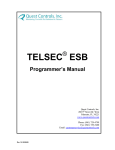
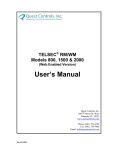


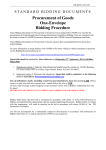

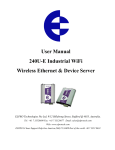

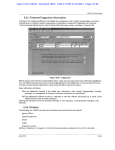
![[APPLICATION FUNCT.] (FUn-) menu](http://vs1.manualzilla.com/store/data/005824711_1-335fb64f289c00db4078a7c61d67b3e9-150x150.png)