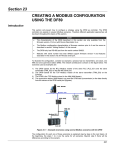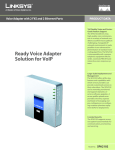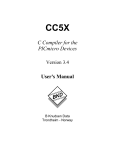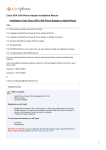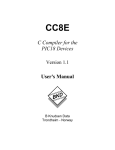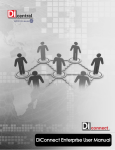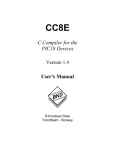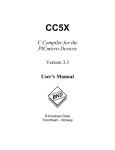Download User Manual SPA2100
Transcript
User Manual Sipura SPA-2100 ATA with PC Router January 2005 v1 Linhagratuita grupo csdata www.linhagratuita.com.br csdata brasil Ltda. / Tel. +55 81 3422 1714 / Fax. +55 81 3422 1984 / VoIP 2031 Web: www.linhagratuita.com.br / E-Mail: [email protected] / CNPJ: 07.196.259/0001-07 Sipura SPA-2100 ATA User Manual csdata the VoIP Company Disclaimer – Please Read: This document contains implementation examples and techniques using Sipura Technology, Inc. and, in some instances, other company’s technology and products and is a recommendation only and does not constitute any legal arrangement between Sipura Technology, Inc. and the reader, either written or implied. The conclusions reached and recommendations and statements made are based on generic network, service and application requirements and should be regarded as a guide to assist you in forming your own opinions and decision regarding your particular situation. As well, Sipura Technology reserves the right to change the features and functionalities for products described in this document at any time. These changes may involve changes to the described solutions over time. Use of Proprietary Information and Copyright Notice: This document contains proprietary information that is to be used only Sipura Technology customers. Any unauthorized disclosure, copying, distribution, or use of this information is prohibited. Please Note: Design and specifications are subject to change without notice. 2 csdata brasil Ltda. / Tel. +55 81 3422 1714 / Fax. +55 81 3422 1984 / VoIP 2031 Web: www.linhagratuita.com.br / E-Mail: [email protected] / CNPJ: 07.196.259/0001-07 Sipura SPA-2100 ATA User Manual csdata the VoIP Company Compliance and Safety Information: This equipment has been tested and found to comply with the limits for a Class B digital device in accordance with the specifications in part 15 of the FCC rules. This product bears the CE Marking indicating compliance with the 89/336/EEC directive. Standards to which conformity is Declared: EN 61000-4-2:1995, EN 61000-4-3:1997, EN 61000-4-4:1995, EN 61000-4-5:1995, EN 61000-4-6:1996, EN61000-4-8:1994, EN 61000-4-11:1994, EN 610003-2:2001, EN 61000-3-3:1995 & EN 55022:1998 Class B Modifications to this product not authorized by Sipura Technology could void FCC approval, terminating end user authority to use this product. For Indoor Use Only. Read installation instructions before connecting to a power source. The electric plug and socket must be accessible at all times as this is the main method to disconnect power from the device. Shock Hazard: Do not operate near water or similar fluid. Do not work with this device during periods of lightning activity. Do not touch wires at the end of cables or within sockets. One Year Limited Hardware Warranty: Sipura Technology provides a one (1) year limited hardware warranty. Sipura warrants customer that this product will conform to its published specifications and will be free from defects in material and workmanship at the time of delivery and for a period of one year thereafter. Without limiting the foregoing, this warranty does not cover any defect resulting from (i) any design or specification supplied by an entity other than Sipura, (ii) nonobservance of technical operating parameters (e.g., exceeding limiting values), or (iii) misuse, abuse, abnormal conditions or alteration by anyone other than Sipura. Replacement, Repair, Refund: After the receipt of an RMA (Return Materials Authorization) request, Sipura will attempt to refund, repair or replace the SPA. To receive an RMA number contact the party from whom you purchased the SPA. 3 csdata brasil Ltda. / Tel. +55 81 3422 1714 / Fax. +55 81 3422 1984 / VoIP 2031 Web: www.linhagratuita.com.br / E-Mail: [email protected] / CNPJ: 07.196.259/0001-07 Sipura SPA-2100 ATA User Manual csdata the VoIP Company SPA-2100 Installation: Step 1: Network Installation Instructions A. Please Check to Make Sure That You Have the Following Package Contents: 1. Sipura SPA-2100 Unit 2. Ethernet Cable 3. SPA-2100 Quickstart Guide 4. 5 Volt Power Adapter B. You 1. 2. 3. Will Also Need: One or Two Analog Touch Tone Telephones (or Fax Machine Access to Your Cable or DSL Modem and the Attached Ethernet Cable Access to PC That Will Connect to the PC Port of the SPA-2100 with a web browser. C. Connect the Networked Devices with Ethernet Cables: 1. Power down all the devices you will be networking: Cable/DSL Modem, PC, SPA2100. 2. Connect an Ethernet cable from the Cable or DSL Modem to the “WAN” port of the SPA-2100. Note: If you are connecting the SPA-2100 to a local area or home network, connect an Ethernet cable from the WAN port of the SPA-2100 to the PC port on your network switch/router. Do not connect the SPA-2100 WAN Port to an Ethernet hub. 3. Connect an Ethernet cable from the PC Ethernet adapter port to the SPA-2100 PC port. Note: You may also connect an Ethernet switch or hub to the SPA-2100 PC port. Step 2: Telephone / Fax Installation and Power-UP From the Rear of the SPA-2100: A. Insert a standard RJ-11 telephone cable into the SPA-2100 PHONE 1 port. B. Connect the other end of the cable to an analog telephone or fax machine. C. Insert a standard RJ-11 telephone cable into the SPA-2100 PHONE 2 port (Optional). D. Connect the other end of the cable to an analog telephone or fax machine. Note: Do not connect RJ-11 telephone cable from the SPA-2100 to the wall jack to prevent any chance of connection to the circuit switched telco network. You may now insert the plug end of the power adapter into a live power outlet which will power up the SPA-2100. At this time, you may now power on the Cable / DSL modem and the PC connected to the SPA-2100 LAN port. 4 csdata brasil Ltda. / Tel. +55 81 3422 1714 / Fax. +55 81 3422 1984 / VoIP 2031 Web: www.linhagratuita.com.br / E-Mail: [email protected] / CNPJ: 07.196.259/0001-07 Sipura SPA-2100 ATA User Manual csdata the VoIP Company Step 3: PC Configuration Configure the PC That Will Connect to the Internet Through the SPA-2100: A. Open the “Local Area Connection” settings menu of the PC. - Windows XP: “Start - Settings - Control Panel - Network Connections”. - Windows 2000: “Start - Settings - Control Panel - Network and Dial-up Connections”. - Windows 95, 98, Millenium: “Start - Settings - Control Panel - Network”. B. Select “Local Area Connection”. An “Item List” will be visible in the window. Select the Internet Protocol (TCP/IP) line item applicable for the Ethernet adapter used to connect to the SPA-2100. Note: Do not choose a TCP/IP setting associated with AOL, VPN, PPPoE or DUN. If there is no TCP/IP entry, refer to the PC Ethernet adapter installation documentation to install TCP/IP on the PC. C. Select the “Properties” button. D. Select the IP Address configuration tab and select “Obtain and IP address automatically” E. Select “OK” on the TCP/IP Properties screen and select “OK” on the “Network” screen. F. Restart the PC. 5 csdata brasil Ltda. / Tel. +55 81 3422 1714 / Fax. +55 81 3422 1984 / VoIP 2031 Web: www.linhagratuita.com.br / E-Mail: [email protected] / CNPJ: 07.196.259/0001-07 Sipura SPA-2100 ATA User Manual csdata the VoIP Company Step 4: Network and Service Configuration Settings Preconfiguration of network and service may have been provided by the service provider or network administrator who supplied this unit. Depending on the configuration policy, end user access to local configurator settings may be restricted or inaccessible. If end user configuration is allowed, some of the key network and service configuration setting instructions are described in the following sections pertaining to router configuration and voice service configuration. To locally configure the SPA-2100, the user should have the following information from their service provider (ISP) or network administrator: 1. IP Adress, Sub-Net and Gateway or DHCP or PPPoE Information IF PPPoE, the User Name and Password will be required. 2. SIP Proxy Address and Registration Information. 3. SIP Service Subscriber Information, e.g. User ID, Password Open a web browser and enter 192.168.0.1/admin/advanced into the Address field and press the Enter key. With the Router menu active, select the WAN tab to expose the WAN configuration page of the SPA-2100. Follow the instructions below depending on the method by which the SPA2100 willconnect to the Internet. 1. DHCP – Obtain an IP Address Automatically: If the ISP connects you via a dynamic IP address or DHCP, perform these steps: A. Select DHCP as the Connection Type in the Internet Connection Settings area of the web page. B. Select the Submit All Changes button to save the setting. C. If you use a cable modem, you may need to configure MAC Address Spoofing (see below). 2. Static IP Address Configuration: If the ISP connects you via a fixed or static IP address, perform these steps: A. Select Static IP as the Connection Type in the Internet Connection Settings area of the web page. 6 csdata brasil Ltda. / Tel. +55 81 3422 1714 / Fax. +55 81 3422 1984 / VoIP 2031 Web: www.linhagratuita.com.br / E-Mail: [email protected] / CNPJ: 07.196.259/0001-07 Sipura SPA-2100 ATA User Manual csdata the VoIP Company B. Enter the IP address in the Static IP field. C. Enter the subnet mask in the NetMask field. D. Enter the default gateway address in the Gateway field. E. Enter the DNS server address(es) in the Primary and (optional) Secundary DNS field. F. Select the Submit All Changes button to save the settings. 3. PPPoE Configuration: If the ISP (DSL Provider) connects you via PPPoE or if you are required to enter a user name and password to connect to the Internet perform these steps: A. Select PPPoE as the Connection Type in the Internet Connection Settings area of the web page. B. B. Enter the user name in the PPPoE Login Name field. C. Enter the password in the PPPoE Login Password field. D. Select the Submit All Changes button to save the settings. 4. MAC Address Clone Configuration: If the ISP requires that a specific PC MAC address be used with their service to connect to the Internet perform these steps: A. In the MAC Clone Settings section of the web page, set Enable MAC Clone te YES. B. Enter the MAC Address of the PC in the MAC Address Spoofing field. C. Select the Submit All Changes button to save the setting. 7 csdata brasil Ltda. / Tel. +55 81 3422 1714 / Fax. +55 81 3422 1984 / VoIP 2031 Web: www.linhagratuita.com.br / E-Mail: [email protected] / CNPJ: 07.196.259/0001-07 Sipura SPA-2100 ATA User Manual csdata the VoIP Company Router Configuration Parameters WAN Setup Internet Connection Settings: The SPA-2100 supports three types of Internet connections: DHCP, Static IP and PPPoE (PPP over Ethernet). Parameter Name Description Type Default Connection Type Select the type of your Internet Connection. Options: DHCP/Static IP/PPPOE. Choice DHCP Parameter Name Description Type Default Static IP IP address used by the SPA-2100 when Internet Connection Type is “Static IP”. Network mask used by the SPA2100 when Internet Connection Type is “Static IP”. Gateway used by the SPA-2100 when Internet Connection Type is “Static IP”. IP 0.0.0.0 IP 0.0.0.0 IP 0.0.0.0 Static IP Settings: Netmask Gateway Note: These settings only take effect if Internet Connection Type is “Static IP”. PPPoE Settings: Parameter Name Description Type PPPoE Login Name PPPoE login name (provided by your Internet Service Provider). Corresponding PPPoE login password (provided by your Internet Service Provider). PPPoE Service Name (optional, check with your Internet service provider) Str128 PPPoE Login Password PPPoE Service Name Default Str128 Str128 Note: These settings only take effect if Internet Connect Type is “PPPOE”. 8 csdata brasil Ltda. / Tel. +55 81 3422 1714 / Fax. +55 81 3422 1984 / VoIP 2031 Web: www.linhagratuita.com.br / E-Mail: [email protected] / CNPJ: 07.196.259/0001-07 Sipura SPA-2100 ATA User Manual csdata the VoIP Company MAC Clone Settings: Parameter Name Description Type Default Enable MAC Clone Enable/Disable MAC Cloning Bool No Cloned MAC Address The MAC address to be cloned MACAddr Remote Management: Remote Management allows you to configure the SPA-2100 through the web interface via the WAN port. By default, this function is disabled and must be enabled by the Administrator of the SPA-2100. Parameter Name Description Type Default Enable WAN Web Server Enable/Disable WAN port web server Bool No WAN Web Server Port WAN port web server port Uns16 80 QoS Settings: QoS enables the prioritization of voice communication when upload traffic causes the available upstream bandwidth to become congested. Parameter Name Description Type Default QOS Qdisc Select QoS method. “NONE” means no QoS is used “CBQ” and “TBF” are two different methods to do QoS Choice NONE Maximum Uplink Speed The total maximum upload speed of Uns16 your Internet connection 128Kb/ps VLAN Settings: VLAN (801.Q) settings enable you to use SPA-2100 in the Virtual LAN environment. Parameter Name Description Type Default Enable VLAN Enable/Disable VLAN Bool No VLAN ID The VLAN ID used by the SPA-2100 Uns8 Valid values are 1 to 7. 1 9 csdata brasil Ltda. / Tel. +55 81 3422 1714 / Fax. +55 81 3422 1984 / VoIP 2031 Web: www.linhagratuita.com.br / E-Mail: [email protected] / CNPJ: 07.196.259/0001-07 Sipura SPA-2100 ATA User Manual csdata the VoIP Company LAN Setup LAN Network Settings: Parameter Name Description Type Default LAN IP Address The IP address used by the LAN (PC) port The network mask used by the LAN port IP 192.168.0.1 Choice 255.255.255.0 Enable DHCP Server Enable/Disable the embedded DHCP server running on the SPA-2100 Bool yes DHCP Lease Time The DHCP lease time used by the SPA2100 to distribute IP address to the clients Uns16 24 hours DHCP Client Starting IP address The starting IP address of the DHCP client IP address range IP 192.168.0.2 Number of Client IP Address Maximum number of IP addresses that can be distributed to clients Uns8 50 LAN IP Mask Static DHCP Lease Settings: Static DHCP Leases enable the SPA-2100 to always assign the same IP address to specified device. There are a total of ten entries. Each entry has the same three properties described below: Parameter Name Description Type Default Enable Host MAC Address Enable/Disable Bool No The MAC address of the specified device MACAddr Host IP Address The IP address assigned to the specified device IP Important Note: The assigned “Host IP Address” CANNOT be in the configured IP address range used for the DHCP clients. See: “DHCP Client Starting IP address” and “Number of Client IP Address” in LAN Network Settings above. 10 csdata brasil Ltda. / Tel. +55 81 3422 1714 / Fax. +55 81 3422 1984 / VoIP 2031 Web: www.linhagratuita.com.br / E-Mail: [email protected] / CNPJ: 07.196.259/0001-07 Sipura SPA-2100 ATA User Manual csdata the VoIP Company Application Port Forwarding Settings: There are twenty (20) port forwarding entries. Each entry can define a port range to be forwarded to a server host. Each port forwarding entry has six properties described below: Parameter Name Description Type Default Enable/Disable this port forwarding entry Name used to identify this entry (optional) Bool No Enable Service Name Starting Port The starting port of the forwarded port range Uns16 Ending Port The ending port of the forwarded port range Uns16 Protocol The protocol (TCP/UDP/Both) applied in Choice the port forwarding TCP Server IP Address The target host that the traffic is forwarded IP 0 Parameter Name Description Type Default Enable DMZ DMZ Host IP Enable/Disable DMZ settings Bool No The DMZ server IP address IP 0 Description Type Default The starting port of the system reserved port range Uns16 50000 Total ports reserved by the system Choice 256 Str128 DMZ Settings: System Reserved Ports Range: Parameter Name Starting Port Num of Ports Reserved Note: The “Starting Port” has a fixed base of 10000. For example, by default it is set to 50000, thus the system reserved ports range will be [60000, 60256]. System Reserved Ports Range defines the random TCP/UDP ports used by application running on the SPA-2100. These ports and other system reserved ports CANNOT be used by Port Forwarding and/or DMZ service. For example, 5060 is reserved if line 1 of the SPA-2100 is enabled. 11 csdata brasil Ltda. / Tel. +55 81 3422 1714 / Fax. +55 81 3422 1984 / VoIP 2031 Web: www.linhagratuita.com.br / E-Mail: [email protected] / CNPJ: 07.196.259/0001-07 Sipura SPA-2100 ATA User Manual csdata the VoIP Company IVR Interface Activate IVR Menu IVR Parameter(s) Menu **** None Check WAN IP Address 110 None Check WAN Network Mask 120 None IVR will announce the network mask of the WAN port Check WAN Gateway 130 None Check MAC Address 140 None IVR will announce the gateway of the WAN port IVR will announce MAC address of the SPA-2100 Check Firmware Version 150 None Check Primary DNS Server IP Address 160 None Check WAN Port Web Server Port Check LAN IP Address 170 None 210 None Check WAN Internet Connection Type Set WAN Internet Connection Type (see “Wan Setup” -> “Internet Connection Settings”) 100 None 101 Enter 0 to use DHCP Enter 1 to use Static IP Enter 3 to use PPPoE IVR Action Notes Ignore SIT or other tones until you hear, “Sipura configuration menu. Please enter option followed by the pound key or hang-up to exit.” IVR will announce the IP address of the WAN port IVR will announce the firmware version running on SPA-2100 IVR will announce the primary DNS server IP address IVR will announce the WAN port web server port IVR will announce the IP address of the LAN port IVR will announce the WAN Internet Connection Type Set Static IP address (WAN 111 Port) Enter IP address using numbers on the telephone keypad. Use the * (star) key when enter a decimal point Set WAN Network Mask 121 Enter network mask using numbers on the telephone keypad. Use the * (star) key when enter a decimal point Set WAN Gateway 131 Enter IP address using numbers on the telephone keypad. Use the * (star) key when entering a decimal point. WAN Internet Connection Type must be set to “Static IP”, otherwise you will hear “Invalid Option” when you try to use this option WAN Internet Connection Type must be set to “Static IP”, otherwise you will hear “Invalid Option” when you try to use this option WAN Internet Connection Type must be set to “Static IP”, otherwise you will hear “Invalid Option” when you try to use this option 12 csdata brasil Ltda. / Tel. +55 81 3422 1714 / Fax. +55 81 3422 1984 / VoIP 2031 Web: www.linhagratuita.com.br / E-Mail: [email protected] / CNPJ: 07.196.259/0001-07 Sipura SPA-2100 ATA User Manual Set Primary DNS Server IP 161 Address Enable/Disable Wan Port Web Server Reboot the SPA-2100 Factory Reset User Factory Reset 7932 7326 68 7373 8 8777 78 csdata the VoIP Company Enter IP address using numbers on the telephone keypad. Use the * (star) key when entering a decimal point. Enter 1 to enable Enter 0 to disable None Enter 1 to confirm Enter * (star) to cancel Enter 1 to confirm Enter * (start) to cancel The unit will reboot after you hang-up the phone SPA will prompt for confirm, if you confirmed to do factory reset, you will hear “Option Successful,” hangup, Unit will reboot and all configuration parameters will be reset to factory default values SPA will prompt for confirm, if you confirmed to do user factory reset, you will hear “Option Successful,” hangup, Unit will reboot and all user writable parameters will be reset to factory default values SPA-2100 Voice Service Configuration and Settings Please see the SPA ATA User Guide for information about the voice service configuration and settings. The SPA ATA User Guide can be found on the Sipura Technology web site. http://www.sipura.com/support Support Service providers may contact csdata brasil Ltda. and receive direct support by sending email to [email protected] Thank you for your support. csdata brasil Ltda. 13 csdata brasil Ltda. / Tel. +55 81 3422 1714 / Fax. +55 81 3422 1984 / VoIP 2031 Web: www.linhagratuita.com.br / E-Mail: [email protected] / CNPJ: 07.196.259/0001-07