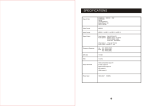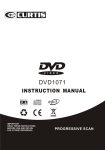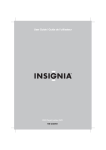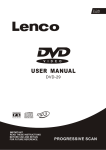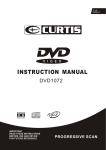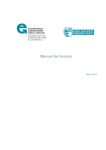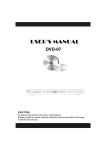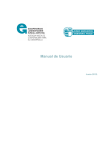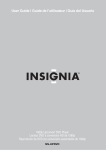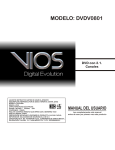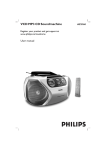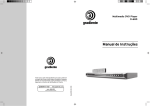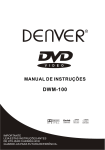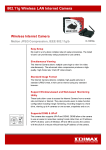Download LW109A manual.cdr - Hifi
Transcript
SPECIFICATIONS Type of Disc DVD/DVD R/DVD SVCD/VCD CD-DA CD-MP3 Kodak Picture CD CD-R / CD-RW RW Video Format MPEG 2 Audio Format MPEG 1, LAYER 1, LAYER 2 , LAYER 3 Signal Output Color System: PAL/NTSC/AUTO Audio System: DIGITAL down mix stereo DIGITAL digital output Audio DAC 16bit/48KHz Video Output: 1 Vpp (at 75 ohm) Audio Output (Stereo): 2 Vpp Frequency Response CD: 4Hz 20KHz (EIAT) DVD: 4Hz 22KHz (48K) 4Hz 44KHz (96K) S/N radio > 92 dB THD < 0.04% Output Terminals S-Video output X 1 Video (composite) output X1 2 ch output X1 Digital coaxial output X1 Y Pb/Cb Pr/Cr output X1 Power input 100-240V~ 50/60Hz 22 TROUBLE SHOOTING CAUTION RISKOF ELECTRIC SHOCK DO NOT OPEN Symptom Cannot SKIP or SEARCH SAFETY INFORMATION CAUTION : To reduce the risk of fire and electric shock, do not remove the cover (or back) of the unit. Refer servicing only to qualified service personnel. CAUTION : To reduce the risk of fire and electric shock, do not remove the cover (or back) of the unit. Refer servicing only to qualified service personnel. Check and Action Some discs are programmed that do not allow users to SKIP at some sections, especially at the beginning WARNING section. Single Chapter disc No sound or sound output not complete TO REDUCE THE RISK OF FIRE AND ELECTRIC SHOCK, DO NOT EXPOSE THIS UNIT TO RAIN OR MOISTURE. cannot apply SKIP function. Check if the TV and Amplifier have been switched on, and correctly set. Check if the TV and Amplifier system connection is secured. Press LANGUAGE button to select other audio tracks output of disc. Check if the MUTE function of the TV or Amplifier has been activated. There will be no sound output during PAUSE /STEP/ SLOW . No surround sound If digital output has been applied: Press SETUP button Highlight "AUDIO" Highlight "Digital Out" Select RAW or PCM Press SETUP button Power on the amplifier or active MP3 disc no sound or noisy type loudspeakers. When PC program files or other data files are mixed with MP3 files in the same disc, the player may play the non-MP3 files with noise or no sound. Remove the obst acles between the remote control and the player . Point the remote control towards the remote sensor on the player. Check if the batteries of the remote control have correct polarities. Replace the batteries of the remote control. 21 WARNING: TO REDUCE THE RISK OF FIRE OR ELECTRIC SHOCK, DO NOT EXPOSE THIS APPLIANCE TO RAIN OR MOISTURE. CAUTION: TO PREVENT ELECTRIC SHOCK, MATCH WIDE BLADE OF PLUG TO WIDE SLOT, FULLY INSERT. IMPORTANT SAFEGUARDS Check the disc, if all the files on disc are MP3 files Skip the f ile, try other files. Remote control does not function The lightning flash with arrowhead symbol, within an equilateral triangle, is intended to alert the user to the presence of uninsulated "dangerous voltage" within product's enclosure that may be of sufficient magnitude to constitute a risk of electric shock. The exclamation point within an equilateral triangle is intended to alert the user to the presence of important operation and servicing instructions in the literature accompanying the appliance. been loaded with In addition to the careful attention devoted to quality standards in the manufacture of your video product, safety is a major factor in the design of every instrument. However, safety is your responsibility, too. This sheet lists important information that will help to assure your enjoyment and proper use of the video product and accessory equipment. Please read them carefully before operation and using your video product. Installation Read all instructions carefully, even if you are familiar with the appliance. 1. This appliance is not intended for use by children or infirm persons without supervision. 2. Children should be prevented from playing with the appliance. 3. This appliance should be placed on a dry, level surface before it is operated. 4. INDOOR USE ONLY ?this appliance is not intended for outdoor use. 5. Do not expose this appliance to rain or moisture. Do not immerse the appliance in water or any other liquid. 6. Do not place items filled with liquids, such as vases, on the appliance. Do not expose the appliance to dripping or splashing liquids. 7. This appliance is not intended for use in bathrooms, laundry areas or similar moist locations. Never locate this appliance in the immediate surroundings of, or where it may fall into, a bath, basin, washtub, shower or swimming pool. 8. Do not place naked flame sources, such as candles, on the appliance. 9. Do not locate the appliance or cord near heat sources such as radiators, heaters, air ducts or direct sunlight. 10. Do not block any of the ventilation openings. Ensure that vents are not covered by newspapers, tablecloths, curtains, etc. Do not install in a tight-fitting cabinet. 11. Do not insert or allow foreign objects to enter any grille openings. 12. Do not run the cord under carpeting. Instead, arrange the cord away from traffic areas where it will not become a trip hazard. 13. To disconnect the appliance, turn the appliance off, switch off the power outlet and remove the plug from the power outlet. 14. Do not misuse the cord. Never carry the appliance by the cord or pull to disconnect it from the outlet. Instead, grasp the plug and pull to disconnect. 15. Do not operate the appliance if it has a damaged cord or plug; after the appliance malfunctions; or has been dropped or damaged in any way. Consult an authorised service facility or similarly qualified person for examination. 16. Use of controls or adjustments, or performance of procedures other than those specified herein, may result in hazardous radiation exposure. Caution Do not open ?do not attempt to repair, disassemble or modify this appliance. Dangerous high voltages exist inside this appliance. This appliance is only to be serviced by a qualified person. There are no user-serviceable parts inside. Do not look at laser pick-up directly. Do not touch the lens. SAFETY INFORMATION Installation Warnings Ventilation Slots and openings in the case are provided for ventilation to ensure reliable operation of the video product and to protect it from overheating. These openings must not the blocked or covered. The openings should never be blocked by placing the product on a bed, sofa, rug, or heat register. This product should not be placed in a built-in installation such as a bookcase or rack, unless proper ventilation is provided or the video product manufacturer instructions have been followed. Outdoor Antenna Grounding If an outside antenna or cable system is connected to the video product, be sure the antenna or cable system is grounded so as to provide some protection against voltage surges and builtup static charges. ANSI/NFPA No. 70-1984 provides information with respect to proper grounding of the mast and supporting structure, grounding of the lead-in wire to an antenna-discharge unit, connection to grounding electrodes, and requirements for the grounding electrode. Power Lines An outside antenna system should not be located in the vicinity of overhead power lines, other electric light or power circuits, or where it can fall into such power lines or circuits. When installing an outside antenna system, extreme care should be taken to keep from touching or approaching such power lines or circuits, as contact with them might be fatal. Installing an outdoor antenna can be hazardous and should be left to a professional antenna installer. Lightning For added protection for this product during a lightning storm, or when it is left unattended and unused for long periods of time, unplug it from the wall outlet and disconnect the antenna or cable system. This will prevent damage to the video product due to lightning and power line surges. Compulsory Warnings If the supply cord is damaged, it must be replaced by the manufacturer or its service agent, or a similarly qualified person, in order to avoid a hazard. This product has not been designed for any uses other than those specified in this booklet. Laser Safety This compact disc player is classified as a CLASS 1 LASER PRODUCT. Only qualified service personnel should remove the cover or attempt to service this device due to possible eye injury. Invisible laser radiation when open and interlock failed or defeated. Avoid direct exposure to beam. TROUBLE SHOOTING Should your DVD player develop a problem, please check below before requesting service: Symptom No Power Check and Action Check if the power cord has been properly connected to the power outlet. Check if the main power has been switched on. Does not play No disc, load a disc. Disc has been loaded upside down. Place the disc with the label side up. Disc's region code does not match to the player. Disc is not correct type for player. Disc is damaged or dirty, clean the disc or try another disc. Moisture may be condensed inside the player. Remove the disc and leave the unit power on for one or two hours. No Picture Check if the TV set has power on, use TV remote to select AV signal for DVD rather than broadcast. Check if the system connection is proper and secure. Check if the connection cables are damaged. Clean the disc. Picture noise / distorted The disc is dirty or damaged. Clean the disc or try another disc. Reset the color system of the player or the TV set. Try to direct the player to the TV set instead of via other components, such as a VCR. Picture not full screen Select the screen format from the player's SETUP MENU, see " SETUP MENU " of t his manual. Select the screen format from DVD disc menu. Malfunction Should the player develop a malfunction, unplug the player for 30 minutes. After 30 minutes, power on the player and the restore function should reset the player. No sound DTS disc used. This player does not support DTS decode. 20 SETUP MENU (Press SETUP button) FEATURES CONTENTS 16:9 Wide Scr DVD, SVCD,VCD,CD, MP3, Picture CD compatible CD-R, CD-RW, DVD R DVD RW capable Rating When you connect to a wide screen TV , this setting will allow the original aspect ratio will be display full screen. TV format: PAL/ NTSC /AUTO color system 4:3 / 16:9 screen format select NOTE Depending on the DVD disc format, e.g. 2.35:1, the wide screen setting may still having black margins above and below the picture. Language Parental control Audio TV System menu is to set up the broadcast system: Rating Aspect Ratio 4:3 View Mode Auto Fit Video TV System Video Out Audio Audio output: 2 ch output Coaxial output Misc NTSC DVD features: Multi Subtitle select Multi Language select Multi Angle select PAL Auto Rating Misc Default setting AUTO NTSC Auto switch to NTSC system according to the disc, if not, the default system is NTSC NTSC TV system Pas sw ord Audio (digital audio) Enter this menu to setup the digital audio output format of different signal type. The selectable output formats are PCM , All or Off Press SETUP 4 5 SYSTEM CONNECTION 6 GETTING STARTED Play a disc 7 : 8888 Other features: On screen control menu Digital zooming Slow motion forward Parental lock Auto screen saver FUNCTION BUTTONS [ Power] , [ Open / Close disctray ] , [ Play / Stop ] [ Skip ] , [ Search ] , [ Slow ] , [ Select an item ] , [ Title/ Menu ],[Zoom] [ NumberkeyPad ] , [ Angle ] , [PAL/NTSC],[ Subtitle ] , [ Audio ] [ Repeat ] , [ A-B ] ,[Video], [ Mute ] , [ PBC ] ,[Goto], [L/R] [ Program ] 8 9-10 11-12 13-14 15 ON SCREEN DISPLAY DVD mode 16 CD/MP3 mode 17 LANGUAGE MENU OSD Menu / Subtitle / Audio / DVD Menu VIDEO MENU TV Shape / TV System AUDIO MENU Digital output RATING MENU Password / Rating/Default Button Press RIGHT, Audio sub menu appears. Digital Output 2-3 4 SETUP MENU Highlight "Audio", Language INTRODUCTION About DVD About the player Front panel function Back panel function Remote control 1 Enter Password TV System Language 8.Aduit Set Password Video Video output: Composite Video output S-Video output Y Pb/Cb Pr/Cr output Page WARNING IMPORTANT NOTICE FEATURES ESSENTIAL SETUP 18 18 19 19 TROUBLE SHOOTING 20 SPECIFICATIONS 22 AII Video Audio Rating Misc Highlight the desired item and press RIGHT button, Highlight the desired item, Press RIGHT button to confirm. Press SETUP button to save the setting and quit. NOTE: If the digital output is set in"RAW"mode.there wil Be no analog output for DTS bitstreaml 19 ESSENTIAL SETUP SETUP Various features of the player can be adjusted in the SETUP menu: Video outputs Video Press SETUP button SETUP menu appears. The player is equipped with the following video output ports: Language Composite Video, S-Video and Y Pb/Cb Pr/Cr Language English Subtitle English Video Audio Divx Subtitle Western European Audio English DVD Menu TV System menu is to set up the output TV system to PAL or NTSC: Language Language English Subtitle English Divx Subtitle Western European Press RIGHT , Video sub menu appears. Video Audio Misc button Highlight "Video", English Rating For TV System setting Enter this menu to setup the video setting Press SETUP Audio English DVD Menu English Language Rating Aspect Ratio 4 3 View Mode 16 9 Video TV System 1. In STOP mode, press SETUP button , Misc Audio Video Out S-VIDEO setup menu appears. Language 2 .Press DOWN button , highlight "Video" icon. 3 .Press RIGHT button , and scroll down to hihhlight "TV System” . Aspect Ratio 4:3 View Mode Auto Fit Video TV System Audio 4 .Press ENTER button,sub menu appears.Highlight "NTSC"or"PAL" Video Out Rating NTSC PAL Auto Misc Highlight the desired icon Press RIGHT button to activate the setting sub menu. Rating or"AUTO”,press ENTER button. Highlight the desired item and press ENTER button, Misc 5.Press SETUP button to quit. Language Highlight the desired item, Enter this menu to setup the language in OSD display, DVD disc subtitle, DVD disc audio and DVD disc start menu. Press SETUP Press RIGHT, button to confirm. Press SETUP button Aspect Ratio Highlight "Language", Press RIGHT , Language sub menu appears. Default setting PAL Language Language English Subtitle Video correct TV system with the player, a distorted video signal may come out on Audio the screen. Rating 4:3 View Mode Auto Fit TV System NTSC Video Out S-VIDEO TV screen Spanish Audio When a DVD disc of NOT correct TV system is loaded or the TV set of NOT button to save the setting and quit. Portuguese DVD Menu The aspect ratio of the picture provided by the DVD player can be varied in line with the features available on the TV in use. Misc 4:3 Letter Highlight the desired item and press ENTER button, Highlight the desired item, Press RIGHT button to confirm. Press SETUP 1 Allow you to see movies in their original aspect ratio. Entire frame of the movie will be display on screen, but it will occupy a smaller portion of the screen. button to save the setting and quit. Language English Subtitle English Divx Subtitle Western European Audio English DVD Menu English 18 ON SCREEN DISPLAY INTRODUCTION MP3 mode CONTROL Playback time Disc T rack Current folder current track / total tracks Loading batteries to the remote control Remove the battery compartment cover. Load two AAA batteries into the battery compartment. 00:02:43 2/92 Make sure that the batteries have been inserted in the correct polarities matching to the symbols +, - marked in the battery compartment. Close the battery compartment cover. /....MP3 Filter Repeat Off Mode Normal 4-M 4-M U U When replacing batteries, replace both batteries. Do not mix new and used batteries operating together, otherwise, the operation lifetime will be much shorter than normal. Music Playing Remove the batteries if the unit will not be used for a prolonged period of time. MPEG4/DVD/SVCD/VCD/CD/MP3/CD-R/CD-RW/PICTURE-CD POWER The remote control transmits a directional infrared beam.Be sure to aim the remote control directly at the infrared sensor of the unit during operation. USB Within approximately 6 meter (20 feet) If the sensor has been covered or there is a large object between the remote control and the sensor, the sensor will not respond. Playing track highlight Playing track file information (Information provided by the disc) Selection highlight (Press ENTER ENTER button to play this track) Select a track Press MOVE button to highlight the desired track, and switch between folder and pages. Press ENTER ENTER button to play the selected track. Playing track file information The sensor may not able to receive the remote signal when it is exposed to direct sunlight or a strong artificial light (fluorescent or strobe light). In this case, change the direction of the light or reposition the unit to avoid direct lighting. 30 SOURCE You may add the information of the MP3 file while you create the disc, e.g. artist, song name and date etc., Those information of the playing track will be display at the lower part of the screen. BE ENVIRONMENTALLY FRIENDLY Do not dispose of batteries as normal rubbish. Be environmentally friendly, dispose of batteries following the Government's regulation. 17 30 2 INTRODUCTION About DVD Select a DVD disc DVD (Digital Versatile Disc) is a digital video medium under the MPEG II format, featuring a variety of revolutionary entertainment capabilities. The MPEG II video compression technology provides capacity for an excellent picture of minimum 500 lines resolution on screen, up to 8 language soundtracks, up to 9 views from different camera angles and up to 32 language subtitles (provided the DVD disc itself supports these features). DVD Region Code DVD discs and DVD players are manufactured under the worldwide agreed DVD Regional Code System that the player will operate only with corresponding disc of the same Regional Code. Region code Region Disc information Disc types Recording Method Capacity Disc size Horizontal Resolution Sub-titles Sound tracks DVD Digital / MPEG II Single-layer / Single side 4.7GB = 2 hr Single-layer / Double sides 8.5GB = 4 hr Double-layers / Single side 9.4GB = 4.5 hr Double-layers / Double sides 17GB = 8 hr 12cm / 8cm CD 12cm / 8cm 500 lines up - 32 1 8 Canada, USA 2 Europe (incl. Poland, Romania, The Czech republic), Japan, Middle East (incl. Saudi Arabia, Egypt, Iran, South Africa) 3 East Asia (incl. Hong Kong, T aiwan, South Korea), South-East Asia 4 Australia, Caribbean, Central America, Mexico, New Zealand 650MB=74min OSD Press button an On Screen Display (OSD) indicator will be displayed at the upper part of the TV screen in displaying the disc information and operation status. The OSD indicator is a user friendly interface designed for displaying the status of the playback. When a dif ferent disc is loaded (DVD, CD or MP3), The OSD indicator bar will be different. The OSD indicator will remain on screen until pressing The OSD button to turn it off. OSD - DVD mode Press OSD button once to display as follows: 1 Digital ON SCREEN DISPLA Y DVD Video Press OSD button twice to display as follows: Time 00:02:02/00:51:50 & South 5 Africa, Former Soviet Union, India, North Korea, Pakistan, Turkmenistan 6 China Playback time Press OSD button third to display as follows: Title Disc Title Care of disc Symbol 1/1 current title / total disc titles Press OSD button fourth to display as follows: Hold the disc with fingers. Hold the disc's outer edge and/or the center spindle hole. Do not touch the disc surface. Some features contained in this DVD player are related to the DVD disc's software. Check the features printed on the disc's packing or follow the in structions of the Disc's on screen menu. 3/16 Chapter current chapter / total chapters REMARK Some features cannot be performed if the disc does not support the feature,or requires special settings. Chapter Press OSD button fifth to display as follows: 6ch Audio Do not bend or press the disc. Do NOT expose the disc to direct sunlight or heating sources. Audio Sound Track current audio / total tracks Press OSD button sixth to display as follows: Subtitle Store discs in cabinet vertically , in dry condition. Prevent exposure to: Direct sunlight Heat or exhaust from a heating device. . Extreme humidity Clean the disc surface with a soft, dry cleaning cloth. Wipe the disc surface gently , radically , from center Toward the outer Edge. Do not applythinner, alcohol chemical solvent, or sprays when cleaning. Such cleaning fluids will permanently damage the disc surface. 4/4 Eng Disc Subtitle current subtitle / total disc subtitles Press OSD button seventh to display as follows: Angle 1/1 Multi-angle Current angle / Total angles Press OSD button eighth to display as follows: Bitrate 9.885MBPS Bitrate 3 16 FUNCTION BUTTONS INTRODUCTION About the player Program setting P rogram to play a DVD, CD and MP3 disc in a desired sequence automatically DVD/VCD program menu Program 1 2 3 … … … … … ... Play Clear program Program 1 2 3 .... .... .... Play Front panel DVD PROGRAM 1.press the PROGRAM button on the remote control,the SETUP menu will appear 2. first enter the TITLE no.then move right the Cursor to enter the CHAPTER no.complete the first program;move the Cursor to the second line,follow the same methods to complete the second programming.also can use the UP,DOWN keys to enter the next program. Move the button to the PLAY program when complete programming,press ENTER to play The programming. 2.If the process of programming errors,can move the Cursor to CLEAR PROGRAM,press ENTER to clear the program. 1 2 3 MPEG4/DVD/SVCD/VCD/CD/MP3/CD-R/CD-RW/PICTURE-CD POWER USB Clear program 6 VCD PROGRAM Follow the same methods directly enter the program no.with Cursor,press ENTER to play the program. 4 5 7 1. POWER 5. NEXT 2. DISC TRAY 6. USB 3. PREV 7. PLAY/PAUSE Program CD orMP3 disc. CD/MP3 program Menu 1.CD and Mp3 play back menu will appear immediately once you put your CD in the player. 2.Press the right button to move to the play back menu. 3.Press the down button to scroll down to highlight EDIT MODE and press enter. 4.Press the right button to move back to the tracks and select desired tracks you want to listen to and press enter. 5.Go back to play back menu and scroll down and highlight ADD TO PROGRAM and press enter. 6.Scroll up and highlight PROGRAM VIEW and press enter so you can view the program tracks. 7.Press play to start playing. 8.Turn unit off to clear program. 4. OPEN/CLOSE Back panel 8 9 10 NOTE Y Some DVD discs do not allow programming. Pb/Cb Pr/Cr VIDEO Single track disc cannot be programmed. SCART OUTPUT L R AUDIO OUT 11 15 COAXIAL DIGITAL OUT S-VIDEO VIDEO OUT 12 13 8. SCART jack 11. 2 CH output jack(L.R) 9. Y/Pb/Cb/Pr/Cr output jack 12. Digital signal COAXIAL output jack 10. VIDEO output jack 13. S-VIDEO output jack 4 INTRODUCTION Remote control REMARK Some features of the player can only be performed by the remote control. Some features described in this owner's manual are related to the Disc's encoding. Some features may not be available, if the disc encoding does not support the feature. MUTE SOURCE 1 1 Press MUTE button To mute ( turn off ) the audio output. Press the button again To resume normal audio output. OPEN/CLOSE FW D 34 33 32 PREV NEXT SOURCE PROG 1 2 3 MUTE 4 AUDIO 5 SUBTITLE PBC Play SOURCE 31 N/P 30 29 28 27 6 7 8 9 10 11 12 26 13 SETUP 25 14 ANGLE 24 15 23 22 21 20 16 17 18 19 PBC STOP ) VIDEO RETURN 34 Mute Some features contained in this DVD player are related to theDVD Disc's software. Some features cannot be performed if the disc does not support the feature, or requires special settings. Check the features printed on the disc's packing or follow the instructions of the Disc's on screen menu. REV MOVE ( FUNCTION BUTTONS 1 ZOOM A-B For VCD2.0 disc playing in the condition of PBC ON, Song selection can only be done, when the playing returned to main menu in the condition of PBC OFF, press relevant number Key to get favorite song during playing 1 OSD MENU VOL+ Goto SLOW 1 VOL- REPEAT L/R 0-9 NUMBER KEY ENTER GOTO PLAY SOURCE TITLE POWER PAUSE 1 Press GOTO button GOTO Press the GOTO key on the remote control,the program menu will appear: SOURCE Title 1 1.choose TITLE directly,press ENTER to play chapter 2 2 2.use UP,DOWN keys to choose CHAPTER key can choose NO.press ENTER to play. time 2 00:00:35 3.use UP,DOWN keys to choose TIME key enter the choosing time,press ENTER to play. L/R Notes The remote control transmits a directional infrared beam. Be sure to aim the remote control directly at the infrared sensor during operation. When the sensor is covered or there is a large object between the remote control and the sensor, the sensor cannot receive signals. The sensor may not be able to receive signals properly when it is exposed to direct sunlight or a strong artificial light (such as a f luorescent or strobe light). In this case, change the direction of the light or reposition the unit to avoid direct lighting. 1 SOURCE L/R When play SVCD,VCD disc, press L/R Key to select left , Right Mix or Stereo vocal 1 5 14 FUNCTION BUTTONS Repeat 1 SYSTEM CONNECTION Preparations Accessories REPEAT Press REPEAT button multiple times to reach desired repeat mode (see below). 1. Remote controller 2. Audio/Video cable 3. User's manual (check whether be fully equipped after open the box) DVD disc SOURCE Repeat Chapter Repeat Title Repeat Off Repeat the Chapter Repeat the Title Repeat function off Battery installation of remote controller 1 Place two batteries 7 # in the battery compartment. Be sure the polarities are correct. There should be no large obstacles between the remote controller and the main unit. SVCD,VCD disc System connection(Optional according to your back panel) Repeat the existing track Repeat all tracks Repeat function off Repeat Single Repeat All Repeat Off 1. When making connection between this unit and other components, be sure all connection with power-off. 2. Audio/Video cables are connected according to the different colour identification and they should be fitted firmly. Yellow to video terminal White to audio terminal L Red to audio terminal R NOTE Only while PBC off,SVCD,VCD is available. Repeat the section A-B 3. Scheme of connection 1 To repeat playback of a desired section: A-B 2 CHANNEL CONNECTION 1) Press the A-B button at the beginning of the desired section, "A". A-B 2) Press the A-B button again at the end of the desired section, "B". ......... ......... ......... ......... ......... ......... ......... ......... ......... ......... ......... ......... ......... Rep A-B SOURCE TO SCART INPUT 1 ......... ......... ......... ......... ......... ......... ......... ......... ......... ......... ......... ......... ......... TO P-SCAN INPUT TO VIDEO INPUT The player will repeat playback of the section from A to B. Y A-B Pb/Cb Pr/Cr Press the A-B button again to cancel the function and return to normal play . VIDEO SCART OUTPUT VIDEO L R AUDIO OUT COAXIAL S-VIDEO DIGITAL OUT VIDEO OUT TO S-VIDEO INPUT SOURCE VIDEO 1.First,you should press STOP key. 2.Press VIDEO key may select S-VIDEO,COMPONENT,P-SCAN output. S-VIDEO:Choose this setting if your DVD player is connected to the TV with S-video cable. COMPONENT:Choose this setting if your DVD player is connected to a TV with Y,Cb,Cr video cable. P-SCAN:Choose this setting if your DVD player is connected to a progressive scan TV with Y,Pb/Cb,Pr/Cr video cables. TO COAXIAL INPUT TO 2 CHANNEL INPUT NOTE: When using component video out(Y,Pb/Cb,Pr/Cr) jack,please make sure S-video is not connected. NOTE If TV at the AV input state,the DVD is setup at Y,Pb/Pr state,but there is no AV output,please open the disc tray and press the VIDEO on the remote control until the image display on the screen. 13 67 FUNCTION BUTTONS GETTING STARTED REMARK Unpack the unit. Multi-Subtitle Some features contained in this DVD player are related to the DVD disc's software. Some features cannot be performed if the disc does not support The feature, or requires special settings. Check the features printed on the disc's packing or follow the instructions of the Disc's on screen menu. Read through thisowner's manual before installation and use. Load batteries into the remote control unit. Connect the system,make sure the connections are secured. Connect the power plug to the AC power outlet. If a DVD disc contains the Multi-Subtitle feature, subtitle may be selected: SOURCE 1 1 During in playback, repeat pressing SUBTITLE button to select the desired subtitle. Status will be displayed on screen. Play a disc Total subtitle Switch on the player Set up the system Push the main power button to turn on the DVD unit. Power on the TV set and the amplifier if connected. Select the corresponding setting of the TV set (A V1, A V2, SVideo etc.) and the amplifier , until the DVD power on screen appears. ... ... ... ... ... ... ... ... ... ... ... ... ... ... ... ... ... ... ... ... ... ... ... ... ... ... ... ... ... ... ... ... ... ... ... ... ... ... ... ... ... ... ... ... ... ... ... ... ... ... ... ... ... ... ... ... ... ... ... ... ... ... ... ... ... ... ... ... ... ... ... ... ... ... ... ... ... ... ... ... ... ... ... ... Load a disc OPEN/CLOSE SOURCE Press button on the remote control (or front panel) to open the disc tray. Load a disc and press OPEN/CLOSE to close the disc tray (Note, place the disc's label side up, blank side down) NOTE A DVD disc may contain up to 32 subtitle selections. ..... 1 / 2 Fre Current subtitle ... ... ... ... ... ... ... ... ... ... ... ... ... ... ... ... ... ... ... ... ... ... ... ... ... ... ... ... ... ... ... ... ... ... ... ... ... ... ... ... ... ... ... ... ... ... ... ... ... ... ... ... ... ... ... ... ... ... ... ... ... ... ... ... ... ... ... ... ... ... ... ... ... ... ... ... ... ... ... ... ... ... ... ... Multi-Audio Soundtrack Automatic Play If a DVD disc contains Multi-Audio Soundtrack feature, Audio can be selected: The unit will take a few seconds to download the disc initial data, display the disc type logo in the left upper corner of the TV screen, and then start playing automatically SOURCE 1 If a DVD Disc Menu appears on screen 1 During in playback, repeat pressing AUDIO button AUDIO to select the desired language. Playback status will be displayed on screen. SOURCE Press PLAY button on the remote (or on the unit) to start playing. 1 SOURCE 2 1 Press MOVE buttons to select the desired feature in the menu, 2 press the ENTER button to confirm a selection. PLAY NOTE Normally, when a MP3 disc is loaded, the unit will take longer time to download the initial data. DVD disc that does not match the region code cannot be executed by this player. Return to the disc main menu, press MENU button on the remote. Prevent loading the disc upside down. 77 12 FUNCTION BUTTONS FUNCTION BUTTONS Numeric Key Pad / Direct Program access Power ON / OFF Direct Program access 1 SOURCE To switch the player Between power on and off mode: Input the desired Chapter or Track number using the Numeric Key pad.Press ENTER button to confirm you direct access Chapter or Kep selection. Chapter-when Playing a DVD disc. Track-when playing aVCD disc. 1 POWER ON /OFF Press POWER button on Front panel (Always switch off the player after use) MPEG4/DVD/SVCD/VCD/CD/MP3/CD-R/CD-RW/PICTURE-CD POWER USB NOTE Program functionality depends on different DVD disc's format, some DVD discs do not allow direct access function. Open /Close disctray Multi-Angle To open and close The disc tray: OPEN/CLOSE SOURCE If a DVD disc contains Multi-Angle feature, viewing angles may be selected: 1 SOURCE Press OPEN/CLOSE button on the remote During in playback, repeat pressing ANGLE button to select the desired viewing angle Status will be displayed on screen.. 1 A DVD disc up to 9 selectable viewing angles. ..... .... ..... .... ..... .... ..... .... ..... .... ..... .... ..... .... ..... .... ..... .... ..... .... ..... .... ..... .... ..... .... ..... .... ..... .... ..... .... ..... .... ..... .... ..... .... ..... .... ..... .... Total angles ..... .... ..... .... ..... .... Current angle ..... .... ..... .... 1/3 Play / Stop 1 Press PLAY button PLAY To play the Disc PAL / NTSC switch STOP 2 SOURCE Press STOP button to stop in two modes: The player is equipped with PAL and NTSC broadcast system output. 1 Press STOP button a) Press Once STOP 2 to stop the player operation 1 ( May resume with Play button b) Press Twice In STOP mode 1 N/P 2 STOP memorizes the interrupt position. SOURCE Press N/P button 2 to switch the player among PAL ,automatic and NTSC system. 11 8 PLAY To stop completely (Will NOT resume with Play button) ) FUNCTION BUTTONS Skip Forward / Backward FUNCTION BUTTONS Select an item in menu In the disc menu or setup menu 1 Press to skip forward (chapters) 1 SOURCE 2 2 Press to skip backward (chapters) 2 Player will not advance or reverse during "WARNING" section of any disc. 1 press MOVE button to move between function items. SOURCE 2 Press to confirm a selection. 1 Search Forward / Backward 1 Press to Search forward Repeat pressing the button to change search speed 2 4 8 16 Disc TItle /Menu SOURCE 1 2 Press Press MENU button return to the DVD disc Menu. to search backward Repeat pressing the Button to change search speed 3 SOURCE 2 1 2 3 The unit muted in SEARCH mode 4 8 16 2 PLAY Press PLA Y button Press TITLE Button return to the DVD disc Title. 1 2 to resume normal playback Player will not advance or reverse during "WARNING" section of any Disc. Disc MENU Disc menu is a DVD disc feature, allowing users to select functions on screen. Slow Forward 1 Press to play slow forward Repeat pressing the Button to change slow forward speed Disc TITLE Disc title is the beginning track of a DVD disc. Some DVD discs refuse the "TITLE” function. ZOOM SOURCE 1/2 1/4 1 2 1/6 PLAY 2 Press PLA Y button to resume normal playback 1/8 SOURCE 1 1 During DVD playback,press ZOOM button to magnify the image as follows: Q1 Q2 Q off The unit muted in SLOW mode 9 10 Q3 ZOOM