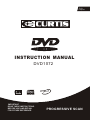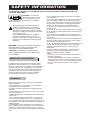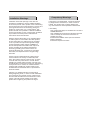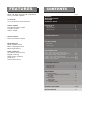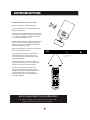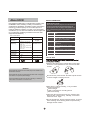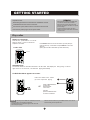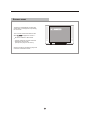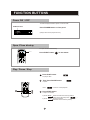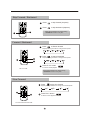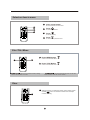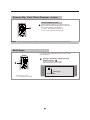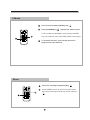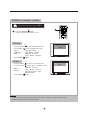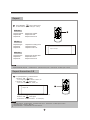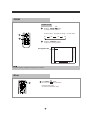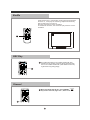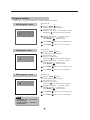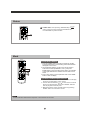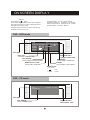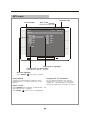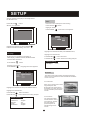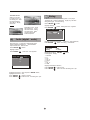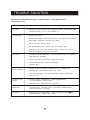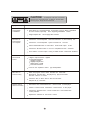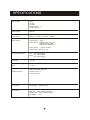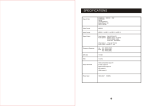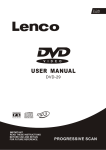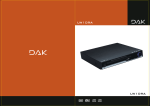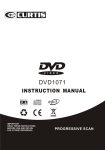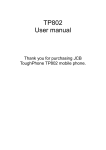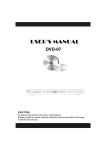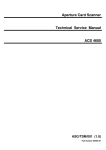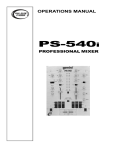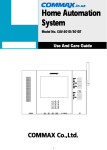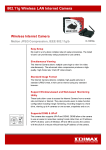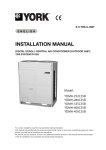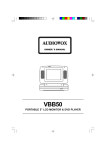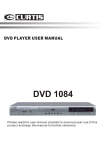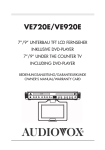Download Curtis DVD DVD1072 User's Manual
Transcript
2 ch output INSTRUCTION MANUAL DVD1072 mp3 IMPORTANT READ THESE INSTRUCTIONS BEFORE USE AND RETAIN FOR FUTURE REFERENCE. PROGRESSIVE SCAN SAFETY INFORMATION TO REDUCE THE RISK OF FIRE AND ELECTRIC SHOCK, DO NOT EXPOSE THIS UNIT TO RAIN OR MOISTURE. CAUTION : To reduce the risk of fire and electric shock, do not remove the cover (or back) of the unit. Refer servicing only to qualified service personnel. The lightning flash with arrowhead symbol, within an equilateral triangle, is intended to alert the user to the presence of uninsulated "dangerous voltage" within product's enclosure that may be of sufficient magnitude to constitute a risk of electric shock. The exclamation point within an equilateral triangle is intended to alert the user to the presence of important operation and servicing instructions in the literature accompanying the appliance. WARNING: TO REDUCE THE RISK OF FIRE OR ELECTRIC SHOCK, DO NOT EXPOSE THIS APPLIANCE TO RAIN OR MOISTURE. CAUTION: TO PREVENT ELECTRIC SHOCK, MATCH WIDE BLADE OF PLUG TO WIDE SLOT, FULLY INSERT. IMPORTANT SAFEGUARDS In addition to the careful attention devoted to quality standards in the manufacture of your video product, safety is a major factor in the design of every instrument. However, safety is your responsibility, too. This sheet lists important information that will help to assure your enjoyment and proper use of the video product and accessory equipment. Please read them carefully before operation and using your video product. Installation Read all instructions carefully, even if you are familiar with the appliance. 1. This appliance is not intended for use by children or infirm persons without supervision. 2. Children should be prevented from playing with the appliance. 3. This appliance should be placed on a dry, level surface before it is operated. 4. INDOOR USE ONLY this appliance is not intended for outdoor use. 5. Do not expose this appliance to rain or moisture. Do not immerse the appliance in water or any other liquid. 6. Do not place items filled with liquids, such as vases, on the appliance. Do not expose the appliance to dripping or splashing liquids. 7. This appliance is not intended for use in bathrooms, laundry areas or similar moist locations. Never locate this appliance in the immediate surroundings of, or where it may fall into, a bath, basin, washtub, shower or swimming pool. 8. Do not place naked flame sources, such as candles, on the appliance. 9. Do not locate the appliance or cord near heat sources such as radiators, heaters, air ducts or direct sunlight. 10. Do not block any of the ventilation openings. Ensure that vents are not covered by newspapers, tablecloths, curtains, etc. Do not install in a tight-fitting cabinet. 11. Do not insert or allow foreign objects to enter any grille openings. 12. Do not run the cord under carpeting. Instead, arrange the cord away from traffic areas where it will not become a trip hazard. 13. To disconnect the appliance, turn the appliance off, switch off the power outlet and remove the plug from the power outlet. 14. Do not misuse the cord. Never carry the appliance by the cord or pull to disconnect it from the outlet. Instead, grasp the plug and pull to disconnect. 15. Do not operate the appliance if it has a damaged cord or plug; after the appliance malfunctions; or has been dropped or damaged in any way. Consult Singer for examination. 16. Use of controls or adjustments, or performance of procedures other than those specified herein, may result in hazardous radiation exposure. Caution Do not open do not attempt to repair, disassemble or modify this appliance. Dangerous high voltages exist inside this appliance. This appliance is only to be serviced by Singer Service Technician. There are no user-serviceable parts inside. Do not look at laser pick-up directly. Do not touch the lens. SAFETY INFORMATION Installation Warnings Ventilation Slots and openings in the case are provided for ventilation to ensure reliable operation of the video product and to protect it from overheating. These openings must not the blocked or covered. The openings should never be blocked by placing the product on a bed, sofa, rug, or heat register. This product should not be placed in a built-in installation such as a bookcase or rack, unless proper ventilation is provided or the video product manufacturer instructions have been followed. Outdoor Antenna Grounding If an outside antenna or cable system is connected to the video product, be sure the antenna or cable system is grounded so as to provide some protection against voltage surges and builtup static charges. ANSI/NFPA No. 70-1984 provides information with respect to proper grounding of the mast and supporting structure, grounding of the lead-in wire to an antenna-discharge unit, connection to grounding electrodes, and requirements for the grounding electrode. Power Lines An outside antenna system should not be located in the vicinity of overhead power lines, other electric light or power circuits, or where it can fall into such power lines or circuits. When installing an outside antenna system, extreme care should be taken to keep from touching or approaching such power lines or circuits, as contact with them might be fatal. Installing an outdoor antenna can be hazardous and should be left to a professional antenna installer. Lightning For added protection for this product during a lightning storm, or when it is left unattended and unused for long periods of time, unplug it from the wall outlet and disconnect the antenna or cable system. This will prevent damage to the video product due to lightning and power line surges. Compulsory Warnings If the supply cord is damaged, it must be replaced by Singer service Technicion, in order to avoid a hazard. This product has not been designed for any uses other than those specified in this booklet. Laser Safety This compact disc player is classified as a CLASS 1 LASER PRODUCT. Only qualified service personnel should remove the cover or attempt to service this device due to possible eye injury. Invisible laser radiation when open and interlock failed or defeated. Avoid direct exposure to beam. FEATURES DVD, CD, MP3, Picture CD compatible CD-R, CD-RW capable TV format: 4:3 / 16:9 screen format select Video output: Composite Video output S-Video output YPbPr output Audio output: Down-mix stereo output DVD features: Multi Subtitle select Multi Language select Multi Angle select Other features: On screen control menu Digital zooming Slow motion forward Child lock Auto screen saver CONTENTS Page WARNING IMPORTANT NOTICE FEATURES ESSENTIAL SETUP ............................................. 1 INTRODUCTION ................................................................... About DVD ................................................................... About the player ........................................................... Remote control ............................................................. 2 3 4 4-5 SYSTEM CONNECTION ............................................... 6 GETTING STARTED Play a disc ..................................................................... 7 Screen saver ................................................................. 8 FUNCTION BUTTONS [ Power] , [ Open / Close ] , [ Play / Pause / Stop ] .................. 9 [ Skip ] , [ Slow ] , [ Select an item ] , [ Title/ Menu ], [ Clear ] .................. 10-11 [ NumberkeyPad ] , [ Angle ] , [ Subtitle ] , [ Audio ] .................. 12-13 [ V-Mode ] , [ Reset ] , [ Search a desired section ] ................................... 14-15 [ Repeat ] , [ A-B ] , [ Zoom ] , [ Mute ] , [ Shufflle ] , [ PBC ] , [ Channel ]16-18 [ Program ] , [ Return ] , [ Mark ] .............................................. 19-20 ON SCREEN DISPLAY OSD DVD mode ............................................................ 21 OSD CD mode .............................................................. 21 OSD Mp3 mode ............................................................ 22 SETUP MENU LANGUAGE MENU ....................................................... OSD Menu / Subtitle / Audio / DVD Menu VIDEO MENU ................................................................ TV Shape AUDIO MENU ............................................................... Digital output RATING MENU ............................................................. Password / Rating 23 24 24 24 TROUBLE SHOOTING ........................................ 25-26 SPECIFICATIONS ............................................... 27 ESSENTIAL SETUP Video outputs The player is equipped with the following video output ports: Composite Video and S-Video always ... ... ... ... ... ... ... ... ... ... ... ... ... ... ... ... ... ... ... ... ... ... ... ... ... ... ... ... ... ... ... ... ... ... ... ... ... ... ... ... ... ... ... ... ... ... ... ... ... ... ... ... ... ... ... ... ... ... ... ... ... ... ... ... ... ... ... ... ... ... ... ... ... ... ... ... ... ... ... ... ... ... ... ... active, does not need setting. 1 Language Video Audio Rating ... ... ... ... ... ... ... ... ... ... ... ... ... ... ... ... ... ... ... ... ... ... ... ... ... ... ... ... ... ... ... ... ... ... ... ... ... ... ... ... ... ... ... ... ... ... ... ... ... ... ... ... ... ... ... ... ... ... ... ... ... ... ... ... ... ... ... ... ... ... ... ... ... ... ... ... ... ... ... ... ... ... ... ... INTRODUCTION THE REMOTE CONTROL Loading batteries to the remote control Remove the battery compartment cover. Load two AAA (UM-4 or R03) batteries into the battery compartment. UM Make sure that the batteries have been inserted in the correct polarities matching to the symbols +, - marked in the battery compartment. Close the battery compartment cover. UM -4 -4 When replacing batteries, replace both batteries. Do not mix new and used batteries operating together, otherwise, the operation lifetime will be much shorter than normal. Remove the batteries if the unit will not be used for a prolonged period of time. The remote control transmits a directional infrared beam.Be sure to aim the remote control directly at the infrared sensor of the unit during operation. Within approximately 6 meter (20 feet) If the sensor has been covered or there is a large object between the remote control and the sensor, the sensor will not respond. 30 The sensor may not able to receive the remote signal when it is exposed to direct sunlight or a strong artificial light (fluorescent or strobe light). In this case, change the direction of the light or reposition the unit to avoid direct lighting. BE ENVIRONMENTALLY FRIENDLY Do not dispose of batteries as normal rubbish. Be environmentally friendly, dispose of batteries following the Government's regulation. 2 30 INTRODUCTION About DVD Select a DVD disc DVD (Digital Versatile Disc) is a digital video medium under the MPEG II format, featuring a variety of revolutionary entertainment capabilities. The MPEG II video compression technology provides capacity for an excellent picture of minimum 500 lines resolution on screen, up to 8 language soundtracks, up to 9 views from different camera angles and up to 32 language subtitles (provided the DVD disc itself supports these features). Disc information Disc types Recording Method Capacity Disc size Horizontal Resolution Sub-titles Sound tracks DVD Digital / MPEG II Single-layer / Single side 4.7GB = 2 hr Single-layer / Double sides 8.5GB = 4 hr Double-layers / Single side 9.4GB = 4.5 hr Double-layers / Double sides 17GB = 8 hr 12cm / 8cm CD DVD discs and DVD players are manufactured under the worldwide agreed DVD Regional Code System that the player will operate only with corresponding disc of the same Regional Code. Region code Region 1 Canada, USA 2 Europe (incl. Poland, Romania, The Czech republic), Japan, Middle East (incl. Saudi Arabia, Egypt, Iran, South Africa) 3 East Asia (incl. Hong Kong, T aiwan, South Korea), South-East Asia 4 Australia, Caribbean, Central America, Mexico, New Zealand 5 Africa, Former Soviet Union, India, North Korea, Pakistan, Turkmenistan 6 China Digital 650MB=74min 12cm / 8cm 500 lines up - 32 1 8 DVD Region Code & South Care of disc Symbol Hold the disc with fingers. Hold the disc's outer edge and/or the center spindle hole. Do not touch the disc surface. REMARK Some features contained in this DVD player are related to the DVD disc's software. Some features cannot be performed if the disc does not support the feature,or requires special settings. Do not bend or press the disc. Do NOT expose the disc to direct sunlight or heating sources. Check the features printed on the disc's packing or follow the instructions of the Disc's on screen menu. Store discs in cabinet vertically , in dry condition. Prevent exposure to: Direct sunlight Heat or exhaust from a heating device. . Extreme humidity Clean the disc surface with a soft, dry cleaning cloth. Wipe the disc surface gently , radically , from center toward the outer edge. Do not applythinner, alcohol chemical solvent, or sprays when cleaning. Such cleaning fluids will permanently damage the disc surface. 3 INTRODUCTION About the player Front panel L/R 6 5 4 FWD REV STOP 5 OPEN/CLOSE 6 POWER Back panel 2 3 6 1 4 5 1 Right channel output jack 5 S-Video output jack 2 Left channel output jack 6 VIDEO output jack 3 Y/Pb/Pr output jack 4 Digital signal COAXIAL output jack 4 3 2 1 INTRODUCTION Remote control REMARK Some features of the player can only be performed by the remote control. Some features described in this owner's manual are related to the Disc's encoding. Some features may not be available, if the disc encoding does not support the feature. Some features contained in this DVD player are related to theDVD Disc's software. Some features cannot be performed if the disc does not support the feature, or requires special settings. Check the features printed on the disc's packing or follow the instructions of the Disc's on screen menu. 1 22 2 23 3 4 1 21 2 22 3 23 4 24 24 5 6 5 25 6 26 26 7 27 27 8 28 9 29 25 7 8 9 28 10 11 29 12 30 10 30 11 31 12 32 13 33 14 34 31 13 14 32 15 16 34 35 17 36 33 37 18 38 19 20 39 21 40 Notes The remote control transmits a directiona infrared beam. Be sure to aiml the remote control directly at the infrared sensor during operation. When the sensor is covered or there is a large object between the remote control and the sensor, the sensor cannot receive signals. The sensor may not be able to receive signals properly when it is exposed to direct sunlight or a strong artificial light (such as a f luorescent or strobe light). In this case, change the direction of the light or reposition the unit to avoid direct lighting. 5 15 35 16 36 17 37 18 38 19 39 20 40 SYSTEM CONNECTION Preparations Accessories 1. Remote controller 2. Audio/Video cable 3. User's manual (check whether be fully equipped after open the box) Battery installation of remote controller Place two AAA batteries into the battery compartment. Be sure the polarities are correct. There should be no large obstacles between the remote controller and the main unit. System connection(Optional according to your back panel) 1. When making connection between this unit and other components, be sure all connection with power-off. 2. Audio/Video cables are connected according to the different colour identification and they should be fitted firmly. Yellow to video terminal White to audio terminal L, Red to audio terminal R, 3. Scheme of connection 2CHANNEL CONNECTION Y/Pb/Pr OUTPUT TO TV VIDEO OUTPUT TO S-VIDEO OUTPUT DIGITAL COAXIAL OUTPUT 67 GETTING STARTED REMARK Unpack the unit. Read through thisowner's manual before installation and use. Load batteries into the remote control unit. Connect the system,make sure the connections are secured. Connect the power plug to the AC power outlet. Some features contained in this DVD player are related to the DVD disc's software. Some features cannot be performed if the disc does not support The feature, or requires special settings. Check the features printed on the disc's packing or follow the instructions of the Disc's on screen menu. Play a disc Switch on the player Push the main power button to turn on the DVD unit. Power on the TV set and the amplifier if connected. Press EJECT button on the remote control (or front panel) to open the disc tray. Load a disc and press EJECT to close the disc tray (Note, place the disc's label side up, blank side down) . Load a disc EJECT Automatic Play The unit will take a few seconds to download the disc initial data, display the disc type logo in the left upper corner of the TV screen, and then start playing automatically . If a DVD Disc Menu appears on screen Press PLAY button on the remote (or on the unit) to start playing. 1 2 or Press CURSOR buttons to select the desired feature in the menu, And then press the ENTER button to confirm a selection. NOTE Normally, when a MP3 disc is loaded, the unit will take longer time to download the initial data. DVD disc that does not match the region code cannot be executed by this player. Return to the disc main menu, press MENU button on the remote. Prevent loading the disc upside down. 77 GETTING ST ARTED Screen saver ... ... ... ... ... ... ... ... ... ... ... ... ... ... ... ... ... ... ... ... ... ... ... ... ... ... ... ... ... ... ... ... ... ... ... ... ... ... ... ... ... ... ... ... ... ... ... ... ... ... ... ... ... ... ... ... ... ... ... ... ... ... ... ... ... ... ... ... ... ... ... ... ... ... ... ... ... ... ... ... ... ... ... ... The player is equipped with an automatic screen saver, for the purpose of protecting the TV screen. The TV screen will be black and a screen Saver will appear on screen if : No disc is loaded for 180 seconds In STOP mode and no button has been Pressed for 180 seconds. (except in the player or disc menu) When any button is pressed, the player will resume to normal active mode. 8 ... ... ... ... ... ... ... ... ... ... ... ... ... ... ... ... ... ... ... ... ... ... ... ... ... ... ... ... ... ... ... ... ... ... ... ... ... ... ... ... ... ... ... ... ... ... ... ... ... ... ... ... ... ... ... ... ... ... ... ... ... ... ... ... ... ... ... ... ... ... ... ... ... ... ... ... ... ... ... ... ... ... ... ... FUNCTION BUTTONS Power ON / OFF To switch the player Between power on and off mode: POWER ON /OFF Press POWER button on front panel (Always switch off the player after use) Open /Close disctray To open and close The disc tray: EJECT Press EJECT button on the remote Play / Pause / Stop 1 Press PLAY button To play the Disc 2 Then Press PAUSE button to pause. Press 3 1 2 3 to resume normal playback. Press STOP button to stop in two modes: a) Press Once b) Press Twice 9 STOP memorizes the interrupt position. ( May resume with Play button To stop completely (Will NOT resume with Play button) ) FUNCTION BUTTONS Skip Forward / Backward 1 Press to skip forward (chapters) 2 Press to skip backward (chapters) Player will not advance or reverse during "WARNING" section of any disc. 1 2 Forward / Backward 1 Press to Search forward Repeat pressing the button to change search speed 2 2 8 20 to search backward Repeat pressing the Button to change search speed 3 2 Press 4 2 1 3 4 8 20 Press PLA Y button to resume normal playback The unit mode Player will not advance or reverse during "WARNING" section of any Disc. Slow Forward 1 Press to play slow forward Repeat pressing the Button to change slow forward speed 1/2 1/4 1 2 2 Press PLA Y button to resume normal playback The unit muted in SLOW mode 10 1/6 1/7 FUNCTION BUTTONS Select an item in menu In the disc menu or setup menu press cursor button 1 to move between function items. 4 1 2 3 Press 2 to confirm a selection. 3 Press to cancel an entry. Press 4 to return to the previous menu. Disc TItle /Menu 1 2 Press MENU button return to the DVD disc Menu. 1 2 Press TITLE Button return to the DVD disc Title. Disc MENU Disc menu is a DVD disc feature, allowing users to select functions on screen. Disc TITLE Disc title is the beginning track of a DVD disc. Some DVD discs refuse the "TITLE” function. Clear 1 Setting program or searching need to input number. press CLEAR 1 2 CLEAR button to clear the number when the input number is wrong. 11 FUNCTION BUTTONS Numeric Key Pad / Direct Program access Direct Program access 1 Input the desired Chapter or Track number using the Numeric key pad. Press ENTER button to confirm your direct access Chapter or key selection. Chapter - when Playing a DVD disc, or Track - when playing a CD or Mp3 disc 1 NOTE Program functionality depends on different DVD disc's format, some DVD discs do not allow direct access function. Multi-Angle If a DVD disc contains Multi-Angle feature, viewing angles may be selected: 1 During in playback, repeat pressing ANGLE button to select the desired viewing angle Status will be displayed on screen.. 1 A DVD disc may contain up to 9 selectable viewing angles. ..... .... ..... .... ..... .... ..... .... ..... .... ..... .... ..... .... ..... .... ..... .... ..... .... ..... .... ..... .... ..... .... 12 1/3 Total angles Current angle ..... .... ..... .... ..... .... ..... .... ..... .... ..... .... ..... .... ..... .... ..... .... ..... .... ..... .... ..... .... ..... .... FUNCTION BUTTONS Multi-Subtitle If a DVD disc contains the Multi-Subtitle feature, subtitle may be selected: 1 1 During in playback, repeat pressing SUBTITLE button to select the desired subtitle. Status will be displayed on screen. Total subtitle ... ... ... ... ... ... ... ... ... ... ... ... ... ... ... ... ... ... ... ... ... ... ... ... ... ... ... ... ... ... ... ... ... ... ... ... ... ... ... ... ... ... ... ... ... ... ... ... ... ... ... ... ... ... ... ... ... ... ... ... ... ... ... ... ... ... ... ... ... ... ... ... ... ... ... ... ... ... ... ... ... ... ... ... NOTE A DVD disc may contain up to 32 subtitle selections. ..... 1 / 2 Eng Current subtitle ... ... ... ... ... ... ... ... ... ... ... ... ... ... ... ... ... ... ... ... ... ... ... ... ... ... ... ... ... ... ... ... ... ... ... ... ... ... ... ... ... ... ... ... ... ... ... ... ... ... ... ... ... ... ... ... ... ... ... ... ... ... ... ... ... ... ... ... ... ... ... ... ... ... ... ... ... ... ... ... ... ... ... ... Multi-Audio Soundtrack If a DVD disc contains Multi-Audio Soundtrack feature, Audio Language can be selected: 1 During in playback, repeat pressing LANGUAGE button LANGUAGE to select the desired audio language. Playback status will be displayed on screen. Total Language 1 NOTE A DVD disc may contain up to 8 audio language selections. ... ... ... ... ... ... ... ... ... ... ... ... ... ... ... ... ... ... 1 / 3 Eng 6 Ch ... ... ... ... ... ... ... ... ... ... ... ... ... ... ... ... ... ... ... ... ... ... ... ... ... ... ... ... ... ... ... ... ... Current Language ... ... ... ... ... ... ... ... ... ... ... ... ... ... ... ... ... ... ... ... ... ... ... ... ... ... ... ... ... ... ... ... ... ... ... ... ... ... ... ... ... ... ... ... ... ... ... ... ... ... ... ... ... ... ... ... ... ... ... ... ... ... ... ... ... ... ... ... ... ... ... ... In most cases, an Audio Soundtrack selection will be displayed ... ... ... ... ... ... on a DVD disc start up menu. ... ... ... ... ... ... ... ... ... ... ... ... ... ... ... ... ... ... ... ... ... ... ... ... ... ... ... ... ... ... Press CURSOR Button to select and ENTER button to ...confirm. ... ... ... ... ... ... ... ... 13 FUNCTION BUTTONS V-Mode 1 First,You should press[STOP] Key 2 Press[V-MODE]key V-MODE STOP Video mode switch again. In the condition of NORMAL mode.press [V-MODE] key may select S-video,YUV,RGB,YPbPr,VGA output. 2 1 To use this function, your TV Set must have progressive scan features. Reset 2 STOP 1 First,You should press[STOP] Key 2 press”RESET”button on the remote,this option will resume the original Settings of this machine. RESET 1 14 FUNCTION BUTTONS SEARCH a desired section This functi on does NOT apply to M P3 1 SEARCH 1 Press the SEARCH button to play at a desired Title, Chapter or Time. DVD disc ... ... ... ... ... ... ... ... ... ... ... ... ... ... ... ... ... ... ... ... ... ... ... ... ... ... ... ... ... ... ... ... ... ... ... ... ... ... ... ... ... ... ... ... ... ... ... ... ... ... ... ... ... ... ... ... ... ... ... ... ... ... ... ... ... ... ... ... ... ... ... ... ... ... ... ... ... ... ... ... ... ... ... ... SEARCH Press the SEARCH button select SEARCH Mode. Press DOWN button highlight desired item. TITLE --CHAPTER --TIME --:--:-Press ENTER Input title number Input chapter number Input time hh:mm:ss (Hour : Minute : Second) SEARCH Press the SEARCH SEARCH Press the SEARCH TRACK --Press ENTER Time Title/Chapter --:--:----/--- ... ... ... ... ... ... ... ... ... ... ... ... ... ... ... ... ... ... ... ... ... ... ... ... ... ... ... ... ... ... ... ... ... ... ... ... ... ... ... ... ... ... ... ... ... ... ... ... ... ... ... ... ... ... ... ... ... ... ... ... ... ... ... ... ... ... ... ... ... ... ... ... ... ... ... ... ... ... ... ... ... ... ... ... button. ENTER CD disc TIME --:--:-- Search button to T rack Search mode. button again to Disc Search mode. Input time hh:mm:ss (Hour : Minute : Second) Input track number XXX (Track Number) ENTER ... ... ... ... ... ... ... ... ... ... ... ... ... ... ... ... ... ... ... ... ... ... ... ... ... ... ... ... ... ... ... ... ... ... ... ... ... ... ... ... ... ... ... ... ... ... ... ... ... ... ... ... ... ... ... ... ... ... ... ... ... ... ... ... ... ... ... ... ... ... ... ... ... ... ... ... ... ... ... ... ... ... ... ... Search Time Track --:--:---- button. NOTE SEARCH functionality depends on different DVD disc's format. Some SEARCH does NOT function during Program playback. 15 DVD discs do not allow SEARCH function. ... ... ... ... ... ... ... ... ... ... ... ... ... ... ... ... ... ... ... ... ... ... ... ... ... ... ... ... ... ... ... ... ... ... ... ... ... ... ... ... ... ... ... ... ... ... ... ... ... ... ... ... ... ... ... ... ... ... ... ... ... ... ... ... ... ... ... ... ... ... ... ... ... ... ... ... ... ... ... ... ... ... ... ... FUNCTION BUTTONS Repeat 1 REPEAT Press REPEAT button multiple times to reach desired repeat mode (see below). DVD disc 1 Repeat Chapter Repeat Title Repeat Off Repeat the Chapter Repeat the Title Repeat function off CD disc Repeat Single Repeat All Repeat Off Repeat the existing track Repeat all tracks Repeat function off ......... ......... ......... ......... ......... ......... ......... ......... ......... ......... ......... ......... ......... MP3 disc Repeat Single Repeat All Repeat Off Repeat Chapte r Repeat the existing track Repeat all tracks Repeat function off NOTE Repeat functionality depends on different disc's production format, some Repeat the section A-B DVD discs do not allow repeat function. 20 1 To repeat playback of a desired section: A-B 1) Press the A-B button at the beginning of the desired section, "A". A-B 2) Press the A-B button again at the end of the desired section, "B". ......... ......... ......... ......... ......... ......... ......... ......... ......... ......... ......... ......... ......... Rep A - B ......... ......... ......... ......... ......... ......... ......... ......... ......... ......... ......... ......... ......... 1 The player will repeat playback of the section from A to B. A-B Press the A-B button again to cancel the function and return to normal play . NOTE A-B repeat depends on different disc's production format, some A-B function does not apply to MP3 disc. The period between A and B should be at least 3 seconds. 16 DVD discs do not allow repeat function. ......... ......... ......... ......... ......... ......... ......... FUNCTION BUTTONS ZOOM In DVD mode 1 ZOOM Press the ZOOM to enlarge viewable Button picture. Press the button repeatedly to change 2 Q1 Q3 Q2 the zoom scale: Q4 12 2 Press the CURSOR buttons to adjust the zooming position. Enlarged scale ......... ......... ......... ......... ......... ......... ......... ......... ......... ......... ......... ......... ......... ......... ......... ......... ......... ......... ......... ......... ......... ......... ......... ......... ......... ......... ......... ......... Q2 NOTE The picture quality is degraded as the picture is increased. Mute MUTE 1 1 Press MUTE button To mute ( turn off ) the audio output. Press the button again To resume normal audio output. 17 ......... ......... ......... ......... ......... ......... ......... ......... ......... ......... ......... ......... ......... ......... ......... ......... ......... ......... ......... ......... ......... ......... ......... ......... ......... ......... ......... ......... FUNCTION BUTTONS Shuffle Under DVD Player in Automatic working status with Shuffle function on, it can play the following chapter automatically after finishing the current one. Pressing next button is also available In SHUFFLE off status, the automatic play function will not available. ......... ......... ......... ......... ......... ......... ......... ......... ......... ......... ......... ......... ......... ......... ......... ......... ......... ......... ......... ......... ......... ......... ......... ......... ......... ......... ......... ......... 1 2 ......... ......... ......... ......... ......... ......... ......... ......... ......... ......... ......... ......... ......... ......... ......... ......... ......... ......... ......... ......... ......... ......... ......... ......... ......... ......... ......... ......... Shuffle on PBC Play 1 For VCD2.0 disc playing in the condition of PBC ON, Song selection can only be done, when the playing returned to main menu in the condition of PBC OFF, press relevant number Key to get favorite song during playing 1 When play SVCD, VCD CD disc, press CHANNEL Key to select left vocal, Right vocal , Stereo vocal 1 Channel CHANNEL 1 18 FUNCTION BUTTONS Program setting P rogram to play a DVD, CD and MP3 disc in a desired sequence automatically DVD program menu . Load a DVD disc. PROG 1 Press the PROG button, the DVD program menu will appear . 2 Use numeric key pad Program Input to input the Title number and the Chapter number, Repeat step 2 until programming is completed. Title/Chapter 1 __ __ 4 __ __ 2 __ __ 5 __ __ 6 __ __ 3 __ __ Play Program 7 __ __ 8 __ __ 9 __ __ Clear All 10 __ __ 11 __ __ 12 __ __ 3 Highlight "Play Program", to start the program. Highlight "Clear All", to clear all input. Press ENTER ENTER button to confirm. PROG 4 Press PROG button to exit the program menu. PROG 5 CD program menu Press PROG button to cancel the program. Load a CD disc. PROG 1 Press the PROG button, the CD program menu will appear . 2 Use numeric key pad Program Input 1 ___ 4 ___ 2 ___ 5 ___ 3 ___ 6 ___ Play Program 7 ___ 8 ___ 9 ___ Clear All to input the Track number Repeat step 2 until programming is completed. 10 ___ 11 ___ 12 ___ 3 Highlight "Play Program", to start the program. Highlight "Clear All", to clear all input. Press ENTER ENTER button to confirm. PROG 4 Press PROG button to exit the program menu. PROG 5 MP3 program menu Press PROG button to cancel the program. Load a MP3 disc. PROG 1 Press the PROG button, the MP3 program menu will appear . 2 Use numeric key pad Program Input 1 ___ 4 ___ 2 ___ 5 ___ 3 ___ 6 ___ Play Program 7 ___ 8 ___ 9 ___ Clear All 10 ___ 11 ___ 12 ___ to input the Track number Repeat step 2 until programming is completed. 3 Highlight "Play Program", to start the program. Highlight "Clear All", to clear all input. Press ENTER ENTER button to confirm. PROG 4 Press PROG button to exit the program menu. PROG 5 Press PROG NOTE Some DVD discs do not allow programming. Single track disc cannot be programmed. 19 button to cancel the program. FUNCTION BUTTONS Return RETURN 1 In PBC mode, when pressing “RETURN” Key to return to the menu, thus canceling the PBC mode , the “RETURN” key will be invalid 1 2 Mark 2 3 1 STORING MARKS MEMORY 1. Press the “MARK” button on remote control during the disc is played and the menu of mark setting with three bookmarks will appear on the screen. 2. Use the direction buttons ( or ) on the remote control to select mark numbers (Bookmarks 1, 2 & 3), and press ENTER button to enter the playing times where you would like to view again afterwards. A maximum of three marks can be stored. 3. Press “Clear” button to clear a particular mark. Press “MARK” button to clear the display. PLAYBACK FROM A MARKED POSITION 1. Press the “MARK” button on the remote control to display the menu of mark setting on the screen. 2. Use the direction buttons ( or ) on the remote control to select your desired mark, and press “ENTER” button to start to playback from that point. 3. Marked positions can be recalled anytime by pressing “MARK” button on the remote control. Note: All the marks are cleared when the power is off or the disc is removed. 20 ON SCREEN DISPLA Y DISPLAY Press DISPLAY button , an On Screen Display (OSD) indicator will be displayed at the upper part of the TV screen in displaying the disc information and operation status. The OSD indicator is a user friendly interface designed for displaying the status of the playback. When a dif ferent disc is loaded (DVD, CD or MP3), the OSD indicator bar will be different. The OSD indicator will remain on screen until pressing the DISPLAY button to turn it off. OSD - DVD mode ... ... ... ... ... ... ... ... ... ... ... ... ... ... ... ... ... ... ... ... ... ... ... ... ... ... ... ... ... ... ... ... ... ... ... ... ... ... ... Disc type ... ... ... ... ... ... ... ... ... ... ... ... ... ... ... ... ... ... ... ... ... ... ... ... ... ... ... ... ... ... ... ... ... ... ... ... ... ... ... DVD 0012::33 01:36:25 Title 1/ 6 Chapter 3 / 21 1/1 Angle Audio 1/3 AC-3 6 Ch .... Subtitle 1/2 Bitrate 6.910 Mbpss Disc Title Playback time / Chapter remain time Multi-angle current title / total disc titles Disc Subtitle current subtitle / total disc subtitles Current angle / Total angles Audio Sound Track Chapter current audio / total tracks current chapter / total chapters Audio format AC-3 6Ch LPCM DTS LPCM OSD - CD mode Disc type ... ... ... ... ... ... ... ... ... ... ... ... ... ... ... ... ... ... ... ... ... ... ... ... ... ... ... ... ... ... ... ... ... ... ... ... ... ... ... CD TRACK 2/3 00:12:33 01:36:25 Disc TRACK ... ... ... ... ... ... ... ... ... ... ... ... ... ... ... ... ... ... ... ... ... ... ... ... ... ... ... ... ... ... ... ... ... ... ... ... ... ... ... Playback time / Disc remain time current TRACK total / voies 21 ON SCREEN DISPLAY MP3 mode Playback time Current folder Disc T rack current track / total tracks ......... ......... ......... ......... ......... ......... ......... ......... ......... ......... ......... ......... ......... ......... ......... ......... ......... ......... ......... ......... ......... ......... ......... ......... ......... ......... ......... ......... Mp3 2/133 00:02:43 [Root] 1 2 3 4 5 001 002 003 004 005 6 7 8 9 10 006 007 008 009 010 File: 002 ......... ......... ......... ......... ......... ......... ......... ......... ......... ......... ......... ......... ......... ......... ......... ......... ......... ......... ......... ......... ......... ......... ......... ......... ......... ......... ......... ......... Playing track highlight Playing track file information (Information provided by the disc) Selection highlight (Press ENTER ENTER button to play this track) Auto playback Playing track file information The player will load the MP3 disc and auto start to playback from track one till the last track of the root directory. You may add the information of the MP3 file while you create the disc, e.g. artist, song name and date etc., Those information of the playing track will be display at the lower part of the screen. Select a track Press ARROW button to highlight the desired track, and switch between folder and pages. Press ENTER ENTER button to play the selected track. 22 SETUP Various features of the player can be adjusted in the SETUP menu: Video Press SETUP button SETUP menu appears. Enter this menu to setup the video setting Press SETUP button Highlight "Video", Language Video Audio Press ENTER Rating ENTER Language , Video sub menu appears. Video TV shape Video output Audio 4:3LB S-video Rating 4:3PS 4:3LB 16:9 Highlight the desired icon Press ENTER button to activate the setting sub menu. ENTER Highlight the desired item and press ENTER button, Language Highlight the desired item, Enter this menu to setup the language in OSD display, DVD disc subtitle, DVD disc audio and DVD disc start menu. Press SETUP Press ENTER ENTER Press SETUP button to confirm. button to save the setting and quit. Default setting button TV Shape 4:3 PS Highlight "Language", Press ENTER ENTER , Language sub menu appears. Language Video OSD Menu Subtitle Audio DVD Menu English Off English English Audio Rating TV screen English The aspect ratio of the picture provided by the DVD player can be varied in line with the features available on the TV in use. 4:3 Letter Box Highlight the desired item and press ENTER button, Highlight the desired item, Press ENTER ENTER Press SETUP Allow you to see movies in their original aspect ratio. Entire frame of the movie will be display on screen, but it will occupy a smaller portion of the screen. button to confirm. button to save the setting and quit. 4:3 Pan Scan Default setting OSD Menu Subtitle Audio DVD Menu : English : Off : English : English The signal will fill the screen with the centre of the picture. The left and right edge of picture may be cut outside range of the screen. 23 SETUP MENU (Press SETUP button) 16:9 Wide Screen Rating When you connect to a wide screen TV , this setting will allow the original aspect ratio will be display full screen. Enter this menu to setup the rating level of the player. The player will require a password to play any disc with rating level higher than the setting. Press SETUP NOTE Depending on the DVD disc format, e.g. 2.35:1, the wide screen setting may still having black margins above and below the picture. button Highlight "Rating", Press ENTER ENTER button, Rating sub menu appears. Language Video Password Rating Load Factory Audio Rating ---8. Adult Reset Audio (digital audio) Enter this menu to setup the digital audio output format of different signal type. The selectable output formats are PCM or Raw . Press SETUP Highlight "Password" selection, input the 4 digits password, Press ENTER ENTER button. The rating lock release. Default setting Button Pas sw ord Rat ing Highlight "Audio", Press ENTER Language Video Digital output ENTER , Audio sub menu appears. Audio Rating PAW PCM OFF : 0000 : 8. Ad ult Highlight "Rating", Repeatedly pressing ENTER to change the setting: 1. 2. 3. 4. 5. 6. 7. 8. ENTER button Kid Safe G PG PG_13 PG_R R NC_17 Adult Highlight "Password" selection, Press ENTER ENTER button to lock. Press SETUP butto n to save the setting and quit. Highlight the desired item and press ENTER button, Highlight the desired item, Press ENTER ENTER button to confirm. Press SETUP button to save the setting and quit. 24 TROUBLE SHOOTING Should your DVD player develop a problem, please check below before requesting service: Symptom Check and Action No Power Check if the power cord has been properly connected Does not play No disc, load a disc. to the power outlet. Check if the main power has been switched on. Disc has been loaded upside down. Place the disc with the label side up. Disc's region code does not match to the player. Disc is not correct type for player. Disc is damaged or dirty, clean the disc or try another disc. Moisture may be condensed inside the player. Remove the disc and leave the unit power on for one or two hours. No Picture Check if the TV set has power on, use TV remote to select A/V signal for DVD rather than broadcast. Check if the system connection is proper and secure. Check if the connection cables are damaged. Clean the disc. Picture noise / distorted The disc is dirty or damaged. Clean the disc or try another disc. Reset the color system of the player or the TV set. Try to direct the player to the TV set instead of via other components, such as a VCR. Picture not full screen Select the screen format from the player's SETUP MENU, see " SETUP MENU " of t his manual. Select the screen format from DVD disc menu. Malfunction No sound Should the player develop a malfunction, unplug the player for 30 minutes. After 30 minutes, power on the player and the restore function should reset the player. DTS disc used. Press the remote control “LANGUAGE" button re-select the audio setting on the remote. 25 LANGUAGE and TROUBLE SHOOTING CAUTION RISKOF ELECTRIC SHOCK DO NOT OPEN Symptom Cannot SKIP or SEARCH CAUTION : To reduce the risk of fire and electric shock, do not remove the cover (or back) of the unit. Refer servicing only to Singer Service Technician Check and Action Some discs are programmed that do not allow users to SKIP or SEARCH at some sections, especially at the beginning WARNING section. Single Chapter disc No sound or sound output not complete cannot apply SKIP function. Check if the TV and Amplifier have been switched on, and correctly set. Check if the TV and Amplifier system connection is secured. Press LANGUAGE button to select other audio tracks output of disc. Check if the MUTE function of the TV or Amplifier has been activated. There will be no sound output during P AUSE / STEP / SLOW and SEARCH. No surround sound If digital output has been applied: Press SETUP button Highlight "AUDIO" Highlight "Digital Out" Select RAW or PCM Press SETUP button Power on the amplifier or active MP3 disc no sound or noisy type loudspeakers. When PC program files or other data files are mixed with MP3 files in the same disc, the player may play the non-MP3 files with noise or no sound. Check the disc, if all the files on disc are MP3 files Skip the file, try other files. Remote control does not function Remove the obst acles between the remote control and the player . Point the remote control towards the remote sensor on the player. Check if the batteries of the remote control have correct polarities. Replace the batteries of the remote control. 26 been loaded with SPECIFICATIONS Type of Disc DVD CD-DA CD-MP3 Kodak Picture CD CD-R / CD-RW Video Format MPEG 2 Audio Format MPEG 1, LAYER 1, LAYER 2 , LAYER 3 Signal Output Color System: NTSC Audio System: DIGITAL down mix stereo DIGITAL digital output Audio DAC 16bit/48KHz Video Output: 1 Vpp (at 75 ohm) Audio Output (Stereo): 2 Vpp Frequency Response CD: 4Hz 20KHz (EIAT) DVD: 4Hz 22KHz (48K) 4Hz 44KHz (96K) S/N radio > 92 dB THD < 0.04% Video (composite) output X1 Output Terminals S-Video outpu X 1t YPbPr output X1 Power input AC 90-240V 50/60Hz 25W Dimensions Body size : W430 x D280 x H48 mm Packing size : W510 x D335x H90 mm Net weight : 3 Kg 27