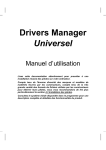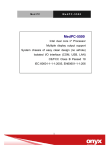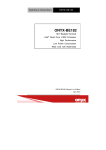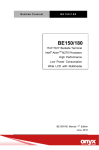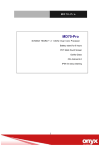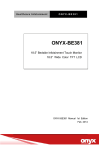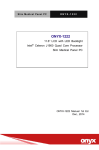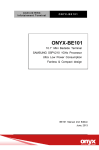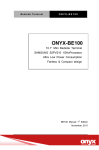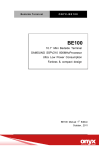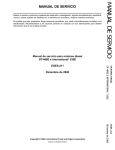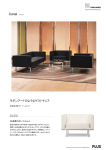Download Manual - Onyx Healthcare
Transcript
Medical Station ONYX-175/195 ONYX-175/195 17”/19” Intel® CoreTM 2 Duo Processor High Performance Low Power Consumption Medical Station ONYX-175/195 Manual 3rd Ed August. 2010 Medical Station ONYX-175/195 Copyright Notice This document is copyrighted, 2010. All rights are reserved. The original manufacturer reserves the right to make improvements to the products described in this manual at any time without notice. No part of this manual may be reproduced, copied, translated, or transmitted in any form or by any means without the prior written permission of the original manufacturer. Information provided in this manual is intended to be accurate and reliable. However, the original manufacturer assumes no responsibility for its use, nor for any infringements upon the rights of third parties, which may result from its use. The material in this document is for product information only and is subject to change without notice. While reasonable efforts have been made in the preparation of this document to assure its accuracy, ONYX Healthcare Inc. assumes no liabilities resulting from errors or omissions in this document, or from the use of the information contained herein. ONYX Healthcare Inc. reserves the right to make changes in the product design without notice to its users. Medical Station ONYX-175/195 Acknowledgments Intel® and CoreTM 2 Duo and Core Solo are registered trademarks of Intel® Corporation. IBM, PC/AT, PS/2 are trademarks of International Business Machines Corporation. Microsoft® Windows is a registered trademark of Microsoft® Corporation. RTL is a trademark of Realtek Semi-Conductor Co., Ltd. C&T is a trademark of Chips and Technologies, Inc. UMC is a trademark of United Microelectronics Corporation. ITE is a trademark of Integrated Technology Express, Inc. SiS is a trademark of Silicon Integrated Systems Corp. VIA is a trademark of VIA Technology, Inc. All other product names or trademarks are properties of their respective owners. Medical Station ONYX-175/195 Packing List Before you begin installing your Medical Station, please make sure that the following items have been shipped: ONYX-175 or ONYX-195 Medical Station HDD screws Utility CD-ROM (Please insert the ONYX-175/195 CD-ROM into external CD-ROM drive.) which Contains User’s Manual (in PDF format), Drivers and Utilities If any of these items are missing or damaged, you should contact your distributor or sales representative immediately. Headquarters Onyx Healthcare Inc. 2F, No.135, Lane 235, Pao-Chiao Rd., Hsin-Tien City, Taipei 231, Taiwan, R.O.C. TEL: +886-2-8919-2188 FAX: +886-2-8919-1699 E-mail: [email protected] http://www.onyx-healthcare.com Medical Station ONYX-175/195 Worldwide Offices: Onyx Healthcare, USA Inc. 2663 Saturn street, Brea, CA 92821, USA Tel : +1-714-996-1800 Fax: +1-714-996-1811 Email: [email protected] Onyx Healthcare EUROPE B.V. Ekkersrijt 4002, 5692 DA Son, The Netherlands Tel : +31-(0)499-462020 Fax: +31-(0)499-462010 Email: [email protected] Onyx Healthcare Technology GmbH An der Trift65d 63303 Dreieich , Germany TEL: +49-(0)61033-7479-00 Fax: +49-(0)61033-7479-49 Email: [email protected] Medical Station ONYX-175/195 Onyx Healthcare (SU ZHOU) INC. Room 12, 2F, Building B, No.5 Xing Han Street, Suzhou Industrial Park, Jiang Su Province, China Tel: +86-512-67625700 Fax: +86-512-67617337 Email: [email protected] Onyx Healthcare Singapore PTE LTD 57 Genting Lane, #07-00, Singapore 349564 Tel: +65-67498749 Fax +65-67461595 Email: [email protected] Medical Station ONYX-175/195 Safety & Warranty 1. Read these safety instructions carefully. 2. Keep this user's manual for later reference. 3. Disconnect this equipment from any AC outlet before cleaning. Do not use liquid or spray detergents for cleaning. Use a damp cloth. 4. For pluggable equipment, the power outlet must be installed near the equipment and must be easily accessible. 5. Keep this equipment away from humidity. 6. Put this equipment on a reliable surface during installation. Dropping it or letting it fall could cause damage. 7. The openings on the enclosure are for air convection. Protect the equipment from overheating. DO NOT COVER THE OPENINGS. 8. Make sure the voltage of the power source is correct before connecting the equipment to the power outlet. 9. Position the power cord so that people cannot step on it. Do not place anything over the power cord. 10. All cautions and warnings on the equipment should be noted. 11. If the equipment is not used for a long time, disconnect it from the power source to avoid damage by transient over-voltage. 12. Never pour any liquid into an opening. This could cause fire or electrical shock. 13. Never open the equipment. For safety reasons, only qualified Medical Station ONYX-175/195 service personnel should open the equipment. Medical Station ONYX-175/195 14. If any of the following situations arises, get the equipment checked by service personnel: a. The power cord or plug is damaged. b. Liquid has penetrated into the equipment. c. The equipment has been exposed to moisture. d. The equipment does not work well, or you cannot get it to work according to the users manual. e. The equipment has been dropped and damaged. f. The equipment has obvious signs of breakage. 15. DO NOT LEAVE THIS EQUIPMENT IN AN UNCONTROLLED ENVIRONMENT WHERE THE STORAGE TEMPERATURE IS BELOW -20° C (-4°F) OR ABOVE 60° C (140° F). IT MAY DAMAGE THE EQUIPMENT. 16. External equipment intended for connection to signal input/output or other connectors, shall comply with relevant UL / IEC standard (e.g. UL 1950 for IT equipment and UL 60601-1 / IEC 60601 series for systems – shall comply with the standard IEC 60601-1-1, Safety requirements for medical electrical systems. Equipment not complying with UL 60601-1 shall be kept outside the patient environment, as defined in the standard. Caution: It may cause the danger of explosion if battery is incorrectly replaced. Replace only with same or equivalent type recommended by the manufacturer. Medical Station ONYX-175/195 Classification 1. Degree of production against electric shock: not classified 2. Degree of protection against the ingress of water: IPX0 3. Equipment not suitable for use in the presence of a flammable anesthetic mixture with air or with oxygen or nitrous oxide. 4. Mode of operation: Continuous 5. Type of protection against electric shock: Class I equipment Medical Station ONYX-175/195 FCC This device complies with Part 15 FCC Rules. Operation is subject to the following two conditions: (1) this device may not cause harmful interference, and (2) this device must accept any interference received including interference that may cause undesired operation. Medical Station ONYX-175/195 UL Module Description Onyx-175/195 AC modules are developed to suitable for the Classification Mark requirement Medical Station ONYX-175/195 Safety Symbol Description The following safety symbols are the further explanations for your reference. Medical equipment with respect to electric shock, fire and mechanical hazards only in accordance with UL 60601-1, and CAN/CSA C22.2 NO. 601.1 Attention, consult ACCOMPANYING DOCUMENTS. Ground wire Protective Ground wire. Medical equipment with respect to electric shock, fire and mechanical hazards only in accordance with UL 60601-1, and CAN/CSA C22.2 NO. 601.1 Medical Station ONYX-175/195 Contents Chapter 1 General Information 1.1 Introduction ....................................................................1-2 1.2 Feature ............................................................................1-3 1.3 Specification...................................................................1-4 1.4 Dimension.......................................................................1-8 Chapter 2 Hardware Installation 2.1 Safety Precautions.........................................................2-2 2.2 A Quick Tour of the ONYX-175/195 ..............................2-3 2.3 Removing the rear maintenance cover........................2-6 2.4 2.5” Hard Disk Drive (HDD) Installation .......................2-6 2.5 Slim CD/DVD-ROM Installation .....................................2-9 2.6 COM2 RS-232/422/485 Selection ................................2-16 2.7 RS-232/422/485 Serial Port Connector.......................2-16 Chapter 3 Award BIOS Setup 3.1 System Test and Initialization.......................................3-2 3.2 Award BIOS Setup. ........................................................3-3 3.3 Standard CMOS Features..............................................3-5 3.4 Advanced BIOS Features ..............................................3-5 3.5 Advanced Chipset Features..........................................3-5 3.6 Integrated Peripherals ...................................................3-5 3.7 Power management Setup ............................................3-5 3.8 PnP/PCI configuration ...................................................3-6 Medical Station ONYX-175/195 3.9 PC Health Status ............................................................3-6 3.10 Frequency/Voltage control..........................................3-6 3.11 Load Fail-Safe Defaults ...............................................3-6 3.12 Load Optimized Defaults.............................................3-7 3.13 Set Supervisor/User Password...................................3-7 3.14 Save & Exit Setup.........................................................3-8 3.15 Exit without saving ......................................................3-8 Chapter 4 Driver Installation 4.1 Installation ......................................................................4-3 4.2 Card Reader Driver Installation ....................................4-4 4.3 Touch Screen Driver Installation..................................4-4 4.4 Smart Card Driver Installation ......................................4-4 4.5 RFID Driver Installation .................................................4-5 Appendix A Programming the Watchdog Timer A.1 Programming ................................................................ A-2 A.2 IT8712 Watchdog Timer Initial Program..................... A-6 Appendix B I/O Information B.1 I/O Address Map ........................................................... B-2 B.2 Memory Address Map .................................................. B-3 B.3 IRQ Mapping Chart ..................................................... B-4 B.4 DMA Channel Assignments ........................................ B-4 Appendix C Miscellanea C.1 General Cleaning Tips.................................................. C-2 Medical Station ONYX-175/195 C.2 Cleaning Tools.............................................................. C-3 C.3 Scrap Computer Recycling ........................................ C-5 Medical Station ONYX-175/195 Chapter 1 General Information Medical Station ONYX-175/195 1.1 Introduction The ONYX-175/195 Medical Stations are based on Intel® CoreTM 2 Duo processor which delivers a performance improvement of more than 100 percent compared to systems running traditional single-core processors. With two cores, or computing engines, ONYX can simultaneously execute two computing tasks. It accommodates one 2.5” SATA hard disk drive and one DDRII SODIMM memory up to 2GB. The high brightness LCD, Low Noise solution, integrated multimedia functions and extensive expansion options make them the perfect platform upon which to build comprehensive lifestyle computing applications. The ONYX-175/195 includes all the features of a powerful computer into a slim and attractive chassis. The ONYX-175 has a 17” 300 nits TFT display with 1280 x 1024 resolutions. ONYX-195 has a 19” 400 nits TFT display with 1280 x 1024 resolutions. Integrating with high brightness LCD is easier to analyze DICOM image. This model owns side mount slim 8 in1 card reader, slim DVD ROM, and smart card reader to support vivid storage read/write and ID check by smart card reader. The ONYX-175/195 are compact, Gigabit LAN and selectable WLAN network compatible PC with full safety and medical approval and features to control a dedicated system with a wide variety of Chapter 1 General Information 1-1 Medical Station ONYX-175/195 applications. Combining the ONYX-175/195 into your system can achieve both cost-saving and efficient improvements. Common applications include Surgical, Radiology, PACS (Picture Archiving Communication Systems), LIS (Lab Information Systems) and Electronic Medical Record. The ONYX-175/195 is definitely your perfect choices. The Medical Station is for operator use only, and operator contacts with patient unlikely while accessing the equipment Chapter 1 General Information 1-2 Medical Station ONYX-175/195 1.2 Feature 17”/ 19” Intel® CoreTM 2 Duo Solution 300 nits high brightness to X-ray films Latex-free Built-in RFID and Smart Card Security (Optional) Supports PCI Expansion Mini PCI Capture Card Supports Non-DICOM to DICOM CAM (optional) Highest performance and low power system solution 802.11 b/g and Bluetooth Wireless Solution (optional) Chapter 1 General Information 1-3 Medical Station ONYX-175/195 1.3 Specification Hardware Specifications Display ONYX-175: 17” SXGA color TFT LCD ONYX-195: 19” SXGA color TFT LCD ® TM CPU Board Intel Core 2 Duo 2.0 GHz Processor Disk Drive Space 2.5” Hard Disk Drive (Optional) Slim CD/DVD-ROM (optional) 8 in 1 Card Reader Smart Card Reader (optional) Expansion One Mini PCI slot; One PCI expansion Button Brightness: “+” / ”-“; Sound: “+” / ”-“; Power SW I/O 3 RS-232 ports, 1 RS-232/422/485 port 8 USB 2.0 ports 1 x on up side for Web-CAM 3 x internal for card reader, smart card and RFID (optional) 4 x on rear bracket 1 parallel port 1 PS/2 keyboard and 1 PS/2 mouse 2 Gigabit LAN RJ-45 Connectors Sound: 1 x Line-in 1 x line-out 1 x Mic-in 2 x 2W Speakers on back side 1 x Video/ S-Video out 1 x Video/ S-Video in (optional by capture card) Chapter 1 General Information 1-4 Medical Station ONYX-175/195 LCD Specifications Model Name ONYX-175 series ONYX-195 series Display Type 17” color TFT LCD 19” color TFT LCD Max. Resolution 1280 x 1024 1280 x 1024 Max. Colors 16.7M 16.7M Dot Size (mm) 0.297 x 0.297 0.294 x 0.294 Luminance (cd/m2) 300 (TYP) 400 (TYP) Viewing Angle 140°(H) 140°(H) 135°(V) 135°(V) 0°C~ 40˚C (32˚F~104˚F) 0°C~ 40˚C (32˚F~104˚F) Brightness Control Yes Yes Back Light MTBF 50,000 Hrs 50,000 Hrs Operating Temperature Note: All ON LCD products are manufactured with High precision technology. However, there are a small number of defective pixels in all LCD panels that are not able to change color. This is a normal occurrence for all LCD displays from all manufacturers and should not be noticeable or objectionable under normal operation. All LCD panels are qualified for industry standard conditions in the following: total 7 dead pixels on a screen or if there are 3 within 1 inch square area of each other on the display. Chapter 1 General Information 1-5 Medical Station ONYX-175/195 Mechanical Specifications Architecture Close-frame Front Bezel Plastic bezel with resistive touch screen Color Blue-white (Sky series) Mounting / Holder VESA 75/100mm Construction 3mm ABS + PC TYPE Plastic housing Dimension (WxHxD) 18.1” x 97.8” x 3.8” (460mmx 385mm x 97 mm) Carton Dimension 23.8”x 9.1”x 24” (605mmx 230mmx 610mm) Net Weight ONYX-175: 18.48 lb (8.4 kg) ONYX-195: 18.7 lb (8.5 kg) ONYX-175: 21.78 lb (9.9 kg) Gross Weight ONYX-195: 22 lb (10 kg) Packing Filler PE Power Supply Specifications Power AC Model: ONYX-175HT(T):180W ONYX-195HT(T):180W Input Voltage AC Model: (input power rating) 100~240 V AC, 2A/1A max. @ 50 ~ 63 Hz Output Voltages AC Model: +5 V@12 A, +12 V@12 A, +3.3 [email protected] A, +5 Vsb@ 2.0 A, -12V @ 0.8A MTBF 100,000 hrs operation at 25˚C Chapter 1 General Information 1-6 Medical Station ONYX-175/195 Environmental Specifications Operating Temperature 0˚C to 40˚C (32˚F ~104˚F) Storage Temperature -20˚C to 60˚C (-4˚F ~140˚F) Storage Humidity 5% to 95%@ 40˚C, non-condensing Vibration 0.5G / 5 ~ 500Hz (Random) / operation Shock 15G peak acceleration (11 msec. duration) / operation Drop 76cm (1 Corner, 3 Edge, 6 Surface) EMI / Safety CE / FCC Class B/UL 60601-1/EN 60601-1 IP Front bezel, IP-65 Certified Noise 35db (full operation) Input Power Rating 100~240V/47~63Hz, 2A/1A Power Consumption 103 W TouchScreen (Optional) Type 5-wire, Analog Resistive Interface RS-232 interface Resolution 2048 x 2048 Light Transmission > 75% Life Time 1 million activations Chapter 1 General Information 1-7 Medical Station ONYX-175/195 1.4 Dimension UNIT : mm 97.00 177.50 75.00 100.00 385.00 112.50 460.00 R F ID 2 LAN 1 AC 100-240V TV Out MS ONYX-175 PRINTER COM 5 VGA KB USB 2/3 Chapter 1 General Information 1-8 USB 0/1 COM 1 COM 2 COM 6 Video In Line out Line in MIC in Medical Station ONYX-175/195 UNIT : mm 97.00 460.00 177.50 75.00 100.00 95.00 97.00 385.00 460.00 75.00 100.00 R F ID 2 LAN 1 AC 100-240V TV Out MS ONYX-195 PRINTER COM 5 VGA KB USB 2/3 Chapter 1 General Information 1-9 USB 0/1 COM 1 COM 2 COM 6 Video In Line out Line in MIC in Medical Station ONYX-175/195 Chapter 2 Hardware Installation Chapter 2 Hardware Installation 2-1 Medical Station ONYX-175/195 2.1 Safety Precautions Always completely disconnect the power cord from your board whenever you are working on it. Do not make connections while the power is on, because a sudden rush of power can damage sensitive electronic components. Always ground yourself to remove any static charge before touching the board. Modern electronic devices are very sensitive to static electric charges. Use a grounding wrist strap at all times. Place all electronic components on a static-dissipative surface or in a static-shielded bag when they are not in the chassis Chapter 2 Hardware Installation 2-2 Medical Station ONYX-175/195 2.2 A Quick Tour of the ONYX-175/195 Before you start to set up the ONYX-175/195, take a moment to become familiar with the locations and purposes of the controls, drives, connections and ports, which are illustrated in the figures below. When you place the ONYX-175/195 upright on the desktop, its front panel appears as shown in Picture 2-1. RFID (Optional) ON Screen Display Control Picture 2.1: Front View of the Medical Station Chapter 2 Hardware Installation 2-3 Medical Station ONYX-175/195 When you turn the Medical Station around and look at its rear cover, the sunken I/O section is at the bottom of the station, as shown in Picture 2-2. (The I/O section includes various I/O ports, including serial ports, VGA port, the Ethernet port, USB ports, the microphone jack, PCI slot, and so on.) The S-video in option function will need Mini PCI slot. Only assemble with the Mini PCI capture card; the S-Video in function will work. The medical Station integrates with WLAN function by using Mini PCI. Top USB2.0 WLAN (optional) Picture 2.2: Rear view of the Medical Station Chapter 2 Hardware Installation 2-4 Medical Station PS/2 Keyboard & Mouse ONYX-175/195 S-video Out/ S-video In (Optional) Parallel Port VGA Port 2 Giga LANs PCI 4 COM Ports 4 USB2.0 Power Connector Speaker-out/ Line-in/ Li When you turn the Medical Station around and look at its left side, the smart card reader, all in one card reader and DVD ROM are on the left side of the Medical Station as shown in Picture 2-3. 8-in-1 C a Slim CD-ROM/ DVD-ROM (Optional) Picture 2.3: Left view of the Medical Station Chapter 2 Hardware Installation 2-5 Medical Station ONYX-175/195 2.3 Removing the rear maintenance cover Pull USB cover; Unscrew the attachment screws used to hold the rear maintenance cover and remove rear cover. 2.4 2.5” Hard Disk Drive (HDD) Installation 1. Unscrew the rear cover screws. 2. Unscrew the rear screws. 3. Remove rear cover and unscrew the disk module screws. Chapter 2 Hardware Installation 2-6 Medical Station ONYX-175/195 4. Lay the HDD over the HDD bracket and fasten the four screws 5. Fasten the five screws to fix the HDD Chapter 2 Hardware Installation 2-7 Medical Station ONYX-175/195 6. Insert one side connector of SATA Cable to the SATA socket on main board 7. Insert the other side connector of SATA cable to the SATA port on HDD. In addition to connect the SATA cable, the power cable has to be connected to the HDD power socket as well. Power Cable SATA Cable Chapter 2 Hardware Installation 2-8 Medical Station ONYX-175/195 2.5 Slim CD/DVD-ROM Installation 1. Get the CD/DVD-ROM Converter Kit from the Accessory kit. 2. Unscrew the screws on the back of ONYX-175/195 and open the rear cover. There are 9 black screws, 2 silver screws, and one USB cover that have to be unscrewed. 3. Unscrew the two screws on the CD/DVD-ROM bracket located on the left hand side. Chapter 2 Hardware Installation 2-9 Medical Station ONYX-175/195 4. Unscrew three screws on the other side of the CD/DVD-ROM bracket 5. Pull out the SATA cable and Power cable connectors SATA Cable Connector Power Cable Chapter 2 Hardware Installation 2-10 Medical Station ONYX-175/195 6. Pull out the USB cable 7. Release the CD/DVD-ROM bracket from the main board and get it ready for the CD/DVD-ROM Converter Kit and CD/DVD-ROM 8. Fasten the CD/DVD-ROM Converter Kit by using two screws to the CD/DVD-ROM CD/DVD-ROM Converter Kit CD/DVD-ROM Chapter 2 Hardware Installation 2-11 Medical Station ONYX-175/195 9. Put the CD/DVD-ROM to the CD/DVD-ROM Bracket and fasten the CD/DVD-ROM by using the four screws Chapter 2 Hardware Installation 2-12 Medical Station ONYX-175/195 10. Connect the USB Cable to the main board 11. Place the CD/DVD-ROM Bracket with CD/DVD-ROM back to the ONYX-175/195 Chapter 2 Hardware Installation 2-13 Medical Station ONYX-175/195 12. Insert the SATA Cable and Power Cable Connectors to the Hard Disk Drive 13. Connect the IDE Cable to the CD/DVD-ROM Converter Kit Chapter 2 Hardware Installation 2-14 Medical Station ONYX-175/195 14. Fasten the CD/DVD-ROM bracket with CD/DVD-ROM to the main board of ONYX-175/195 by using five screws. And you’ve done installing the CD/DVD-ROM to the ONYX-175/195. Chapter 2 Hardware Installation 2-15 Medical Station ONYX-175/195 2.6 COM2 RS-232/422/485 Selection COM2 RS-232/422/485 selection is set in BIOS setting as following. Entering BIOS Setting Menu: Choose "Integrated Peripherals Super IO device COM2 select". (Default setting at "RS-232") 2.7 RS-232/422/485 Serial Port Connector Different devices implement the RS-232/422/485 standard in different ways. If you are having problems with a serial device, be sure to check the pin assignments below for the connector. Pin Signal Pin Signal 1 DCD (422TXD-/485DATA-) 2 RXD (422RXD+) 3 TXD (422TXD+/485DATA+) 4 DTR (422RXD-) 5 GND 6 DSR 7 RTS 8 CTS 9 RI 10 N.C. Chapter 2 Hardware Installation 2-16 Medical Station ONYX-175/195 Chapter 3 Award BIOS Setup Chapter3 Award BIOS Setup 3-1 Medical Station ONYX-175/195 3.1 System Test and Initialization These routines test and initialize board hardware. If the routines encounter an error during the tests, you will either hear a few short beeps or see an error message on the screen. There are two kinds of errors: fatal and non-fatal. The system can usually continue the boot up sequence with non-fatal errors. Non-fatal error messages usually appear on the screen along with the following instructions: Press <F1> to RESUME Write down the message and press the F1 key to continue the boot up sequence. System configuration verification These routines check the current system configuration against the values stored in the CMOS memory. If they do not match, the program outputs an error message. You will then need to run the BIOS setup program to set the configuration information in memory. There are three situations in which you will need to change the CMOS settings: 1. You are starting your system for the first time 2. You have changed the hardware attached to your system 3. The CMOS memory has lost power and the configuration information has been erased. The ONYX-175/195 CMOS memory has an integral lithium battery backup for data retention. However, you will need to replace the complete unit when it finally runs down. Chapter3 Award BIOS Setup 3-2 Medical Station ONYX-175/195 3.2 Award BIOS Setup Awards BIOS ROM has a built-in Setup program that allows users to modify the basic system configuration. This type of information is stored in battery-backed CMOS RAM so that it retains the Setup information when the power is turned off. Entering setup Power on the computer and press <Del> immediately. This will allow you to enter Setup. Standard CMOS Features Use this menu for basic system configuration. (Date, time, IDE, etc.) Advanced BIOS Features Use this menu to set the advanced features available on your system. Advanced Chipset Features Use this menu to change the values in the chipset registers and optimize your system performance. Integrated Peripherals Use this menu to specify your settings for integrated peripherals. (Primary slave, secondary slave, keyboard, mouse etc.) Power Management Setup Use this menu to specify your settings for power management. (HDD power down, power on by ring etc.) Chapter3 Award BIOS Setup 3-3 Medical Station ONYX-175/195 PnP/PCI Configurations This entry appears if your system supports PnP/PCI. PC Health Status This menu shows you the status of PC. Frequency/Voltage Control This menu shows you the display of frequency/Voltage Control. Load Fail-Safe Defaults Use this menu to load the BIOS default values for the minimal/ stable performance for your system to operate. Load Optimized Defaults Use this menu to load the BIOS default values that are factory settings for optimal performance system operations. While AWARD has designated the custom BIOS to maximize performance, the factory has the right to change these defaults to meet their needs. Set Supervisor/User Password Use this menu to set Supervisor/User Passwords. Save and Exit Setup Save CMOS value changes to CMOS and exit setup. Exit Without Saving Abandon all CMOS value changes and exit setup. Chapter3 Award BIOS Setup 3-4 Medical Station ONYX-175/195 3.3 Standard CMOS Features Choosing the Standard CMOS Features option from the INITIAL SETUP SCREEN menu, and the standard Setup Menu allows users to configure system components such as date, time, hard disk drive, floppy drive and display. Once a field is highlighted, on-line help information is displayed in the right box of the Menu screen. 3.4 Advanced BIOS Features Choosing the Advanced BIOS Features option from the INITIAL SETUP SCREEN menu, and you will see this screen contains the manufacturer’s default values for the ONYX-175/195. 3.5 Advanced Chipset Features Choosing the Advanced Chipset Features option from the INITIAL SETUP SCREEN menu, and you will see the screen contains the manufacturer’s default values for the ONYX-175/195. 3.6 Integrated Peripherals Choosing the Integrated Peripherals from the INITIAL SETUP SCREEN menu, and you will see the screen contains the manufacturer’s default values for the ONYX-175/195. 3.7 Power management Setup Choosing the Power Management Setup from the INITIAL Chapter3 Award BIOS Setup 3-5 Medical Station ONYX-175/195 SETUP SCREEN menu, and the screen contains the manufacturer’s default values for the ONYX-175/195. 3.8 PnP/PCI configuration Choosing the PnP/PCI configurations from the Initial Setup Screen menu, and you will see the screen contains the manufacturer’s default values for the ONYX-175/195. 3.9 PC Health Status Choosing the PC Health Status from the Initial Setup Screen menu, and you will see the screen contains the manufacturer’s default values for the ONYX-175/195. 3.10 Frequency/Voltage control Choosing the Frequency/Voltage Control from the Initial Setup Screen menu, and you will see the screen contains the manufacturer’s default values for the ONYX-175/195. 3.11 Load Fail-Safe Defaults When you press <Enter> on this item you get a confirmation dialog box with a message similar to: Load Fail-Safe Default (Y/N)? Pressing "Y" loads the BIOS default values for the most stable, minimal performance system operations. Chapter3 Award BIOS Setup 3-6 Medical Station ONYX-175/195 3.12 Load Optimized Defaults When you press <Enter> on this item you get a confirmation dialog box with a message similar to: Load Optimized Defaults (Y/N)? Pressing "Y" loads the default values that are manufacturer’s settings for optimal performance system operations. 3.13 Set Supervisor/User Password You can set either SUPERVISOR or USER PASSWORD, or both of them. The difference between the two is that the supervisor password allows unrestricted access to enter and change the options of the setup menus, while the user password only allows entry to the program, but not modify options. To abort the process at any time, press Esc. In the Security Option item in the BIOS Features Setup screen, select System or Setup: System Enter a password each time the system boots and whenever you enter Setup. Setup Enter a password whenever you enter Setup. NOTE: To clear the password, simply press Enter when asked to enter a password. Then the password function is disabled. Chapter3 Award BIOS Setup 3-7 Medical Station ONYX-175/195 3.14 Save & Exit Setup If you select this option and press <Enter>, the values entered in the setup utilities will be recorded in the chipset’s CMOS memory. The microprocessor will check this every time you turn on your system and compare this to what it finds as it checks the system. This record is required for the system to operate. 3.15 Exit without saving Selecting this option and pressing <Enter> allows you to exit the Setup program without recording any new value or changing old one. For more detailed information, you can refer to the "ONYX BIOS Item Description.pdf" file in the CD for the meaning of each setting in this chapter. Chapter3 Award BIOS Setup 3-8 Medical Station ONYX-175/195 Chapter 4 Driver Installation Chapter 4 Driver Installation 4-1 Medical Station ONYX-175/195 There are several installation ways depending on the driver package under different Operating System application. Please follow the sequence below to install the drivers: Step 1 – Install INF Driver Step 2 – Install VGA Driver Step 3 – Install Audio Driver Step 4 – Install LAN Driver Card Reader Driver Installation Touch Screen Driver Installation Smart Card Driver Installation RFID Driver Installation USB 2.0 Drivers are available for download using Windows Update for both Windows XP and Windows 2000. For additional information regarding USB 2.0 support in Windows XP and Windows 2000, please visit www.microsoft.com/hwdev/usb/. For installation procedures of each driver, you may see the details in the following. Chapter 4 Drivers Installation 4-2 Medical Station ONYX-175/195 4.1 Installation Insert the ONYX-175/195 CD-ROM into the CD-ROM drive and install the drivers from Step 1 to Step 4 in order. (Other drivers will be optional). Step 1 – Install INF Driver 1. Click on the Step 1- INF driver folder and double click on infinst911_autol.exe 2. Follow the instructions that the window shows 3. The system will help you install the driver automatically Step 2 – Install VGA Driver 1. Click on the Step 2 –VGA driver folder and select the corresponding folder for your operating system and double click on Setup.exe file 2. Follow the instructions that the window shows 3. The system will help you install the driver automatically Step 3 – Install Audio Driver 1. Click on the Step 3 –AUDIO driver folder and select the corresponding folder for your operating system and double click on Setup.exe file 2. Follow the instructions that the window shows 3. The system will help you install the driver automatically Chapter 4 Drivers Installation 4-3 Medical Station ONYX-175/195 Step 4 – Install Intel LAN Driver 1. Click on the Step 4 – LAN driver folder and select the Winx32 folder and double click on .exe for x86 (32bit) OS; if the OS is Windows 64bit OS, please select the Winx64 folder and double click on .exe file 2. Follow the instructions that the window shows 3. The system will help you install the driver automatically 4.2 Card Reader Driver Installation 1. Click on the Card Reader folder and then double click on the Setup.exe 2. Follow the instructions that the window shows you 3. The system will help you install the driver automatically 4.3 Touch Screen Driver Installation 1. Click on the Touch driver folder and select the corresponding folder for your operating system and double click on Setup.exe file 3. Follow the instructions that the window shows you 4. The system will help you install the driver automatically 4.4 Smart Card Driver Installation 1. Click on the Smart card folder and then double click on the Chapter 4 Drivers Installation 4-4 Medical Station ONYX-175/195 setup.exe 2. Follow the instructions that the window shows you 3. The system will help you install the driver automatically 4.5 RFID Driver Installation 1. Click on the RFID folder and then double click on the ISO15693.exe 2. Follow the instructions that the window shows you 3. The system will help you install the driver automatically Chapter 4 Drivers Installation 4-5 Medical Station ONYX-175/195 Appendix A Programming the Watchdog Timer Appendix A Programming the Watchdog Timer A-1 Medical Station ONYX-175/195 A.1 Programming ONYX-175/195 utilizes ITE 8712 chipset as its watchdog timer controller. Below are the procedures to complete its configuration and the ONYX initial watchdog timer program is also attached based on which you can develop customized program to fit your application. Configuring Sequence Description After the hardware reset or power-on reset, the ITE 8712 enters the normal mode with all logical devices disabled except KBC. The initial state (enable bit) of this logical device (KBC) is determined by the state of pin 121 (DTR1#) at the falling edge of the system reset during power-on reset. Appendix A Programming the Watchdog Timer A-2 Medical Station ONYX-175/195 There are three steps to complete the configuration setup: (1) Enter the MB PnP Mode; (2) Modify the data of configuration registers; (3) Exit the MB PnP Mode. Undesired result may occur if the MB PnP Mode is not exited normally. (1) Enter the MB PnP Mode To enter the MB PnP Mode, four special I/O write operations are to be performed during Wait for Key state. To ensure the initial state of the key-check logic, it is necessary to perform four write operations to the Special Address port (2EH). Two different enter keys are provided to select configuration ports (2Eh/2Fh) of the next step. (2) Modify the Data of the Registers All configuration registers can be accessed after entering the MB PnP Mode. Before accessing a selected register, the content of Index 07h must be changed to the LDN to which the register belongs, except some Global registers. (3) Exit the MB PnP Mode Set bit 1 of the configure control register (Index=02h) to 1 to Appendix A Programming the Watchdog Timer A-3 Medical Station ONYX-175/195 exit the MB PnP Mode. Appendix A Programming the Watchdog Timer A-4 Medical Station ONYX-175/195 WatchDog Timer Configuration Registers Configure Control (Index=02h) This register is writing only. Its values are not sticky; that is to say, a hardware reset will automatically clear the bits, and does not require the software to clear them. WatchDog Timer Default=00h) Control Register Appendix A Programming the Watchdog Timer A-5 (Index=71h, Medical Station ONYX-175/195 WatchDog Timer Configuration Register (Index=72h, Default=00h) WatchDog Timer Time-out Value Register (Index=73h, Default=00h) Appendix A Programming the Watchdog Timer A-6 Medical Station ONYX-175/195 A.2 IT8712 Watchdog Timer Initial Program .MODEL SMALL .CODE Main: CALL Enter_Configuration_mode CALL Check_Chip mov cl, 7 call Set_Logic_Device ;time setting mov cl, 10 ; 10 Sec dec al Watch_Dog_Setting: ;Timer setting mov al, cl mov cl, 73h call Superio_Set_Reg ;Clear by keyboard or mouse interrupt mov al, 0f0h mov cl, 71h call Superio_Set_Reg ;unit is second. mov al, 0C0H mov cl, 72h call Superio_Set_Reg Appendix A Programming the Watchdog Timer A-7 Medical Station ONYX-175/195 ; game port enable mov cl, 9 call Set_Logic_Device Initial_OK: CALL Exit_Configuration_mode MOV AH,4Ch INT 21h Enter_Configuration_Mode PROC NEAR MOV SI,WORD PTR CS:[Offset Cfg_Port] MOV DX,02Eh MOV CX,04h Init_1: MOV AL,BYTE PTR CS:[SI] OUT DX,AL INC SI LOOP Init_1 RET Enter_Configuration_Mode ENDP Exit_Configuration_Mode PROC NEAR MOV AX,0202h CALL Write_Configuration_Data Appendix A Programming the Watchdog Timer A-8 Medical Station ONYX-175/195 RET Exit_Configuration_Mode ENDP Check_Chip PROC NEAR MOV AL,20h CALL Read_Configuration_Data CMP AL,87h JNE Not_Initial MOV AL,21h CALL Read_Configuration_Data CMP AL,12h JNE Not_Initial Need_Initial: STC RET Not_Initial: CLC RET Check_Chip ENDP Read_Configuration_Data PROC NEAR MOV DX,WORD PTR CS:[Cfg_Port+04h] OUT DX,AL Appendix A Programming the Watchdog Timer A-9 Medical Station ONYX-175/195 MOV DX,WORD PTR CS:[Cfg_Port+06h] IN AL,DX RET Read_Configuration_Data ENDP Write_Configuration_Data PROC NEAR MOV DX,WORD PTR CS:[Cfg_Port+04h] OUT DX,AL XCHG AL,AH MOV DX,WORD PTR CS:[Cfg_Port+06h] OUT DX,AL RET Write_Configuration_Data ENDP Superio_Set_Reg proc near push ax MOV DX,WORD PTR CS:[Cfg_Port+04h] mov al,cl out dx,al pop ax inc dx out dx,al ret Superio_Set_Reg endp.Set_Logic_Device proc near Set_Logic_Device proc near Appendix A Programming the Watchdog Timer A-10 Medical Station ONYX-175/195 push ax push cx xchg al,cl mov cl,07h call Superio_Set_Reg pop cx pop ax ret Set_Logic_Device endp ;Select 02Eh->Index Port, 02Fh->Data Port Cfg_Port DB 087h,001h,055h,055h DW 02Eh,02Fh END Main Note: Interrupt level mapping 0Fh-Dh: not valid 0Ch: IRQ12 . . 03h: IRQ3 02h: not valid 01h: IRQ1 00h: no interrupt selected Appendix A Programming the Watchdog Timer A-11 Medical Station ONYX-175/195 Appendix B I/O Information Appendix B I/O Information B-1 Medical Station ONYX-175/195 B.1 I/O Address Map Appendix B I/O Information B-2 Medical Station ONYX-175/195 B.2 Memory Address Map Appendix B I/O Information B-3 Medical Station ONYX-175/195 B.3 IRQ Mapping Chart B.4 DMA Channel Assignments Appendix B I/O Information B-4 Medical Station ONYX-175/195 Appendix C Miscellanea Appendix C Miscellanea C-1 Medical Station ONYX-175/195 C.1 General Cleaning Tips You may need the following precautions before you begin to clean the computer. When you clean any single part or component for the computer, please read and understand the details below fully. 1. Never spray or squirt the liquids directly onto any computer component. If you need to clean the device, please rub it with a piece of dry cloth. 2. Be cautious of the tiny removable components when you use a vacuum cleaner to absorb the dirt on the floor. 3. Turn the system off before you start to clean up the component or computer. 4. Never drop the components inside the computer or get circuit board damp or wet. 5. Be cautious of all kinds of cleaning solvents or chemicals when you use it for the sake of cleaning. Some individuals may be allergic to the ingredients. 6. Try not to put any food, drink or cigarette around the computer. 7. ONYX Healthcare Inc. has tested and verified these cleaning disinfectants, CIDEX, Viraguard, Control III Disinfectant Germicide, Caviwipes, Dispatch Disinfectant Cleaner CLH69101, Puregreen 24 Disinfectant, can be Appendix C Miscellanea C-2 Medical Station ONYX-175/195 used with the ONYX-175/195. Use of any other disinfectants will void the warranty. C.2 Cleaning tools Although many companies have created products to help improve the process of cleaning your computer and peripherals users can also use household items to clean their computers and peripherals. Below is a listing of items you may need or want to use while cleaning your computer or computer peripherals. Keep in mind that some components in your computer may only be able to be cleaned using a product designed for cleaning that component, if this is the case it will be mentioned in the cleaning tips. Cloth - A piece of cloth is the best tool to use when rubbing up a component. Although paper towels or tissues can be used on most hardware as well, we still recommend you to rub it with a piece of cloth. Water or rubbing alcohol – You may moisten a piece of cloth a bit with some water or rubbing alcohol and rub it on the computer. Unknown solvents may be harmful to the plastics parts. Vacuum cleaner - Absorb the dust, dirt, hair, cigarette particles, and other particles out of a computer can be one of the best methods of cleaning a computer. Over time Appendix C Miscellanea C-3 Medical Station ONYX-175/195 these items can restrict the airflow in a computer and cause circuitry to corrode. Cotton swabs - Cotton swaps moistened with rubbing alcohol or water are excellent tools for wiping hard to reach areas in your keyboard, mouse, and other locations. Foam swabs - Whenever possible it is better to use lint free swabs such as foam swabs. Note: We strongly recommended that you should shut down the system before you start to clean any single components. Please follow the steps below. 1. Close all application programs. 2. Close operating software. 3. Turn off power switch 4. Remove all device 5. Pull out power cable Appendix C Miscellanea C-4 Medical Station ONYX-175/195 C.3 Scrap Computer Recycling If the computer equipments need the maintenance or are beyond repair, we strongly recommended that you should inform us as soon as possible for the suitable solution. For the computers that are no longer useful or work well, please contact with worldwide distributors for recycling. The worldwide distributors show on the following website: http://www.onyx-healthcare.com/Contact.php Note: Follow the national requirement to dispose unit Appendix C Miscellanea C-5