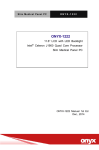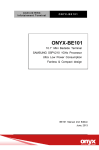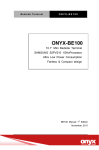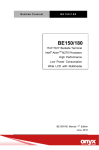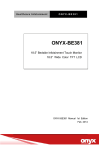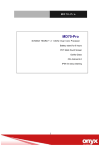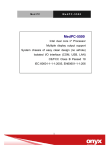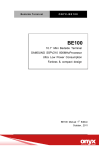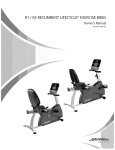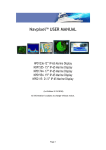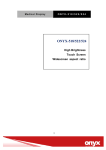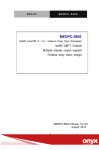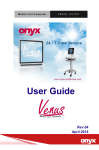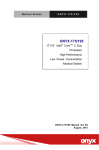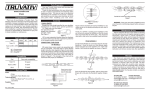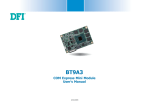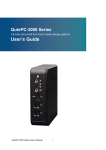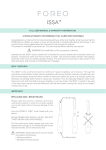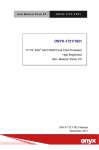Download User`s Manual - Onyx Healthcare
Transcript
Healthcare Infotainment ONYX-BE182 ONYX-BE182 18.5” Bedside Terminal Intel® Quad Core J1900 Processor High Performance Low Power Consumption Wide LCD with Multimedia ONYX-BE182 Manual 1st Edition Apr. 2015 Healthcare Infotainment ONYX-BE182 Copyright Notice This document is copyrighted, 2015. All rights are reserved. The original manufacturer reserves the right to make improvements to the products described in this manual at any time without notice. No part of this manual may be reproduced, copied, translated, or transmitted in any form or by any means without the prior written permission of the original manufacturer. Information provided in this manual is intended to be accurate and reliable. However, the original manufacturer assumes no responsibility for its use, nor for any infringements upon the rights of third parties, which may result from its use. The material in this document is for product information only and is subject to change without notice. While reasonable efforts have been made in the preparation of this document to assure its accuracy, ONYX Healthcare Inc., assumes no liabilities resulting from errors or omissions in this document, or from the use of the information contained herein ONYX Healthcare Inc. reserves the right to make changes in the product design without notice to its users Healthcare Infotainment ONYX-BE182 Acknowledgments Intel® Quad Core J1900 is a registered trademarks of Intel ® Corporation. IBM, PC/AT, PS/2 are trademarks of International Business Machines Corporation. Microsoft® Windows is a registered trademark of Microsoft ® Corporation. RTL is a trademark of Realtek Semi-Conductor Co., Ltd. C&T is a trademark of Chips and Technologies, Inc. UMC is a trademark of United Microelectronics Corporation. ITE is a trademark of Integrated Technology Express, Inc. SiS is a trademark of Silicon Integrated Systems Corp. VIA is a trademark of VIA Technology, Inc. All other product names or trademarks are properties of their respective owners. Healthcare Infotainment ONYX-BE182 Packing List Before you begin installing your Bedside Terminal, please make sure that the following items have been shipped: BE182 Healthcare Infotainment. VESA Mount Screws Utility CD-ROM (Please insert the ONYX-BE182 CD-ROM into external CD-ROM drive.) which contains User’s Manual (in PDF format), Drivers and Utilities Medical power adapter 70W/24VDC and 60W/12VDC If any of these items are missing or damaged, you should contact your distributor or sales representative immediately. Headquarters Onyx Healthcare Inc. 2F., No.135, Ln. 235, Baoqiao Rd., Xindian Dist., New Taipei City 231, Taiwan (R.O.C.) TEL: +886-2-8919-2188 FAX: +886-2-8919-1699 E-mail: [email protected] http://www.onyx-healthcare.com Healthcare Infotainment ONYX-BE182 Worldwide Offices: Onyx Healthcare, USA Inc. 2693 Saturn Street,Brea,CA 92821, USA Tel: +1-714-792-0774 Fax +1-714-792-0481 Email: [email protected] Onyx Healthcare EUROPE B.V. Ekkersrijt 4002, 5692 DA Son, The Netherlands Tel : +31-(0)499-462020 Fax: +31-(0)499-462010 Email: [email protected] Onyx Healthcare Technology GmbH An der Trift65d 63303 Dreieich , Germany TEL: +49-(0)61033-7479-00 Fax: +49-(0)61033-7479-49 Email: [email protected] Healthcare Infotainment ONYX-BE182 Onyx Healthcare (Nanjing) INC. Room 1318, Metallurgy Building , East Zhongshan Road, Nanjing, China Tel: +86-025-58859841 Fax: +86-025-85088070 Email: [email protected] Onyx Healthcare Singapore PTE LTD 57 Genting Lane, #07-00, Singapore 349564 Tel: +65-67498749 Fax +65-67461595 Email: [email protected] Healthcare Infotainment ONYX-BE182 Safety & Warranty 1. Read these safety instructions carefully. 2. Keep this user's manual for later reference. 3. Disconnect this equipment from any AC outlet before cleaning. Do not use liquid or spray detergents for cleaning. Use a damp cloth. 4. For pluggable equipment, the power outlet must be installed near the equipment and must be easily accessible. 5. Keep this equipment away from humidity. 6. Put this equipment on a reliable surface during installation. Dropping it or letting it fall could cause damage. 7. The openings on the enclosure are for air convection. Protect the equipment from overheating. DO NOT COVER THE OPENINGS. 8. Make sure the voltage of the power source is correct before connecting the equipment to the power outlet. 9. Position the power cord so that people cannot step on it. Do not place anything over the power cord. 10. All cautions and warnings on the equipment should be noted. 11. If the equipment is not used for a long time, disconnect it from the power source to avoid damage by transient over-voltage. 12. Never pour any liquid into an opening. This could cause fire or electrical shock. 13. Never open the equipment. For safety reasons, only qualified service personnel should open the equipment. 14. If any of the following situations arise, get the equipment checked by Healthcare Infotainment ONYX-BE182 service personnel: a. The power cord or plug is damaged. b. Liquid has penetrated into the equipment. c. The equipment has been exposed to moisture. d. The equipment does not work well, or you cannot get it to work according to the user’s manual. e. The equipment has been dropped and damaged. f. The equipment has obvious signs of breakage. 15. DO NOT LEAVE THIS EQUIPMENT IN AN UNCONTROLLED ENVIRONMENT WHERE THE STORAGE TEMPERATURE IS BELOW -20° C (-4°F) OR ABOVE 60° C (140° F). IT MAY DAMAGE THE EQUIPMENT. 16. External equipment intended for connection to signal input/output or other connectors, shall comply with relevant UL / IEC standard (e.g. UL 1950 for IT equipment and ANSI/AAMI ES60601-1 (2005, 3rd ed.); CAN/CSA-C22.2 No. 60601-1 (2008) / IEC 60601 series for systems - shall comply with the standard IEC 60601-1-1, Safety requirements for medical electrical systems. Equipment not complying with UL 60601_1 shall be kept outside the patient environment, as defined in the standard. Any person who connectors external equipment to signal input , signal output, or other connectors has formed a system and is therefore responsible for the system to comply with the standard IEC 60601-1, safety requirements for medical Healthcare Infotainment ONYX-BE182 electrical systems. 17. Unplug the power cord from the power adapter jack to disconnect the device. 18. WARNING: To avoid risk of electric shock, this equipment must only be connected to a supply mains with protective earth 19. WARNING: Do not modify this equipment without authorization of the manufacturer. Caution: It may cause the danger of explosion if battery is incorrectly replaced. Replace only with same or equivalent type recommended by the manufacturer. Healthcare Infotainment ONYX-BE182 Classification 1. Degree of production against electric shock: not classified 2. Equipment not suitable for use in the presence of a flammable anesthetic mixture with air or with oxygen or nitrous oxide. 3. Mode of operation: Continuous 4. Type of protection against electric shock: Class I equipment 5. Class I: No Applied part, No AP / APG Healthcare Infotainment ONYX-BE182 FCC This device complies with Part 18 FCC Rules. Operation is subject to the following two conditions: (1) this device may not cause harmful interference, and (2) this device must accept any interference received including interference that may cause undesired operation. Healthcare Infotainment ONYX-BE182 UL Module Description BE182 AC modules are developed to suitable for the Classification Mark requirement Healthcare Infotainment ONYX-BE182 Safety Symbol Description The following safety symbols are the further explanations for your reference. MEDICAL-GENERAL MEDICAL EQUIPMENT AS TO ELECTRICAL SHOCK, FIRE AND MECHANICAL HAZARDS ONLY IN ACCORDANCE WITH ANSI/AAMI ES60601-1 (2005, 3rd ed.), CAN/CSA-C22.2 NO.60601-1 (2008) Attention, consult ACCOMPANYING DOCUMENTS. Ground wire Protective Ground wire. Medical equipment with respect to electric shock, fire and mechanical hazards only in accordance with ANSI/AAMI ES 60601-1, and CSA C22.2 NO 60601-1-08-CAN/CSA Stand-by Healthcare Infotainment ONYX-BE182 Contents Chapter 1 General Information 1.1 Introduction .................................................................... 1-2 1.2 Feature ............................................................................ 1-3 1.3 Specification ................................................................... 1-4 1.4 Dimension .....................................................................1-10 Chapter 2 Hardware Installation 2.1 Safety Precautions ......................................................... 2-2 2.2 A Quick Tour of the BE182 ............................................ 2-3 2.3 Mounting Installing ........................................................ 2-4 2.4 Front Button Functions ................................................. 2-5 2.5 Remote Control Functions ............................................ 2-7 2.6 Turn On and Boot up into Windows OS ....................2-10 2.7 Turn off ..........................................................................2-10 Chapter 3 American Megatrends BIOS Setup 3.1 System Test and Initialization. ...................................... 3-2 3.2 American Megatrends BIOS Setup............................... 3-3 3.3 Main Features. ................................................................ 3-3 3.4 Advanced Features ........................................................ 3-3 3.5 Chipset Features ............................................................ 3-3 3.6 Boot Features ................................................................. 3-4 3.7 Security Features ........................................................... 3-5 3.8 Save & Exit Setup........................................................... 3-6 Healthcare Infotainment ONYX-BE182 Chapter 4 Driver Installation 4.1 Installation ...................................................................... 4-3 Appendix A I/O Information A.1 I/O Address Map ........................................................... A-2 A.2 Memory Address Map .................................................. A-3 A.3 IRQ Mapping Chart ....................................................... A-4 Appendix B Miscellanea B.1 General Cleaning Tips.................................................. B-2 B.2 Cleaning Tools .............................................................. B-3 B.3 Scrap Computer Recycling ........................................ B-5 Appendix C SDK C.1 SDK Mapping Table ...................................................... C-1 Healthcare Infotainment ONYX-BE182 Chapter 1 General Information Chapter 1 General Information 1-1 Healthcare Infotainment ONYX-BE182 1.1 Introduction —A bedside terminal solution for ultimate patient services that boosts patient satisfaction and well-beings. ONYX-BE182 offers a highly scalable bedside infotainment solution to enhance patient experiences within the hospital. Packaged with renowned software solution partners, ONYX-BE182 bedside terminals provide patients with capabilities like Entertainment on Demand, Online Access, VoIP Phone, Nurse Notification, etc. Clinical Applications Ward, Nursing Station/Cart Service Capabilities – BE182 Hospital Information Access – Patient Record Access Treatment Progress Reporting (i.e. Medical Charting) Dietary/Meal Ordering Service Monitoring/Communication – Doctor Consultation by Video Conference Internet Access VoIP Telephone Access Entertainment on Demand Video-on-Demand Chapter 1 General Information 1-2 Healthcare Infotainment ONYX-BE182 TV/Radio Broadcasting 1.2 Feature 18.5” Wide Color TFT LCD display Intel® Quad Core J1900 Processor Fanless & Compact Design VoIP phone, Web Camera, and High Quality Speaker Smart Card Reader Optional Features: - Magnetic Stripe reader - RFID / Barcode Scanner - Nurse Notification / HD Decoding Function - Bluetooth / WLAN b/g/n Multimedia Entertainment: Game, VoIP, Web Radio Chapter 1 General Information 1-3 Healthcare Infotainment ONYX-BE182 1.3 Specification Model Number ONYX-BE182 Model Description 18.5” Intel® Quad Core High Performance Bedside Terminal with Multimedia Main Specification CPU Processor Intel® Quad Core J1900 on board Processor System Memory Up to 4GB DDRIII Display BE182: 18.5” Wide Color TFT LCD with LED Backlight Windows® 8.1 (32 bit & 64 bit ) OS Support Windows® 7 (32 bit & 64 bit ) Linux Fedora Core 2 x Internal Mini Card Magnetic Stripe Reader (Optional) Expansion 1D / 2D Barcode Scanner (Optional) VoIP Phone / Web Camera Main Specification (Cont.) 1 x 2.5” HDD (SATA) Storage Disk Drive 1 x Smart Card Reader / RFID Module (Optional) Power Brightness + Button Brightness Volume + Chapter 1 General Information 1-4 Healthcare Infotainment ONYX-BE182 Volume – Touch on/off Reading Light on/off LCD backlight on/off 1 x Handset/Remote Control 1 x MSR Accessory (Optional) 1 x Bottom Barcode Reader (TTL Interface) 1 x RFID (USB Interface shared with Smart Card Reader) Support Content Web Gaming, MPEG 2/3/4, Web Radio I/O Audio 1 x Line out / MIC in / Internal MIC USB 2 x External USB2.0 on bottom I/O Internal COM 1: 1 x RS-232 (Internal pin header) Serial port Internal COM 2: 1 x RS-232 (for Barcode Reader) 1 x GPIO pins for LED light * Blue LED for phone ring Internal GPIO Pin 1 x GPIO pin for hook on/off 1 x GPIO pin for software triggered nursing call External GPIO Pin 6 x Programmable GPIO pins RJ-45 Ethernet (RJ-45 on 2 x Gigabit Ethernet (Support WOL) Back I/O) Membrane Function Audio control (Volume+, Volume -) Chapter 1 General Information 1-5 Healthcare Infotainment ONYX-BE182 LCD on/off Brightness control (Brightness+, Brightness-) Programmable function key I/O (Cont.) Video 1 x Video-in (Optional via Mini Card/USB Dongle) Speaker 2 x 2W High Quality Speakers VoIP/Analog Phone 1 x RJ-11 connector for VoIP Web Gaming/Radio Support Content Video Streaming (MPEG2, 3, 4) LCD Specification Model BE182 Series Display Type 18.5” Color TFT LCD with WLED Backlight Max. Resolution 1366 x 768 Max. Colors 16.7M Dot Size (mm) 0.3 x 0.3 Luminance (cd/m2) 250 nits 85/85(H right/Left) View Angle 80/80 (V upper/lower) Contrast Ratio 1000:1 Back Light MTBF 30,000 Hrs Note: All ONYX's LCD products are manufactured with High precision technology. However, there are a small number of defective pixels in all LCD panels that are not able to Chapter 1 General Information 1-6 Healthcare Infotainment ONYX-BE182 change color. This is a normal occurrence for all LCD displays from all manufacturers and should not be noticeable or objectionable under normal operation. ONYX LCD panels are qualified for industry standard conditions in the following: total 7 dead pixels on a screen or if there are 3 within 1 inch square area of each other on the display. Touch Screen Type 5 Wire Resistive Resolution 2048 x 2048 Light Transmission > 80% Lifetime 35 million activities Mechanical Specifications Model BE182 Series Architecture Close-Frame Design Front Bezel Complete flat for easy cleaning Color White/Gray Mounting / Holder VESA 75/100mm, Desk Top, Wall Mount, Ceiling Mount Construction 3mm ABS + PC Plastic Housing Dimension (WxHxD) 510 x 385 x 60.9 (mm) Carton Dimension 806 x 327 x 612 (mm) Net Weight 6 kg Gross Weight 10 kg Packing Filler PE foam Buttons On front bezel, membrane key design Infection control Anti-microbial design (Optional) Chapter 1 General Information 1-7 Healthcare Infotainment ONYX-BE182 design Telephone Left side of Bedside Terminal Front I/O (2USB, Cover with plastic cover to avoid patient direct Mic/Headset) access Web Camera Top Center Position on the Bedside Terminal IP/Analog Phone Mounted on the left side of the unit while facing the Hand Set front bezel MSR Mounted on the right side of the unit while facing the front bezel RFID Scanner Bottom Center Position on the Bedside Terminal Smart Card Readers 1 x Bottom Smart Card Reader 1 x 2nd Bottom Smart Card Readers (Optional) Accessory Bay N/A HDD Bay Internal Power Supply Requirement Model No. GMPU70A-6 (Eljintek Inc), ATM065-P120 (ADAPTER) Input Voltage 100 ~ 240 Vac, 50/60 Hz, 1.8~0.8A / 1.6-0.7A Output Voltages 24VDC MTBF 61320 Calculated Hours (7 years) 2.91A 70WMAX / 12VDC Environmental Specification Operating 10 ℃ ~40℃ (50℉~104℉) Temperature ,Transport, Storage -20 ℃ ~60℃ (-4℉~140℉) Chapter 1 General Information 1-8 5A 60W Healthcare Infotainment ONYX-BE182 Temperature Pressure 700~1060hPa(Operating) / 700~1060hPa(Transport / Storage) Operation Humidity 30% to 75% RH, non-condensing Storage 10% to 90% RH, non-condensing ,Transport, Humidity Vibration Random Operation 0.5G, 5~500Hz Shock 15G Peak Acceleration (11ms. Duration) Drop 76cm (1 Corner, 3 Edge, 6 Surface) Noise Fanless EMC CE/FCC Class B, UL 60601-1, EN60601-1 Infection Control Anti-microbial bezel material Chapter 1 General Information 1-9 Healthcare Infotainment ONYX-BE182 1.4 Dimension Bedside Terminal BE182 Chapter 1 General Information 1-10 Healthcare Infotainment ONYX-BE182 Chapter 2 Hardware Installation Chapter 2 Hardware Installation 2-1 Healthcare Infotainment ONYX-BE182 2.1 Safety Precautions Always completely disconnect the power cord from your board whenever you are working on it. Do not make connections while the power is on, because a sudden rush of power can damage sensitive electronic components. Always ground yourself to remove any static charge before touching the board. Modern electronic devices are very sensitive to static electric charges; please remember to use a grounding wrist strap at all times. Place all electronic components on a static-dissipative surface or in a static-shielded bag when they are not in the chassis. Chapter 2 Hardware Installation 2-2 Healthcare Infotainment ONYX-BE182 2.2 A Quick Tour of the ONYX-BE182 Before you start to set up the ONYX-BE182, please take a moment to familiarize yourself with the locations and purposes of the controls, drives, connections and ports. The following figures illustrate the fully loaded bedside terminal with all applicable options. Picture 2.1: ONYX-BE182 Bedside Terminal Front Panel View Chapter 2 Hardware Installation 2-3 Healthcare Infotainment ONYX-BE182 On the back of BE182 Bedside Terminal, the back I/O section (Digital IO, USB, LAN, and Power connector) is just below the VESA mounting area. Picture 224: Bedside Terminal Rear View Chapter 2 Hardware Installation 2-4 Healthcare Infotainment ONYX-BE182 In addition, ONYX-BE182 offers a Magnetic Stripe Reader (MSR) option upon request. Please refer to the following figure for installation location on the ONYX-BE182 Bedside Terminal. Chapter 2 Hardware Installation 2-5 Healthcare Infotainment ONYX-BE182 2.3 Mounting Installing Onyx-BE182 is suitable for VESA75/100mm interface pads for desktop stand. Attention: When operating the Medical PC, please allow 15cm clearance area for optimal heat dissipation. Chapter 2 Hardware Installation 2-6 Healthcare Infotainment ONYX-BE182 2.4 Front Button Functions Button User Mode Menu Mode Press both “Mode” and “Volume Down” at 1 second for entering menu mode 1 Power Turn on/off monitor 2 Brightness Up Brightness Enter increase 3 Brightness Down Brightness ESC decrease 4 Volume Up Volume Go up increase 5 Volume Down Volume decrease 6 Touch On/Off Turn on/off touch 7 Reading Light Turn on/off On/Off reading light Chapter 3 Award BIOS Setup 3-1 Go down Healthcare Infotainment 8 LCD ONYX-BE182 backlight on/off Remark: “Menu” mode is reserving for IT members for adjusting engineering setting as color temperature, which is not recommended to release to end user. Chapter 3 Award BIOS Setup 3-2 Healthcare Infotainment ONYX-BE182 2.5 Remote Control Functions Key Mapping Default (key on keyboard) “1” “2” “3” “4” “5” Chapter 3 Award BIOS Setup 3-3 Remark Healthcare Infotainment ONYX-BE182 “6” “7” “8” “9” “0” “shift” + “8” “shift” + “3” “Alt + Page Up” Same as Skype “Ctrl + R” “Alt + Page Down” “Enter” Chapter 3 Award BIOS Setup 3-4 Same as Skype Healthcare Infotainment ONYX-BE182 “ESC” “F15” 1.Press 1 second Turn off 2. Press 3 seconds automatically if no 3. Press to trigger press after 20 barcode “Up” “Down” “Left” “Right” Volume up Volume down Chapter 3 Award BIOS Setup 3-5 seconds Healthcare Infotainment ONYX-BE182 2.6 Turn On and Boot up into Windows OS This section is for Windows operating system only. If you are installing a different operating system, please contact your vendor for installation details. Before you start to install OS, you need to check the built-in battery level light to make sure the light is not purple color. Your BE182 will begin loading Windows OS once you push the power button to turn power on. After less than one minute, Windows desktop screen will appear. You can select the programs from the start menu in the left-down corner of the desktop screen. 2.7 Turn off Turning off BE182 properly is important for system reliability. There are two ways to turn off the system. 1. On the start menu, click “Shut down” and select “OK” 2. Push the power button and then the system will shut down automatically Chapter 3 Award BIOS Setup 3-6 Healthcare Infotainment ONYX-BE182 Chapter 3 American Megatrends BIOS Setup Chapter 3 Award BIOS Setup 3-7 Healthcare Infotainment ONYX-BE182 3.1 System Test and Initialization These routines test and initialize board hardware. If the routines encounter an error during the tests, you will either hear a few short beeps or see an error message on the screen. There are two kinds of errors: fatal and non-fatal. The system can usually continue the boot up sequence with non-fatal errors. Non-fatal error messages usually appear on the screen along with the following instructions: Press <F1> to RESUME Write down the message and press the F1 key to continue the boot up sequence. System configuration verification These routines check the current system configuration against the values stored in the CMOS memory. If they do not match, the program outputs an error message. You will then need to run the BIOS setup program to set the configuration information in memory. There are three situations in which you will need to change the CMOS settings: 1. You are starting your system for the first time 2. You have changed the hardware attached to your system 3. The CMOS memory has lost power and the configuration information has been erased. The ONYX-BE182 SD CMOS memory has an integral lithium battery backup for data retention. However, you will need to replace the complete unit when it finally runs down. Chapter 3 Award BIOS Setup 3-8 Healthcare Infotainment ONYX-BE182 3.2 American Megatrends BIOS Setup BIOS ROM has a built-in Setup program that allows users to modify the basic system configuration. This type of information is stored in battery-backed CMOS RAM so that it retains the Setup information when the power is turned off. Entering setup Power on the computer and press <Del> immediately. This will allow you to enter Setup. Main Features Use this menu for checking BIOS and build version. Basic system configuration can be done under this tab. (Date and Time.) Advanced Features Use this menu to set the advanced features available on your system. Chipset Features Use this menu to change the values in the chipset registers and optimize your system performance. Boot Features Use this menu to specify your boot device Security Use this menu to set Supervisor/User Passwords. Save and Exit Setup Save CMOS value changes to CMOS and exit setup. Chapter 3 Award BIOS Setup 3-9 Healthcare Infotainment ONYX-BE182 3.3 Main Features Choosing the Main Features option from the INITIAL SETUP SCREEN menu, and the Setup Menu allows users to configure system components such as date and time. Once a field is highlighted, on-line help information is displayed in the right box of the Menu screen. 3.4 Advanced Features Choosing the Advanced Features option from the INITIAL SETUP SCREEN menu, and you will see this screen contains the manufacturer’s default values for the ONYX-BE182. 3.5 Chipset Features Choosing the Chipset Features option from the INITIAL SETUP SCREEN menu, and you will see the screen contains the manufacturer’s default values for the ONYX-BE182. 3.6 Boot Features Choosing the Boot Features from the INITIAL SETUP SCREEN menu, and you will see the screen contains the boot device for the ONYX-BE182, which the user can configure Chapter 3 Award BIOS Setup 3-10 Healthcare Infotainment ONYX-BE182 3.7 Security Features You can set either Administrator or USER PASSWORD, or both of them. The difference between the two is that the Administrator password allows unrestricted access to enter and change the options of the setup menus, while the user password only allows entry to the program, but not modify options. To abort the process at any time, press Esc. In the Security Option item in the BIOS Features Setup screen, select System or Setup: System Enter a password each time the system boots and whenever you enter Setup. Setup Enter a password whenever you enter Setup. NOTE: To clear the password, simply press Enter when asked to enter a password. Then the password function is disabled. 3.8 Save & Exit Setup If you select this option and press <Enter>, the values entered in the setup utilities will be recorded in the chipset’s CMOS memory. The microprocessor will check this every time you turn on your system and compare this to what it finds as it checks the system. This record is required for the system to operate. For more detailed information, you can refer to the "ONYX BIOS Item Description.pdf" file in the CD for the meaning of each setting in this chapter. Chapter 3 Award BIOS Setup 3-11 Healthcare Infotainment ONYX-BE182 Chapter 4 Driver Installation Chapter 4 Driver Installation 4-1 Healthcare Infotainment ONYX-BE182 There are several installation ways depending on the driver package under different Operating System application. Please insert the BE-182 Utility CD-ROM into the UL approved external CD-ROM drive. Please follow the sequence below to install the drivers: Step 1 – Install INF Driver Step 2 – Install VGA Driver Step 3 – Install LAN Driver Step 4 – Install AUDIO Driver Step 5 – Install Touch Screen Driver Step 6 – Install Smart Card Driver Optional Features: Step 7 – Install MSR Driver Step 8 – Install Barcode Scanner Test Tool Step 9 – Install HD Decoder Driver Step 10 – Install WiFi & BT Combo Driver USB 2.0 Drivers are available for download using Windows Update for Windows 7/8.1. For additional information regarding USB 2.0 support in Windows, please visit www.microsoft.com/hwdev/usb/. For installation procedures of each driver, you may see the details in the following. 4.1 Installation Chapter 4 Driver Installation 4-2 Healthcare Infotainment ONYX-BE182 Insert the ONYX-BE182 CD-ROM into the CD-ROM drive and install the drivers from Step 1 to Step 11 in order. (Other drivers will be optional). Step 1 – Install INF Driver 1. Click on the Step 1- INF driver folder and double click on infinst_autol.exe 2. Follow the instructions that the window shows 3. The system will help you install the driver automatically Step 2 – Install VGA Driver 1. Click on the Step 2 –VGA driver folder and select the corresponding folder for your operating system and double click on Setup.exe file 2. Follow the instructions that the window shows 3. The system will help you install the driver automatically Step 3 – Install Intel LAN Driver 1. Click on the Step 3 – LAN driver folder and select the Winx32 folder and double click on .exe for x86 (32bit) OS; if the OS is Windows 64bit OS, please select the Winx64 folder and double click on .exe file 2. Follow the instructions that the window shows 3. The system will help you install the driver automatically Chapter 4 Driver Installation 4-3 Healthcare Infotainment ONYX-BE182 Step 4 – Install Audio Driver 1. Click on the Step 4 –AUDIO driver folder and select the corresponding folder for your operating system and double click on Setup.exe file 2. Follow the instructions that the window shows 3. The system will help you install the driver automatically Step 5 – Install Touch Driver 1. Click on the PenMount Windows Universal Driver V2.2.0.283 ( Win7_32_64bit_WHQL) folder and double click on Setup.exe file 2. Follow the instructions that the window shows 3. The system will help you install the driver automatically Step 6 – Install Smart Card Driver 1. Click on the Step 6 –Smart Card driver folder and select the corresponding folder for your operating system. a. If you have one smart card, please choice OK-3121 folder and click on WinXP folder to click on OMNIKEY3x21_x86_for_R1_2_2_8 file. b. If you have 2nd smart cards, please also choice OK-5121 folder and click on WinXP folder to click on OK-5121OMNIKEY5x2x_x86_for_R1_2_0_6 file 2. Follow the instructions that the window shows Chapter 4 Driver Installation 4-4 Healthcare Infotainment ONYX-BE182 3. The system will help you install the driver automatically Step 7 – Install MSR Driver 1. Click on the Step 7 – MSR driver folder and select the corresponding folder for your operating system. Click on MSRCfgSetup_PSW00025 file. 2. Follow the instructions that the window shows 3. The system will help you install the driver automatically Step 8 – Install Barcode Scanner Test Tool 1. Click on the Step 9 – Barcode Scanner test tool folder and select the corresponding folder for your operating system. 2. Click on Intermec folder and select intermec-setup file 3. Follow the instructions that the window shows 4. The system will help you install the driver automatically Step 9 – Install HD Decoder Driver 1. Click on the Step 10 – HD Decoder driver folder and select the corresponding folder for your operating system. 2. Select the Winx32 folder and double click on setup.exe for x86 (32bit) OS; if the OS is Windows 64bit OS, please select the Winx64 folder and double click on setup.exe file. 3. Follow the instructions that the window shows 4. The system will help you install the driver automatically Chapter 4 Driver Installation 4-5 Healthcare Infotainment ONYX-BE182 Step 10 – Install WiFi_BT Driver 1. Click on the Step 11 – WiFi_BT driver folder and select the corresponding folder for your operating system. 2. Click on Install_CD folder and select setup.exe file 3. Follow the instructions that the window shows 4. The system will help you install the driver automatically Chapter 4 Driver Installation 4-6 Healthcare Infotainment ONYX-BE182 Appendix A I/O Information Appendix A I/O Information A-1 Healthcare Infotainment ONYX-BE182 A.1 I/O Address Map Appendix A I/O Information A-2 Healthcare Infotainment ONYX-BE182 A.2 Memory Address Map Appendix A I/O Information A-3 Healthcare Infotainment ONYX-BE182 A.3 IRQ Mapping Chart Appendix A I/O Information A-4 Healthcare Infotainment ONYX-BE182 Appendix B Miscellaneous Appendix B Miscellaneous B-1 Healthcare Infotainment ONYX-BE182 B.1 General Cleaning Tips Please refer to the following precautions and fully understand the warning details prior to cleaning the device. 1. Never spray or squirt the liquids directly onto any computer component. If you need to clean the device, please rub it with a piece of dry cloth. 2. Be cautious of the tiny removable components when you use a vacuum cleaner to absorb the dirt on the floor. 3. Turn the system off before you start to clean up the component or computer. 4. Never drop the components inside the computer or get circuit board damp or wet. 5. Be cautious of all kinds of cleaning solvents or chemicals that are used to clean the unit. Some individuals may be allergic to the ingredients. 6. Try not to put any food, drink or cigarettes around the computer. 7. Please remember to clean up the computer by weekly. 8. ONYX Healthcare Inc. has tested and verified these cleaning disinfectants, CIDEX, Viraguard, Control III Disinfectant Germicide, Caviwipes, Dispatch Disinfectant Cleaner CLH69101, Puregreen 24 Disinfectant, as safe to be used with the BE182. Use of any other disinfectants will void the warranty. Appendix B Miscellaneous B-2 Healthcare Infotainment ONYX-BE182 B.2 Cleaning Tools Although many companies have created products to help improve the process of cleaning your computer and peripherals users can also use household items for cleaning purposes. Below is a list of items you may need or want to use while cleaning your computer or computer peripherals. Keep in mind that some components in your computer may only be able to be cleaned using a product designed for cleaning that component. If this is the case it will be mentioned in the cleaning tips. • Cloth - A piece of cloth is the best tool to use when rubbing up a component. Although paper towels or tissues can be used on most hardware as well, using a piece of cloth is still recommend. • Water or rubbing alcohol – You may moisten a piece of cloth a bit with some water or rubbing alcohol and rub it on the computer. Unknown solvents may be harmful to the plastics parts. • Vacuum cleaner – Using a force to remove the dust, dirt, hair and other particles from a computer can be one of the best methods of cleaning. Over time, these items can restrict the airflow in a computer and cause circuitry to corrode. Appendix B Miscellaneous B-3 Healthcare Infotainment • ONYX-BE182 Cotton swabs - Cotton swabs moistened with rubbing alcohol or water are excellent tools for wiping hard to reach areas in your keyboard, mouse, and other locations. • Foam swabs - Whenever possible it is better to use lint free swabs such as foam swabs. Note: 1. We strongly recommended that you should shut down the system before you start to clean any components. 2. It is recommended that the computer is cleaned daily. Please follow the steps below before cleaning the device. 1. Close all application programs. 2. Close operating software. 3. Turn off power switch 4. Remove all device 5. Pull out power cable Appendix B Miscellaneous B-4 Healthcare Infotainment ONYX-BE182 B.3 Scrap Computer Recycling If any computer equipments needs maintenance or is beyond repair, we strongly recommended that we are informed as soon as possible, enabling us to find a suitable solution. For computers that are no longer useful, please contact worldwide distributors for recycling. The worldwide distributors are shown on the following website: http://www.onyx-healthcare.com.tw/Contact.php Note: Please follow the national requirement for unit disposal. Appendix B Miscellaneous B-5 Healthcare Infotainment ONYX-BE182 Appendix c SDK Appendix B Miscellaneous B-6 Healthcare Infotainment ONYX-BE182 C.1 SDK Mapping Table BE182 enable/disable SDK set/get WLAN enable set/get Touch enable set/get Speaker Volume set/get LAN1 enable set/get LAN2 enable set/get Power Button backlight value set/get Reading light value set/get LCD brightness value get brightness up/down button action get EC version get SDK version get Product Name get Manufacturer get Serial Number set/get outside button status set Volume up/down/mute Detect Power Supply Detect Battery get Remaining Capacity (mAh) get Battery Present Voltage (mV) Appendix B Miscellaneous B-7 Healthcare Infotainment ONYX-BE182 get Battery Manufacture Date get Battery Count times get Battery Temperature get Battery Current Detect get Battery Design Voltage get Battery Serial Number get Battery Remaining Capacity Percent get Battery Design Capacity Appendix B Miscellaneous B-8