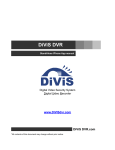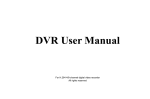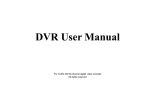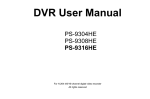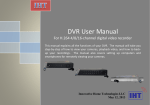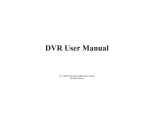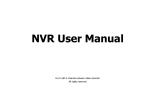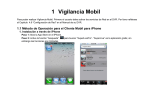Download SuperLive Pro v2.0 for iPhone (Manual update) - Provision-ISR
Transcript
SuperLive Pro v2.0 for iPhone (Manual update) To improve the live feed performance we added 2 modes of streaming to choose from before logging in: • • The 3G mode is intended for use when the iPhone is not connected via wifi. This limits both the frame rate and the resolution. The 3G+wifi mode is intended for use when the iPhone is connected via wifi. This means higher frame rate and resolution, and the option to use the master stream for even better performance. After pressing "Login" you will see the main screen. To add a DVR to the memory, press on this icon located on the upper right corner of the screen. In this screen you will see a list of all of your DVRs. To add a DVR press the "Add" button, located on the bottom of the screen and fill in the form: Title: fill in a new name for the DVR (for example "Home"). Address: fill in your DVRs IP address. Port: fill in the HTTP port as shown on the DVRs user manual. Account: fill in the username you use for this DVR. Password: fill in the password, press "Save" and this icon: Choose the display mode from the menu located on the bottom of the main screen. Note: drag this menu right or left to see more options. From the same menu on the bottom for the screen choose this icon: Now you have reached the "Saved Serverlist": list of your saved DVRs. To see a list of all connected channels simply press on the name of the DVR From that list Choose the channels you want to see, as shown here: Press save or cancel to return to the main screen. Note: The live feed can be from multiple DVRs Now you can see the live feed, but though the DVRs are remembered, the display mode is not, once you exit the application you will need to add the channels on the "saved serverlist" again. To set up a saved display mode follow the next steps: 1) from the main screen press on an active live feed for 2 seconds and enter a similar "Saved Serverlist" window. Note: An online DVR will be marked with the following icon: Press on the name of your DVR to show the list of the channels from that DVR, now choose the channels to add them to the favorite list. Save by pressing these two icons and then On the top of the page, click on the "Saved Serverlist" to reach the "Favorite Serverlist" as shown here: Click on this icon: Save by pressing these two icons Note: only channels marked Serverlist". and then will be shown on the "Favorite Note: tilting the screen sideways will switch to full screen mode as shown: Note: (while in wifi mode) when in a single channel display it is easy to switch from secondary stream to master stream; a high quality stream.