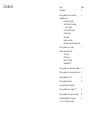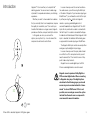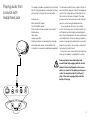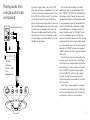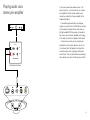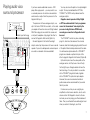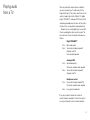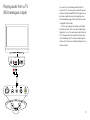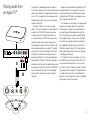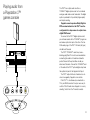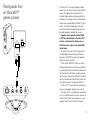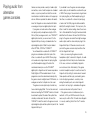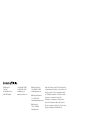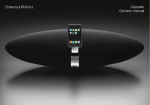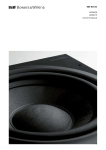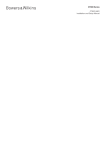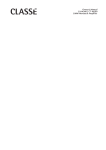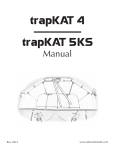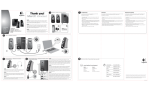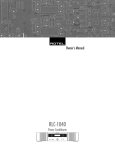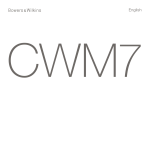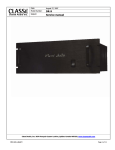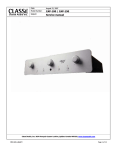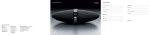Download Zeppelin Connectivity Guide
Transcript
Zeppelin Connectivity Guide Contents Topic Introduction Page 3 Playing audio from a source with headphone jack portable CD player iPod® without the Apple 30-pin socket non-iPod MP3 player mobile phone table radio laptop computer desktop computer sound card 4 Playing audio from a single audio/video component CD player DVD player Blu-ray™ player Squeezebox™ 5 Playing audio via a stereo pre-amplifier 6 Playing audio via a surround processor 7 Playing audio from a TV 8 Playing audio wirelessly 12 using Apple AirPort Express® Playing audio from an Apple TV® 13 Playing audio from a games console 14 Outputting video from Zeppelin 17 to a TV or computer monitor Introduction Zeppelin™ is far more than just a simple iPod® docking speaker. You can connect a wide range of products to expand and enhance your listening experience. Whether you want to share audio from a device that you normally listen to on headphones, improve the quality of sound from your TV, or watch your favourite iPod videos on a larger screen, Zeppelin provides an effective, compact and stylish solution. In this guide, we show you some of the options you may like to try – how to connect the components and how to control them. In cases where you want to connect an alternative audio source, you will be using the AUX input at the back of Zeppelin. If you have been playing an iPod/iPhone™, you will need to switch to this input by either pressing the button on Zeppelin’s remote or pressing and holding down for 3 seconds the button on Zeppelin itself. The AUX input will only select when a cable is connected to the AUX input. If no cable is connected the Zeppelin indicator will illuminate red. When Zeppelin’s AUX input is selected, the indicator will illuminate green as opposed to blue when playing an iPod/iPhone. The Zeppelin AUX input socket can accept either analogue or optical digital mini jack plugs. In cases where you want to replay video stored on an iPod to a TV or computer monitor you will need to connect the TV or monitor to one of Zeppelin’s video output sockets. Zeppelin has no coaxial digital input so RCA Phono coaxial digital cables cannot be used. Zeppelin cannot reproduce Dolby Digital or DTS encoded digital audio. When connecting to Zeppelin using any of the digital options described in the following pages you should ensure any such encoded material is “downmixed” to stereo PCM format. If this is not possible, use an analogue connection option instead. See the audio source component’s user manual for more information. 3 SEC When AUX is selected, Zeppelin’s LED glows green. Playing audio from a source with headphone jack This category includes any device that you normally listen to through headphones and where the headphone socket is the only way to output audio. Examples are: Most portable CD players All non-iPod MP3 players iPods that do not have an Apple 30-pin socket Mobile phones Table radios Laptop computers Desktop computer sound cards (other than highend sound cards, where you should follow the instructions for component audio/video equipment) You will need a cable that has a stereo mini jack at each end. Simply plug one end into the headphone socket of the source device and the other into the AUX socket on the back of Zeppelin. The headphone sockets of computers are usually coloured green as well as having the headphone icon. The source device will have its own volume control. To minimise noise, the level should be set a little below that which might overload Zeppelin’s input. Start at three-quarters full scale and then play your loudest tracks. Listen for clipping overload – a scratchy noise during the loudest parts, even when Zeppelin’s own level is not very high – and back off the level until you don’t hear it. Leave the source’s volume at this level and thereafter vary the loudness using Zeppelin’s controls. Some mini jacks have wide bodies that prevent them fully engaging with the socket, either in the back of Zeppelin or the source device, so check for this before you buy your cable. You need to be able to feel the soft click of the catch engaging fully round the ball tip of the plug. Playing audio from a single audio/video component Socket layout will vary B CD player DVD player Blu-ray™ player Tuner Squeezebox™ A If you have a single source, such as a CD, DVD player, Blu-ray™ player or Squeezebox™, you will most likely have a pair of analogue outputs in the form of RCA Phono (Cinch) sockets. To use these, you will need a cable with a pair of RCA Phono plugs at one end and a single stereo mini jack plug (like your iPod headphone jack) at the other (Option A), which plugs into Zeppelin’s AUX socket. The RCA plugs should be coded to identify left and right channels. This may be by the letters L and R or colour coding, where the convention is that red identifies the right channel. You may also have the option of an optical digital output. This may be labelled either OPTICAL, TOSLINK™ or S/PDIF and is preferred over the analogue outputs. Zeppelin however cannot reproduce Dolby Digital or DTS encoded material. If such programme cannot be “downmixed” and output by the audio/video component in digital stereo PCM format, an analogue connection to Zepelin should be used. The TOSLINK™ socket may have a blanking plug in it, which must be removed. You should, however, retain the blanking plug to protect the end of the optical fibre should you disconnect the cable. You will need an optical cable with a TOSLINK™ plug at one end and an optical mini jack at the other to plug into Zeppelin’s AUX socket. Optical mini jacks have the same profile as the analogue version, but they have a hole in the tip for the light to pass through and do not have the two black rings. It is also possible to use a cable with a TOSLINK™ plug at both ends, together with a TOSLINK™ to optical mini jack adaptor. However, these can be somewhat variable in performance and we recommend that you avoid them if possible. These types of source equipment normally do not have their own volume control, but if they do, set the level to approximately 90% full scale and use Zeppelin’s controls to vary the loudness. Playing audio via a stereo pre-amplifier OUTPUTS LEFT RIGHT 1 2 If you have several stereo audio sources – CD player, tuner etc. – you may want to use a stereo pre-amplifier to control source selection and connect an output from the pre-amplifier to the Zeppelin AUX input. Pre-amplifiers generally offer only analogue outputs, usually in the form of RCA Phono sockets, so the cable you require will have two colour or left/right coded RCA Phono plugs at one end for the source and a mini jack, headphone-style plug at the other to connect to Zeppelin’s AUX socket. It makes sense, when you are using the preamplifier to control source selection, also to use its volume control. Set Zeppelin’s volume to the normal level you use for playing your iPod and leave it there. Then you will avoid the sound being too loud when you return to listening to your iPod. Socket layout will vary Playing audio via a surround processor Socket layout will vary B A If you have several audio/video sources – DVD player, Blu-ray player etc. – you may want to use a surround processor to control source selection and connect an output from the processor to the Zeppelin AUX input. The processor will have analogue outputs, usually in the form of RCA Phono sockets, so the cable you require will have two colour or left/right coded RCA Phono plugs at one end for the source and a mini jack, headphone-style plug at the other to connect to Zeppelin’s AUX socket (Option A). Connect Zeppelin to the front left and right outputs and set up the processor to have no centre speaker. If you wish, add separate surround speakers and/or a subwoofer for increased effect. You may also have the option of an optical digital output. This may be labelled either OPTICAL, TOSLINK™ or S/PDIF and is preferred over the analogue outputs. Zeppelin cannot reproduce Dolby Digital or DTS encoded material. If such programme cannot be “downmixed” and output by the processor in digital stereo PCM format, an analogue connection to Zeppelin should be used. The TOSLINK™ socket may have a blanking plug in it, which must be removed. You should, however, retain the blanking plug to protect the end of the optical fibre should you disconnect the cable. You will need an optical cable with a TOSLINK™ plug at one end and an optical mini jack at the other to plug into Zeppelin’s AUX socket (Option B). Optical mini jacks have the same profile as the analogue version, but they have a hole in the tip for the light to pass through and do not have the two black rings. It is also possible to use a cable with a TOSLINK™ plug at both ends, together with a TOSLINK™ to optical mini jack adaptor. However, these can be somewhat variable in performance and we recommend that you avoid them if possible. It makes sense, when you are using the preamplifier to control source selection, also to use its volume control. Set Zeppelin’s volume to the normal level you use for playing your iPod and leave it there. Then you will avoid the sound being too loud when you return to listening to your iPod. Playing audio from a TV There are potentially several options available to you when connecting a TV audio output to the Zeppelin AUX input. The options arise thanks to the variety of audio outputs often fitted to TVs: digital optical (TOSLINK™), analogue RCA Phono (Cinch) and analogue headphone mini jack. Use the option that best suits your application and requirements. Zeppelin has no coaxial digital input so any RCA Phono coaxial digital output cannot be used. The pros and cons of each connection method are as follows: Digital TOSLINK™ Pros: Best audio quality. Cons: Two remote handsets required* (Zeppelin and TV). Unusual cable required. Pros: Cons: Analogue RCA Good audio quality. Commonly available cable required. Two remote handsets required* (Zeppelin and TV) Pros: Cons: Headphone socket One remote handset needed (TV). Commonly available cable required. Less good sound quality. *It may be possible to reduce the number of remote handsets required for the first two options by using a third-party universal remote handset. Playing audio from a TV (Optical digital output) ANALOG DIGITAL If an optical digital output is fitted to your TV, it will most likely be labeled either OPTICAL, S/PDIF or TOSLINK™. The socket may have a blanking plug in it, which must be removed. You should, however, retain the blanking plug to protect the end of the optical fibre in the socket should you disconnect the cable. You will need an optical cable with a TOSLINK™ plug at one end and an optical mini jack at the other end to connect to Zeppelin’s AUX socket. Zeppelin cannot reproduce Dolby Digital or DTS encoded material. If such programme cannot be downmixed and output by the TV in digital stereo PCM format, an analogue connection to Zeppelin should be used. The TV’s own speakers should be switched off by selecting “mute” from its remote handset when Zeppelin is in use. The audio signal output from the TV to Zeppelin will be at a fixed volume level and not controlled by the TV’s remote handset volume buttons. So volume is controlled by Zeppelin’s own volume controls. Playing audio from a TV (RCA analogue output) ANALOG If you wish to use the analogue RCA option to connect the TV, you will need a cable with a pair of colour or left/right coded RCA Phono plugs at one end and a single stereo mini jack plug (like your iPod headphone plug) at the other end to connect to Zeppelin’s AUX socket. The TV’s own speakers should be switched off by selecting “mute” from its remote handset when Zeppelin is in use. The audio signal output from the TV to Zeppelin will be at a fixed volume level and not controlled by the TV’s remote handset volume buttons. So volume is controlled by Zeppelin’s own volume controls. DIGITAL 10 Playing audio from a TV (Headphone analogue output) ANALOG DIGITAL If your TV is equipped with a headphone output and you wish to use this option you will need a cable that has a stereo mini jack at each end to connect to Zeppelin’s AUX input. While the absolute audio quality may not be as good as that from the TV’s other audio outputs, using the headphone output will mean that you need not use the Zeppelin remote handset to control TV volume. The TV’s own speakers will also switch off automatically when a headphone plug is inserted. Simply plug one end into the TV’s headphone socket and the other end into the Zeppelin AUX input socket. Set the Zeppelin volume to your usual iPod listening level and use the TV controls or remote handset to make adjustments. If the sound begins to distort as the volume is increased, this is most likely because the relatively high headphone output is overloading the Zeppelin input. Increasing the Zeppelin volume and reducing the TV volume should enable higher overall volume to be achieved without distortion. 11 Playing audio wirelessly from an Apple AirPort Express® Apple’s AirPort Express wireless base station can be used to receive wirelessly streamed audio and replay it via a locally connected audio system. It incorporates a combined analogue/optical digital mini jack output that can be connected to Zeppelin’s AUX input. We recommend using the optical digital option. The Apple AirPort Express does not ship with any audio cables so to connect Zeppelin you will need either a cable with a digital optical mini jack at each end, or a cable with an analogue mini jack at each end (like your iPod headphone plug). Connect one end of either cable to the AirPort Express audio output and the other end to the Zeppelin AUX input. Zeppelin cannot reproduce Dolby Digital or DTS encoded material. If such programme cannot be downmixed and output by the programme source in digital stereo PCM format, an analogue connection to Zeppelin should be used. Depending on the source of the audio replayed by the AirPort Express, there may or may not be a preceding volume control. If there is, set the volume level to 90% and use Zeppelin’s controls to vary the loudness. If there is no preceding volume control and the streamed audio is at a fixed level, volume can be controlled by Zeppelin’s own controls alone. 12 Playing audio from an Apple TV® A B The Apple TV is a dedicated audio-visual device that connects wirelessly to the Internet to download audio-visual material for storage and later playback on your TV. It incorporates both analogue and optical digital audio outputs that can be connected to Zeppelin’s AUX input. The Apple TV does not ship with any audio cables, so to connect Zeppelin you will need either a cable with a TOSLINK™ plug at one end and an optical mini jack at the other end (Option A), or a cable with a pair of RCA Phono plugs at one end and a single stereo mini jack plug (like your iPod headphone plug) at the other end (Option B). We would recommend you use Apple TV’s digital output option to connect to Zeppelin’s AUX input. The Apple TV optical output socket may have a blanking plug fitted. This must be removed before connecting the TOSLINK™ cable but should be retained to protect the end of the optical fibre should you disconnect the cable. Connect the TOSLINK™ end of the cable to the Apple TV’s optical digital output and the optical mini jack to the Zeppelin AUX input. Zeppelin cannot reproduce Dolby Digital or DTS encoded material. If such programme cannot be downmixed and output by the programme source in digital stereo PCM format, an analogue connection to Zeppelin should be used. If you decide to use the Apple TV analogue audio output you will need a cable with a pair of RCA Phono plugs at one end and a single stereo mini jack plug (like your iPod headphone plug) at the other. The RCA plugs should be coded to identify left and right channels. This may be by the letters L and R or colour coding, where the convention is that red identifies the right channel. Connect the RCA Phono plugs to Apple TV’s left and right analogue audio outputs and the stereo mini jack plug to the Zeppelin AUX input. If the Apple TV is also connected to your TV via an HDMI cable you will need to switch off the TV’s own speakers when Zeppelin is in use by selecting “mute” from the TV remote handset. The audio signal output from the Apple TV to Zeppelin will be at a fixed volume level and not controlled by the Apple TV’s remote handset so volume is controlled by Zeppelin’s own volume controls. 13 Playing audio from a Playstation 3™ games console The PS3™ can output audio via either a TOSLINK™ digital optical socket or its combined analogue audio-video socket and cable. The digital option is preferred for its potentially higher quality and simpler cabling. Zeppelin cannot reproduce Dolby Digital or DTS encoded material so the PS3™ must be configured in its setup menus to output stereo digital PCM format. To connect to the PS3™ digital optical socket you will need a cable with a TOSLINK™ plug at one end and an optical mini jack at the other. The two RCA audio plugs of the PS3™ AV cable (all types) should be left unused. The PS3™ TOSLINK™ socket may have a blanking plug fitted. This must be removed before connecting the cable but should be retained to protect the end of the optical fibre should you disconnect the cable. Connect the TOSLINK™ end of the cable to the PS3™ optical digital output and the optical mini jack to the Zeppelin AUX input. The PS3™ output will be at a fixed level so volume is managed by Zeppelin’s own controls. If the PS3™ is simultaneously connected to a TV by an HDMI connector it may be necessary to switch off the TV audio when Zeppelin is in use by selecting “mute” from the TV remote handset. 14 Playing audio from an Xbox 360™ games console The Xbox 360™ can output analogue or digital audio only via its AV port and one of the AV Cable options. The digital option is preferred for its potentially higher quality and simpler cabling. The proprietary console plug of all the AV cable options incorporates an optical digital (TOSLINK™) output socket. The two RCA audio plugs at the other end of the AV cable (coloured red and white and grouped separately) should be left unused. Zeppelin cannot reproduce Dolby Digital or DTS encoded material so the Xbox 360™ must be configured in the System area of its Dashboard to output stereo digital PCM format audio. To connect to the Xbox 360™ Component AV HD Cable digital optical socket you will need a cable with a TOSLINK™ plug at one end and an optical mini jack at the other. The AV Cable TOSLINK™ socket may have a blanking plug fitted. This must be removed before connecting the cable but should be retained to protect the end of the optical fibre should you disconnect the cable. Connect the TOSLINK™ end of the cable to the Component AV HD Cable socket and the optical mini jack to the Zeppelin AUX input. The Xbox 360™ output will be at a fixed level so volume is managed by Zeppelin’s own controls. If the Xbox 360™ is simultaneously connected to a TV by an HDMI connector it may be necessary to switch off the TV audio when Zeppelin is in use by selecting “mute” from the TV remote handset. 15 Playing audio from alternative games consoles Games consoles provide a variety of audio output connections, some of which require non-standard cables, so you may need to contact the console manufacturer or retailer for advice on the appropriate one. Whoever provides the advice will need to know that Zeppelin can be connected with either an analogue mini jack or digital optical mini jack. If your games console carries either analogue mini jack (possibly a headphone output) or RCA Phono (Cinch) analogue sockets, or a TOSLINK™ digital optical socket, you can connect it to the Zeppelin AUX input using a standard cable. If an optical digital output is fitted it may be labeled either OPTICAL, S/PDIF or TOSLINK™. You will need either a cable with a TOSLINK™ plug at one end and an optical mini jack at the other, or a cable with a pair of RCA Phono plugs at one end and a single stereo mini jack plug (like your iPod headphone plug) at the other. We would recommend you use the TOSLINK™ digital option. Zeppelin cannot however reproduce Dolby Digital or DTS encoded material. If such programme cannot be downmixed and output by the games console in digital stereo PCM format, an analogue connection to Zepelin must be used. The games console optical output socket may have a blanking plug fitted. This must be removed before connecting the TOSLINK™ cable but should be retained to protect the end of the optical fibre should you disconnect the cable. Connect the TOSLINK™ end of the cable to the games console optical digital output and the optical mini jack to the Zeppelin AUX input. If you decide to use the games console analogue audio output you will need either a cable with a pair of RCA Phono plugs at one end and a single stereo mini jack plug (like your iPod headphone plug) at the other, or a cable with a stereo mini jack plugs at each end. The RCA plugs should be coded to identify left and right channels. This may be by the letters L and R or colour coding, where the convention is that red identifies the right channel and white identifies the left channel. Connect the RCA Phono plugs to the games console left and right analogue audio outputs and the stereo mini jack plug to the Zeppelin AUX input. Otherwise connect one mini jack into the games console output and the other into the Zeppelin AUX input. Unless you are using the games console’s headphone output to connect to Zeppelin, its audio signal output will most likely be at a fixed volume. In this case, volume is controlled by Zeppelin’s own volume controls. Alternatively, if the games console’s headphone output is used to connect to Zeppelin start by setting its volume level at around three-quarters and then play your loudest games. Listen for clipping overload - a scratchy noise during the loudest parts, even when Zeppelin’s own level is not very high - and reduce the games console volume level until you don’t hear it. If the games console is simultaneously connected to a TV by an HDMI connector it may be necessary to switch off the TV audio when Zeppelin is in use by selecting “mute” from the TV remote handset. 16 Outputting video to a television A In addition to storing and replaying audio, some iPods can store and replay video, either on their own screen or via the 30-pin docking socket, to an external video screen. When a video capable iPod is docked with Zeppelin, any video signals are routed in parallel to S-video and composite video output sockets on the back of the product. Video is output regardless of Zeppelin’s input setting. However, if you wish to hear the video soundtrack via Zeppelin its iPod input must be selected. The Zeppelin indicator will illuminate blue when the iPod input is selected. S-video (Option A) and composite video (Option B) are common video connection formats and the appropriate input sockets can be found on the majority of televisions and some computer monitors. S-video provides better quality so should be used in preference to composite video. You will need a standard S-video cable to connect Zeppelin to a TV or computer S-video socket. S-video connectors are small multi-pin plugs. If it is necessary to use Zeppelin’s composite video output you will need a coaxial shielded cable fitted with an RCA Phono (Cinch) plug at each end. An audio style cable will be satisfactory. It will be necessary, once the Zeppelin video output is connected to a TV or computer monitor input, to select that input using the TV or monitor controls. Neither S-video nor composite video connections carry audio signals, so it will not be necessary to switch off the TV’s own speakers. B 17 B&W Group Ltd Dale Road Worthing West Sussex BN11 2BH England T +44 (0) 1903 221800 F +44 (0) 1903 221801 [email protected] www.bowers-wilkins.com B&W Group (UK Sales) T +44 (0) 1903 221 500 E [email protected] B&W Group North America T +1 978 664 2870 E [email protected] B&W Group Asia T +852 2 790 8903 E [email protected] Apple, AirPort Express, Apple TV, iPod, Made for iPod logo are trademarks of Apple Inc., registered in the US and other countries. iPhone is a trademark of Apple Inc. TOSLINK is a trademark of Toshiba Corporation Squeezebox is a trademark of Logitech Inc. Playstation 3 is a trademark of Sony Corporation. Xbox 360 is a trademark of Microsoft Corporation. Blu-ray is a trademark of the Blue-ray Disc Association Zeppelin is a trademark of B&W Group Ltd.