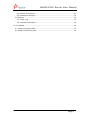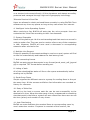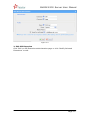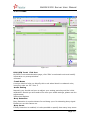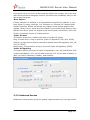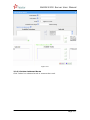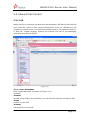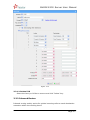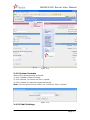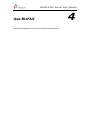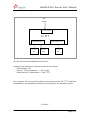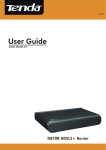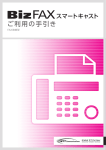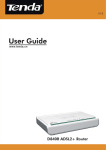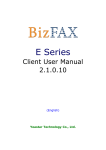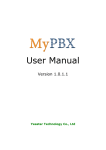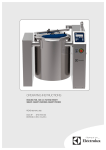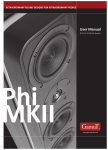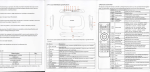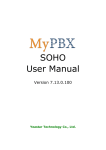Download BizFAX Server User Manual
Transcript
E100 User Manual Version 1.0.0.1 Yeastar Technology Co., Ltd BizFAX-E100 Server User Manual Table of Contents 0 1. Introduction ..........................................................................................4 1.1 Product Introduction ..........................................................................4 1.2 Functions..........................................................................................4 1.2 Hardware Specification .......................................................................6 1.2.1 Exterior Appearance .....................................................................6 1.3 Package Contents ..............................................................................8 2. System set up........................................................................................9 2.1 Connection Drawing ...........................................................................9 2.2 Connecting Ethernet Line .................................................................. 10 2.3 Connecting Power ............................................................................ 10 3. Manage BizFAX .................................................................................... 11 3.1 Manager Log in................................................................................ 11 3.2 Basic.............................................................................................. 12 3.2.1 Extension.................................................................................. 12 3.2.1.1 Physical Fax Machine Extension.......................................................... 12 3.2.1.2 Virtual FAX Extension ....................................................................... 13 3.2.2 Trunks...................................................................................... 15 3.2.3 Outbound Routes ....................................................................... 16 3.2.3.1 Create Outbound Route .................................................................... 17 3.2.3.2 Delete Outbuond Route..................................................................... 19 3.3 Inbound Call Control ........................................................................ 20 3.3.1 IVR .......................................................................................... 20 3.3.1.1 Auto Attendant ................................................................................ 20 3.3.1.2 Delete IVR ...................................................................................... 22 3.3.2 Inbound Routes ......................................................................... 22 3.3.2.1 Create Inbound Route....................................................................... 23 3.3.2.2 Delete Routes.................................................................................. 24 3.3.3 Blacklist.................................................................................... 24 3.3.3.1 Create Blacklist................................................................................ 25 3.4 System Settings .............................................................................. 26 3.4.1 General Settings ........................................................................ 26 3.4.2 System Prompts ........................................................................ 27 3.4.3 E-Mail Settings .......................................................................... 27 3.4.4 Network Setting ......................................................................... 28 3.4.5 File Sweep ................................................................................ 29 3.4.6 Backup and Restore.................................................................... 29 www.yeastar.com Page 2 BizFAX-E100 Server User Manual 3.4.7 Firmware Update........................................................................ 30 3.4.8 Reset and Reboot....................................................................... 31 3.4.9 Password Settings ...................................................................... 32 3.5 Reports .......................................................................................... 33 3.5.1 FAX Logs .................................................................................. 33 3.5.2 System Infomation ..................................................................... 34 4. Use BizFAX .......................................................................................... 36 4.1 Usage of Sending FAX ...................................................................... 37 4.2 Usage of Receiving FAX .................................................................... 38 www.yeastar.com Page 3 BizFAX-E100 Server User Manual Introduction 1 You may skip section 1- Introduction and directly move to section 2- Before you Proceed. However, we recommend reading through the introduction to familiarize yourself with the features and functions of BizFAX and help improve its operation. Thank you for purchasing BizFAX! 1.1 Product Introduction BizFAX — Paperless Fax Server BizFAX paperless fax system is an intelligent fax server that combines the traditional fax technology and network technology. After connected the PSTN telephone line and built up the connetion with the LAN or internet, by using the BizFAX Client software on their computers, users can easily to create a safe, efficient and affordable fax system for enterprise. Through BizFAX Client software or BizFAX Web Client, every user is able to get the auto-receive, auto-fax and management features. When sending a fax, users only need to submit file to BizFAX server, and then system will auto fax the files in order. Administrator has the authority to configure the system parameters and manage the users’ information. 1.2 Functions Auto Receive & Send Fax To receive and send faxes automatically on computer that dispense with additional fax machine, BizFAX delivers a significant reduction in document delivery costs by eliminating the need for paper-based print, stand-alone fax machines and associated maintaenance, supply and labor costs. All the operations of traditional fax like print, dial, fax, re-dail when busy, postpone delivery or send in groups can be easily done within few seconds. 2Electronic Signature www.yeastar.com Page 4 BizFAX-E100 Server User Manual BizFAX system help users to make their own signature and company stamp on a electronic document directly. All the signatures and stamps are safely protected and managed through high-end cryptography technology. 3Remote Receive & Send Fax Users are allowed to check and send faxes remotely by using BizFAX Client software at any time any places as long as they can access into internet. 4. Intelligent Voice Operating System When receiving a fax, BizFAX will auto play the voice prompts. User can customize the voice files according to their own demands. 5. System Shareable Users will be glad to get rid of an uninteresting task that must run around in order to make a fax. They can send or receive a fax on any of the computers in LAN. Moreover, BizFAX will auto send a document to corresponding extension after received a fax. 6. Multiple-Line Support If there is quantity of documents waiting to receive or send, system will find an idle line automatically and balance the load among lines. 7. Auto converting format BizFAX can auto convert documents in any format (word, excel, pdf, jpg and gif) to required TIFF format before sending out. 8. Listing of task All of the submitted fax tasks will form a fax queue automatically before sending out by BizFAX. 9. Send Group Faxes Simple organize the different users to a group for sending faxes to they at the same time. All the success and failure fax information are recorded on history for reference. 10. Retry of failed fax We will try the best to ensure each fax can be sent successfully to the destination in time. When the other party is busy, unanswered or something else that result in the failure, system will auto resend fax. Here user can set the time (when) and number of retry times. 11. Auto Distributing BizFAX can auto distribute the received faxes to corresponding users by user’s extension number. If system is uncertain of the receiver, fax www.yeastar.com Page 5 BizFAX-E100 Server User Manual administrator will get the faxes and mange them together. 12. Internally Transferring It supports the free fax and document transfer internally among all virtual fax extension users. 13. FAX Notifier BizFAX will send a notifier to sender whether it successfully finishes the fax task or not. Either of the computers in LAN receives a fax, system auto will notify users in time to view and back up all the received and sent faxes. 14. Fax to E-mail When system is auto distributing the received faxes, and meanwhile it is sending faxes to a pre-set Email address once users enable the Fax to Email function. 15. Caller ID BizFAX support the international FSK CID format and recognize the fax source correctly for block spam faxes directly. 1.2 Hardware Specification 1.2.1 Exterior Appearance 1) Front Side www.yeastar.com Page 6 BizFAX-E100 Server User Manual Figure 1-1 BizFAX Front Panel Picture No. ① ② ③ ④ ⑤ Identifying Green Light: Indicates the power connection is normal. Green Light blink: Indicates the server system is in working. Green Light: Indicates the system is ready. Green Light blink: Indicates the internet interface in use Green Light: Indicates the PSTN lines connect successfully. Green Light blink: Indicates the PSTN line in use. Green Light: Indicates the port is work well. Green Light blink: Indicates the FAX machine in use. 2) Back Side Figure 1-2 MyPBX Back Side Picture www.yeastar.com Page 7 BizFAX-E100 Server User Manual 2.2 Connecting Ethernet Line BizFAX provides two 10/100M Ethernet ports with RJ45 interface and LED. Besides transporting voice, Ethernet port can also send information of managing, maintaining and operating. Plug Ethernet line into BizFAX’s Ethernet port, and then connect the other head of Ethernet line with hub, switch, router, LAN or WAN. Check the status of LED after connection, yellow light indicates port is in connecting process, green light indicates the port is in working. 2.3 Connecting Power BizFAX utilizes the high-performance switch power, which supply the enough voltage and electrical energy that required by BizFAX system. AC Input: 100~240V DC Output: 12V,1A Note: Prior to connect power, it’s better to use the three-phrase power outlet of neutral-point joint or multi-function computer power outlet. Please follow the below steps to connect power socket: 1. Push the switch on ‘OFF’ on power outlet. 2. Connect one head of the accessory power cable with the power input port on BizFAX’s back panel, and plug the other head of power cable into 220V power socket. 3. Push the switch on ‘ON’ on power outlet. 4. After wired up power, please check the Power LED on front panel whether it lighted or not. Lighted LED indicates the correct operation of power; if unlighted, please repeat the step 1 to 3 again. www.yeastar.com Page 10 BizFAX-E100 Server User Manual ·Group Extension’s Group. Figure 3-3 3.2.1.2 Virtual FAX Extension BizFAX-E100 Server User Manual Figure 3-4 2. Edit SIP Extension Click ‘Edit’ on SIP Extension administration page or click ‘Modify Selected Extensions’ to edit. www.yeastar.com Page 14 BizFAX-E100 Server User Manual 3.2.2 Trunks Figure 3-5 Edit PSTN Trunk FXO Port On PSTN Trunk administration page, click ‘Edit’ on selected trunk and modify information on prompt window: 1General ·Trunk Name A unique label to help you identify this trunk when listed in outbound rules, incoming rules etc. Ex: 'Port 5' ·Audio Setting Normally you should not have to adjust your analog ports beyond the initial calibration. Should you still need to fine tune your audio settings, please use the adjustments. 2Advanced Options ·Busy Detection Busy Detection is used to detect far end hang up or for detecting busy signal. Enable to turn this feature on. ·Busy Count If Busy Detection is enabled, it is also possible to specify how many busy tones www.yeastar.com Page 15 BizFAX-E100 Server User Manual to wait for before hanging up. The default is 4, but better results can be achieved if set to 6 or even 8. Mind that the higher the number, the more time that will be needed to hangup a channel, but lowers the probability that you will get random hangups. ·Busy Pattern If Busy Detection is enabled, it is also possible to specify the cadence of your busy signal. In many countries, it is 500msec on, 500msec off. Without Busy Pattern specified, BizFAX will accept any regular sound-silence pattern that repeats <Busy Count> times as a busy signal. If you specify Busy Pattern, then BizFAX will further check the length of the sound (tone) and silence, which will further reduce the chance of a false positive. ·Caller ID Start This option allows one to define the start of a Caller ID signal: Ring, to start when a ring is received (Caller ID Signaling: Bell_USA, DTMF). Polarity, to start when a polarity reversal is started (Caller ID Signaling: V23_UK, V23_JP, DTMF). Before Ring, to start before a ring is received (Caller ID Signaling: DTMF). ·Caller ID Signaling This option defines the type of Caller ID signaling to use: bell (bell202 as used in the United States), v23_UK (as used in the UK), v23_JP (as used in Japan), or dtmf (as used in Denmark, Sweden, and Holland). Figure 3-6 3.2.3 Outbound Routes Outbound routing mainly works for guides outgoing calls to go through trunks. www.yeastar.com Page 16 BizFAX-E100 Server User Manual Figure 3-8 3.2.3.2 Delete Outbuond Route Click ‘Delete’ on selected trunk to remove the trunk. www.yeastar.com Page 19 BizFAX-E100 Server User Manual 3.3 Inbound Call Control 3.3.1 IVR When there’s an incoming call aims at Auto Attendant, BizFAX will play the IVR and guide the caller to the required extensions (such as ‘Welcome to XX company, for sales press 1, for technical support press 2, for operation press 0, or dial ext. number directly. System will transfer the call to corresponding extension according to DTMF). Figure 3-9 3.3.1.1 Auto Attendant Click ‘Create New IVR’ as shown on Figure 3-10. 1General ·Number My PBX treats IVR as an extension; you can dial this number access the IVR. ·Name A name for the IVR ·Prompt A Prompt file for the IVR. www.yeastar.com Page 20 BizFAX-E100 Server User Manual Figure 3-10 3.3.1.2 Delete IVR Select the item you’d like to remove and click ‘Delete’ key. 3.3.2 Inbound Routes Inbound routing mainly works for guides incoming calls to reach destination extension within the working hours. www.yeastar.com Page 22 BizFAX-E100 Server User Manual 3.4 System Settings 3.4.1 General Settings 1) FAX Settings · ·The fax left page headerthis value will be showed on the fax left page head wh(g)-6n se Thexrigtad BizFAX-E100 Server User Manual Figure 3-15 3.4.2 System Prompts Admin can upload prompt as follow: 1) Click ‘Upload a system Prompt’. 2) Click ‘Browse’ to choose the file to upload. 3) Click ‘Upload’ to upload the selected Prompt. Note: The sound file format: GSM 6.10, 8.000kHz, Mono, 1kb/sec Figure 3-16 3.4.3 E-Mail Settings www.yeastar.com Page 27 BizFAX-E100 Server User Manual Use BizFAX Make two examples for the below typical applications 4 BizFAX-E100 Server User Manual Out PSTN1 PSTN Trunk BizA F X Virtual Fax Ext Physical Fax Ext. Ext. No. Ext. No. Ext. No. 501 502 601 On the above demonstrated environment: Suppose the settings of inbound routes are as below: Route Name: All Source: Trunk Sequence——All Trunks Route calls to: Destination——IVR 7777 For example: All the incoming calls will be answered by IVR 7777 and then forwarded to corresponding extension according to the transferring list. <Finish> www.yeastar.com Page 38