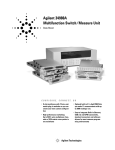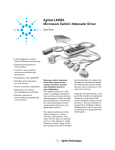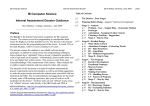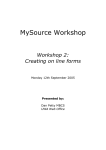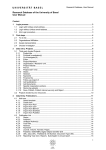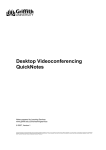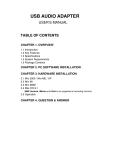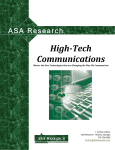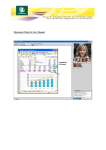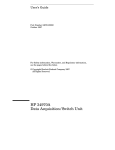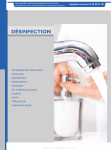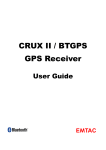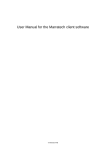Download RDE SOFTWARE DEVELOPMENT
Transcript
RDE Software Development Degree Work 20 points D-level RDE SOFTWARE DEVELOPMENT Carlos Gallego Barrientos and Juan Fco. Lablanca Salas Department of Technology Electronic Engineering Örebro University Örebro Spring semester 2004 Oru-Te-EXA037-Mag111/04 Examinator: William D. Walker 1 RDE Software Development ABSTRACT Nowadays, distance education is becoming more and more important in the educational world. It can solve some of the problems that conventional teaching has had traditionally. Furthermore, distance education clearly helps to continue and develop the idea of educational equality. For all those reasons, it is significant to study carefully the real-time distance education (RDE) system in order to figure out what are the best features in both pedagogical and technological aspects. By taking into consideration what both teachers and students think, it is possible to improve the system for getting a more suitable system in the future. This entire job was made in the Real-Time-Distance-Education studio (RDE Studio), at the Department of Technology of Örebro University. 2 RDE Software Development CONTENTS FORWARD............................................................................................................................................................ 4 1 INTRODUCTION ......................................................................................................................................... 5 2 BACKGROUND............................................................................................................................................ 6 3 BASIC PLANNING....................................................................................................................................... 7 4 METHODS..................................................................................................................................................... 7 4.1 Internet searching .......................................................................................................................................... 7 4.2 Literature studies ........................................................................................................................................... 7 4.3 Testing procedures......................................................................................................................................... 8 4.4 User manual................................................................................................................................................... 8 4.5 Interviews ...................................................................................................................................................... 8 4.6 Solutions with Marratech .............................................................................................................................. 9 5 RESULTS....................................................................................................................................................... 9 5.1 Internet searching .......................................................................................................................................... 9 5.1.1 Programs................................................................................................................................................. 9 5.1.2 Alternative programs ............................................................................................................................ 16 5.1.3 Browser based programs ...................................................................................................................... 19 5.1.4 Video conferencing systems ................................................................................................................. 27 5.1.5 Software interfaces ............................................................................................................................... 29 5.2 Literature studies ......................................................................................................................................... 36 5.2.1 Video conferencing system .................................................................................................................. 36 5.2.2 Testing .................................................................................................................................................. 39 5.3 Testing procedures....................................................................................................................................... 39 5.4 User manual................................................................................................................................................. 48 5.5 Interviews .................................................................................................................................................... 49 5.5.1 Pedagogical........................................................................................................................................... 49 5.5.2 Programs currently used ....................................................................................................................... 49 5.6 Solutions with Marratech ............................................................................................................................ 51 6 DISCUSSION............................................................................................................................................... 55 7 FUTURE WORK......................................................................................................................................... 58 8 CONCLUSIONS.......................................................................................................................................... 60 REFERENCES .................................................................................................................................................... 61 APPENDIX A ...................................................................................................................................................... 63 3 RDE Software Development FORWARD Håkan Lindegren, Project Supervisor. William D. Walker. Examinator. He was the developer of RDE system at the Örebro based company: Walker Interactive Communication Systems Company (Walker ICS), for the department of technology at Örebro University. David Håkansson. He was helping William D. Walker to study and develop the RDE system. Lennart Schön. Teacher of the Department of Technology at Örebro University. He was the teacher who taught lectures using RDE system. Thorbjörn Andersson. Teacher of the Department of Technology at Örebro University. He handled the technical problems during the RDE system lectures. 4 RDE Software Development 1 INTRODUCTION The RDE (Real-time Distance Education) system was developed at Department of Technology of Örebro University by William Walker. It allows the use of all the benefits of electronics technology in the service of the education. The goal of that system is to get a cheaper and easier way to educate people wherever they are. Overcoming distances and isolated places, enabling courses that are not on the university curriculum to be available, catching up with the courses (in case students missed lessons), enhancing professional skills and knowledge in this new technology, and much more can be done in a safe, stable and flexible manner. This paper deals with all the studies which were done to understand better the current system, in order to determinate the best characteristics that future system software should have. For that reason, the current used programs, and some alternative ones as well, have been studied in order to understand their features and how they work. In addition, the pedagogical aspect of the system was taken into account. So both books and Websites were studied thoroughly. This part is considered very important since teachers and students have to behave in a different way in this non-conventional education system. Some other distance education systems were also analyzed by taking advantage of their results. A user manual was written to explain how the future interface could look like and work. This manual contains some features and different representations that we found interesting for future system applications. This job was made before being influenced by looking at commercial systems. Moreover, some interviews were carried out with people who somehow have been involved with the RDE system. We found their experiences quite valuable. Some browser based programs, which put all the software applications together in the same program, were also studied to determine the possibility of developing future software in that way. Finally, two software interfaces were studied to determin if the programming software interface can be developed in a similar manner. 5 RDE Software Development 2 BACKGROUND A real-time distance education (RDE) system using inexpensive PC´s, web cams, headsets, writing tablets, smart boards, projectors, printers, scanners and low-cost commercial software has been developed and is currently being integrated into studios at both Campus Karlskoga and the department of technology at Örebro University. The system enables both teachers and students to interact in realtime via the Internet using video, audio, application sharing, whiteboard, chat and PC remote control. The following the figure 1 shows the studio in Örebro: Figure 1.RDE Studio in Örebro Our job involves the study of the current programs which the RDE system uses, in order to determin which are the best features of each one and which ones could be improved. Initially we started by looking at books and on the Internet to find similar programs and compare them with the current programs. We also set a comparative method to compare the programs in the same way. Finally we will present a table with all the software products that were tested, enabling one to see the features of the different programs. In addition we should study different communication formats (at present IP is used), browsers, the possibility of working through firewalls and software interfaces. The report, which will be obtained after this large study, should be useful for system developers. Our job is considered important, because trying to develop new software directly could be difficult and inefficient. 6 RDE Software Development 3 BASIC PLANNING Currently the RDE system uses several commercial software products to perform the above functions. The purpose of the project is to research the possibility of developing a new software platform for the RDE system, which would be more flexible, cheaper, easier to change software features, and easier to use operator user interface. The software should enable interconnection of software modules performing video, audio, whiteboard, chat, application sharing, remote control, e-meeting recording, FTP, and print screen. The current RDE system uses the following Windows based software to perform these functions: - NetMeeting- Multiparty application sharing, remote control, chat, whiteboard. - Ivisit- Multiparty video. - Background Communicator- Multiparty audio. - CaptureNPrint- Print Screen. - Camtasia- Emeeting recording. - WS FTP Server- FTP. These software products should be studied carefully and used to generate RDE system software specifications. The technology used in these programs should be also compared to other programs, as well as new up and coming technologies. It should be noted that the above software was chosen for its stability, speed of operation, flexibility, low cost, and ease of use. Currently the RDE system is based on IP communication, but other communication formats should be looked at as well. Browser based programs like Lotus Sametime, and Marratech also should be looked at to determine the possibility of developing a browser based version of the RDE software. The possibility of working through firewalls is also desired. Software interfaces such as LabView and HPVee should be looked at to determinate if the programming software interface can be developed in a similar manner. Such an interface would be easy to program, easy to modify, and easy to create user operator panels. But system speed and stability should not be sacrificed. 4 METHODS 4.1 Internet searching We looked for Websites related with the six current programs used in the RDE system, about video conferencing systems, and browser based programs with the help of a well-known search engine (www.google.com). Then we checked the first Websites found in order to get some important information. We also tried to look at discussion forums to get some opinions from people who have already tried the programs. As a result of this search, we found sometimes other alternative programs which have different features than the ones currently used. In these cases we also compiled the information about these programs, in order to decide which one is better. Also, quite interesting information about video conferencing systems was found (from the pedagogical viewpoint). 4.2 Literature studies We have read the following books to learn more about video conference systems and testing procedures: The integration of remote classrooms: a distance education project using video conferencing (ed.) (1996). Software Engineering. A practitioner s approach. (ed.) (1997). A Practical Approach to Software Quality (ed.) (2002). 7 RDE Software Development 4.3 Testing procedures The following tests contain the analysis we have made of the currently used programs as well as alternative programs, based on the literature studies of testing and software quality books. The result of this analysis is specified on the tables in the part 5.3. On these tables, both the currently used programs and the alternative programs are compared. The characteristics used on these tables are the following: Company: Name of the enterprise owner of the program and its Website. Home page: Main page of the program. Description: Small description of each program. Price: Price of the program. Uses: Uses of the program such as: audio, video, chat, sharing, remote control, whiteboard, print screen and recording. Operating systems: Software platforms which the programs require. Download: Website where the program can be downloaded. Characteristics: we will define them according to the rule ISO 9126 about Quality o Functionality: This characteristic indicates the extent to which the required functions are available in the software. o Usability: This indicates the usability of the software and indicates the extent to which the users of the software judge it to be easy to use. o Efficiency: This characteristic indicates the efficiency of the software. o Maintainability: This characteristic indicates the extent to which the software product is easy to modify and maintain. o Portability: This characteristic indicates the ease of transferring the software to a different environment. o Security: The level of security that the program supports. o Number of users: Number of users that can use the program at the same time. The subjective range, taken to rate the previous characteristics, is constituted by the following values: unacceptable, poor, fair, satisfied and excellent. When we have rated the different characteristics, we have based on how many good and bad aspects that program has in that particular characteristic. In that way, if we consider that there are the same good and bad aspects we rate that characteristic with fair . Rating: Value out of five that it given to the program. All the tables are clearly explained below. 4.4 User manual After having made initial studies of the existing system, and without going deep into the programs, so as to not being influenced for commercial software, a user's manual was developed. The purpose with this work was to specify how a more user-friendly system could look like. The user's manual can be found in appendix A. 4.5 Interviews Some interviews were made in order to get more information about the current system, both pedagogical and technical. The interviewees were Lennart Schön, Thorbjörn Andersson and William Walker. Those interviews saved us a lot of time, since the interviewees had been involved with the system. This enabled us to make use of the knowledge they acquired. Lennart Schön and Thorbjörn Andersson were the teachers during the lectures taught with RDE system. William Walker is the master program coordinator and developer of the RDE system. In 8 RDE Software Development addition, we obtained students comments from Lennart Schön (he has the questionnaires that the students filled out, and therefore he brought to the conclusions) 4.6 Solutions with Marratech In this section will be analyzed the two solutions found to work with Marratech (it is a browser based program that is explained in the section 5.1.4). That was studied as an alternative to the five programs explained in the section 5.1.1, in order to figure out what are the benefits and downsides of each model. 5 RESULTS 5.1 Internet searching This subheading is divided in different sections, each one for a different topic that was searched on Internet. 5.1.1 Programs In this section we discuss the six programs currently used in the RDE system and also some alternative programs to these ones. NETMEETING (Information obtained at reference [21]) This software enables video and audio communication via the Internet. The following features are currently used in the RDE system, but there are more: Chat: Type messages to communicate with other people during a conference Chat with one person or a group of people across multiple computers Whisper mode to send private messages with another person. Program sharing: View shared programs in a frame, which makes it easy to distinguish between shared and local applications on your desktop. Minimize the shared program frame and do other work if it is not necessary to work in the current conference program. Switch between shared programs using the shared program taskbar Choose to allow one person to work in the shared program Allow or prevent others from working in a program using the Sharing dialog box Remote Desktop Sharing (RDS): Enables one to operate a computer from another different computer. Multiparty Use a secure connection and a password to access the remote desktop, files and programs. Protect your computer while using RDS with a password-protected screensaver. The Audio and Video parts in NetMeeting are not used in the RDE system because they only work for two parties, whereas multiparty is required. The number of NetMeeting users can be set to a maximum number or set as unlimited (full access). The figure 2 shows the NetMeeting interface. 9 RDE Software Development Figure 2.NetMeeting interface (See reference [21]) System requirements: 90 MHz Pentium, 16 MB RAM for Windows 95,98,ME,2000,XP,NT 24 MB RAM for Windows NT 4.0 28800 BPS or faster modem 4 MB of free hard disk space (and additional 10 MB) Sound card with microphone and speakers To be useful the audio and video features need better requirements. The package is free from Microsoft, with most Windows operating systems. It is possible to download version 3.01 in different languages for free (See reference [22]). This version is also included in Windows 2000. IVISIT (Information obtained at references [2] and [4]) It is a program that integrates audio, video, chat and messaging. It is possible to use it in PC s and Macintosh computers. Users can send text, chat and audio both publicly and privately. Ports UDP 9943 and UDP 56768 must be open for video communication. Also Windows 2000 or ME have a security level, so it must be lower. The system continues to work even when names or IP numbers change. The program can capture and transmit video and audio from a microphone and typed messages . The video and audio can be recorded. Programs like MSN or ICQ are not recommended because the files which are sent can be damaged. In the future, Ivisit will have a system for file storage and transfer. The latest version will work with many NAT/proxy/Firewall. In a forum we found the following opinions of users. These are divided into pros and cons. Pros: The sound quality is lower than a telephone conversation, but still pretty decent and it works with Windows and Mac . Cons: The interface is not that intuitive, some preferences are buried in submenus and popup menus, when they could all be in the same window ; Problem with the audio, see programs like Panther and iChat AV ; Interface is so un-user-friendly and their Directory structures is confusing ; and For audio and image is better iChat . Besides, another con is the presence of a variable audio delay. The figure 3 shows an example of the Ivisit interface. 10 RDE Software Development Figure 3.Ivisit interface (See reference [3]) Requirements: For Windows is required: Windows 95/98/2000/ME/XP or NT 4.0, Pentium 90 MHz, 16 MB RAM and an Internet connection. For Macintosh is required: PowerPC processor, System 8.6-9.2.2, OSX 10.2 or greater, 20 MB free RAI, QuickTime 6.0 (6.5 for OS X) >, Sound Manager v3.1 > Open Transport v1.6. For both Windows and Macintosh it is possible to download a free version. iVisit 3.1.5 for Windows and iVisit 3.0.4 and iVisit 3.0.4X. (See reference [3]) BACKGROUND COMMUNICATOR (BC) (Information obtained at reference [5]) It is a voice-chat program, designed to work in a background mode. Up to 100 groups (in the user list) can be created and up to 100 users can be placed into them (a user must be included into one or more groups). Group Activation key and mechanism to each group can be assigned (group becomes active when the key is pressed).When a group is active, BC transmits the voice to users included into it (silence detection feature can override this rule). Peer-to-peer (there is no clients or servers in a BC session) application, searches for new users by examining all connected users and BC name users in the user list. Using BC on a low-bandwidth communication line (modem, ISDN) can cause not only BC to malfunction, but it can affect other networking as well (since BC sends its data at a very high priority). BC must be started before any other sound reproducing software. BC uses by default the following ports: Data port: UDP 3782 for audio data Control port: TCP 3782 for control messages. BC is a peer-to-peer application. It can work through a firewall. BC must be able to initiate sockets on port TCP 3782 through it. And BC needs to be able to receive inbound sockets on port TCP 3782 as well. In the figure 4 can be shown the interface of Background Communicator: 11 RDE Software Development Figure 4.Background Communicator interface (See reference [5]) BC requires: Computer with Pentium 200MHz or higher processor Microsoft Windows 95 / Windows 98 / Windows Me / Windows NT 4.0 / Windows 2000 or later TCP/IP connection If the connection is via modem, 14400 bps (or better) modem is required To work properly on the RDE system, BC may require some additional system components. Depending on the operating system type, these components are: Windows Me: contains all required components Windows 98: MS NetMeeting (may be installed from Windows package) Windows 95: Windows Socket 2 update, Internet explored 4.0 or later, DirectX 5 or later, MS NetMeeting Windows 2000: contains all required components Windows NT 4.0: Service Pack 5 or later, MS NetMeeting Recommended: Sound card + audio driver capable of simultaneous record and playback ( full-duplex ) Standard audio codecs should be installed (from Windows package) if Windows 95/98/Me is used. Computer with Pentium II / Celeron processor If the connection is via modem, 33600 or 56K modem is highly recommended Multimedia Head-Set It is possible to download Background communicator version 3.2 with shareware license (See reference [6]) (but all the Websites that were found do not work properly, so it was not possible to download it). The price is $15. CAPTURENPRINT (Information obtained at reference [7]) It is a screen capturing program which can be used to save anything that is shown on the computer screen. Then it is possible to print, customize or send by email or fax in an easy way. 12 RDE Software Development Captured images can also be pasted directly into an MS Word or PowerPoint. 13 different methods of capturing: Full Screen, Active Window, Client Area (without borders, caption or menu), Mouse select region, User defined rectangle and repeat (2 modes with and without repeat), User defined circle and repeat (2 modes with and without repeat), Full DOS Screen Mode, Zoom Capture, WebScroller. Below, the figure 5 shows an example of the CaptureNPrint interface. Figure 5.CaptureNPrint (before known as Snap-It) interface (See reference [7]) This program is available for Windows 95,98,2000,ME, XP and NT 4.x. And it does not require special requirements. The program is free and can be downloaded from the web refers to at reference [8]. It is available without banners for under $10. CAMTASIA (Information obtained at reference [11]) It is solution for recording, editing and publishing screen video presentations. It has support for a variety of video standards. Record: Full-motion screen recording: for recording a tutorial or demonstration, just clicking Record. Loss quality and small file sizes: TSCC Video Codec is used for getting the compression. A 226 MB file can be reduced to 93 KB using the TSCC video codec. 13 RDE Software Development Audio and video recording ~ 1Gbyte/Hr using TSCC codec. Record narration. Screen highlights. Enhance: It is possible to edit, cut and join videos with multiple editing options. Interactive flash and spots. Personalized video since there is the possibility of adding previously digitized video files from the video camera. Zoom-n-Pan: high-quality recording of a full-screen application can be delivered on a laptop or handheld device. Callout and text boxes. Publish: Flash and streaming video: file outputs (AVI, Macromedia Flash, Macromedia Flash Video, Windows media, QuickTime, RealMedia, Executable, Animated) Customized CD Menus. Files as: videos, PowerPoint presentations, Word documents, PDF, Web pages, Text files, executables, etc. Web Menus: to find or play back Flash videos. Software demos and tutorials can be pre-recorded and be embedded into presentations. Components for Flash MX. Some of the possible uses of Camtasia Studio can be: distance learning, documentation, conferencing and so on. The figure 6 shows the interface of Camtasia. Figure 6.Camtasia interface (See reference [75]) Camtasia Studio 1.1 for Windows 98, ME, NT. Camtasia Studio 2 requirements: Microsoft Windows 2000 or XP 500 MHz (1GHz recommended) 64 MB RAM (128 MB recommended) 30 MB of hard-disk space The price is $299. It is possible to download a free trial for 30 days (version 2.0.3) on the Website at reference [13]. 14 RDE Software Development WS_FTP SERVER (Information obtained at reference [15]) WS_FTP Server is a sharing file program for Windows NT/2000/XP. It allows transfers of files to different destinations without adding to the workload and maximizes the rate of successful file transfers. WS_FTP Servers protects the most important data of the system with a data encryption level (128-bit) The software enables the distributing files on the network without any special training: can be installed whenever needed, it does not require expensive, dedicated Hardware, and it can run in the background on the PC. Features of the latest version: Protect final user s data and connections which run behind firewalls and NAT. More control and flexibility of user s access. Improvements in licenses of folders. More control and protection of data Capability to restrict, by means of command files, the users accesses in that way they only can access to their home folders. Folder Blackout while loading. The level and coded name is now recorded. Visualization of records from within Server manager. It is possible to use the commands to add hosts Session manager is more practical and accessible. The figure 7 shows an example of the WS_FTP Server interface (where a port range is specified). Figure 7.WS_FTP interface (See reference [49]) 15 RDE Software Development Requirements: Windows NT 4.0, Windows 2000, XP, 2003 200 MHz Pentium II or latest 128 MB RAM It must be run in a server or workstation that has static IP. The price is $395 and $490 with Service Agreement (one year of telephone support and upgrades), see the next Website at reference [16]. It is possible to download evaluation software at reference [17]. 5.1.2 Alternative programs SNAG-IT (Information obtained at reference [26]) This program is studied as an alternative to CaptureNPrint. It captures screen images, text, video, and print output from the Windows PC; quickly enhance with the in-line editor and comprehensive image management. It provides capturing, editing and sharing content from the Windows PC. This is accomplished in the following three steps: Capture: First choose the type of capture (images, text, video, print out, entire Web image collecting) Next capture the desired area (windows, regions, object, menus and more) Edit: Edit and annotate the capture right within the Preview Windows for fast, convenient changes. Changes colour, size dpi and many other aspects of the screen capture. Share: Send the screen capture to a file, an email, the Clipboard, the printer and even the Web. Supports GIF, JPG, TIF, BMP, ... Capture modes: image capture, text capture, video capture, Web capture and printer capture. The most popular captures (more than 40 ways to capture): Screen: capture everything that shows on the computer desktop including the cursor if desired. Rectangular region: capture a rectangular shape anywhere on the desktop Window: capture an application window, dialog box, window frame, etc. Scrolling Window: capture the contents of a window Game (DirectX): capture screens from DirectX games or DirectX media players Text: capture text in tab-delimited format to import into spreadsheets or database applications. Object: capture a specific item on the computer desktop such as a button, icon, toolbar,... Menu: capture dropdown and cascading menus from Windows programs. 16 RDE Software Development The figure 8 shows the interface of SnagIt. Figure 8.Snag-It interface (See reference [45]) The price is $39.95 can be found at reference [27]. It is also possible to download a free trial version for 30 days at reference [28]. WEBEX RECORDER (Information obtained at reference [14]) This program is studied as an alternative to Camtasia. The program can record Windows applications or the desktop in use, and the recordings can be saved on the computers hard disk. WebEX Recorder can be used to record video of user interactions in any application, the computer s desktop, or a WebEx meeting. If record audio is chosen, WebEX Recorder automatically synchronizes audio with recorded video. WebEx Recorder saves your recording to a file in the WebEx Recording Format (WRF), which has a .wrf extension. Depending on the type of recording that is desired, one can select one of the following audio compression schemes: G.723 (captures audio at sampling rate of 8 KHz) and PCM (captures audio at sampling of 8 KHz, 22 KHz or 44 KHz) When recording audio, WebEX Recorder captures approximately 15 MB of data per hour of recording (In reality audio and video recording takes about 1 Gbyte per hour). Without audio, WebEX Recorder captures approximately 10 MB of data per hour. The figure 9 Following there is shown an example of the WebEx interface: 17 RDE Software Development Figure 9.WebEx interface (See reference [10]) Systems Requirements: PC users: Windows 95, 98, ME, XP, 2000 or NT Intel Pentium, 166 MHz 32 MB RAM Microsoft Internet Explorer 4.x, 5.x, 6.x, or Netscape Communicator 4.x JavaScript and cookies enable 56K Internet connection Mac users: Mac Os X or later PowerPC Macintosh G3 64 MB RAM Virtual Memory on Netscape Communicator 4.5 through 4.7, or Microsoft Internet Explorer 5 JavaScript and cookies enable 56K Internet connection Quick Time installed For audio recording, a Creative Labs Sound Blaster sound card and a microphone or phone recording adapter are required. It is possible to download the program free at reference [12]. In that Website it is possible to download stand alone versions of WebEX Recorder and Player. Unlike the integrated WebEx Recorder, which is available only in the Meeting window, the standalone version of WebEx Recorder is available offline; that is, outside of a WebEx meeting. Thus, applications or the computer's desktop can be recorded at any time to create software demonstrations, training, and so on. OFFICEINTERCOM (Information obtained at reference [29]) This program is studied as an alternative to Background Communicator. OfficeIntercom enables one to use the computer to speak to others over Internet or a local computer network. It works as a virtual intercom. To talk to anyone else who has installed OfficeIntercom anywhere in the world, just hold down a key on the keyboard. Speak into the computer's microphone and the voice will be heard through the other computer's speakers. System-wide 'hot' keys can be assigned or used hardwired buttons or a SpeechMike handset to connect directly without opening OfficeIntercom. For security or privacy, OfficeIntercom can also encrypt the voice with private key strong encryption. OfficeIntercom is designed to be fast and easy to use. It can be much more efficient communication than dialing telephone calls or typing and sending email. OfficeIntercom uses about 4.5 Mega of memory while it is running. This should not be a problem for a computer which has 64 MB or over. In our particular case, the student computers have 128 MB, so it is enough for using the program. The figure 10 shows the OfficeIntercom interface. 18 RDE Software Development Figure 10.OfficeIntercom interface (See reference [29]) System Requirements: Windows 95/NT4/98/2000/Me/XP. Pentium 100 or above with at least 16MB RAM. (double for Windows 2000/XP) Sound Card Microphone and Speakers (or a headset or SpeechMike). [For network connections] Local Area Network (TCP/IP) [For internet connections] Internet Connection (dialup or broadband). It is possible to download an evaluation version for free. OfficeIntercom v 3.2 and v 4.0 can be downloaded at reference [30]. To use OfficeIntercom professionally, a user licence (register) for each user of the software must be purchased. The cost of the OfficeIntercom Professional User License (this license is for a single user of OfficeIntercom) plus Silver Support Service (email only support for 1 month from the date of purchase) is $20 (you get a discount if you buy online), and it can be done in the same Website above. 5.1.3 Browser based programs These programs were studied to determinate what features future RDE software should have. These programs are used to hold a videoconference with many participants, and most of them include audio, video, chat, whiteboard, and so on. The most important features will be explained. MARRATECH (Information obtained at reference [51]) The first time it is run, some options have to be specified such as: - select video device - set device to handle output and input of audio - set the volume of the audio received 19 RDE Software Development - set the volume of the audio recorder by your microphone - adjust the silence suppression level, to avoid being listened when you are not talking (below of this level the audio will be muted) The interface of Marratech is shown in figure 11. Figure 11.Marratech interface (See reference [51]) There are two modules: normal (shown above) and expert (where the various Marratech windows can be place where the user wants). A headset is a must, otherwise echo and background noise will disturb the audience. Place the microphone at a proper distance; otherwise the audience will hear the breath of the speaker. Define a location for temporary files used for Instant Recordings (at least 100 MB per hour if recording e-meeting are planned). Locking the e-meeting room: when all the participants have joined the e-meeting, it is possible to lock the door and keep others from joining the session. The room has to be unlocked if a participant leaves the meeting for a while, so that they can be permited back in again. One can even kick (disconnect) a user that is not welcome in the room. Send button has to be clicked to talk to the others in the e-meeting. Click it once more to stop sending audio. There is also a Video button that has to be clicked for sending video in the e-meeting. In addition, there is a feature for sending audio without having to press and depress the Audio button . Private window: a powerful one-to-one function that can be used to send audio and text messages to a single recipient. Request Bandwidth : the amount of bandwidth to be used in an e-meeting room can be adjusted within a limited range. 20 RDE Software Development Quality : a lower image quality value indicates more compression (more blackness and lower quality image). A lower image quality will also give higher frame rate. A high image quality makes the image update slower than with a lower image quality. Marratech uses a feature called Congestion Control that automatically lowers the amount of video and whiteboard data used during a bad network connection. Video follows video is a useful meeting feature that enables the Video window to automatically change to the current speaker. The Whiteboard: it can import images, text and MS Word and PowerPoint documents (It can also share/present all other windows on your computer for others to view). Direct Calls : person to person calls can be made without connecting to a Marratech e-meeting portal server. The Direct call functionality does not support NAT networks. The Marratech e-meeting portal offers much better support for firewalls and NAT and is recommended extranet usage. Indexing recording : recordings may be indexed, allowing you and others to quickly reach the desired section of the recording. Some tips to avoid network problems: 1) Turn off the video 2) Lower the video bandwidth speed 3) Decrease the video image quality, to gain a slightly better refresh rate even through the maximum video bandwidth was just lowered. 4) Lower the audio quality: switch to GSM audio encoding which has a lower bandwidth requirement. There is no limit to how many users can be connected at the same time. However if the number is high, maybe not all of them can send their video at the same time. Another thing that must be taken into consideration is that the software license can limit the number of users. But it is possible to get one license, called auditorium which has no user limit. The client software is free; Marratech Pro 4.0 can be downloaded at reference [38]. The program can be run on Windows, Mac, Sun or Linux. LOTUS SAMETIME (Information obtained at references [41] and [42]) Lotus Sametime provides real-time audio and video services, instant messaging, web conferencing, chat, screen-sharing capabilities like whiteboard. Sametime uses streamline communications to work faster, which includes three components: Server provides the platform where to connect clients, including messages, audio and video, a shared whiteboard and shared applications. Client uses the connection. Developer toolkits make the applications flexible, so every user can implement their own applications, with the language they want. 21 RDE Software Development The figure 12 shows the interface of Lotus Sametime. Figure 12.Lotus Sametime interface (See reference [54]) Some features and benefits: Ubiquity. Enables one to know the status of the connection and the participants. Authentication and access control. Users are authenticated when they accessed. One can also block the meeting, and set a password to protect the conversation. Security and privacy. Data is encrypted to protect the meeting. Chats can be saved in a text file. The program also includes firewalls. Scalability. All the sessions can be shared with a hundred people. It also has a tool to control traffic balancing. Server management. One can control the users in a connection, to create new ones, manage security and access Lotus Sametime 3.1 server requirements: Browsers for Microsoft Windows: Microsoft Internet Explorer for Microsoft Windows, Version 5.5 with MS JVM 1.1, IE 6.0 with MS JVM 1.1 or Sun JVM 1.4.1 Netscape Communicator for Microsoft Windows, Version 7.02 with Sun JVM 1.4.1 Browsers for UNIX: Netscape Communicator for IBM pSeries (AIX), Version 7.02 with IBM JVM 1.4 22 RDE Software Development Netscape Communicator for Sun Solaris, Version 7.02 with Sun JVM 1.4.1 Netscape Communicator for Red Hat Linux, Version 7.02 with Sun JVM 1.4.1 Client Operating Systems: IBM pSeries (AIX), Versions 5.1 and 5.2 IBM iSeries (OS/400), 5722SS1, Version 5 Release 1 or higher Microsoft Windows 2000 Professional with Service Pack 3 Microsoft Windows XP Professional Red Hat Linux 7.2 Sun Solaris operating environment, Versions 8 and 9 Citrix Metaframe XP Server Operating Systems and Prerequisites: Operating system: IBM eServer pSeries (AIX), Versions 5.1 and 5.2 CPU: 2x475 MHz PowerPC ( PowerPC has Dynamic Resource Management, that enables the addition or removal of processor. Therefore in this case, 2x475 MHz means that the CPU has two processors) or higher recommended; 2x375 MHz PowerPC minimum RAM: 1GB RAM recommended; 512MB minimum Disk space: 1GB+ free disk space recommended to allow space for meetings; 500MB minimum Disk swap space: 1GB+ RAM recommended; 512MB minimum Operating system: Sun Solaris operating environment, Versions 8 and 9 CPU: UltraSPARC III 1 GHz processor or higher recommended; UltraSPARC III 550 MHz processor minimum RAM: 1GB RAM recommended; 512MB minimum Disk space: 1GB+ free disk space recommended to allow space for meetings; 500MB minimum Disk swap space: 1GB+ RAM recommended; 512MB minimum Operating system: Microsoft Windows 2000 Server, or Microsoft Windows Advanced Server with Service Pack 3 CPU: Pentium II 400MHz (or higher) RAM: 1 GB recommended; 512 MB minimum Disk space: 1 GB+ free disk space recommended to allow space for meetings; 500 MB minimum Disk swap space: 1GB+ RAM recommended; 512MB minimum Video Requirements: The server machine must have a video card installed The video display colour setting must be higher than 256 colours Lotus Sametime can be found in the web page at reference [43]. The price for the server would be over 30,000$ (about 225,000 SEK) and for user the cost is 48$ (about 360 SEK). CUSEEME (Information obtained at reference [52] in user manual, under Support ) The following opinion about this program was found on a forum: It s a server, made for 20-25 people connected at one time. I doubt many `home servers´ would want it, but it s ok for business use. It s just not designed for home use . The interface of CUSeeMe can be seen in the figure 13. 23 RDE Software Development Figure 13.CUSeeMe interface (See reference [52] in user manual, under Support ) A number of videos can be placed in different positions. The same with the chat, it is possible to make it smaller or larger and set it where it is desirable. Diagnostics: this area shows how the system is performing: Frames Per Second (FPS), connection speed, etc. It will also display any warning messages if the system is being "over-taxed". Expanding the Participants List, also known as Collapsing the Local Video: in large room full of people, it may not be able to see all the names in the Participants List unless it is scrolled. Next to the local video, in the upper right, there is a little upside-down arrow. By clicking on that arrow, it can be expanded the Participants List, and collapse the own video. Or vice versa. Lightning Bolt: this is a special icon that will not always be seen. The creator of the room will be able to see this icon. If there is a person in that room that the creator does not wish to be there, the creator can "Zap" him/her. That person will be removed from the room. Pause and Stop video (privacy option): while in conference, it can "paused" or stopped the video it sends at any time. Clicking either option on the video window freezes the video frame until you click it again. Drag and drop video: unless the meeting moderator is controlling the display, it can be chosen which participants are seen in a conference. Just drag and drop the names from the Attendee List into the video frames. If the frame is empty, the new video is displayed. If video is already displayed in the frame, the new video replaces it. Muting and Disconnecting Participants (moderator only): the conference creator can mute and disconnect other participants in the meeting. Participants can still use the chat option to ask questions or raise issues. To mute or disconnect a particular participant, right-click on that participant in the Attendee List or in the video frame. Choose Mute or Disconnect. Locking down a Conference (moderator only): a conference can be closed or "locked down" to prevent stragglers or unwanted participants. At any point after calling the meeting to order, select Lock Down from the Moderate menu. Your conference is immediately closed to new participants. To use CUworld one needs CUseeMe v6.3 and the CUpals instant messaging client. CUseeMe v6.3 is only available for Microsoft Windows operating systems. 24 RDE Software Development Requirements: Operating System: Windows 98, Second Edition Windows Professional 2000** Windows XP Professional Edition* Windows XP Home Edition* **With Service Pack 4 Internet Browser: Microsoft Internet Explorer Version 6.0 and above, with "Cookies" enabled CPU Pentium II 450 MHz or higher RAM 128M or higher Internet Connectivity 56Kbps dial up modem or higher (dedicated connection recommended) Video: Digital USB, firewire, or analogy (colours) video camera Video capture card (for analogy cameras) and drivers (if needed) Audio: Microphone (Headset strongly recommended) Sound card and drivers (if needed) Speakers or headset (Headset strongly recommended) Sound card and drivers (if needed) Free download at reference [53]. WEBOFFICE (Information obtained at reference [76]) WebOffice is a program that works with data, audio and video among the users on a real time communication. You can build your own Buddy List , with the people you are used to work with. Then, you have two different possibilities to connect with them. Just clicking on the name of the person, and the program indicates if this person is available for a connection, or sending an invitation to the person for a private meeting, like chat or videoconference. Then, you select the type of communication needed, data, audio, video or some of them together, like audio and video at the same time. Another type can be added later if needed during the connection. To add audio connections, the user only has to show the telephone number (or IP-address) of the person who they want to connect with. To add video connections, it is necessary to specify the speed of the connection, as well as the number or address. From the program s interface, one can change some of the facilities of the audio or video. For instance, the volume of the audio can be modified. You can also watch your own video camera; see each other or everybody in a conversation at the same time, as it is shown in the figure 14 below. 25 RDE Software Development Figure 14. WebOffice interface (See reference [39]) The connection is done using a server, so the security is very important. There are different options to make the connection safer: You can lock the meeting for the people are allowed with an invitation. The information can be sent encrypted, for more security. You can introduce a password for the meeting. Sharing applications is a flexible feature, enabling one to choose the applications on in that moment, as well as the person you want to see the application. It works with a white board with some functions like pointers, text box, etc. WebOffice also has a Voting function . One person in a meeting can ask a question, put some answers, and the rest of the people select one of the answers. Then, the program calculates the statistics about the answers and can show the results. Requirements: Standard Intel Pentium III 600 (or higher) PC 128 MB RAM Operating systems Windows 95/98/SE/NT/2000/ME/XP Mac Linux Browsers IE 4.0 and higher - Windows IE 5.2 and higher - Mac Netscape 7.0 and higher - Windows Netscape 7.1 and higher - Mac & Linux Client hardware requirements Standard Intel Pentium-III 600 (or higher) Windows PC 128 MB RAM and higher 26 RDE Software Development Client network requirements 128k and higher Server hardware requirements 5 Licenses: Pentium-III 700 MHz, 500 MB RAM and 10 GB hard disk with 512 Kbps connection 25 Licenses: Dual Pentium-III 500 MHz, 1 GB RAM and 40-GB hard disk with 1.0 Mbps connection 100 Licenses: Dual Pentium-4 1.2 GHz, 1 GB RAM and 60-GB hard disk with RAID 0, 1.0 Mbps or higher connection 250 Licenses: Dual Pentium-4 2.x GHz, 2 GB of RAM and 100-GB hard disk with RAID, 1.5 Mbps connection 500 or more: Dual Pentium-4 with highest speed, 2 GB of RAM minimum and 20-GB install disk and 100-GB data disk with the data disk RAID 5 Striped, with 1.5 Mbps or higher connection Server software requirements Windows 2000 Server, Service Pack 3 Server network requirements LAN connectivity - 100 Mbps WAN connectivity - T.1, 1.536 Mbps Firewall connectivity - Port 80 or as specified by administrator, HTTP, SOCKS 4, SOCKS 5 Requirements for video Polycom ViaVideo II version 5.0 & 5.1 Polycom ViewStation Family: - EX/FX version 5.1 - VSX 7000 version 5.0 You can get a free 14-day trial version at reference [76], and also take a look at the Flash Presentation in the Website at reference [39]. 5.1.4 Video conferencing systems In this section we compiled information from different Websites where we get experiences about video conferencing systems. ATHABASCA UNIVERSITY (AU) (Information obtained at reference [21]) All students were asked to fill out a course questionnaire. The lectures were videotaped. Most of the students found the quality of the video good or very good, however they felt very different about the audio quality. This was due to audio problems during the lectures. When asked if the technology would be unobtrusive or distracting, around the half of them said they had prior anxieties, but at the end of the first class half of them noted that the technology was invisible . The students indicated that the use of the graphics monitor and electronic blackboard were important. Almost of them found the technology effective or very effective. More students found the videoconferences less effective than a traditional classroom when they were at the remote site than they were at the originating site. Various methods to encourage peer interaction were used. Less than the half of the students did not hesitate to interact with them, but even the ones who hesitated, recognized the need to incorporate peer social interaction activities into the instructional material. 27 RDE Software Development About asking the instructor questions, most of the students did not hesitate and the others did not participate because of audio problems. About half of the students said that they did not participate as much they do as in classroom lectures. Around three fourths of the class stated they would recommend a videoconference course to others or take other themselves. The main thing they liked about video conferences was to interact virtually with peers and explore a new technology. In terms of dislikes, they focused on technical problems such as: set up time, audio problems, and the synchronization of audio and video. In addition, three hours of videoconference seemed to be too long. Although travel stress is reduced, video conferencing may create new stresses for the instructor, due to the preparation and rehearsal time needed. For the instructor, there is a natural tendency to either focus on the originating site or over compensate by focusing constantly on the remote site. As in teleconferencing, the instructor must speak into a microphone that causes some audio interference since there is a natural tendency to project to the group at the remote site. Also extra attention must be paid to acoustics in both sites. Video conferencing is useful in courses where group interaction and dynamic visual presentations are important elements of the teaching, and the instructor must design new instructional techniques compatible with the technology. TASMANIAN DEPARTAMENT OF EDUCATION (Information obtained at reference [22]) Reasons for using video conferencing: 1. - Seeing is to believe: Callers see each other on a screen and talk. Participants can also share different documents and they can work collaboratively. 2. - Visuals are appealing: The property of seeing the other party is really important, that is why telephone sometimes is not enough. Psychologically, people like to interact on a more personal level. Travel distances and missing study opportunities can be solved with videoconferences. 3. - Trends: Around the world schools, colleges and libraries are using videoconferencing technology to: - Provide equitable access to resources for at-risk or special-needs students - Share scarce resources, especially for scattered or rural populations - Deliver information on rapidly changing topics - Provide a virtual experience when the real experience is not feasible - Facilitate collaboration, information sharing, problem solving and decision making within a learning environment based on shared discussion, expertise and problem solving. INSTITUTE OF GENERAL SECONDARY EDUCATION, RUSSIAN ACADEMY OF EDUCATION (Information obtained at reference [23]) Distance school education is necessary for: Those children, who wish to learn some new course that is not on the school curriculum, take a course in foreign language they do not study at school, etc.; Those, who wish to enhance their knowledge in some subject to prepare for entrance examinations to universities, or simply because they (or rather their parents) are not satisfied with school learning; Those who want to catch up with the programme if they missed some lessons, or had to move to another place with their parents; Those who want to get some vocational education on the curriculum of a foreign school. Distance education is not less important for the teachers: To enhance their professional skills, knowledge and qualification (and get the correspondent certificate); 28 RDE Software Development To get some additional speciality in pedagogy; To have consultations on different problems. DEPARTMENT OF INFORMATION AND MEDIA SCIENCE. AARHUS UNIVERSITY, DENMARK (Information obtained at reference [24]) Good sound quality is more important than visual quality. Transmission of visuals and the possibility for teacher and student to be in eye contact are, of course, important for the choice of video conferencing (as opposed to audio or computer conferencing); but in higher education, voice is the main medium for communication. Compared with normal class room teaching, video conferencing have to be more modularised. The teacher must plan: The full session very carefully according to a clear time schedule Define closed sections with duration of approximately 30 minutes. Each section may be started with either a short summary of main themes in the course material and/or a presentation of a problem for discussion. The length of a presentation should not exceed 10 minutes before a dialogue is established. One of the goals in the project was to explore the potentials in video conferencing for what it was called 'students talk back' - active student participation and agenda setting activities. In general the evaluation from the students was positive. Primarily, problems are referred to the state of the art of the technology and the software. Problems related to the didactics of video conferencing were solved during the course as an integrated part of our common learning process. It should be stated that the students evaluated video conferencing as an acceptable learning environment against the alternative of cost and time consuming travel. STOCKHOLM INSTITUTE OF EDUCATION. DEPARTMENT OF EDUCATIONAL RESEARCH (Information obtained at reference [25]) The experiences from the course could be summarised in following points: The importance of: Describing the target group Presenting the course in the Study Guide. Balancing the relationship between educational activities independent of space and time and activities which demand scheduled meetings of providing conditions for the participants impact on all phases of the course Developing approaches in order to promote the pedagogical communication Not using videoconferences for lectures, just only for exchange of ideas and experiences between the participants. 5.1.5 Software interfaces The two software interfaces explained in this section, were studied to determinate if the programming software interface can be developed in a similar manner. HP VEE (Information obtained at references [65], [68] and [70]) HP VEE is a powerful visual programming language that simplifies the development of engineering test-and-measurement software. In the HP VEE development environment, engineers design programs 29 RDE Software Development by linking visual objects (also called devices) into block diagrams. Features provided in HP VEE include: Support for engineering math and graphics Instrument control Concurrency Data management GUI support Test sequencing Interactive development and debugging environment. HP VEE can be used to control instruments and store the measured data in the computer to be displayed, saved, or graphed for future use. The last release of HP VEE is 4.0. In this version, HP VEE uses a compiler to improve the execution speed of programs. The compiler translates an HP VEE program into byte-code that is executed by an interpreter embedded in HP VEE. By analyzing the control structures and data type use of an HP VEE program, the compiler determines the evaluation order of devices, eliminates unnecessary run-time decisions, and uses appropriate data structures. HP VEE programs are constructed by connecting devices together to form block diagrams. A simple HP VEE program is displayed in Figure 15. HP VEE has an extensive collection of built-in devices. Iterator, junction, and conditional devices affect program control flow. Other devices manipulate data or perform side-effects (some devices do both). Another set of devices are available for applied mathematics, controlling instruments, displaying engineering graphs, building user interfaces, data management, and performing I/O. Agilent VEE Pro (formally HP VEE) interfaces with office tools: Microsoft Word for reports, Excel for spreadsheets, Outlook for paging and e-mail, and Access for database operations. It integrates the .NET Framework and ActiveX. With the ActiveX Automation Sever, other programs can call VEE Pro user functions. It supports all popular programming languages including Visual Basic, C/C++, Visual C#, all .NET compliant languages and National Instruments LabVIEW. A wide variety of graphics formats are supported including JPEG, BMP, GIF, WMF and PNG. Besides VEE Pro can be monitored and diagnosed remotely via the web or network. Figure 15. A simple HP VEE program (See reference [65]) The minimum system requirements for Agilent VEE 7.0 on Windows are as follows: Windows 98 SE or ME, Windows NT 4.0 SP6a, Windows 2000 SP4, or Windows XP SP1 operating system Microsoft Internet Explorer 5.01 or later is required Pentium 133 MHz processor, 266 MHz Pentium II or higher recommended 30 RDE Software Development 32 MB RAM with Windows 98, 64 MB with Windows NT/2000/XP, 96 MB or higher recommended Hard disk free space for VEE: 550 MB for FAT32 or 250 MB for NTFS; plus 150 MB for the .NET runtime CD-ROM drive (if installing from CD) Super VGA (800X600) display or higher resolution display with 256 colours or more PC Keyboard and 2 button Mouse IO Libraries version M.01.01.04 or higher. See IO Libraries documentation for further details. One of the following physical connectivity options is required for the PC-to-instrument connection: Agilent 82357A USB/GPIB Interface Agilent E5810A or E2050A/B LAN/GPIB gateway Agilent 82350A/B or 82341C GPIB interfaces USB connection to instruments supporting the TMC protocol Standard RS-232 LAN connection to instruments supporting the VXI-11 protocol National Instruments I/O hardware using NI 488 version 1.5 (or higher) National Instruments I/O hardware using NI VISA version 3.0 (or higher) It is possible to download a free, full-capacity 30-day evaluation copy of Agient VEE Pro at reference [67]. The price is 1331 , and it can be purchased at the same reference than before, [67]. LABVIEW (Information obtained at references [55] and [56]) LabVIEW is the graphical development environment for creating flexible and scalable test, measurement, and control applications. It is feasible to interface with real-world signals, analyze data for meaningful information, and share results and applications. LabVIEW is written in G or graphical programming language, which is composed of many nodes wired together. Also, unlike the other programming languages, LabVIEW has continuous Auto-compiling; that means when an error is committed, it tells the programmer immediately. LabVIEW is used as a replacement for the text based languages, so it possible to see literally what it is being done; quickly insert a missing piece of code and study how the data is travelling. This is the best advantage of this type of language, it is not required typing or spelling skills. Most measurement applications can be divided into three areas: interfacing with or acquiring real-world data, analyzing that data to extract meaningful information, and presenting the information to an end user. LabVIEW delivers a graphical development environment for these three areas. LabVIEW is an open environment designed to make interfacing with any measurement hardware simple. With interactive assistants, code generation, and connectivity to thousands of devices, LabVIEW makes gathering data. In the figure 16 is shown the acquire data with LabVIEW . 31 RDE Software Development Figure 16. Acquire data with LabVIEW (See reference [58]) LabVIEW has more than 400 built-in functions designed specifically for extracting useful information from any set of required data and for analyzing measurements and processing signals. Functions such as: frequency analysis, signal generation, mathematics, curve fitting and interpolation. In the figure 17 is shown the analyze data with LabVIEW . Figure 17. Analyze data with LabVIEW (See reference [58]) The third piece of a typical measurement application is presentation, which encompasses data visualization, user interface design, Web publishing, report generation, data management, and software connectivity. In the figure 18 is shown the present data with LabVIEW . 32 RDE Software Development Figure 18. Present data with LabVIEW (See reference [58]) The system requirements for the four different available operating systems are presented in the table 1. 33 RDE Software Development Windows Development System Processor RAM Screen Resolution Operating System Disk Space Minimum Pentium III/Celeron 600 MHz or equivalent 128 MB Recommended Pentium 4 or equivalent 256 MB 800 x 600 pixels 1024 x 768 pixels Windows 2000/NT*/XP (*Note: Windows NT version 4, Service Pack 6 or later) Windows 2000/XP 130 MB 550 MB (Note: Includes default drivers from NI Device Drivers CD) Minimum G3 or better 128 MB Recommended G4 or better 256 MB 800 x 600 pixels 1024 x 768 pixels Mac OS X 10.2 or later Mac OS X 10.2 or later 280 MB 350 MB Minimum Pentium III/Celeron 600 MHz or equivalent 128 MB Recommended Pentium 4 or equivalent 256 MB 800 x 600 pixels 1024 x 768 pixels Linux kernel 2.2.x, or 2.4.x for the Intel x86 architecture, GNU C Library (glibc) version 2.1.3 or later (2.2.4 or later recommended) 200 MB Red Hat Linux 7.0 or later, Mandrake Linux 8.0 or later, SuSE Linux 7.1 or later, or Debian Linux 3.0 or later 300 MB Minimum 500 MHz 128 MB Recommended 650 MHz 256 MB 800 x 600 pixels 1024 x 768 pixels Solaris 7 or later Solaris 7 or later 200 MB 300 MB Mac OS X Processor RAM Screen Resolution Operating System Disk Space Linux Processor RAM Screen Resolution Operating System Disk Space Sun Processor RAM Screen Resolution Operating System Disk Space Table 1.System requirements for LabVIEW Development System (See reference [57]) It is possible to download LabVIEW 7 Express Evaluation Software (a free 30-Day trial, Windows only) on the Website at reference [59], but previously it is necessary to create the user profile information at reference [60] There are four different packages: Base, which includes: basic test functions, data acquisition, instrument control and reporting and file I/O. It costs roughly 7480 SEK. Full, this includes: wide range of I/O, 450 analysis/math functions, advanced UI design tools and all base package functionality. It cost roughly 15000 SEK. 34 RDE Software Development Professional, that includes: premium development system, tools for large projects, application deployment and all full package functionality. It costs roughly 26274 SEK. Developer Suite, which includes: bundle LabVIEW with NI SW, control and test editions, best value for toolkits and three new toolkits for Pro version. It costs roughly 32288 SEK. One of them can be purchased (for the four operating systems that are shown up in the table 2) on the next Website at reference [61]. In the table 2 is shown a summary of the most important information of both software interfaces. Company Homepage Description Price (SEK) Uses Operating systems: Windows 95 Windows 98 Windows 2000 Windows ME Windows XP Windows NT Linux Macintosh Sun Download HP VEE LABVIEW Hewlett-Packard http://www.hp.com National Instruments http://www.ni.com http://www.agilent.com/find/vee It is a powerful visual programming language that simplifies the development of engineering test-and-measurement software. ~ 12250 http://www.ni.com/labview/ It is the graphical development environment for creating flexible and scalable test, measurement, and control applications ~ 7480 (the cheapest package) Test and measurement SW, support for math and graphics, instrumental control, concurrency, data management, GUI support, interactive development and debugging environment, building user interfaces and performing I/O Test, measurement, control, interface with real-world signals, analyze data (with functions such as: frequency analysis, signal generation, mathematics, curve fitting and interpolation), share results and applications * * * * * * * * * * * * * http://www.agilent.com/find/vee * * https://sine.ni.com/apps/we/niup.ni?a p=GB_LVEVAL&lang=US&tmp2= Table 2.Comparison between HP VEE and LabVIEW Download and Price: HP VEE can be downloaded free, full-capacity 30-day evaluation copy. LabVIEW is possible to download also a free 30-day trial but only for Windows. About the purchase, there are four different packages: 35 RDE Software Development Base, which includes: basic test functions, data acquisition, instrument control and reporting and file I/O. It costs roughly 7480 SEK. Full, this includes: wide range of I/O, 450 analysis/math functions, advanced UI design tools and all base package functionality. It cost roughly 15000 SEK. Professional, that includes: premium development system, tools for large projects, application deployment and all full package functionality. It costs roughly 26274 SEK. Developer Suite, which includes: bundle LabVIEW with NI SW, control and test editions, best value for toolkits and three new toolkits for Pro version. It costs roughly 32288 SEK 5.2 Literature studies 5.2.1 Video conferencing system The book about videoconference systems, Veijo Meisalo (1996), relates to a case where the tiny village school in Kilpisjärvi, north-western Finnish Lapland is connected through an ISDN link to the Teacher Training School of the University of Helsinki, some 1000 km away. The following is a summary of the results and experiences that were found in that project. We found the following interesting information from a pedagogical viewpoint: Distance education can support small groups with some special needs such as: foreign language, religion or cultural learning for refugees. For pupils in hospitals and isolated islands, distance learning can be the only possible way to communicate. It is hard to find ways to support talented children. For all the schools it is very important to teach pupils to use modern communication and information technologies. Distance education clearly helps to continue and develop the idea of educational equality. The aims of the Kilpisjärvi project are: 1.- To develop suitable teaching methods for distance education by using communication and information technologies to integrate remote classrooms. 2.- To familiarize students and teachers with the use of information technologies. 3.- To open up new learning perspectives for all participants involved. 4.- To find out novel ways to support small rural schools and communities. Some personal characteristics are more suitable for audio conferencing: positive attitude, adaptability, responsiveness, innovativeness, and supportiveness. All these elements of audio teaching seem to make it more suitable for adult education than for a school environment. The studies reveal that students who are distant from the lecturer are keener on the medium that those students who are in the same place with lecturer. Usually students felt that the teachers paid too much attention to the equipment. The conclusion was these lessons are too slow. On the other hand the learning results have been at least as good as in normal classroom instruction. Some conclusions: For the acceptance of participants sound quality seems to be more important than image quality. The quality loss of sound and image quality by reducing transmission speed from 384 to 128 kbit/s seems not to lead to complete refusal of the medium itself. Didactically the image of the professor or students on the screen seems to be less important than the display of other information from a connected overhead camera or the possibility to share common computer applications. Opportunities for individualized teacher-learner interaction can only be offered to small groups of participants. However, large screen projections can provide passive participation for larger groups. Videoconferences should not exceed a total duration of one hour. With video conferencing it has been seen to be difficult to maintain concentration for a long session. It is necessary, for students to concentrate on information coming from a 36 RDE Software Development relatively small screen. There are even suggestions that a videoconference should not last more than 30 minutes and there have to be some breaks during the sessions. To prepare videoconferences will take more preparation time than traditional face-toface lectures. Lecturers and students quickly become familiar with video conferencing because of its similarities with classroom interaction. Still-pictures and text have to be adapted properly to screen format and resolution. Light and background also have to be properly arranged. The biggest problem with the audio communication between Helsinki and Kilpisjärvi was the communication between pupils in Helsinki. Two-way audio is very sensitive to an echo when there are two powerful audio signals made at the same time. The microphones are not capable of separating noises from other voices. Moving while collecting things or other activities produced extra noise. The conclusion of this audio problem was that teachers had to repeat pupils answers very often, make extra questions to check if everything was heard and make several attempts to activate pupils again. These repetitions made the lessons, of course, slower and harder to follow. The lesser problem with the audio problem link was the fact that the different audio sources (tape, wireless microphone, teacher voices, number of pupils) need different sound levels. To get the best possible quality for the audio there should be a sound check before every lesson. In practice this was very difficult to do because of the timetables. The problems with the audio link were not similar in the different subjects. The language subjects suffered the most from missing lip-synchronization between the audio and video. History, as a subject requiring a lot of communication and also making conclusions, suffered most from the general problems with the audio communication. Opinions about the quality of the video picture ranged from very poor to satisfactory. Pupils seemed to be more critical than teachers about the quality are. However, all participants thought that the video link is very important. For the teachers the video gives the opportunity to control and evaluate the pupils work and their alertness. Video is also very useful way to guarantee fluent classroom discussion because it is possible to take turns by raising hands. For pupils it gives a personal image and makes the communication more interesting. The local interaction between the teacher and the pupils in Helsinki was quite intensive. The pupils were in direct face-to-face interaction with the teacher, and so pupil support was possible. The mediated interaction between the teacher and the remote pupils in Kilpisjärvi was intense but to a request for answers and guiding principles. Some differences concerning the amount of attention the teachers paid to Kilpisjärvi were observed, however. The pupils in Kilpisjärvi mainly responded. They seldom expressed opinions or asked anything spontaneously. Apparently, in a situation where the teacher is physically present, the communication between the teacher and the pupils is more immediate and spontaneous, compared to situations where instruction is mediated by many things. Groups size could be one of the influential factors. In situations where the teacher was talking a long time to the remote group, pupils in the local classrooms felt frustrated. They began to chat more with other, which in turns increased the noise level. As to the interaction between the pupils of the two classrooms, there was rather little of it. The minimal pupil interaction between the classrooms was probably partly related to the frontal mode of instruction. There was not much time or opportunity for pupil-pupil interaction. Neither was there much interest in the other class, at least at this stage of the project. The fact that the teachers made the majority of pedagogical moves is parallel with the general impression based on non-systematic observation: the distance lessons observed were teachercontrolled. On the other hand, the distance lessons were not more teacher-controlled than conventional lessons on the average. The pupils also noticed that teachers get nervous and irritated much easier during distance lessons than during conventional lessons. On the other hand, some pupils had a feeling that teachers did not control them as much, because they had to concentrate on the remote classroom at the same time. Some regarded this is a good thing , because they felt as if they were getting off more easily. Others regarded this more as unpleasant feeling themselves ignored and rejected by the teacher. The 37 RDE Software Development pupils thought that most of their teachers took both instructional groups into account in the same way, but that some teachers tended to ignore either the local or the remote group. The majority of the pupils felt that they had learned better during conventional lessons than during distance lessons. This is an interesting point of view, because no differences were noticed in their marks (compared to their earlier mark) during the first of the project. The pupils comprehended that the subjects regarded as the easiest, were best suited for classroom focused distance education. As a whole, the pupils were not very enthusiastic about the distance lessons. The main reason for dissatisfaction was that the tempo was considered all too slow during the lessons. The pupils got bored, which reduced the rate of their commitment and concentration on the instruction. The pupils also complained about the technical problems during the lessons, especially the difficulties of hearing the answers of the remote pupils. Problems in video links were also marked, although such disconnections did not occur particularly often. Despite all the criticism, the pupils clearly showed willingness to continue learning in this way, if only the tempo of instruction was faster, and if the teachers became more competent in it. A part of the pupil talk between the classrooms was related to the subject matter, while a part was more on the level of jokes. Some pupils showed a willingness to communicate more with the Kilpisjärvi pupils and exchange ideas with them. The meaning of video link, through which they were able to see the other classroom, was considered rather significant, at least when compared with the use of audio connection alone. While responding, the pupils felt like responding to the whole virtual class, including the remote pupils as well. This means that they were at least to some extent aware of the presence of the other group, although they did not directly communicate much with each other. The pupils seemed to have understood that in this way they could get to know pupils who are living in a different kind of environment. The major issue is how to use telecommunications to enhance meaningful interaction between the pupils. As a whole, most of the pupils experienced these lessons as more strenuous compared with the instructional setting where the teacher is on-site. Here are some of the comments of being a remote learner: ...it s the distance...you can t get any eye contact...you see only something like a photo or...that the movements are just like there was a robot or something. When the instruction was coming from Kilpisjärvi, we were forced to be quiet, because otherwise we couldn t have heard anything ourselves...the lessons were pretty hard They (pupils in Kilpisjärvi) also sensed that the teacher could see their every move, so they had to behave themselves correctly. In the conventional lessons, with the local teachers they acted like pupils usually do in Finland. They were much more lively and informal. The pupils in Kilpisjärvi experienced that the teacher gave as much attention to them as to the pupils in Helsinki, sometimes even more. The teacher also acted equally towards both groups. The pupils felt that it was as easy to answer the questions in the distance lessons as in the conventional lessons. There was some variation as to how pupils experienced the way the teacher shifted his or her attention from the pupils in Helsinki to Kilpisjärvi. Usually, it was easy to notice the target of the teacher s attention. All the pupils found that: 1.- distance lessons were not very enjoyable 2.- the tempo was slower in the distance lessons than in the conventional lessons 3.- due to technical difficulties, distance lessons were not as fluent or flexible as conventional lessons 4.- there was not a lot of interaction between the pupils groups 5.- distance lessons were regarded as more peaceful than the other lessons. The Kilpisjärvi project seems to have succeeded at least to some extent in creating a new virtual classroom community. The pupils in Kilpisjärvi experienced that they were an equal part of the virtual classroom and the interaction between them and a teacher in Helsinki was intensive. In the future the interaction between the pupils in Helsinki and pupils in Kilpisjärvi should be encouraged. We should also pay more attention to the interests of the pupils in Helsinki and try to find out how this kind of a virtual classroom could benefit them as well. Globalization has common encounters with distance education. In order to overcome the disadvantages caused by remoteness and geographic isolation rural schools in many countries make 38 RDE Software Development extensive use of distance education technologies. In such a way rural education has been one of the forerunners in making use of those opportunities that technologies provide. Thus, many rural schools are familiar with connections outside of the local settings and with co-operation with other schools and educational institutions. Along with the development of the communication and information technologies, interaction between a single school and the outer world will most likely increase, for example, in terms of networking. The school of the future is a combination of virtual and physical; a meeting point for global and local. 5.2.2 Testing Of the two books studied, to aid in the research of the capabilities of programs, Roger Pressman (1997) and Gerard O´Regan (2002), agree that testing programs is one of the most difficult steps in developing an application. There are a lot of authors who write their own characteristics for analyzing a program. For example, the McCall´s Quality Factors (Roger Pressman 1997) are: Product operation: Correctness Reliability Efficiency Integrity Usability Product revision: Maintainability Flexibility Testability Product transition: Portability Reusability Interoperability The purpose of these quality factors is to determine the requirements that the program needs. These requirements have to be clearly specified in order to develop the application. There are two different categories of requirements: functional and non-functional requirements. 5.3 Testing procedures In the following four tables we compare both currently used RDE system programs and alternative ones: The table 3 shows a comparison between BC and OfficeIntercom. 39 RDE Software Development Company Homepage Description Price (SEK) Uses: Audio Video Chat Sharing Remote control Whiteboard Print Screen Recording Operating systems: Windows 95 Windows 98 Windows 2000 Windows ME Windows XP Windows NT Linux Macintosh Download Functionality Usability Efficiency Maintainability Portability Security Number of users Rating (out of 5) BACKGROUND COMUNICATOR (BC) Freehosting http://bcom.freehosting.net/ OFFICEINTERCOM ~ 113 NCH (http://www.nch.com/) http://www.nch.com.au/oi/ A program to speak to others over the internet or your local office computer network ~ 150 * * Voice-chat program, designed to work in a background mode * * * * * * * * * * * * * http://bcom.freehosting.net/download.html Satisfied Fair Satisfied Satisfied Fair Fair 100 (each group) 3 http://www.nch.com.au/oi/index.html. Poor Fair Satisfied Satisfied Fair Satisfied 2 2 Table 3.Comparison between BC and OfficeIntercom Price: The cost of the OfficeIntercom is for a Professional User License (this license is for a single user of OfficeIntercom), plus Silver Support Service (email only support for 1 month from the date of purchase). If you buy it online you get a discount. Functionality: With BC there are two different modes to talk (in one mode it is necessary to press a key and hold it in order to be heard, and in the other mode, after pressing a key the talker is heard all the time untill the key is pressed again). A black list can be defined for the people who are in the same room as the talker. With that option, the user will not hear the echo produced when others talk. In addition, BC is a multiparty program which can accommodate up to 100 users per group. 40 RDE Software Development In OfficeIntercom, it is possible to create a Favourites List. It is not necessary to enter the IP number, instead an email address has to be entered. Only one person has to enter the email address whereas the another one can just add it to favourites. On the other hand, it has the disadvantage that you can not select a mode to talk continuously; instead the other person must do it. But the main disadvantage is that it is not an audio multiparty program like BC, so you can only talk to one person at the same time. Usability: With BC, it is necessary to enter the IP number for creating a new user, and it can be a little tricky to make it work properly (when we experimented with BC, we spent a lot more time than with others programs). On the other hand, it is possible to make a black list or change between the two different talking modes quite easy and fast. With OfficeIntercom, the talker must press the F5 button unless the other users select Remote listen . When that happens, you will be heard until you press F5 or the other users stop using Remote listen . Using the Favourite List is easier than entering an IP number, besides only one person has to enter the email address (as it was mentioned above). The lack of a mode for talking continuously is another drawback. Efficiency: BC does not consume a lot of resources since it opperates in a background mode. OfficeIntercom uses about 4.5 Meg of memory while it is running. This should not be a problem for a computer which has 64 MB or over. Maintainability: BC saves the different groups which were created, such as black list and the rest of the groups. In addition the activation key is also saved. OfficeIntercom saves the favourites list and the features you have with every user. Portability: Both programs are available only for Windows. Security: BC is a peer-to-peer application, thus to be able to work through the firewall, BC must be able to initiate sockets on port TCP 3782 through it. And BC needs to be able to receive inbound sockets on port TCP 3782 as well. With OfficeIntercom it is possible to encrypt the conversation with a password, so both talkers have to write the same password in order to maintain a conversation. Rating: BC has a few good features such as: 2 modes to talk, black list, groups of 100 users, it works in a background mode (that is why the efficiency is high) and the different created groups and the activation key are saved. On the other hand, the usability is not very good (enter IP numbers and a little tricky to use at the beginning) and it does not have any kind of encryption. The positive characteristics of OfficeIntercom are: the user has to enter the email address of the person who he/she wants to talk with, instead of the IP number; there is a favourites list, its efficiency is acceptable since it just takes about 4.5 Meg of the memory and the conversation can be encrypted. However, it is not a multiparty program. That means that it is not appropriate for the RDE system. Besides, the way to communicate with the other person is a little uncomfortable. 41 RDE Software Development The table 4 shows a comparison between NetMeeting and Ivisit. Company Homepage Description Price (SEK) Uses: Audio Video Chat Sharing Remote control Whiteboard Print Screen Recording Operating systems: Windows 95 Windows 98 Windows 2000 Windows ME Windows XP Windows NT Linux Macintosh Download Functionality Usability Efficiency Maintainability Portability Security Number of users Rating (out of 5) NETMEETING Microsoft http://www.microsoft.com http://www.microsoft.com/windows/netmeeting/ This software supports communication through the Internet, both video and audio FREE IVISIT Ivisit http://www.ivisit.com/ A program that integrates audio, video, chat and messaging ~ 6003 * * * * * * * * * * * * * * * * * * * * * * http://www.microsoft.com/downloads/details.aspx ?FamilyID=26c9da7c-f778-4422-a6f4efb8abba021e&DisplayLang=en Fair /Satisfied Fair /Satisfied Satisfied Satisfied Fair Satisfied Unlimited 3.5 http://www.ivisit.info/ Poor Poor /Fair Fair Poor Satisfied Satisfied 10 2 Table 4.Comparison between NetMeeting and IVisit 42 RDE Software Development Price: The NetMeeting software program is free from Microsoft, and comes with most Windows operating systems. In Windows 2000 is already installed. The price of Ivisit is for an education bundle, which includes a server and 20 system users. The price is per year. It is possible to buy different packages with more systems users, but the price increases. Functionality: NetMeeting has some good features such as: the user can write very fast in the whiteboard and the others can see everything, send files in the background, share programs in a frame, switch the shared programs using the shared program taskbar and receive a request before allowing others to work in a program. Nevertheless it has also some bad qualities such as: the user can remote control only to one computer at a time; the pointer of the whiteboard can not be seen very well, the control buttons can become hidden and there does not exist the possibility of writing IP names instead of IP numbers With Ivisit you can not resize the windows as you want (there are only three different sizes) and you can not close the main window unless all the other window are closed too. Usability: NetMeeting has different icons for application sharing, chat and whiteboard respectively. Within the application sharing option, it is possible to set the remote control features. So it is quite easy for using. However, it is necessary to write the IP number in order to call somebody. It would be easier to have a list with all the IP numbers or even better to call telephone numbers or names. About Ivisit, you must write the IP number of the person you want to see. Also, the interface is not that intuitive. Efficiency: The functions that are used in NetMeeting are low time-consuming applications. In Ivisit it is possible to resize the windows to make them very small or poor quality, and you can choose not to watch yourself. However it does not have Speech level detection , so it transmits more data than if it would have that feature. Maintainability: The chat and whiteboard windows in NetMeeting can be placed as the user wants, and those changes are saved for the next time. In Ivisit you can not save the video of the other participants and you can not save the placement of your own window. Portability: NetMeeting is only available for Windows. Ivisit is available not only for Windows, but also for Macintosh. Security: NetMeeting has data encryption, user authentication and password protection. The latest version of Ivisit will work with many NAT/proxy/Firewall. 43 RDE Software Development Rating: The advantages of NetMeeting are the following: it is free (can only work on Windows platform), it is possible to send files, share programs in a frame and change among the different shared windows, remote control other PC s in a meeting, uses different icons for the different functionalities (easy to use), it is a processor consuming program, the changes for chat and whiteboard windows are saved and it provides data encryption, user authentication and password protection. On the other hand, the main disadvantages are: it is not possible to enter IP names, it does not have a list with all the people the user usually meets, there are some troubles with the pointer and the buttons of the whiteboard and it can only remote the control one computer at a time. Regarding Ivisit, first of all we can see the price is pretty expensive. It does not have many features, since it is not possible to resize the windows and the main window can not be closed. Besides, it does not include a very important feature like Speech level detection . Finally the maintainability is poor. Some advantages are that it is available for Macintosh, and the latest version will work with many NAT/proxy/Firewall. 44 RDE Software Development The table 5 shows a comparison between CaptureNPrint and Snag-It. CAPTURENPRINT Company Homepage Description Price (SEK) Uses: Audio Video Chat Sharing Remote control Whiteboard Print Screen Recording Operating systems: Windows 95 Windows 98 Windows 2000 Windows ME Windows XP Windows NT Linux Macintosh Download Functionality Usability Efficiency Maintainability Portability Security Number of users Rating (out of 5) Xoanan Industries http://www.xoanan.com http://www.xoanan.com/windowsce/SnapIt.ht m SNAG-IT Techsmith http://www.techsmith.com http://www.techsmith.com/p roducts/snagit/default.asp A screen capturing program; it is feasible to save anything that is shown on the screen. Then it is possible to print, customize or send. It captures screen images, text, video, and print output. ~ 76 ~ 303 * * * * * * * * * * * * * * http://www.simtel.net/product.download.mirr ors.php?id=60013 Satisfied Satisfied Satisfied Satisfied Fair 4 http://www.techsmith.com/d ownload/snagitfreetrial.asp Excellent Fair /Satisfied Satisfied Fair 4 Table 5.Comparison between CaptureNPrint and Snag-It Price: The price for CaptureNPrint is without banners. 45 RDE Software Development Functionality: CaptureNPrint has 13 different methods of capturing. Snag-It has more than 40 ways to capture. Usability: With CaptureNPrint simply press the Print Screen key, and the capture is saved. It is quite easy. The only problem is that when a capture is done, the window goes down to the toolbar. Snag-It is also quite easy to use but it has more features. So the user has to spend some time to learn how to use them. Efficiency: CaptureNPrint does not require a lot from the CPU and the captures do not take so much memory. The same for Snag-It, since it is possible to choose among many different output formats, the file size of the captures can be decreased. Maintainability: CaptureNPrint saves the capture method and the image format. Snag-It maintains, saves the view and the capturing method. Portability: Both are only available for Windows. Rating: Snag-It is very powerful, it has many functionalities. There are many different ways of capturing and saving to different output formats. This way the user can decide the quality of the capture and size of the file. Regarding usability, the program is quite easy to use even though it has many features. The only disadvantage comparing with CaptureNPrint is that it is four times more expensive. CaptureNPrint is very similar to Snag-It. The most important drawback with respect to Snag-It is that CaptureNPrint does not have as many functionalities. On the other hand, it is cheaper, and maybe even easier to use. 46 RDE Software Development The table 6 shows a comparison between Camtasia and WebEX. Company Homepage Description Price (SEK) Uses: Audio Video Chat Sharing Remote control Whiteboard Print Screen Recording Operating systems: Windows 95 Windows 98 Windows 2000 Windows ME Windows XP Windows NT Linux Macintosh Download Functionality Usability Efficiency Maintainability Portability Security Number of users Rating (out of 5) CAMTASIA Techsmith http://www.techsmith.com http://www.techsmith.com/products/studi o/default.asp?lid=CamtasiaStudioHome WEBEX WebEx Communications http://www.webex.com/ ~ 2264 It can be used to record video of user interactions in any application, the computer s desktop, or a WebEx meeting FREE * * * * * * * * * It is solution for recording, editing and publishing screen video presentations. * * * * * * http://www.techsmith.com/download/stud iodefault.asp?lid=DownloadCamtasiaStud io. Satisfied Satisfied Unsatisfied/ Poor Satisfied Fair 3 http://www.wsipc.org/Informati on/siteinfo.htm Poor /Fair Fair Poor Fair/Satisfied Satisfied 2.5 Table 6.Comparison between Camtasia and WebEX 47 RDE Software Development Price: It is possible to download free standalone versions of WebEX Recorder and Player. Unlike the integrated WebEx Recorder, which is available only in the Meeting window, the standalone version of WebEx Recorder is available offline; that is, outside of a WebEx meeting. Thus, applications can be recorded or the computer's desktop at any time to create software demonstrations, training, and so on. Functionality: Camtasia has three different input sources recording: screen, window and region. It also uses a lot of audio formats. However WebEX does not have so many options (maybe because we only tested a trial version). Usability: Camtasia has four different toolbars: Annotation, audio, cursor and zoon & pan. Besides there are available hotkeys for: Record/Pause, Stop and ScreenDran. The program is also explained very well. WebEX is not explained very well. Efficiency: Camtasia is very slow, that is why the RDE system records on a different computer. If Camtasia would be used in the student computers, it would slow down the rest of the applications in computers and not work properly. WebEX is also quite slow, but not as much as Camtasia. Maintainability: There are three different views (Standard, compact and minimal) in Camtasia and its four different toolbars are saved. In WebEX, there are not many options but the few ones are saved after setting. Portability: Camtasia is only available for Windows. WebEX is available for Windows and Macintosh. Rating: Camtasia has the following benefits: three different input recording sources, four different toolbars and hotkeys for different functions and its three different views and its different toolbars are saved after setting. On the other hand it has problems such as: it is a little expensive and slows down the PC. That is why the program can not be run in a computer where more applications are running. WebEX is nice since it is free and it is available for Windows and Macintosh. However it does not have many options; and although is not as slow as Camtasia, it still slows down the computer. 5.4 User manual The User Manual is placed in Appendix A. 48 RDE Software Development 5.5 Interviews In this section we stated the most significant information from several interviews that were made. This subheading is divided in two sections, one for each different topic. 5.5.1 Pedagogical The interviews were given to Lennart Schön and Thorbjörn Andersson, who are teachers of the Department of Technology at Örebro University. They both worked with the current RDE system. Lennart was the teacher who taught 7 students during 16 lectures given at a distance. Whereas, Thorbjörn handled the technical problems which could happened during the lecture. During the interviews, the students viewpoint was stated. The following is a summary about what they said during the interviews: The teacher should learn in advance what one can or can not do with the system (for instance, they learnt when remote control of an application is recommended and when it is not). Besides, some of the programs are a little tricky to use. So, teachers should test the programs before beginning to teach. It is also quite important to meet the students in person in advance; that will make the lectures more personal, since the teacher will know the students better. In the beginning, students should fill out a questionnaire about what they expect from the course and also this will let the teacher know how many students are taking the course. The teacher should force the students to participate more during the lecture. For this reason, the teacher should give exercises to the students to do and then give them back to the teacher. Audio is the most important part of the system, but a delay was noted. Furthermore the student microphone is a little uncomfortable; it would be a good idea to change the current microphone for another which would be closer to the mouth. Since good audio is essential for holding the distance lecture, the audio quality should improve. As a result of the audio delay, students were a little embarrassed about taking and interrupting the lecture. Also, sometimes since there was a delay, when the teacher heard the questions asked by students, the teacher had already begun to talk about something else. A possible solution for that audio delay could be an Audio compressor (a hardware solution). With the help of that device it is possible to send a smaller audio range than it actually is, and on the other side of the communication re-expand the audio range. Video for the teacher is also an important feature, so it should have more quality in the future. It seems to be not so important for students. In order to have an acceptable quality, the connection should be at least 2 Mbits. This kind of education method is really useful when the course uses, for example, Web-CT (elearning systems for educational institutions) where notes and lectures can be retrieved and archived. In addition students can save their essays and reports in advance, and the teacher can also check them before the lecture. Some conclusions obtained from the students questionnaires: six of seven students think this system is a good way to teach, also six of seven students said they would like to participate in another distance course. In conclusion, conventional and RDE methods are currently equal for teaching, but the system can be improved in the future. 5.5.2 Programs currently used In addition to how the RDE system functions, the master program coordinator William D. Walker was asked about the benefits and problems that the programs have. Several programs are currently used at the same time providing features such as: application sharing, chat, video or audio. The future goal is to get all these features in one program. Regarding lectures, in the future it would be good to get everybody to listen to them using loud speakers rather than through headsets because some people are not comfortable with them. The speakers should be situated all around the classroom, for good audio quality. 49 RDE Software Development For the teacher, it is important that a wireless microphone be used so that it provides flexibility. The problem with the microphone is that it only has one communication channel on, so it is not possible to have a private communication with a student or another teacher. The following software programs are analyzed: NETMEETING NetMeeting provides the RDE system with application sharing, as well as chat. With application sharing, it is possible to remote control another computer, or to be controlled by another computer. The problem is that you can only remote control one computer at a time. For that reason, it is necessary to use a program called PC-Duo, which is able to control every computer connected. NetMeeting can also be used to set the computers by remote control. This feature is necessary when preparing a class before students get connected. As for the white board, some options do not work very well. The pointer is not clearly visible, so it is better to use the mouse itself for doing this action. The program buttons sometimes become hidden. To get them back one can minimize the window and maximize it again. For getting the connection started, you have to type in IP-addresses, which is not easy. It would be better to have a list with all the IP-addresses, or it would be better to use names. The number of IP-addresses that can be connected is limited. In the RDE system this number is 16, but it can be increased by having the students connect to different teaching computer IP addresses. On the other hand, some of the features that work well for the RDE system are the sending of files, and the White Board updates quickly which is useful for smooth written connections. In addition, there are some other ideas that should be included in the RDE system. One of them is to accept calls automatically in order to get the users connected. Another one would be, as incorporated in MSN Messenger, to enter a stand-by status when the user is not working. IVISIT Ivisit is the program used for video in RDE system. Because of the limited bandwidth, the video is delayed in the transmission and it also affects the resolution of the video as well. The program can support multiple video windows, but it seems to be limited to about ten or more video windows at the same time. In Ivisit, when you minimize the main window, the video screen is also hidden. This is a problem because the RDE system has a lot of programs which are used at the same time, and it would be nice to minimize the main window. Also, when the size of the windows are changed they are not centred anymore. On the other hand, you have the option of changing all the screens as you want, and resize whatever you need. A good feature would be to restore the video window to a default size and also have the possibility to change everything. Another interesting feature that can be included would be to incorporate speech recognition, and have it display the video at the current speaker; this will save some bandwidth. It is also important to synchronize video and audio and reduce the delay which is not good for the system. BACKGROUND COMMUNICATOR (BC) BC is used in RDE system for audio. It works quite well for the system, and it has some benefits, like the Black List. This list is composed of the people on line, and it can be used to remove the echoes coming of them, which is very important. In BC you can assign different buttons, like the function-buttons, for getting different functions like private chat or communication. One can choose different audio codecs. The one currently used is GSM G.10. There is also a feature called Priority Boast that prioritizes the audio packages, which improves the audio quality. 50 RDE Software Development CAMTASIA Camtasia is a program used for recording lectures. When the recording starts it slows down the computer a lot. For this reason, it is better to use another computer that runs this application. Another problem that it has is how to change between the two teacher-screens. When the teacher is working in one of them and he/she wants to change, the screen viewed on the recording computer has to be changed by hand, and this is troublesome to do during the lecture. 5.6 Solutions with Marratech Two versions of Marratech were tried: Pro 3.4 (whose specifications are Pentium II at 300 MHz) and Pro 4.0 (whose specification is Pentium III). In the first tests, version 3.4 seemed to crash in such a way that when the program crashed on the student computer it also made the teacher s computer crash; which is intolerable. That is why the next version was also tried which includes a new functionality: application sharing (a very important feature for the RDE system). In addition, it is more flexible since it allows resizing the windows; nevertheless, it does not let you place them wherever it is desired. The application sharing feature was very slow and did not seem to work very well. Finally, it was decided to use version 3.4 because that version seemed to work better on student computers. The first solution was to connect to two different rooms (a room is a server solution that allows the creation of a meeting; in this solution, green and blue rooms were chosen). The Teacher1 computer sets up the first whiteboard (In the expert mode of Marratech, where it is possible to bring up only one window). In that whiteboard, PowerPoint files can be brought up: moreover, there is a feature in Marratech ( Toggles lead page changes ) which lets one load only the slides to be presented. This computer connects to the Blue room. The Audio/Video computer also connects to the same room, which manages the chat and the video windows (participants video and teacher s video). The Teacher2 computer connects to the Green room and it runs the second whiteboard, which serves to capture the written notes for the lecture. Students have to connect to both rooms. For that reason, they have to select new room option in Marratech instead of leaving the first room. In that way, the student can watch one whiteboard or the other one just by changing the room. That was done because with only one computer it is not feasible to work with PowerPoint presentations and whiteboard at the same time (and both are really important for the teacher during a lecture). This is a problem with Marratech, where there is just a whiteboard, and all the files (PowerPoint, Word, etc) are brought there. It is necessary to delete the current file before using the next one. Netmeeting does not have that problem, it has a whiteboard and applications on the PC can be shared to all the PC s connected. Another problem found with Marratech is that the only type of files that can be brought on the whiteboard are: copy and pasted images, PowerPoint, and Word (but it does not support the tif format, and this is a problem since the output scanner files are tif files). The White board does not support video which is important for the RDE system. To solve that problem one could play the video in the Video window instead of the video camera. This can be done by changing the source of that window (It should be selected in the option Capture Device the next source: Windows WDM Image Capture (Win 32)). In addition, arguably the worst drawback is the price. There are several ways of obtaining a license for Marratech E-meeting Portal: the server software can either be bought or it may be leased. It can also be, on some markets, bought per usage (week, hour, etc.). There are also cost differences, depending if it is for educational or industrial customers. The price for two e-meeting rooms, with an unlimited number of simultaneous users, will cost roughly 90000 SEK per year (including all new updates of the software). The client, Marratech Pro, is free of charge and can be distributed to as many people as you want (this information has been obtained from the department of Customer Relations of Marratech, [email protected] ). To sum up, the software is very expensive. To solve the application sharing problem, another solution was tested. The solution involved a combination between Marratech and Netmeeting (NetMeeting must be brought up first). The Teacher1 51 RDE Software Development computer runs NetMeeting and brings up the whiteboard. And the Teacher2 computer runs NetMeeting and Marratech (the whiteboard of Marratech is set up in order to show PowerPoint presentations). Both computers, Teacher1 and Teacher2, share the whiteboard of NetMeeting. Finally, the Audio/Video computer runs Marratech, in the same way as in the first solution (it manages both the chat and videos). Students can take control of the PowerPoint presentation, which is running with Marratech (Teacher2 computer) In this aspect, Marratech is different to NetMeeting since there is nobody that acts as the meeting moderator. So whenever a user presents material in the Whiteboard, the only thing he/she has to select is Lead Page Changes and leads the others directly to the current Whiteboard page. To sum up, there is no possibility to receive a request asking for the control before taking it like in NetMeeting (that information was obtained from Marratech support, [email protected] ) Some selected characteristics in the options of the Video part in Marratech are: Requested Bandwidth was set to 30Kbps, Image quality was set to 10 and Limit capture frame rate and Resizable window were selected (the explanation of these characteristics can be found in the section 5.1.4, where Marratech is explained). These features were set in order for the video part to work better on the student computers. In regards to using the smart board with Marratech, some aspects should be commented: it was not possible to use the smart board pens. One solution was to put something over the place where the pen was located, thus forcing the smart board to work in mouse mode. It is not a very elegant solution, but at least it works. Another problem solved was to delete small things, since the electronic eraser is not very precise. It was carried out using the electronic pen, by just writing with white color on the desired parts to be erased. Regarding the video, due to the small videos windows used in Marratech, the teacher can not look at himself/herself very well. From the student side, the person who is talking is the one who is shown on the video screen. Concerning the scanned files, the files that are scanned are sent to Kodak imaging and with that program it is possible to convert the files to three different formats: .tif (normally used, but this one is not supported by Marratech), .gif and .jpg (these are also supported by Marratech, but the quality is poor). The advantages achieved with the Marratech/NetMeeting solution are: only one room is necessary, so the price is half than before. Another good feature is that the video and the audio work quite well with Marratech, and they work in the background. Student can view and opperate both programs: Marratech and NetMeeting. The most important discovery of the study with this second solution was that the combination of Marratech and NetMeeting works well under Guest accounts . Table 7 is a comparison between Marratech and NetMeeting; since both are programs that support different uses (they are not programs with only a specific function) and therefore somehow they are similar. The different characteristics are explained only for Marratech since for NetMeeting they are explained in the section 5.3. 52 RDE Software Development Company Homepage NETMEETING Microsoft http://www.microsoft.com MARRATECH http://www.microsoft.com/windows/netmeeting/ FREE http://www.marratech.c om It helps groups of people to communicate, collaborate and manage information from their computers. ~ 45123 * * * * * * * * * * * * Description This software supports communication through the Internet, both video and audio Price (SEK) Uses: Audio Video Chat Sharing Remote control Whiteboard Print Screen Recording Operating systems: Windows 95 Windows 98 Windows 2000 Windows ME Windows XP Windows NT Linux Macintosh Sun Download Functionality Usability Efficiency Maintainability Portability Security Number of users Rating (out of 5) Marratech AB * * * * * * * * * * * * * * http://www.microsoft.com/downloads/details.aspx ?FamilyID=26c9da7c-f778-4422-a6f4efb8abba021e&DisplayLang=en Fair /Satisfied Fair /Satisfied Satisfied Satisfied Fair Satisfied Unlimited 3.5 * * http://www.marratech.c om/download/ Satisfied/ Excellent Satisfied/ Excellent Satisfied Satisfied Excellent Satisfied unlimited 4,5 Table 7.Comparison between NetMeeting and Marratech Price: The price is for one e-meeting room per year. It includes an unlimited number of simultaneous users (including all new updates of the software). The client, Marratech Pro, is free of charge and can be distributed to as many as you want 53 RDE Software Development Functionality: Marratech has many important functionalities such as: There are two operating modes: normal and expert (which enables the user to place the various windows where the user wants) Congestion control , which automatically lowers the amount of data in case of a bad network connection. Silence suppression level , to avoid being heard when one is not talking. Private window , to send audio and text messages to a single recipient. Lock the door and kick a user are features available in the e-meeting room. More features will be mentioned below. However Marratech does not have important features such as: the whiteboard can not play video files, or display tif format images (which is the normal output format of the scanner). Usability: There are different windows for each application, and in each of them there is a down toolbar where all of the functions are shown. There are Send and Video buttons to send audio and video respectively when they are pressed. In addition, there is a feature for sending audio without having to press and depress the Audio button . Furthermore, the first time that Marratech is run some settings must be filled in. That helps, since at the beginning is not necessary to look for the different settings on the menu. Efficiency: There are many features in order to reduce the amount of data, and in that way to reduce the load when the computer is not powerful enough or when there is a bad network connection. These features are: Request Bandwidth , Image quality , Control congestion , Limit capture frame rate and Resizable window (they are explained in the section 5.1.4). On the other hand, using the recorder slows down the computer a lot and that makes the other applications not work properly. Maintainability: With the expert mode, it is possible to resize all the windows and place them wherever the user wants. All these changes are saved for the next time the window is opened or the program is run. Also, all the features that can be selected in the Options are also saved. Portability: Marratech is available for Windows, Mac, Sun and Linux. Security: Marratech e-meeting portal offers support for firewalls and NAT. Number of users: The number of users, that can be connected at the same time, is limited by the bandwidth available (about 300 Kbyte per user). However, if the number is quite high, maybe not all of them can send video at the same time. Another thing that must be taken into consideration is that the software license can limit the number of users. However, there is a license called auditorium that has no limit which solves the problem. 54 RDE Software Development Rating: Marratech has a lot of functionality, including: Congestion control and others to lower the data rate that is being transmitted. The ease of use is high and most of the changes are saved. It can be used for Windows, Mac, Sun and Linux. It supports firewalls and NAT. Finally, the number of users is limited only by the available bandwidth (~ 300 Kbyte/user). The main drawback is the price, an e-meeting server must be used which is very expensive. 6 DISCUSSION PEDAGOGICAL ASPECT Both teachers and students should learn in advance the possibilities of the system, so that this will reduce future time spent on technological problems. For instance, students should spend some time learning how to use the pen in the whiteboard, because they should develop a minimum skill writing there. Students should fill a questionnaire before beginning the course to let the teacher know what they expect with that distance course. They should also fill another questionnaire at the end of the course telling what they think about that course (that was done on the lectures between Örebro and Karlskoga). That will help to improve the system. We also think it is quite important that the teacher and students meet before beginning the course. That will inform the teacher better on how to create a more personalized teaching style. It is clear that this kind of video conferencing system is more suitable for adult education than for a school environment. Students must maintain a low noise level during the lectures, and they should not be embarrassed about taking part in the lectures. Concerning how the technology might distract students, we believe after a few sessions they will not care so much about it. Teachers should not pay too much attention to the equipment and technical problems otherwise students may get bored. In addition, teachers should try to pay attention to both originating and remote sites equally, since teachers tend to pay more attention to one of them. That can cause the other group get frustrated. Teachers must design new instructional techniques compatible with the technology. It is very important to incorporate peer social interaction activities into the instructional material. This can solve the problem of students not participating as much as they usually do in classroom lectures. The main advantages of this kind of education are: Interaction with peers Explore a new technology Support talented people, or special-needs students Share scarce resources, especially for scattered or rural populations Deliver information on rapidly changing topics Provide a virtual experience when the real one is not feasible Facilitate collaboration, information sharing, problem solving and decision making within learning environment Take a course which is not on the university curriculum. Catch up with the educational programme Teachers can enhance professional skills, get additional speciality in pedagogy or have consultations with their teaching problems The main problems found are: Set up time Audio problems: students are more critical than teachers about this. When there are two powerful audio signals at the same time, two-way audio is very sensitive to feedback. The microphones are not able to separate background noises from voices, and the current microphones are not comfortable enough. So, we believe 55 RDE Software Development the microphones should be changed so students will not get annoyed. Another audio problem is the fact that the different audio sources need different sound levels. A hardware solution, like a sound checker should be incorporated in the system. Synchronization of audio and video. Both teachers and students have to get used to that problem. Maybe the teacher should not talk very fast, and he/she should wait longer than usual after asking questions to give the students the opportunity to answer. Video is not as important as audio. But it is important since it gives the teacher the opportunity to control and evaluate the students work, and permits also the possibility for the students to take turns by raising their hands. In addition, for students it is important to see the teacher while he/she is teaching (otherwise it would seem like there were nobody teaching). In conclusion, the video quality has to improve as well. Normally there are more students who find videoconferences less effective than traditional classroom when they are at the remote site, than when they are at the originating site. While travel stress is reduced, preparation and rehearsal time are increased. The Teacher has to spend some time before every lecture insuring all the technical problems are dealt with. The videoconference should not be too long, since it is difficult for students to maintain concentration levels for considerable periods. We really believe that this kind of distance education can develop the idea of educational equality and solve problems of discrimination of isolated areas. So, that one can attend any course wherever you are. TESTING PROCEDURES The five currently used programs have been analyzed, and in addition three alternative ones. The main conclusion is that the three alternative programs (OfficeIntercom, Snag-it and WebEX) are worse or pretty much the same as the programs currently used (Background Communicator, CaptureNPrint and Camtasia respectively). Furthermore, another important topic is that Ivisit has a rating of 2 (the value is out of five). It is important also to note that each of all the evaluated attributes are partly subjective. We have evalued the programs using the following methods such as: experimenting with the programs, reading information on Internet, talking to Support personnel of the programs or people involved with the RDE system. BROWSER BASED PROGRAMS You can adjust the silence suppression level with Marratech, this is very important feature which prevents you from being heard when you are not talking. There is also an expert mode in the same program, that allows you to place all the windows wherever you want, and hiding some of them. With the option Image quality , you can select quality from 1 to 30. If you select quality ranging 1, the quality of the image is bad and the image changes faster, but there is still a delay between audio and video (audio is faster than video). On the other hand, with quality of 30, the image does not change much at all. The Push to talk option that Marratech has is quite nice, because you can just hear when you press the right-button of the mouse. It works pretty well; there are not sudden cuts in the speech when you use that option. There is a Audio loop back option with Marratech that allows you to hear yourself while you are talking. In our opinion it s a little bit loud because you hear at the same volume that you talk at, so it becomes annoying. It could be a good idea to have something like that in our system, but it should be much lower. 56 RDE Software Development We also made a recording with Marratech (around 8:30 minutes of recording was stored in 8,7 MB), and we saw that in the computer which ran the recorder the video played too slowly, however in the other computers connected it was possible to watch the video). The audio in both computers was pretty bad (it was possible to hear just a few words of all the speech). In conclusion, the program requires a lot from the computer. So in the computers we used (Pentium 2 200 Mhz PCs), the program did not work quickly. In Marratech, CUSeeMe, and WebOffice one can lock the e-meeting room, disallowing anyone else from joining in the session. And with the latter two programs it is feasible to expel a user that is not welcome in the room. In CUSeeMe, you can also simply mute a participant (he/she has still the permission of chatting). The amount of bandwidth used can be adjusted with Marratech. Also the image quality can be set, which can solve some communications problems. In CUSeeMe, there is an area called Diagnostics , which shows how the system is performing (Frame Per Second, connection speed, etc.). It will also display any warning messages if the system is being over-taxed . Our future system should have those characteristics because they help to avoid network problems. Furthermore, Marratech has also another feature called Congestion control that automatically lowers the amount of video and whiteboard data in use. Definitely our system has to have that feature. With CUSeeMe it is possible to view many different videos, and place them in different positions; the same with chat window. You can decide which participants you want to look at in a conference by just dragging and dropping their names. Lotus Notes Sametime has developed toolkits, which enables users to personalize their software, using the language they want to use in the program. That is really important because it makes it possible to develope your own personal interface. With Lotus Notes, it is possible to access offline (if there is nobody connected). Marratech has the option Direct calls that permits person to person calls without connecting to a Marratech server. But it does not support NAT networks, so that is a problem. Since the Marratech e-meeting portal offers much better support for firewalls and NAT. Lotus Notes has all the data encrypted. That is a very important point for security. So the system should take this into consideration. WebOffice has a Voting function which is really useful because someone can send a question with or without possible answers, and the program calculates statistics and makes graphs as desired. That is good for interactive lectures. The system should be able to work with different operative systems such as: Windows, Mac, Sun or Linux. And it should also be able to let as many people as possible to connect at the same time. For instance, WebOffice lets 100 people to connect at the same time and up to 10000 people using a server. SOLUTIONS WITH MARRATECH First of all, we will review the main advantages and disadvantages of Marratech. The program has an expert mode which enable the various windows to be brought up individually . Congestion control , which is also very important, is supported in Marratech. The ease of use is quite high, and there are many features to lower the amount of data (so a really powerful computer is required). All these advantages make the system easier to use for the student. Moreover, Marratech is available for four different Operative Systems, and it works under firewalls and NAT. On the other hand, the drawbacks are: it is not possible to play video files on the whiteboard, a Power Point presentation and the whiteboard can not be run at the same time, it does not support tif files and the Recording part slows down the computer a lot. In addition, the application sharing feature does not work very well. The biggest disadvantage is the price, because one room costs around 45000 SEK. Regarding the solution tried with Marratech and NetMeeting, it seems to be a quite acceptable solution. The audio and video work quite well with Marratech (and they work in the background), students can control both programs, it is possible to run the whiteboard and a Power Point presentation at the same time in addition to all the good characteristics which were commented above. And it can be opperated under Guest accounts . It is also possible for teachers not to use Power Point presentations and the whiteboard at the same time. Not supporting tif files is a problem that can be solved easily in the future. Recording should be done in another computer, as in the current system. 57 RDE Software Development And in order to solve the video problem, the solution commented in the section 5.6 should be tried. So the only downside left is the price. However it can be worth to pay that, if the advantages achieved with Marratech-NetMeeting solution are much better than the ones obtained with the current system. SOFTWARE INTERFACES HP VEE is a powerful visual programming language which works linking visual objects into block diagrams. LabVIEW is a graphical development environment, it is written in G or graphical programming language which is composed of many nodes wired together. So, both can be used as a replacement for the text based languages. Their best advantage is that no typing or spelling skills are required. Regarding use, both are similar: test, measurement and control applications. LabVIEW is available for Windows, MAC, Linux and Sun; however HP VEE is only available for Windows. So the conclusion after this study is that both HP VEE and LabVIEW are not appropriate for the developing of the software interface of the future RDE system, because they are destined for low level applications such as data acquisition from digital or analogy I/O board. From LabVIEW Support, we obtained information about this matter. They answered that it is feasible to do something like what is required in the RDE system but it would be very difficult and would operate very slow. There is a toolkit for LabVIEW that records images in a compressed format which mixes both video and audio. An evaluation version can be found at reference [74] (IVision-AudioPlus). 7 FUTURE WORK In the case that the RDE system will continue with the six currently used programs, it should look for an alternative for Ivisit due to it s poor rating. The others programs are acceptable. However the problem using so many programs is that, the student must run all of them at the beginning of the lecture. In addition, the student must take care of the order that the programs are turned on (the order must be: Background, Ivisit and NetMeeting). So that involves spending some time waiting untill all the programs are running (Set-up time). The Marratech-NetMeeting solution solves that problem partly, because the number of programs is reduced only to two. Even though the price for an e-meeting-room is high, it deserves recognition since that combination works quite well and it is easier for the students to operate. It should be noted that during this project we tested version Pro 4.0 but now the version Pro 4.1 is out. So a new task for the future should be to try the next version, because it is said that the application sharing (which was something that did not work very well in the previous version, and it is an important part in RDE) is fixed. The Marratech client program Pro 4.1 is available at the same Website (reference [38]). A further step is to put all the applications together in such a way, that just clicking an icon would start all the applications and set them up. It would be easier and faster for the student. Also, the student currently has to place the different windows in a suitable way. It consumes time, which should be avoided. So the solution explained above, should also place, all the windows properly (talking into account the students should be able to change the position of the windows in the way they want).One possible student screen is shown in the User manual (Appendix A). In the previous paragraph, we studied two Software Interfaces (HP VEE and LabVIEW) in order to determin if it is possible to use them for developing this future software interface. The conclusion about this matter is that they are not appropriate for this job. So another task for the future is to study higher programming languages in order to find out which ones are suitable for programming the future software interface. When programming the new software interface, it is important to take into consideration all the good features that have been determined during this study of the currently used programs, and the alternative ones. The important aspects of these programs can be easily seen in the different tables in section 5.3 and the browser based programs (in section 5.1.4 where the different browser based programs studies are explained, specially Marratech in the section 5.6 and in the Discussion some 58 RDE Software Development good features are mentioned). Even though it was done at the beginning of the project, the user manual (Appendix A) shows how the future software interface can be. For instance, a future project can be to find a better way to show the image of the video camera when there are many students connected or the transmission of data is quite big and it is not possible to show all the videos at the same time. A good solution can be to show a frozen image instead of the real-time video, and to refresh it periodically. Different applications of this function can be adjusted to obtain a more appropriate fit, Marratech does this by displaying a video window of the person who is currently talking. A very interesting feature is Congestion control , in order to check the activity of the system all the time and to decrease the quality if the system is overloaded. This feature will automatically lower the amount of data in use. In the end it is up to the student to determin which applications are used. For instance, if a student has either a poor Internet connection or a slow computer, he/she can use the system without some of the features like video; which is more demanding in their PC, and it is not essential to follow the lecture. The current microphones are not comfortable enough; which implies the students have to adjust them too much, and miss some of the teacher explainations. So even if it seems to not be a very important part, we believe they should be changed in order to make it easier for the student. However, the students who are in the classrooms can listen from the speakers directly and they can have the microphones on the table and use them whenever it is necessary. The students at home will usually use a headset, so the problem can be avoided. In the future, the security of the system should taken into consideration. It was not studied in this report, however some aspects should be carried out such as: Private session, permissions, firewalls, NATs, user names, passwords, encryption of data Lectures should be given in a private session, to prevent other people from disturbing the lecturer. Both students and teachers would have a user name and a password to log on the session. Of course, students would not have the same permissions that teachers have, and they would not be able to modify main parameters which can destabilize the system. Since the system will work through Internet, it should be required that the system works through firewalls and NATs. So functionalities such as: sharing application, sending files, remote control and so on must be protected due to the significant information that they contain. In the same way, anti-virus would be very useful to avoid infections among all the users, which can result in loses of information. As for the files which will be stored on the FTP server, they should be also protected by user names and passwords. Furthermore data encryption could be a good tool, not only for security, but for faster file transfer. So, we think it is a feature of the system that should be studied carefully. One of the important goals is to develop the capability of working on many operating systems, so that each user can use the operative system on their computer. The RDE system should be able to run on many computer platforms. The problem with the recording of the various teacher-boards must be solved. One possible solution could be to develop a software program, using the page pushing feature used in Marratech, which records only the board which the teacher is working with at that moment. It would also be a good idea, to divide the recording session in different pieces, in such a way that the student who wants to download a part of the lecture does not have to download the entire lecture. He/She could download only the part that he/she is interested in. The system should have an auto-updated process, that means that when the system has an improvement the students would receive a message asking about updating the program automatically (that message would be received the first time the student logs in the system). Concerning the pedagogical part, this report has presented some important ideas on how to teach in this kind of non-conventional education system. So in the future, the teachers should try to keep in their minds some important points such as: learn the system in advance, give questionnaires to the students (feedback), incorporate peer social interaction and try to give the same attention to all the groups. 59 RDE Software Development 8 CONCLUSIONS After this study, we know that it is feasible to have all the required applications of the RDE system together in the same program, and at the same time be flexible; that means the user can choose which applications he/she wants in every moment and the user should be able to have his/her own settings (personal configuration). The main features, that the future RDE should have, have been obtained too. The Marratech-NetMeeting configuration is an alternative to the six programs used at the beginning of the project. It seems to work quite well, and is easier for the student to handle. The drawback of that new solution is the price (45000 SEK for an e-meeting room). We also know now that is not possible (or it is not recommended because of the difficulty) to develop the future software with HP VEE and LabVIEW software. They are more orientated for low level applications such as test, acquisition or control. Regarding the pedagogical part in this report, there are some important things the teacher should do when he/she teaches in this kind of educational model, which is different from conventional teaching methods. That s why the pedagogical part is quite important in order to develop the advantages of this type of education and to reduce the disadvantages. To sum up, we believe that this project has been useful to set the basis of the next step of the RDE System Software Development Project; that is, what is possible and what can be carried out in these kind of real-time distance education systems. And on the other hand, what is impossible and what are the limitations. Even though there have not been many RDE lectures yet, it was possible to find out that this kind of education can be as good and efficient as the conventional one. So the next step is to find an appropriate programming language and try to develop the RDE software interface. It should be divided in different modules for the different applications, and it should contain most of the good characteristics found during this project. 60 RDE Software Development REFERENCES Veijo Meisalo (ed.). (1996) The integration of remote classrooms: a distance education project using video conferencing, Department of Teacher Education, Helsinki. Roger S. Pressman (ed.) (1997) Software Engineering: A practitioner´s approach, McGraw-Hill Companies, USA. Gerard O´Regan (ed.) (2002) A Practical Approach to Software Quality, Springer-Verlag, New York. [1] www.google.com 10-2-2004 [2] www.ivisit.com 10-2-2004 [3] http://www.ivisit.info/ 10-2-2004 [3] http://www.softonic.com/informacion_extendida.phtml?n_id=9194&plat=1 10-2-2004 [4] http://www.versiontracker.com/dyn/moreinfo/macosx/19771&page=4 10-2-2004 [5] http://bcom.freehosting.net/ 11-2-2004 [6] http://bcom.freehosting.net/download.html 11-2-2004 [7] http://www.geocities.com/blue_dragon_1964/main.html 12-2-2004 [8] http://www.simtel.net/product.download.mirrors.php?id=60013 12-2-2004 [9] http://www.cooltoolawards.com/software/multimedia/camtasia.htm 13-2-2004 [10] http://www.realnetworks.com/products/camtasia/ 13-2-2004 [11] http://www.techsmith.com/ 16-2-2004 [12] http://www.wsipc.org/Information/siteinfo.htm 16-02-2004 [13]http://www.techsmith.com/download/studiodefault.asp?lid=DownloadCamtasiaStudio 16-2-2004 [14] https://themeetingson.webex.com/themeetingson/tool/record/wx_recplay.pdf 16-2-2004 [15] http://www.ipswitch.com/Products/WS_FTP-Server/ 17-2-2004 [16] http://www.ipswitch.com/purchase/products/ws_ftp_server.html 17-2-2004 [17] http://www.ipswitch.com/downloads/index.html 17-2-2004 [18] http://www.interbel.es/ws-ftp-server/ 17-2-2004 [19] http://www.serverwatch.com/stypes/compare/index.php/compare_RlRQ___ 17-2-2004 [20] http://www.recursosvoip.com/netmeeting/index.php 18-2-2004 [21] http://www.microsoft.com/windows/netmeeting/ 18-2-2004 [22] http://www.microsoft.com/downloads/details.aspx?FamilyID=26c9da7c-f778-4422-a6f4efb8abba021e&DisplayLang=en 18-2-2004 [23] http://www.meetingbywire.com/ 18-2-2004 [24] http://www.centra.com/products/emeeting/info.asp 19-2-2004 [25] http://www.microsoft.com/office/livemeeting/prodinfo/overview.mspx 19-2-2004 [26] http://www.techsmith.com/products/snagit/default.asp 20-2-2004 [27] http://www.techsmith.com/store/default.asp 20-2-2004 [28] http://www.techsmith.com/download/snagitfreetrial.asp 20-2-2004 [29] http://www.nch.com.au/oi/index.html 23-2-2004 [30] http://www.nch.com.au/oi/index.html 23-02-2004 [31] http://www.aset.org.au/confs/iims/1994/bc/charbonneau.html 27-4-2004 [32] http://www.montageplus.co.uk/teachers/conferences.htm 27-4-2004 [33] http://www.intelecto.net/textos1/conferencias/s5_11.pdf 27-4-2004 [34] http://www.imv.au.dk/medarbejdere/bfib/publ/60.pdf 28-4-2004 [35] http://www.ieev.uma.es/edutec97/edu97_co/hoghielm.htm 28-4-2004 [36] http://www.fvc.com/eng/webconferencing/ctm_express.htm 3-5-2004 [37] http://support.fvc.com/eng/docs/release_notes.asp 4-5-2004 [38] http://www.marratech.com/download/ 5-5-2004 [39] http://www.polycom.com/common/flash/weboffice.swf 5-5-2004 [40] ftp://ftp.lotus.com/pub/lotusweb/product/domino/Notes_65_DS_FINAL.pdf 6-5-2004 [41] http://www-12.lotus.com/ldd/doc/uafiles.nsf/docs/ST30c3/$File/BestPractices.pdf 6-5-2004 [42] http://www.lotus.com/products/lotussametime.nsf/wdocs/homepage 6-5-2004 61 RDE Software Development [43]https://query.lotus.com/passport/eorder/Express?P0=E1&part_number=D51I6LL,D5CT2LL,D51I CLL&catalog_url=http://www.ibm.com/software/info/ecatalog/html/&country=USA&product_page= E105917G22803D19 6-5-2004 [44] http://www.spr.com/metrics/qualityPrograms.htm 14-5-2004 [45] http://www.meetingcenter.net/record_play.htm 18-5-2004 [45] http://www.techsmith.com/images/snagit/screenshots/whatsnew_main_lrg.html 19-6-2004 [47] http://www.5star-shareware.com/Graphics/Screen-Capture/cnp-screenshot.html 19-6-2004 [48] http://www.techsmith.com/images/camtasiastudio/tour/tour_record_2lrg.html 19-6-2004 [49] http://interbel.es/productos/wsftpserver/img_capturas/capt_01big.gif 19-6-2004 [50] http://www.techsmith.com/products/snagit/snagvsprintscreen.asp 19-6-2004 [51] http://www.marratech.com/userman/pro_34/01-0_introduction.html 19-6-2004 [52] http://www.cuworld.com/ 19-6-2004 [53] https://www.cuworld.com/store/guest_signup.asp 19-6-2004 [54] http://www.lotus911.com/images/3_sametime_1_3.gif 23-7-2004 [55] http://www.ni.com/labview/ 24-7-2004 [56] http://www.iit.edu/~labview/Dummies.html 24-7-2004 [57] http://ni.com/labview/requirements 24-7-2004 [58] http://www.ni.com/aap/ 24-7-2004 [59] https://sine.ni.com/apps/we/niup.ni?ap=GB_LVEVAL&lang=US&tmp2= 24-7-2004 [60] http://sine.ni.com/apps/we/niup.ni 24-7-2004 [61] http://ni.com/labview/how_to_buy 24-7-2004 [62] http://www.webex.com/ 26-7-2004 [63] http://www.webex.com/customercare/downloads-webex.html 26-7-2004 [64] http://www.wsipc.org/Information/siteinfo.htm 26-7-2004 [65] http://www.hpl.hp.com/hpjournal/98may/may98a13.pdf 27-7-2004 [66] http://www.hp.com 27-7-2004 [67] http://www.agilent.com/find/vee 28-7-2004 [68]http://we.home.agilent.com/cgi-bin/bvpub/agilent/editorial/cp_MiscEditorial.jsp?NAV_ID=12247.536883294.02&NAV_FROM_REF=536889956.536883294.00&LANGUAGE_CODE=eng&CONTENT_KEY=428653&ID=428653&CO UNTRY_CODE=US 28-7-2004 [69] http://www.agilent.com/find/vrf 28-7-2004 [70] http://cp.literature.agilent.com/litweb/pdf/5988-6302EN.pdf 29-7-2004 [71]http://support.microsoft.com/default.aspx?scid=http://support.microsoft.com:80/support/kb/article s/q247/8/72.asp&NoWebContent=1 31-7-2004 [72] http://www.xoanan.com 2-8-2004 [73] http://www.xoanan.com/windowsce/SnapIt.htm 2-8-2004 [74] http://www.hytekautomation.com/products.html 8-8-2004 [75] http://www.techsmith.com/products/studio/tour/publish.asp 15-9-2004 [76] http://www.polycom.com/products_services/1,1443,pw-37-3771,00.html 16-9-2004 62 RDE Software Development APPENDIX A The goal of this User s manual is to explain how we would like the system to work. For this purpose we have explained in this subheading how we would like the main program s interface to look, and how all the buttons and options should be. However, this is a theoretical model, we are ignorant of whether the model can be developed in the future or if some of the features should be dropped in order to make it easier. Setting up Currently in the RDE system there are different programs for different functions (multiparty application sharing, video, audio, remote control, chat, whiteboard, print screen, etc). Our aim is to get just one program that puts all those functions together. So that only one program is used. There would therefore be no difference between a student s and the teacher s program. Initially settings must be selected to set up the student or teacher interface. The same program will be installed on all the computers (both teachers and students ones). When the program is installed, there will be an icon on the desktop for the overall system. As mentioned above, the same program will be installed on both student and teacher computers; however the program configuration will differ. That is, there will be the teacher s version and the student s one. The student s version will have only one mode. However the teacher s version will consist of all the modes: Audio-video, Board and Recording, as well as the student s mode in order that the teacher can put himself/herself in the student s place. Because there are two different versions, the security is guaranteed since the student s version will not have the same access permissions as the teacher s one. So the students will be not able to change the system parameters which can destabilize the system. Furthermore, when a student wants to take part in the lecture (for instance, asking the teacher a question or taking the control of one of the teacher s computers), that student must ask the teacher before getting the control. So the teacher will decide if that student may take the control at that moment, later or never. If there were a problematic student (that is, he/she is not following the lecture in a proper way because he/she is disturbing both the rest of the students and the teacher very often), the teacher can decide to expel that student from that lecture. After that, that student will receive an email warning that if he/she misbehaves again, he/she will not be accepted anymore in this real-time distance education course. The following is an explanation of both the student s and teacher s versions. 63 RDE Software Development Student s version The interface of this mode is shown below: Lecture window Own camera Vertical toolbar Teaching camera Chat Figure 1.Interface from the main program Windows and buttons of the toolbar: - Lecture: The largest window in the screen (see Figure 1). It can be one of the two teacher s sharing screens, web site being used, or another document (like a Word file where the student is writing notes). It will be possible to change between the different screens just by pressing a key on the keyboard (for example: F1, F2, F3 and so on). When that key is pressed in the interface shown in Figure 1, the Lecture window would change as shown in Figure 2. 64 RDE Software Development Figure 2.Interface with another application in the Lecture window - Audio: When the teacher is speaking all the students (wherever they are) are listening. If one of the students gets a question, he or she has to press Question button (this button will be in the vertical toolbar). Once it has been done, the teacher s computer gets a message asking about accepting it. When the teacher accepts it (by pressing the OK button of the question), the student will be able to be heard by the others. If another student wants to ask another question while the teacher is answering the first one, that question will be queued. Therefore a queue of a certain number of questions (the teacher should be able to set this number, as he or she considers appropriate) can be set to avoid getting too many questions. Another solution could be to wait for the student who asked the first question and to disable the Question button (which can turn from red colour to green when the question is finished). That solution is not as efficient as the other is but it is easier. - Chat: Makes it possible to write to: - One student, - A group of students - Or everyone (including the teacher). In the last case, that would be a question or a suggestion. An alert light could be turned on to inform the rest of the students that a question was asked. The teacher would answer by talking. Chat might be a powerful tool for: - Forum: Where a student can discuss with some classmates some parts of the lecture that is being done. For instance, when a student does not understand something, but this student considers that it is not necessary to ask the teacher. In that case he/she can just ask their classmates. - Additional information: For example when a student wants to ask another for a file or when he/she wants to look at another student s desktop. - Video: Students must look at themselves to check it they are centered in the screen, and they may also want to look at the teacher. These two windows can be placed on the left side, as shown in 65 RDE Software Development Figure 1 shows. In our opinion when a student asks a question he/she should not be viewed on the screen (that can make him/her feel embarrassed). - Vertical toolbar: Will be placed on the right side (see Figure 1). It will have various buttons which will perform functions required in the system. Text will be placed beneath those buttons to explain their function: Sharing and remote control: When this button is pressed by a student, it will share part or all of his/her desktop with another user or users so the screen of the student who is sharing can be seen. The shared part could be: a window, an application, the entire screen, a mouse select region, a user-defined rectangle and so on (for example, some of the capturing methods that CAPTUREPRINT has). In one of the sections of the main menu it will be possible to set all the features of the Sharing and Remote control like: - The IP number or group of IP numbers of the computers that will be able to see the shared parts. - What is shared (choose one of the methods mentioned above). Requesting control can be carried out in two different ways: by using the chat window and by using audio when the teacher is involved. For instance, when a student asks the teacher something it would be helpful if that the teacher shares a part of the lecture screen so that everybody can see exactly what the student wants to ask, making it easier for everyone to understand. The teacher can also look at a student's screen. It could be useful when the student has done an exercise (Word document, a program etc.) or when he/she wants to show the teacher the process for doing something (when it is necessary to select some features in different programs, because it is easier to show how to do it than to explain it by speaking or chatting). After sharing an application, anyone who looks at the shared program can ask for the remote control of this application by just mouse clicking twice. It can be carried out in two different ways: - The control will be given directly. - A request will be sent to the sharing application user. According to the response of the user, the applicant will take the control or not, this would be a good idea when the application has been shared to many people, or when it has been shared to just to one person, because it would make it easy to quickly exchange the application control. In both cases the sharing application user can get the control back by just mouse clicking twice. Send files: This button is used for sending files. In the main menu it will be possible to set all the following features of this button: - The IP number or group of IP numbers of the computers that will be able to receive the sent file. - Which file is sent. Before receiving that file, the person(s) will be asked if they want to accept the file being sent. Whiteboard: When this button is pressed, the whiteboard will activate. This application will be placed in the area over the Lecture window . This whiteboard can be a powerful tool for teaching. If the teacher has a smart board he/she can use it to draw and write in a very easy and quick way. Print screen: Using this button will permit a user to print a specific window, the entire screen, or a particular region (which has been specified in advance). In one of the sections of the main menu it should specify what we want to print when we just press the Print Screen key on the keyboard. It should be also possible for the user to look at all the print captures that have been done. The images can also be saved in a specific folder, so that they can be used afterwards (for example, to send it to somebody, or to paste it in a document etc.). 66 RDE Software Development Audio-Video mode This mode is useful to show the video images of web cams from students and classrooms and also to control the audio. The screen would be viewed on a screen that is in front of the teacher (behind the students who are in the same classroom as the teacher). The teacher will decide how he/she wants to organise the screen since there are many different ways of placing the different video images. For example, if there were no students present in the classroom, and it was only necessary to view students at home, the screen could be divided into some areas for some of the home students. But not too many video images can be displayed, since the system would slow down (see Figure 3). In a particular case in which there would be no home students, the screen could be divided also into areas for some of the classroom video images (see Figure 4). In other cases, combinations of the above scenario are also possible (see Figure 5). Figure 3.Video from teacher s viewpoint. Only home students shown 67 RDE Software Development Figure 4.Video from teacher s viewpoint. Only classrooms shown Figure 5.Video from teacher s viewpoint. Classrooms and home students shown 68 RDE Software Development To be able to choose among the various screen setups there will be a section in the menu on the top which could be called Video . Some of the possible screen setups can be Student viewpoint , Only home students , Only classrooms , X students or X classrooms (where X could mean 1,2,3 or 4, for example). Regarding audio, the computer that runs this mode should have a headset installed (which is used by the teacher for talking and listening freely wherever he/she wants) on audio port. The messages from Question button (this button is pressed by student, when he/she has a question) will be shown in this mode. Board mode In this mode, all the applications that are running on the computer are shared with all the students. Those applications will be projected to the front white board and smart-board (since there will be two teacher s computers running this mode). This mode has a vertical toolbar, similar to the student s mode (see it above). But in this mode sharing is active by default, so pressing Sharing and remote control button will enable the user to remote control the application. Below the screen of this mode is shown: Figure 6.Interface from the Board mode As was said above, there will be two teacher computers using this Board mode. One computer projects to the smart-board, and displays only the whiteboard. The other computer projects other applications that are used by the teacher to teach. Nevertheless both computers can use any application. 69 RDE Software Development Recording mode In this mode, the program will be used to record all the audio, video and applications shown during a lecture. The interface looks as below: Play Pause Stop/Save Fast rewind Fast rewind Figure 7.Interface from the Recording mode This interface should have several buttons for recording the lecture, playing a lecture, stopping or pausing what is being played or recorded etc. Also it will be possible to save a lecture after recording, in order to keep it and play it when it is considered appropriate. 70 This document was created with Win2PDF available at http://www.daneprairie.com. The unregistered version of Win2PDF is for evaluation or non-commercial use only.
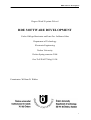

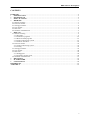
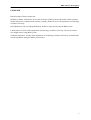
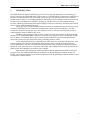
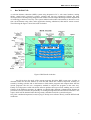
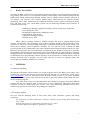
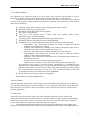
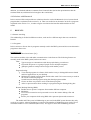
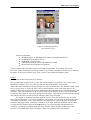
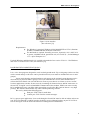
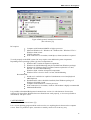
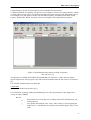
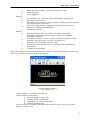
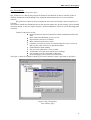

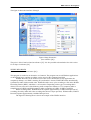
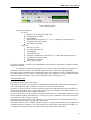

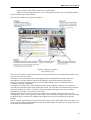
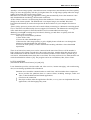
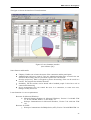

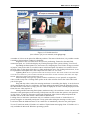

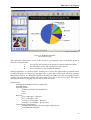
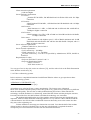
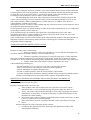
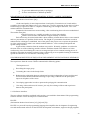
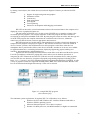
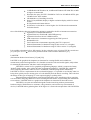
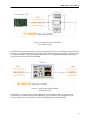
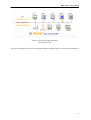
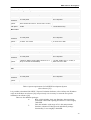
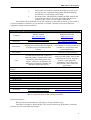
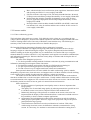
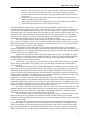
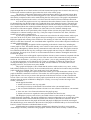
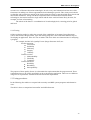
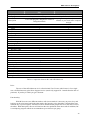
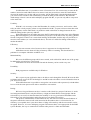
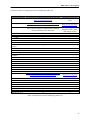
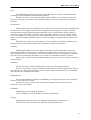

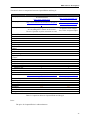
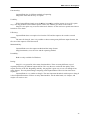
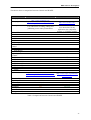
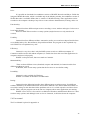
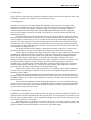

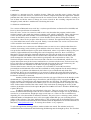
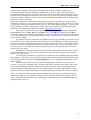
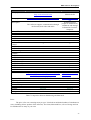
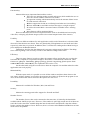
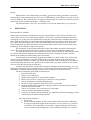
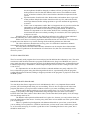
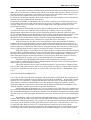
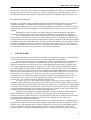

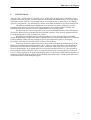
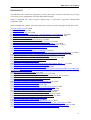
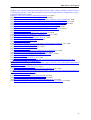

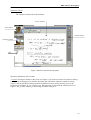
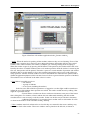
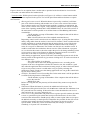
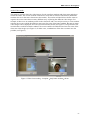
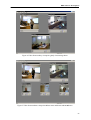
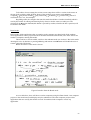
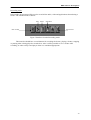
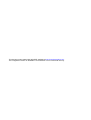
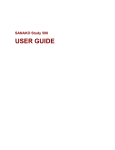

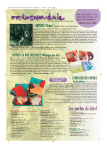
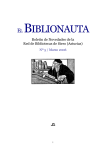
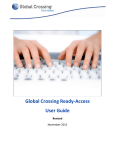
![110_022_CWT_Compact_InstMaint[Icon]](http://vs1.manualzilla.com/store/data/006013284_1-4f7fdcae5c6c12a2f521c9690c1b7c83-150x150.png)