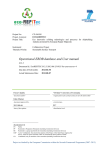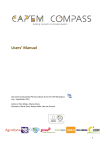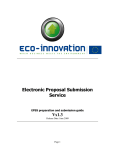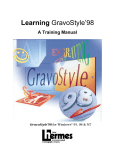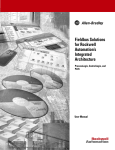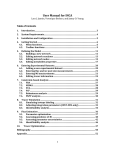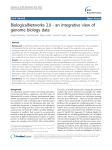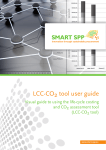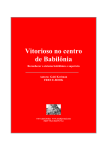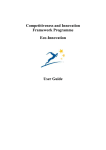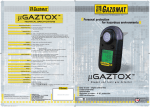Download ERLCA-DB User Manual - ECO
Transcript
ERLCA-DB User Manual ERLCA-DB User Manual ERLCA-DB User Manual Contents 1 2 3 Introduction ............................................................................................................................. 3 The scope of the Database ....................................................................................................... 3 How to use the Database ......................................................................................................... 4 3.1 Database structure ........................................................................................................... 4 3.2 WEB Access structure ..................................................................................................... 6 3.2.1 Overview ................................................................................................................. 7 3.2.2 Database Catalogue ................................................................................................. 7 3.2.3 Best practices ......................................................................................................... 19 3.2.4 Value Engineering ................................................................................................. 19 3.2.5 Panel of Experts..................................................................................................... 24 3.2.6 Newsletter .............................................................................................................. 25 3.2.7 Tools ...................................................................................................................... 26 3.2.8 Survey .................................................................................................................... 26 3.2.9 Account settings .................................................................................................... 28 4 Final note ............................................................................................................................... 30 5 References ............................................................................................................................. 30 ERLCA-DB User Manual 1 Introduction The database was developed under the Eco-REFITec project, which was financed by the European Commission under the Framework 7 programme. The small or medium-scale enterprise-focused research Project ECO-REFITEC, "Eco innovative refitting technologies and processes for shipbuilding industry promoted by European Repair Shipyards", aims to improve the competitiveness of the European shipyards and SME's involved in shipbuilding, ship repair & recycling. The project will help repair shipyards and ship operators to perform a refitting of the existing fleet, through technological development and new tools, helping shipping benchmark their performance, while improving the retrofit processes and products and assessing environmental and life cycle cost impacts. 2 The scope of the Database A database is a system intended to ORGANIZE, STORE, and RETRIEVE large amounts of DATA easily. It consists of an organized collection of data for one or more uses, typically in digital form. The data are typically organized to model relevant aspects of reality (for example, the ship repair processes, modules, materials and structures), in a way that supports processes requiring this information (for example, finding a specific equipment for a specific work for ship repairing). The term database is correctly applied to the data and their supporting data structures, and not to the database management system (DBMS). The database data collection with DBMS is called a database system. A database management system (DBMS) consists of software that operates databases, providing storage, access, security, backup and other facilities. Usually DBMS does not have a very friendly interface and in order to operate the database by using a DBMS the user will need to have very good IT knowledge in the field of code writing and scripting. In this respect, a friendly interface must be developed, usually like an application or website. The scope of this application is to offer a user friendly view of the items included in database, to offer possibilities for adding new data, modify existing data, export data. Beside of these basic capabilities, a database interface must offers to the user application and context of using the data stored in the database. In respects of these considerations in the Eco-Refitec project we decided to use an open source database management system, and we choose the MySQL DBMS because of its scalability and flexibility, high performance, high availability, robust transactional support, web and data warehouse strengths, strong data protection, comprehensive application development, management easiness, open source freedom, all of these correlated with the lowest total cost of ownership. As the interface we developed a web application where the user have the capabilities to access the information by using the database catalogue, contribute to the database, and perform value analyses on the data included in the database. Further on the users will have access to the best ERLCA-DB User Manual practices developed in the project and will have the possibilities to access the life cycle assessment for the test cases developed in the Eco-Refitec project. The main scope of the Eco-Refitec database is to share and make available all the technological eco-innovations developed during the project. In this respect a friendly tool to facilitate the upload in the database the eco-innovation processes, modules, materials and structures. Also, was integrated a full accessible catalogue that includes all eco – innovation processes, materials, modules and ship retrofit practices from the database. In order to keep the target group informed about the latest eco-innovation processes, materials, modules and ship retrofit practices included in the database, four periodic newsletters will be conceived. The newsletter will be generated automatically with the information from the database and will be sent to target group by e-mail. Another module of the database is a tool to publish the information from the database using self described XML. In this way the project will support the community to develop new applications using information extracted from the Eco-Refitec database. The module for adding items in the database is extended with an automatic updating tool based on appropriate meta-data ontologies (standards, markets, supply chain) that is developed in order to collect information published on the web. This toll will also pay an important role to determine the index of trust of items included in the database. This is described in more details in chapter 4: Assessment of data from the Database. 3 How to use the Database In this section are described two facets of the database: the actual structure of the database and the WEB Access structure, used for interfacing with the information present in the database. 3.1 Database structure The database was developed considering the needs identified during the project from the partners, equipment producers, shipyards, ship designers and other actors involved in the retrofit processes. ERLCA-DB User Manual Figure 3-1 – Database structure ERLCA-DB User Manual The database was designed to be deployed on 4 vertical levels (Figure 3-1), each level going into more detail for each item that is introduced into the database. The entire database is designed to expand by itself, as new data is added. This is done by the users, as in order to add new data, it is necessary to add new fields into the database (see 2.2.2 Database Catalogue). Best practices Level 1 PK id FK1 FK2 name shipyard category template Equipments categories PK,FK2,FK3 id FK1 name template Materials and structures categories Technologies categories Engineering services categories Eco innovation shipyard categories PK,FK2 id PK,FK2,FK3 id PK,FK1,FK2,FK3 id PK,FK1,FK2 id FK1,FK3 name template FK1 name template name name Figure 3-2 – First level of the Database structure The first level (Figure 3-2) consists of general information regarding: Best Practices, Equipment Categories, Materials and Structures Categories, Technologies Categories, Engineering Services Categories, Eco-innovation Shipyard Categories. Each of the enumerated categories contains a number of basic information which was identified in the beginning of the database development. The second level contains the categories and the description template for the items in Level 1. The third level stores the properties of the items from Level 1, described in Level 2. The forth level contains in-depth details of the properties for each subcategory. 3.2 WEB Access structure The web access home page offers the possibility for different users to access the database and to use the tools developed during the project. The main page describes the background for the implementation of the database and the objectives of the project. Figure 3-3 –Database Web Access – Welcome Page ERLCA-DB User Manual In order to further access the database and to input new data, the DB web access offers the possibility for registered users to login and add, edit or delete information, as it will be described below. 3.2.1 Overview The page includes a short overview of the project database and its functions. In addition, it contains the links to the online survey which has the purpose of gathering data regarding the impact of the database. 3.2.2 Database Catalogue The Database Catalogue is split into four main sub-pages: - Eco-innovation processes for ship retrofit Eco-innovation structures and materials for ship retrofit Eco-innovation modules for ship retrofit Database search engine By accessing one of these pages, the user can view comprehensive information of the specific items that are included in the database. Figure 3-4 – Database Catalogue, view for not registered users Also, according to the user access rights, he or she can contribute to the database by proposing the input of new items. When logged in, the ―Add new …..‖ button (process, material, structure or module) appears in the upper right corner. Figure 3-5 – Database Catalogue, view for registered users ERLCA-DB User Manual 3.2.2.1 Add new process When logged in, go to the ―Database Catalogue‖ and from the drop-down list choose the ―Eco-innovation processes for ship retrofit‖. Figure 3-6 – Page for viewing existing processes and adding new ones In the upper right corner you will find the ―Add new process into the DB‖ button. By clicking on it a step-by-step wizard will be launched. Figure 3-7 – Wizard for adding a new process for ship retrofit – Step 1 In the first step, the user has the option to choose an existing process, or if there is the need to add a new process which is not present in the dropdown list, it can be added in the provided field below the dropdown box. ERLCA-DB User Manual Figure 3-8 – Wizard for adding a new process for ship retrofit – Step 1 – Choose a category Please note that if you add a new type of process, in the first phase it will have the status of ―proposed‖. This is done in order to assure that only reliable data is introduced. The approval is given by the administrator of the database, while in the meantime the user can proceed to the next step. If at this first step there is no selection, or the proposal of a new process category, an error will be displayed and you will not be able to proceed to the next step. In the second step the user is prompted to input the process type. This can be done by using a process which already exists, or by using the second field to propose a new process type. Figure 3-9 – Wizard for adding a new process for ship retrofit – Step 2 If at this second step there is no selection, or the proposal of a new process type, an error will be displayed and you will not be able to proceed to the next step. In the third step, the user is able to input detailed information for the process. The first part of the page shows a note with a few instructions on how to fill the form. ERLCA-DB User Manual Figure 3-10 – Wizard for adding a new process for ship retrofit – Step 3 In addition, as the new process is added, a direct link to the information is provided, allowing the user the possibility of returning at any time to edit the information he or she supplied to the database. Note: The users can edit only the information that was entered from their account. In the second part of the page, the chosen process category and process type will be displayed. Next there will be a series of available properties to be filled. The properties are generated automatically based on the process description template. The process description template contains the list of recommended properties necessary for uploading a process. This template is dynamic, and the user could request to add a new property. If the administrator approves this, the property will be added to the template of the specific process category. Figure 3-11 – Wizard for adding a new process for ship retrofit – Step 3 – Fields ERLCA-DB User Manual In order to add a new field, you simply need to click on the ―Add new field‖ button from the lower right corner of the form. When you press the button, the initial form will be extended and the ―Add new field‖ form will be displayed. Figure 3-12 – Wizard for adding a new process for ship retrofit – Step 3 – Add new field In the ―Field name‖ text box you need to enter the property name. Following this, you need to choose if this property/field is mandatory to be filled or not for the other processes. There is also a box provided for the description of the property. The value field is optional, but if you type a value it will be saved. This value can be edited later, as well. For example, if the new property is ―Approval date‖, the description should be detailed such as ―The date of approval by IMO‖, and the value could be ―10/22/2012‖ or ―10.22.2012‖. If you want to save the information entered you should press the ―Save‖ button from the lower-left corner of the form. 3.2.2.2 Add new structure or material When logged in, go to the ―Database Catalogue‖ and from the drop-down menu list choose the ―EcoInnovation Structures and Materials for Ship Retrofit‖. ERLCA-DB User Manual Figure 3-13 – Catalogue for Eco-Innovation Structures and Materials for Ship Retrofit In the upper right corner you will find the ―Add new structure into the DB‖ and the ―Add new material into the DB‖ buttons. By clicking on one of the buttons, a step-by-step wizard will be launched. Figure 3-14 – Wizard for adding a new material for ship retrofit – Step 1 In the first step, the user has the option to choose an existing structure/material or if there is the need to add a new structure/material which is not present in the dropdown list, it can be added in the provided field below the drop-down box. ERLCA-DB User Manual Please note that if you add a new type of structure/material, in the first phase it will have the status of ―proposed‖. This is done in order to assure that only reliable data is introduced. The approval is given by the administrator of the database, while in the meantime the user can proceed to the next step. If at this first step there is no selection, or the proposal of a new structure/material category, an error will be displayed and you will not be able to proceed to the next step. In the second step, the user is able to input detailed information for the structure/material. The first part of the page shows a note with a few instructions on how to fill the form. In addition, as the new structure/material is added, a direct link to the information is provided, allowing the user the possibility of returning at any time to edit the information he or she supplied to the database. Note: The users can edit only the information that was entered from their account. Figure 3-15 – Wizard for adding a new material for ship retrofit – Step 2 In the second part of the page, the chosen structure/material category will be displayed. Next there will be a series of available properties to be filled. The properties are generated automatically based on the structure/material description template. The structure/material description template contains the list of recommended fields necessary for uploading a structure/material. This template is dynamic, and the user could request to add a new field. If the administrator approves this, the field will be added to the template of the specific structure/material category. ERLCA-DB User Manual In order to add a new field, you simply need to click on the ―Add new field‖ button from the lower right corner of the form. When you press the button, the initial form will be extended and the ―Add new field‖ form will be displayed. Figure 3-16 – Wizard for adding a new material for ship retrofit – Step 2 – Add new field In the ―Field name‖ text box you need to enter the property name. Following this, you need to choose if this property/field is mandatory to be filled or not for the other structure(s)/material(s). There is also a box provided for the description of the property. The value field is optional, but if you type a value it will be saved. This value can be edited later, as well. For example, if the new property is ―Approval date‖, the description should be detailed such as ―The date of approval by IMO‖, and the value could be ―10/22/2012‖ or ―10.22.2012‖. If you want to save the information entered you should press the ―Save‖ button from the lower-left corner of the form. 3.2.2.3 Add new module When logged in, go to the ―Database Catalogue‖ and from the drop-down list choose the ―Eco-Innovation Modules for Ship Retrofit‖. ERLCA-DB User Manual Figure 3-17 – Catalogue for Eco-Innovation Modules for Ship Retrofit In the upper right corner you will find the ―Add new module into the DB‖ button. By clicking on it a step-by-step wizard will be launched. Figure 3-18 – Wizard for adding a new module for ship retrofit – Step 1 In the first step, the user has the option to choose an existing module or if there is the need to add a new module which is not present in the dropdown list, it can added in the provided field below the drop-down box. ERLCA-DB User Manual Figure 3-19 – Wizard for adding a new module for ship retrofit – Step 1 – Choose a category Please note that if you add a new type of module, in the first phase it will have the status of ―proposed‖. This is done in order to assure that only reliable data is introduced. The approval is given by the administrator of the database, while in the meantime the user can proceed to the next step. If at this first step there is no selection, or the proposal of a new process category, an error will be displayed and you will not be able to proceed to the next step. In the second step, the user is able to input detailed information for the module. The first part of the page shows a note with a few instructions on how to fill the form. Figure 3-20 – Wizard for adding a new module for ship retrofit – Step 2 In addition, as the new module is added, a direct link to the information is provided, allowing the user the possibility of returning at any time to edit the information he or she supplied to the database. Note: The users can edit only the information that was entered from their account. In the second part of the page, the chosen module category type will be displayed. Next there will be a series of available properties to be filled. The properties are generated automatically based on the module description template. The module description template contains the list of recommended properties necessary for uploading a module. This template is dynamic, and the user could request to add a new property. If the administrator approves this, the property will be added to the template of the specific module category. ERLCA-DB User Manual Figure 3-21 – Wizard for adding a new module for ship retrofit – Step 2 – Fields In order to add a new field, you simply need to click on the ―Add new field‖ button from the lower right corner of the form. When you press the button, the initial form will be extended and the ―Add new field‖ form will be displayed. ERLCA-DB User Manual Figure 3-22 – Wizard for adding a new module for ship retrofit – Step 2 – Add a new field In the ―Field name‖ text box you need to enter the property name. Following this, you need to choose if this property/field is mandatory to be filled or not for the other modules. There is also a box provided for the description of the property. The value field is optional, but if you type a value it will be saved. This value can be edited later, as well. For example, if the new property is ―Approval date‖, the description should be detailed such as ―The date of approval by IMO‖, and the value could be ―10/22/2012‖ or ―10.22.2012‖. If you want to save the information entered you should press the ―Save‖ button from the lower-left corner of the form. 3.2.2.4 Database search engine In order to search the database for information, the users have the possibility to use the Database Search Module, which is available for all users (registered or visitors). This module can be found by accessing the ―Database Catalogue‖ menu and choosing the ―Database Search Engine‖ item. Figure 3-23 – Database search engine form As shown in the picture above, you can search in the database by typing a keyword in the search box. The default setting is for searching in the entire database, while also the user has the option to filter the search to processes, modules, and structures and materials. ERLCA-DB User Manual For the search, some special characters can be used within the keyword to replace unknown letters or words, to act as wildcard characters. One of the symbols that can be used is ―*‖ (asterisk or star), if you do not know part of the word or the entire word (e.g. if you want to search ―ballast‖, you can use also ―ba*ast‖, or if you search ―ballast water equipment‖, you can use ―ballast * equipment‖). Another symbol is ―?‖, which can be used to replace one letter only (e.g. if you want to search ―ballast‖, you can use ―bal?ast‖). 3.2.3 Best practices In this section, information in different formats can be found, uploaded by registered users, and mostly regarding the best practices for processes, structures and materials, and modules. 3.2.3.1 Add a new best practice When logged in, go to ―Best practices‖. In the upper right corner you will find the ―Add new best practice‖ button. The wizard will be launched. In this section, the registered user has the option to write a best practice in a web text editor, or to upload a document related to the best practice. In the first step, the user needs to enter administrative information related to the best practice, including the organization which implemented it, location where it was implemented, time period when it was implemented, and a short description. In the second step, the user should add detailed information related to the best practice. This can be added in a web text editor, or in the form of a document which can be uploaded. After the user presses the ―submit‖ button, the best practice submission will be saved into the database, and will have the status of ―proposed‖. The administrator of the database, in collaboration with the Panel of Experts, will analyze the proposal and will validate or dismiss it. 3.2.4 Value Engineering In the first part, a tutorial can be found regarding the general introduction for Value Engineering, and the approach that has been used. In the second part, the tool displayed can perform the value analysis of the existing processes, modules, and materials and structures found in the database. In order to access the tool, click on the ―Value Engineering‖ menu. A wizard will be displayed. In the first step, you need to define your priorities. The system will analyze your priorities and will calculate the weighting factors. Also the system will recommend a default set of values for the weighting factors which is calculated by using a learning loop algorithm, having the inputs the previous inputs for the weighting factors. The weighting factor are calculated by using the ―Analytic hierarchy process‖ (AHP) developed by Thomas L. Saaty, and it is based on a hierarchy of decisions and priorities. The hierarchy of decisions and priorities for the AHP will be defined in the deliverable D 2.2: ―Value Engineering of Technological ERLCA-DB User Manual Eco – innovation for ship retrofit‖ that will be delivered on month 30 (June 2013), and it is not the scope of this deliverable (D 2.3). In the picture below we took as the example the hierarchy of decisions and priorities defined for processes in the draft version of the D 2.2. Figure 3-24 – The first level of criteria for the choosing of weighting factors Figure 3-25 – The user needs to choose the importance of each criteria on the level 2 of the hierarchy by using a grading system ERLCA-DB User Manual Figure 3-26 – The values of the grading system and its definition and explanation Figure 3-27 – The values calculated by the system for the second level of the hierarchy ERLCA-DB User Manual Figure 3-28 – The third level of decision for the economic criteria Figure 3-29 – The third level of decision for the environmental criteria ERLCA-DB User Manual Figure 3-30 – The third level of decision for the operating criteria Figure 3-31 – The third level of decision for the organizational criteria ERLCA-DB User Manual Figure 3-32 – The final solution for the weighting factors By using this weighting factors the system can display a list of items, ordered, based on the most suited criteria for the user. Figure 3-33 – An example of the list of items 3.2.5 Panel of Experts ERLCA-DB User Manual In order to access this section, click on the ―Panel of Experts‖ menu. In this section, short information about the involved experts can be found, and a read only forum for unregistered users. The experts can edit their own public information. In the case of registered users, the page offers the possibility to contact the experts by using the contact form provided for each expert. The section offers a discussion forum where registered users can post opinions, questions, facts, ideas and others. In order to access the forum, you need to click on the ―Forum‖ button on the lower right corner of the section, or choose from the ―Panel of Experts‖ menu the ―Forum‖ menu item. 3.2.6 Newsletter In order to access this section, click on the ―Newsletter‖ menu. Here the registered users can access the archive of periodic newsletters or to subscribe to the newsletter mailing list, to receive the newsletter by e-mail. The subscription form can be found in the right side of the page under the login form, and is available to all users, registered or not. In order to subscribe, you need to write your name and your e-mail address in the designated boxes and press the ―submit‖ button. ERLCA-DB User Manual Figure 3-34 – The actual archive of newsletters 3.2.7 Tools This section offers tools for importing and exporting data from the database in the form of xml files. For this, go to the ―Tools‖ menu, and depending on your user right access, you can import or export data. The export function is available for both registered and unregistered users, and is displayed in the top part of the tools page. The web application can export the information from the database in xml format. The user has the possibility to choose which information they want to export by selecting it from the menu tree, from the left side of the page. After the information is selected, press the ―xml‖ button to export. The import function is available only for registered users, as the information that will be imported needs to be checked by the administrator. Until approved, the information is not available to the public. The imported data needs to be in xml format. 3.2.8 Survey In order to access this section, click on the ―Survey‖ menu. This page is dedicated to the Eco-REFITec Data Base design survey. It contains background information and the objectives of the Eco-REFITec project and the aim of the database. Here the users have the possibility to subscribe to the newsletter by clicking the ―Subscribe to Newsletter‖ button. ERLCA-DB User Manual Figure 3-35 – The overview of the eco-REFITec Database Design Survey In order to fill the questionnaire of the survey campaign, click on the ―Take Part in the Survey‖ button. By clicking the button, you will be redirected to the survey website. Figure 3-36 – The first page of the eco-REFITec Database Design Survey The user guide for filling the survey form is displayed step by step on the survey webpage. ERLCA-DB User Manual 3.2.9 Account settings In order to experience full access to the database and its tools, the users need to login by means of a username and a password, which are provided by the administrator of DB Web Access. Figure 3-37 – The login form If the login is unsuccessful, an error will be displayed: Figure 3-38 – Incorrect username and password When the users are logged into the DB Web Access, a welcome back message appears: Figure 3-39 – You are successful logged in ERLCA-DB User Manual In the first phase of the registration on the DB Web Access, the users are given a default username and password. After the login, the users have the possibility to update their information by accessing the Account Settings option, located in the lower left corner of the login box. By pressing the Account Settings button, there is opened the Account Settings page, where users have the possibility to change their name, username, password and additionally have the option to input or change information regarding their e-mail, organization and CV. The e-mail, organization and CV are by default left blank, as the users have the option to add more data or not. Figure 3-40 – Account Settings page In order to change a field, it is necessary to press the Change button in the right side of each field. When pressed, a submenu will be displayed, which will give the possibility to change the existing data and will ask users to input the password. This is done in order to prevent the change of user information from stations left unattended. ERLCA-DB User Manual Figure 3-41 – Account Settings Page – Change the e-mail address To save the new information just presses the ―Save Changes‖ button. 4 Final note This user manual has been developed under the Eco-REFITec project – ―Eco innovative refitting technologies and processes for shipbuilding industry promoted by European Repair Shipyards‖, project reference: 266268, call ID: FP7-SST-2010-RTD-1, funded by the European Commission under the 7th Framework Programme. As the project is ongoing and the database is under constant optimization, the user manual may change. For the updated version, please check the ERDB-LCA website, under ―help‖ menu. 5 References [1] United Nations Environment Programme, 2011, ―Global Guidance Principles for Life Cycle Assessment Databases‖ [2] Raul Carlson, Johan Tivander, CHALMERS, 2001, ―Data definition and file syntax for ISO/TS 14048 data exchange with data storage format based on ISO/TS 14048‖ ERLCA-DB User Manual [3] Karolina Flemström, Ann-Christin Palsson, CHALMERS, 2003, ―An interpretation of the CPM data quality requirements in terms of ISO/TS 14048 data documentation format‖ [4] ISO/TS 14048:2002 Technical Specification, ―Environmental management — Life cycle assessment Data documentation format‖ [5] Saaty, Thomas L.; Peniwati, Kirti, Pittsburgh, Pennsylvania: RWS Publications, 2008, ―Group Decision Making: Drawing out and Reconciling Differences‖ [6] http://lca.jrc.ec.europa.eu/lcainfohub/databaseList.vm [7] http://www.gabi-software.com/support/gabi/gabi-lci-documentation/