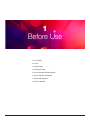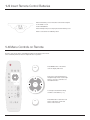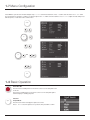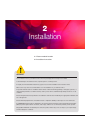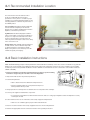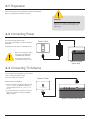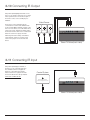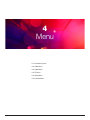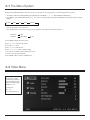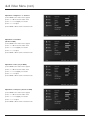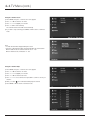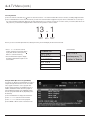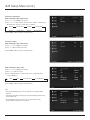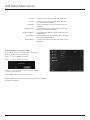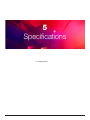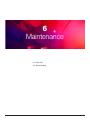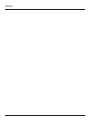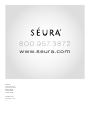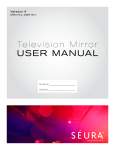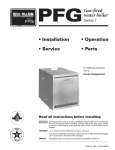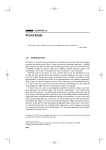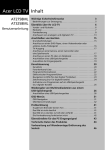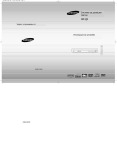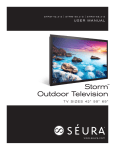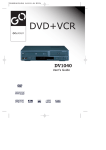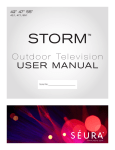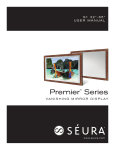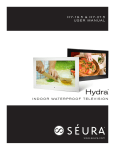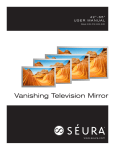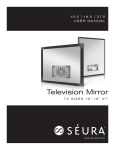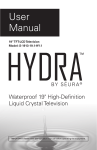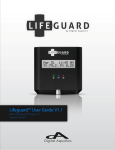Download User ManUal
Transcript
Version 3 DSM-10.3, DSM-19.3 Te l e v i s i o n M i r r o r User M anual Model No:________________________ Serial No:_________________________ w w w. s e u r a . c o m Thank you for selecting a Séura Television Mirror. This product has been inspected and packaged carefully before shipment. Please read this guide before beginning installation. Please keep this manual for future reference. Information in this manual is subject to change without prior notice. FCC Information This equipment has been tested and found to comply with limits for a class B digital device, pursuant to Part 15 of the FCC Rules. These limits are designed to provide reasonable protection against harmful interference in a residential installation. This equipment generates, uses, and radiates radio frequency energy and, if not installed and used in accordance with the instructions, may cause harmful interference to radio communications. There is no guarantee that interference will not occur in a particular installation. If this equipment causes unacceptable interference to radio and television reception, which can be determined by turning the equipment off and on, the user is encouraged to try to correct the interference by one or more of the following measures. • Reorient or relocate the receiving antenna. • Increase the separation between the equipment and receiver. • Connect the equipment into an outlet on a circuit different from that to which the receiver is connected. Consult the dealer or an experienced Radio/TV technician for additional help. Warnings To reduce the risk of fire, electrical shock and other injuries, keep these safety precautions in mind when installing, using, and maintaining your TV. The socketoutlet should be installed near the equipment and be easily accessible. The TV should be connected to a grounded main socket outlet. Warning: If you manipulate against the recommended usage, serious injury or death to user may result. To protect against electric shock, do not immerse the power cord, power plug, or product in water or other liquid. Do not use or place any combustible or flammable substances near the product. Do not overload AC outlets or extension cords. Overloading can cause fire or electric shock. To electrically disconnect the product, turn OFF the product, then remove the electrical power plug from the outlet. Close adult supervision is necessary when any product is used by or near children. Do not place heavy articles or step on the product. Do not place the product on an unstable cart, stand, tripod or table. Do not operate any product with a damaged cord or plug or operate it after the appliance malfunctions or has been damaged in any manner. Do not use this product for other than intended use. This Séura product is only intended for use indoors. Do not use the product close to any heat sources such as radiators, heat registers, stoves, or other products that produce heat. This product is not waterproof. Do not immerse this product in water and/ or expose to dripping or splashing water. Do not let the power cord come in contact with hot surfaces. For added safety during a lighting storm, or when this product is left unattended and unused for long periods of time, unplug it from the wall outlet and disconnect the antenna. If you notice any smoke or scorched smell near the product, unplug power cord and refer to qualified personnel for service and/or repair. 2 Contents CHAPTER 1 CHAPTER 4 Before Use Menu 1-1 In The Box.................................................. 5 1-2 Parts........................................................... 5 1-3 Connections............................................... 6 1-4 Remote Control.......................................... 8 1-5 Insert Remote Control Batteries................. 9 1-6 Menu Controls on Remote......................... 9 1-7 Menu Configuration................................. 10 1-8 Basic Operation ...................................... 10 4-1 The Menu System..................................... 21 4-2 Video Menu............................................... 21 4-3 Audio Menu............................................... 25 4-4 TV Menu.................................................... 26 4-5 Setup Menu............................................... 29 4-6 Parental Menu........................................... 34 CHAPTER 5 Specifications CHAPTER 2 5-1 Specifications............................................ 39 Installation 2-1 Recommended Location.......................... 12 2-2 Basic Installation Instructions.................. 12 CHAPTER 6 Maintenance 6-1 Mirror Care................................................ 41 6-2 Troubleshooting......................................... 41 CHAPTER 3 Connection 3-1 Preparation............................................... 14 3-2 Connecting Power................................... 14 3-3 Connecting TV Antenna........................... 14 3-4 Connecting VIDEO / S-VIDEO.................. 15 3-5 Connecting HDMI..................................... 15 3-6 Connecting Component Video................. 15 3-7 Connecting PC......................................... 16 3-8 Connecting Speaker Output.................... 16 3-9 Connecting RS-232C PC Control............ 17 3-10 Connecting IR Output............................ 18 3-11 Connecting IR Input............................... 18 3 1 Before Use 1-1 In The Box 1-2 Parts 1-3 Connections 1-4 Remote Control 1-5 Insert Remote Control Batteries 1-6 Menu Controls on Remote 1-7 Menu Configuration 1-8 Basic Operation 4 1-1 In The Box Please make sure the following items are included. Television Mirror Product Waterproof Remote Control Power Cord & Power Adapter User Manual Recycle All Séura packaging is 100% recyclable. Please utilize recycling facilities in your area to dispose of all paper and plastic packaging materials. 1-2 Parts On-Unit Control Buttons: Volume (56) Channel (56) Source Menu Power LEFT LCD Screen Mirror Surface FRONT BOTTOM Internal Speakers 5 1.3 Connections 19" LCD Back View IR Input (pink) Power Adapter Input IR Output (blue) USB Line Audio 15 Pin Out HDMI VGA (black) Input Input PC Audio In (blue) Component Input YPbPr Composite Stereo Audio Out (green) 2 Channel Amplified Speaker Out RF Coaxial RS232 Input Antenna Internal/External Sound Selector On-Unit Control Buttons (Labeled on Product) 19" LCD (BACK VIEW) BACK VIEW For more detailed information, visit page 41 6 1.3 Connections (cont.) 10" LCD Back View 2 Channel Amplified Speaker Out Power Adapter RS232 Input Input 15 Pin HDMI VGA Input Input PC Audio In (blue) Component Input YPbPr Composite Stereo Audio Out (green) IR Input (pink) USB RF Coaxial Antenna IR Output (blue) Line Audio Out (black) On-Unit Control Buttons (Labeled on Product) 10" LCD (BACK VIEW) Internal/External Sound Selector BACK VIEW For more detailed information, visit page 41 7 1-4 Remote Control 2010 Remote Redesign Final Remote Functions 1 2 1 Power Turns television mirror on and off 2 Last Recalls last channel viewed 3 Closed Caption Turns on/off subtitles 4 Guide View available electronic program guide 5 Mute Turns off/on audio 6 Sleep Activates sleep timer 7 Zoom Zoom current picture 8 Input Selection of content input 9 Display Display current program details 10 Number Pad Numerical selection for channels and settings 11 Enter Confirms selection 12 Menu Controls Allows navigation of main menu settings 13 Channel Up/Down selection of channels 14 Volume Up/Down selection of volume 3 4 5 6 guide cc last mute sleep ok 12 7 zoom 8 input display menu exit 9 13 channel 10 14 volume enter 11 waterproof Waterproof remote performs best within 20 ft (6 m) of the LCD and within 30º to the left or right of the display. 8 1-5 Insert Remote Control Batteries 2010 Remote Redesign Remove the battery cover on theFinal bottom of the remote using the tool included or a coin. Insert 2 AAA batteries. Ensure waterproof ring is securely in place before returning cover. Return cover and turn to “CLOSE” position. guide cc last 1-6 Menu Controls on Remote mute 2010 Remote Redesign Final Functions of the TV set can be controlled by the Menu Control Center on the remote 2010 Remote Redesign sleep control. Familiarity with these functions will provide ease ok of operation. Final zoom 2010 Remote Redesign Final input guide cc last display menu exit guide cc last cc last Press MENU button on the remote control to display main menu. mute guide sleep ok Press menu control arrow buttons to navigate through menus. Use the right arrow (4) to move to sub menu of a selected main menu. channel mute zoom mute input display menu exit sleep channel sleep ok ok volume zoom To change a selected menu setting, use Menu control buttons (34). enter volume zoom enter input input display menu display menu exit exit Press EXIT button to return from sub menu to main menu or from main menu to menu removal. channel waterproof channel 9 w a t e r p r o o f volume waterproof mute 1-7 Menu Configuration mute sleep zoom input sleep 2010 Remote Redesign Final ok guide display Press MENU to open the menu window. Navigate using 5 or 6 to select the desired menu. Press 4 or OK to enter the menu. Use 5 or 6 within zoom the selected menu to navigate to a submenu or setting to adjust. Press 4 or OK to enter the submenu or use 3 or 4 to adjust selected setting. Press EXIT at any time, or wait 10 seconds to exit the menu. enter 2010 Redesign 2010Remote Remote2010 Redesign Remote Redesign Final Final Final volume last input mute zoom cc exit enter volume volume enter cc display last channel channel menu last input w amenu t eenter r p rexito o f exit channel cc display guide 1-8 Basic Operation mute 2010 Remote Redesign Final guide input mute zoom channel Power On / Off 2010 Remote Redesign Final sleep zoom channel ok / Standby button on the remote control or on the side panel to turn Press the Power volume volume volume on the unit. Press enter Power on the remote control or on the side panel again to enter / Standby button enter return the display to standby (off) mode. volume 2010 Remote Re Final Selection enter cc Mode of Input input guidedisplay menu last w a t e r p r o exit o volume f Press the Source button to display the signal source menu. enter Press 5 or 6 to select the signal source you desire, then press OK to confirm. mute channel sleep ok 10 w oooaoftfe r p r o o f waatteerrpprrw enter channel guide ok menu sleep sleep mute sleep ok input display menu exit input zoom display input menu display exit volume display input exit menu zoom sleep ok cc mute exit ok zoom volume menu ok cc guide last menu ok display zoom display channel channel input guide 2010 Remote Redesign Final sleep channel OR ok zoom exit mute menu last display cc guide exit exit 2010 Remote Redesign 2010 Remote Redesign Final Final volume enter last menu menu last last cc channel last volume channel cc cc last guidelast sleep okok zoom zoom sleep guide ok exit channel guide mute display display 2010 Remote Redesign Final 2010 Remote Redesign Final exit enter last channel ok ok menu cccc guide guide zoom zoom sleep sleep mute mute display sleep sleep input input last last sleep zoom input exit channel mute mute mute mute exit input cc cc guide guide menu cc display ok menu input 2 Installation 2-1 Recommended Location 2-2 Installation Instructions WARNINGS Do not handle or remove your television mirror from the packaging until it is ready to be installed. To avoid damage to the television mirror, only transport it in a vertical position. It is highly recommended that at least three (3) persons assist in the installation of the television mirror. Mirror suction cups are not recommended for use in the installation of your television mirror. Inspect the desired location for installation and be aware of all electrical wiring pathways, water pipes, gas lines, or other potentially hazardous conditions that may exist to protect from accidental damage during creation of on-site conditions. Ensure all required electrical specifications are adhered to and have been installed by the appropriate individuals and are code approved. Ensure all framing requirements, if needed have been completed to building code and pose no structural issues. It is REQUIRED that this product is plugged into an electrical outlet protected by a Ground Fault Circuit Interrupter (GFCI) to protect against electric shock, fire, and/or injury. Failure to do so will void any warranty for this product. Only qualified individuals should attempt to service the product. Removing covers can expose you to high voltage and other dangerous conditions. 11 2-1 Recommended Installation Location The environment in which the television mirror product is installed will affect the product’s performance. The key factor to consider for proper installation is surrounding and ambient light. Use the following guidelines to maximize the performance of the SÉURA product: Type of Lighting: Avoid direct natural sunlight and excessive fluorescent lighting on the television display. These conditions will diminish the television brightness, and hinder its performance. Light Direction: Avoid directing lights toward the mirror. Position lights such that they provide light on the person or object to be reflected, not the mirror itself. For example, lights on the wall next to the mirror are preferred over lights located on the ceiling in the center of the room. Background Colors: Sidewalls and furnishings that are dark, uniform, and non-reflective will provide for better performance of the television quality. Bright colors, patterns, and contrasting colors will minimize the quality of the display. 2-2 Basic Installation Instructions NOTE: All SÉURA drawing packages indicate generalized nominal residential wood framing construction, and are not indicative of any particular building code. It is the installers responsibility that all electrical, audio/visual, and framing construction are code compliant to the municipality in which the product is being installed. Modifications made to SÉURA’s recommendations are at the sole discretion of the installer and release SÉURA of all liability. Sales Order / Inv. 1" LIFT-OFF CLEARANCE NEEDED TO MOUNT UNIT 74 1/4" MIRROR Item and DescriptionTV Mirror with 19" Custom Recessed LCD and Enhanced 1" POLISHED STAINLESS MIRROR CLIPS Glass 3/16" 74-1/4"(W) x 50"(H) DIMENSION Date Created 18OCTOBER2010 Number 8045B.10.18.10 Reseller Beyond Audio Video C-R-7450-19.2-EN-NI HIS "C" Screen Size Class: Panel Type 32”, 40”, 10-bit LCD X-Gen LCD 46", & 52” Panel Pixel ResoluPanel Yes tion Backlig Full 1920 Viewin ht System Full Arrayx 1080 HD Resolu LED Lifeg Angles 176º LED tion (hours)1 H/ Audio System 100,00 176º V 120HzFrame 0 10W + 10W Rate Tuning Yes SpectralSystem ATSC Aspect Contrast Engine/ QAM / NTSC Ratio Level Response 16:9 MC (over Features: Time 4ms 2,000,000:1) AQUOS® AQUOS Series Yes AQUOS Net Yes (N/A on 32” Digital Advantage SM LCD) Still Suppo Picture Gamert Display Yes (N/A TerminOptimized Yes on 32” Yes LCD) HDMI™ als Inputs: 4 (v1.3 HD Compo with nent 2 deep color) Compo (1080p compa S-Videosite Video RCA tible) 4-pin DIN x2 Audio Inputs 1 7/16" TOTAL x (L/R) 4 1 RS-232 C1 RCA UNIT DEPTH PC 1 (15-pin D-sub) Ethern Power et Input 1 (N/A on 32” Power : LCD) Consumption AC (watts ) 32” = 130W 40” = 160W 46” = 200W 52” = 250W RETAINING INTERFAC E PLATE 50" MIRROR DIMENSIO 35 1/2" 2. Verify that the wall is built to the provided specifications. 19" LCD SCREEN 10" 3. Install mounting brackets. 4 1/2" 29 1/8" • Refer to Fastener Packet for detailed mounting instructions. • Ensure mounting brackets are securely fastened using wood framing members where possible. 32",40",46", 52", 65" BACK LIGHT: PREMIER: BRIGH 16 : 0 33 -9 5 -4 29 1/8" TNESS CONTR COLOR AST: TINT: : SHARPNESS: 16" FRONT VIEW TO BE THIS PAGE NEEDS TO SEURA. ONLYSHOWN ON ALL DRAWING BEFORE RETURNING ALL DIMENSIONS AUTHORIZED SIGNATURE. AND DATE THIS PAGE AN ARE AGREEING TO NOTE: PLEASE SIGN THIS SHEET, YOU PROCESS WITHOUT THE ORIGINAL DRAWINGS. NOT START THE BUILD TO SEURA ON RETURNED. BY RETURNING UNITS, WE WILL ACCEPTED. SEND THE REVISIONS SHEETS. FOR CUSTOM S ARE VERIFIED AND FOR SIGNATURE. REQUIRE REVISIONS: ALL REQUIRED DIMENSIONPACKAGE WILL BE RE-SENT FOR DRAWINGS THAT DO NOT SIGN UNTIL REVISED DRAWING ARE UPDATED, A AFTER THE DRAWINGS SIGNATURE: CLIP INTERLOC KING BRACKETS MIRROR SURFACE 11/16" OFF WALL DISTANCE N TYPIC POWERAL A/V AND LOCATIO N 3/4" IN WALL DEPTH SIDE VIEW DATE: SHEET 1 SIGNATURE AND DATE REQUIRED CONFIDENTIAL PROPRIETARY AND CONTAINED IN THE INFORMATION TYPICAL IS THE SOLE TOLERANCES THIS DOCUMENT . IN INCHES WALL MANUFACTURER DIMENSIONS ARE [3mm] SHO OF THE SURF AS ACE PROPERTY WING OR FRACTIONAL 1/8 m] ANY REPRODUCTION IN PART, THE 1.0 BEND 1.0 [.5 WRITTEN NEED ROUTHE ANGULAR:MACH .03 [.8mm] A WHOLE, WITHOUT GH OPE , IS ED TWO PLACE DECIMAL .015 [.4mm] PERMISSION OF MANUFACTURER NING PROHIBITED. THREE PLACE DECIMAL LCD TOLERA DIMENS IONS ARE NCES ANGUL FRACTIONALIN INCHES & [mm] AR:MAC TWO H 1.0 1/8[3mm] THREE PLACE DECIMABEND 1.0 PLACE DECIMAL .03[.8m[.5 m] L .015[.4mm] m] PROPRI ETARY THE INFORM AND ATION CONFIDENTIAL THIS PROPER DOCUMENT CONTAINED TY OF IS THE ANY REPROD THE MANUF SOLE IN AS A WHOLE ACTURE UCTION PERMIS , WITHOU IN PART, R. SION OF OR MANUFT THE WRITTEN ACTURE PROHIB ITED. R, IS 4. Transport product in a vertical position to desired location to avoid product flex or damage. 5. Connect power supplies and audio/video components. • It is strongly recommended to test all electrical and electronic devices to verify proper integration and functionality before securely mounting it to the wall. 6. Position television mirror close to wall surface and securely engage mounting brackets. • Allow for a 1/4” ventilation gap for proper air flow and heat transfer. 7. Check to ensure the television mirror is fully engaged and secure to the mounting brackets. 8. Reference the appropriate electronics manual for television mirror operating instructions. 12 1/4" VEN T GAP WAL SURFACEL INTERLOC KING Z-BRACK ETS N 1. Reference installation specifications included with your product for specific mounting instructions designed for your exact mirror size and configuration. www.seura.com 1.800.95.SEURA9 PH. 920.857.906 0 FAX 920.857.949 SHEET 2 N 3 Connection 3-1 Preparation 3-2 Connecting Power 3-3 Connecting TV Antenna 3-4 Connecting VIDEO / S-VIDEO 3-5 Connecting HDMI 3-6 Connecting Component Video 3-7 Connecting PC 3-8 Connecting Speaker Output 3-9 Connecting RS-232C PC Control 3-10 Connecting IR Output 3-11 Connecting IR Input 13 3-1 Preparation Please read the relevant external equipment operation manual (DVD player, etc.) carefully before making connections. WARNING Whenever you connect an external audio or video system to your TV, ensure that all elements are switched off. 3-2 Connecting Power The TV automatically adjusts voltage. Power cable is USA A-Type 3-conductor, shielded, detachable. Power Outlet Power Outlet AC Receptacles: 110~240v, x 1, 50/60, GFI circuit. Before connecting power, please check your power adapter for compatibility with wall outlet. Power cable should be firmly connected to the power source. 3-3 Connecting TV Antenna Connect cable to TV Coaxial input connector with an outdoor or wall outlet antenna output. Turn on the TV after all connections. Séura TV Mirror Séura TVview) Mirror (back (back view) Antenna Outlet Antenna Outlet Watching Analog TV & Digital TV • Analog TV signal has a channel number structure of 1, 2, 3, 4, 5, etc., but Digital TV signal has a channel number structure of 1-1, 2-1, 3-1, 4-1, 5-1, etc. RF Coaxial Antenna RF Coaxial Antenna • If you press TV button on the remote control, its input source changes from Analog to Digital or Digital to Analog. Séura TV Mirror (back view) Séura TV Mirror (back view) 14 Video Source Video Source Séura TV Mirror (back view) 3-4 Connecting VIDEO Connect Video/Audio cables to the video ports of the TV and camcorder, gaming consoles, VCR, DVD player or Set-Top box. Video Source Video Source Video Source Press SOURCE on the remote control and select A/V Video. Video Audio R Audio L Audio R L R L Video Video Séura TV Mirror (back view) Séura TV Mirror (back view) Séura TV Mirror (back view) 3-5 Connecting HDMI Connect HDMI cable to HDMI port of TV and DVD player, VCR, Set-Top box or camcorder. Press SOURCE on the remote control and select HDMI Video. High Definition High VideoDefinition Source High Definition Video Source Video Source HDMI HDMI HDMI Séura TV Mirror (back view) Séura TV Mirror (back view) Séura TV Mirror (back view) 3-6 Connecting Component Video Connect component cable to component ports of TV and DVD player, VCR, Set-Top box or camcorder. Component Component Video Source Component Video Source Video Source Connect Audio RCA cables to L/R ports. Press SOURCE on the remote control and select YPbPr Component Video Y Pb Pr Y Y Pb Pb Pr Pr Audio R Audio L AudioR L R L Séura TV Mirror (back view) Séura TV Mirror (back view) Séura TV Mirror (back view) 15 3-7 Connecting PC Connect 15-pin cable to 15-pin port on the TV and PC. Connect audio cable to audio output of a PC (stereo jack) and PC audio input port of the TV. Press SOURCE on the remote control to select VGA. PC Source PC Source 15-Pin VGA 15-Pin VGA PC Audio Output (green) PC Audio Output (green) PC Audio In (blue) PC Audio In (blue) Séura TV Mirror (back view) Séura TV Mirror (back view) 3-8 Connecting Speaker Output To use external speakers (Variable audio), switch the audio selector located on the LCD unit to Variable. Sound via the audio output terminal can be adjusted with the volume buttons on the remote control. When selected, the Variable option mutes the internal audio system. External External Speakers Speakers Séura TV Mirror (back view) Séura TV Mirror (back view) DETAIL VIEW Eurotype Degson Speaker Connector 2-Channel: • Left channel • Right channel Wire Input PC Source PC Source Note: When this selector is switched to Fixed, sound is adjusted with the volume buttons on the remote control or the LCD housing. Sound via the audio output terminal is not adjustable, and outputs maintain a constant level. 16 Séura TV Mirror (back view) 3-9 Connecting RS-232C PC Control Attach RS-232C cable cross-type to the supplied Din/D-Sub RS-232C. et the RS-232C communication settings on the PC to match the S communication conditions listed. PC Source Communication conditions Model: 19.3 Model: 19.3 ALT / Hydra / 10.3 Baud rate: 9600 bps Data length: 8 bits Parity bit:None Stop bit: 1 bit Flow controlNone Baud rate: 115200 bps Data length: 8 bits Parity bit:None Stop bit: 1 bit Flow controlNone Séura TV Mirror (back view) Send the control commands from the PC via the RS-232C connector. 1. The LCD operates according to the received command and sends a response message to the PC. Do not send multiple commands at the same time. 2.Wait until the PC receives the confirmation response before sending the next command. COMMAND TABLE COMMANDS NOT INDICATED HERE ARE NOT GUARANTEED TO OPERATE CONTROL ITEM COMMAND PARAMETER POWER ON COMMAND SETTING R S P W 0 _ _ _ CONTROL CONTENTS OFF THE POWER ON COMMAND REJECTED 1 _ _ _ ON THE POWER ON COMMAND ACCEPTED POWER SETTING POWER OFF IT SHIFTS TO STANDBY 1 _ _ _ POWER ON POWER ON INPUT SELECTION TOGGLE I TG D X _ _ _ (TOGGLE) IT INPUT- SWITCHES BY THE TOGGLE. (IT IS THE SAME AS AN INPUT CHANGE KEY) TV I T V D 0 _ _ _ IT INPUT- SWITCHES TO TV. (A CHANNEL REMAINS AS IT IS. (LAST MEMORY)) INPUT 1-5 IA V D * _ _ _ INPUT TERMINAL NUMBER IT INPUT- SWITCHES TO INPUT 1-INPUT 5. (1 AV) (2 S-V) (3 COMP) (4 VGA) (5 HDMI) VOLUME V O L M * * _ _ VOLUME 0-99 VIEW MODE W I D E * _ _ _ 1: S.STRETCH [AV]ALTHOUGH IT CAN CHOOSE NOW, IT IS TOGGLE OPERATION IN INSIDE. P O W R 0 _ _ _ 2: SIDE BAR [AV], ONLY AVAILABLE WHEN 4:3 SIGNAL IS BEING INPUT. 3: ZOOM [AV], ONLY AVAILABLE WHEN 4:3 SIGNAL IS BEING INPUT. 4: STRETCH [AV] ONLY AVAILABLE WHEN 4:3 SIGNAL IS BEING INPUT. 5: NORMAL [PC] 6: ZOOM[PC] 7: STRETCH[PC] 8: DOT BY DOT[PC][AV] 9: FULL SCREEN [AV] MUTE M U T E * _ _ _ 1: ON, 2: OFF SLEEP TIMER O F T M * _ _ _ 0: OFF, 1: OFF TIMER-30 MIN., 2: OFF TIMER-60 MIN., 3: OFF TIMER-90 MIN., 4: OFF TIMER-120 MIN. DA 2 P * * * * (0100-9999) (EX: 50.2=50 02) DIGITAL AIR (TWO-PART NUMBERS, 3-DIGIT PLUS 2-DIGIT) D C 2 U * * * _ (1-999) (EX: 50.2=050 002) DIGITAL CABLE (TWO -PART NUMBERS, 3-DIGIT PLUS 3 DIGIT) CHANNEL UP C H U P X _ _ _ THE CHANNEL NUMBER OF TV +(X) IF IT IS NOT TV DISPLAY, IT WILL INPUT-SWITCH TO TV. (SAME FUNCTION AS CH5) CHANNEL DOWN C H D W X _ _ _ THE CHANNEL NUMBER OF TV -(X) IF IT IS NOT TV DISPLAY, IT WILL INPUT-SWITCH TO TV. (SAME FUNCTION AS CH6) CHANNEL DIRECT [AV] ONLY AVAILABLE WHEN 1080i/p IS BEING INPUT. NOTE: UNDERSCORES (_) WITHIN THE PARAMETER COLUMN REPRESENT A SINGLE SPACE (hex 20) ASTERISKS(*) WITHIN THE PARAMETER COLUMN REPRESENT A VALUE WITHIN THE RANGE INDICATED IN THE CONTROL CONTENTS X WITHIN THE PARAMETER COLUMN REPRESENTS A VALUE WITHIN THE RANGE INDICATED IN THE CONTROL CONTENTS * All commands must end with a Line Feed (hex OA) 17 3-10 Connecting IR Output Using the IR (infrared) Output terminals on the LCD, you can operate components of your audio video system that are not in the line of sight of the remote control, such as a DVD player or Cablebox. Video Source The IR sensor on the LCD will receive IR commands from a remote and distribute them to the 3.5mm IR Output terminals located on the LCD. For most devices, use an IR emitter with a 3.5mm mono plug. Attach the IR emitter side to the IR receiver of the device to be controlled and attach the 3.5mm mono plug to the LCD. Alternately, if the device being controlled has 3.5mm IR input, simply use a male-to-male 3.5mm mono plug to connect the LCD and device. Other Video DVD Source Player Device Cablebox Cablebox DVD Player Other Device Séura TV Mirror (back view) Séura TV Mirror (back view) 3-11 Connecting IR Input Control System Using the IR (infrared) Input terminal on the LCD, you can control the LCD using IR commands sent from a keypad, IR Receiver, or other AV Control System. Attach a 3.5mm mono plug into the LCD and use the discrete IR codes provided at IR Receiver, Keypad, Control System or other AV System Control www.seura.com/IRCodes.doc IR Receiver, Keypad, or other AV System Control Séura TV Mirror (back view) Séura TV Mirror (back view) 18 3-11 IR Input (cont.) Remote Hexadecimal Codes Power Toggle 0000 006B 0000 0020 000A 0047 000A 001F 000A 001F 000A 001F 000A 001F 000A 001F 000A 0047 000A 0047 000A 001F 000A 0047 000A 001F 000A 001F 000A 001F 000A 0047 000A 001F 000A 0718 000A 0047 000A 001F 000A 001F 000A 001F 000A 001F 000A 0047 000A 001F 000A 001F 000A 0047 000A 001F 000A 0047 000A 0047 000A 0047 000A 001F 000A 0047 000A 06A0 Menu 0000 006B 0000 0020 000A 0048 000A 001F 000A 001F 000A 001F 000A 001F 000A 001F 000A 001F 000A 001F 000A 001F 000A 001F 000A 0047 000A 001F 000A 001F 000A 0047 000A 001F 000A 0768 000A 0048 000A 001F 000A 001F 000A 001F 000A 001F 000A 0048 000A 0048 000A 0048 000A 0048 000A 0048 000A 001F 000A 0048 000A 0048 000A 001F 000A 0048 000A 0654 Source 0000 006B 0000 0020 000A 0047 000A 001F 000A 001F 000A 001F 000A 001F 000A 001F 000A 0047 000A 0047 000A 0047 000A 001F 000A 0047 000A 0047 000A 001F 000A 0047 000A 001F 000A 06C8 000A 0047 000A 001F 000A 001F 000A 001F 000A 001F 000A 0047 000A 001F 000A 001F 000A 001F 000A 0047 000A 001F 000A 001F 000A 0047 000A 001F 000A 0047 000A 06F2 Display 0000 006B 0000 0020 000A 0047 000A 001F 000A 001F 000A 001F 000A 001F 000A 0047 000A 0047 000A 001F 000A 0047 000A 0047 000A 001F 000A 001F 000A 001F 000A 0047 000A 001F 000A 06D4 000A 0047 000A 001F 000A 001F 000A 001F 000A 001F 000A 001F 000A 001F 000A 0047 000A 001F 000A 001F 000A 0047 000A 0047 000A 0047 000A 001F 000A 0047 000A 06C7 Exit 0000 006B 0000 0020 000A 0047 000A 001F 000A 001F 000A 001F 000A 001F 000A 0047 000A 0047 000A 001F 000A 001F 000A 0047 000A 0047 000A 0047 000A 0047 000A 0047 000A 001F 000A 0685 000A 0047 000A 001F 000A 001F 000A 001F 000A 001F 000A 001F 000A 001F 000A 0047 000A 0047 000A 001F 000A 001F 000A 001F 000A 001F 000A 001F 000A 0047 000A 071A Up 0000 006B 0000 0020 000A 0047 000A 001F 000A 001F 000A 001F 000A 001F 000A 0047 000A 0047 000A 0047 000A 001F 000A 0047 000A 001F 000A 0047 000A 001F 000A 0047 000A 001F 000A 06C8 000A 0047 000A 001F 000A 001F 000A 001F 000A 001F 000A 001F 000A 001F 000A 001F 000A 0047 000A 001F 000A 0047 000A 001F 000A 0047 000A 001F 000A 0047 000A 06F6 Down 0000 006B 0000 0020 000A 0048 000A 001F 000A 001F 000A 001F 000A 001F 000A 001F 000A 001F 000A 001F 000A 0047 000A 0048 000A 001F 000A 0048 000A 001F 000A 0048 000A 001F 000A 0718 000A 0047 000A 001F 000A 001F 000A 001F 000A 001F 000A 0047 000A 0047 000A 0047 000A 001F 000A 001F 000A 0048 000A 001F 000A 0047 000A 001F 000A 0047 000A 06A4 Left 0000 006B 0000 0020 000A 0048 000A 001F 000A 001F 000A 001F 000A 001F 000A 001F 000A 001F 000A 001F 000A 0047 000A 0048 000A 001F 000A 0048 000A 001F 000A 0048 000A 001F 000A 0718 000A 0047 000A 001F 000A 001F 000A 001F 000A 001F 000A 0047 000A 0047 000A 0047 000A 001F 000A 001F 000A 0048 000A 001F 000A 0047 000A 001F 000A 0047 000A 06A4 Right 0000 006B 0000 0020 000A 0047 000A 001F 000A 001F 000A 001F 000A 001F 000A 001F 000A 0047 000A 0047 000A 001F 000A 0047 000A 0047 000A 0047 000A 0047 000A 0047 000A 001F 000A 06A0 000A 0047 000A 001F 000A 001F 000A 001F 000A 001F 000A 0047 000A 001F 000A 001F 000A 0047 000A 001F 000A 001F 000A 001F 000A 001F 000A 001F 000A 0047 000A 071B Enter 0000 006B 0000 0020 000A 0047 000A 001F 000A 001F 000A 001F 000A 001F 000A 0047 000A 0048 000A 0047 000A 001F 000A 0048 000A 0048 000A 0047 000A 0048 000A 0048 000A 001F 000A 0678 000A 0048 000A 001F 000A 001F 000A 001F 000A 001F 000A 001F 000A 001F 000A 001F 000A 0048 000A 001F 000A 001F 000A 001F 000A 001F 000A 001F 000A 0047 000A 074E Sleep 0000 006B 0000 0020 000A 0047 000A 001F 000A 001F 000A 001F 000A 001F 000A 001F 000A 0047 000A 001F 000A 0047 000A 0047 000A 001F 000A 001F 000A 001F 000A 0047 000A 001F 000A 06FC 000A 0047 000A 001F 000A 001F 000A 001F 000A 001F 000A 0047 000A 001F 000A 0047 000A 001F 000A 001F 000A 0047 000A 0047 000A 0047 000A 001F 000A 0047 000A 059B Zoom 0000 006B 0000 0020 000A 0047 000A 001F 000A 001F 000A 001F 000A 001F 000A 001F 000A 001F 000A 001F 000A 001F 000A 001F 000A 0047 000A 001F 000A 0048 000A 0048 000A 001F 000A 0740 000A 0048 000A 001F 000A 001F 000A 001F 000A 001F 000A 0048 000A 0048 000A 0047 000A 0048 000A 0047 000A 001F 000A 0048 000A 001F 000A 001F 000A 0047 000A 068B EPG 0000 006B 0000 0020 000A 0047 000A 001F 000A 001F 000A 001F 000A 001F 000A 0047 000A 0047 000A 0047 000A 0047 000A 001F 000A 0047 000A 001F 000A 001F 000A 0047 000A 001F 000A 06C8 000A 0047 000A 001F 000A 001F 000A 001F 000A 001F 000A 001F 000A 001F 000A 001F 000A 001F 000A 0047 000A 001F 000A 0047 000A 0047 000A 001F 000A 0047 000A 06EE Mute 0000 006B 0000 0020 000A 0047 000A 001F 000A 001F 000A 001F 000A 001F 000A 0047 000A 0047 000A 0047 000A 001F 000A 0047 000A 001F 000A 001F 000A 001F 000A 0047 000A 001F 000A 06D4 000A 0047 000A 001F 000A 001F 000A 001F 000A 001F 000A 001F 000A 001F 000A 001F 000A 0047 000A 001F 000A 0047 000A 0047 000A 0047 000A 001F 000A 0047 000A 06C9 9 0000 006B 0000 0020 000A 0047 000A 001F 000A 001F 000A 001F 000A 001F 000A 0047 000A 001F 000A 001F 000A 0047 000A 001F 000A 001F 000A 001F 000A 001F 000A 0047 000A 001F 000A 0740 000A 0047 000A 001F 000A 001F 000A 001F 000A 001F 000A 001F 000A 0047 000A 0047 000A 001F 000A 0047 000A 0047 000A 0047 000A 0047 000A 001F 000A 0047 000A 067E ch+ 0000 006B 0000 0020 000A 0047 000A 001F 000A 001F 000A 001F 000A 001F 000A 0047 000A 001F 000A 001F 000A 001F 000A 0048 000A 001F 000A 001F 000A 001F 000A 0047 000A 001F 000A 0740 000A 0047 000A 001F 000A 001F 000A 001F 000A 001F 000A 001F 000A 0047 000A 0047 000A 0047 000A 001F 000A 0047 000A 0047 000A 0047 000A 001F 000A 0047 000A 067E 0 0000 006B 0000 0020 000A 0047 000A 001F 000A 001F 000A 001F 000A 001F 000A 001F 000A 0047 000A 001F 000A 0047 000A 001F 000A 001F 000A 001F 000A 001F 000A 0047 000A 001F 000A 0740 000A 0047 000A 001F 000A 001F 000A 001F 000A 001F 000A 0047 000A 001F 000A 0047 000A 001F 000A 0047 000A 0047 000A 0047 000A 0047 000A 001F 000A 0047 000A 0678 ch0000 006B 0000 0020 000A 0047 000A 001F 000A 001F 000A 001F 000A 001F 000A 001F 000A 0047 000A 001F 000A 001F 000A 0048 000A 001F 000A 001F 000A 001F 000A 0048 000A 001F 000A 0740 000A 0047 000A 001F 000A 001F 000A 001F 000A 001F 000A 0048 000A 001F 000A 0048 000A 0048 000A 001F 000A 0047 000A 0048 000A 0048 000A 001F 000A 0047 000A 0683 . (Dot) 0000 006C 0000 0047 000A 001E 000B 001E 000A 001E 000A 001E 000A 001F 000A 0045 000A 0696 vol+ 0000 006B 0000 0020 000A 0047 000A 001F 000A 001F 000A 001F 000A 001F 000A 001F 000A 001F 000A 0047 000A 001F 000A 0047 000A 001F 000A 001F 000A 001F 000A 0047 000A 001F 000A 0740 000A 0047 000A 001F 000A 001F 000A 001F 000A 001F 000A 0047 000A 0047 000A 001F 000A 0047 000A 001F 000A 0047 000A 0047 000A 0047 000A 001F 000A 0047 000A 067C vol0000 006B 0000 0020 000A 0047 000A 001F 000A 001F 000A 001F 000A 001F 000A 0047 000A 001F 000A 0047 000A 001F 000A 0047 000A 001F 000A 001F 000A 001F 000A 0047 000A 001F 000A 0718 000A 0047 000A 001F 000A 001F 000A 001F 000A 001F 000A 001F 000A 0047 000A 001F 000A 0047 000A 001F 000A 0047 000A 0047 000A 0047 000A 001F 000A 0047 000A 06A8 1 0000 006C 0000 0020 000A 0047 000A 001F 000A 001F 000A 001F 000A 001F 000A 0047 000A 001F 000A 001F 000A 001F 000A 001F 000A 001F 000A 001F 000A 001F 000A 0047 000A 001F 000A 074A 000A 0047 000A 001F 000A 001F 000A 001F 000A 001F 000A 001F 000A 0047 000A 0047 000A 0047 000A 0047 000A 0047 000A 0047 000A 0047 000A 001F 000A 0047 000A 0652 2 0000 006B 0000 0020 000A 0047 000A 001F 000A 001F 000A 001F 000A 001F 000A 001F 000A 0047 000A 001F 000A 001F 000A 001F 000A 001F 000A 001F 000A 001F 000A 0047 000A 001F 000A 0768 000A 0047 000A 001F 000A 001F 000A 001F 000A 001F 000A 0047 000A 001F 000A 0047 000A 0047 000A 0047 000A 0047 000A 0047 000A 0047 000A 001F 000A 0047 000A 0651 3 0000 006B 0000 0020 000A 0047 000A 001F 000A 001F 000A 001F 000A 001F 000A 0047 000A 0047 000A 001F 000A 001F 000A 001F 000A 001F 000A 001F 000A 001F 000A 0047 000A 001F 000A 0723 000A 0047 000A 001F 000A 001F 000A 001F 000A 001F 000A 001F 000A 001F 000A 0047 000A 0047 000A 0047 000A 0047 000A 0047 000A 0047 000A 001F 000A 0047 000A 067D 4 0000 006B 0000 0020 000A 0047 000A 001F 000A 001F 000A 001F 000A 001F 000A 001F 000A 001F 000A 0047 000A 001F 000A 001F 000A 001F 000A 001F 000A 001F 000A 0047 000A 001F 000A 0768 000A 0047 000A 001F 000A 001F 000A 001F 000A 001F 000A 0047 000A 0047 000A 001F 000A 0047 000A 0047 000A 0047 000A 0047 000A 0047 000A 001F 000A 0047 000A 054F 5 0000 006B 0000 0020 000A 0047 000A 001F 000A 001F 000A 001F 000A 001F 000A 0047 000A 001F 000A 0047 000A 001F 000A 001F 000A 001F 000A 001F 000A 001F 000A 0047 000A 001F 000A 0740 000A 0047 000A 001F 000A 001F 000A 001F 000A 001F 000A 001F 000A 0047 000A 001F 000A 0047 000A 0047 000A 0047 000A 0047 000A 0047 000A 001F 000A 0047 000A 067E 6 0000 006B 0000 0020 000A 0047 000A 001F 000A 001F 000A 001F 000A 001F 000A 0047 000A 0047 000A 0047 000A 001F 000A 001F 000A 001F 000A 001F 000A 001F 000A 0047 000A 001F 000A 0718 000A 0047 000A 001F 000A 001F 000A 001F 000A 001F 000A 001F 000A 001F 000A 001F 000A 0047 000A 0047 000A 0047 000A 0047 000A 0047 000A 001F 000A 0047 000A 06A7 7 0000 006B 0000 0020 000A 0047 000A 001F 000A 001F 000A 001F 000A 001F 000A 0047 000A 0047 000A 0047 000A 001F 000A 001F 000A 001F 000A 001F 000A 001F 000A 0047 000A 001F 000A 0718 000A 0047 000A 001F 000A 001F 000A 001F 000A 001F 000A 001F 000A 001F 000A 001F 000A 0047 000A 0047 000A 0047 000A 0047 000A 0047 000A 001F 000A 0047 000A 06A6 8 0000 006B 0000 0020 000A 0047 000A 001F 000A 001F 000A 001F 000A 001F 000A 001F 000A 001F 000A 001F 000A 0047 000A 001F 000A 001F 000A 001F 000A 001F 000A 0047 000A 001F 000A 0768 000A 0047 000A 001F 000A 001F 000A 001F 000A 001F 000A 0047 000A 0048 000A 0047 000A 001F 000A 0047 000A 0047 000A 0048 000A 0047 000A 001F 000A 0048 000A 065B Download these codes at http://www.seura.com/IRCodes.doc 19 0020 000A 000B 0046 001E 000B 000A 001E 001E 000A 0046 000A 001E 000B 000A 001E 000B 0046 0046 000B 001D 000B 000A 0046 000B 0046 001E 000A 0046 000A 001E 000A 000A 0046 06A5 000B 000A 001E 0046 000A 001E 000B 000A 0046 0046 000B 000B 0046 001E 000A Enter 0000 006B 0000 0020 000A 0047 000A 001F 000A 001F 000A 001F 000A 001F 000A 0047 000A 0047 000A 001F 000A 0047 000A 001F 000A 001F 000A 001F 000A 001F 000A 0047 000A 001F 000A 06FC 000A 0047 000A 001F 000A 001F 000A 001F 000A 001F 000A 001F 000A 001F 000A 0047 000A 001F 000A 0047 000A 0047 000A 0047 000A 0047 000A 001F 000A 0047 000A 06A1 Discrete Remote Hexadecimal Codes Power On(only) 0000 006d 0000 0020 000a 0047 000a 001e 000a 001e 000a 001e 000a 0047 000a 001e 000a 0047 000a 001e 000a 0047 000a 001e 000a 001e 000a 0047 000a 001e 000a 0047 000a 001e 000a 068b 000a 0047 000a 001e 000a 001e 000a 001e 000a 0047 000a 0047 000a 001e 000a 0047 000a 001e 000a 0047 000a 0047 000a 001e 000a 0047 000a 001e 000a 0047 000a 068b Power Off(only) 0000 006d 0000 0020 000a 0047 000a 001e 000a 001e 000a 001e 000a 0047 000a 0047 000a 0047 000a 001e 000a 0047 000a 001e 000a 001e 000a 0047 000a 001e 000a 0047 000a 001e 000a 068b 000a 0047 000a 001e 000a 001e 000a 001e 000a 0047 000a 001e 000a 001e 000a 0047 000a 001e 000a 0047 000a 0047 000a 001e 000a 0047 000a 001e 000a 0047 000a 068b AV (INPUT 1) 0000 006d 0000 0020 000a 0047 000a 001e 000a 001e 000a 001e 000a 001e 000a 001e 000a 0047 000a 001e 000a 001e 000a 0047 000a 0047 000a 001e 000a 001e 000a 0047 000a 001e 000a 068b 000a 0047 000a 001e 000a 001e 000a 001e 000a 001e 000a 0047 000a 001e 000a 0047 000a 0047 000a 001e 000a 001e 000a 0047 000a 0047 000a 001e 000a 0047 000a 068b S-VIDEO (INPUT 2) 0000 006d 0000 0020 000a 0047 000a 001e 000a 001e 000a 001e 000a 001e 000a 0047 000a 0047 000a 001e 000a 001e 000a 0047 000a 0047 000a 001e 000a 001e 000a 0047 000a 001e 000a 068b 000a 0047 000a 001e 000a 001e 000a 001e 000a 001e 000a 001e 000a 001e 000a 0047 000a 0047 000a 001e 000a 001e 000a 0047 000a 0047 000a 001e 000a 0047 000a 068b COMPONENT (INPUT 3) 0000 006d 0000 0020 000a 001e 000a 0047 000a 0047 000a 0047 000a 0047 000a 0047 000a 0047 000a 001e 000a 001e 000a 001e 000a 001e 000a 001e 000a 0047 000a 0047 000a 001e 000a 068b 000a 001e 000a 0047 000a 0047 000a 0047 000a 0047 000a 001e 000a 001e 000a 0047 000a 0047 000a 0047 000a 0047 000a 0047 000a 001e 000a 001e 000a 0047 000a 068b VGA (INPUT 4) 0000 006d 0000 0020 000a 001e 000a 0047 000a 0047 000a 0047 000a 0047 000a 0047 000a 001e 000a 001e 000a 001e 000a 001e 000a 001e 000a 001e 000a 0047 000a 0047 000a 001e 000a 068b 000a 001e 000a 0047 000a 0047 000a 0047 000a 0047 000a 001e 000a 0047 000a 0047 000a 0047 000a 0047 000a 0047 000a 0047 000a 001e 000a 001e 000a 0047 000a 068b HDMI (INPUT 5) 0000 006d 0000 0020 000a 0047 000a 001e 000a 001e 000a 001e 000a 001e 000a 0047 000a 0047 000a 001e 000a 001e 000a 0047 000a 001e 000a 0047 000a 0047 000a 0047 000a 001e 000a 068b 000a 0047 000a 001e 000a 001e 000a 001e 000a 001e 000a 001e 000a 001e 000a 0047 000a 0047 000a 001e 000a 0047 000a 001e 000a 001e 000a 001e 000a 0047 000a 068b ANT 0000 006d 0000 0020 000a 0047 000a 001e 000a 001e 000a 001e 000a 001e 000a 0047 000a 001e 000a 001e 000a 0047 000a 001e 000a 0047 000a 001e 000a 0047 000a 0047 000a 001e 000a 068b 000a 0047 000a 001e 000a 001e 000a 001e 000a 001e 000a 001e 000a 0047 000a 0047 000a 001e 000a 0047 000a 001e 000a 0047 000a 001e 000a 001e 000a 0047 000a 068b 4 Menu 4-1 The Menu System 4-2 Video Menu 4-3 Audio Menu 4-4 TV Menu 4-5 Setup Menu 4-6 Parental Menu 20 4-1 The Menu System After you have installed the battery in the remote control, you may want to set some preferences on the LCD using the menu system. • The buttons for On-Screen Display (OSD) option adjustment include MENU, 3, 4, 5, 6, OK or ENTER and EXIT buttons. • Press MENU to open the OSD Menu then press 5 or 6 button to select the pages. The pages are displayed in the following sequence (circular display) Video Audio TV Setup Parental Note: TV menu page is only for TV mode. • Press the Menu button on the remote control or on the side panel, it will change in the following sequence Main Menu Exit Sub Menu Main Menu Exit 1) Press MENU to display the menu system. 2) Press 5 or 6 to select the menu pages. 3) Press OK or 4 to enter. 4) Press 5 or 6 to select an item. 5) Press 3, 4, 5, 6 to select or adjust a setting. Note: If you do not make a selection within 10 seconds, the menu screen closes automatically. 7) Press MENU or EXIT to return or exit OSD menu. 4-2 Video Menu Whether adjusting for the first time, or editing current picture settings, it is recommended to start with the following settings: Brightness: + 51 Contrast: +68 Hue: -19 Color Temperature: Cool 21 4-2 Video Menu (cont.) Adjustment of “Brightness” or “Contrast” 1) P ress MENU for the “Video” menu to appear 2) P ress 4 or OK to select the “Video” menu 3) P ress 5 or 6 to highlight your selection 4) Press 3 or 4 to adjust 5) P ress MENU or EXIT to return or exit menu mode Adjustment of “Saturation” (inactive for VGA) 1) P ress MENU for the “Video” menu to appear 2) P ress 4 or OK to select the “Video” menu 3) P ress 5 or 6 to highlight your selection 4) Press 3 or 4 to adjust 5) P ress MENU or EXIT to return or exit menu mode Adjustment of “Hue” (only for NTSC) 1) P ress MENU for the “Video” menu to appear 2) P ress 4 or OK to select the “Video” menu 3) P ress 5 or 6 to highlight your selection 4) Press 3 or 4 to adjust 5) P ress MENU or EXIT to return or exit menu mode Adjustment of “Sharpness” (inactive for VGA) 1) Press MENU for the “Video” menu to appear 2) Press 4 or OK to select the “Video” menu 3) Press 5 or 6 to highlight your selection 4) Press 3 or 4 to adjust 5) Press MENU or EXIT to return or exit menu mode 22 4-2 Video Menu (cont.) Selection of “Color Temperature” 1) Press MENU for the “Video” menu to appear 2) Press 4 or OK to select the “Video” menu 3) Press 5 or 6 to highlight your selection 4) Press 4 or OK to enter the sub-menu 5) Press 3 or 4 button to select one of “Cool”, “Standard”, “Warm” or “User” for balance of whitening Cool Standard Warm User 6) Press MENU or EXIT to return or exit menu mode If you adjust one item of “R Gain”, “G Gain”, or “B Gain”, the color temperature will change to “User” automatically. Selection of “Advanced Video” (Inactive for VGA ) 1) Press MENU for the “Video” menu to appear 2) Press 4 or OK to select the “Video” menu 3) Press 5 or 6 to highlight your selection 4) Press 4 or OK to enter the sub-menu 5) Press 5 or 6 to highlight your selection 4) Press 3 or 4 to select 5) Press MENU or EXIT to return or exit menu mode Table of Video Adjustment Settings Item Status DNR Description Off, Low, Medium, Selecting to control the Strong sharpness and noise reduction Black Level On, Off Extender Darkens soft blacks, may darken other dark colors, creating a “crush” effect White Peak On, Off Limiter Volume boost without distortion due to over run on the speakers CTI Select dynamic color improve level Off, Low, Medium, Strong Flesh Tone On, Off Select “On” to color correct flesh tones automatically Adaptive Luma On, Off Control Select to control the luminance. This feature will set the brightness and contrast levels for optimum performance 23 4-2 Video Menu (cont.) Selection of “VGA” (only for VGA) 1) Press MENU for the “Video” menu to appear. 2) Press 4 or OK to select the “Video” menu. 3) Press 5 or 6 to highlight your selection. 4) Press 4 or OK to enter the sub-menu. Selection of “Auto Adjust” After entering the “VGA” menu 1) Press 5 or 6 to highlight your selection. 2) Press 4 or OK button to confirm. 3) Press the MENU button to return or exit. Note: This item will auto-adjust the picture display. Selection of “H.Position”, “V.Position”, “Phase”, “Clock” After entering the “VGA” menu 1) P ress 5 or 6 to highlight your selection. 2) Press 4 or OK button to confirm. 3) P ress the MENU button to return or exit. Table of Display Adjustment Settings Item Description H. Position Use 5 or 6 to select “H. Position” Use 3 or 4 to move the image left or right V. Position Use 5 or 6 to select “V. Position” Use 3 or 4 to move the image up or down Phase Use 5 or 6 to select “Phase” Use 3 or 4 to adjust Clock Use 5 or 6 to select “Clock” Use 3 or 4 to adjust 24 4-3 Audio Menu Adjustment of “Balance”, “Bass” or “Treble” 1) Press MENU, then press 6 for the “Audio” menu to appear. 2) Press 4 or OK to select the “Audio” menu. 3) Press 5 or 6 to highlight your selection. 4) Press 3 or 4 to adjust. 5) Press MENU or EXIT to return or exit menu mode Note: to toggle between Fixed and Variable audio output, use the Internal / External Speaker Selector switch on the LCD unit. 25 4-4 TV Menu Specifying “Tuner Mode” 1) Press MENU, then press 6 until the “TV” menu appears 2) Press 4 or OK to select the “TV” menu 3) Press 5 or 6 to highlight your selection 4) Press 3 or 4 to select “Cable” or “Antenna” 5) Press MENU or EXIT to return or exit menu mode 26 4-4 TV Menu (cont.) Using the “Channel Scan” 1) Press MENU, then press 6 until the “TV” menu appears 2) Press 4 or OK to enter the “TV” menu 3) Press 5 or 6 to highlight your selection 4) Press 4 or OK to start searching The channels that are found will save automatically 5) If you want to stop searching, press MENU or EXIT to return or exit menu mode Note: • Locked channels will be skipped during the search. • Selection of Tuner Modes Cable or Antenna will affect the channel search. When in Cable mode, the searched channels are “1 - 135”. When in Antenna mode, it will search “2 - 69”. Using the “Channel Skip” 1) Press MENU, then press 6 until the “TV” menu appears 2) Press 4 or OK to enter the “TV” menu 3) Press 5 or 6 to highlight your selection 4) Press 4 or OK to enter the sub-menu 5) Press 5 or 6 to choose an item, then press OK to confirm or cancel your selection 6) When you select “ “, the TV will automatically skip the channel 7) Press MENU or EXIT to return or exit menu mode 27 4-4 TV Menu (cont.) Selecting Channel 1) Press the channel control buttons (V ) button to search the channels — the channel number will increase or decrease, excluding skipped channels. 2) P ress numbered buttons 0~9 to select the channel you want. If the channel number is bigger than 9, press the two number buttons successively. If the channel number is bigger than 100, press the three number buttons successively. You have two seconds to select your channel, after this the TV will go back to your last channel displayed. When in DTV mode, the operation is shown as below 13 . 1 Number Buttons Dot Button Number Button Note: If you select a channel higher than those already in memory, the TV will display the last channel selected. • Press 5 or 6 to select the channel number, and then press the Enter button to play that channel content. (Press V buttons to select the Channel.) • Press the Enter button again to display the Channel detail and then again to exit channel detail. Channel List 13.1 TV # 1 13.2 TV #2 2.2 PATTERN 4.2 TV # 8 2 6 Using the Guide (Electronic Program Guide) Your TV has an “Electronic Program Guide” to help you navigate through all the television shows. The Guide menu supplies information, such as program lists, and the start and end times of available channels. In addition, detailed information about the program is often available in the Guide. (The availability and the amount of program details will vary depending on the broadcaster.) 1) Press the EPG button to display the Guide menu. 2) Press 4 or 3 to select the channel number. 3) Press 5 or 6 to select the channel program. 4) Press MENU or EXIT to return or exit menu mode 28 Channel Detail City TV is a contemporary TV station in Toronto 4-5 Setup Menu Selection of “OSD Language” 1) Press MENU, then press 6 until the “Setup” menu appears. 2) Press 4 or OK to select the “Setup” menu. 3) Press 5 or 6 to highlight your selection. 4) Press 3 or 4 to select “English”, “Español” or “Français”. English Español Français 5) Press MENU or EXIT to return or exit menu mode Using the “Time Setup” menu 1) Press MENU, then press 6 until the “Setup” menu appears. 2) Press 4 or OK to select the “Setup” menu. 3) Press 5 or 6 to highlight your selection. 4) Press 4 or OK to enter the sub-menu. 5) Press 3 or 4 to choose “Time Zone”, “Time” or “Sleep Timer”. Time Zone Time Sleep Timer 6) Press MENU or EXIT to return or exit menu mode 29 4-5 Setup Menu (cont.) Selection of “Time Zone” After entering the “Time Setup” menu 1) Press 5 or 6 to highlight your selection. 2) Press 3 or 4 to select “Hawaii”, “Eastern Time”, “Indiana”, “Central Time”, “Mountain Time”, “Arizona”, “Pacific Time” or “Alaska”. Hawaii Eastern Time Indiana Central Time Alaska Pacific Time Arizona Mountain Time 3) Press MENU or EXIT to return or exit menu mode Selection of “Time” After entering the “Time Setup” menu 1) Press 5 or 6 to highlight your selection. 2) Press 4 or OK to enter the sub-menu. 3) Press MENU or EXIT to return or exit menu mode After entering the “Time” menu 1) Press 5 or 6 to highlight your selection. 2) Press 3 or 4 button to select. 3) Press numbered buttons to set the “Date”, “Time”, “Power On Timer” or “Power Off Timer”. Date Time Power On Timer Power Off Timer 4) Press MENU or EXIT to return or exit menu mode Note: • Pressing the Standby button to turn off the LCD, the setup time will be retained. • If the unit is unplugged, or main power is otherwise disrupted, the memory for time will be lost. • The following items are active only when you select “Off” of “Auto Synchronization” and select “On” of “Timer”. 30 4-5 Setup Menu (cont.) Selection of “Sleep Timer” After entering the “Time Setup” menu 1) Press 5 or 6 to highlight your selection. 2) Press 3 or 4 to select “10”, “20”, “30”, “40”, “50”, “60”, “90”, “120”, “180”, “240”, Minutes or Off”. 3) Press MENU or EXIT to return or exit menu mode 10 20 30 40 50 60 90 120 180 240 Off To use Closed Caption (only for TV, AV, S-Video) 1) P ress MENU, then press 6 until the “Setup” menu appears. ress 4 or OK to select the “Setup” menu. 2) P ress 5 or 6 to highlight your selection. 3) P 4) P ress 4 or OK to enter the sub-menu. 5) P ress MENU or EXIT to return or exit menu mode Selection of “Analog Closed Caption” After entering the “Caption” menu 1) P ress 5 or 6 to highlight your selection. 2) P ress 3 or 4 to select “CC1”, “CC2”, “CC3”, “CC4”, “TEXT 1”, “TEXT 2”, “TEXT 3”, “TEXT 4” or “Off”. CC1 CC2 CC3 CC4 TEXT 1 TEXT 2 TEXT 3 TEXT 4 Off 3) P ress MENU or EXIT to return or exit menu mode 31 4-5 Setup Menu (cont.) The analog closed caption features have two options • Captions An on-screen display of the dialogue, narration, and sound effects of the TV programs and videos that are closed captioned (usually marked as “C/C” in TV listings. • Text An on-screen display of information not related to the current program, such as weather or stock data (when provided by individual stations). • To view captions, highlight CC1, CC2, CC3, or CC4 (CC1 displays translation of the primary language in your area). Note: If the program or video you selected is not closed captioned, no captions will display on-screen. • To view text, highlight Text 1, Text 2, Text 3, or Text 4. Note: If text is not available in your area, a black rectangle may appear on-screen. If this happens, turn off the Closed Caption feature. Note: A closed caption signal may not display in the following situations • when a videotape has been dubbed • when the signal reception is weak • when the signal reception is nonstandard Selection of “Digital Closed Caption” After entering the “Caption” menu 1) Press 5 or 6 to highlight your selection. 2) Press 3 or 4 to select “Service 1”, “Service 2”, “Service 3”, “Service 4”, “Service 5”, “Service 6” or “Off”. Service 1 Off Service 2 Service 3 Service 6 Service 4 Service 5 3) Press MENU or EXIT to return or exit menu mode Selection of “Digital Caption Style” After entering the “Caption” menu 1) Press 5 or 6 to highlight your selection. 2) Press 4 or OK to enter the sub-menu. 3) Press 3 or 4 to select “As Broadcaster” or “Custom”. When you select “Custom”, you can use 5 / 6 or 3 / 4 buttons to highlight and select the option. 4) Press MENU or EXIT to return or exit menu mode 32 4-5 Setup Menu (cont.) Font Size To set the Font Size value from Large, Small and Medium. Font Color To set the Font Color value from White, Green, Blue, Red, Cyan, Yellow, Magenta and Black. Font Opacity To set the Font Opacity value from Solid, Translucent and Transparent. Background Color To set the Background Color value from White, Green, Blue, Red, Cyan, Yellow, Magenta and Black. Background Opacity To set the Background Opacity value from Solid, Translucent and Transparent. Window Color To set the Window Color value from White, Green, Blue, Red, Cyan, Yellow, Magenta and Black. Window Opacity To set the Window Opacity value from Solid, Translucent and Transparent. To “Reset Default” to the factory settings 1) Press MENU, then press 6 until the “Setup” menu appears. 2) Press 4 or OK to select the “Setup” menu. 3) Press 5 or 6 to highlight your selection. 4) Press 4 or OK to open the pop-up menu 5) Press 3 or 4 to select “OK” or “Cancel”. OK To reset default. Cancel To return last menu. 6) Press MENU or EXIT to return or exit menu mode Note: This will only reset the items in the setup menu and does not include the password-protected items. 33 4-6 Parental Menu Some programs and movies include signals that classify the content of the program (dialog, language, sex, violence). The “Parental” control feature in this detects these signals and blocks the programs according to your selections. To use this feature, perform the following. Parental control only available for TV, AV, S-VIDEO sources. 1) Press the Menu button, and then press 5 or 6 until the “Parental” menu appears. 2) Press 4 or OK to enter 3) Use 0~9 buttons input the password, and the Parental Control menu will appear. The “Parental” menu includes “Program Block”, “Change Password” and “Clear All” functions. You can use these functions after entering the correct password. Entering the password When the password is already stored Press the Number buttons (0~9) to enter the 4-digit password used to change channel blocking settings. As you enter your password, each number will appear as a (*). Note: The default password for the system is “0000”. If you have forgotten the password, please contact your local service center. If the password you enter is invalid, the above message will appear. 34 4-6 Parental Menu (cont.) Using the “Change Password” item 1) After entering the “Parental” menu, press 5 or 6 to highlight the “Change Password” item. 2) Press 4 or OK to confirm. 3) Use 0~9 buttons input your new password in the “New Password” blank. 4) Use 0~9 buttons input your new password again in the “Confirm Password” blank. 5) When this is complete the previous menu will be displayed. Note: Please operate “Change Password” at the first time use this function. Using the “Program Block” item 1) After entering the “Parental” menu, press 5 or 6 to highlight the “Program Block” item. 2) P ress 4 or OK to enter 3) P ress MENU or EXIT to return or exit menu mode Using the “Rating Enable” item 1) After entering the “Program Block” menu, press 5 or 6 to highlight the “Rating Enable” item 2) P ress 3 or 4 to select “On” or “Off” On The rating settings are active Off The rating settings are not active 35 4-6 Parental Menu (cont.) Using the Ratings items 1) After entering the “Program Block” menu, press 5 or 6 to highlight a ratings item (category options are listed on the following page) 2) Press 4 or OK to enter 3) Press 5, 6, 3, or 4 to select an item, then press OK to lock (display “ ”) or unlock (display “ ”). U.S. TV Ratings (including made-for-TV movies) Children TV Ratings TV-Y youth (individual content categories do not apply) TV-Y7 youth, 7 years and older General TV Ratings TV-G general audience (individual categories do not apply) TV-PG parental guidance suggested TV-14 14 years and older TV-MA mature audience Content Categories Dialog sexual dialogue (applies to TV-PG and Above, TV-14) Languageadult language (applies to TV-PG and Above, TV-14 and Above, TV-MA) Sex scenessexual situations (applies to TV-PG and Above, TV-14 and Above, TV-MA) Violence (applies to TV-PG and Above, TV-14 and Above, TV-MA) F Violence fantasy violence (applies only to TV-Y7) U.S. Movie Ratings (movies previously shown in theaters) G general audience PG parental guidance suggested PG-13 13 years and older R Restricted NC-17 18 years and older X Adult Note: If you set a block to PG-13, G and PG movies will be available while PG-13, R, NC-17, and X will be blocked. 36 4-6 Parental Menu (cont.) Unlocking programs temporarily If you try to watch a program that exceeds the restrictions you specified, the system enters program lock mode. You can either unlock the program temporarily by entering your password, or select a non-locked program to watch. To temporarily unlock the program, press the Number buttons (0 - 9) to enter your 4-digit password. If the correct code is entered, the program lock mode is released and the normal picture appears. Using the “Clean All” item 1) After entering the “Parental” menu, press 5 or 6 to highlight the “Clean All” item 2) Press 4 or OK to enter 3) Press MENU or EXIT to return or exit menu mode Precautions When changing the audio from internal to external speakers, power-off the unit completely. The LCD unit has a built-in 5-Watt power amplifier. Damage may occur during power-on if a complete power-off has not preceded the change. 37 V-Chip BLOCK TV-PG DLSV Enter Password ---- 5 Specifications 5-1 Specifications 38 5-1 Specifications Display Features Tuner 10" 19" Display technology LED-LCD TFT-LCD ATVNTSC Screen Size 10" 19" DigitalATSC/QAM Format 16:9 16:9 Brightness 450 cd/m2 450 cd/m2 Amplified Audio Viewing Angle 170° 170° Output Amplifier Power 5W x 2 Speaker Output Contrast 1000:1 1000:1 Internal Speakers 5W x 5W Speakers Response Time 8ms or faster 8ms or faster Native Resolution 1024 x 600 1440 x 900 Menu Languages English, French, Spanish English, French, Spanish Connections and Terminals Listed from left to right as viewed from the back of the product. Power Adapter Input Input: 100-240 V AC, 50/60Hz 1.5A, Type A plug Output: 19V, 3.42A Right Angle Plug, 18” Cord RS232 9-pin DB9 female Amplified Speaker Output 5w x 2 Degson Terminal Block (green) HDMI 480i, 480p, 576i, 576p, 720p and 1080i, and 1080p VGA 15-pin D-sub female Component Video Y (green), Pb (blue), and Pr (red) AV (Composite) Composite Video (yellow) Audio Left/Mono (white), Audio Right (red) PC Audio 3.5mm Audio Input (blue?) Audio Line Output 3.5mm Audio Output (green?) RF 75ohms Coaxial Antenna USB Universal Serial Bus Connector Port IR Output 4 – 3.5mm Output (blue) IR Input 3.5mm Input (pink) Headphone Output 3.5mm Output (grey) Optimal Temperature & Humidity Operating Temperature Storage Temperature Operating Humidity Storage Humidity -20 - 60˚C -10 - 50˚C 10 - 80% RH 10 - 90% RH 39 6 Maintenance 6-1 Mirror Care 6-2 Troubleshooting 40 6-1 Mirror Care Our patented mirror technology has been developed to completely protect the mirror surface and allow ease of maintenance for the consumer. Please follow the guidelines listed for proper mirror care and cleaning: • The glass surface can be cleaned with any conventional non-ammoniated glass cleaner. Care should be taken to use only a soft lint-free cloth. Apply all cleaners directly to the cloth and not the mirror surface. Never saturate the mirror surface as residual cleaner may seep behind the mirror. • Stubborn spots can be removed with solvents such as mineral spirits, de-natured alcohol, and acetone, Immediately remove solvent and dirt residues per the prescribed methods above with a compatible glass cleaner or water. 6-2 Troubleshooting Before contacting service personnel, please read the following information. If you still experience problems, contact your local dealer or qualified service personnel. TV-related Problems Unclear display or noisy sound Check whether TV antenna is correctly connected. Broadcasting may not be good in an area with bad reception or far away from a station/network. No image Check whether the power cord is properly connected. And press the power button. Black background only Check whether the mode is set as PC monitor or Video/S-Video input, not TV mode. Strips and shaking display It may be interrupted by neighboring radio waves (please check any wireless phone, hair drier, electric drilling machine and etc). Execute fine tuning for manual adjustment. Can’t receive a specific channel Check whether channel setting is normally set. Try to rotate an antenna’s direction. Picture plays without sound Press the MUTE button. Volume up by using volume control buttons. 41 6-2 Troubleshooting (cont.) PC Monitor-related problems No image on the monitor Check whether the D-Sub cable is firmly connected to the TV and a PC. Check whether a graphic card is correctly inserted into the slot. Check whether the power of a PC and the TV is on. Check whether a graphic card or mode is set appropriately on a PC. Referring to the Standard Signal Mode for PC monitor in the previous chapter, change graphic mode. Check whether the D-Sub cable pins are not inserted or bent. No power Check whether the power cord is normally inserted and reconnect it. Pull out the power cord from wall outlet and reconnect it in 10~20 minutes. LED lamp turns off in red and it shows no image Check whether the graphic cable is connected to theTV and a PC. Check whether a computer is in power-saving mode and attempt to operate keyboard and mouse. Unstable or unfocused image or trembling Check whether the D-Sub cable is connected to the TV and a PC. If a PC display mode is changed, the screen needs readjusting, so you need to use Auto Adjustment. Check whether the TV and your graphic card are compatible with each other and whether it is set at an appropriate refresh rate. If letters look distorted, change the refresh rate to 60Hz. Abnormal image scale By using vertical/horizontal position in Picture Adjustment Menus, adjust the position. Try to execute Auto Adjustment function. Additional Support Work with your local Séura reseller for additional support and/or product questions. For support directly from Séura’s customer service or technical support teams, call toll-free 800-957-3872. Support teams are available weekdays 8:00am - 4:30 CST. 42 Notes 43 8 0 0 . 9 5 7. 3 8 7 2 w w w. seur a .com SÉURA, Inc. 1230 Ontario Road Green Bay, WI 54311 800.95.SEURA t: 920.857.9069 f: 920.857.9490 © SÉURA® 2011 All Rights Reserved 2-1-11