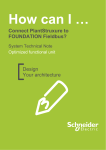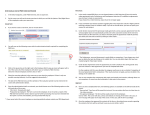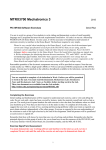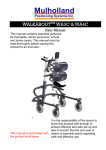Transcript
USER MANUAL DIGITAL P&D-FORM (EMPLOYEE) 1. In the detail navigation, under P&D interview, click on Employee; this will open a status overview. 2. In this status overview you will find your digital P&D reports. These may be already completed or in progress. The status and substatus of a report determine what you can or are expected to do: - ‘In progress’ in combination with ‘Employee report’: your supervisor expects you to write a report of the P&D interview. - ‘In progress’ in combination with ‘Employee approval’: your supervisor has completed the form and is waiting for your approval. - In all other cases, you can consult the report, but you are not expected to do anything. 3. 5. 7. Under Section: Agreements enter the agreements you wish to make for the coming period. Once you have clicked on <New agreement> you have to complete both fields. For the academic staff, for some faculties the category result areas is set as a default. Completion of the result agreements field is compulsory. If the result area does not apply, you have to delete it by clicking on the rubbish bin. 8. You can now complete the components other topics and remarks and reactions, although these are not compulsory. A remark can also be deleted at a later point in the process. 9. Once you have completed the form, the following options are available on the left-hand side of the screen: - ‘Save and exit’. Your form will be saved, but not sent. You can retrieve the form at a later time via the status overview. - ‘Send form to supervisor’. The form will be sent to the supervisor for further processing. Click on <OK>. The screen will close, unless some details are missing. If the latter is the case, an error message will appear at the top of the screen. In this case, edit the form accordingly. You can open a report by clicking on the Performance and Development Interview link. Form with substatus: prepare P&D form by employee 4. * The Performance area and Assessment in words fields are compulsory. If you change your mind, you can delete the topic by clicking on the rubbish bin. You can only delete topics that you have created using the <New topic> button. In the P&D form, you can choose between a initial interview (if you only need to make agreements) and a Performance and Development interview (if in addition to agreements, you also have to make an assessment). If you choose for a initial interview, steps 5 and 6 no longer apply. If you scroll down you will see questions regarding the annual report (for scale 8 or higher) and the teaching evaluation (only for academic staff). If you do not include these, you have to specify your reasons for not doing so. 6.. Under Section: Assessment the previously made agreements can be assessed. Agreements from the previous digital report are automatically carried over to the assessment section of the new form. The first time you fill in the form, you have to manually enter the agreements made the previous year which you now wish to assess by clicking on <New Topic>. 10. Once the supervisor has checked that the report is correct and complete, the form will be sent back to you for approval. Form with substatus: for approval employee 11. If you open a report with substatu ‘for approval employee’ there are three options (left side of the screen) for completing the form: - Signed for approval: You agree with the report - Requesting a modification: You wish to modify certain items of the report - Initialled: You do not agree with the contents of the report Once you have selected one of the options, click on <OK> and the report will be sent to your supervisor for further processing.