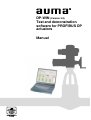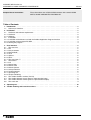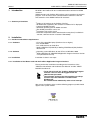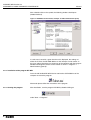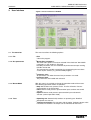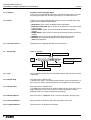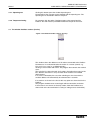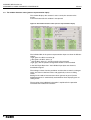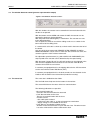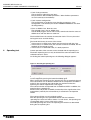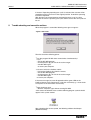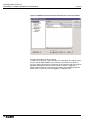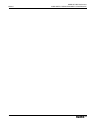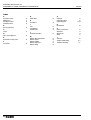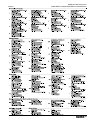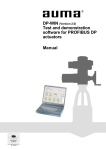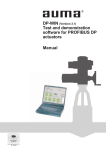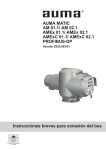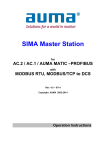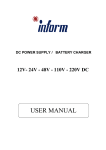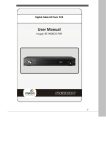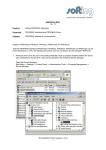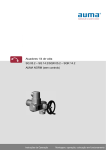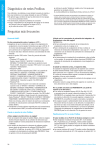Download Test and demonstration software for PROFIBUS DP actuators Manual
Transcript
DP-WIN (Version 3.0) Test and demonstration software for PROFIBUS DP actuators Manual AUMA DP-WIN Version 3.0 AUMA MATIC/ AUMA VARIOMATIC PROFIBUS DP Scope of these instructions: Manual These instructions are valid for AUMA actuators with controls AUMA MATIC/ AUMA VARIOMATIC PROFIBUS DP. Table of Contents 1. Introduction. . . . . . . . . . . . . . . . . . . . . . . . . . . . . . . . . . . . . . . . . . . . . . . . . 3 1.1 Summary of functions . . . . . . . . . . . . . . . . . . . . . . . . . . . . . . . . . . . . . . . . . . . 3 2. Installation . . . . . . . . . . . . . . . . . . . . . . . . . . . . . . . . . . . . 2.1 Hardware and software requirements. . . . . . . . . . . . . . . . . . . . . . 2.1.1 Hardware . . . . . . . . . . . . . . . . . . . . . . . . . . . . . . . . . . . . 2.1.2 Software. . . . . . . . . . . . . . . . . . . . . . . . . . . . . . . . . . . . . 2.2 Installation. . . . . . . . . . . . . . . . . . . . . . . . . . . . . . . . . . . . 2.2.1 Installation of the Master card and the Profibus Application Program Interface 2.2.2 Installation of the program DP-WIN . . . . . . . . . . . . . . . . . . . . . . . 2.2.3 Starting the program . . . . . . . . . . . . . . . . . . . . . . . . . . . . . . . . . . . . . . . . . . . . . . . . . . . . . . . . . . . . . . . . . . . . . . . . . . . . . . . . . . . . . . . . . . . . . . . . . . . . . . . . . . . . . . . . . . . . . . . . . . . . . . . . . . . . . . 3 3 3 3 3 3 4 4 3. User interface. . . . . . . . . . . . . . . . . . . . . . . . . . 3.1 The menu bar . . . . . . . . . . . . . . . . . . . . . . . . . 3.1.1 File . . . . . . . . . . . . . . . . . . . . . . . . . . . . . . 3.1.2 Bus parameters . . . . . . . . . . . . . . . . . . . . . . . . 3.1.3 Master-Mode . . . . . . . . . . . . . . . . . . . . . . . . . 3.1.4 Tests . . . . . . . . . . . . . . . . . . . . . . . . . . . . . 3.1.5 Options . . . . . . . . . . . . . . . . . . . . . . . . . . . . 3.1.6 DPV1 . . . . . . . . . . . . . . . . . . . . . . . . . . . . . 3.1.7 The menu item ”?” . . . . . . . . . . . . . . . . . . . . . . 3.2 The tool bar . . . . . . . . . . . . . . . . . . . . . . . . . . 3.2.1 Info . . . . . . . . . . . . . . . . . . . . . . . . . . . . . . 3.2.2 Master Stop . . . . . . . . . . . . . . . . . . . . . . . . . . 3.2.3 Master Clear . . . . . . . . . . . . . . . . . . . . . . . . . 3.2.4 Master Operate . . . . . . . . . . . . . . . . . . . . . . . . 3.2.5 Save parameters . . . . . . . . . . . . . . . . . . . . . . . 3.2.6 Load parameters . . . . . . . . . . . . . . . . . . . . . . . 3.2.7 Operating test . . . . . . . . . . . . . . . . . . . . . . . . . 3.2.8 Torque monitoring. . . . . . . . . . . . . . . . . . . . . . . 3.3 The window Profibus stations (live list) . . . . . . . . . . . . 3.4 The window Actuator status (process representation input) . 3.5 The window Actuator control (process representation output) 3.6 The status bar. . . . . . . . . . . . . . . . . . . . . . . . . . . . . . . . . . . . . . . . . . . . . . . . . . . . . . . . . . . . . . . . . . . . . . . . . . . . . . . . . . . . . . . . . . . . . . . . . . . . . . . . . . . . . . . . . . . . . . . . . . . . . . . . . . . . . . . . . . . . . . . . . . . . . . . . . . . . . . . . . . . . . . . . . . . . . . . . . . . . . . . . . . . . . . . . . . . . . . . . . . . . . . . . . . . . . . . . . . . . . . . . . . . . . . . . . . . . . . . . . . . . . . . . . . . . . . . . . . . . . . . . . . . . . . . . . . . . . . . . . . . . . . . . . . . . . . . . . . . . . . . . . . . . . . . 5 5 5 5 5 5 6 6 6 6 6 6 6 6 6 6 7 7 7 8 9 9 . . . . . . . . . . . . . . . . . . . . . . . . . . . . . . . . . . . . . . . . . . . . . . . . . . . . . . . . . . . . . . . . . . . . . . . . . . . . . . . . . . . . . . . . . . . . . . . . . . . . . . . . . . . . . . . . . . . . . . . . . . . . . . . . . . . . . . . . . . . . . . . . . . . . . . . . . . . . . . . . . . . . . . . . . . . . . . . . . . . . . . . . . . . . . . . . . . . . . . 4. Operating test . . . . . . . . . . . . . . . . . . . . . . . . . . . . . . . . . . . . . . . . . . . . . . . 10 5. Trouble shooting and corrective actions . . . . . . . . . . . . . . . . . . . . . . . . . . . . . . . . 11 2 AUMA DP-WIN Version 3.0 AUMA MATIC/ AUMA VARIOMATIC PROFIBUS DP Manual 1. Introduction 1.1 Summary of functions 2. DP-WIN is the Profibus DP test- and demonstration software for AUMA actuators. AUMA actuators with Profibus DP interface can be tested on site with this program. It can also be used as a demonstration software to show the characteristics of the AUMA Profibus DP actuators. .. .. .. . Display of all stations on the Profibus (live list). All information supplied by the actuator via Profibus DP is displayed. Control of AUMA actuators. Automatic operating test for AUMA actuators. The AUMA parameters can be set. Parameter sets can be saved. Read-out of operational data and electronic name plate (if available in actuator, software version in actuator: Z027.988A). Installation .. .. .. 2.1 Hardware and software requirements 2.1.1 Hardware 2.1.2 Software 2.2 Installation PC or PC compatible laptop (Pentium class or higher) min. 32 MB RAM. min. 5 MB memory on hard drive Softing PROFIcard (PCMCIA) or Softing PROFIBoard (ISA) Profibus Master card Operating system Windows 95, 98, NT 4.0, or Windows 2000 Softing Windows NT PROFIBUS Application Program Interface Version 5.22 (included on the CD) Installation is done in two steps. 2.2.1 Installation of the Master card and the Profibus Application Program Interface Please perform the installation according to the instructions of the ”PROFIcard Installation and Hardware User Manual” and the ”PROFI BOARD User Manual”. . . To be able to install the ”Profibus Application Program Interface” the user must be logged in with the administrator password. The automatic setting of the interrupt does not always function when the Proficard is installed under Windows NT. We recommend to individually select a free interrupt. After correct installation of the card the following program symbol should appear in the system control: 3 AUMA DP-WIN Version 3.0 AUMA MATIC/ AUMA VARIOMATIC PROFIBUS DP Manual After a double-click on the symbol, the following window should open (Node0 checked): Figure 1: PROFIBUS Control Panel, example: Toshiba CDT4010 CDT laptop If a red cross instead of a green check mark is displayed, the settings of either the IO Port, the DP RAM address or the interrupt are not correct. In this case, please check the free resources of the computer with the program Windows NT diagnosis which can be started via ”Start -> Programs -> Administration (general)”. 2.2.2 Installation of the program DP-WIN Insert the CD labelled DP-WIN Version 3.0 into the CD-ROM drive of the computer and start the program: Afterwards please follow the instructions of the program 2.2.3 Starting the program After installation, start the program DP-WIN by double-clicking on under ”Start -> Programs”. 4 AUMA DP-WIN Version 3.0 AUMA MATIC/ AUMA VARIOMATIC PROFIBUS DP Handbuch 3. User interface 3.1 The menu bar 3.1.1 File 3.1.2 Bus parameters Figure 2: The user interface of DP-WIN The menu bar offers the following options: . . . . 3.1.3 Master-Mode 3.1.4 Tests . . . . . Exit: Closes the program. Master-Bus parameters: The other menu points can only be selected if the check box ”Send GSD parameters” in this window is activated. No GSD parameters are sent automatically to the actuator upon starting DP-Win Version 3.0. This prevents the possible overwriting of a programming that was done via the acyclic services (e.g. with the PDM program). Parameter save: All parameters set under the menu Bus parameters are saved. Parameter load: The parameters are loaded and activated. With this menu it is possible to change the operation mode of the master. The following operation modes are possible: Stop: Master does only process level 2. Live list still works. Process representation is not transmitted. Clear: Master reads process representation input, but does not control actuator. Operate: Master reads process representation input and controls actuator. (normal operation mode) Operating test: Automatically conducts an operating test. Detailed description see clause 4. Torque measurement: For actuators with the option ”Analogue torque value transmitted via Profibus” the torque can be monitored for the travel. 5 AUMA DP-WIN Version 3.0 AUMA MATIC/ AUMA VARIOMATIC PROFIBUS DP Manual 3.1.5 Options Function second analogue input: In this menu it is determined whether the second analogue input is used for measuring the torque (for actuators type AS) or as an external sensor. 3.1.6 DPV1 In this menu, acyclic communication services can be executed. They work together with the Software Z027.988A. .. . . .. Read/ write: grants access to different slots and indexes. Electronic name plate: grants access to the electronic name plate stored in the actuator Operating data: grants access to the operating data stored in the actuator AUMA special: grants access to some of the internal memory cells of the actuator GSD data: grants access to the GSD data stored in the actuator Database: for saving and loading of acyclic data. Requires an additional component. 3.1.7 The menu item ”?” Information on the program DP-Win can be found here. 3.2 The tool bar Figure 3: Tool bar Load parameters Save parameters Info Torque monitoring Operating test Master Stop Master Operate Master Clear 3.2.1 Info Here a short information about the DP-WIN program and the current version is displayed. 3.2.2 Master Stop Puts the master in STOP-state. In STOP-state, there is no communication between master and actuator, i.e. the master can neither control the actuator nor read data from the actuator. 3.2.3 Master Clear Puts the master in CLEAR-state. In CLEAR-state, the master only reads the data from the slave. But it can no longer control the slave. In this state, the actuator will perform a safety operation when it has been programmed accordingly. 3.2.4 Master Operate Puts the master in OPERATE-state. It can then control the actuator again. 3.2.5 Save parameters All parameters set under the menu Bus parameters are saved. 3.2.6 Load parameters The parameters are loaded and activated. 6 AUMA DP-WIN Version 3.0 AUMA MATIC/ AUMA VARIOMATIC PROFIBUS DP Manual 3.2.7 Operating test Clicking this button opens the window Operating test. Functionality of the actuator can be checked with the operating test. The operating test is described in detail in chapter 4. 3.2.8 Torque monitoring For actuators with the option ”Analogue torque value transmitted via Profibus” this tool makes it possibleto monitor the torque for the travel. 3.3 The window Profibus stations (live list) Figure 4: The window Profibus stations (live list) This window shows the addresses of all stations connected to the Profibus. Furthermore, it is indicated whether the station is a master (control, e. g. PLC or PC) or a slave (e. g. AUMA actuator). Clicking a slave number will mark it. The program then controls the marked slave. The main live list shows the total of all stations (including the master) of the bus. With this overview it is easy to check which stations are available within the bus. If no slave is selected by the user after switching on, the slave with the smallest address will automatically be selected after 7 seconds. If no stations are shown in the live list this may point to a short-circuit in the Profibus. The program should then be started again without connection to the bus. If the master is now shown as the only station, either the Profibus has a short-circuit or the bus termination is faulty (no voltage at bus termination). 7 AUMA DP-WIN Version 3.0 AUMA MATIC/ AUMA VARIOMATIC PROFIBUS DP Manual 3.4 The window Actuator status (process representation input) This window displays the actuator’s status sent by the actuator to the master. If communication fails this window is not opened. Figure 5: The window Actuator status (Process representation input) .. .. The individual Bits in the process representation input are shown in different colours. light green: the Bit is not active (0) dark green: the Bit is active (1) red: the Bit is active (1). A fault or warning has occurred. light gray: with the present configuration the Bit is not transmitted. In the field ”Input Bytes hex.” the individual input bytes are shown as hexadecimal figures. The analogue values from the positioner and from the customer’s analogue inputs are shown as decimal values and graphically as bars or sliding scales. Setting for the code of measurement values (percent or per mil) of the AUMA parameters is automatically accounted for when displaying bars or sliding scales. The meaning of the individual information is explained in the operation instructions for Profibus-DP actuators. 8 AUMA DP-WIN Version 3.0 AUMA MATIC/ AUMA VARIOMATIC PROFIBUS DP Manual 3.5 The window Actuator control (process representation output) Figure 6: The window ”Actuator control” With this window, the actuator can be controlled. If communication fails this window is not opened. With the buttons remote OPEN and remote CLOSE, the actuator can be operated in opening or closing direction. With 'Set point' the modulating duty is switched on. The actuator now runs to the defined position. The set point can either be set with the sliding scale or as a number in the box to the left of the sliding scale. If a command is active this is shown by a check mark in the box to the left of the button. Only one of the three commands REMOTE OPEN, REMOTE CLOSE or REMOTE NOMINAL can be active. If more than one command is active, the actuator signals the fault ”incorrect command”. For adjustable speed actuators (e.g. AS or SARV with VARIOMATIC) the output speed of the actuator can be determined by the speed setting . With the button ”trigger fail safe” the fail safe function can be triggered in the ALS actuator equipped with mechanical fail safe function. With all other actuators this button has no function. In actuators pre-equipped for this, the tripping device for the PTC thermistor can be reset with the button TMS Reset (PTC). In actuators pre-equipped for this, the local controls can be released via the Profibus with the button Local Control Unit (Vandalism security). 3.6 The status bar The status bar is divided into four fields. The first field shows help texts for the buttons in the tool bar. The second field shows the status of the bus communication. . . The following indications are possible: . Bus communication OK No fault in the communication has occurred Fault: No connection to the slave There is no communication with the slave. Possible causes: - Bus cable open circuited. - Faults on the bus cable, e. g. due to incorrect bus termination. - Supply voltage is not available for the slave Fault: Slave is occupied by another master Another master communicates in cycles with the slave. The other master has to be switched off in order to elimitate this fault. 9 AUMA DP-WIN Version 3.0 AUMA MATIC/ AUMA VARIOMATIC PROFIBUS DP . . . Manual Fault: Faulty parameters The parameters under the menu items Bus parameters: Slave AUMA parameters / Slave Profibus parameters are set incorrectly or contradictory. Fault: Incorrect configuration The configuration set under the menu item Bus parameters: slave configuration is not allowed (the version K10000x.DX.000 does not allow all configurations). Error: no AUMA slave, Ident No. xxxx. The selected slave is not an AUMA slave. The DP-WIN program version 3.0 can only control and show the status of AUMA slaves with the ident no. 0732 hex. The third field shows the number of connection faults. This may be useful for long-time tests and fault finding. .. . The fourth field shows the status of the master: If the master is in STOP-state, it does not communicate with the slave. If the master is in CLEAR-state, the actuator cannot be controlled, but the feedback of the actuator is read. If the master is in OPERATE-state, it is totally operative. 4. Operating test Correct operation of the actuator can be checked with the operating test. The button Operating test can only be clicked if the communication to the selected actuator is active. On clicking the button Operating test, the following dialogue appears: Figure 7: The dialogue operating test The operating test is started after the button Start/Stop has been clicked. It can be stopped by pressing the button Start/Stop again. When starting the operating test the actuator first runs to completely closed. The actuator then runs in direction OPEN until the end position CLOSED is exited. If after 10 seconds the end position has not been exited, the operating test will be stopped with a fault signal. The actuator will then be operated from CLOSED to OPEN. In addition, the operating time is determined. Similar to the end position CLOSED, functionality of the signalisation of the end positions (normally the microswitches) is tested for the end position OPEN. The actuator will then run to its original position. After the operating test was performed without fault, the indication ‘operating test successful’ will be shown. If a fault occurs, the operating test is interrupted and the cause of the fault is shown. The field Operating time shows the operating time which was determined during the last operating test. 10 AUMA DP-WIN Version 3.0 AUMA MATIC/ AUMA VARIOMATIC PROFIBUS DP Manual If the box 'Repeating operating test cyclic' is selected, the actuator will on completion of the test not run to the original position. Instead the operating test will be repeated. With the box ‘pause time between two operating tests in sec’ the time between the end of a operating test cycle and the start of the next cycle can be set. 5. Trouble shooting and corrective actions When the program is started the following message can appear: Figure 8: Start fault . Then the check the following points: . Has the program DP-Win been started twice simultaneously? If yes, - exit the DP-WIN program, - end the process dp_win.exe in the task manager - start DP-WIN again or restart your computer. Is there a fault in the Profibus cable? - Pull out the Profibus plug from the master, - exit the DP-WIN program, - end the process dp_win.exe in the task manager - start DP-WIN again or restart your computer. If the error message has now disappeard and the green LED on the Profibus Master card is illuminated, a fault has occurred (e.g. a short-circuit or no power at the termination resistances). . Does the driver work: - Start the computer again without starting DP-WIN. - After correct installation of the card the following program symbol should appear in the system control: After a double-click on the symbol, the following window should open (Node0 checked): 11 AUMA DP-WIN Version 3.0 AUMA MATIC/ AUMA VARIOMATIC PROFIBUS DP Manual Figure 9: PROFIBUS Control Panel when ProfiCard was incorrectly installed Program DP-WIN must not be running! If a red cross instead of a green check mark is displayed, the settings of the IO Port, the DP RAM address or the interrupt are probably not correct. In this case, please check the free resources of the computer with the program Windows NT diagnosis which can be started via ”Start -> Programs -> Administration (general)” and change the settings of the ProfiCard with the button ”Edit”. For this you must be logged in as administrator. 12 Manual AUMA DP-WIN Version 3.0 AUMA MATIC/ AUMA VARIOMATIC PROFIBUS DP 13 AUMA DP-WIN Version 3.0 AUMA MATIC/ AUMA VARIOMATIC PROFIBUS DP Manual Index A Actuator status Addresses Analogue input AUMA special 8 7 6 6 B Bus parameters 5 C Clear 5 D Data management 6 E Electronic name plate 6 F Functions 3 14 G GSD data 6 H Hardware 3 I Info Installation Introduction 6 3 3 L Load parameters 6 M Master Bus parameter Master Clear Master-Mode Master Operate Master Stop 5 6 5 6 6 O Operate Operating data Operating test 5 6 7,10 R Read/write 6 S Save parameters Software Status bar Stop 6 3 9 5 T Tool bar Torque monitoring Trouble shooting 6 5,7 11 Manual AUMA DP-WIN Version 3.0 AUMA MATIC/ AUMA VARIOMATIC PROFIBUS DP 15 Multi-turn actuators SA 07.1 – SA 16.1 / SA 25.1 – SA 48.1 Torques from 10 to 32 000 Nm Output speeds from 4 to 180 min-1 Controls AUMA MATIC with multi-turn actuators SA/ SAR Torques from 10 to 1 000 Nm Speeds from 4 to 180 min-1 Part-turn actuators SG 05.1 – SG 12.1 Torques from 100 to 1 200 Nm Operating times for 90° from 4 to 180 s Linear thrust units LE with multi-turn actuators SA Thrusts from 4 kN to 217 kN Strokes up to 500 mm Linear speeds from 20 to 360 mm/min Part-turn actuators AS 6 – AS 50 Torques from 25 to 500 Nm Operating times for 90° from 4 to 90 s Bevel gearboxes GK 10.2 – GK 40.2 Torques up to 16 000 Nm Worm gearboxes GS 40.3 – GS 125.3 GS 160 – GS 500 Torques up to 360 000 Nm Worm gearboxes with base and lever GF 50.3 – GF 125.3 GF 160 – GF 250 Torques up to 32 000 Nm WERNER RIESTER GmbH & Co. KG Armaturen- und Maschinenantriebe P.O.Box 1362 D - 79373 Müllheim Tel +49 7631/809-0 Fax +49 7631/13218 e-mail [email protected] www.auma.com Spur gearboxes GST 10.1 – GST 40.1 Torques up to 16 000 Nm WERNER RIESTER GmbH & Co. KG Armaturen- und Maschinenantriebe P.O. Box 1151 D - 73747 Ostfildern Tel +49 711/34803-0 Fax +49 711/34803-34 Y001.328/003/en//1.01