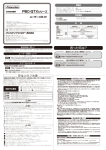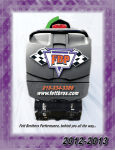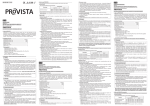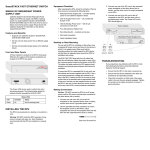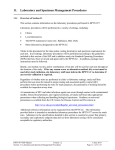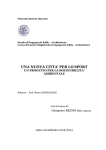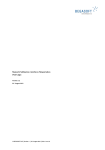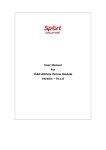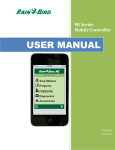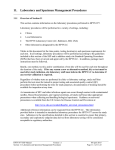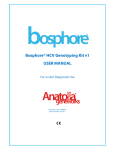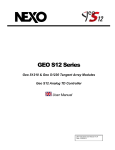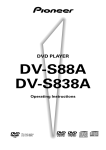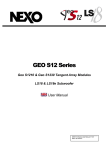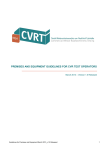Download User Manual for Diskette Lodgement System
Transcript
Life Insurance Diskette Lodgement System User Manual Version 5 APRA Life Diskette Lodgement System Introduction This manual accompanies the APRA diskette lodgement system (DLS). Installation instructions are on a separate sheet. Sections 1 and 2 describe how to use the system; and what is expected from companies when they have completed entering the returns. Section 3 provides APRA Help Desk details and some additional technical information which may be of interest to some users. Section What’s involved? 1. Using the System • Getting Started 3 • Using the Main Screen & opening forms 3 • The ‘APRA’ menu 4 • Viewing form-specific instructions 5 • Entering information 6 • Nil Returns 6 • Units 6 • Printing 6 • Number Formatting 6 • Validating the information 7 • Copying to Disk 8 • Sending to APRA 8 • Due dates 9 2. Signing-Off 3. Additional Information Version 5 - 08 July 2003 Page • Software and Hardware requirements 10 • Directory structure and file naming convention 10 • HELP! Desk 12 page 2 APRA Life Diskette Lodgement System 1. Using the System Note 1. DLS defaults to, and operates best in, Excel’s full screen mode. If preferred, the screen can be set back to normal via the View, Full Screen pull down menu option. 2. Please ensure that you regularly save any files you are working on. Getting started The DLS Main Screen can be activated via : • an icon (see bottom of separate Installation instructions), or • Windows Explorer \APRALIFE\APRADISK.XLS, or • Excel by opening the \APRALIFE\APRADISK.XLS file. When you first use the DLS, you will be presented with a screen asking which group of returns you wish to process. Assuming you save the APRADISK file on exiting, this screen will not appear again. You will be able to change to other groups of returns with the APRA, Quarterly Returns etc menu options. Main Screen Version 5 - 08 July 2003 This screen appears each time you open the DLS. It has a list of all the forms relevant to the group of returns (Quarterly, Half-yearly, Annual) you selected. The forms can be sorted either alphabetically or in accordance with the Prudential Rules reference numbers. page 3 APRA Life Diskette Lodgement System HELP: To open a form If you press the [Open Form] button, and the DLS opens what appears to be the incorrect form, please check whether the ‘Form Descriptions’ match with your ‘Order to Display Forms’ selection. You may have inadvertently used the vertical scroll bar in Excel to display the other list of forms without changing the sort order button. To fix this, please re-click on one of the ‘Order to Display Forms’ buttons. 1. Enter the start of the period in the Period Start field. The end date will then be automatically calculated. (Note it is possible to overwrite the calculated end date if necessary.) When changing from one group of forms to another, for example Annual to Quarterly it is necessary to re-enter the start date for that group of forms. 2. Choose the [Order to display forms] by clicking on one of the ‘radio buttons’. 3. Highlight the individual form name and press the [Open Form] button. (Note that Excel does not support double clicking in a list box - double clicking on the name of the form will therefore not open the form). APRA Menu Version 5 - 08 July 2003 An APRA menu has been added to the normal Excel menu items. This APRA menu contains some options already available through other Excel menus (e.g. Save) and options to perform DLS specific functions. The APRA menu looks like this: Save Saves the currently displayed form Save All Saves all the currently open forms Paste Values Only Allows data to be pasted onto the form, preserving the APRA formatting (borders, colours, etc) Codes Has sub-menus for displaying/printing country and currency codes required for quarterly Forms A (Assets by Country of Asset) and B (Currency Risk) respectively. Print Preview Displays the current form as it will be printed Print Sheet Prints the current sheet for the current form page 4 APRA Life Diskette Lodgement System Print Book Prints all sheets for the current form, excluding the form notes Print All Open Forms Prints all the currently open forms, excluding the form notes Print All Forms (Open and Closed) Prints all forms (open and closed), excluding the form notes. For the quarterly forms Large Exposures (Q_LE), Controlled Unit Trusts (QCUT), Other Controlled Entities (QOCE), Controlled Financial Entities (QCFE) and Other Derivative Contracts (QODC), you may need to adjust the Print Areas to ensure all details on the form are printed. Form Notes Close Closes the form currently displayed. Close All Closes all open forms. Validate Runs the Validation report to highlight any data errors. This can be run at any time. See page 7 for more detail. Copy All Forms to Disk (Un-audited Data) Copies forms to diskette for sending to the APRA. See page 8 for more details. Copy All Forms to Disk (Audited Data) Also copies to disk, but is only used for 4th quarter (corresponding to balance date) quarterly returns being lodged after audit process is complete. See page 8 for more details. Quarterly, Half Yearly & Annual Returns Switches the DLS between each set of returns. Main Screen Returns to the main screen. Each form has on-line instructions attached to the form as a separate worksheet. You are strongly encouraged to read these notes before attempting to enter information on the return. To access, single click on the ‘Note’ sheet-tab: To return to the form, single click on the sheet-tab with the form name, or Statutory Fund etc name depending on the nature of the specific form. If you have suggestions for improvements to the notes, please contact the APRA Help Desk. Version 5 - 08 July 2003 page 5 APRA Life Diskette Lodgement System Entering information Depending on the form selected via the APRA main screen, you may be using a single or multi-sheet form. Multi-sheet forms represent paper forms made up of more than one sheet of paper. For example, the “Assets by Country of Asset” form has separate sheets for each combination of Stat Fund and Country of Policy Liability. When entering data, you can type one cell at a time or ‘copy and paste’ from an existing spreadsheet. If you ‘copy and paste’ the APRA, Paste Values Only menu option is useful to preserve formatting (borders, colours, numeric formatting ‘0,000’). Nil Returns If a form is not applicable to your company (for example, because Derivative contracts don’t exist for a given Statutory Fund), please check the Note sheet to see if the words ‘Nil Return’ are required on the form. If so please type the words “Nil Return” in the first available cell on the form. If applicable, Nil Return must be recorded on each sheet of multi-sheet forms. Units Please nominate the units (whole $, thousands of $, or millions of $) appropriate for each form. See Cell B3 in the above picture. The default is $’000 (thousands of $). Printing The most efficient way to print forms is with the Print options in the APRA menu. These options enable printing of parts of forms; whole forms; groups of open forms; and all forms. Normal Excel options (File, Print and the Print toolbar button) will only print the selected sheet for the current form, and the header information (company name and date printed) may be incorrect. APRA has endeavoured to format the forms so they print on a minimum number of pages. However, for some quarterly forms, some companies with large numbers of statutory funds may need to go into the File, Page Setup menu and adjust the Print Area, Scaling or Margin options to further reduce the number of pages printed. Number formatting Numbers on all forms have been formatted to display thousands of $ with no decimal places. This does not prevent you from entering the number 123,456.78 (which might represent the value $123,456,780 when reported with the units = $’000), but the screen will display it as 123,457 (notice the rounding to nearest whole number). Excel will still recognise the full value, including decimals, when performing calculations (including total formulas).The level of precision on various forms may have an impact on the various cross form validation checks. Please see the Validation section on page 7 for more information. Version 5 - 08 July 2003 page 6 APRA Life Diskette Lodgement System 2. Signing-Off Validation Validation can be run at any time from the APRA, Validation menu option. It produces a file displayed in Excel, which can be printed out and may produce warning and/or error messages. WARNINGs should be investigated closely, but they will not prevent you from copying to disk and sending the information to APRA. Please include a printout of any unresolved Warning messages when the disk is submitted as this information will be needed when your data is analysed. ERRORs must be corrected as these messages will prevent you from copying to disk and sending the information to APRA. If you encounter Error messages that you believe are incorrect, please contact the APRA Help Desk. Programmed validations are: • double checking of all on-screen formulas in the forms; • checking to ensure that valid country and currency code values are used on Quarterly Forms B (Assets by Country of Asset) and E (Currency Risk); • cross form validation checks between various forms. These cross checks are described individually in the applicable Note sheets, and the annual checks are summarised in an attachment to this manual. • checking for text in the forms, except where it is clearly required for example if the Note Sheet asks for ‘Nil return’ or ‘Linked’ to be entered in the first available cell. Note that the cross form validation programs require all numbers to match exactly, including any unseen decimal places due to the number formatting. APRA is aware that this may cause administrative difficulties for some companies. In these cases, the following points may be useful: Version 5 - 08 July 2003 • rounding all values to the nearest whole number may satisfy the cross form check. This can be done via the Tools, Options, Calculation menu. Check the box marked Precision as Displayed. • the annual cross form validations are programmed to produce Warnings, rather than Errors, where numbers aren’t equal. This tolerance is only intended to satisfy rounding concerns, and all other cases where numbers don’t equal may be queried by APRA. Accordingly APRA asks that all messages due to problems other than rounding be resolved before submitting the returns. page 7 APRA Life Diskette Lodgement System Copy to disk All forms must be completed before attempting this option. Failure to do so will result in an error message. The two APRA, Copy Forms to Disk menu options step through 3 processes: 1. Automatically validates the information. Note that processing will stop if Errors or Warnings are detected; 2. Creates and prints a “Sign-off Report” containing key information based on the data. This must be signed by the principal executive officer or other person prescribed in the Prudential Rules (such as chief financial officer, appointed actuary or compliance manager) and included with the disk when it is sent to APRA. The Sign-off Report contains authentication information related to the diskette files. If this authentication information does not match the diskette files, APRA cannot be sure that the diskette returns contain the same information that was signed off by the authorised person. If the automatically printed version of the Sign-off Report • is lost, it can be retrieved by opening and printing the file a:\filelist.xls. • prints with “#####” in the size, date or time columns, it may be because your default font is larger than expected. Use Tools, Options, General, Standard Font to set the font to Times New Roman size 12. Re-start Excel and re-print the report as described above. 3. Copies forms to a disk to be sent to APRA. For many companies, this may require two disks. The two Copy Forms to Disk options are: Sending to APRA • Un-audited data - should be used for all annual and half-yearly returns; and for all initially-lodged quarterly returns (within 6 weeks), • Audited data - is only to be used for lodging audited quarterly returns (see detail under ‘Due Dates - Quarterly’ heading below. Please include the Sign-off Report with the diskette/s when sending to APRA. If the authentication information on the Sign-off Report does not match the file details on the diskette, APRA will return the report and diskette, and ask for another report and diskette. When sending the diskettes to APRA, please do not use bulldog or paper clips on the diskette. It is also important to package the diskettes carefully to avoid any possible damage or corruption of the data in transit. Please address diskette returns and related correspondence to: APRA Statistics (Life Insurance) GPO Box 9836 Sydney NSW 2001 Version 5 - 08 July 2003 page 8 APRA Life Diskette Lodgement System Due Dates Annual within three months after the end of the year to which they relate. Please use the APRA, Copy to Disk (Un-audited data) menu option. Half-Yearly within six weeks after the end of the half-year to which they relate. Please use the APRA, Copy to Disk (Un-audited data) menu option. Quarterly within six weeks after the end of the quarter to which they relate. Please use the APRA, Copy to Disk (Un-audited data) menu option. In addition, audited returns are due within three months after the quarter corresponding to the company’s balance date. At this point, the companies should provide: Audited paper returns + diskette returns (which may or may not contain revised data) + Sign-Off report (using the APRA, Copy to Disk (Audited data) menu option). The table below summarises these quarterly requirements: Version 5 - 08 July 2003 Q1 Q2 Q3 Q4 (balance date) 6 weeks diskette + sign-off report diskette + sign-off report diskette + sign-off report diskette + sign-off report 3 months - - - Audited paper returns + diskette + sign-off report page 9 APRA Life Diskette Lodgement System 3. Additional Information Software and Hardware Requirements Being a MS Windows based application, DLS requires the following: • A PC running Windows 95 or the Windows NT platform and Excel 97 It will not operate on the Windows’ 3.1 or the OS/2 operating system. The PC also needs the following: • 3½" diskette drive; and • 10 Mb of hard disk space, for initial installation, and operation of the DLS. It should be noted that as you add data over time, this requirement will grow. You may wish to archive old data if the demands become too great. DLS can be placed on a hard or network drive of your choice. Please note DLS has NOT been designed for multi user operation. Windows Requirements • To ensure that dates are displayed in the dd/mm/yyyy format, please follow these instructions: − Click on the “Start” icon − Select Settings. − Choose the Control Panel icon. − Choose the Regional Settings icon and ensure that the language is set as English (Australian) − Select the Date “tab” − Select dd/MM/yyyy in the Short Date Format and Long Date Format drop down menus. − Ensure that Separator: is recorded as − Choose [OK]. Directory Structure / • If these settings are not made, the DLS will give you a message advising that they should be made. • During installation there must not be any other Visual Basic applications running. The main program files and blank forms are stored in the: \apralife\ quartrly\ halfyear\ annual\ directories on the drive you nominated during the installation process. Once you begin entering data onto the forms, these will be stored in the respective directories: • \apralife\ quartrly\qdata\ halfyear\ hdata\ annual\adata\ Version 5 - 08 July 2003 page 10 APRA Life Diskette Lodgement System The name of each form has been shortened to a four character code. The codes, with form names ordered by the Prudential Rules reference, are: File Naming Convention PR 26 26 26 26 26 26 26 26 26 26 26 26 26 26 26 26 Schedule 1 1 1 1 1 1 1 1 1 1 1 1 1 1 1 1 Form A B C1 C2 C3 D1 D2 D3 E F G H J K1 K2 L Quarterly QSOA QACA QCFE QOCE QCUT QDIE QDDE QODC Q_CR Q_LE QIRR QCAL QAAE QTVA QTVO Q_AR Statement of Assets Assets by Country of Assets Controlled Financial Entities Other Controlled Entities Controlled Unit Trusts Derivatives that increase asset exposure Derivatives that decrease asset exposure Other derivative contracts Currency Risk Large Exposures Interest Rate Risk Contingent Assets and Liabilities Adjusted Asset Exposures Current Termination Values - Australian Current Termination Values - Overseas Asset Reconciliation Half-yearly HABA HCTC HCTO HCTP HNPA HNPR HPMD HPMR 26 26 26 26 26 26 32 32 2 2 2 2 2 2 - A B1 B3 B2 C1 C2 1 2 HAUM Advisers And Broking Agreements Complaints by Type of Complaint Complaints by Type of Outcome Complaints by Type of Product/Distribution Individual New Policies Individual Replacement Policies Premium Movement Statistics - Gross Direct Business Premium Movement Statistics - Inwards Reinsurance Business Assets Under Management - Retained Business 32 - 3 AP&L A_BS ASCF AORP ASSI ASRF A_IP A_IR A_PP A_OE AMPL ACPL ASOP A_SD ASPL ASBS ASRP ANPL ANEB APLP APLO ASOL ASRS A_CA ACAR Profit and Loss Account Balance Sheet Statement of Cash Flows Operating and Retained Profits Summary of Shareholders' Interests Solvency Requirements Insurance Premiums Investment Revenue Policy Payments Operating Expenses Movements in Policy Liabilities Components of Policy Liabilities Statement of Sources of Operating Profit Subordinated Debt - Aggregate Amounts Segmented Profit and Loss Account Segmented Balance Sheet Segmented Operating Profit & Retained Profits Net Policy Liabilities New and Existing Business Net Policy Liability Valued by Projection Method Net Policy Liability Valued by Other Methods Solvency Solvency Requirements Capital Adequacy Capital Adequacy Requirement 35 35 35 35 35 35 35 35 35 35 35 35 35 35 35 35 35 31 31 26 26 26 26 26 26 1 1 1 2 2 2 2 2 2 2 2 2 2 2 2 2 2 3 3 3 3 3 3 A B C B A C D E F G H1/2 H3 I J K2/3 K4/5 K6 A B A1 A2 B1/2 B3 C1/2 C3 Annual Version 5 - 08 July 2003 page 11 APRA Life Diskette Lodgement System The four character codes are appended to the year and month of the return and stored in the relevant qdata etc directory. For example, the Statement of Assets return for the September 2003 quarter is stored as: \apralife\quartrly\qdata\200309QSOA.xls Similarly, the year ending 30 September 2003 Profit and Loss return is stored as: \apralife\annual\adata\200309AP&L.xls Viewing Old Forms Forms for previous periods can be viewed. From the Main Screen, type in the appropriate Period Start and End dates, and select and open the form. Note that if your company has archived the old forms, the relevant files may no longer be available for viewing on-line. Copy to Disk As with all PC functions, ejecting a diskette part way through a read or write process will cause problems. If this occurs during the ‘Copy to Disk’ process, APRA urges you to delete the data on the ‘a:\’ drive and re-start the process. HELP! Desk Please contact the HELP Desk by emailing: [email protected] or faxing 02 9210 3021. The HELP Desk should contact you within one day. Version 5 - 08 July 2003 page 12