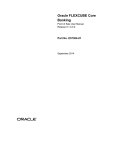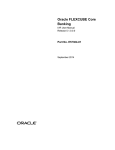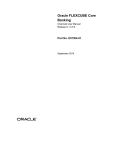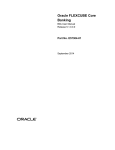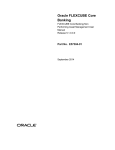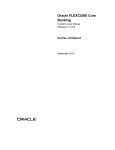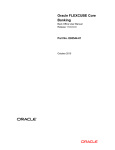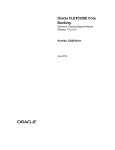Download Collaterals User Manual
Transcript
Oracle FLEXCUBE Core Banking Collaterals User Manual Release 5.1.0.0.0 Part No. E57304-01 September 2014 Collaterals User Manual September 2014 Oracle Financial Services Software Limited Oracle Park Off Western Express Highway Goregaon (East) Mumbai, Maharashtra 400 063 India Worldwide Inquiries: Phone: +91 22 6718 3000 Fax: +91 22 6718 3001 www.oracle.com/financialservices/ Copyright © 2014, Oracle and/or its affiliates. All rights reserved. Oracle and Java are registered trademarks of Oracle and/or its affiliates. Other names may be trademarks of their respective owners. U.S. GOVERNMENT END USERS: Oracle programs, including any operating system, integrated software, any programs installed on the hardware, and/or documentation, delivered to U.S. Government end users are “commercial computer software” pursuant to the applicable Federal Acquisition Regulation and agencyspecific supplemental regulations. As such, use, duplication, disclosure, modification, and adaptation of the programs, including any operating system, integrated software, any programs installed on the hardware, and/or documentation, shall be subject to license terms and license restrictions applicable to the programs. No other rights are granted to the U.S. Government. This software or hardware is developed for general use in a variety of information management applications. It is not developed or intended for use in any inherently dangerous applications, including applications that may create a risk of personal injury. If you use this software or hardware in dangerous applications, then you shall be responsible to take all appropriate failsafe, backup, redundancy, and other measures to ensure its safe use. Oracle Corporation and its affiliates disclaim any liability for any damages caused by use of this software or hardware in dangerous applications. This software and related documentation are provided under a license agreement containing restrictions on use and disclosure and are protected by intellectual property laws. Except as expressly permitted in your license agreement or allowed by law, you may not use, copy, reproduce, translate, broadcast, modify, license, transmit, distribute, exhibit, perform, publish or display any part, in any form, or by any means. Reverse engineering, disassembly, or decompilation of this software, unless required by law for interoperability, is prohibited. The information contained herein is subject to change without notice and is not warranted to be error-free. If you find any errors, please report them to us in writing. This software or hardware and documentation may provide access to or information on content, products and services from third parties. Oracle Corporation and its affiliates are not responsible for and expressly disclaim all warranties of any kind with respect to third-party content, products, and services. Oracle Corporation and its affiliates will not be responsible for any loss, costs, or damages incurred due to your access to or use of third-party content, products, or services. Collaterals User Manual Table of Contents 1. Preface ........................................................................................................................................ 4 2. Collaterals .................................................................................................................................. 6 2.1. BA434 - Account To Collateral Inquiry ................................................................................. 7 2.2. BA433 - Collateral To Account Inquiry ............................................................................... 11 2.3. BAM46 - Collateral Propagation ......................................................................................... 14 2.4. BAM47 - Application Collateral Delink* .............................................................................. 16 Preface 1. Preface 1.1. Intended Audience This document is intended for the following audience: Customers Partners 1.2. Documentation Accessibility For information about Oracle's commitment to accessibility, visit the Oracle Accessibility Program website at http://www.oracle.com/pls/topic/lookup?ctx=acc&id=docacc. 1.3. Access to OFSS Support https://support.us.oracle.com 1.4. Structure This manual is organized into the following categories: Preface gives information on the intended audience. It also describes the overall structure of the User Manual Introduction provides brief information on the overall functionality covered in the User Manual Chapters are dedicated to individual transactions and its details, covered in the User Manual 4 Preface 1.5. Related Information Sources For more information on Oracle FLEXCUBE Core Banking Release 5.1.0.0.0, refer to the following documents: Oracle FLEXCUBE Core Banking Licensing Guide 5 Collaterals 2. Collaterals Secured Loans are backed by security. Collaterals are the tangible securities. The collaterals are defined in the system and are attached to the loan accounts. Collaterals mapping is necessary if defined at loan product level. Value of collateral attached to a loan account gains significance at the time of a loan account turning bad. This determines the classification criteria and provisioning amount. 6 BA434 - Account To Collateral Inquiry 2.1. BA434 - Account To Collateral Inquiry Collateral refers to all property, including the proceeds thereof, assigned, transferred or pledged to the bank by the customer as collateral for loans/overdraft. It also refers to other extensions of credit, and all Capital Stock, Mortgage Collateral, Securities Collateral and other Collateral, including the proceeds thereof, which are now or hereafter pledged to the bank. Using this option you can view the collaterals that are linked to specific accounts. The system provides information on collateral details like the value of the collateral in percentage, which has been shared with the account, the actual lendable value of the collateral and the type of collateral i.e. primary or secondary. Definition Prerequisites BAM74 - Collateral Header Maintenance BAM39 - Collateral Codes Maintenance CASA and Loan accounts to which the collateral is attached Modes Available Not Applicable To inquire on collateral linked to an account 1. Type the fast path BA434 and click Go or navigate through the menus to Transaction Processing > Internal Transactions > Collaterals > Account To Collateral Inquiry. 2. The system displays the Account To Collateral Inquiry screen. 7 BA434 - Account To Collateral Inquiry Account To Collateral Inquiry Field Description Field Name Description Account No [Mandatory, Numeric, 16] Type the account number for which you want to perform the inquiry. Currency [Display] This field displays the currency of the account. Column Name Description Collateral Id [Display] This column displays the unique collateral ID. Collateral Desc [Display] This column displays the description for the collateral. Share % [Display] This column displays the percentage share value of the collateral. 8 BA434 - Account To Collateral Inquiry Column Name Description Share Value(Account Currency) [Display] This field displays the value of the collateral linked with the account. If collateral currency is different from account currency, the conversion to account currency will be done as per the last mid rate of the last EOM for the collateral currency. Collateral Value(Account Currency) [Display] This field displays the actual lendable value of the collateral. The conversion of collateral value from collateral currency to account currency will be done as per the last mid rate of the last EOM for the collateral currency. Type [Display] This column displays the collateral type. The types are: P: Primary S: Secondary 3. Enter the account number and press the <Tab> key. 4. The system displays the account to collateral details. 9 BA434 - Account To Collateral Inquiry Account To Collateral Inquiry 5. Click the Close button. 10 BA433 - Collateral To Account Inquiry 2.2. BA433 - Collateral To Account Inquiry One collateral can be linked to more than one account. Using this option you can view all the accounts that are linked to any collateral. The system provides information on total collateral value, unused collateral value, all the linked account numbers, the percentage share value of the collateral linked to each account, the type of collateral, etc. Definition Prerequisites BAM74 - Collateral Header Maintenance BAM39 - Collateral Code Maintenance Loan & CASA account to which the collaterals are attached. Modes Available Not Applicable To inquire on accounts linked to a collateral 1. Type the fast path BA433 and click Go or navigate through the menus to Transaction Processing > Internal Transactions > Collaterals > Collateral To Account Inquiry. 2. The system displays the Collateral To Account Inquiry screen. Collateral To Account Inquiry 11 BA433 - Collateral To Account Inquiry Field Description Field Name Description Collateral ID [Mandatory, Numeric, 22] Type the ID of the collateral. Collateral Code [Mandatory, Drop-Down] Select the collateral code from the drop-down list. The collateral codes are added and maintained in the Collateral Codes Maintenance (Fast Path: BAM39) option. Currency [Display] This field displays the currency of the collateral. Total Collateral Value [Display] Unused Collateral Value [Display] This field displays the total value of the collateral. This field displays the total collateral value that has not been utilized. Column Name Description No [Display] This column displays the system-generated serial number that indicates the row item number. Account No [Display] This column displays the account number to which the collateral ID is linked. Share [Display] This column displays the percentage share value of the collateral linked to the account. Share Value(Collateral Currency) [Display] Collateral Value(Collateral Currency) [Display] Collateral/Security [Display] This column displays the share value amount of the collateral linked to the account. This column displays the actual lendable value of the total collateral value. This column displays the collateral type. 12 BA433 - Collateral To Account Inquiry Column Name Description Propagate Collateral Value [Toggle] Click the toggle status to change the value to Yes to propagate the collateral value. By default, the system displays the value as No. 3. Type the collateral ID and press the <Tab> key. 4. Select the collateral code from the drop-down list. 5. Click the Ok button. The system displays the collateral to account details. Collateral To Account Inquiry 6. Click the Close button. 13 BAM46 - Collateral Propagation 2.3. BAM46 - Collateral Propagation When a collateral is re-evaluated, the new value of the collateral needs to be applied. This is applicable specifically for financial securities wherein the security value of the collateral changes as per market conditions and a feed containing value of each stock comes from the stock exchange. Using this option, propagation of collateral can be done which will trigger a change in the drawing power of the collateral whose value has changed. Definition Prerequisites Not Applicable Modes Available Not Applicable To propagate re-evaluation of a collateral 1. Type the fast path BAM46 and click Go or navigate through the menus to Transaction Processing > Internal Transactions > Collaterals > Collateral Propagation. 2. The system displays the Collateral Propagation screen. Collateral Propagation 14 BAM46 - Collateral Propagation Field Description Column Name Description LO Code [Display] This column displays the local office code. The local office represents a regional office under which all the branches within a particular territory are grouped. So, when the user propagates collateral to a local office, it is effectively propagated to all the branches within that local office. Status [Display] This column displays the status of the collateral propagation. By default, this field displays the status as Not Started. 3. Click the Start button to propagate re-evaluation details to all branches. Collateral Propagation 4. Click the Close button. 15 BAM47 - Application Collateral Delink* 2.4. BAM47 - Application Collateral Delink* Using this option you can de-link a collateral linked to a loan account application. This transaction has to be authorised by a supervisor and the collateral can be released after successful Authorisation. Definition Prerequisites BAM74 - Collateral Header Maintenance BAM39 - Collateral Codes Maintenance Modes Available Not Applicable To delink collateral linked to an application 1. Type the fast path BAM47 and click Go or navigate through the menus to Transaction Processing > Internal Transactions > Collaterals > Application Collateral Delink. 2. The system displays the Application Collateral Delink screen. Application Collateral Delink 16 BAM47 - Application Collateral Delink* Field Description Field Name Description Application No [Mandatory, Numeric, 16] Type the loan application number, to which the collateral ID is linked. Column Name Description S. No. [Display] This column displays the system-generated serial number that indicates the row item number. Collateral Id [Display] This column displays the unique ID of the collateral, linked to the application. Collateral Type [Display] This column displays the type of the collateral ID. Collateral Value [Display] This column displays the actual lendable value of the collateral. 3. Type the application number and press the <Tab> key. 17 BAM47 - Application Collateral Delink* Application Collateral Delink 4. Click the Ok button. 5. The system displays the "Authorization Required. Do You Want to Continue?". Click the OK button. 6. The system displays the Authorization Reason screen. 7. Enter the relevant information and click the Ok button. 8. The system displays the message "Stock Adjustment completed successfully". Click the OK button. Note: For more information on Authorisation transactions, refer to the FLEXCUBE Introduction User Manual. 18