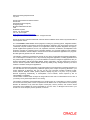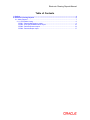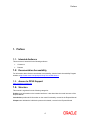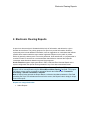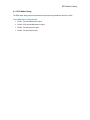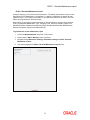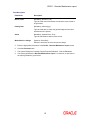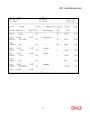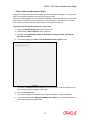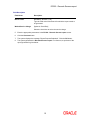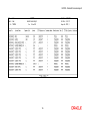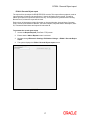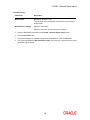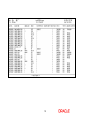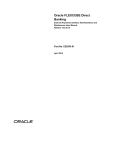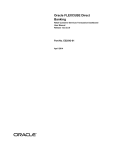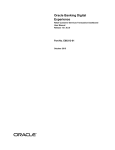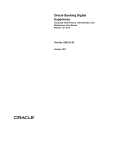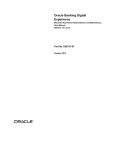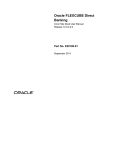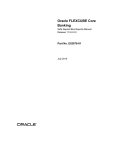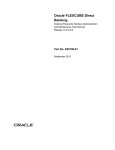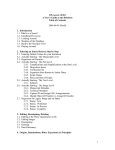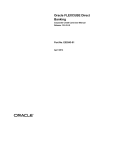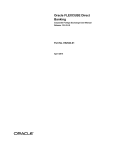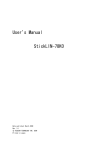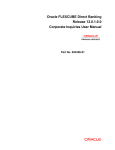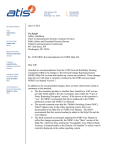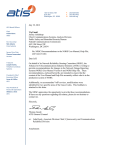Download Electronic Clearing Reports Manual
Transcript
Oracle FLEXCUBE Core Banking Electronic Clearing Reports Manual Release 11.5.0.0.0 Part No. E52876-01 July 2014 Electronis Clearing Reports Manual July 2014 Oracle Financial Services Software Limited Oracle Park Off Western Express Highway Goregaon (East) Mumbai, Maharashtra 400 063 India Worldwide Inquiries: Phone: +91 22 6718 3000 Fax: +91 22 6718 3001 www.oracle.com/financialservices/ Copyright © 2014, Oracle and/or its affiliates. All rights reserved. Oracle and Java are registered trademarks of Oracle and/or its affiliates. Other names may be trademarks of their respective owners. U.S. GOVERNMENT END USERS: Oracle programs, including any operating system, integrated software, any programs installed on the hardware, and/or documentation, delivered to U.S. Government end users are “commercial computer software” pursuant to the applicable Federal Acquisition Regulation and agencyspecific supplemental regulations. As such, use, duplication, disclosure, modification, and adaptation of the programs, including any operating system, integrated software, any programs installed on the hardware, and/or documentation, shall be subject to license terms and license restrictions applicable to the programs. No other rights are granted to the U.S. Government. This software or hardware is developed for general use in a variety of information management applications. It is not developed or intended for use in any inherently dangerous applications, including applications that may create a risk of personal injury. If you use this software or hardware in dangerous applications, then you shall be responsible to take all appropriate failsafe, backup, redundancy, and other measures to ensure its safe use. Oracle Corporation and its affiliates disclaim any liability for any damages caused by use of this software or hardware in dangerous applications. This software and related documentation are provided under a license agreement containing restrictions on use and disclosure and are protected by intellectual property laws. Except as expressly permitted in your license agreement or allowed by law, you may not use, copy, reproduce, translate, broadcast, modify, license, transmit, distribute, exhibit, perform, publish or display any part, in any form, or by any means. Reverse engineering, disassembly, or decompilation of this software, unless required by law for interoperability, is prohibited. The information contained herein is subject to change without notice and is not warranted to be error-free. If you find any errors, please report them to us in writing. This software or hardware and documentation may provide access to or information on content, products and services from third parties. Oracle Corporation and its affiliates are not responsible for and expressly disclaim all warranties of any kind with respect to third-party content, products, and services. Oracle Corporation and its affiliates will not be responsible for any loss, costs, or damages incurred due to your access to or use of third-party content, products, or services. Electronic Clearing Reports Manual Table of Contents 1. Preface ........................................................................................................................................ 4 2. Electronic Clearing Reports ..................................................................................................... 6 2.1. Adhoc Reports...................................................................................................................... 7 2.1.1. ECS Adhoc Listing ........................................................................................................ 8 EC001 - Records Maintenance report ................................................................................ 9 EC002 - ECS Upload Maintenance Reject ....................................................................... 12 EC003 - Records Success report ..................................................................................... 14 EC004 - Records Reject report ........................................................................................ 17 Preface 1. Preface 1.1. Intended Audience This document is intended for the following audience: Customers Partners 1.2. Documentation Accessibility For information about Oracle's commitment to accessibility, visit the Oracle Accessibility Program website at http://www.oracle.com/pls/topic/lookup?ctx=acc&id=docacc. 1.3. Access to OFSS Support https://support.us.oracle.com 1.4. Structure This manual is organized into the following categories: Preface gives information on the intended audience. It also describes the overall structure of the Reports Manual Introduction provides brief information on the overall functionality covered in the Reports Manual Chapters are dedicated to individual reports and its details, covered in the Reports Manual 4 Preface 1.5. Related Information Sources For more information on Oracle FLEXCUBE Core Banking Release11.5.0.0.0, refer to the following documents: Oracle FLEXCUBE Core Banking Licensing Guide 5 Electronic Clearing Reports 2. Electronic Clearing Reports A report is a document that is illustrated with the help of information, and tailored to a given situation and audience. The primary purpose of a report is to provide information. However, reports may also include additional information, such as suggestions or conclusions that indicate possible future actions which the report reader might take. Reports can be public or private. Advice is generally a written proof of a service performed, funds transferred, or a payment that is received or made. It can also be a recommendation that advises a customer about specific investment asset allocations based on age and circumstances. Oracle Flexcube supports report generation in PDF, HTML and Excel formats. Based on the system configuration the reports can be generated in any of the above mentioned format. Note 1: Reports can be generated by using the Report Request (Fast Path: 7775) option. Reports can be viewed/printed using the Advice/Report Status Inquiry (Fast Path: 7778) option. The above screens can be accessed by navigating through the following path: Transaction Processing > Internal Transactions > Reports. Note 2: Report Codes precede the Report Names. Unlike the User Manual where the Fast Path preceding the Topic Title indicates the access for the screen, the Report Code is simply a unique code for the report. Reports are categorized under: Adhoc Reports Adhoc Reports 2.1. Adhoc Reports Adhoc reports are generated on demand or on request. Reports and advices can be requested from the Report Request screen. Adhoc reports can be viewed and generated using the teller login or the system operator login. List of Adhoc Reports ECS Adhoc Listings 7 ECS Adhoc Listing 2.1.1. ECS Adhoc Listing The ESC adhoc listing reports includes those reports that are generated at the time of ECS. List of ECS Adhoc Listing Reports: EC001 - Records Maintenance report EC002 - ECS Upload Maintenance Reject EC003 - Records Success report EC004 - Records Reject report EC001 - Records Maintenance report EC001 - Records Maintenance report Using this report you can track the ECS transactions. The system will generate a report on the daily basis for ECS Maintenance / Cancellation i.e. addition, modification or deletion for that particular day (i.e. the current process date). It also states the reason for the same. This is an adhoc report generated for all the branches. Each column of the report provides information on Account Number, Account Name, Branch Code, ECS Mandate Maintenance Type, Company Code, Consumer Number, Upper Limit, Mandate End Date, Mandate Stop Beginning Date, Mandate Stop End Date, Mandate Stop Reason Description, Input ID and Authorisation ID. To generate the record maintenance report 1. Access the Report Request (Fast Path: 7775) screen. 2. Ensure that the Adhoc Reports button is selected. 3. Navigate through Electronic Clearing> ECS Adhoc Listings > EC001 - Records Maintenance report. 4. The system displays the EC001 - Records Maintenance report screen. 9 EC001 - Records Maintenance report Field Description Field Name Description Branch Code [Mandatory, Numeric, Five] Type the valid code of the branch for which the report needs to be generated. Posting Date [Mandatory, dd/mm/yyyy] Type the valid date on which the general ledger account wise transactions were posted. Action [Mandatory, Alphanumeric, Five] Type the maintenance action for the record. Waived Service Charge [Optional, Check Box] Select the check box to waive the service charge. 5. Enter the appropriate parameters in the EC001 - Records Maintenance report screen. 6. Click the Generate button. 7. The system displays the message “Report Request Submitted”. Click the OK button. 8. The system generates the Records Maintenance report. For reference, a specimen of the report generated is given below: 10 EC001 - Records Maintenance report 11 EC002 - ECS Upload Maintenance Reject EC002 - ECS Upload Maintenance Reject Using the file upload option the ECS mandates can be maintained in the system. The system will track for successfully uploaded records and the rejected records. This report will be generated for the rejected ECS Mandate records uploaded for the process day. Each column of the report provides information on Account Number, Account Name, Company Code, Amount, Consumer Number, Reject Reason Description and User ID. To generate the ECS upload maintenance reject report 1. Access the Report Request (Fast Path: 7775) screen. 2. Ensure that the Adhoc Reports button is selected. 3. Navigate through Electronic Clearing> ECS Adhoc Listings > EC002 - ECS Upload Maintenance Reject. 4. The system displays the EC002 - ECS Upload Maintenance Reject screen. 5. By default, the Waived Service Charge check box is selected. Clear the check box if you want to apply the service charge for the report. 6. Click the Generate button. 7. The system displays the message “Report Request Submitted”. Click the OK button. 8. The system generates the ECS Upload Maintenance Reject. For reference, a specimen of the report generated is given below: 12 EC002 - ECS Upload Maintenance Reject 13 EC003 - Records Success report EC003 - Records Success report The report will be developed for PASSED ECS records. This report will accept branch code as input parameter. If branch code specified as ‘0’ then it will display all the records. This will be adhoc report with ECS passed records for the day. This report will be generated after Clearing Branch Cut off, till then the report will be blank. Each column of the report provides information on Account Number, Account Name, Company Code, Amount, ECS Reference Number, Consumer Number, Passed Reason Description, User ID, Transaction Batch Name and Inputter Authoriser ID. To generate the record success report 1. Access the Report Request (Fast Path: 7775) screen. 2. Ensure that the Adhoc Reports button is selected. 3. Navigate through Electronic Clearing> ECS Adhoc Listings > EC003 - Records Success report. 4. The system displays the EC003 - Records Success report screen. 14 EC003 - Records Success report Field Description Field Name Description Branch Code [Mandatory, Numeric, Five] Type the valid code of the branch for which the report needs to be generated. Waived Service Charge [Optional, Check Box] Select the check box to waive the service charge. 5. Enter the appropriate parameters in the EC003 - Records Success report screen. 6. Click the Generate button. 7. The system displays the message “Report Request Submitted”. Click the OK button. 8. The system generates the Records Success report. For reference, a specimen of the report generated is given below: 15 EC003 - Records Success report 16 EC004 - Records Reject report EC004 - Records Reject report The report will be developed for REJECTED ECS records. This report will accept branch code as input parameter. If branch code specified as ‘0’ then it will display all the records. This will be adhoc report with ECS rejected records for the day. This report will be generated after Clearing Branch Cut off, till then the report will be blank. Each column of the report provides information on Account Number, Account Name, Company Code, Amount, ECS Reference Number, Consumer Number, Rejected Reason Description, User ID, Transaction Batch Name and Inputter & Authoriser ID. To generate the record reject report 1. Access the Report Request (Fast Path: 7775) screen. 2. Ensure that the Adhoc Reports button is selected. 3. Navigate through Electronic Clearing> ECS Adhoc Listings > EC004 - Records Reject report. 4. The system displays the EC004 - Records Reject report screen. 17 EC004 - Records Reject report Field Description Field Name Description Branch Code [Mandatory, Numeric, Five] Type the valid code of the branch for which the report needs to be generated. Waived Service Charge [Optional, Check Box] Select the check box to waive the service charge. 5. Enter the appropriate parameters in the EC004 - Records Reject report screen. 6. Click the Generate button. 7. The system displays the message “Report Request Submitted”. Click the OK button. 8. The system generates the Records Reject report. For reference, a specimen of the report generated is given below: 18 19