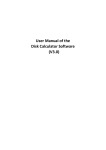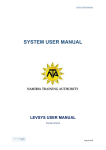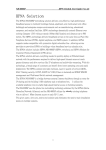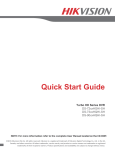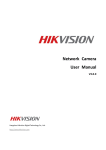Download User Manual of the Bandwidth Calculator Software (V1.0)
Transcript
User Manual of the Bandwidth Calculator Software (V1.0) Bandwidth Calculator Software Thank you for purchasing our product. This manual applies to Bandwidth Calculator software, please read it carefully for the better use of this software. The contents in this manual are subject to change without notice. 1 Bandwidth Calculator Software Contents Chapter 1 Introduction...................................................................................................................... 3 1.1 Overview ............................................................................................................................. 3 1.2 System Requirements.......................................................................................................... 3 1.3 Conventions......................................................................................................................... 3 1.4 Version Information ............................................................................................................ 3 Chapter 2 Bandwidth Calculation ..................................................................................................... 4 2.1 Adding the Device ............................................................................................................... 4 2.1.1 Adding Manually ...................................................................................................... 5 2.1.2 Adding Online Devices.............................................................................................. 6 2.1.3 Importing From Client .............................................................................................. 8 2.2 Configuring the Device ...................................................................................................... 11 2.3 Calculating the Bandwidth ................................................................................................ 13 Chapter 3 Encoding Parameters Calculation ................................................................................... 14 3.1 Setting the Conditions ....................................................................................................... 15 3.2 Calculating the Encoding Parameters................................................................................ 15 2 Bandwidth Calculator Software Chapter 1 Introduction 1.1 Overview The Bandwidth Calculator software can be used to calculate the bandwidth needed when the device is in main stream live view, sub-stream live view or main stream playback, and calculate the recommended encoding parameters when the bandwidth and the other conditions of the device are given. 1.2 System Requirements Operating System: Microsoft Windows XP / Windows 2003 32-bit, Windows 7 / Windows 2008 32-bit or 64-bit CPU: Intel Pentium IV 3.0 @ 3.00 GHz or above RAM: 512M or above Display: 1024*768 resolution or above 1.3 Conventions In order to simplify the description, we define the “Bandwidth Calculator software” as “software” in the following chapters. 1.4 Version Information After installing the software successfully, run the software and click version information of the software. 3 to view the Bandwidth Calculator Software Chapter 2 Bandwidth Calculation Click the tab to enter the Calculate Bandwidth interface, shown as follows: 2.1 Adding the Device Purpose: Before any operation, you need to add the device to the device list. The software provides three ways for adding the device: adding manually, adding online devices and importing from client. Before you start: You can select the video standard as PAL or NTSC at the bottom of the main interface as shown below: Notes: 1) The software supports only DVRs and IPCs. 2) Up to 1024 devices can be added to the device list. 3) The client refers to iVMS-4200 client software. 4 Bandwidth Calculator Software 2.1.1 Adding Manually Perform the following steps to add the device manually. Steps: 1. Click Add Manually button, and the Add Device dialog box pops up. 2. Input the device number and you can also set the device prefix as desired by checking the checkbox. 3. Configure the device parameters including device type, connection number, resolution, frame rate and so on. For detailed information, please refer to Section 2.2 Configuring the Device. 4. Click Add Device button to add the device. 5. Click Cancel button to exit the dialog box. And the device will be displayed on the device list. 5 Bandwidth Calculator Software 2.1.2 Adding Online Devices Perform the following steps to add online devices. Steps: 1. Click Show Online Device button and the active online devices within the same subnet with the software will be displayed on the list. Notes: 1) The software will log in the online devices automatically by the user name of admin and 6 Bandwidth Calculator Software 2) the password of 12345. You are also allowed to log in the device manually: Select the device and click Login button. And then input the user name and password of the selected device and click Confirm button. 2. Click to select the device on the list and then click Add Device button to add the selected device. Note: You can click and drag to select multiple devices and then click Add Device button to add all the selected devices to the device list. 3. Click the icon to close the Show Online Devices interface. And the device added will be displayed on the device list. 7 Bandwidth Calculator Software 2.1.3 Importing From Client Before you start: The database file “NetSys.db” needs to be exported from the iVMS-4200 client software. For detailed information, please refer to iVMS-4200 Client Software User Manual. Perform the following steps to import and add the device from the client software. Steps: 1. Click Import From Client button, and the Import From Database interface shows up as follows: 8 Bandwidth Calculator Software 2. Click the icon and select the path of the database file “NetSys.db” exported from the client software. 3. Click Open button to open the database file and close the Select Database window. 4. Click Load button to load the database file and you can check the status of the device on the list. 9 Bandwidth Calculator Software 5. Click to select the device and then click Add Device button to add the selected device to the device list. 6. Click Cancel button to exit the Import From Database interface and the device is added to the device list shown below: 10 Bandwidth Calculator Software 2.2 Configuring the Device Purpose: The software supports configuration of the devices on the device list. You can configure the device type, connection number, resolution, frame rate and so on. The video standard is also selectable. Before you start: The device needs to be added to the device list for device configuration. You can select the video standard as PAL or NTSC at the bottom of main interface as shown below: Perform the following steps to configure the device on the device list. Steps: 1. Select the device on the device list and click Modify Device button, or just double-click the device on the list. The Modify Device dialog box pops up shown below: 11 Bandwidth Calculator Software 2. Click the icon and select the device type in the drop-down list. Only DVR and IPC are selectable. 3. Select the working mode of the device by checking the corresponding checkbox. Note: The software provides 3 working modes for the device: main stream live view, sub-stream live view and main stream playback. 4. Configure the parameters in each selected mode. Please refer to the following table for details. Description of Device Parameters: Device Parameter Description Connection Number The connection number refers to the number of streams that the device sends to the client for live view or playback. Resolution For DVRs, the resolution can be selected as 4CIF, 2CIF, CIF or QCIF. For IPCs, the resolution can be selected as 2560*1920, QXGA (2048*1536), 1080P and so on. Frame Rate The frame rate ranges from 1/16 to 25 in PAL format and from 1/16 to 30 in NTSC format. Image Quality 6 levels of image quality are provided, including Level 1 (best), Level 2, Level 3, Level 4, Level 5 and Level 6. Bitrate The bitrate adopts the recommended bitrate by default. And it also can be customized. Recommended Bitrate The software calculates and displays the recommended bitrate automatically after other parameters are set. 12 Bandwidth Calculator Software Notes: 1) The Image Quality is invalid when the device type is selected as IPC. 2) The Bitrate ranges from 32 to 16384. 5. Click Confirm button to save the new configurations and close the dialog box. You can click Copy to button to copy the new configurations to the other devices on the list. Select the device to copy to by checking the corresponding checkbox and you are also allowed to select all the devices by clicking the Select All button. To delete the device added, select the device on the list and click Delete Device button. Then the selected device will be deleted. 2.3 Calculating the Bandwidth Purpose: The bandwidth needed for the device can be calculated when the device is in main stream live view, sub-stream live view or main stream playback. Perform the following steps to calculate the bandwidth. Steps: 1. Add the device to the device list and configure the corresponding device parameters. For details, please refer to Section 2.1 Adding the Device and Section 2.2 Configuring the Device. 2. Click Calculate button and the bandwidth required for all the devices on the list is displayed shown as follows: 13 Bandwidth Calculator Software Chapter 3 Encoding Parameters Calculation Click the tab to enter the Calculate Encoding Parameter interface shown as follows: . 14 Bandwidth Calculator Software 3.1 Setting the Conditions Purpose: The conditions of the device need to be set for the encoding parameters calculation. Perform the following steps to set the conditions. Steps: 1. Click the icon and select the device type in the drop-down list. Only DVR and IPC are selectable. 2. Configure the parameters of the device condition. Please refer to the following table for details. Description of device condition parameters: Parameter Description Network Connections The software supports 6 types of network connections: Link Share ADSL, Dedicated ADSL, SDSL, Cable Modem, T1 and Ethernet. Bandwidth Video Standard Image Quality Stream Type Connection Number Different ranges are provided for different network connections. The bandwidth can also be customized. You can select the video standard as PAL or NTSC. 6 levels of image quality are provided, including Level 1 (best), Level 2, Level 3, Level 4, Level 5 and Level 6. The stream type can be selected as main stream live view or sub-stream live view. The connection number refers to the number of streams that the device sends to the client for live view or playback. Notes: 1) To customize the bandwidth, you can check the 2) then input the bandwidth value in the text field as desired. The Image Quality is invalid when the device type is selected as IPC. checkbox and 3.2 Calculating the Encoding Parameters Purpose: The recommended encoding parameters can be calculated after the device type and the device conditions are set. Perform the following steps to calculate the encoding parameters. Steps: 1. Select the device type and set the device conditions. For detailed information, please refer to Section 3.1 Setting the Conditions. 2. Click Calculate button and the results will be displayed as follows: 15 Bandwidth Calculator Software Note: Two kinds of results are provided: Result 1 (giving priority to the resolution) and Result 2 (giving priority to the frame rate). 16