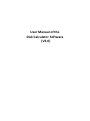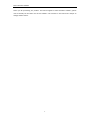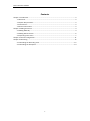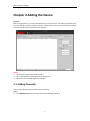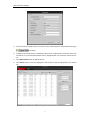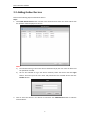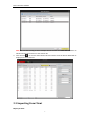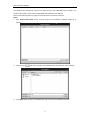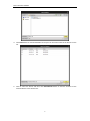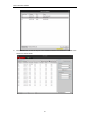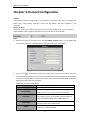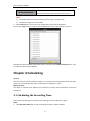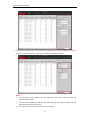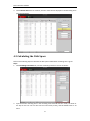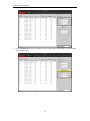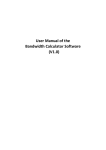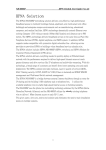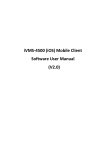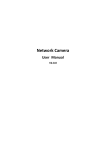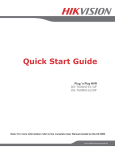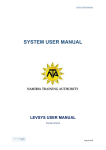Download User Manual of the Disk Calculator Software (V3.0)
Transcript
User Manual of the Disk Calculator Software (V3.0) Disk Calculator Software Thank you for purchasing our product. This manual applies to Disk Calculator software, please read it carefully for the better use of this software. The contents in this manual are subject to change without notice. 1 Disk Calculator Software Contents Chapter 1 Introduction...................................................................................................................... 3 1.1 Overview ............................................................................................................................. 3 1.2 System Requirements.......................................................................................................... 3 1.3 Conventions......................................................................................................................... 3 1.4 Version Information ............................................................................................................ 3 Chapter 2 Adding the Device ............................................................................................................ 4 2.1 Adding Manually ................................................................................................................. 4 2.2 Adding Online Devices......................................................................................................... 6 2.3 Importing From Client ......................................................................................................... 7 Chapter 3 Channel Configuration .................................................................................................... 11 Chapter 4 Calculating ...................................................................................................................... 12 4.1 Calculating the Recording Time ........................................................................................ 12 4.2 Calculating the Disk Space................................................................................................. 14 2 Disk Calculator Software Chapter 1 Introduction 1.1 Overview The Disk Calculator software can be used to calculate the recording time when the disk space is given and calculate the disk space when the recording time is given. In the software, you are also allowed to configure the device parameters including device type, video standard and channel number, and the channel parameters including image quality, resolution, frame rate and bitrate. The software displays the recommended bitrate after resolution and frame rate are selected for the configuration. 1.2 System Requirements Operating System: Microsoft Windows XP / Windows 2003 32-bit, Windows 7 / Windows 2008 32-bit or 64-bit CPU: Intel Pentium IV 3.0 @ 3.00 GHz or above RAM: 512M or above Display: 1024*768 resolution or above 1.3 Conventions In order to simplify the description, we define the “Disk Calculator software” as “software” in the following chapters. 1.4 Version Information After installing the software successfully, run the software and click version information of the software. 3 to view the Disk Calculator Software Chapter 2 Adding the Device Purpose: Before any operation, you need to add the device to the channel list. The software provides three ways for adding the device: adding manually, adding online devices and importing from client. The main interface of the software is shown below: Notes: 1. The software supports only DVRs and IPCs. 2. Up to 1024 channels can be added to the channel list. 3. The client refers to iVMS-4200 client software. 2.1 Adding Manually Perform the following steps to add the device manually. Steps: 1. Click Add Manually button, and the Add Channel dialog box pops up. 4 Disk Calculator Software 2. Input the channel number and you can also set the channel prefix as desired by checking the checkbox. 3. Configure channel parameters including the device type, image quality, resolution, frame rate and bitrate. The recommended bitrate will be displayed after the resolution and bitrate are set. 4. Click Add Channel button to add the device. 5. Click Cancel button to exit the dialog box. And the device will be displayed on the channel list. 5 Disk Calculator Software 2.2 Adding Online Devices Perform the following steps to add online devices. Steps: 1. Click Show Online Device button and the active online devices within the same subnet with the software will be displayed on the list. Notes: 1) The software will log in the online devices automatically by the user name of admin and the password of 12345. 2) You are also allowed to log in the device manually: Select the device and click Login button. And then input the user name and password of the selected device and click Confirm button. 2. Click to select the device in the device list and then click Add Channel button to add the selected device. 6 Disk Calculator Software Note: You can click and drag to select multiple devices and then click Add Channel button to add all channels of the devices to the channel list. 3. Click the icon to close the Show Online Devices interface. And the device added will be displayed on the channel list. 2.3 Importing From Client Before you start: 7 Disk Calculator Software The database file “NetSys.db” needs to be exported from the iVMS-4200 client software. For detailed information, please refer to iVMS-4200 Client Software User Manual. Perform the following steps to import and add the device from client software. Steps: 1. Click Import From Client button, and the Import From Database interface shows up as follows: 2. Click the icon and select the path of the database file exported from client software. 3. Click Open button to open the database file and close the Select Database window. 8 Disk Calculator Software 4. Click Load button to load the database file and you can check the status of the devices on the list. 5. Click to select the device and then click Add Channel button to add the channels of the selected device to the channel list. 9 Disk Calculator Software 6. Click Cancel button to exit the Import From Database interface and the device is added to the channel list shown below: 10 Disk Calculator Software Chapter 3 Channel Configuration Purpose: The software supports configuration of the channels on the channel list. You can configure the device type, image quality, resolution, frame rate and bitrate. The video standard is also selectable. Before you start: The device needs to be added to the channel list for channel configuration. You can select the video standard as PAL or NTSC at the bottom of main interface as shown below: Steps: 1. Select the channel on the channel list and click Modify Channel button, or just double-click the channel on the list. The Modify Device dialog box pops up shown below: 2. Click the icon and select the device type, image quality, resolution and frame rate in the corresponding drop-down list. Then the recommended bitrate will be displayed automatically and you are also allowed to customize the bitrate. Please refer to the table below for detailed information of the channel parameters. Description of Channel Parameters: Channel Parameter Device Type Description The device type can be selected as IPC or DVR. Image Quality 6 levels of image quality are provided, including Level 1 (best), Level 2, Level 3, Level 4, Level 5 and Level 6. Resolution For DVRs, the resolution can be selected as 4CIF, 2CIF, CIF or QCIF. For IPCs, the resolution can be selected as 2560*1920, QXGA (2048*1536), 1080P and so on. Frame Rate The frame rate ranges from 1/16 to 25 in PAL format and from 1/16 to 30 in NTSC format. Bitrate The bitrate adopts the recommended bitrate by default. And it also can be customized. 11 Disk Calculator Software Recommended Bitrate The software calculates and displays the recommended bitrate automatically after other parameters are set. Notes: 1) The Image Quality is read-only when the device type is selected as IPC. 2) The Bitrate ranges from 32 to 16384. 3. Click Confirm button to save the new configurations and close the dialog box. You can click Copy button to copy the new configurations to the other channels on the list. To delete the channel added, select the channel on the list and click Delete Channel button. Then the selected channel will be deleted. Chapter 4 Calculating Purpose: The main function of Disk Calculator software is to calculate the recording time when disk space is given or to calculate the disk space needed when recording time is given. Before you start: The device is required to be added to the channel list and the channel parameters need to be configured. 4.1 Calculating the Recording Time Perform the following steps to calculate the recording time when disk space is given. Steps: 1. Click Disk Space Given tab, and the calculating interface is shown as follows: 12 Disk Calculator Software 2. Input the known disk space in the disk space text field with the TB or the GB for the unit. You can also set the record time per day at the bottom of calculating interface. Notes: 1. The disk space value displayed on the interface is the actual value that the disk manufacturer provides. 2. The unit of recording time includes month, week and day, assuming that each month has 30 days and each day has 24 hours. 3. The value of record time per day is 24 hours by default. 13 Disk Calculator Software 3. Click Calculate All button to calculate, and the results will be displayed in the Recording Time panel shown below: 4.2 Calculating the Disk Space Perform the following steps to calculate the disk space needed when recording time is given. Steps: 1. Click Recording Time Given tab, and the calculating interface is shown as follows: 2. Input the known recording time in the recording time text field with the month, the week or the day for the unit. You can also set the record time per day, and the default value is 24 hours. 14 Disk Calculator Software 3. Click Calculate All button to calculate, and the results will be displayed in the Disk Space panel shown below: 15