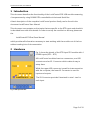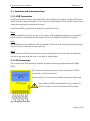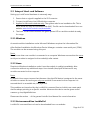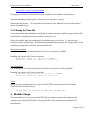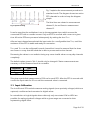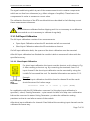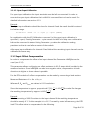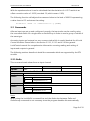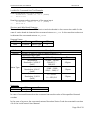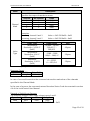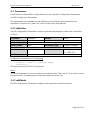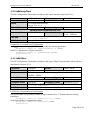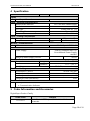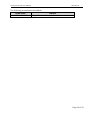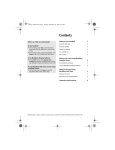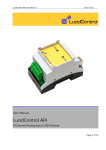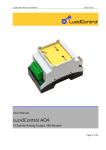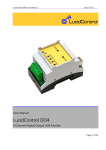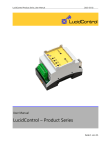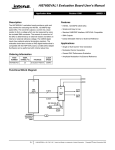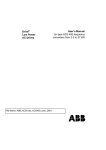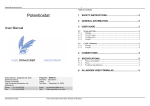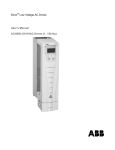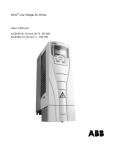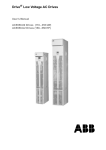Download RT4 – User Manual - LucidControl USB IO Module
Transcript
LucidControl RT4, User Manual
2013-02-20
User Manual
LucidControl RT4
4 Channel RTD Input USB Module
Page 1 of 19
LucidControl RT4, User Manual
2013-02-20
1 Introduction
This document describes the functionality of the LucidControl RT4 USB module measuring
4 temperatures by using Pt1000 RTDs controllable via Universal Serial Bus.
A basic description of the complete LucidControl product family can be found in the
document LucidControl User Manual.
This document concentrates on the topics that are specific to the RTD input module which
is described here with all its details. In order to set up the module in a fast way please see
the
LucidControl RT4 One Sheet Manual
which provides all information necessary to start working with the module out of the box
without reading lots of documentation.
2 Hardware
Fig. 1 shows the sketch of the RTD Input RT4 module with 4
Pt1000 inputs (RT0 ~ RT3).
All LucidControl modules have two connectors, one USB
connector and an IO- Connector which makes it easy to
setup them.
While the upper USB connector is used for interconnection
with the computer, the lower IO-Connector is used for
inputs and outputs.
The IO-Connector provides 8 terminals in total - two for
each input.
Fig. 1 RTD Input Module
Page 2 of 19
LucidControl RT4, User Manual
2013-02-20
2.1 Interface and Interconnection
2.1.1 USB Connection
LucidControl USB modules are connected to the computer by using a standard USB cable
which must not extend a length of 5 m. They are “bus powered” which means that the host
computer supplies the module with power.
LucidControl RT4 is rated with a maximum current of 40 mA.
Note:
Supplying USB devices with power is not critical using a desktop computer or notebooks
but it must be considered that the total power of one USB port is limited to 500 mA.
Note:
The USB ports of the Raspberry Pi® are limited to 100 mA. This means that maximum two
devices can be connected to a port directly.
Note:
Using an active USB-Hub with its own power supply allows the connection of additional
devices in the case that the host is not able to supply them.
2.1.2 IO Connection
The LucidControl RT4 module provides 4 channels measuring temperatures of Pt1000
RTDs.
Fig. 2 shows the interconnection of the module with 4 RTDs
connected to the IO-Connector.
The terminals 2, 4, 6 and 8 are internally connected to ground.
Only Resistors (RTDs) are allowed to be connected to
the IO-Connector of the LucidControl RT4 module.
Fig. 2 RTD Module Connection
Page 3 of 19
LucidControl RT4, User Manual
2013-02-20
2.2 Setup of Hard- and Software
Setting up LucidControl hardware is extremely easy:
1 Ensure that no signal is applied to the IO Connector
2 Connect LucidControl via USB with the computer
3 Applies for Microsoft windows only: The system asks for an installation file. This is
not a driver but only an information file (INF). The file can be downloaded from our
website www.lucid-control.com/downloads
4 That’s all. LucidControl switches the green power LED on and the module is ready
for usage.
2.2.1 Windows
As mentioned the installation under Microsoft Windows requires the information file.
After finished installation the Windows Device Manager contains a new serial port (COM).
The module can be accessed using this port.
Note:
Even if more than one module is connected to a computer Windows ensures that the same
serial port number is assigned to the module(s) after restart.
2.2.2 Linux
Despite to Windows installation under Linux the module is usable immediately after
connection without any additional steps. Linux installs /dev/ttyACM devices for any
module connected to the computer.
Note:
By default Linux cannot ensure that the same /dev/ttyACM device is assigned to the same
module on restart. But as long as only one module is connected to the computer it is
ensured that it is accessible via /dev/ttyACM0.
This problem can be solved by the LucidIoCtrl command line tool which can create static
devices always pointing to a specific module. Moreover the device can be given useful
names e.g. dev/digitalIoKitchen.
Please see the section … of the general LucidIo User Manual for more information.
2.2.3 Get command line LucidIoCtrl
LucidIoCtrl command line tool can be downloaded from our website:
Page 4 of 19
LucidControl RT4, User Manual
2013-02-20
www.lucid-control.com/downloads
This page provides the command line tool LucidIoCtrl for different architectures.
After downloading the program can be stored in a folder of choice.
Please see the section … of the general LucidControl User Manual for more information
about this helpful tool.
2.2.4 Ready for Take-Off
Once the module was installed successfully (if it was necessary at all) the green Power LED
is switched on signaling that the module is ready for use.
Since the module was preconfigured for standard input mode (see ...) it can be used
without further configuration. The following examples demonstrate the functionality of the
module by using the LucidIoCtrl command line tool.
Windows Examples
For all examples it is assumed that the module is connected to COM1.
Reading the values of all 4 input channels
->
LucidIoCtrl –dCOM1 –tT –c0,1,2,3 –r [ENTER]
CH0:25.000 CH1:25.000 CH2:25.000 CH3:25.000
Linux Examples:
For all examples it is assumed that the module is connected to /dev/ttyACM0.
Reading the values of all 4 input channels
->
LucidIoCtrl –d/dev/ttyACM0 –tT –c0,1,2,3 –r [ENTER]
CH0:25.000 CH1:25.000 CH2:25.000 CH3:25.000
Note:
Obviously the temperatures can only be read if RTDs are connected to the clamps.
Otherwise the module returns:
->
CH0:ERR_OPEN
CH1:ERR_OPEN
CH2:ERR_OPEN
CH3:ERR_OPEN
3 Module Usage
The measurement circuit sources the RTD with a constant current and measures the
voltage drop over the RTD which is proportional to the resistance and represents a
temperature.
Page 5 of 19
LucidControl RT4, User Manual
2013-02-20
Fig. 3 explains the measurement procedure in
standard mode. The diagram shows two active
RTD channels in order to keep the diagram
simple.
The blue lines are related to measurement
channel 1, the red lines to measurement
Fig. 3 Input Processing
channel 2.
It can be seen that the multiplexer is set to the appropriate input which sources the
connected RTD with a constant current. Only one RTD is sourced with current at a given
time. All active RTDs are processed subsequently by waiting the time TScan.
After an input channel was selected the input waits for a configurable time TSetup until the
resistance of the RTD is stable and ready for conversion.
TSetup and TScan can be configured for each channel but it must be ensured that the times
are chosen in a way that the scheduler is able to process each active channel.
Decreasing the values to not realistic timing may cause invalid values or may skip channels
completely.
The default values given in Tab. 1 should only be changed if faster measurements are
necessary or if the measured result is not stable.
Parameter
TScan
TSetup
Time
500 ms
50 ms
Tab. 1 RTD Measurement Timing
This gives a periodical measurement of 500 ms for each RTD. After the RTD is sourced with
current the input waits for 50 ms until the measured value is converted.
3.1 Input Calibration
The LucidControl RT4 module measures analog signals (more precisely voltages) which are
captured, conditioned and converted to digital values.
In contradiction to logical signals where obviously only two states LOW or HIGH are
possible for analog signals all voltages within a given range are converted to their
representing digital value.
Page 6 of 19
LucidControl RT4, User Manual
2013-02-20
The signal conditioning which is part of the measurement circuit contains components
which are not free from tolerances (e.g. offset voltages of amplifier). These have to be
compensated in order to measure a correct value.
The calibration functions of the RT4 module which are described in the following correct
these measurement tolerances.
Note:
All modules are calibrated before shipping and it is not necessary to recalibrate a
new module nor is it necessary to calibrate it regularly!
3.1.1 Full Input Calibration
The full input calibration consists of two measurements:
Open Input Calibration where the IO terminals are left unconnected
Short Input Calibration where the IO terminals are shortcut
On full input calibration both, the open and the short calibration must be executed.
After full input calibration has finished the module is able to measure all values with the
specified accuracy.
3.1.1.1 Short Input Calibration
For short input calibration the inputs must be shortcut as it is shown in Fig.
4. After creating a shortcut e.g. by connecting the terminals 1 and 2 of
input channel 0 the short input calibration can be executed by using the
LucidIoCtrl command line tool. For detailed information see section 3.2.3.
Fig. 4 RTD Input
Short
Calibration
Example
The short input calibration should be done for channel 0 and the result
should be stored for further usage.
LucidIoCtrl –dCOM1 –c0 –a --short –p –-quiet [ENTER]
In combination with the I/O Calibration command (-a) the short input calibration is
specified (--short). Passing Parameter --quiet causes LucidIoCtrl to skip user confirmation
before the command is started. Using Parameter –p makes the calibration setting
persistent so that is used after a restart of the module.
After short input calibration for channel 0 has finished the remaining input channels can be
calibrated the same way.
Page 7 of 19
LucidControl RT4, User Manual
2013-02-20
3.1.1.2 Open Input Calibration
For open input calibration the input terminals must be left unconnected. In order to
execute the open input calibration the LucidIoCtrl command line tool can be used. For
detailed information see section 3.2.3.
Example
The open input calibration should be done for channel 0 and the result should be stored
for further usage.
LucidIoCtrl –dCOM1 –c0 –a --open –p –-quiet [ENTER]
In combination with the I/O Calibration command (-a) the open input calibration is
specified (--open). Passing Parameter --quiet causes LucidIoCtrl to skip user confirmation
before the command is started. Using Parameter –p makes the calibration setting
persistent so that is used after a restart of the module.
After open input calibration for channel 0 has finished the remaining input channels can be
calibrated the same way.
3.1.2 Input Offset Compensation
In order to compensate the offset of an input channel the Parameter inRtOffset can be
used. (see 3.3.5)
This parameter allows configuring an offset resistance in 0.1 Ω steps which is added to the
measured resistor. Since inRtOffset can also be a negative value, compensation in both
directions to higher or lower values is possible.
For the RT4 module a 0 offset compensation can be made by connecting a load resistor.
Measured Resistance:
Whereas R, RM and ROffset are values in 0.1 Ω resolution.
Since the temperature is approx. proportional [ ]
the resulting temperature by approx.
[
[ ] the value RM changes
].
Example
When connecting a 1000 Ω resistor to the input channel 0 the resulting temperature
should be exactly 0 °C. In this example it is +0.5 °C caused by outer influences e.g. the RTD
itself. This offset value is compensated in the following.
Page 8 of 19
LucidControl RT4, User Manual
2013-02-20
With the equations above it can be calculated that the deviation of +0.5°C results in an
offset correction value of -19.53 (rounded -20, which means -2.0Ω)
The following function call adjusts the measured value to the load of 1000 Ω representing
a value close to 0°C and stores the setting:
LucidIoCtrl –dCOM1 –c0 –sinRtOffset=-20 –p [ENTER]
3.2 Commands
After an input was set up and configured correctly, the input value can be read by using
the commands GetIo for a single value or GetIoGroup in order to read a group of values of
the same type.
Accessing inputs and outputs is a very common task which is mostly identical for all Lucid
Control modules. Please refer to the section 3.2.1.1, 3.2.1.2 and 4.3 of the general
LucidControl manual for comprehensive information covering reading and writing of
inputs and outputs in general.
The following sections describe in detail the commands which are supported by the RT4
module.
3.2.1 GetIo
This command reads values from an input channel.
Command
Opcode
GetIo
0x46
Access
Call (-tT)
Return
LucidIoCtrl –d[COMx] –c[Channel] –tT –r
CHn:tt
Call (-tR)
Return
LucidIoCtrl –d[COMx] –c[Channel] –tR –r
CHn:rr
Read
LucidIoControl Command Line Tool
n
tt
n
rr
Input Channel
Temperature in °C
Input Channel
Resistance in Ω
Note
When using the LucidIoCtrl command line tool the distinction between GetIo and
GetIoGroup commands is not necessary since the program handles this automatically.
Page 9 of 19
LucidControl RT4, User Manual
2013-02-20
LucidIoCtrl Command Line Tool Example
Read temperature from input channel 0:
->
LucidIoCtrl –dCOM4 –c0 –tT -r [ENTER]
CH0:100.200
Read the corresponding resistance of the same input
->
LucidIoCtrl –dCOM4 –c0 –tR -r [ENTER]
CH0:1385.8
Shortcut and Wire Break Detector:
The module is able to detect RTD shortcut and wire breaks in the connection cable. In the
case of a wire break is detected the command returns ERR_OPEN. In the case that a shortcut
is detected the command returns ERR_SHORT.
Request Frame
OPC
P1
0x46
Channel
P2
Value Type
LEN
0
Value
Channel
Description
Number of input or output channel (Range: 0 ~ 3)
Supported Value Types
Value Type
Value Range
Temperature
-20,000 ~ 20,000
Resolution : 1/100 °C
-200,00 °C ~
(0x41)
200,00°C
Temperature
Value Type
-2,000 ~ 2000
Resolution: 1/10 °C
-200,0 ~ 200,0 °C
(0x40)
Resistance
0 ~ 65535
Resolution: 1/10 Ω
0 ~ 6553,5 Ω
(0x50)
Size
4 Bytes
2 Bytes
2 Bytes
Tab. 2 GetIo Request
Response:
Status
Status
LEN
Length
Data
Value
In case of successful execution the command returns the value of the specified channel
number.
In the case of an error the command returns Execution Status Code documented in section
4.4 of the LucidControl User Manual.
Page 10 of 19
LucidControl RT4, User Manual
2013-02-20
3.2.2 GetIoGroup
This command reads the input values of a group of inputs of the same Value Type. See
also section 3.2.1.
Command
Opcode
GetIoGroup
Access
Read
0x48
LucidIoControl Command Line Tool
Call (-tT)
LucidIoCtrl –d[COMx] –c[Channels] –tT –r
Return
Channels:
Comma separated list of channels e.g. –c0,1,3
List of values sorted from lower to higher channels
CHn:tt
n
tt
Call (-tR)
Input Channel
Temperature in °C
LucidIoCtrl –d[COMx] –c[Channels] –tR –r
Channels:
Comma separated list of channels e.g. –c0,1,3
Return
CHn:rr
n
rr
Input Channel
Resistance in Ω
LucidIoCtrl Command Line Tool Example
Read temperatures from all input channels:
->
LucidIoCtrl –dCOM4 –c0,1,2,3 –tT –r [ENTER]
CH0:100.000 CH1:0.500 CH2:-100.300 CH3:78.250
Read temperatures form all input channels:
LucidIoCtrl –dCOM4 –c0,1,2,3 –tT –r [ENTER]
->
CH0:100.000 CH1:0.500 CH2:ERR_SHORT
CH3:ERR_OPEN
In this case the RTD connected to input channel 2 is shortcut and no RTD is connected to
input channel 2.
Request Frame:
OPC
P1
0x48
Ch-Mask
P2
Value Type
LEN
Length
Data
Value
Page 11 of 19
LucidControl RT4, User Manual
2013-02-20
Value
Channel
Mask
Value
Type
Description
Channel Mask
Specifies the output channels to access
Channel
Bit Position
Value
0
0
0x01
1
1
0x02
2
2
0x04
3
3
0x08
Values are bitwise or combined
Examples:
Accessing channel 0 and 3
Accessing channel 1 and 2
Supported Value Types
Value Type
Temperature
Resolution : 1/100 °C
(0x41)
Temperature
Resolution: 1/10 °C
(0x40)
Resistance
Resolution: 1/10 Ω
(0x50)
Value = 0x01 OR 0x08 = 0x09
Value = 0x02 OR 0x04 = 0x06
Value Range
-20,000 ~ 20,000
-200,00 °C ~
200,00°C
Size
4 Bytes
-2,000 ~ 2000
-200,0 ~ 200,0 °C
2 Bytes
0 ~ 65535
0 ~ 6553,5 Ω
2 Bytes
Tab. 3 GetIoGroup Request
Response Frame:
Status
LEN
Status
Length
Data Field
Value(s)
In case of successful execution the command returns the read values of the channels
specified in the Channel Mask.
In the case of an error the command returns Execution Status Code documented in section
4.4 of the LucidControl User Manual.
Example of GetIoGroup Request:
The following request frame reads voltage inputs 0 and 1
Opcode
P1
P2
Length
0x48
0x03
0x00
0x00
Channel Mask (P1):
0x01 OR 0x02 = 0x03
Page 12 of 19
LucidControl RT4, User Manual
2013-02-20
Response Frame:
For input 0 = 50°C , input 2 = -25°C
Values in Data Field are in ascending order Channel 0, Channel 1.
Header Field
Data Field
Status
LEN
Value Channel 0
Value Channel 1
0x00
0x08
0x88 0x13 0x00 0x00 0x3C 0xF6
0xFF
0xFF
3.2.3 CalibrateIo
This command performs the full input calibration as it is described in section 3.1.1.
Command
Opcode
CalibrateIo
Access
0x52
LucidIoControl Command Line Tool
Call
LucidIoCtrl –d[COMx] –c[Channel] –a {--quiet} {–p} {--short}
{--open}
Examples for open input and short input calibration can be found in section 3.1.1.
Request Frame
OPC
P1
0x52
Channel
Value
Channel
Option
P2
Option
LEN
0x00
Description
Number of RTD input channel (Range: 0 ~ 3)
Controlling of calibration function
Bit Position
Value
Function
Calibration Type
4
0x10
If set open input calibration is selected,
otherwise short input calibration is selected
Persistent Value
7
0x80
If set the value is stored
The Values can be logical OR combined
Tab. 4 CalibrateIo Request
Response Frame
Status
LEN
Status
0x00
The command does not return any data. In the case of an error the command returns
Execution Status Code documented in section 4.4 of the LucidControl User Manual.
Page 13 of 19
LucidControl RT4, User Manual
2013-02-20
3.3 Parameters
LucidControl modules allow configuration by a set of System Configuration Parameters
and IO Configuration Parameters.
The Parameters are accessible via the SetParam and GetParam command which are
described in sections 4.3.5 and 4.3.6 of the LucidControl User Manual.
3.3.1 inRtValue
This IO Configuration Parameter contains the measured resistance value with a resolution
of 0.1 Ω.
Parameter
Address
Values
Default Value
Parameter Name
inRtValue
Access
0x1000
Measured Resistance (2 Bytes Integer)
0x00
Parameter Type
LucidIoControl Command Line Tool
inRtValue
Parameter Values
Read
Call (Get)
LucidIoCtrl –d[COMx] –c[Channel] –ginRtValue
2 Bytes unsigned
Resistor [1/10 Ω]
0 ~ 6553,5 Ω
LucidIoCtrl Command Line Tool Example
Read value parameter of input channel 0:
LucidIoCtrl –dCOM4 –c0 –ginRtValue [ENTER]
inDiValue=100
The measured value of 10.0 Ω is returned.
Note:
For normal operation is recommended to use the function GetIo (see 3.2.1) in order to read
the input value. The parameter provides the resistance value only.
3.3.2 inRtMode
This IO Configuration Parameter configures the operation mode of the input.
Page 14 of 19
LucidControl RT4, User Manual
Parameter
Address
Values
Default Value
Parameter Name
Call (Set)
Call (Get)
inRtMode
0x1100
Input Mode
Byte
0x00
0x01
2013-02-20
Access
Read / Write
Mode
inactive
standard
standard
Parameter Type
LucidIoControl Command Line Tool
inRtMode
Parameter Values
1 Byte unsigned
inactive / standard
LucidIoCtrl –d[COMx] –c[Channel] –sinRtMode=[Mode] {-p}
{--default}
LucidIoCtrl –d[COMx] –c[Channel] –ginRtMode
LucidIoCtrl Command Line Tool Example
Set operation mode of input channel 0 to standard mode and make the setting persistent.
LucidIoCtrl –dCOM4 –c0 –sinRtMode=standard –p [ENTER]
Read the operation mode of input channel 0
LucidIoCtrl –dCOM4 –c0 –ginRtMode [ENTER]
inRtMode=standard
3.3.3 inRtScanTime
This IO Configuration Parameter configures the scan time TScan of the input channel.
Parameter
Address
Values
Default Value
Parameter Name
Call (Set)
Call (Get)
inRtScanTime
Access
0x1111
TScan in ms (milli seconds)
50 ms ≤ TScan ≤ 10 s
500 (500 ms)
Parameter Type
LucidIoControl Command Line Tool
inRtScanTime
Parameter Values
Read / Write
2 Bytes unsigned
Time [ms]
50 ms ~ 10,000 ms
LucidIoCtrl –d[COMx] –c[Channel] –sinRtScanTime=[Time]
{-p} {--default}
LucidIoCtrl –d[COMx] –c[Channel] –ginRtScanTime
LucidIoCtrl Command Line Tool Example
Set TScan of input channel 0 to 250 ms and make the setting persistent.
LucidIoCtrl –dCOM4 –c0 –sinRtScanTime=250 –p [ENTER]
Read TScan parameter of input channel 0
LucidIoCtrl –dCOM4 –c0 –ginRtScanTime [ENTER]
inRtScanTime=250
Page 15 of 19
LucidControl RT4, User Manual
2013-02-20
3.3.4 inRtSetupTime
This IO Configuration Parameter configures the input channel setup time TSetup.
Parameter
Address
Values
Default Value
Parameter Name
Call (Set)
Call (Get)
inRtSetupTime
Access
0x11112
TScan in ms (milli seconds)
5 ms ≤ TScan ≤ 1 s
50 (50 ms)
Parameter Type
LucidIoControl Command Line Tool
inRtSetupTime
Parameter Values
Read / Write
2 Bytes unsigned
Time [ms]
5 ms ~ 1000 ms
LucidIoCtrl –d[COMx] –c[Channel] –sinRtSetupTime=[Time]
{-p} {--default}
LucidIoCtrl –d[COMx] –c[Channel] –ginRtSetupTime
LucidIoCtrl Command Line Tool Example
Set TSetup of input channel 0 to 25 ms and make the setting persistent.
LucidIoCtrl –dCOM4 –c0 –sinRtSetupTime=25 –p [ENTER]
Read TScan parameter of input channel 0
LucidIoCtrl –dCOM4 –c0 –ginRtSetupTime [ENTER]
inRtSetupTime=25
3.3.5 inRtOffset
This IO Configuraiton Parameter configures the Input Offset Compensation value which is
described in section 3.1.2.
Parameter
Address
Values
Default Value
Parameter Name
Call (Set)
Call (Get)
inRtOffset
Access
Read / Write
0x1120
Offset Compensation in 0.1 Ω steps (-1,000 Ω ~ 1000 Ω)
-10,000 ~ 10,000
0
Parameter Type
2 Bytes signed
LucidIoControl Command Line Tool
inRtOffset
Parameter Values
Resistance [0.1 Ω]
LucidIoCtrl –d[COMx] –c[Channel] –sinRtOffset=[Voltage]
{-p} {--default}
LucidIoCtrl –d[COMx] –c[Channel] –ginRtOffset
LucidIoCtrl Command Line Tool Example
Set Input Offset Compensation value of input channel 0 to -2 Ω and make the setting
persistent.
LucidIoCtrl –dCOM4 –c0 –sinRtOffset=-20 –p [ENTER]
Read Input Offset Compensation value
LucidIoCtrl –dCOM4 –c0 –ginRtOffset [ENTER]
inRtOffset=20
Page 16 of 19
LucidControl RT4, User Manual
2013-02-20
3.3.6 inRtCalUm
This IO Configuration Parameter configures the full calibration value “UM” which is
described in section 3.1.1. The value does not have a unit and even if it possible it is not
recommended to change this value manually.
Parameter
Address
Values
Default Value
Parameter Name
Call (Set)
Call (Get)
inRtCalUm
Access
0x1130
Full Calibration Value UM
0
Parameter Type
LucidIoControl Command Line Tool
inRtCalUm
Parameter Values
Read / Write
2 Bytes unsigned
0 ~ 65,535
LucidIoCtrl –d[COMx] –c[Channel] –sinRtCalUm=[Value]
{-p} {--default}
LucidIoCtrl –d[COMx] –c[Channel] –ginRtCalUm
LucidIoCtrl Command Line Tool Example
Read Full Calibration Value UM of input channel 0
LucidIoCtrl –dCOM4 –c0 –ginRtCalUm [ENTER]
inRtCalUm=760
3.3.7 inRtCalUrs
This IO Configuration Parameter configures the full calibration value “URS” which is
described in section 3.1.1. The value does not have a unit and even if it possible it is not
recommended to change this value manually.
Parameter
Address
Values
Default Value
Parameter Name
Call (Set)
Call (Get)
inRtCalUrs
Access
0x1131
Full Calibration Value URS
0
Parameter Type
LucidIoControl Command Line Tool
inRtCalUrs
Parameter Values
Read / Write
2 Bytes signed
-37,768 ~ 32,767
LucidIoCtrl –d[COMx] –c[Channel] –sinRtCalUrs=[Value]
{-p} {--default}
LucidIoCtrl –d[COMx] –c[Channel] –ginRtCalUrs
LucidIoCtrl Command Line Tool Example
Read Full Calibration Value URS of input channel 0
LucidIoCtrl –dCOM4 –c0 –ginRtCalUrs [ENTER]
inRtCalUrs=760
Page 17 of 19
LucidControl RT4, User Manual
2013-02-20
4 Specification
Parameter
Condition
Inputs
No of Input Channels
Input - Electrical Characteristics
Measurement Method
Resolution
RTD Type
Measuring Error
Constant Measurement Current
Input – Timing Characteristic
Measurement Interval
Setup Time
Module – Communication
USB
Module – Electrical Characteristics
Power Supply
Value
4
RTD Two wire measurement
0.1°C
Pt1000 DIN IEC 751
Typ. +/- 0.5°C
0.5 mA
TScan
TSetup
Maximum Rated Supply Current
Module – Environment
Temperature
Storage
Operation
Humidity
Module – Housing
Dimensions L x W x H
Weight (in total)
Assembly
Protection Class (DIN 40050)
Module - Indicators
Operation and Error Indicator
Communication Indicator
50 ms ≤ t ≤ 10 s
5 ms ≤ t ≤ 1 s
2.0 Full Speed CDC Profil
USB Bus Powered with +5V
No additional Power Supply
needed.
40 mA
-20 °C ~ +70 °C
0 °C ~ +55 °C
< 85 % RH, non-condensing
90 x 54 x 62 mm
120 g
Rail-Mount (EN 50022, TS35)
IP20
5 Order Information and Accessories
Digital Input Product Family
Order Code
LCTR-RT4
Product
LucidControl RTD Input USB Module with 4
channels.
Page 18 of 19
LucidControl RT4, User Manual
2013-02-20
The following accessories are available:
Order Code
Product
LCTR-AK1710-8
Plug-In Terminal 8-way 1,5 mm² wire
Page 19 of 19