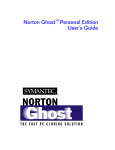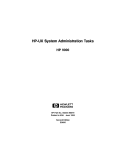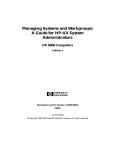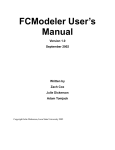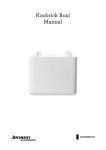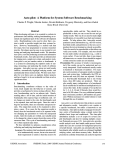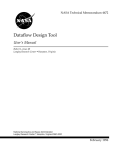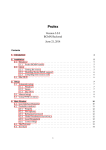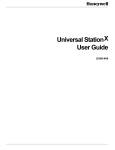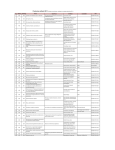Download Echo 8400 Series User`s Manual
Transcript
Echo 8400 Series User's Manual Manual No. 11-11001-01, Rev B © Copyright 1994 Bering Technology, Inc. 1357 Dell Avenue Campbell, CA 95008-6629 (408) 364-6500 OVERVIEW Important FCC Information Note: © 1994 by Bering Technology, Inc. All rights reserved. Printed in the United States of America. No part of this document may be reproduced in any way without the express written permission of Bering Technology, Inc. This manual is printed on recycled paper. The information contained in this document is subject to change without notice. Every reasonable precaution has been taken in the preparation of this manual to insure its accuracy. However, Bering Technology, Inc. assumes no liability resulting from any errors or omissions in this manual, or from the use of the information contained herein, nor does it make a commitment to update the information contained herein. Echo is a trademark of Bering Technology, Inc. Important FCC Information This peripheral device generates and uses radio frequency energy and if it is not installed and used properly, that is, in strict accordance with this manual, it may cause interference to radio and television reception. It has been type tested and found to comply with the limits for a Class-A computing device in accordance with the specifications in subpart J of part 15 of FCC Rules, which are designed to provide reasonable protection against such interference when operated in a commercial environment. However, there is no guarantee that interference will not occur in a particular installation. Operation of this equipment in a residential area is likely to cause interference and is up to the user, at his own expense, to take whatever measures may be required to correct the interference. You can test to see whether this equipment does cause interference with radio or television reception by turning the disk drive off and on. If it is causing interference, try to correct the problem by one or more of the following measures: • • • • • Be sure you're using shielded interconnect cables. Reorient the receiving antenna. Relocate the drive with respect to the receiver. Move the receiver away from the tape drive, or vice versa. Plug the computer into a different outlet so that the computer and receiver are on different circuits. If necessary, consult your dealer or an experienced radio/television technician for additional suggestions. You may also find a booklet prepared by the Federal Communications Commission helpful. It is entitled How to Identify and Resolve RadioTV Interference Problems. Request Stock No. 004-000-00345-4, from the U.S. Government Printing Office, Washington, D.C., 20402. Echo 8400 Series User's Manual iii OVERVIEW Printing History Printing History New revision levels of the manual indicate a new rewrite of the manual. This may include new installation instructions for a particular operating system, or a new ROM version of the Echo subsystem. If the new revision is because of a difference in the operating procedures for the system, the ROM version associated with the manual Rev letter will be listed in the ROM Ver column. You can determine the ROM version of your Echo by using the front panel LCD controls. See Chapter 4 for details. If the Revision level of the manual does not change from one printing to the next, this indicates that the newer printing is a maintenance upgrade, i.e. typographic errors, page references, etc. If you have upgraded your Echo to a later version than the last one listed in the following table, you should contact Bering Customer Service to determine the proper revision of the Echo 8400 Series User's Manual required for your Echo subsystem. Date = Rev = ROM Ver = iv Date this manual was printed Revision level of this manual Applicable system ROM level Date Rev ROM Ver November 1994 A A.00 First printing February 1995 B A.00 Added rack mount instructions Echo 8400 Series User's Manual Changes to manual OVERVIEW Warranty Statement Warranty Statement Echo products sold in the U.S.A. and Canada carry a standard one year warranty against defects in materials and workmanship.* During the warranty period, Bering will, at its option, repair or replace equipment which proves to be defective. Echo cartridge tape media is warranted against defects for ninety (90) days from the date of purchase. If the media becomes defective, Bering will replace it upon receipt of the defective media from the customer. All repairs will be performed at the factory. Any other arrangement, such as on-site service, will be at your expense. Before any product is returned for repair, a Return Materials Authorization number (RMA#) must first be obtained from a Customer Service representative. Customer Service Bering Technology, Inc. 1357 Dell Ave. Campbell, CA 95008-6629 Customer Service: FAX: (408) 364-6500 (408) 374-8309 Bering telephone support for installation problems is available for ninety (90) days from the date of purchase. After ninety days an extended service contract is required. Contact Bering sales department for information on extended service contracts. The selection and use of media, supplies, and consumables is the customer's responsibility. Bering reserves the right to exclude from the warranty any damage caused by misuse of the product, unauthorized modification, shipping damage, nonBering-approved media, interface, software, or cleaning supplies. NO OTHER WARRANTY IS EXPRESSED OR IMPLIED, INCLUDING, BUT NOT LIMITED TO, THE IMPLIED WARRANTIES OR MERCHANTABILITY AND FITNESS FOR A PARTICULAR PURPOSE. BERING SHALL NOT BE LIABLE FOR CONSEQUENTIAL DAMAGES, DIRECTLY OR INDIRECTLY RELATED TO THE USE OR PERFORMANCE OF BERING PRODUCTS. *For products sold outside the U.S.A. and Canada, contact your local Bering distributor, representative, or dealer for warranty terms. Echo 8400 Series User's Manual v OVERVIEW Configuration Settings Configuration Settings Use this table to record the configuration settings of your Bering Echo 8400 cartridge tape subsystem. Model _____________________________ Part Number _______________________ Serial Number ______________________ ROM Version _____________ Time Zone _______________ Interface ❏ HP-IB ❏ SCSI SCSI ID Left _____ Right _____ Termination ❏ Enabled ❏ Disabled Termination power ❏ Enabled ❏ Disabled Emulation ❏ DDS ❏ 7974 ❏ CS80 tape ❏ 7980 ❏ 7970 Tape size limit ❏ Enabled ❏ Disabled Compression ❏ Enabled ❏ Disabled Dual tape mode ❏ Mirror ❏ Sequential ❏ Split Auto eject ❏ Enabled ❏ Disabled Auto on-line ❏ Enabled ❏ Disabled HP-IB Address _____ vi Echo 8400 Series User's Manual OVERVIEW Table of Contents Table of Contents 1 INTRODUCTION . . . . . . . . . . . . . . . . . . . . . . . . . . . . . . . . . . . . . . . . . 1 Data Compression . . . . . . . . . . . . . . . . . . . . . . . . . . . . . . . . . . . . 2 DDS-2 Format and Compatibility . . . . . . . . . . . . . . . . . . . . . . . . 2 Media Recognition System . . . . . . . . . . . . . . . . . . . . . . . . . . . . . 3 Conventions in this Manual . . . . . . . . . . . . . . . . . . . . . . . . . . . . 4 Unpacking . . . . . . . . . . . . . . . . . . . . . . . . . . . . . . . . . . . . . . . . . . . 5 2 INSTALLING THE TAPE DRIVE. . . . . . . . . . . . . . . . . . . . . . . . . . . . . . 7 Quick-Start Procedure . . . . . . . . . . . . . . . . . . . . . . . . . . . . . . . . . 7 Connecting the 8400HS . . . . . . . . . . . . . . . . . . . . . . . . . . . . . . . . 8 ...To a HP-IB Based Computer. . . . . . . . . . . . . . . . . . . . . . . . 8 ...To a SCSI Based Computer. . . . . . . . . . . . . . . . . . . . . . . . . 9 Enabling the SCSI Ports . . . . . . . . . . . . . . . . . . . . . . . . 10 3 OPERATING THE TAPE DRIVE & CARTRIDGE . . . . . . . . . . . . . . . . 11 Power Up the Echo . . . . . . . . . . . . . . . . . . . . . . . . . . . . . . . . . . . 11 Front Panel LEDs, 8401 / 8411. . . . . . . . . . . . . . . . . . . . . . 12 Caution Error State . . . . . . . . . . . . . . . . . . . . . . . . . . . . 12 Head Cleaning . . . . . . . . . . . . . . . . . . . . . . . . . . . . . . . . . . . 12 Front Panel LEDs, 8421 / 8422. . . . . . . . . . . . . . . . . . . . . . 13 Caution Error State . . . . . . . . . . . . . . . . . . . . . . . . . . . . 13 Loading a 4mm Cartridge . . . . . . . . . . . . . . . . . . . . . . . . . . . . . 14 Unloading a Cartridge . . . . . . . . . . . . . . . . . . . . . . . . . . . . . . . . 14 Write-Protecting a 4mm Cartridge . . . . . . . . . . . . . . . . . . . . . . 15 4 ECHO SYSTEM FUNCTIONS . . . . . . . . . . . . . . . . . . . . . . . . . . . . . . . 17 Echo Menu Tree . . . . . . . . . . . . . . . . . . . . . . . . . . . . . . . . . . . . . 18 Echo SCSI Mode Menu Tree . . . . . . . . . . . . . . . . . . . . . . . . . . . . 19 Power-on LCD Display . . . . . . . . . . . . . . . . . . . . . . . . . . . . . . . . 20 Main Menu. . . . . . . . . . . . . . . . . . . . . . . . . . . . . . . . . . . . . . . . . . 20 Go On-/Off-line . . . . . . . . . . . . . . . . . . . . . . . . . . . . . . . . . . 20 Unload Left/Right Tape . . . . . . . . . . . . . . . . . . . . . . . . . . . 20 Configurations . . . . . . . . . . . . . . . . . . . . . . . . . . . . . . . . . . . 21 Utilities . . . . . . . . . . . . . . . . . . . . . . . . . . . . . . . . . . . . . . . . . 21 Display Time And Messages . . . . . . . . . . . . . . . . . . . . . . . . 21 Configurations Submenu. . . . . . . . . . . . . . . . . . . . . . . . . . . . . . 22 Use HP-IB/SCSI Interface. . . . . . . . . . . . . . . . . . . . . . . . . . . 22 Change HP-IB Address . . . . . . . . . . . . . . . . . . . . . . . . . . . . 23 Terminator Disable / Enable . . . . . . . . . . . . . . . . . . . . . . . 23 Terminator Power Disable / Enable . . . . . . . . . . . . . . . . . . 24 Change Emulation . . . . . . . . . . . . . . . . . . . . . . . . . . . . . . . . 24 Tape Size Limit . . . . . . . . . . . . . . . . . . . . . . . . . . . . . . . . . . 25 Compression Enable / Disable . . . . . . . . . . . . . . . . . . . . . . 25 Dual Tape Mode. . . . . . . . . . . . . . . . . . . . . . . . . . . . . . . . . . 25 Change Auto Eject . . . . . . . . . . . . . . . . . . . . . . . . . . . . . . . . 26 Change Auto Online . . . . . . . . . . . . . . . . . . . . . . . . . . . . . . 26 Echo 8400 Series User's Manual vii OVERVIEW Table of Contents Set Time . . . . . . . . . . . . . . . . . . . . . . . . . . . . . . . . . . . . . . . .26 Set Date . . . . . . . . . . . . . . . . . . . . . . . . . . . . . . . . . . . . . . . . .27 Utilities Submenu . . . . . . . . . . . . . . . . . . . . . . . . . . . . . . . . . . . .28 Tape Utilities Submenu . . . . . . . . . . . . . . . . . . . . . . . . . . . .28 Show Tape Information . . . . . . . . . . . . . . . . . . . . . . . .29 Unload Tape . . . . . . . . . . . . . . . . . . . . . . . . . . . . . . . . . .29 Rewind Tape . . . . . . . . . . . . . . . . . . . . . . . . . . . . . . . . .29 Copy tape to Left/Right drive . . . . . . . . . . . . . . . . . . .29 Verify tape with Right/Left drive . . . . . . . . . . . . . . . . .29 Forward Tape . . . . . . . . . . . . . . . . . . . . . . . . . . . . . . . . .29 Backspace Tape . . . . . . . . . . . . . . . . . . . . . . . . . . . . . . .30 Erase Tape . . . . . . . . . . . . . . . . . . . . . . . . . . . . . . . . . . .30 Tests Submenu . . . . . . . . . . . . . . . . . . . . . . . . . . . . . . . . . . .30 Show Statistics . . . . . . . . . . . . . . . . . . . . . . . . . . . . . . . .30 Test LCD Display . . . . . . . . . . . . . . . . . . . . . . . . . . . . . .31 Certify Media . . . . . . . . . . . . . . . . . . . . . . . . . . . . . . . . .31 Verify Media . . . . . . . . . . . . . . . . . . . . . . . . . . . . . . . . . .32 Show Tape Trace . . . . . . . . . . . . . . . . . . . . . . . . . . . . . .33 Enable Firmware Load . . . . . . . . . . . . . . . . . . . . . . . . . .33 viii 5 CONFIGURING YOUR HP-IB HP SYSTEM . . . . . . . . . . . . . . . . . . . . .35 SCSI Configuration . . . . . . . . . . . . . . . . . . . . . . . . . . . . . . . . . . .35 Series 300 - HP-UX . . . . . . . . . . . . . . . . . . . . . . . . . . . . . . . . . . .36 Series 800 HP-UX 8.0 . . . . . . . . . . . . . . . . . . . . . . . . . . . . . . . . .38 HP-UX TAPE COMMANDS . . . . . . . . . . . . . . . . . . . . . . . . . .42 HP 3000 - MPE-V . . . . . . . . . . . . . . . . . . . . . . . . . . . . . . . . . . . . .43 HP 3000 SERIES 900 MPE-XL, iX. . . . . . . . . . . . . . . . . . . . . . . . .46 6 CONFIGURING YOUR SCSI HP SYSTEM . . . . . . . . . . . . . . . . . . . . . .49 HP-UX 8.0 Series 800 Echo . . . . . . . . . . . . . . . . . . . . . . . . . . . . .49 HP-UX Tape Commands. . . . . . . . . . . . . . . . . . . . . . . . . . . .50 CPIO . . . . . . . . . . . . . . . . . . . . . . . . . . . . . . . . . . . . . . . .50 TAR . . . . . . . . . . . . . . . . . . . . . . . . . . . . . . . . . . . . . . . . .51 MT . . . . . . . . . . . . . . . . . . . . . . . . . . . . . . . . . . . . . . . . . .51 FBACKUP . . . . . . . . . . . . . . . . . . . . . . . . . . . . . . . . . . . . . . . .51 FRECOVER . . . . . . . . . . . . . . . . . . . . . . . . . . . . . . . . . . .52 HP-UX 9.0 Series 700 . . . . . . . . . . . . . . . . . . . . . . . . . . . . . . . . .54 Device Files . . . . . . . . . . . . . . . . . . . . . . . . . . . . . . . . . . . . . .55 Manual Device File Generation . . . . . . . . . . . . . . . . . . .55 HP-UX Tape Commands. . . . . . . . . . . . . . . . . . . . . . . . . . . .56 CPIO . . . . . . . . . . . . . . . . . . . . . . . . . . . . . . . . . . . . . . . .56 TAR . . . . . . . . . . . . . . . . . . . . . . . . . . . . . . . . . . . . . . . . .56 MT . . . . . . . . . . . . . . . . . . . . . . . . . . . . . . . . . . . . . . . . . .56 FBACKUP . . . . . . . . . . . . . . . . . . . . . . . . . . . . . . . . . . . .56 FRECOVER . . . . . . . . . . . . . . . . . . . . . . . . . . . . . . . . . . .57 HP 3000 SERIES 900 MPE-XL, iX. . . . . . . . . . . . . . . . . . . . . . . . .59 7 CARING FOR THE TAPE DRIVE & CARTRIDGE . . . . . . . . . . . . . . . .63 General Safeguards . . . . . . . . . . . . . . . . . . . . . . . . . . . . . . . . . . .63 Echo 8400 Series User's Manual OVERVIEW Table of Contents Cartridge Care . . . . . . . . . . . . . . . . . . . . . . . . . . . . . . . . . . . . . . 64 Head Cleaning. . . . . . . . . . . . . . . . . . . . . . . . . . . . . . . . . . . . . . . 64 8 IF YOU HAVE PROBLEMS . . . . . . . . . . . . . . . . . . . . . . . . . . . . Before You Do Anything Else . . . . . . . . . . . . . . . . . . . . . Error Codes and LCD Messages . . . . . . . . . . . . . . . . . . . If You're Still Having Problems . . . . . . . . . . . . . . . . . . . . Start-up Problems . . . . . . . . . . . . . . . . . . . . . . . . . . . . . . . . . . . . . . . . . . . . . . . . 65 . 65 . 65 . 66 . 66 A SPECIFICATIONS . . . . . . . . . . . . . . . . . . . . . . . . . . . . . . . . . . . . . . . . 67 8401HS . . . . . . . . . . . . . . . . . . . . . . . . . . . . . . . . . . . . . . . . . . . . 67 8411HS . . . . . . . . . . . . . . . . . . . . . . . . . . . . . . . . . . . . . . . . . . . . 68 8421HS . . . . . . . . . . . . . . . . . . . . . . . . . . . . . . . . . . . . . . . . . . . . 69 8422HS . . . . . . . . . . . . . . . . . . . . . . . . . . . . . . . . . . . . . . . . . . . . 70 General . . . . . . . . . . . . . . . . . . . . . . . . . . . . . . . . . . . . . . . . . . . . 71 Power Requirements . . . . . . . . . . . . . . . . . . . . . . . . . . . . . . 71 Physical. . . . . . . . . . . . . . . . . . . . . . . . . . . . . . . . . . . . . . . . . 71 Accessories. . . . . . . . . . . . . . . . . . . . . . . . . . . . . . . . . . . . . . 71 B RACK MOUNT . . . . . . . . . . . . . . . . . . . . . . . . . . . . . . . . . . . . . . . . . . 73 Installation . . . . . . . . . . . . . . . . . . . . . . . . . . . . . . . . . . . . . . . . . 73 INDEX . . . . . . . . . . . . . . . . . . . . . . . . . . . . . . . . . . . . . . . . . . . . . . . . . 75 Echo 8400 Series User's Manual ix OVERVIEW Table of Contents x Echo 8400 Series User's Manual 1 1 1 INTRODUCTION Congratulations on purchasing what we think is the finest tape backup system available. Bering drives are built for years of reliable service. We hope you'll agree as you continue to use your drive. The Bering Echo tape subsystem is compatible with Hewlett-Packard business, and technical computers, such as the HP3000, HP1000, and HP9000 Series 200/300/700/800. In this manual we refer to the Bering Echo subsystem as Echo and all HP systems as computer. This is the list of all Echo models: • • • • 8401HS — a 4mm DDS-1 (up to 2 GB) tape subsystem 8411HS — a 4mm DDS-1 data compression (up to 8 GB) tape subsystem 8421HS — a 4mm DDS-2 data compression (up to 16GB) tape subsystem 8422HS — a dual 4mm DDS-2 data compression (up to 32GB) tape subsystem. The 8422HS model contains two DDS-2 tape drives which can be set to do different types of backups: • Mirror backup—the backup writes the same information to both drives at the same time, essentially creating two identical backups. Sequential backup—the backup writes to the first tape drive until Endof-Tape is detected and then continues to write to the second tape. Split backup—the backup writes to both drives, a block to the left drive and then a block to the right drive. This is the fastest mode. These models support FAST SEARCH capabilities. • • The Echo HS models contain an HP-IB interface and a SCSI interface. Only one of the interfaces can be used at a time. The interface can be selected from the front panel LCD controls. Many of the controls are disabled while the SCSI interface is enabled. The only LCD menu items available with the SCSI interface enabled are: • • • • • • Use HPIB interface Set SCSI address Set SCSI termination Set time Set date Test LCD display The Echo HS models are DDS (Digital Data Storage) format drives. These drives use the HP/Sony standard DDS recording format. These drives also use the DDS recording format extended to support data compression (DDS-DC). Echo 8400 Series User's Manual 1 1 INTRODUCTION Data Compression The installation procedure is almost identical for all models. No software or hardware modifications are required. All Echo models support the latest HP tape command sets. These models support the SCSI Common Command Set (CCS). Data Compression The Echo models can store up to 8GB of data on a 90m tape in the DDS1 models or 16GB on a 120m tape in the DDS-2 models. These higher capacities can be obtained with the use of data compression. A 2 to 4 fold increase in capacity over standard DAT can be obtained with maximum compression. The data compression algorithm used is the advanced DCLZ (Data Compression Lempel Ziv) method. Because the data compression is resident in the tape drive and the drive compresses data in real time, the host is free to manage other processes. This algorithm can achieve a compression factor of two for files such as object code and a compression factor of four or more for text and data bases. The data compression can be disabled or enabled from the Echo front panel LCD controls. This allows backward compatibility with the Echo 4420, 8401, and Echo 4425 models as well as other brands of DDS/DAT drives which do not support data compression. DDS-2 Format and Compatibility The 8421 and 8422 models support the DDS-2 format. The DDS-2 format is an extension of the DDS-1 and DDS-DC format. The DDS-2 format allows compressed data to be stored in a way that maintains the full functionality of the DDS-1 format, and ensures backward compatibility with existing DDS drives. The Echo supports the mixing of compressed and uncompressed data. This means that a tape can be labeled with uncompressed data and read in any DDS tape drive. The DDS-2 format uses the same error correction techniques as the DDS-1 format. These incorporate the error correction techniques used in DAT drives with additional techniques specifically designed to provide the integrity of data necessary for computer use. 2 Echo 8400 Series User's Manual INTRODUCTION Media Recognition System Media Recognition System The DDS logo was designed to indicate that a cartridge contained datagrade quality tape. Although non-DDS cartridges may appear to work satisfactorily in the drive, their inferior specification threatens the integrity of your data. The Media Recognition System provides the drive with the ability to detect DDS cartridges. DDS Media Recognition system tapes have a series of stripes on the transparent leader tape at the beginning of the tape. The 8421HS and 8422HS models can detect these, and are configured to treat any tape without stripes as write-protected. In other words, the drive will only be allowed to read tapes which are not DDS Media Recognition System, not write to them. You can recognize DDS Media Recognition system tapes by the logo shown below. Digital Data Storage Digital Data Storage Media Recognition System Tapes with the old DDS logo are not inferior, they simply do not have the stripes on the leader tape, so the drive cannot recognize them as being DDS quality. All DDS tapes cartridges produced from early 1993 should have the Media Recognition System stripes. Echo 8400 Series User's Manual 3 INTRODUCTION Conventions in this Manual 1 Conventions in this Manual We'll use the following conventions to make the information in this manual easier to understand: • • • • • • Keys on the keyboard are indicated by capital letters enclosed in square brackets, e.g., [ENTER], regardless of whether the characters on your keys are actually capitalized. On the other hand, buttons on the Echo are indicated by underlined capital letters alone followed by the word button, e.g., ENTER button. A monospaced font, like this, will convey text you should see on your screen, e.g., you'll see: Welcome! on your monitor.' The same monospaced font in contrast (either bold or regular) to the surrounding text, like this, will present the exact characters or keys you are to type or press, e.g., -type UTIL and press [ENTER] to continue. However, these keystrokes will not be typographically differentiated if they are conditional or theoretical. That is, if you have the option of making one of several entries or we are speaking of hypothetical situations, e.g., -If you type Y and press [ENTER] the disk will be reformatted, but if you type N and press [ENTER] you will exit the program. We will place entries you are to type which are longer than one word on a separate line in the monospaced font detailed above. A bold font, like this, indicates text you should see on the LCD. The font will otherwise follow the conventions herein. Commands, program, utility, and file names are capitalized in body text to distinguish them from the rest of the text. However, when in a command line, they will be represented in lower case letters unless upper case (capital) letters are actually required, e.g., in body text: -... create a LIF volume using the LIFINIT command to be typed: lifinit /dev/rdsk/Echo • Italics in any type face, like this, have a limited number of possible meanings: Words as words, letters as letters, or numerals as numerals, e.g., -the word enter can be confused with the key on your keyboard, therefore we will use type in its place. Titles of books, booklets, or disks, e.g., Echo 8400 Series User's Manual. Symbolic of variable words, characters, or numerals. That is, something must be in the variable's place, but the exact contents vary with different situations and cannot be specified without knowing a particular situation. Frequently the letter(s) n (for numerals), or x (for words or characters) are used to hold the place of the variable, e.g., the program will respond that there are n widgets. Note, however, that a capital N is used for clarity when you are to type the letter n— usually to signify No — even though you don't actually have to capitalize the letter when you type it. 4 Echo 8400 Series User's Manual INTRODUCTION Unpacking Unpacking This section describes the unpacking procedure. Carefully unpack your Echo near the location where you want to set it up, noting the packing method as you go. Save the packing materials - they'll come in handy if you ever want to transport the unit. Besides this manual, the carton contains: • • • • • • The Echo subsystem A tape cartridge (two cartridges for 8422HS) A power cable A cleaning cartridge An HP-IB cable A warranty card If any item is missing, please call your dealer or call Bering Customer Service at (408) 364-6500. Echo 8400 Series User's Manual 5 1 6 INTRODUCTION Unpacking Echo 8400 Series User's Manual 2 2 INSTALLING THE TAPE DRIVE This chapter describes installation procedures for the Echo and is divided into two sections. “Quick-Start Procedure” enables experienced users to begin operation right away. “Connecting the Tape Drive” helps new users connect the tape drive before going on to the next chapter for additional operating instructions. Quick-Start Procedure This section describes the quick-start procedure to set up the Echo on a HP-IB based computer. Most of the parameters are already set at the factory, but there may be some adjustments necessary before the Echo can operate in your environment. Refer to Chapter 5 for detailed instructions for installing the drive on your HP-IB computer and Chapter 6 for systems with a SCSI interface. The default parameter settings are as follows: Time: Date: Interface HP-IB address: Emulation: Dual Tape Mode Auto eject: Auto online: Compression: Pacific time current date HP-IB 0 HP DDS Sequential (8422HS only) disabled enabled enabled 1. Turn off your computer and connect the Echo. If necessary, refer to the next section in this chapter. 2. Turn on the Echo and wait for the self-test to end. When ready for use, the LCD will display the time and date. 3. Verify that the time and date are correct. 4. Use the SELECT and ENTER buttons to choose the Configurations function a. Check the HP-IB address and change it if necessary. Make sure all devices on the HP-IB have a unique address. 5. Return to the main menu and load a cartridge. 6. Turn on your computer. Echo 8400 Series User's Manual 7 2 INSTALLING THE TAPE DRIVE Connecting the 8400HS Connecting the 8400HS For specific installation and configuration instructions for your SCSI based computer, refer to Chapter 6, Configuring Your HP SCSI System. ...To a HP-IB Based Computer These instructions are for connecting an Echo model to a HP-IB based computer with the Echo HP-IB connector. ▲ CAUTION: Turn off your computer and unplug the power cord from the wall outlet. Disconnect any other cables attached to the back panel of your computer that may be in your way. SCSI connectors SCSI address switch AC receptacle with fuse holder and spare fuse Power cable HP-IB cable Connect to computer Figure 2-1: Connecting the Echo to a HP-IB computer 1. Turn off your computer. 2. Connect one end of the HP-IB cable to the HP-IB connector on the back of the computer and the other end to the HP-IB connector on the back panel of the drive. Tighten the thumb screws by hand. 3. Connect the power cable to the back of the Echo. Make sure there is at least one inch of space around the back and two inches around the sides of the drive. 4. Plug the Echo and the computer into three-pronged (grounded) electrical outlets. Be sure that the outlets actually are grounded. The Echo should be on the same circuit as your computer. Set the SCSI address on the back panel of the Echo to 0. If this is an 8422HS model set the left address to 0 and the right address to 1. 5. Turn on the Echo, the computer, and any other peripherals. 8 Echo 8400 Series User's Manual INSTALLING THE TAPE DRIVE Connecting the 8400HS ...To a SCSI Based Computer ▲ CAUTION: These instructions are for connecting an Echo model to a SCSI based computer with the Echo SCSI connector. Turn off your computer and unplug the power cord from the wall outlet. Disconnect any other cables attached to the back panel of your computer that may be in your way. AC receptacle with fuse holder and spare fuse SCSI connectors SCSI address switch Power cable SCSI cable HP-IB connector Connect to computer Figure 2-2: Connecting the Echo to a SCSI computer 1. Turn off your computer. 2. Connect the SCSI high density cable from the computer to the top SCSI connector on the back panel of the Echo. If the Echo in the middle of the SCSI chain connect a cable from the bottom connector of the Echo to the next drive in the SCSI chain. Remember to terminate the last device in the chain. The bottom SCSI connector is terminated when the Echo is the last drive in the SCSI chain. The termination is enabled from the Echo’s front panel LCD controls. The instructions for enabling the SCSI port and termination can be found on the following page. 3. Connect the power cable to the back of the Echo. 4. Make sure there is at least one inch of space around the back and two inches around the sides of the drive. 5. Plug the Echo into three-pronged (grounded) electrical outlets. Be sure that the outlets actually are grounded — that the third prong really is connected to a ground. The Echo should be on the same circuit as your computer. ▲ CAUTION: Make sure that other equipment or appliances which might generate electrical noise or a power surge (such as electric typewriters or heaters) are on separate circuits. 6. Turn on the Echo. Echo 8400 Series User's Manual 9 2 Enabling the SCSI Ports ▲ CAUTION: INSTALLING THE TAPE DRIVE Connecting the 8400HS To enable the SCSI ports on the Echo model, follow these instructions: Changing to and from the SCSI Interface while the Echo is attached to and mounted on your computer may cause data corruption. Always disconnect the drive from your computer prior to changing the interface. 1. Disconnect the Echo from your computer system. 2. Press the SELECT button on the front of the Echo until the Configurations function is displayed. 3. Press the ENTER button when the Configurations function is displayed on the Main menu. 4. The Use SCSI interface function will now be displayed. If Use HP-IB interface is displayed, the SCSI interface is already enabled. ▲ CAUTION: Connecting the SCSI ports of the Echo to a SCSI interface in your computer without proper termination of the SCSI chain could damage the Echo or your computer. 5. Push the ENTER button to enable the SCSI interface. You will be asked to confirm your selection by pressing the SELECT key until Yes is display, then press the ENTER key to confirm it. You will be returned to the time and date display: 3:04:55 SCSI Fri May 15, 1992 6. Set the SCSI address on the back panel for each drive in the Echo. Note: The drive should be set to a value which will not conflict with other devices on the SCSI chain. Each device should have a unique address. Values of 0 through 6 are generally used. If your computer has an internal hard disk, it will normally use SCSI address 0. The SCSI controller in your computer will normally use SCSI address 7. 7. Set the SCSI termination by going to the Configurations menu and selecting Terminator disable / enable. If this is the last drive in the SCSI chain, enable termination, otherwise disable it. 8. Connect the Echo to your computer and restart the computer to install the Echo on the new operating system. For more information on enabling the HP-IB or SCSI port on the Echo models, refer to Chapter 4 of this manual. ▲ CAUTION: 10 When you select the SCSI interface, the HP-IB interface is disabled. Most of the LCD functions will also be disabled, except setting the time and date, viewing the ROM version and model, enabling the HP-IB interface, and changing SCSI termination. Echo 8400 Series User's Manual 3 3 OPERATING THE TAPE DRIVE & CARTRIDGE This chapter describes the operating procedure of the Echo and cartridges. It is divided into four sections: “Power Up”, “Loading a Cartridge”, “Unloading a Cartridge”, and “Write-Protecting a Cartridge”. Power Up the Echo Figure 3-1 illustrates all controls and indicators required for operating the Echo DDS tape drives. 1. Make sure the Echo is plugged in and properly connected, then press the POWER button on the front panel of the Echo. The LCD will display a self-test message. The LEDs on the Echo tape drive will stay lit during start up to indicate a self-test operation and then go out. This operation may take several minutes. After the selftest is successfully completed, the Echo model number, then the time and date will be displayed on the LCD. LCD display Error LED Cartridge insertion slot Power switch Control buttons Tape LED Clean/ Attention LED Eject button Figure 3-1: Echo 8400 front panel The 8422HS model will have two drives installed, one on the left and one on the right. The Error LED illuminates when an error is detected by the controller circuitry. This red LED may flash or remain on constantly. Some types of tape errors will not cause the Error LED to light. Some errors are indicated by a message on the LCD or by flashing LEDs on the individual tape bezels. Other errors may appear on the computer operating system monitor. Echo 8400 Series User's Manual 11 3 Front Panel LEDs, 8401 / 8411 OPERATING THE TAPE DRIVE & CARTRIDGE Power Up the Echo The front panel of each 4mm tape drive has two bi-color LEDs. Green is used to indicate normal operation, and amber is used to imply warning conditions. Pulsing shows activity between the drive and the SCSI bus. If the Tape LED (left) shows steady amber, this indicated that the cartridge is write-protected. If the Clean/Attention LED (right) shows steady amber, this indicates a fault condition. The following table lists all the possibilities. Tape Read/Write States Clean/ Attention Meaning Cartridge (un)loading Cartridge loaded/online Cartridge loaded/Activity Cartridge loaded/offline WriteProtect States Cartridge (un)loading Key Off Green Amber Pulse Green Pulse Amber Cartridge loaded/online Cartridge loaded/Activity Cartridge loaded/offline Error States Media wear (caution) High humidity/No termination on SCSI bus Self-test (normal) Self-test (failure) Caution Error State If an excessive number of read-after-write errors are detected during normal operation, a Caution (media wear) Signal is displayed. This condition could be caused by dirty heads, so the heads should be cleaned and the operation tried again. If the Caution signal reappears, assume the tape is nearing the end of its useful life; copy the data on the cartridge onto a new one and discard the old cartridge. The Caution Signal is cleared by unloading the cartridge. Head Cleaning The tape heads should be cleaned after every 25 hours of use. Cleaning the heads should also be performed when a Caution Signal display appears on the front panel. Refer to Chapter 7 for head cleaning instructions. High Humidity If the drive detects high humidity, all commands are aborted and rejected until the drive detects that the humidity is at an acceptable level. 12 Echo 8400 Series User's Manual OPERATING THE TAPE DRIVE & CARTRIDGE Power Up the Echo Front Panel LEDs, 8421 / 8422 The front panel of each 4mm tape drive has two LEDs. Green is used to indicate normal operation, and amber is used to imply warning conditions. Pulsing shows activity between the drive and the SCSI bus. If the Tape LED (left) uses green to show tape activity as follows: • • • Slow flashing green while the tape is being loaded or unloaded Steady green when the tape is loaded Fast flashing green when read or write operations occur The Clean/Attention LED (right) uses amber to show the following condition: • Slow flashing amber to indicate that the heads need cleaning, or the cartridge is near the end of its useful life • Steady amber to indicate a hard fault The following table lists all the possibilities. Tape Any Any Clean/ Attention Meaning Activity - load or unload Off Acitvity - read or write Green Cartridge loaded, drive on-line Amber Cleaning needed Flash Green ½ s on, ½ s off Fault Self-test in progress Caution Error State Key Flash Amber ½ s on, ½ s off Fast Flash Green ¼ s on, ¼ s off If an excessive number of read-after-write errors are detected during normal operation, the Clean/Attention light flashes amber. This condition could be caused by dirty heads, so the heads should be cleaned and the operation tried again. If the Cleaning Needed signal reappears, assume the tape is nearing the end of its useful life; copy the data on the cartridge onto a new one and discard the old cartridge. The Cleaning Needed signal is cleared by loading a cleaning cartridge. Echo 8400 Series User's Manual 13 3 Loading a 4mm Cartridge ▲ CAUTION: Digital Data Storage OPERATING THE TAPE DRIVE & CARTRIDGE Loading a 4mm Cartridge Loading a data cartridge is very much like loading a cassette in your tape player. Only DDS (Digital Data Storage) tapes with the DDS logo should be used in the Echo 8400 Series drives. The use of DAT (Digital Audio Tape) tape will endanger the integrity of your data. Bering Technology reserves the right to exclude from the warranty any damage caused by use of nonapproved media, such as DAT tape. The 8401HS and 8411HS models can read and write to DDS-1 tapes; while the 8421HS and 8422HS models can read and write to both DDS1 and DDS-2 tapes. 1. Make sure the Echo is turned on before you load a cartridge 2. Insert the DDS cartridge into the drive slot with the arrowhead pointing toward the slot and the write-protect switch toward you. Push the cartridge straight in, keeping it parallel with the top and bottom of the drive. The drive will complete the loading process, threading the tape and performing a load sequence. The tape will be examined and the read/ write circuits will be tested. This procedure should take approximately 25 seconds. When the load sequence is complete the green LED will light to tell you the drive is ready. Unloading a Cartridge Note: It is important to remove the cartridge before you turn off the Echo. If you leave the cartridge in the drive, the shutter remains open and the recording media itself is vulnerable to dust. The media or the heads could easily be damaged and cause the loss of valuable data. You can not unload a cartridge when the Echo is turned off. 1. With the time function displayed on the LCD, push the SELECT button on the front panel. The Go on-/off-line function will be displayed. 2. Push the SELECT button again. The Unload cartridge function will be displayed. 3. Press the ENTER button to execute the command. The drive will rewind the tape, open the door, and eject the cartridge. 4. Remove the cartridge carefully and place it in the protective plastic storage case immediately. Remember to label and date the cartridge for future reference. Do not mark on labels with a graphite pencil. The graphite dust may contaminate the tape surface. Refer to Chapter 7, “Caring For The Tape Drive & Cartridge,” for further information on cartridge care. 14 Echo 8400 Series User's Manual OPERATING THE TAPE DRIVE & CARTRIDGE Write-Protecting a 4mm Cartridge Write-Protecting a 4mm Cartridge You may want to write-protect the cartridge after removing it from your Echo. Write-protection prevents accidentally erasing or overwriting data on the cartridge tape. The write-protection switch is located at the front of the cartridge. 1. To write-protect a cartridge, use a fingernail or a non-magnetized small screwdriver to slide the switch sideways toward the center of the cartridge. When the hole on the edge of the cartridge is open, data cannot be written to the cartridge and existing data cannot be changed or erased by the Echo. To disable writeprotection, slide the tab to the right until the hole is closed. To write-protect a cartridge, slide the tab to the left to open the hole. Figure 3-2: The 4mm cartridge write-protect switch 1. To disable write-protection, slide the switch toward the closest edge of the cartridge. When the hole in the cartridge is closed, data can be written to the cartridge and existing data can be changed or erased by the Echo. Echo 8400 Series User's Manual 15 3 16 OPERATING THE TAPE DRIVE & CARTRIDGE Write-Protecting a 4mm Cartridge Echo 8400 Series User's Manual 4 ECHO SYSTEM FUNCTIONS 4 This chapter describes the Echo configuration and operating procedures. The Echo features a push-button operation for performing configuration and operating procedures. They are based on a hierarchical structure of system functions displayed on the tape drive's LCD. All can be performed using the two front panel push-button controls: SELECT and ENTER. These instructions should be used in conjunction with your specific HP computer's configuration procedure given in Chapter 5, “Configuring Your HP HP-IB System.” Figure 4-1: Front panel LCD and push-button controls All system operations are performed by first selecting a function and then entering it for execution. Use the SELECT button to scroll through the available system functions and choose desired functions. The ENTER button enables you to execute the chosen function. • To select a system function, press the SELECT button until the desired function appears on the LCD. • To execute the chosen function or display its options, press the ENTER button. • To cancel the current operation, press the SELECT and ENTER buttons simultaneously. The abort function is allowed only during certain operations. • To scroll or step backward in a menu, press and hold the SELECT button first and then the ENTER button. Echo 8400 Series User's Manual 17 4 Echo Menu Tree ECHO SYSTEM FUNCTIONS Echo Menu Tree The menu tree below should help you orient yourself within the command structure for the Echo. Time / Date Go on-/off-line Unload tape (Left / Right 8422HS) Configurations Use HPIB / SCSI interface Change HP-IB address Terminator disable / enable (SCSI mode) Terminator power disable / enable (SCSI mode) Change emulation Set CS80 Tape limit Compression enable / disable Dual tape mode (8422HS) Change auto eject Change auto online Set time Set date Return to main Utilities Bering model ROM version / date Tape utilities Show tape information Unload tape Copy tape to left drive (8422HS) Copy tape to right drive (8422HS) Verify tape with right drive (8422HS) Verify tape with left drive (8422HS) Rewind tape Forward tape Backspace tape Erase tape Previous menu Tests Show statistics Test LCD display Certify media Verify media Show tape trace Enable firmware load Previous menu Display time and messages 18 Echo 8400 Series User's Manual ECHO SYSTEM FUNCTIONS Echo SCSI Mode Menu Tree Echo SCSI Mode Menu Tree The menu tree below should help you orient yourself within the command structure while the Echo has the SCSI port enabled. Time / Date Configurations Use HPIB interface Terminator disable / enable Terminator power disable / enable Set time Set date Return to main Utilities Bering model FW version / date Tests Show statistics Test LCD display Previous menu Display time and messages Echo 8400 Series User's Manual 19 4 Power-on LCD Display ECHO SYSTEM FUNCTIONS Power-on LCD Display When you power on the Echo, The default display on the front panel LCD is the time/date and on-line/off-line status. The following message will appear: 10:34:58AM 10/14 ON-LINE Main Menu The default display on the front panel LCD is the time/date. When the SELECT button is pressed, the first choice of the Main menu will be displayed. You can scroll through the Main menu by repeatedly pressing the SELECT button. To execute the selected function or to enter the submenu, press the ENTER button. The following options are available from the Main menu: Go on-/off-line Unload tape (Unload left/right tape) Configurations Utilities Display time and messages Go On-/Off-line Use this function to go on-line and off-line. 1. Use the SELECT button to choose the Go on-/off-line function from the Main menu: Pressing the SELECT button will toggle between Go on-line and Go offline. 2. Press the ENTER button. Unload Left/Right Tape Use this function to unload the left or right cartridge. 1. Use the SELECT button to choose the Unload tape function from the Main menu: 2. Press the ENTER button. A request is sent to the host system for permission to remove the tape. If the system grants the request or if there is no response for one second, the tape will be ejected. This is required for some operating systems and also prevents accidental ejection during tape use. If the cartridge is in use by the operating system, you'll see: Tape in use UNLOAD IT! No a. 20 Press the SELECT button to choose Yes, if need be; when Yes is selected, press the ENTER button to initiate this action. See “Unloading a Cartridge” in Chapter 3 for more details. Echo 8400 Series User's Manual ECHO SYSTEM FUNCTIONS Main Menu Configurations Functions in this submenu set the HP-IB address, emulation mode, change the SCSI termination, and set the date and time. See the “Configurations Submenu” section for detailed information. Utilities This function shows cartridge tape information, verifies, copies, moves, and erases the tape, and performs test functions. Refer to the “Utilities Submenu” section for detailed information. Display Time And Messages This function exits the Main menu and displays the current time, date, and system messages. Echo 8400 Series User's Manual 21 4 Configurations Submenu ECHO SYSTEM FUNCTIONS Configurations Submenu These functions set the HP-IB address, change emulations and auto eject and on-line functions, set the date and time, and set auto backup time. 1. Press the ENTER button when the Configurations function is displayed on the Main menu. The submenu will offer these functions in sequential order: Use HP-IB/SCSI interface Change HP-IB address Terminator disable / enable (only while SCSI is enabled) Terminator power disable / enable (only while SCSI is enabled) Change emulation Tape size limit (CS80 tape emulation) Compression enable / disable (8411, 8421, 8422) Dual tape mode (8422HS only) Change auto eject Change auto online Set time Set date Return to main 2. Press the SELECT button to scroll through the functions. 3. To return to the time and date display on the Main menu, press the ENTER button when you see: Return to main Use HP-IB/SCSI Interface This function toggles the SCSI interface on or off in the Echo. When the SCSI interface is enabled, most other LCD functions are disabled. Note: The dual mode functions—mirror, sequential, and split—in the 8422HS will not be available while the SCSI interface is enabled. The computer will see two separate drives attached to the SCSI chain. ▲ CAUTION: Changing to and from the SCSI Interface while the Echo is attached to and mounted on your computer may cause data corruption. Always disconnect the drive from your computer prior to changing the interface. 1. With the Use SCSI interface function displayed, press the ENTER button to choose this function. The display will ask for confirmation. Use the SELECT key to toggle between Yes and No and press ENTER when the desired message is displayed. The display will return to the time and date display: 22 Echo 8400 Series User's Manual ECHO SYSTEM FUNCTIONS Configurations Submenu 3:04:55 SCSI Fri May 15, 1992 If the SCSI is already enabled, you will see the following message: Use HP-IB interface 2. Press the ENTER button to enable the HP-IB interface. The display will ask for confirmation. Use the SELECT key to toggle between Yes and No and press ENTER when the desired message is displayed. Change HP-IB Address This function sets the HP-IB address of the Echo; it is only available while the HP-IB interface is enabled. The values range from 0 to 7. When selecting the HP-IB address, make sure each device on the same HP-IB has a unique address. 1. With the Change HP-IB address function displayed, press the ENTER button to choose this function. The following message will appear: HP-IB address = n 2. Press the SELECT button to scroll through the choices, then press the ENTER button to choose an address. The Echo will reset to the new value. Terminator Disable / Enable This function enables or disables the active termination of the bottom SCSI connector on the back panel of the Echo. If the Echo is the last drive on the SCSI chain, the terminator should be enabled. If it is not the last drive on the SCSI chain the termination should be disabled. while the terminator is enabled the SCSI cable should be plugged only into the top SCSI connector. 1. With the Terminator enable / disable function displayed, press the ENTER button to choose this function. The following message will appear: disable Terminator 2. Press the SELECT button to toggle between enable and disable, then press the ENTER button to choose a termination option. The Echo will reset to the new value. Echo 8400 Series User's Manual 23 4 Terminator Power Disable / Enable ECHO SYSTEM FUNCTIONS Configurations Submenu The Echo provides termination power (TERMPWR) to the SCSI bus. If any device on the SCSI bus requires external termination power no other device on the SCSI bus provides TERMPWR, this feature should be enabled. Bering recommends that termination power always be enabled. 1. With the Terminator power disable / enable function displayed, press the ENTER button to choose this function. The following message will appear: disable Terminator power 2. Press the SELECT button to toggle between enable and disable, then press the ENTER button to choose a terminator power option. The Echo will reset to the new value. Change Emulation This feature is only available while in HP-IB mode. This function selects one of six special emulations of standard Hewlett Packard tape drives: HP DDS — the Echo will report to the host computer as an HP C1511A DDS drive. this is used for HP3000 and HP-UX computers. HP 7980 — the Echo will report to the host computer as a HP 7980 streaming tape. This is used for HP3000, HP 1000 and HP-UX computers. HP 7974 — the Echo will report to the host computer as a HP 7974 streaming tape. This is used for HP3000, HP 1000 and HP-UX computers which do not support the HP7980 tape drive. HP 7970 — the Echo will report to the host computer as a HP 7970 streaming tape. This is used for HP3000 and HP-UX computers which do not support HP7974 or HP7980 tape drives. CS80 tape — the Echo will report to the host computer as a CS80 tape drive such as 9144. This is used for the computers which do not support streaming tapes such as HP9000 BASIC, PASCAL, and SRM. 1. With the Change emulation function displayed, press the ENTER button to choose this option. The following message will appear: Set emulation to (HP DDS/HP 7980/HP 7974/HP 7970/CS80 tape) 2. Press the SELECT button to step through the choices, then press the ENTER button to choose an emulation 24 Echo 8400 Series User's Manual ECHO SYSTEM FUNCTIONS Configurations Submenu Tape Size Limit This function is available only when CS80 tape emulation is enabled. It limits the tape capacity to approximately 900MB. This is required for use on SRM systems. 1. With the Tape size limit function displayed, press the ENTER button to choose this function. The following message will appear: Tape size limit enable / disable 2. Press the SELECT button to toggle between enable and disable. 3. Press the ENTER button to choose the desired setting. Compression Enable / Disable This function is for the 8411, 8421, and 8422 only. The default setting — enabled — stores up to 8GB of data on a 90 meter 4mm cartridge. Use this function to disable data compression — stores up to 2GB on a 90 meter 4mm cartridge — for compatibility with the 4420XL/4425XL and other DDS/DAT models. This feature is only available while in HPIB mode. If you have SCSI enabled the drives that support compression are defaulted to SCSI. 1. With the Compression function displayed, press the ENTER button to choose this function. The following message will appear: Compression enable / disable 2. Press the SELECT button to toggle between enable and disable. 3. Press the ENTER button to choose the desired setting. Dual Tape Mode This function is for the 8422HS only. This function sets the mode for writing and reading information to and from the dual tapes. This feature is only available while in HP-IB mode. Mirror —the Echo will write identical data to both drives at the same time. Split — the Echo will write data to both drives simultaneously. One block of data to the left drive then the next block of data to the right drive. This is the fastest mode for writing data. Sequential — the data will be written to the left tape until the end-oftape is reached, then data will be written to the right tape. 1. With the Dual tape mode function displayed, press the ENTER button to choose this function. Echo 8400 Series User's Manual 25 4 ECHO SYSTEM FUNCTIONS Configurations Submenu The following message will appear: Dual tape mode (Mirror, Split, Sequential) 2. Press the SELECT button to toggle through the options (Mirror, Split, Sequential) 3. Press the ENTER button to choose the desired setting. Change Auto Eject Note: This function enables or disables automatic cartridge ejection after the host computer places the Echo in the off-line mode. This feature is only available while in HP-IB mode. When the Echo is off-line, the LCD display message: OFF-LINE. 1. With the Change Auto-eject function displayed, press the ENTER button to choose this function. The following message will appear: disable/enable Auto eject 2. Press the SELECT button to toggle between disable and enable. 3. Press the ENTER button to choose the desired setting. Change Auto Online Use this function to determine whether the Echo automatically goes online after a cartridge is loaded. This feature is only available while in HP-IB mode. 1. With the Change Auto-online function displayed, press the ENTER button to choose this function. The following message will appear: disable/enable Auto online 2. Press the SELECT button to toggle between disable and enable. 3. Press the ENTER button to choose the desired setting. Set Time This function allows you to change the time. 1. With the Set time function displayed, press the ENTER button. You'll see: Set time 3:15:27 PM 26 Echo 8400 Series User's Manual ECHO SYSTEM FUNCTIONS Configurations Submenu The actual time displayed will vary. The hour field will be blinking. 2. Press the SELECT button to increment the hour. Holding the SELECT button will cause the hour to increment (through twelve hours) continuously. To decrement the hour, press and hold the SELECT button, and then press the ENTER button. 3. When the correct hour is displayed, press the ENTER button. The minute field will start to blink. 4. SELECT and ENTER the correct minute setting just as you did the hour. 5. SELECT and ENTER the correct setting for seconds. 6. SELECT and ENTER the correct AM/PM setting. Set Date This function allows you to change the date. 1. With the Set date function displayed, press the ENTER button. You'll see: Set date Fri May 15, 1992 The actual date displayed will vary. The day field will be blinking. 2. Press the SELECT button to increment the day. Holding the SELECT button will cause the day to increment (through twelve hours) continuously. To decrement the day, press and hold the SELECT button, and then press the ENTER button. 3. When the correct day is displayed, press the ENTER button. The month field will start to blink. 4. SELECT and ENTER the correct month setting just as you did the day. 5. SELECT and ENTER the correct date setting. 6. SELECT and ENTER the correct year setting. Echo 8400 Series User's Manual 27 ECHO SYSTEM FUNCTIONS Utilities Submenu 4 Utilities Submenu This function provides utilities for the tape drive and performs test functions via the following options: • MODEL NUMBER — Displays the Echo model number. • ROM VERSION — Displays the firmware version number and release date. • TAPE UTILITIES — Shows tape information; unloads, moves, copies, and erases the tape. Refer to the “Tape Utilities Submenu” section for detailed information. • TESTS — Shows statistics, tests the LCD, and certifies media. Refer to the “Tests Submenu” section for detailed information. To access and exit these utilities ... 1. Press the ENTER button when the Utilities function is on the Main menu. The Utilities submenu will appear displaying these options: Bering model number ROM version, date Tape utilities (8422HS has left / right tape utilities) Tests Return to main 2. Press the SELECT button to scroll through the information or functions. 3. When you see Return to main, press the ENTER button to return to the Main menu. Tape Utilities Submenu These functions show tape information; move, and erase the tape. The 8422HS model has a Left tape utilities menu and a Right tape utilities menu. 1. Press the ENTER button when the Tape utilities function is displayed on the Utilities submenu. The Tape utilities submenu then appears displaying the following functions: Show tape information Unload tape Rewind tape Copy tape to right/left drive (8422HS only) Verify tape with right/left drive (8422HS only) Forward tape Backspace tape Erase tape Previous menu 2. Press the SELECT button to scroll through the functions. 28 Echo 8400 Series User's Manual ECHO SYSTEM FUNCTIONS Utilities Submenu 3. You can return to the Utilities menu by pressing the ENTER button when you see Previous menu. Show Tape Information This function displays the following information about the tape cartridge: Tape capacity Data compression enabled / disabled Data on tape compressed / not compressed Note: There will be considerable tape movement and several messages will appear on the LCD while the Echo takes time to read the tape upon initiation of this procedure. 1. Press the ENTER button to scroll through each field. After displaying the information for the tape as a whole, this function will step through similar information for each volume which has been backed up on the tape. Unload Tape This function will eject the tape cartridge from the Echo. It is the same as Unload tape in the Main menu. Rewind Tape This function rewinds the tape to the beginning of the tape. Copy tape to Left/ Right drive This function is only available on the 8422HS. This function copies the tape in the selected drive to the other drive. The source and target tapes must be inserted into the drives prior to running this function. If copying to the right drive the source tape must be in the left drive and the target tape in the right drive. If copying to the left drive the source tape must be in the right drive and the target tape must be in the left drive. 1. Write protect the source tape cartridge. 2. With the Copy tape to right/left drive function displayed, press the ENTER button. Verify tape with Right/Left drive This function is only available on the 8422HS. This function compares the tape in the selected drive to the other drive. The two tapes to be compared must be inserted in the drives prior to running this function. 1. With the Verify tape with right/left drive function displayed, press the ENTER button. Forward Tape This function moves the tape forward to the next file mark. It can be used to position the tape to the desired backup session. Echo 8400 Series User's Manual 29 4 ECHO SYSTEM FUNCTIONS Utilities Submenu 1. With the Forward tape function displayed, press the ENTER button to move the tape forward to next file mark. The LCD will note the number of the backup file to which it is moving. Backspace Tape This function moves the tape backward to the previous file mark. It can be used to position the tape to the desired backup session. 1. With the Backspace tape function displayed, press the ENTER button to move the tape backward to the previous file mark. The LCD will note the number of the backup file to which it is moving. Erase Tape This function erases the entire tape. 1. With the Erase tape function displayed, press the ENTER button to start erase. You'll see: Erasing TAPE The erase process can take up to 2 hours. At completion, you'll be notified with the following message: TAPE erased Tests Submenu This function shows statistics, tests the LCD, and certifies media. 1. Press the ENTER button when the Tests function is displayed on the Utilities submenu. The Tests submenu will appear sequentially offering the following options: Show statistics Test LCD display Certify media Verify media Show tape trace Enable firmware load 2. Press the SELECT button to scroll through the options. 3. To return to the Utilities menu, press the ENTER button when you see Previous menu. Show Statistics This function displays a list of statistical information. The options and LCD messages vary, depending on the Echo model you have. 1. With the Show statistics function displayed, press the ENTER button and you'll see a message like the following: 30 Echo 8400 Series User's Manual ECHO SYSTEM FUNCTIONS Utilities Submenu Tape cartridge statistics: 2. Press the ENTER button once for each message to step through the following counters: Blocks read Blocks written Read errors Write errors Seek errors Other errors Total read Total written Total read errors Total write errors Total seek errors Total errors Load cycles Clear statistics counter Y/N 3. Press the SELECT button to choose Yes or No and then press the ENTER button to exit. Test LCD Display This function is used to make sure the LCD is working properly. 1. With the Test LCD display function displayed, press the ENTER button to start the test. All of the dots on the LCD will be turned on. The last character block will alternate between dots and an asterisk (*). If there are any missing dots (except the last character with an *), call the Bering Technical Support Department for repair information. 2. Press the ENTER button again to exit. Certify Media This function will first write test patterns on the entire tape cartridge and then test the media until you stop the process. CERTIFY MEDIA will not test external storage devices. 1. Press the ENTER button when the Certify media function is displayed on the Tests submenu. The Certify media submenu will appear: Erase entire media? No 2. Press the SELECT button to choose Yes, then press the ENTER button to choose this function. The following message will appear: Verify media until abort? No 3. Press the SELECT button to toggle between Yes and No. For multiple verify passes, select Yes and press the ENTER button. Otherwise, select No for a single verify pass and press the ENTER button to start. Echo 8400 Series User's Manual 31 4 ECHO SYSTEM FUNCTIONS Utilities Submenu The record address will advance while the test pattern is written on the tape and the following message will appear: Write TAPE record n The verify pass will begin when the test patterns have been written and the following message will appear: Verify TAPE record n Note: If a bad block is found, this function will terminate with the LCD showing the error. If you chose a single verification pass, you will be prompted when the process is complete, at that time jump to step 4. If you chose multiple verification passes you must stop the process yourself unless a bad sector is found. a. To abort the function at any time, press both the SELECT and ENTER buttons simultaneously and hold them until you see: Abort received. wait … b. Release the buttons. The function will abort after awhile and the following message will appear: User abort c. Press the ENTER button to exit. You will see: n complete verifies done 4. Press the ENTER button to return to the Tests submenu. Verify Media This function reads the tape until either blank tape or an error is found or you abort. If a bad block is found, this function will terminate with the LCD showing the error. To start the process … 1. Press the ENTER button when the Repeat verify function is displayed on the Tests submenu. To abort this function … 32 Echo 8400 Series User's Manual ECHO SYSTEM FUNCTIONS Utilities Submenu 1. Press both the SELECT and ENTER buttons simultaneously and hold them until you see: Abort received. wait ... 2. Release the buttons. It may take some time to stop the process and the display may resume showing the records being verified while it finds a stopping place. When the verification stops, you will see: User abort 3. Press the ENTER button to exit. Upon successful completion, you will be notified: End of tape data 4. When the process concludes or you stop it, press the SELECT button to step through the following information. n file marks n records n bytes You will be returned to the Tests menu after you see the number of bytes. Show Tape Trace This function displays a list of hexadecimal commands sent to the drive. This function is for Bering Technical Support troubleshooting purposes and has no effect on the operation of the Echo. 1. With the Show tape trace function displayed, press the ENTER button and you'll see a message similar to the following: 255:08FF,FF FF,FF,FF Yes 2. Press the SELECT button to change Yes to No and Press the ENTER button twice to leave this function. Enable Firmware Load This function allows you to upgrade the firmware on the controller board from a tape cartridge. Full instructions for the upgrade will be included with the upgrade tape. Contact Bering technical support for more information on this feature. Echo 8400 Series User's Manual 33 4 34 ECHO SYSTEM FUNCTIONS Utilities Submenu Echo 8400 Series User's Manual 5 CONFIGURING YOUR HP-IB HP SYSTEM 5 This chapter describes how to configure different types of HP computer systems for the Echo to operate as on-line backup device. It is divided into the following sections: HP 9000 Series 300-HP-UX, Series 800-HPUX, HP 3000 MPE-V, and HP3000 Series 900 MPE-XL. Refer to the section which applies to your computer. Each section describes how to configure the Echo and the operating system, and procedures for backup and restore. It is assumed that the operating system is already installed on a disk drive and the reader knows how to use the operating system. Note: The density is always 1600 bpi for HP DDS emulation. See your HP manuals for instructions on selecting the bpi options. SCSI Configuration If you are using the SCSI interface, you should refer to Chapter 6 “Configuring Your SCSI HP System” in this manual to determine the configuration for your operating system. Echo 8400 Series User's Manual 35 CONFIGURING YOUR HP-IB HP SYSTEM Series 300 - HP-UX 5 Series 300 - HPUX The Bering Echo is supported by HP-UX version 5.0 or later. The following is a list of recommended hardware for use with the Echo. SYSTEM REQUIREMENTS • HP 98620B dual channel DMA card for a 1MB/sec data transfer rate. • HP 98625A Disk Interface, high speed HP-IB. Use the Echo controls to set the configuration options according to the following settings. Refer to Chapter 4 for detailed instructions. CONFIGURATION HP-UX 5.0 ≥HP-UX 7.0 0-7 0-7 7974 HP DDS HP-IB address: Emulation ADDING THE ECHO TO YOUR HP-UX SYSTEM The following procedure describes how to add the Echo to your existing HP-UX system. This assumes that the Echo is an add-on storage device on a system with HP-UX already loaded and that there is another hard disk. DEVICE FILES The first step for installing your Echo drive is to create a character special file. To do this, use the MKNOD command (refer to HP-UX System Administrator Manual for details) with the following items: • File name: In a directory, a character device starts with r, whereas a block device does not. For example: /dev/rmt/Echo • Major numbers: for the Echo, the major number will be 9 for the character device files. • Minor numbers: the address-dependent minor number is the same for both block and character entries. Each minor number consists of a select code (set on the interface card), an HP-IB address (set on Echo) and the characteristics of the tape drive, e.g. For HP DDS or HP7974 emulation: mknod /dev/rmt/Echo c 9 0x0e0142 6250 bpi with rewind on close HP-IB address 1 select code 14 major number character drive For HP7980 emulation: 36 Echo 8400 Series User's Manual CONFIGURING YOUR HP-IB HP SYSTEM Series 300 - HP-UX mknod /dev/rmt/echo c 9 0x0e0182 BACKUP Follow the steps below to backup your system. 1. Load a tape into the Echo. Make sure the cartridge is not write-protected. 2. Review and edit the Backup script, replacing the following lines cpio -ocx | tcio -o $dest with cpio -ocBx $dest 3. For a full backup, type /etc/backup -archive For an incremental backup type /etc/backup You'll get a message similar to: backing up to /dev/update.src enter new device name to change the backup destination. A time out results if you don't type a response within one minute. 4. Type the device name for the Echo, such as /dev/rmt/echo 5. When the backup has finished, remove the cartridge, label it with the date and the type of backup, then store it in a secure place. RESTORE Follow this procedure to restore data to your disk. 1. Load the backup tape into the Echo. Make sure the cartridge is writeprotected. 2. Change the directory to the correct parent directory. 3. Type the following command to restore files: cpio -iBcdmux [pattern] < device where: pattern is an optional parameter used to specify which files to recover. If you wish to restore all the files on the tape, do not specify a pattern. device is the special file for the Echo. Echo 8400 Series User's Manual 37 CONFIGURING YOUR HP-IB HP SYSTEM Series 800 HP-UX 8.0 5 Series 800 HP-UX 8.0 CONFIGURATION The Bering Echo is supported by HP-UX version 8.0. The following is a list of hardware and software required for use with the Echo. • HP-IB interface configured for high-speed mode. • Device driver tape1. Use the Echo controls to set the configuration options according to the following settings. Refer to Chapter 4 for detailed instructions. HP-IB address: Emulation: ADDING ECHO TO HP-UX 8.0 USING SAM 0-7 HP DDS To configure the appropriate driver into the kernel, use SAM, the System Administration Manager tool available in release 8.0 and higher. You must be logged in as root, or be a superuser to use SAM. 1. Type SAM to run the program. The main screen will be similar to the following: SAM System Administration Manager Highlight an item and then press "Return" or "Select Item". Users -> Groups -> Auditing and Security (Trusted System) -> File systems -> Peripheral Devices -> Backup and Recovery -> Networks/Communications -> Cluster Configuration -> Kernel Configuration -> Task Customization... Other Utilities -> How to Use SAM 2. Select Peripheral Devices. 3. In the “Peripheral Devices” menu, select Tape Drives. 4. In the “Tape Drive” menu, select Add Tape Drive. The screen will display a message similar to the following: Scanning the System's Hardware All tape drives connected to the system will be displayed. 5. Select the Echo drive. 38 Echo 8400 Series User's Manual CONFIGURING YOUR HP-IB HP SYSTEM Series 800 HP-UX 8.0 The Echo can be determined by the bus address listed on the screen. This is the same as the HP-IB address you set the Echo to. 6. Press the Done button to return to the tape drive menu. 7. Now select the View Tape Drives button to see the drive again. 8. Press the Dev File Info button to see the associated special files that were generated by the Tape Drive installation. Make note of the device special files. These are the device special files you need to reference whenever you access the Echo. 9. The correct driver is now installed. CHECKING THE CONFIGURATION If you need to know how the drivers are configured, you can use ioscan -f to get more detailed information about your hardware. This command will display binding information, the LU number associated with each of your devices, the hardware status and driver status for each device. 1. Type ioscan -f at the system prompt. You will see a display similar to the following: Class LU H/W Path Driver ================================================== Tape_drive 1 4.0.3 cio_ca0.hpib0.tape1 disk 4 4.0.1 cio_ca0.hpib0.disc1 In addition the H/W and S/W Status will be listed. Note: The LU listed in the table is the reference you should use whenever you access the tape drive. At this point you should restart your HP-UX system to fully implement the changes you just made. BACKUP To backup your file system to the Echo, you will use the following command (refer to the HP-UX System Administration Tasks Manual for details): This is a test of fonts fbackup -f device -level -u -g graphfile -I ifile where -f device specifies the device file for the tape. -level backup level where 0 is for specifying full backup and values of 1-9 specify incremental backup levels. -u updates the /usr/adm/fbackupfiles/dates to contain the level, date and time, and the graph file of the backup. -g graphfile a graphfile (text) file contains a list of files to be included or excluded from the backup. Echo 8400 Series User's Manual 39 5 CONFIGURING YOUR HP-IB HP SYSTEM Series 800 HP-UX 8.0 -I ifile creates a list of the files being backed up in ifile. 1. Load a cartridge tape in the Echo. Make sure the cartridge is not writeprotected. 2. Edit the GRAPHFILE to include the files you want, or don't want, to backup. For example: i /usr e /tmp specifies to backup /usr but not /tmp. Or i / e /tmp will backup the entire file system except the files in /tmp. 3. Invoke the FBACKUP utility. For a full backup you will use a command similar to the following: fbackup -u0f /dev/rmt/1h \ -g /usr/adm/fbackupfiles/graph \ -I /usr/adm/fbackupfiles/full303.90 For an incremental backup you will use a command similar to the following: fbackup -u1f /dev/rmt/1h \ -g /usr/adm/fbackupfiles/graph \ -I /usr/adm/fbackupfiles/inc303.90 4. When the backup has finished, remove the cartridge, label it with the date and the type of backup, and store it in a secure place. RESTORE To restore your file system from the Echo, use the following command (refer to your HP-UX System Administration Tasks Manual for details): frecover -f device -r -x -g graphfile -I ifile where 40 Echo 8400 Series User's Manual -f device specifies the device file for the tape. -g graphfile a graphfile (text) file contains a list of files to be included or excluded from the recovery. -r recovers all files on the tape. -x recovers the directories specified in the -g option, in addition to their subtree structure. -I ifile creates a list of the files recovered in ifile. CONFIGURING YOUR HP-IB HP SYSTEM Series 800 HP-UX 8.0 1. Load the fbackup cartridge tape in the Echo. Make sure the cartridge is write protected. 2. Review or edit the GRAPHFILE to include the files you want, or don't want, to recover. For example: i /usr e /tmp specifies to recover /usr but not /tmp. Or i / e /tmp will restore the entire file system except the files in /tmp. 3. Invoke the FRECOVER utility. To restore the entire file system on the tape, you may use a command similar to the following: frecover -rf /dev/rmt/1h To recover parts of the file system, you should use a command similar to the following: fbackup -xf /dev/rmt/1h \ -g /usr/adm/fbackupfiles/graph Echo 8400 Series User's Manual 41 5 CONFIGURING YOUR HP-IB HP SYSTEM Series 800 HP-UX 8.0 HP-UX TAPE COMMANDS The three commands CPIO, TAR, and MT are the most commonly used for accessing tape drives. The following examples show general usage of the commands. CPIO The CPIO command is generally used for archiving file systems and files. A common use is with a filter using the FIND command. find directory -print | cpio -ocv /dev/rmt/1h (writing to tape) cpio -icdx < /dev/rmt/1h filelist (restoring from tape) TAR The TAR command is used to archive a directory. tar cvf /dev/rmt/1h directory (writing to tape) cd directory (change directory before restoring from tape) tar xvf /dev/rmt/1h directory (restores a directory from the archive) MT This command is commonly used for positioning the tape, but can also be used to eject the cassette under software control and to write tape marks. mt rew (rewind the tape to LBOT) mt fsf (forward space to next filemark) mt fsf 4 (forward space 4 filemarks) mt -t /dev/rmt/1h off (eject the cassette) For more information, refer to your HP-UX Reference Manual. 42 Echo 8400 Series User's Manual CONFIGURING YOUR HP-IB HP SYSTEM HP 3000 - MPE-V HP 3000 - MPE-V SYSTEM REQUIREMENTS The HP MPE-V operating system is required to interface with the Echo. CONFIGURATION Use the Echo controls to set the configuration options according to the following settings. Refer to Chapter 4 for detailed instructions. HP-IB address: Emulation: ECHO INSTALLATION 0-7 HP DDS 1. Cold start your system from tape, or cool start it from a disk. Type Y when you see ANY CHANGES? 2. When you see I/O CONFIGURATION CHANGES?, type Y to start adding the Echo to your system. 3. When you're asked LIST I/O DEVICES? type Y to list all of the devices currently configured in your system. Note all of the logical devices listed under the LOG DEV column. You will need to select an LDEV for your Echo in the next step. 4. Skip all of the questions by pressing [RETURN] until you are asked LOGICAL DEVICE #? 5. Specify the LDEV for the Echo. You can select a new one or an existing one to be replaced by the Echo. 6. When you are prompted for a DEVICE NAME? type HP7980. 7. When you see DRT? 32, verify the number. Correct the number if it is different or missing. The DRT number for the Echo is equal to the HP-IB channel number multiplied by 8 plus the HP-IB address of the Echo. If you have multiple IMB, the DRT number is equal to the IMB number multiplied by 128 plus the HP-IB channel number (GIC) multiplied by 8 plus the HP-IB address of the Echo. 8. When you're asked Unit? 0, verify that the number is 0. Correct the number if it is different or missing. 9. Go through the remaining steps and verify that the defaults are specified as listed below. If not, type the correct setting. Echo 8400 Series User's Manual 43 5 CONFIGURING YOUR HP-IB HP SYSTEM HP 3000 - MPE-V HP Emulation SOFTWARE CHANNEL TYPE? SUB TYPE? RECORD WIDTH? OUTPUT DEVICE? ACCEPT JOB/SESSION? ACCEPT DATA? INTERACTIVE? DUPLICATIVE? INITIALLY SPOOLED? AUTO REPLY? DRIVER NAME? 0 24 5 128 0 NO NO NO NO NO NO HIOTAPE3 HP DDS Emulation 0 24 6 128 0 NO NO NO NO NO NO HIOTAPE4 The following prompt will appear: DEVICE CLASS? TAPE DISC is the default class. 10. If you want to define a new class to differentiate the Echo from other tape drives, type: ECHO. 11. Continue the configuration and boot process and wait until MPE is ready. BACKUP YOUR SYSTEM To backup your entire system onto a cartridge tape: 1. Use commands similar to the following: FILE T; DEV=ECHO FULLBACKUP 2. If the Echo is configured without auto-reply, a request will be issued at the system console and may look like this: ?16:15/#525/pin/ldev FOR "T" on ECHO (NUM)? In that case a standard reply command, like the following, must be typed: =reply pin, ldev RESTORE FILES To restore files from the cartridge tape: 1. Use commands similar to the following: FILE T; DEV=ECHO RESTORE *t;fileset Use @.@.@ as the fileset to restore all the files. Refer to the HP MPE V COMMANDS manual for details. 2. If the Echo is configured without auto-reply, a request will be issued at the system console and may look like this: 44 Echo 8400 Series User's Manual CONFIGURING YOUR HP-IB HP SYSTEM HP 3000 - MPE-V ?16:15/#525/pin/ldev FOR "T" on ECHO (NUM)? In that case a standard reply command, like the following, must be typed: =reply pin, ldev COLD LOAD FROM ECHO The system backup on the Echo cartridge can be used to cold load your system. Use your standard cold load procedure with the LDEV of the Echo. Echo 8400 Series User's Manual 45 5 CONFIGURING YOUR HP-IB HP SYSTEM HP 3000 SERIES 900 MPE-XL, iX HP 3000 SERIES 900 MPE-XL, iX SYSTEM REQUIREMENTS The Bering Echo tape drives are supported by MPE-XL version 2.0 and later. The Echo drive can be installed, along with other tape drives or printers, on the second available HP-IB card. CONFIGURATION Use the Echo drive controls to set the configuration options according to the following settings. See Chapter 4 for details. HP-IB address: Emulation: Note: ADDING THE ECHO TO YOUR MPE-XL SYSTEM 0-7 HP DDS Do not connect the Echo to the system until completion of the sysgen process (after step 9 below). This section tells how to add the Echo to your existing MPE-XL system. 1. At the ISL> prompt, start the MPE-XL system with the NORECOVERY option by typing: start norecovery 2. When the system boots up, run sysgen by typing :sysgen. 3. At the sysgen> prompt, type io. 4. At the io> prompt, type ld. A sample configuration for the HP3000/S925 follows (your configuration may vary). LDEV 1 2 3 6 7 10 19 20 28 LDEV 1 PATH 4.1.0 4.1.1 4.1.2 4.5.1 4.5.0 4.5.7 4.5.5 4.2.0 4.5.6 OUTDEV 0 DEVICE ID HP7937H HP7937H HP7937H HP2566A HP7980A HP7980A HP2680A HP2392A HP2688A DEVTYPE DISC JAID RxS RSIZE CLASS CLASS 128 DISC SPOOL etc. 5. Type ad and the appropriate parameters to add the Echo. For example, io>ad 8 path=4.5.2 id=HPC1511A Where 46 Echo 8400 Series User's Manual 8 4 = = Logical device number (LDEV), Channel Input Output Interface Bus CLASS CONFIGURING YOUR HP-IB HP SYSTEM HP 3000 SERIES 900 MPE-XL, iX 5 2 HPC1511A = = = Slot number of the HP-IB card HP-IB address of the ECHO Emulation configured in Echo 6. Type ho to keep the newly configured device, then type e to exit the io submenu. 7. At the sysgen> prompt, type k to store the new configuration. 8. At this point, physically connect the ECHO to the MPE-XL system. See Chapter 2 for drive installation instructions. 9. Type =shutdown to reboot the MPE-XL system so the new configuration will take effect. BACKUP FILES Back up all files with the DIRECTORY option, e.g.: :store @.@.@;*t;directory;show Then validate the backup by using VSTORE: :vstore *t;@.@.@;show See the MPE-XL Commands manual for more details. RESTORE FILES To restore files from the cartridge tape, type the following commands: :file t;dev=8 :restore *t;@.@.@;create;keep;show CREATE A SYSTEM LOAD TAPE The following procedure is a brief description of creating a System Load Tape and full backup of the directory and files for your MPE-XL system. Refer to the HP3000 MPE-iX System Administrator's Manual for more details. 1. You must be in sysgen to create a System Load Tape. If need be, type :sysgen. 2. At the sysgen> prompt, type ta to create a System Load Tape. If the ECHO is configured without auto-reply, a request will be issued at the system console and may look like this: :16:15/#S1/14/Vol (unlabeled) mounted on LDEV #8 3. Respond with a standard reply command, such as: =reply 14,y The system will take several minutes to build the load tape. COLD LOAD FROM ECHO Use the following procedure to execute a cold load from the Echo. 1. Bring the system down by pressing [CONTROL]-[A] and typing shutdown at the resultant = prompt. Echo 8400 Series User's Manual 47 5 CONFIGURING YOUR HP-IB HP SYSTEM HP 3000 SERIES 900 MPE-XL, iX 2. Reboot the system, either by pressing [CONTROL]-[B] from the console or by pressing the reset switch on the system panel. The following message will appear. Autoboot from primary path enabled To override, press any key within 10 seconds. 3. Press any key and you will see: Boot from primary boot path (Y or N)?> 4. Type N to disable booting from the primary path and you'll be asked: Boot from alternate boot path (Y or N)?> 5. Now type N to avoid booting from the alternate boot path, and you'll be asked to: Enter boot path, command, or ?> 6. Type the appropriate numerals to define the boot path, e.g., 4.5.2. 7. At the ISL> prompt, type install. See the System Administrator's manuals for more details. 48 Echo 8400 Series User's Manual 6 6 CONFIGURING YOUR SCSI HP SYSTEM This chapter describes how to configure the HP 9000, Series 800 HP-UX version 8.0 and Series 700 HP-UX 9.0 for the Echo 8400HS drives to operate as an on-line device. We assume that the operating system is already installed on a disk drive and that you know how to use the operating system. HP-UX 8.0 Series 800 Echo The Bering DDS Echo tape subsystems are supported by HP-UX version 8.0 on the HP 9000 Series 800. To configure the appropriate driver into the kernel, use SAM, the System Administration Manager tool available in release 8.0. You must be logged in as root, or be a superuser to use SAM. 1. With the Echo connected to the computer and powered on, invoke SAM by typing SAM at the system prompt. The main screen will be similar to the following: SAM System Administration Manager Highlight an item and then press "Return" or "Select Item". Users -> Groups -> Auditing and Security (Trusted System) -> File systems -> Peripheral Devices -> Backup and Recovery -> Networks/Communications -> Cluster Configuration -> Kernel Configuration -> Task Customization... Other Utilities -> How to Use SAM 2. Select Peripheral Devices. 3. In the peripheral Devices menu, select Tape Drives. 4. In the Tape Drive menu, select Add Tape Drive. The screen will display a message similar to the following: Echo 8400 Series User's Manual 49 6 CONFIGURING YOUR SCSI HP SYSTEM HP-UX 8.0 Series 800 Echo Scanning the System's Hardware All tape drives connected to the system will be displayed. 5. Select the Echo drive. The Echo can be determined by the bus address listed on the screen. This is the same as the SCSI address you set the Echo to. 6. Press the Done button to return to the tape drive menu. 7. Now select the View Tape Drives button to see the drive again. 8. Press the Dev File Info button to see the associated special files that were generated by the Tape Drive installation. Make note of the device special files. These are the device special files you need to reference whenever you access the Echo. The correct driver is now installed. CHECKING THE CONFIGURATION If you need to know how the drivers are configured, you can use ioscan -f to get more detailed information about your hardware. This command will display binding information, the LU number associated with each of your devices, the hardware status and driver status for each device. 1. Type ioscan -f at the system prompt. You will see a display similar to the following: Class LU H/W Path Driver ================================================== Tape_drive 1 4.0.3 cio_ca0.scsi0.tape1 disk 4 4.0.1 cio_ca0.scsi0.disc1 In addition the H/W and S/W Status will be listed. Note: The LU listed in the table is the reference you should use whenever you access the tape drive. At this point you should restart your HP-UX system to fully implement the changes you just made. HP-UX Tape Commands The three commands CPIO, TAR, and MT are the most commonly used for accessing tape drives. We also show examples of FBACKUP and FRECOVER tape commands. The following examples show general usage of the commands. CPIO The CPIO command is generally used for archiving file systems and files. A common use is with a filter using the FIND command. find directory -print | cpio -ocv /dev/rmt/echo (writing to tape) 50 Echo 8400 Series User's Manual CONFIGURING YOUR SCSI HP SYSTEM HP-UX 8.0 Series 800 Echo cpio -icdx < /dev/rmt/echo filelist (restoring from tape) TAR The TAR command is used to archive a directory. tar cvf /dev/rmt/echo directory (writing to tape) cd directory (change directory before restoring from tape) tar xvf /dev/rmt/echo directory (restores a directory from the archive) MT This command is commonly used for positioning the tape, but can also be used to eject the cassette under software control and to write tape marks. mt rew (rewind the tape to LBOT) mt fsf (forward space to next filemark) mt fsf 4 (forward space 4 filemarks) mt -t /dev/rmt/echo off FBACKUP (eject the cassette) To backup your file system to the Echo, you will use the following command (refer to the HP-UX System Administration Tasks Manual for details): fbackup -f device -level -u -g graphfile -I ifile where -f device specifies the device file for the tape. -level backup level where 0 is for specifying full backup and values of 1-9 specify incremental backup levels. -u updates the /usr/adm/fbackupfiles/dates to contain the level, date and time, and the graph file of the backup. -g graphf a graphfile (text) file contains a list of files to be included or excluded from the backup. -I ifile creates a list of the files being backed up in ifile. 1. Load a cartridge tape in the Echo. Make sure the cartridge is not writeprotected. 2. Edit the GRAPHFILE to include the files you want, or don't want, to backup. Echo 8400 Series User's Manual 51 6 CONFIGURING YOUR SCSI HP SYSTEM HP-UX 8.0 Series 800 Echo For example: i /usr e /tmp specifies to backup /usr but not /tmp. Or i / e /tmp will backup the entire file system except the files in /tmp. 3. Invoke the FBACKUP utility. For a full backup you will use a command similar to the following: fbackup -u0f /dev/rmt/1h \ -g /usr/adm/fbackupfiles/graph \ -I /usr/adm/fbackupfiles/full303.90 For an incremental backup you will use a command similar to the following: fbackup -u1f /dev/rmt/1h \ -g /usr/adm/fbackupfiles/graph \ -I /usr/adm/fbackupfiles/inc303.90 4. When the backup has finished, remove the cartridge, label it with the date and the type of backup, and store it in a secure place. FRECOVER To restore your file system from the Echo, use the following command (refer to your HP-UX System Administration Tasks Manual for details): frecover -f device -r -x -g graphfile -I ifile where -f device -g graphf -r -x -I ifile specifies the device file for the tape. a graphfile (text) file contains a list of files to be included or excluded from the recovery. recovers all files on the tape. recovers the directories specified in the -g option, in addition to their subtree structure. creates a list of the files recovered in ifile. 1. Load the fbackup cartridge tape in the Echo. Make sure the cartridge is write protected. 2. Review or edit the GRAPHFILE to include the files you want, or don't want, to recover. For example: i /usr e /tmp 52 Echo 8400 Series User's Manual CONFIGURING YOUR SCSI HP SYSTEM HP-UX 8.0 Series 800 Echo specifies to recover /usr but not /tmp. Or i / e /tmp will restore the entire file system except the files in /tmp. 3. Invoke the FRECOVER utility. To restore the entire file system on the tape, you may use a command similar to the following: frecover -rf /dev/rmt/1h To recover parts of the file system, you should use a command similar to the following: fbackup -xf /dev/rmt/1h \ -g /usr/adm/fbackupfiles/graph For more information, refer to your HP-UX Reference Manual. Echo 8400 Series User's Manual 53 6 HP-UX 9.0 Series 700 CONFIGURING YOUR SCSI HP SYSTEM HP-UX 9.0 Series 700 The Bering Echo 8400 Series cartridge tape subsystems are supported by HP-UX version 9.0 on the HP 9000 Series 700. To configure the appropriate driver into the kernel, use SAM, the System Administration Manager tool available in release 9.0. You must be logged in as root, or be a superuser to use SAM. 1. With the Echo connected to the computer and powered on, invoke SAM by typing SAM at the system prompt. The main SAM screen will display with a menu of selections. 2. Select Kernel Configuration. 3. Then select Drivers from the menu list. 4. Scroll down the list until you see “scsitape.” If the current state is out, highlight “scsitape” and then select “Add Driver to Kernel. If the current status is “in,” back out to the main menu, then proceed to step 9. 5. When the “Pending State” column changes to in, select “Create a New Kernel” from the menu. 6. Restart the computer. 7. Login as root or superuser. 8. Run SAM again from the system console. 9. Select Peripheral Devices. 10. In the peripheral Devices menu, select Tape Drives. The Echo should be listed as a SCSI tape drive. 11. Select Create Device Files. The system will generate 16 device files in the /dev/rmt directory. 12. Select Display Device Files from the menu. Make note of the device special files. These are the device special files you need to reference whenever you access the Echo. The correct drivers and device files are now installed. 54 Echo 8400 Series User's Manual CONFIGURING YOUR SCSI HP SYSTEM HP-UX 9.0 Series 700 Device Files SAM generates 16 device files in the /dev/rmt directory for the Echo. The following list displays the files and their meanings. This is the list of files generated by SAM with the Echo set to Buss Address (SCSI Address) of 3. If the address was set to 5, the file name of the first entry would be c201d5c and the minor number would be 0x20150c. File Name Minor Number Description c201d3c 0x20130c AT&T style, auto rewind, compressed c201d3cb 0x20130e Berkeley style, auto rewind, compressed c201d3cn 0x20130d AT&T style, no rewind, compressed c201d3cnb 0x20130f Berkeley style, no rewind, compressed c201d3h 0x201308 AT&T style, auto rewind, high density c201d3hb 0x20130a Berkeley style, auto rewind, high density c201d3hn 0x201309 AT&T style, no rewind, high density c201d3hnb 0x20130b Berkeley style, no rewind, high density c201d3l 0x201300 AT&T style, auto rewind, low density c201d3lb 0x201302 Berkeley style, auto rewind, low density c201d3ln 0x201301 AT&T style, no rewind, low density c201d3lnb 0x201303 Berkeley, no rewind, low density c201d3m 0x201304 AT&T style, auto rewind, medium density c201d3mb 0x201306 Berkeley style, auto rewind, medium density c201d3mn 0x201305 AT&T style, no rewind, medium density c201d3mnb 0x201307 Manual Device File Generation Berkeley style, no rewind, medium density You may generate the device files manually using the mknod command. For instance to generate the last device file in the above list, use the following command: mknod /dev/rmt/c201d3mnb c 54 0x201307 In the above example, the c after the file name is the filetype (character) and 54 is the major number. These values should always be used in the mknod command for tape drives. Echo 8400 Series User's Manual 55 6 CONFIGURING YOUR SCSI HP SYSTEM HP-UX 9.0 Series 700 HP-UX Tape Commands The three commands CPIO, TAR, and MT are the most commonly used for accessing tape drives. We also show examples of FBACKUP and FRECOVER tape commands. The following examples show general usage of the commands. CPIO The CPIO command is generally used for archiving file systems and files. A common use is with a filter using the FIND command. find directory -print | cpio -ocv /dev/rmt/c201d3c (writing to tape) cpio -icdx < /dev/rmt/c201d3c filelist (restoring from tape) The TAR command is used to archive a directory. TAR tar cvf /dev/rmt/c201d3c directory (writing to tape) cd directory (change directory before restoring from tape) tar xvf /dev/rmt/c201d3c directory (restores a directory from the archive) This command is commonly used for positioning the tape, but can also be used to eject the cassette under software control and to write tape marks. MT mt rew (rewind the tape to LBOT) mt fsf (forward space to next filemark) mt fsf 4 (forward space 4 filemarks) mt -t /dev/rmt/c201d3c off FBACKUP (eject the cassette) To backup your file system to the Echo, you will use the following command (refer to the HP-UX System Administration Tasks Manual for details): fbackup -f device -level -u -g graphfile -I ifile where -f device -level -u -g graphf -I ifile 56 Echo 8400 Series User's Manual specifies the device file for the tape. backup level where 0 is for specifying full backup and values of 1-9 specify incremental backup levels. updates the /usr/adm/fbackupfiles/dates to contain the level, date and time, and the graph file of the backup. a graphfile (text) file contains a list of files to be included or excluded from the backup. creates a list of the files being backed up in ifile. CONFIGURING YOUR SCSI HP SYSTEM HP-UX 9.0 Series 700 1. Load a cartridge tape in the Echo. Make sure the cartridge is not writeprotected. 2. Edit the GRAPHFILE to include the files you want, or don't want, to backup. For example: i /usr e /tmp specifies to backup /usr but not /tmp. Or i / e /tmp will backup the entire file system except the files in /tmp. 3. Invoke the FBACKUP utility. For a full backup you will use a command similar to the following: fbackup -u0f /dev/rmt/c201d3c \ -g /usr/adm/fbackupfiles/graph \ -I /usr/adm/fbackupfiles/full303.90 For an incremental backup you will use a command similar to the following: fbackup -u1f /dev/rmt/c201d3c \ -g /usr/adm/fbackupfiles/graph \ -I /usr/adm/fbackupfiles/inc303.90 4. When the backup has finished, remove the cartridge, label it with the date and the type of backup, and store it in a secure place. FRECOVER To restore your file system from the Echo, use the following command (refer to your HP-UX System Administration Tasks Manual for details): frecover -f device -r -x -g graphfile -I ifile where -f device specifies the device file for the tape. -g graphf a graphfile (text) file contains a list of files to be included or excluded from the recovery. -r recovers all files on the tape. -x recovers the directories specified in the -g option, in addition to their subtree structure. -I ifile creates a list of the files recovered in ifile. Echo 8400 Series User's Manual 57 6 CONFIGURING YOUR SCSI HP SYSTEM HP-UX 9.0 Series 700 1. Load the fbackup cartridge tape in the Echo. Make sure the cartridge is write protected. 2. Review or edit the GRAPHFILE to include the files you want, or don't want, to recover. For example: i /usr e /tmp specifies to recover /usr but not /tmp. Or i / e /tmp will restore the entire file system except the files in /tmp. 3. Invoke the FRECOVER utility. To restore the entire file system on the tape, you may use a command similar to the following: frecover -rf /dev/rmt/c201d3c To recover parts of the file system, you should use a command similar to the following: fbackup -xf /dev/rmt/c201d3c \ -g /usr/adm/fbackupfiles/graph For more information, refer to your HP-UX Reference Manual. 58 Echo 8400 Series User's Manual CONFIGURING YOUR SCSI HP SYSTEM HP 3000 SERIES 900 MPE-XL, iX HP 3000 SERIES 900 MPE-XL, iX The Bering Echo HS tape drives are supported by MPE-XL version 2.0 and later. The Echo drive can be installed, along with other tape drives or printers, on the SCSI card. SYSTEM REQUIREMENTS MPE-XL systems with an add-in SCSI card such as the CIO system, currently do not support booting from tape drives attached to the CIO SCSI card. CONFIGURATION Use the Echo drive controls to set the configuration options according to the following settings. See Chapter 4 for details. SCSI interface: Enabled SCSI address: 0-6 Note: ADDING THE ECHO TO YOUR MPE-XL SYSTEM Do not connect the Echo to the system until completion of the sysgen process (after step 9 below). This section tells how to add the Echo to your existing MPE-XL system. 1. At the ISL> prompt, start the MPE-XL system with the NORECOVERY option by typing: start norecovery 2. When the system boots up, run sysgen by typing :sysgen. 3. At the sysgen> prompt, type io. 4. At the io> prompt, type ld. A sample configuration for the HP3000/S917 follows (your configuration may vary). LDEV 1 2 3 6 7 10 19 20 28 LDEV 1 PATH 4.1.0 4.1.1 4.1.2 4.5.1 4.5.0 4.5.7 4.5.5 4.2.0 4.5.6 OUTDEV 0 DEVTYPE DISC DEVICE ID HP7937H HP7937H HP7937H HP2566A HP7980A HP7980A HPC1504A HP2392A HP2688A JAID RxS RSIZE CLASS CLASS 128 DISC SPOOL etc. 5. Type ad and the appropriate parameters to add the Echo. For example, io>ad 8 path=4.5.2 id=HPC1504A Echo 8400 Series User's Manual 59 CLASS 6 CONFIGURING YOUR SCSI HP SYSTEM HP 3000 SERIES 900 MPE-XL, iX Where 8 4 5 2 HPC1504A = = = = = Logical device number (LDEV), SCSI Interface Bus Slot number of the SCSI card SCSI address of the ECHO Emulation configured in Echo 6. Type ho to keep the newly configured device, then type e to exit the io submenu. 7. At the sysgen> prompt, type k to store the new configuration. 8. At this point, physically connect the ECHO to the MPE-XL system. See Chapter 2 for drive installation instructions. 9. Type =shutdown to reboot the MPE-XL system so the new configuration will take effect. BACKUP FILES Back up all files with the DIRECTORY option, e.g.: :store @.@.@;*t;directory;show Then validate the backup by using VSTORE: :vstore *t;@.@.@;show See the MPE-XL Commands manual for more details. RESTORE FILES To restore files from the cartridge tape, type the following commands: :file t;dev=8 :restore *t;@.@.@;create;keep;show CREATE A SYSTEM LOAD TAPE The following procedure is a brief description of creating a System Load Tape and full backup of the directory and files for your MPE-XL system. Refer to the HP3000 MPE-XL System Administrator's Manual for more details. 1. You must be in sysgen to create a System Load Tape. If need be, type :sysgen. 2. At the sysgen> prompt, type ta to create a System Load Tape. If the ECHO is configured without auto-reply, a request will be issued at the system console and may look like this: :16:15/#S1/14/Vol (unlabeled) mounted on LDEV #8 3. Respond with a standard reply command, such as: =reply 14,y The system will take several minutes to build the load tape. 60 Echo 8400 Series User's Manual CONFIGURING YOUR SCSI HP SYSTEM HP 3000 SERIES 900 MPE-XL, iX Note: BOOT FROM ECHO MPE-XL systems with an add-in SCSI card i.e. CIO systems, do not support booting from tape drives attached to this SCSI card. Use the following procedure to execute a boot from the Echo. 1. Bring the system down by pressing [CONTROL]-[A] and typing shutdown at the resultant = prompt. 2. Reboot the system, either by pressing [CONTROL]-[B] from the console or by pressing the reset switch on the system panel. The following message will appear. Autoboot from primary path enabled To override, press any key within 10 seconds. 3. Press any key and you will see: Boot from primary boot path (Y or N)?> 4. Type N to disable booting from the primary path and you'll be asked: Boot from alternate boot path (Y or N)?> 5. Now type N to avoid booting from the alternate boot path, and you'll be asked to: Enter boot path, command, or ?> 6. Type the appropriate numerals to define the boot path, e.g., 4.5.2. 7. At the ISL> prompt, type install. See the System Administrator's manuals for more details. Echo 8400 Series User's Manual 61 6 62 CONFIGURING YOUR SCSI HP SYSTEM HP 3000 SERIES 900 MPE-XL, iX Echo 8400 Series User's Manual 7 CARING FOR THE TAPE DRIVE & CARTRIDGE 7 This chapter describes how to care for your Echo and cartridges. It is divided into two sections. The “General Safeguards” section tells you what to look out for. The “Cartridge Care” section explains how to handle cartridge tapes. The “Head Cleaning” section explains preventive maintenance procedures. As long as you protect your Echo from hazards, it will provide you with years of service. General Safeguards To protect the Echo: • • • • • • • Digital Data Storage ▲ CAUTION: • • • To avoid overheating, place it where the air can circulate around it. Be particularly careful to avoid blocking the cooling vent at the rear of the unit. Make sure it is plugged into a grounded (three-hole) electrical outlet. Verify that the outlet actually is grounded - that the third prong really is connected to a ground. The Echo should be on the same circuit as your computer. Make sure that other equipment or appliances which might generate electrical noise or a power surge (such as electric typewriters or heaters) are on separate circuits. Do not expose your Echo to extreme heat or cold. Prolonged exposure to excessive heat, direct sunlight, or freezing conditions will harm the drive. Keep it away from moisture, dirt, and contaminants such as spilled liquids, steam, or excessive dust. Do not smoke near the Echo. Use the Bering cleaning kit to clean the drive heads after every 50 hours (about one month) of use. Avoid exposure to magnetic fields such as those emitted by magnets, telephones, televisions, speakers, or large electric motors. Never bump the Echo when it's running. Always set the Echo upright on a flat surface. Use Bering-approved media. Standard DAT (Digital Audio Tape) may have excessive defects resulting in unreliable data storage. Only Beringapproved DDS (Digital Data Storage) tapes should be used in the Echo drives. Never transport the Echo with a cartridge in the drive. This could damage the media and the read/write heads. You don't need to worry about leaving the Echo on for a long time — it doesn't use much power. It's normal for the drive to feel warm (but not hot) after it's been running for a while. If the Echo does get hot, make sure the fan is running properly, the vent at the rear is not blocked, and that the unit is placed where air can circulate around it. Echo 8400 Series User's Manual 63 CARING FOR THE TAPE DRIVE & CARTRIDGE Cartridge Care 7 Cartridge Care Cartridge tapes are highly reliable and have a very long service life if you care for them properly. • • • • • • • Head Cleaning Store them properly. Remove the cartridge from the drive when you are not using it and store it in its protective case in a cool, dry, safe location. Do not leave the cartridge in the Echo after it is powered down. This leaves the cartridge shutter open and makes the recording media itself vulnerable to dust. Keep your cartridges clean and dry and out of harm's way. Protect cartridges from dirt, spills, and smoke. Avoid handling the shutter edge of the cartridge since oil and dirt from your hands may be transferred to the media or to the inside of the drive. Use them at the correct temperature. Avoid using cartridges at temperatures above 90°F (32°C) or below 60°F(16°C). To avoid permanently damaging data, the drive, cartridge, and room should all be about the same temperature (between 60°F and 90°F) when you insert the cartridge into the drive. Do not expose cartridges to magnetic fields (e.g., telephones, televisions, speakers, large electric motors, or magnets), moisture, or prolonged direct sunlight. Do not move the drive with a cartridge loaded. Label the cartridge clearly and make sure the label is securely attached before loading the cartridge. (Do not mark on labels with a graphite pencil. The graphite dust may contaminate the tape surface.) After 25 hours of tape transport, or if the front panel caution LED indicator is displayed, clean the tape heads with the head cleaning kit provided with your Bering tape drive. Follow these steps: 1. Insert the DDS cleaning cassette into the tape slot of the Bering Echo drive with the unit powered on. The drive will load the cassette and clean the heads automatically. When the cleaning cycle is complete, the drive will eject the cleaning cassette. 2. Note the date on the cleaning cassette label. After 25 cleaning cycles the cassette should be discarded. Note: The Bering DDS drives monitor the number of read-after-write or third level correctable errors. If the number is excessive the heads may need cleaning or the cassette in use may be nearing the end of its useful life. This is indicated by the drive flashing a caution signal (alternate green and amber sequence of LEDs) on the front panel. See Chapter three for LED indications. If you get such a media warning, clean the heads first. If this doesn't solve the problem, replace the cassette. 64 Echo 8400 Series User's Manual 8 IF YOU HAVE PROBLEMS 8 This chapter describes basic trouble-shooting procedures. It is divided into three sections: “Before You Do Anything Else,” “Error Codes and LCD Messages,” and “If You're Still Having Problems.” Before You Do Anything Else Often, problems you're having can be resolved by verifying that: • The power cord is securely connected to the Echo and a wall outlet. • The power is switched on, and the AC fuse in the back of the drive is not blown. To check the fuse, use a screwdriver to open the fuse compartment on the back of the Echo. If the fuse is blown, replace it with the spare in the compartment, or buy a replacement. The proper replacement is a slow blow 1.6 Amp, 250 Volt fuse. Error Codes and LCD Messages • None of the pins on the cable connectors are loose, broken, bent, or shorted. • All cables are installed correctly. • Each Echo connected to your computer has a unique HP-IB or SCSI address. • If you are experiencing data errors, clean the head and try again. Occasionally, after installing an Echo, the system will display a tape initialization error code upon startup. It is sometimes possible to solve the problem by following the instructions on the LCD. Sometimes the LCD will display an error code in the form of a number. This error code indicates a problem that may be associated with another hardware device other than the Echo. If this occurs, shut down your system and restart it. If the problem still occurs, contact Bering Technical Support at (408) 364-6500. Echo 8400 Series User's Manual 65 IF YOU HAVE PROBLEMS If You're Still Having Problems 8 If You're Still Having Problems Start-up Problems If you're unable to start up your system with the Echo connected, make sure the Echo is powered up. Your system may not be able to access your disk drive with the Echo turned off. Wait until the time and date display appears on the LCD, then try to start up your system again. If you're still unable to start, try starting up the computer with the Echo disconnected. If you're still unable to start up, the problem is with the computer rather than the Echo. Refer to the troubleshooting section in your computer manual for more information. If you are able to start without the Echo, the configuration (i.e. HP-IB address or SCSI address) of the Echo may be incorrect. If you still have problems after following the procedures in this chapter, call Bering Technical Support at (408)364-6500. When you call be ready to tell the service representative: WHEN ALL ELSE FAILS... • The model number and serial number of the Echo, the firmware version, and the type of computer you're using. • The backup or restore software, and the version level of the software. • Any error messages that have appeared. • A description of the problem(s) and the steps you've taken to correct them. Bering Technical support can be reached by the following: Bering Technology, Inc Technical Support 1357 Dell Avenue Campbell, CA 95008-6629 Technical Support: FAX: ▲ CAUTION: 66 (408) 364-6500 (408) 374-8309 Never remove the cover of the Echo enclosure. This voids the warranty. Echo 8400 Series User's Manual A A SPECIFICATIONS 8401HS PERFORMANCE Storage capacity Max. sustained transfer rate SCSI burst transfer rate ENVIRONMENTAL (operational) 183 KB/sec 1.58 MB/sec (asynchronous) 5MB/sec (synchronous) Recording density Error rate MTBF 61 M bits/in2 1 in 1015 bits read 50,000 POH, 12% duty Temperature 5 to 40 °C 41 to 104 °F 10 °C/hour 20 - 80% 0.3G rms, 5 to 500Hz 5G peak, 3 ms 2G peak, 11 ms 0 ~ 4,600 Meters 0 ~ 15,000 Feet Temperature gradient Relative humidity Vibration Shock Altitude ENVIRONMENTAL (non-operational) 2.0 GB Temperature Relative Humidity Vibration Shock Altitude -40 to 70 °C -40 to 158 °F 5 - 95% 0.75 G rms, 5 to 500 Hz 90G peak, 3 ms 30G peak, 26 ms 0 ~ 15,200 Meters 0 ~ 50,000 Feet Echo 8400 Series User's Manual 67 A SPECIFICATIONS 8411HS 8411HS PERFORMANCE Storage capacity Max. sustained transfer rate SCSI burst transfer rate ENVIRONMENTAL (operational) 61 M bits/in2 1 in 1015 bits read 50,000 POH, 12% duty Temperature 5 to 40 °C 41 to 104 °F 10 °C/hour 20 - 80% 0.3G rms, 5 to 500Hz 5G peak, 3 ms 2G peak, 11 ms 0 ~ 4,600 Meters 0 ~ 15,000 Feet Altitude Temperature Relative Humidity Vibration Shock Altitude 68 183 KB/sec 1.58 MB/sec (asynchronous) 5MB/sec (synchronous) Recording density Error rate MTBF Temperature gradient Relative humidity Vibration Shock ENVIRONMENTAL (non-operational) 8.0 GB (compressed 4:1) 2.0 GB (native mode) Echo 8400 Series User's Manual -40 to 70 °C -40 to 158 °F 5 - 95% 0.75 G rms, 5 to 500 Hz 90G peak, 3 ms 30G peak, 26 ms 0 ~ 15,200 Meters 0 ~ 50,000 Feet SPECIFICATIONS 8421HS 8421HS PERFORMANCE Storage capacity Max. sustained transfer rate Max sustained transfer rate SCSI burst transfer rate Recording density Error rate MTBF ENVIRONMENTAL (operational) Temperature Temperature gradient Relative humidity Vibration Shock Altitude ENVIRONMENTAL (non-operational) Temperature Relative Humidity Vibration Shock Altitude 16.0 GB (compressed 4:1) 4.0 GB (native mode) 510 KB/sec (native) 1.0 MB/sec (compressed) 1.58 MB/sec (asynchronous) 5MB/sec (synchronous) 61 M bits/in2 1 in 1015 bits read 200,000 POH, 12% duty 5 to 40 °C 41 to 104 °F 10 °C/hour 20 - 80% 0.3G rms, 5 to 500Hz 5G peak, 3 ms 2G peak, 11 ms 0 ~ 4,600 Meters 0 ~ 15,000 Feet -40 to 70 °C -40 to 158 °F 5 - 95% 0.75 G rms, 5 to 500 Hz 90G peak, 3 ms 30G peak, 26 ms 0 ~ 15,200 Meters 0 ~ 50,000 Feet Echo 8400 Series User's Manual 69 A SPECIFICATIONS 8422HS 8422HS PERFORMANCE Storage capacity Max. sustained transfer rate Max sustained transfer rate SCSI burst transfer rate Recording density Error rate MTBF ENVIRONMENTAL (operational) Temperature Temperature gradient Relative humidity Vibration Shock Altitude ENVIRONMENTAL (non-operational) Temperature Relative Humidity Vibration Shock Altitude 70 Echo 8400 Series User's Manual 32.0 GB (compressed 4:1) 8.0 GB (native mode) 510 KB/sec (native) 1.0 MB/sec (compressed) 1.58 MB/sec (asynchronous) 5MB/sec (synchronous) 61 M bits/in2 1 in 1015 bits read 200,000 POH, 12% duty 5 to 40 °C 41 to 104 °F 10 °C/hour 20 - 80% 0.3G rms, 5 to 500Hz 5G peak, 3 ms 2G peak, 11 ms 0 ~ 4,600 Meters 0 ~ 15,000 Feet -40 to 70 °C -40 to 158 °F 5 - 95% 0.75 G rms, 5 to 500 Hz 90G peak, 3 ms 30G peak, 26 ms 0 ~ 15,200 Meters 0 ~ 50,000 Feet SPECIFICATIONS General General Power Requirements Line voltage Line frequency Current Physical Interface 100-240 volts 47-63Hz 0.5 AMP HP-IB, CS80 or SCSI CCS (Common Command Set) Dimension Shipping weight Accessories 3.25" x 12.8" x 14" 8.25 x 32.5 x 35.5 cm 25 lbs. 11.3 Kg Cartridge DDS, 90m Cartridge DDS-2, 120m Head cleaning kit, 4mm ACCS-3028 ACCS-3038 ACCS-3512 HP-IB Cable 1.0m (3.3 ft.) HP-IB Cable 2.0m (6.7 ft.) ACCS-7110 ACCS-7115 Cable, SCSI, 1.5m (5.0 ft.) 50 pin Hi Density to 50 pin Centronics ACCS-7120 Rack mount kit - 19" EIA ACCS-7206 Echo 8400 Series User's Manual 71 A 72 SPECIFICATIONS General Echo 8400 Series User's Manual B B RACK MOUNT Installation If you purchased the rack mount kit, ACCS-7206 from Bering, these instructions will show the installation procedures. It fits in a standard 19” rack cabinet. The front is a 3.5 in. panel with the holes on 3 in. centers. The holes on the sides are 3.625 centers for installation of a standard C300S-22 slide rail. The following instructions are for installing the drive into a rack without slide rails. 1. Remove the front feet from the Bering drive by removing two screws in each foot. 2. Mount the Bering drive to the rack mount shelf with four (4) 8-32x¼ screws inserted from the bottom through the shelf into the bottom of the drive. Remove front feet from drive This step may be performed by turning the drive upside down and placing the shelf on the drive while aligning the screw holes. ▲ CAUTION The following steps require two people to install the unit in a cabinet. The shelf requires 3.5 inches of vertical clearance. 3. Insert the shelf with the Bering drive into the cabinet and hold it in place. 4. Insert the four (4) 10-32x5/16 screws from the front through the holes in the cabinet. Screw the 10-32 nuts on the screws from the rear of the cabinet and tighten. Echo 8400 Series User's Manual 73 B 74 RACK MOUNT Installation Echo 8400 Series User's Manual INDEX 7970 emulation 24 7974 emulation 24 7980 emulation 24 A Accessories 71 Address, HP-IB 23 Auto eject 26 Auto-online 26 B CS80 24 HP 7970 24 HP 7974 24 HP 7980 24 HP DDS 24 Emulation, change 24 Enter button 17 Erase tape 30 Error codes 65 F Backspace tape 30 Backup HP-UX 5.0 - 7.0, Series 800 39 FCC iii Firmware load 33 Forward tape 29 Front panel LCD 17 C G Cartridge care 64 Caution signal 12, 13 Certify media 31 Change auto eject 26 Change auto online 26 Change emulation 24 Change HP-IB address 23 Compression enable/disable 25 Configurations 22 Copy tape to right/left drive 29 CPIO 42 CS80 emulation 24 Customer Service v, 66 D Data compression 2 Date, set 27 DDS 1 DDS (Digital Data Storage) 63 DDS emulation 24 DDS logo 3 DDS-2 2 Device files 36 Display time and messages 21 Dual tape mode 25 E Emulation Go on-line 20 Grounding 8, 9 H Head cleaning 12, 64 HP 3000 - MPE-V 43 HP 3000 Series 900 MPE-XL 46, 59 HP-IB Installation 8 HP-IB address 23 HP-UX 8.0 Series 800 49 Device files 55 Series 300 36 Series 800 38 HP-UX 9.0 54 Humidity warning 12 I Installation HP-IB 8 SCSI 9 Installing the tape drive 7 Introduction 1 ioscan -f 39 L LCD 17 Backspace tape 30 Echo 8400 Series User's Manual 75 INDEX Certify media 31 Change auto eject 26 Change auto online 26 Change emulation 24 Change HP-IB address 23 Compression enable/disable 25 Configurations 22 Copy tape to right/left drive 29 CS80 tape emulation 24 Display time and messages 21 Dual tape mode 25 Enable firmware load 33 Erase tape 30 Forward tape 29 Go on-line / Off-line 20 HP 7970 emulation 24 HP 7974 emulation 24 HP 7980 emulation 24 HP DDS emulation 24 Model number 28 Power on display 20 Rewind tape 29 ROM version 28 Set date 27 Set time 26 Show statistics 30 Show tape information 29 Show tape trace 33 Tape size limit 25 Terminator disable / enable 23 Terminator power disable / enable 24 Test LCD display 31 Tests 30 Unload left/ right tape 20 Unload tape 29 Use HP-IB interface 10, 22 Use SCSI interface 10, 22 Utilities submenu 28 Verify media 32 Verify tape with right/left drive 29 LCD display, test 31 LCD messages 65 LED 12, 13 Caution signal 12, 13 Head cleaning 12 Loading a cartridge 13 M Main menu LCD 76 Echo 8400 Series User's Manual Main menu 20 Media Recognition System 3 Menu tree 8400 18 SCSI mode 19 Mirror mode 25 Model number 28 Models 1 MPE-V 43 MPE-XL System load tape 47 MPE-XL, iX 46, 59 MT 42 O Operating the tape drive 11 P Power button 11 Power on display 20 Power up 11 Q Quick-start procedure 7 R Rack mount installation 73 Restore HP-UX 5.0 - 7.0, Series 800 40 Rewind tape 29 ROM version 28 S SAM 38 SCSI Enabling the ports 10 Installation 9 SCSI configuration 35 SCSI HP System 49 Select button 17 Sequential mode 25 Series 300 - HP-UX 36 Series 800 HP-UX 8.0 38 Show statistics 30 Show tape information 29 Show tape trace 33 Specifications 67 Split mode 25 Start-up problems 66 Statistics, show 30 INDEX T Table of Contents vii Tape size limit 25 TAR 42 Technical Support v, 66 Terminator disable / enable 23 Terminator power disable / enable 24 TERMPWR 24 Test LCD display 31 Tests 30 Time, set 26 U Unload tape 20, 29 Unloading a cartridge 14 Unpacking 5 Use HP-IB interface 10, 22 Use SCSI interface 10, 22 Utilities 28 V Verify media 32 Verify tape with right/left drive 29 W Warranty Statement v Write-protecting a cartridge 15 Echo 8400 Series User's Manual 77 INDEX 78 Echo 8400 Series User's Manual