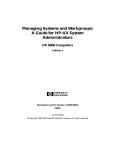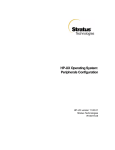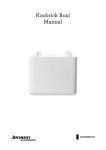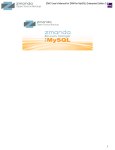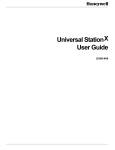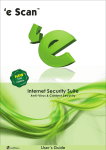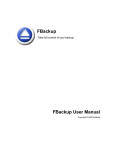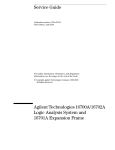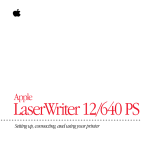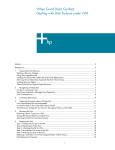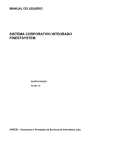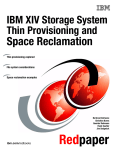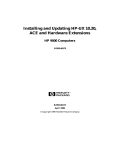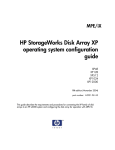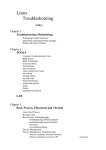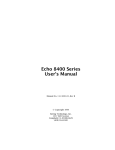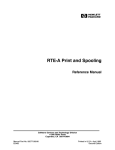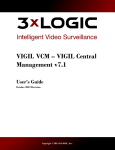Download HP-UX System Administration Tasks
Transcript
HP-UX System Administration Tasks HP 9000 ABCDE HP Part No. B2355-90079 Printed in USA June 1995 Second Edition E0695 Legal Notices The information in this document is subject to change without notice. Hewlett-Packard makes no warranty of any kind with regard to this manual, including, but not limited to, the implied warranties of merchantability and tness for a particular purpose. Hewlett-Packard shall not be held liable for errors contained herein or direct, indirect, special, incidental or consequential damages in connection with the furnishing, performance, or use of this material. Warranty. A copy of the specic warranty terms applicable to your Hewlett-Packard product and replacement parts can be obtained from your local Sales and Service Oce. Restricted Rights Legend. Use, duplication or disclosure by the U.S. Government is subject to restrictions as set forth in subparagraph (c) (1) (ii) of the Rights in Technical Data and Computer Software clause at DFARS 252.227-7013 for DOD agencies, and subparagraphs (c) (1) and (c) (2) of the Commercial Computer Software Restricted Rights clause at FAR 52.227-19 for other agencies. HEWLETT-PACKARD COMPANY 3000 Hanover Street Palo Alto, California 94304 U.S.A. Use of this manual and exible disk(s) or tape cartridge(s) supplied for this pack is restricted to this product only. Additional copies of the programs may be made for security and back-up purposes only. Resale of the programs in their present form or with alterations, is expressly prohibited. c copyright 1983-95 Hewlett-Packard Company, all rights Copyright Notices. reserved. Reproduction, adaptation, or translation of this document without prior written permission is prohibited, except as allowed under the copyright laws. c copyright 1979, 1980, 1983, 1985-93 Regents of the University of California This software is based in part on the Fourth Berkeley Software Distribution under license from the Regents of the University of California. c copyright 1980, 1984, 1986 Novell, Inc. c copyright 1986-1992 Sun Microsystems, Inc. c copyright 1985-86, 1988 Massachusetts Institute of Technology. c copyright 1989-93 The Open Software Foundation, Inc. c copyright 1986 Digital Equipment Corporation. c copyright 1990 Motorola, Inc. c copyright 1990, 1991, 1992 Cornell University c copyright 1989-1991 The University of Maryland c copyright 1988 Carnegie Mellon University Trademark Notices UNIX is a registered trademark in the United States and other countries, licensed exclusively through X/Open Company Limited. X Window System is a trademark of the Massachusetts Institute of Technology. MS-DOS and Microsoft are U.S. registered trademarks of Microsoft Corporation. OSF/Motif is a trademark of the Open Software Foundation, Inc. in the U.S. and other countries. Printing History The manual printing date and part number indicate its current edition. The printing date will change when a new edition is printed. Minor changes may be made at reprint without changing the printing date. The manual part number will change when extensive changes are made. Manual updates may be issued between editions to correct errors or document product changes. To ensure that you receive the updated or new editions, you should subscribe to the appropriate product support service. See your HP sales representative for details. First Edition: January 1995 (HP-UX Release 10.0) Second Edition: June 1995 (HP-UX Release 10.0 version B.10.01) iv Additional Information about System Administration The following table lists manuals or books that can help you administer your system. For ordering information, refer to HP-UX Documentation: What's Available and How to Order It or the manuals (5) manpage. Title 10.01 Part Number Conguring HP-UX for Peripherals B2355-90053 HP JetDirect Network Interface Conguration Guide J2552-90001 HP Visual User Environment 3.0 User's Guide B1171-90079 HP-UX Documentation: What is Available and How to Order It B2355-90085 HP-UX Reference (4 volumes) B2355-90052 Installing & Administering Internet Services B1030-90000 Installing and Administering LAN/9000 98194-90050 Installing and Administering NFS B1031-90000 Installing HP-UX 10.01 and Updating HP-UX 10.0 to 10.01 B2355-90078 Managing HP-UX Software with SD-UX B2355-90080 Managing UUCP and Usenet Order from O'Reilly Networking Overview B1029-90000 Release Notes for HP-UX 10.0 B3782-90033 Release Notes for HP-UX 10.0 version B.10.01 Online only SharedPrint/UX User and Administrator's Guide B3242-90602 Shells: User's Guide B2355-90046 Support Media User's Manual 92453-90010 Technical Addendum to the Shells: User's Guide B2355-90072 Upgrading from HP-UX 9.x to 10.0 version B.10.01 B2355-90083 Using UUCP and Usenet Order from O'Reilly v Conventions Used in this Manual This manual uses the following typographic conventions: Boldface Words in boldface are terms dened for the rst time. Underlined Computer Underlined computer font indicates items you type. For example: /usr/sbin/newfs Computer Italics 4Return5 ... vi Computer font within text indicates HP-UX commands, utilities, and SAM menu items. Italics indicates manual titles, emphasized words, parameters to an HP-UX command, and entries in the HP-UX Reference . Words or letters in boxes refer to keys on the keyboard or a control button within SAM. Ellipses in examples indicate that part or parts of the example might be omitted. Contents 1. Setting Up a System What Tasks Will I Find in This Chapter? . . . . . . . . . Learning about the System Administration Manager (SAM) . Using SAM versus HP-UX Commands . . . . . . . . . . Starting SAM . . . . . . . . . . . . . . . . . . . . Using SAM with an X Window System . . . . . . . . . Using HP VUE . . . . . . . . . . . . . . . . . . . . Using SAM with a Text Terminal . . . . . . . . . . . . Using SAM for Remote System Administration . . . . . . Granting Users Limited Access to SAM . . . . . . . . . Adding Peripherals . . . . . . . . . . . . . . . . . . . Tasks After Installing HP-UX and Peripherals . . . . . . . Setting Up Networking . . . . . . . . . . . . . . . . Setting Up the Online Manpages . . . . . . . . . . . . Setting Up Electronic Mail . . . . . . . . . . . . . . . Listing Available HP-UX Documentation . . . . . . . . Setting Up Non-HP Terminals . . . . . . . . . . . . . Setting Up news . . . . . . . . . . . . . . . . . . . Making Adjustments to Your System . . . . . . . . . . . Setting the System Clock . . . . . . . . . . . . . . . Potential Problems Caused by Changing the System Clock Setting the Time Zone (TZ) . . . . . . . . . . . . . Setting the Time and Date . . . . . . . . . . . . . . Manually Setting Initial Information . . . . . . . . . . Reconguring the Kernel . . . . . . . . . . . . . . . . Steps to Recongure the Kernel . . . . . . . . . . . . If the New Kernel Fails to Boot . . . . . . . . . . . . Removing Unwanted Software Products . . . . . . . . . Customizing the System and User Environments . . . . . Customizing System Startup . . . . . . . . . . . . . . . . . . . . . . . . . . . . . . . . . . . . . . . . . . 1-1 1-2 1-2 1-3 1-3 1-3 1-4 1-4 1-4 1-5 1-6 1-6 1-6 1-8 1-8 1-9 1-11 1-12 1-12 1-12 1-13 1-13 1-14 1-15 1-18 1-20 1-20 1-21 1-21 Contents-1 Customizing the Login . . . . . . . . . . . . . . . Posting a Message of the Day . . . . . . . . . . . . Customizing System-Wide and User Login Environments Controlling Access to Your System . . . . . . . . . . . Controlling Login Access . . . . . . . . . . . . . . . Controlling File Access . . . . . . . . . . . . . . . Dening Working Groups . . . . . . . . . . . . . Setting File Access Permissions . . . . . . . . . . . Setting Ownership for Files . . . . . . . . . . . . Controlling Usage and Processes with Run-Levels . . . . 2. Starting and Stopping HP-UX What Tasks Will I Find in This Chapter? . Turning on Peripherals and the Computer . Booting Series 800 Systems . . . . . . . If autoboot is Interrupted or Disabled . . Disabling or Enabling autoboot . . . . . Selecting a Kernel to Boot . . . . . . . Using the AUTO File . . . . . . . . Booting in Maintenance Mode . . . . Booting an Alternate Kernel . . . . . Booting From Other Devices . . . . . Determining a Boot Source . . . . . . Reviewing the Status of the File System Changing the Primary Boot Path . . . . Booting Series 700 Systems . . . . . . . Determining a Boot Source . . . . . . . Booting From Other Devices . . . . . . Reviewing the Status of the File System . Booting in Maintenance Mode . . . . . Setting Initial Information . . . . . . . . Shutting Down the System . . . . . . . . Using SAM . . . . . . . . . . . . . Using HP-UX Commands . . . . . . . Changing to the Single-User State . . . Broadcasting a Message to Users . . . Rebooting the System . . . . . . . . Halting the System . . . . . . . . . Contents-2 . . . . . . . . . . . . . . . . . . . . . . . . . . . . . . . . . . . . . . . . . . . . . . . . . . . . . . . . . . . . . . . . . . . . . . . . . . . . . . . . . . . . . . . . . . . . . . . . . . . . . . . . . . . . . . . . . . . . . . . . . . . . . . . . . . . . . . . . . . . . . . . . . . . . . . . . . . . . . . . . . . . . . . . . . . . . . . . . . . . . . . . . . . . . . . . . . . . . . . . . . . 1-21 1-21 1-22 1-23 1-23 1-23 1-23 1-24 1-24 1-25 . . . . . . . . . . . . . . . . . . . . . . . . . . . . . . . . . . . . . . . . . . . . . . . . . . . . 2-1 2-2 2-3 2-4 2-5 2-5 2-5 2-6 2-7 2-7 2-7 2-7 2-8 2-9 2-10 2-10 2-13 2-13 2-14 2-15 2-15 2-15 2-15 2-16 2-16 2-17 Turning O the System . . . . . . . . . . . . . Shutting Down the System to Activate a New Kernel Designating Shutdown Authorization . . . . . . . Determining a Boot Source . . . . . . . . . . . . . . Dealing with Power Failures . . . . . . . . . . . . . . . . . . 3. Managing Disks Using the Logical Volume Manager (LVM) What Tasks Will I Find in This Chapter? . . . . . . . . Disk Management Prior to 10.0 HP-UX . . . . . . . . . Facts about Disk Management Now . . . . . . . . . . . What Are Logical Volumes? . . . . . . . . . . . . . . Who Should Use Logical Volumes? . . . . . . . . . . . An Introduction to the Logical Volume Manager . . . . . Useful Facts About LVM . . . . . . . . . . . . . . . How LVM Works . . . . . . . . . . . . . . . . . . Planning for the Use of Logical Volumes . . . . . . . . . Setting Up Logical Volumes for File Systems . . . . . . What Size Logical Volume Does a File System Require? Changing the Size of Your File System Within a Logical Volume . . . . . . . . . . . . . . . . . . . . Spanning Disks With File Systems . . . . . . . . . Setting Up Logical Volumes for Swap . . . . . . . . . Setting Up Logical Volumes for Raw Data Storage . . . Calculating the Space Required for a Raw Data Logical Volume . . . . . . . . . . . . . . . . . . . . Distributing the Raw Data Over Your Disks . . . . . Naming Logical Volumes for Raw Data . . . . . . . Using Disk I/O Interfaces . . . . . . . . . . . . . . Bad Block Relocation . . . . . . . . . . . . . . . . Increasing Availability with Alternate Links . . . . . . LVM Naming Conventions . . . . . . . . . . . . . . . Naming Physical Volumes . . . . . . . . . . . . . . Naming Volume Groups . . . . . . . . . . . . . . . Naming Logical Volumes . . . . . . . . . . . . . . . Naming Physical Volume Groups . . . . . . . . . . . Managing Logical Volumes Using SAM . . . . . . . . . Managing Logical Volumes Using HP-UX Commands . . . Tasks That You Can Perform Only with HP-UX Commands . . . . . . . . . . 2-17 2-18 2-18 2-19 2-20 . . . . . . . . . . . . . . . . . . . . . . 3-1 3-2 3-3 3-4 3-4 3-5 3-6 3-8 3-11 3-11 3-11 . . . . . . . . 3-13 3-13 3-14 3-15 . . . . . . . . . . . . . . . . . . . . . . . . . . . . 3-15 3-15 3-16 3-16 3-17 3-17 3-18 3-18 3-19 3-19 3-20 3-21 3-22 3-26 Contents-3 Extending a Logical Volume to a Specic Disk . . . . . . . Creating the Root Volume Group and a Root Logical Volume Backing Up and Restoring Your Volume Group Conguration Running vgcfgbackup . . . . . . . . . . . . . . . . . Running vgcfgrestore . . . . . . . . . . . . . . . . . Moving and Reconguring Your Disks . . . . . . . . . . . Moving Disks Within Your System . . . . . . . . . . . Moving Disks Across Systems . . . . . . . . . . . . . Moving Data to a Dierent Physical Volume . . . . . . . . Reducing the Size of a Logical Volume . . . . . . . . . . . Setting Up Alternate Links to a Physical Volume . . . . . . Solving LVM Problems . . . . . . . . . . . . . . . . . . Booting When LVM Data Structures Are Lost . . . . . . . When a Volume Group Will Not Activate . . . . . . . . . Quorum Problems with a Non-Root Volume Group . . . . Quorum Problems with Your Root Volume Group . . . . . Problems After Reducing the Size of a Logical Volume . . . . No Response or Program Output from an Inaccessible Disk . Troubleshooting an Existing SDS Disk . . . . . . . . . . . Converting Current Disks to New LVM Disks . . . . . . . . . Converting a Root Disk . . . . . . . . . . . . . . . . . Converting Your Existing 10.01 Root Disk (Re-installation required) . . . . . . . . . . . . . . . . . . . . . Converting Your Current Root Disk by Using a Spare Disk (No re-installation required) . . . . . . . . . . . . . Converting a Non-Root Disk . . . . . . . . . . . . . . . 4. Working with HP-UX File Systems What Tasks Will I Find in This Chapter? . . . . . . . . . . Overview of File System Tasks . . . . . . . . . . . . . . . Determining What Type of File System You Should Use . . . . An Introduction to VxFS . . . . . . . . . . . . . . . . . Creating a File System: Necessary Tasks . . . . . . . . . . . Task 1. Estimate the Size Required for the Logical Volume . . Task 2. Determine If Sucient Disk Space Is Available for the Logical Volume within Its Volume Group . . . . . . . . Task 3. Add a Disk to a Volume Group If Necessary . . . . Task 4. Create the Logical Volume . . . . . . . . . . . . Contents-4 3-27 3-28 3-30 3-31 3-31 3-32 3-32 3-33 3-35 3-36 3-37 3-38 3-38 3-39 3-39 3-40 3-41 3-43 3-43 3-44 3-44 3-44 3-46 3-48 4-1 4-2 4-4 4-5 4-7 4-8 4-8 4-8 4-8 Task 5. Create the New File System . . . . . . . . . . . Mounting File Systems . . . . . . . . . . . . . . . . . Mounting File Systems Using HP-UX Commands . . . . . Mounting Local File Systems . . . . . . . . . . . . . Mounting Remote File Systems . . . . . . . . . . . . Mounting File Systems Automatically at Bootup . . . . . Solving Mounting Problems . . . . . . . . . . . . . . Unmounting File Systems . . . . . . . . . . . . . . . . Unmounting NFS File Systems . . . . . . . . . . . . . Unmounting File Systems Automatically at Shutdown . . . Solving Unmounting Problems . . . . . . . . . . . . . Copying a File System Across Devices . . . . . . . . . . . Dealing with File System Corruption . . . . . . . . . . . Diagnosing a Corrupt File System . . . . . . . . . . . . Locating and Correcting Corruption Using fsck . . . . . . Checking an HFS File System . . . . . . . . . . . . Checking a VxFS File System . . . . . . . . . . . . Summary of Dierences between HFS and VxFS File Checking . . . . . . . . . . . . . . . . . . . . Replacing an Existing File System with a Smaller One . . . . If You Are Using VxFS . . . . . . . . . . . . . . . . If You Are Not Using Logical Volumes . . . . . . . . . . If You Are Using Logical Volumes . . . . . . . . . . . . Resolving Disk Space Problems . . . . . . . . . . . . . . Monitoring Current Disk Usage . . . . . . . . . . . . . Extending the Size of a File System Within a Logical Volume Using SAM . . . . . . . . . . . . . . . . . . . . Using HP-UX Commands . . . . . . . . . . . . . . Adding New Disks . . . . . . . . . . . . . . . . . . Recovering Disk Space . . . . . . . . . . . . . . . . . Archiving Files . . . . . . . . . . . . . . . . . . . Removing Files . . . . . . . . . . . . . . . . . . . Moving Files . . . . . . . . . . . . . . . . . . . . If You Are Planning to Use VxFS . . . . . . . . . . . . . Converting an Existing HFS File System to a VxFS File System . . . . . . . . . . . . . . . . . . . . . . Mounting a VxFS File System Using VxFS-Specic mount Options . . . . . . . . . . . . . . . . . . . . . . . . . . . . . . . . . . . . . . . 4-9 4-10 4-10 4-10 4-11 4-13 4-13 4-14 4-15 4-15 4-15 4-17 4-18 4-18 4-18 4-19 4-22 . . . . . . . . . . . . . . . 4-23 4-24 4-24 4-24 4-24 4-25 4-26 4-26 4-26 4-26 4-27 4-28 4-28 4-28 4-29 4-30 . 4-31 . 4-31 Contents-5 If You Have Purchased the HP OnlineJFS Product . . . . Using OnlineJFS for Mounted File System Tasks . . . . Quick Reference on How to Perform OnlineJFS Tasks . . Reducing Fragmentation to Maintain Performance . . . Generating Defragmentation Reports . . . . . . . . Defragmenting Extents . . . . . . . . . . . . . . Defragmenting Directories . . . . . . . . . . . . . Example: Daily Defragmentation . . . . . . . . . . Resizing a VxFS File System . . . . . . . . . . . . . Expanding VxFS . . . . . . . . . . . . . . . . . Contracting VxFS . . . . . . . . . . . . . . . . Using a Snapshot File System for Online Backup Purposes Determining the Size for Your Snapshot File System . . Creating Your Snapshot File System . . . . . . . . Performing the Online Backup . . . . . . . . . . . Using OnlineJFS to View and Modify Extent Attributes . 5. Using Disk Quotas What Tasks Will I Find in This Chapter? . . . Introducing Disk Quotas . . . . . . . . . . . Setting Up and Turning On Disk Quotas . . . . Step 1: Mount the File System . . . . . . . Step 2: Create the quotas File . . . . . . . Step 3: Set User Quotas . . . . . . . . . . Dening Limits For Multiple Users . . . . Setting Limits for an Individual User . . . Setting Soft Time Limits . . . . . . . . . Step 4: Turn On the Disk Quotas . . . . . . Turning O Disk Quotas . . . . . . . . . . . Displaying Limits and File System Usage . . . Reporting File System Usage . . . . . . . . Reporting a Summary of Ownership . . . . . Reporting Individual Usage . . . . . . . . What To Do When Exceeding a Soft Limit . . . What To Do When Exceeding a Hard Limit . . When Not Using an Editor . . . . . . . . . When Using an Editor . . . . . . . . . . . Checking Consistency of File System Usage Data Contents-6 . . . . . . . . . . . . . . . . . . . . . . . . . . . . . . . . . . . . . . . . . . . . . . . . . . . . . . . . . . . . . . . . . . . . . . . . . . . . . . . . . . . . . . . . . . . . . . . . . . . . . . . . . . . . . . . . . . . . . . . . . . . . . . . . . . . . . . . . 4-32 4-33 4-33 4-34 4-35 4-35 4-36 4-36 4-36 4-37 4-37 4-38 4-38 4-39 4-40 4-40 . . . . . . . . . . . . . . . . . . . . 5-1 5-2 5-3 5-3 5-3 5-4 5-4 5-5 5-6 5-7 5-9 5-9 5-9 5-10 5-10 5-11 5-12 5-12 5-13 5-14 Checking Quotas When Starting the System . . . . . . . . Running quotacheck Interactively . . . . . . . . . . . . . 6. Managing Swap Space and Dump Areas What Tasks Will I Find in This Chapter? . . . . . . What is Swap Space? . . . . . . . . . . . . . . . Types of Swap Space . . . . . . . . . . . . . . Device Swap . . . . . . . . . . . . . . . . . File System Swap . . . . . . . . . . . . . . . Pseudo-Swap . . . . . . . . . . . . . . . . . Primary and Secondary Swap . . . . . . . . . . . Designing Your Swap Space Allocation . . . . . . . Checking How Much Swap Space You Currently Have Estimating Your Swap Space Needs . . . . . . . . Local Swap Space Needs . . . . . . . . . . . . Server Swap Space Needs . . . . . . . . . . . Adjusting Swap Space System Parameters . . . . . Guidelines for Setting Up Device Swap Areas . . . . Guidelines for Setting Up File System Swap Areas . Guidelines for Assigning Swap Priority . . . . . . Adding, Modifying, or Removing Device Swap . . . . Adding, Modifying, or Removing File System Swap . . Enabling and Disabling Pseudo-Swap . . . . . . . . Conguring Primary and Secondary Swap . . . . . . Setting Up Dump Areas . . . . . . . . . . . . . . How Much Disk Space Should Be Used for Dump? . Conguring Dump Using SAM . . . . . . . . . . Conguring Dump Using HP-UX Commands . . . . . . . . . . . . . . . . . . . . . . . . . . . . . . . . . . . . . . . . . . . . . . . . . . . . . . . . . . . . . . . . . . . . . . . . . . . . 7. Mirroring Data Using LVM What Tasks Will I Find in This Chapter? . . . . . . . . . Why Mirror Data? . . . . . . . . . . . . . . . . . . . Guidelines for Managing Mirrors . . . . . . . . . . . . . How Many Mirror Copies Should I Use? . . . . . . . . . Should My Mirrored Data Reside on Dierent Disks? . . . Should I Use I/O Channel Separation? . . . . . . . . . Should My Mirrored Data Be Distributed With or Without Gaps? . . . . . . . . . . . . . . . . . . . . . . 5-14 5-14 . . . . . . . . . . . . . . . . . . . . . . . . 6-1 6-2 6-3 6-3 6-3 6-4 6-4 6-5 6-5 6-5 6-6 6-7 6-7 6-8 6-8 6-9 6-9 6-10 6-11 6-12 6-14 6-14 6-14 6-14 . . . . . . 7-1 7-2 7-5 7-5 7-5 7-6 . 7-6 Contents-7 Should My Mirrored Data Be Written Simultaneously or Sequentially? . . . . . . . . . . . . . . . . . . . . Which Crash Recovery Method Should I Select? . . . . . . Creating and Modifying Mirrored Logical Volumes . . . . . . Using SAM . . . . . . . . . . . . . . . . . . . . . . Using HP-UX Commands . . . . . . . . . . . . . . . . Doing an Online Backup by Splitting a Logical Volume . . . . Achieving I/O Channel Separation . . . . . . . . . . . . . Mirroring the Root File System and Primary Swap . . . . . . Mirroring Tasks that Must Be Performed Using HP-UX Commands . . . . . . . . . . . . . . . . . . . . . . Moving a Mirrored Logical Volume from One Disk to Another Synchronizing a Mirrored Logical Volume . . . . . . . . . Automatic Synchronization . . . . . . . . . . . . . . . Manual Synchronization . . . . . . . . . . . . . . . . When Replacing a Disk . . . . . . . . . . . . . . . . 7-6 7-7 7-9 7-9 7-9 7-10 7-11 7-12 7-14 7-14 7-14 7-14 7-15 7-15 8. Disk Striping Using LVM What Tasks Will I Find in This Chapter? . . . . What Is Disk Striping? . . . . . . . . . . . . What Are the Benets of LVM Disk Striping? . . What Are the Drawbacks of Disk Striping? . . . . Disk Striping Guidelines . . . . . . . . . . . . Determining Optimum Stripe Size . . . . . . . . Creating Striped Logical Volumes . . . . . . . . Creating a Striped Logical Volume Using lvcreate . . . . . . . . . . . . . . . . . . . . . . . . . . . . . . . . . . . . . . . . . . . . . . . . 8-1 8-2 8-3 8-3 8-4 8-6 8-7 8-8 9. Backing Up and Restoring Data What Tasks Will I Find in This Chapter? . . . Determining What Data to Back Up . . . . . Determining How Often to Back Up Data . . . Full Backups vs. Incremental Backups . . . . Backup Levels . . . . . . . . . . . . . . Choosing the Type of Storage Device . . . . . Choosing the Backup/Recovery Utility . . . . Before Backing Up Your Data . . . . . . . . Backing Up Your Data Using SAM . . . . . . Backing Up Your Data Using HP-UX Commands . . . . . . . . . . . . . . . . . . . . . . . . . . . . . . . . . . . . . . . . . . . . . . . . . . . . . . . . . . . . 9-1 9-2 9-3 9-4 9-4 9-6 9-9 9-13 9-13 9-14 Contents-8 . . . . . . . . . . The fbackup Command . . . . . . . . . . . Creating the Index File on the Local Device . . Setting Up an Automated Backup Schedule . . . Creating an Automated Backup Schedule File . Displaying an Automated Backup Schedule . . . Activating an Automated Backup Schedule . . . Deactivating an Automated Backup Schedule . . Changing an Automated Backup Schedule . . . Determining What Data to Restore . . . . . . . Restoring Data From Releases Prior to 10.0 HP-UX Before Restoring Your Data . . . . . . . . . . Restoring Your Data Using SAM . . . . . . . . Restoring Your Data Using HP-UX Commands . . Recovering From a System Crash . . . . . . . . . . . . . . . . . . . . . . . . . . . . . . . . . . . . . . . . . . . . . . . . . . . . . . . . . . . . . . . . . . . . . . . . . . . . . . . . . . . . . . . . . . . . 9-14 9-16 9-17 9-17 9-17 9-18 9-18 9-18 9-19 9-19 9-20 9-20 9-21 9-23 10. Managing Printers and Printer Output What Tasks Will I Find in This Chapter? . . . . . . . Finding Additional Information on Printer-Related Tasks Overview of the LP Spooler . . . . . . . . . . . . . LP Spooler Tasks . . . . . . . . . . . . . . . . . . Initializing the LP Spooler . . . . . . . . . . . . . Specifying the Printer Model File to the LP Spooler . . Overview of Printer Types . . . . . . . . . . . . . Adding a Local Printer to the LP Spooler . . . . . . Adding a Remote Printer to the LP Spooler . . . . . Adding a Network-Based Printer . . . . . . . . . . Creating a Printer Class . . . . . . . . . . . . . . Removing a Printer from the LP Spooler . . . . . . . Removing a Printer from a Printer Class . . . . . . . Removing a Printer Class . . . . . . . . . . . . . Stopping and Restarting the LP Spooler . . . . . . . Other Printing Tasks . . . . . . . . . . . . . . . . Controlling the Flow of Print Requests . . . . . . . Enabling or Disabling a Printer . . . . . . . . . . . Controlling the Order of Printing . . . . . . . . . . Summary of Additional Printer Tasks . . . . . . . . Solving Common Printer Problems . . . . . . . . . . . . . . . . . . . . . . . . . . . . . . . . . . . . . . . . . . . . . . . . . . . . . . . . . . . . . . . . . . . . . . . . . 10-1 10-2 10-3 10-5 10-5 10-6 10-7 10-8 10-9 10-10 10-11 10-12 10-14 10-15 10-16 10-17 10-17 10-18 10-18 10-20 10-21 Contents-9 11. Setting Up and Administering an HP-UX NFS Diskless Cluster What Tasks Will I Find in This Chapter? . . . . . . . . . . What Is an NFS Diskless Cluster? . . . . . . . . . . . . . Reasons for Creating an NFS Diskless Cluster . . . . . . . Terminology . . . . . . . . . . . . . . . . . . . . . . Planning Your Cluster Policies . . . . . . . . . . . . . . . Policies for the Location of User and Group Data . . . . . . Policies for the Location of Home Directories . . . . . . . . Policies for Electronic Mail . . . . . . . . . . . . . . . . Setting Up NFS Cluster Hardware . . . . . . . . . . . . . Peripherals . . . . . . . . . . . . . . . . . . . . . . . Disk Drives . . . . . . . . . . . . . . . . . . . . . Backup Devices . . . . . . . . . . . . . . . . . . . . Printers and Plotters . . . . . . . . . . . . . . . . . Local Area Network (LAN) . . . . . . . . . . . . . . . Disk Storage . . . . . . . . . . . . . . . . . . . . . . Obtaining Information About Your Server and Client . . . . . Getting the Hardware (Station) Address . . . . . . . . . . If the Computer Is Currently Running . . . . . . . . . . If the Computer Is Not Currently Running . . . . . . . . Installing Diskless Software . . . . . . . . . . . . . . . . . Installing Series 700 System Software on a Series 800 Cluster Server . . . . . . . . . . . . . . . . . . . . . . . . Conguring a Relay Agent . . . . . . . . . . . . . . . . . Setting Up the Cluster Server . . . . . . . . . . . . . . . A Preview of What You Will Need to Do . . . . . . . . . Help Information for NFS Diskless Clusters . . . . . . . . Setting the Policies for a Cluster . . . . . . . . . . . . . Adding Clients to a Cluster . . . . . . . . . . . . . . . Booting New Clients . . . . . . . . . . . . . . . . . . . What To Do Next . . . . . . . . . . . . . . . . . . . . . Adding a Local Disk . . . . . . . . . . . . . . . . . . Administering Your NFS Diskless Cluster . . . . . . . . . . Contents-10 11-1 11-2 11-3 11-4 11-5 11-6 11-6 11-7 11-8 11-8 11-8 11-9 11-9 11-9 11-10 11-11 11-12 11-12 11-13 11-14 11-16 11-18 11-21 11-21 11-21 11-22 11-23 11-27 11-29 11-30 11-31 12. Managing System Security What Tasks Will I Find in This Chapter? . . . . . . . . . . Planning System Security . . . . . . . . . . . . . . . . . Obtaining HP-UX Security Bulletins . . . . . . . . . . . Setting Up Your Trusted System . . . . . . . . . . . . . . Auditing . . . . . . . . . . . . . . . . . . . . . . . . . Streamlining Audit Log Data . . . . . . . . . . . . . . . Audit Log Files . . . . . . . . . . . . . . . . . . . . . Viewing Audit Logs . . . . . . . . . . . . . . . . . . . Guidelines for Administering Your Auditing System . . . . . Performance Considerations . . . . . . . . . . . . . . . Using Auditing in an NFS Diskless Environment . . . . . . Managing Passwords and System Access . . . . . . . . . . . Criteria of a Good Password . . . . . . . . . . . . . . . Two Password Files . . . . . . . . . . . . . . . . . . . /etc/passwd . . . . . . . . . . . . . . . . . . . . . /tcb/les/auth/*/* . . . . . . . . . . . . . . . . . . Password Selection and Generation . . . . . . . . . . . . Password Aging . . . . . . . . . . . . . . . . . . . . . Time-Based Access Control . . . . . . . . . . . . . . . Device-Based Access Control . . . . . . . . . . . . . . . Manipulating the Trusted System Databases . . . . . . . . Eliminating Pseudo-Accounts and Protecting Key Subsystems System Access by Modem . . . . . . . . . . . . . . . . Managing Access to Files and Directories . . . . . . . . . . Using ACLs, chacl, and lsacl . . . . . . . . . . . . . . . Setting Default Permissions . . . . . . . . . . . . . . . Protecting User Accounts . . . . . . . . . . . . . . . . Security Considerations for Device Files . . . . . . . . . . Protecting Disk Partitions . . . . . . . . . . . . . . . . ACLs and HP-UX Commands and Calls . . . . . . . . . . ACLs in a Network Environment . . . . . . . . . . . . Guidelines for Running a Trusted System . . . . . . . . . . Guidelines for Handling setuid and setgid Programs . . . . . Why setuid Programs Can Be Risky . . . . . . . . . . . How IDs are Set . . . . . . . . . . . . . . . . . . . Guidelines for Limiting setuid Power . . . . . . . . . . Guidelines for System Initialization . . . . . . . . . . . . 12-1 12-2 12-3 12-4 12-6 12-9 12-10 12-10 12-11 12-11 12-12 12-12 12-13 12-13 12-14 12-14 12-16 12-16 12-17 12-17 12-18 12-18 12-19 12-20 12-20 12-21 12-21 12-22 12-23 12-23 12-24 12-25 12-25 12-25 12-26 12-26 12-27 Contents-11 Guidelines for Trusted Backup and Recovery . . . . . . . . Guidelines for Mounting and Unmounting a File System . . . Guidelines for Handling Security Breaches . . . . . . . . . Conguring NFS Diskless Clusters for Trusted Systems . . . . Choice 1: Clusters with Private Password Databases . . . . Converting a Non-Trusted Cluster to Trusted Cluster . . . Converting a Trusted Standalone System to Trusted Cluster Choice 2: Clusters with Shared Password Databases . . . . . Converting Non-Trusted Cluster to Trusted Cluster . . . . Converting Trusted Standalone System to Trusted Cluster . Controlling Security on a Network . . . . . . . . . . . . . Controlling Administrative Domain . . . . . . . . . . . . Verifying Permission Settings on Network Control Files . . . Understanding Network Services . . . . . . . . . . . . . Using inetd.sec to Restrict Outside Access . . . . . . . . . Denying Access with /etc/ftpusers . . . . . . . . . . . . Files Mounted in an NFS Environment . . . . . . . . . . Server Vulnerability . . . . . . . . . . . . . . . . . . Client Vulnerability . . . . . . . . . . . . . . . . . . How to Safeguard NFS-Mounted Files . . . . . . . . . . Link-Level Access . . . . . . . . . . . . . . . . . . . . Index Contents-12 12-28 12-30 12-31 12-33 12-33 12-33 12-33 12-34 12-34 12-35 12-37 12-37 12-38 12-39 12-39 12-40 12-40 12-40 12-41 12-41 12-42 Figures 3-1. 3-2. 3-3. 7-1. 7-2. 8-1. 8-2. 9-1. 10-1. 11-1. Disk Space Partitioned into Logical Volumes . . Physical Extents and Logical Extents . . . . . File System Space Components . . . . . . . . Mirroring to Dierent Disks . . . . . . . . . Three LVM Disks with Mirrored Logical Volumes Two-Way Striping . . . . . . . . . . . . . Interleaving Disks Among Buses . . . . . . . Example of Using Incremental Backups . . . . Line Printer Spooler \Plumbing" Diagram . . . A Cluster Server with a Gateway . . . . . . . . . . . . . . . . . . . . . . . . . . . . . . . . . . . . . . . . . . . . . . . . . . . . . . . . . . 3-7 . 3-9 . 3-12 . 7-3 . 7-4 . 8-4 . 8-5 . 9-5 . 10-4 . 11-18 Contents-13 Tables 2-1. Booting Sources . . . . . . . . . . . . . . . . . . . . 3-1. Disk Interface Types and LVM Support . . . . . . . . . . 3-2. HP-UX Commands Needed for Physical Volume Management Tasks . . . . . . . . . . . . . . . . . . . . . . . . 3-3. HP-UX Commands Needed for Volume Group Management Tasks . . . . . . . . . . . . . . . . . . . . . . . . 3-4. HP-UX Commands Needed for Logical Volume Management Tasks . . . . . . . . . . . . . . . . . . . . . . . . 4-1. HP-UX File Systems . . . . . . . . . . . . . . . . . . 4-2. HFS vs. VxFS File Checking Following System Failure . . . 4-3. Some VxFS mount Command Options . . . . . . . . . . . 4-4. OnlineJFS Tasks . . . . . . . . . . . . . . . . . . . . 7-1. HP-UX Commands Needed to Create and Congure Mirroring 8-1. Steps for Creating a Striped Logical Volume . . . . . . . . 9-1. Criteria for Selecting Media . . . . . . . . . . . . . . . 9-2. A Comparison of Backup/Recovery Utilities . . . . . . . . 10-1. Model Files and Corresponding Printers and Plotters . . . . 10-2. Additional Printing Tasks . . . . . . . . . . . . . . . . 10-3. Printer Problems and Solutions . . . . . . . . . . . . . . 11-1. Where to Perform Tasks . . . . . . . . . . . . . . . . . 11-2. Tasks Required by Specic Events . . . . . . . . . . . . 12-1. Audit Event Types and System Calls . . . . . . . . . . . Contents-14 2-19 3-16 3-22 3-23 3-24 4-4 4-23 4-32 4-34 7-10 8-7 9-7 9-9 10-6 10-20 10-21 11-32 11-34 12-7 1 1 Setting Up a System What Tasks Will I Find in This Chapter? To Do This Task . . . Learn about the System Administration Manager (SAM) Add peripherals Set up networking Set up the online manpages Set up electronic mail List available HP-UX documentation Set up non-HP terminals Set up news Set the system clock Set the time zone Set the time and date Manually set initial information Recongure the kernel Remove unwanted software products Customize the system and user environments Control access to your system Go to page . . . 1-2 1-5 1-6 1-6 1-8 1-8 1-9 1-11 1-12 1-13 1-13 1-14 1-15 1-20 1-21 1-23 Setting Up a System 1-1 Learning about the System Administration Manager (SAM) The System Administration Manager (SAM) is an HP-UX tool that provides an easy-to-use user interface for performing setup and other essential tasks. SAM helps you with the administration of: Auditing and security Backup and recovery Cluster conguration Disks and le systems Kernel conguration Networking and communications Peripheral devices Printers and plotters Process management Routine tasks Run SAM on remote systems SD-UX software management (selected tasks via the \Software Management" menu) Time User and group accounts For more information on SAM's capabilities, use the online help once SAM is running. Using SAM versus HP-UX Commands Using SAM reduces the complexity of most administration tasks. SAM minimizes or eliminates the need for detailed knowledge of many administration commands, thus saving valuable time. Use SAM whenever possible, especially when rst mastering a task. Some tasks described in this manual cannot be done by SAM, in which case you will need to use the HP-UX commands. However, SAM is the tool of choice for most administration work. 1-2 Setting Up a System 1 Starting SAM To use SAM, SAM must be installed on your system. If you did not originally install SAM and want to use it, refer to Managing HP-UX Software with SD-UX . Before starting SAM, make sure the environment variable LANG is set to C (see sam (1M) for details). To start SAM, enter sam You can also start SAM with the /usr/sbin/sysadm command, which is equivalent to executing /usr/sbin/sam. See sysadm (1M) for details. For help in using SAM, select the \Help" button. Using SAM with an X Window System To use SAM with an X Window System, the X11-RUN leset must be installed and the DISPLAY environment variable must be set to reect the display on which you want SAM to appear. (The DISPLAY variable will usually be set unless you used rlogin to log into a remote system.) To view the current settings of the environment variables, enter env | more The DISPLAY environment variable is usually set in the .profile le for Korn and POSIX shells and in the .login le for the C shell as follows: DISPLAY=hostname:0.0 (Korn and POSIX shell) export DISPLAY setenv DISPLAY hostname:0 (C Shell) where hostname is the name returned by the /usr/bin/hostname command. Using HP VUE Some of the tasks in this manual can also be done using HP VUE. Refer to HP Visual User Environment 3.0 User's Guide for information. Setting Up a System 1-3 Using SAM with a Text Terminal A text terminal is a combination video display/keyboard for which SAM has a special interface. Instead of using a mouse to navigate through the SAM screens, use the keyboard to control SAM's actions. To use SAM with a text terminal, the DISPLAY environment variable must not be set. Using SAM for Remote System Administration Using SAM, you can administer multiple remote systems from one location. To add or remove remote systems, select the \Run SAM on Remote Systems" menu item. Granting Users Limited Access to SAM As system administrator, you can give limited superuser access to non-superusers by entering sam -r This activates the Restricted SAM Builder, which allows you to enable or disable selected SAM areas for users. For each user given restricted access, SAM creates a le /etc/sam/custom/login name .cf that denes the user's SAM privileges. SAM uses this le to give users access to the indicated areas. When users execute SAM, they will have superuser status to the areas you dened and will only see those SAM areas in the menu. Areas that do not require superuser status (such as SD) will also appear and will execute using the user's ID. Any other area will not appear. If non-superusers without SAM privileges try to run SAM, they will receive a message that they must be superuser to execute SAM. When running restricted versions of SAM, there are no shell escapes on terminals and the list menu is disabled. This prevents users from getting superuser access to restricted areas of SAM. You can also add your own applications to SAM and set them up for restricted access. 1-4 Setting Up a System 1 Adding Peripherals To add peripherals to your system, consult the following manuals: The installation manual that came with the peripheral. Conguring HP-UX for Peripherals . The Release Notes for HP-UX 10.0 version B.10.01 for the titles of documents that may be relevant to installing peripherals. Such documents may contain specic information on the software driver and the device special le for communication with particular peripherals. The easiest way to add peripherals is to run SAM. However, you can also add peripherals using HP-UX commands. For HP-UX to communicate with a new peripheral device, you may need to recongure your system's kernel to add a new driver. If using HP-UX commands, use the /usr/sbin/mk_kernel command (which SAM uses). For details, see mk kernel (1M) and \Reconguring the Kernel" later in this chapter. Setting Up a System 1-5 Tasks After Installing HP-UX and Peripherals This section describes post-installation tasks. For information on installing HP-UX, refer to Installing HP-UX 10.01 and Updating HP-UX 10.0 to 10.01 . Setting Up Networking You need to establish the connection if your system will be part of a network (that is, connected to other computers via Local Area Network (LAN), Wide Area Network (WAN), or other kind of link). A network link consists of both hardware (for example, a LAN card) and software (for example, the LAN/9000 and Internet Services packages). Setting up the network depends on the type of network you are using and whether you are connecting to an existing network or setting up a new one. The Hewlett-Packard manuals you may need to refer to are listed in the Networking Overview . Setting Up the Online Manpages Depending on the desired response time to the man command (fast, medium, or slow) and your available disk space, you have three choices for setting up the online manpages: 1. Fastest response to the man command (but heaviest disk usage): Create a formatted version of all the manpages. This is a good method if you have enough disk space to hold the nroff originals and the formatted pages for the time it takes to nish formatting. To start the formatting process, enter: catman Formatting all the manpages can take some time, so you might want to run the process at a lower priority. 1-6 Setting Up a System 1 2. Medium response time to the man command (with medium disk usage): Format only heavily used sections of the manpages. To format selected sections, enter: catman sections where sections is one or more logical sections from the HP-UX Reference , such as 123. 3. Slowest response to the man command (but lightest disk usage): Do not format any manpages. HP-UX will format each manpage the rst time a user species the man command to call up a page. The formatted version is used in subsequent accesses (only if it is newer than the unformatted source le). To improve response time, you can make directories to hold the formatted manpages. To determine the directory names you need, check the $MANPATH variable. For example, to create directories for the default /usr/share/man directory, execute the following script: cd /usr/share/man mkdir cat1.Z cat1m.Z cat2.Z cat3.Z cat4.Z cat5.Z cat7.Z cat8.Z cat9.Z You only need to create the cat8.Z directory if /usr/share/man/man8.Z exists. To save disk space, make sure you use the cat*.Z directories (not cat*) because if both cat*.Z and cat* exist, both directories are updated by man. To save disk space, you can NFS mount the manpages on a remote system. See Chapter 4, \Working with HP-UX File Systems" in this manual for details. Regardless of how you set up the manpages, you can recover disk space by removing the nroff source les. (Caution: Before removing any les, make a backup of the man directories you created in case you need to restore any les.) For example, to remove les for section 1 in /usr/share/man, enter: cd /usr/share/man rm man1/* rm man1.Z/* This concept for recovering disk space applies to localized manpages as well. For further details, see man (1) and catman (1M). Setting Up a System 1-7 Setting Up Electronic Mail Electronic mail (\email") can be run by any of these three utilities: mailx, elm, or mail. See mailx (1), elm (1), or mail (1) for details. If your users will not send mail to users on other systems in a network, you do not need to do any setup. The mailer will do the needed initialization when each user initially invokes the mailer. If your users will be sending and receiving mail over a network, you need to set up routing through either UUCP or Internet Services: To congure UUCP, refer to the commercial manuals Managing UUCP and Usenet or Using UUCP and Usenet . See manuals (5) for ordering instructions. To congure Internet Services, follow the directions in Installing & Administering Internet Services . You will also need to install the Internet Services sendmail utility, which is described in Installing & Administering Internet Services . You may want to supply each mailx and elm user with a customization le that sets up useful defaults. Use the following customization les: For mailx: $HOME/.mailrc (In addition, mailx uses a system-wide defaults le /usr/lib/mailx/mailx.rc.) For elm: $HOME/.elm/elmrc Listing Available HP-UX Documentation For a listing of current HP-UX manuals (in English), see manuals (5). 1-8 Setting Up a System 1 Setting Up Non-HP Terminals For detailed information on setting up non-HP terminals, see Conguring HP-UX for Peripherals . To set up a user with a non-HP terminal, do the following: 1. Make sure the leset NONHPTERM is on the system by using either of these methods: swlist -l fileset NonHP-Terminfo If the leset exists, the entry for NonHP-Terminfo.NONHPTERM will be displayed. ll /var/adm/sw/products/NonHP-Terminfo If the leset exists, the directory /var/adm/sw/products/NonHP-Terminfo/NONHPTERM will exist. If the leset is not on the system, you will need to load it from your latest HP-UX media. See Managing HP-UX Software with SD-UX for details. 2. Look in the directory /usr/share/lib/terminfo for a le that corresponds to the terminal you want to set up. For example, suppose you want to set up a user with a WyseTM 100 terminal. All supported terminals whose names begin with w are contained in the /usr/share/lib/terminfo/w directory. Because this directory contains an entry wy100, you have probably found the correct le. To be sure, examine the contents of the le with more. You will see a screenful of special characters, but near the beginning you will see wy100|100|wyse 100. This veries the correct le and shows that you can refer to the Wyse 100 by any of the names wy100, 100, or wyse 100. If there is a terminfo le for the terminal you want to add, skip the next step and go to Step 4. If there is no terminfo le for the terminal you want to add, you will need to create one. See the next step for details. Setting Up a System 1-9 3. To create a terminfo le, follow the directions in terminfo (4). To adapt an existing terminfo le, follow these steps: a. Log in as superuser. b. Make an ASCII copy of an existing terminfo le. For example, make a copy of the le /usr/share/lib/terminfo/w/wy100 by entering: untic /usr/share/lib/terminfo/w/wy100 > new le c. Edit the new le to reect the capabilities of the new terminal. Make sure you change the name(s) of the terminal in the rst line. d. Compile the new terminfo le: tic new le For more further information, see tic (1M) and untic (1M). 4. Set the user's TERM variable in the appropriate login script (either .profile for Korn and POSIX shell users or .login for C shell users) in their home directory to any of the names you uncovered in Step 2. For example: export TERM=wy100 (Korn or POSIX shell) setenv TERM wy100 (C shell) The default versions of these scripts prompt the user for the terminal type upon log in, so rather than editing the script, you could simply tell the user to respond with the terminal name. For example: TERM = (hp) wy100 You can also set the TERM variable with the /sbin/ttytype command. See ttytype (1) for details. 1-10 Setting Up a System 1 Setting Up news /usr/bin/news is a utility that allows you to post messages for users to read. To use news, do the following: 1. Create a news item le with your text editor and place it in the directory /var/news. 2. Allow for users to be informed about news items by checking the contents of the le listed below and adding the statements if they are not there. For Korn and POSIX shell users, make sure that the le /etc/profile includes the following: if [ -f /usr/bin/news ] then news -n # notify if new news. fi For C shell users, make sure that the le /etc/csh.login includes the following: if ( -f /usr/bin/news ) then news -n # notify if new news. endif When users log in and there are news items they have not read, they will see a message similar to this: news: news lename where news lename is the name you gave the le in /var/news. Users can enter the command news and the item or items will print on the screen. For more information, see news (1). Setting Up a System 1-11 Making Adjustments to Your System Once you have your system up and running, you can make adjustments to suit your particular operating requirements or to accommodate your users. Setting the System Clock Only the superuser (root) can change the system clock. The system clock budgets process time and tracks le access. Potential Problems Caused by Changing the System Clock The following are potential problems you can cause by changing the system clock: The make program is sensitive to a le's time and date information and to the current value of the system clock. Setting the clock forward will have no eect, but setting the clock backward by even a small amount may cause make to behave unpredictably. Incremental backups heavily depend on a correct date because the backups rely on a dated le. If the date is not correct, an incorrect version of a le can be backed up. Altering the system clock can cause unexpected results for jobs scheduled by /usr/sbin/cron: If you set the time back, cron does not run any jobs until the clock catches up to the point from which it was set back. For example, if you set the clock back from 8:00 to 7:30, cron will not run any jobs until the clock again reaches 8:00. If you set the clock ahead, cron attempts to catch up by immediately starting all jobs scheduled to run between the old time and the new. For example, if you set the clock ahead from 9:00 to 10:00, cron immediately starts all jobs scheduled to run between 9:00 and 10:00. 1-12 Setting Up a System 1 Setting the Time Zone (TZ) /sbin/set_parms sets your time zone upon booting. If you have to reset the time zone, you can use /sbin/set_parms (see \Manually Setting Initial Information" later in this chapter for more information). You can also use the /usr/sbin/setup command to make adjustments to the time zone. See setup (1M) for details. Setting the Time and Date /sbin/set_parms sets your time and date upon booting (see \Manually Setting Initial Information" next in this chapter for more information). If you have to reset the time or date, you can use SAM or HP-UX commands. To use HP-UX commands, follow the steps below: 1. Log in as superuser. 2. Find the Process ID (PID) for cron (if any): ps -ef | grep cron 3. Terminate cron by entering: kill pid where pid is the PID determined from the previous step. 4. Set the time and date. For example: date 0302140495 This indicates the month of March, the second day of the month, the hour of 2:00 PM, 4 minutes past the hour, and the year 1995. Note that you must include leading zeros (03, not 3), the hour is on a twenty-four hour clock, and that the year is optional. When /sbin/date executes, it shows the time and date on standard output. 5. Restart cron if you terminated it in Step 3: cron You can also use the /usr/sbin/setup command to make adjustments to the time and date. See setup (1M) for details. Setting Up a System 1-13 Manually Setting Initial Information Use this section only if you need to add or modify system parameter information. Any modications should be made as soon as possible after the initial installation. /sbin/set_parms is automatically run when you rst boot the system. To enter the appropriate set_parm dialog screen to manually add or modify information after booting, log in as superuser and specify set_parms option option is one of the following: option Description hostname Your unique system name. This host name must be eight or fewer characters long, contain only alphabetic characters, numbers, underscores, or dashes, and must start with an alphabetic character. ip_address Internet protocol address. If networking is installed, this is an address with four numeric components, each of which is separated by a period with each number between 0 and 256. An example of an IP address is: 255.32.3.10. If you do not have networking installed, you will not be prompted for the IP address. timezone The time zone where your system is located. addl_netwrk Additional network parameters. These allow you to congure additional network parameters, such as the subnetwork mask, network gateway, network gateway IP address, local domain name, Domain Name System (DNS) server host name, DNS server IP address and Network Information Service domain name. font_c-s Network font service. This allows you to congure your workstation to be a font client or server. As a font client, your workstation uses the font les on a network server rather than using the fonts on its own hard disk, thus saving disk space. System RAM usage is reduced for font clients, but increased for font servers. 1-14 Setting Up a System 1 Changes you make using set_parms will take eect after rebooting the system. See Chapter 2, \Starting and Stopping HP-UX" for details on rebooting. Reconfiguring the Kernel For most systems, the default kernel conguration included with HP-UX will be sucient for your needs. However, in each of the following instances you need to recongure the kernel: Adding or removing device drivers See \Adding Peripherals" earlier in this chapter for information on adding peripherals. You may also want to remove a driver from your kernel if your system no longer uses any peripherals of that type. This is not required, but can be desirable if a smaller, more ecient kernel is needed. However, before you remove the driver, ensure that other drivers are not dependent on it by checking the les in the directory /usr/conf/master.d/ for a table of driver dependencies in the section DRIVER_DEPENDENCY. The le core-hpux will have the most denitions, but other les in the directory can contain denitions as well. Modifying system parameters You may need to change one or more tunable system parameters, such as to accommodate a specialized application or an exceptionally large number of users. The tunable system parameters are dened in the section TUNABLE in les that are in the directory /usr/conf/master.d/ . The le /usr/conf/master.d/core-hpux will have the most denitions, but other les in the directory can contain denitions as well. Use SAM's online help for information on changing the parameters. Adding certain Hewlett-Packard software If you add certain Hewlett-Packard software, such as LAN (Local Area Network) or NS (Network Services), you might need to recongure the kernel. Consult the manual that came with the software for installation instructions. Setting Up a System 1-15 Creating a le system of a type other than HFS Depending on how your kernel is congured, you might have to recongure if you created a le system of a type other than the default High Performance File System (HFS). See Chapter 4, \Working with HP-UX File Systems" in this manual for information on le system types. Adding, removing, or modifying swap, dump, console devices or the root le system You will need to recongure the kernel for adding and removing dump devices and modifying the location of primary swap or the system console. For information on swap space, see Chapter 6, \Managing Swap Space and Dump Areas" in this manual. To add, remove, or modify the root le system, you will not be able to use SAM. Instead, re-install your system or see Chapter 3, \Managing Disks Using the Logical Volume Manager (LVM)" in this manual if you are using logical volumes. 1-16 Setting Up a System 1 Note If you have cold-installed an HP 9000 Model T500 and you are conguring a large number of le systems (approximately 100 or more), some default table sizes in the kernel may be too small for your system to successfully boot. To boot your system, recongure the install kernel before the rst boot. The following settings, although not necessarily optimal for the system, will allow the kernel to be booted: Kernel Parameters Default ninode nproc nfile 476 276 790 Recommended Setting 2048 1024 2048 Alternatively, you can do the following: Recongure the kernel and change the value of maxusers to a large value, such as 200. Select an appropriate bundle of SAM-tuned parameters by doing the following: Open the \SAM Kernel Configuration" menu item Select \Configurable Parameters" Pull down the \Actions" menu Select \Apply Tuned Parameter Set . . . " For further details, refer to Installing HP-UX 10.01 and Updating HP-UX 10.0 to 10.01 . Setting Up a System 1-17 Steps to Reconfigure the Kernel You can use SAM or HP-UX commands to recongure the kernel. To use SAM to recongure the kernel, log in as the superuser, ensure you are logged on to the machine for which you are regenerating the kernel, and start SAM. Select the \Kernel Configuration" menu item; use SAM's online help if needed. Generally, SAM is simpler and faster to use than the equivalent HP-UX commands. To use HP-UX commands to recongure the kernel: 1. Log in as superuser on the machine for which a new kernel is being generated. You can log in remotely from another location by using the /usr/bin/rlogin command. 2. Change directories to the build environment (/stand/build). There, execute a system preparation script, usr/lbin/sysadm/system_prep , which extracts the system le from the current kernel, as follows: cd /stand/build system_prep -v -s system The system_prep script creates the system le /stand/build/system in your current directory. The -v option provides explanation as the script executes. 3. Edit the /stand/build/system le to perform your task. 4. Build the kernel: mk_kernel -s system The mk_kernel command creates /stand/build/vmunix_test, a kernel ready for testing. If you get this message when executing mk_kernel, ERROR: Kernel is too large to boot. Actual: 15605892 bytes Limit: 13580288 bytes eliminate optional subsystems or drivers and decrease the tunable parameters. The actual bytes will vary with each instance. The limit will also vary depending on the HP-UX release. 1-18 Setting Up a System 1 5. Move the old system le and kernel so if anything goes wrong, you still have a bootable kernel. mv /stand/system /stand/system.prev mv /stand/vmunix /stand/vmunix.prev 6. Move the new system le and new kernel into place, ready to be used when you reboot the system. mv /stand/build/system /stand/system mv /stand/build/vmunix_test /stand/vmunix 7. Notify users that the system will be shut down. You can use the /usr/sbin/wall command and/or the interactive capabilities of the /usr/sbin/shutdown command to broadcast a message to users before the system goes down. For details, see wall (1M), shutdown (1M), and \Shutting Down the System" in Chapter 2 of this manual. Note You only need to do the next steps if you are changing hardware, such as adding new peripherals. If you are simply changing a kernel parameter, reboot the system to active the new kernel with shutdown -r. 8. Bring the system to a halt using the shutdown command. 9. Turn o the power to all peripheral devices and then to the SPU. 10. Install the hardware or remove interface cards or peripheral devices. Refer to the documents shipped with the products being installed and to Conguring HP-UX for Peripherals for specic instructions. 11. Turn on the power to all peripheral devices. Wait for them to become \ready", then turn on power to the SPU. The system will attempt to boot the new kernel. Setting Up a System 1-19 If the New Kernel Fails to Boot If the new kernel fails to boot, boot the system from the backup kernel and repeat the process of creating a new kernel. See Chapter 2, \Starting and Stopping HP-UX" in this manual for information on rebooting from a backup kernel. Removing Unwanted Software Products Use the /usr/sbin/swremove command to remove unwanted installed system software. This command removes both physically installed and link-installed software. For more information, see swremove (1M) and Managing HP-UX Software with SD-UX . You can also use the /usr/sbin/freedisk command to recover disk space. This command invokes an interactive script that nds and removes lesets that have not been used since they were originally installed by /usr/sbin/swinstall. See freedisk (1M) and swinstall (1M) for details. 1-20 Setting Up a System 1 Customizing the System and User Environments Customizing the system can be accomplished either by changing the way the system behaves in general, or, by modifying the way a particular user interacts with it. Customizing System Startup /sbin/rc is a script that is invoked when a new run-level is entered via the init command. rc, in turn, automatically runs start-up scripts appropriate for the subsystem and run-level. For example, for run-level 2, rc might run networking and DCE scripts. See \Controlling Usage and Processes with Run-Levels" next in this chapter for a description of the run-levels. If you want to customize a start-up script, see the details in rc (1M). Customizing the Login If you want to display information users will see immediately before the login: prompt, add the information to the le /etc/issue. Normally /etc/issue identies the system name and the release of HP-UX, but it can include any other information you want. For example: Folly [HP-UX Release B.10.0 9000/870] Posting a Message of the Day If you want to display messages after each successful login, place your messages in the le /etc/motd. These messages will appear if the system-wide customization le (either /etc/profile or /etc/csh.login) contains the following line: cat /etc/motd # message of the day By default, /etc/profile or /etc/csh.login displays the message in /etc/motd at the user login. Use /etc/motd to display timely messages. For example: Welcome to the System SYSTEMUX [HP-UX Release B.10.0 9000/870] For any questions or concerns, contact the System Administrator. Setting Up a System 1-21 Customizing System-Wide and User Login Environments Defaults for system-wide variables, such as time zone setting, terminal type, search path, and mail and news notication, can be set in /etc/profile for Korn and POSIX shell users and in /etc/csh.login for C shell users. User login scripts can be used to override the system defaults. When SAM adds a user, default user login scripts are copied to the user's home directory. For Korn and POSIX shell users, /etc/skel/.profile is copied to $HOME as .profile. For C shell users, /etc/skel/.login and /etc/skel/.cshrc are copied to $HOME as .login and .cshrc. Refer to Shells: User's Guide and Technical Addendum to the Shells: User's Guide for information on customizing user login scripts. Note Do a full backup once you have initially set up and customized your system. This allows you to reconstruct your system| kernel, system les, le system structure, user structures, and your customized les|if you need to. Use SAM or HP-UX commands to perform the backup, as described in Chapter 9, \Backing Up and Restoring Data" in this manual. HP VUE users use dierent login scripts; refer to HP Visual User Environment 3.0 User's Guide for information. 1-22 Setting Up a System 1 Controlling Access to Your System You can control who has access to your system, its les, and its processes. Controlling Login Access Authorized users gain access to the system by supplying a valid user name (login name) and password. Each user is dened by an entry in the le /etc/passwd . Use SAM to add, remove, deactivate, reactivate, or modify a user account. For additional information about passwords, refer to passwd (4) and passwd (1). To manually change user account entries, use the /usr/sbin/vipw command to edit /etc/passwd; see vipw (1M) for details. Controlling File Access Working groups, le permissions, and le ownership all determine who can access a given le. Defining Working Groups Users on your system can be divided into working groups so that les owned by members of a given group can be shared and yet remain protected from access by users who are not members of the group. A user's primary group membership number is included as one entry in the /etc/passwd le. Group information is dened in /etc/group and /etc/logingroup. Users who are members of more than one group, as specied in /etc/group, can change their current group with the /usr/bin/newgrp command. You do not need to use the newgrp command if user groups are dened in /etc/logingroup. If you do not divide the users of your system into separate working groups, it is customary to set up one group (usually called users) and assign all users of your system to that group. Use SAM to add, remove, or modify group membership. Setting Up a System 1-23 To manually change group membership, edit /etc/group and optionally /etc/logingroup with a text editor, such as vi. Although you can enter a group-level password in /etc/group, it is not recommended. To avoid maintaining multiple les, you can link /etc/logingroup to /etc/group. For details on the /etc/group and /etc/logingroup les, refer to group (4). There are special privileges that you can assign to a group of users using the /usr/sbin/setprivgrp command. For information, refer to setprivgrp (1), setprivgrp (2), getprivgrp (1), rtprio (1), rtprio (2), plock (2), shmctl (2), chown (1), chown (2), lockf (2), setuid (2), and setgid (2). Setting File Access Permissions The /usr/bin/chmod command changes the type of access (read, write, and execute privileges) for the le's owner, group, member, or all others. Only the owner of a le (or the superuser) can change its read, write, and execute privileges. For details, see chmod (1). By default, new les have read/write permission for everyone (-rw-rw-rw-) and new directories have read/write/execute permission for everyone (drwxrwxrwx). Default le permissions can be changed using the /usr/bin/umask command. For details, see umask (1). Access control lists (ACLs) oer a ner degree of le protection than traditional le access permissions. With the /usr/bin/chacl command, you can use ACLs to allow or restrict le access to individual users unrelated to what group the users belong. Only the owner of a le (or the superuser) can create ACLs with the chacl command. For additional ACL information, see lsacl (1), chacl (1), and acl (5), and Chapter 12, \Managing System Security" in this manual. Setting Ownership for Files The /usr/bin/chown command changes le ownership. To change the owner, you must own the le or have superuser privileges. The /usr/bin/chgrp command changes le group ownership. To change the group, you must own the le or have superuser privileges. For more information, refer to chown (1) and chgrp (1). 1-24 Setting Up a System 1 Controlling Usage and Processes with Run-Levels A run-level is an HP-UX state of operation in which a specic set of processes is permitted to run. These processes and default run-levels are dened in the le /etc/inittab. The run-levels are: Run-level s The operating mode system administrators use (often called \single-user state"). This mode ensures that no one else is on the system while you are performing system maintenance tasks. In this run-level, the only access to the system is through the system console by the user root. The only processes running on the system can be the shell on the system console, background daemon processes started by /sbin/rc, and processes that you invoke. Commands requiring an inactive system (such as /sbin/fsck) should be run in run-level s. Run-level 1 Starts a subset of essential system processes; can also be used to perform system administration tasks. Run-level 2 The operating mode typically called \multi-user state". This mode allows all users to access the system. Run-level 3 For NFS servers. In this mode, NFS le systems can be exported, as required for NFS servers. Run-level 4 For HP VUE users. In this mode, HP VUE is active. The default run-level is usually run-level 3 or 4, depending on your system. You can create new run-levels or change which processes can run at these predened run-levels by adding a new entry or changing an existing entry in /etc/inittab . This le denes how you want the system to operate when in a specic run-level. Any user with write permission for /etc/inittab can create new run-levels or redene existing run-levels. See inittab (4) for details. You can use SAM to shut down a system and change the current run-level to single-user state. Use the \Routine Tasks" and \System Shutdown" menus. Setting Up a System 1-25 The superuser logged in at the system console can also change the current run-level with the /sbin/init command, as follows: 1. Warn all users who are currently logged in. Whenever the run-level of the system is changed, any process that does not have a run-level entry matching the new run-level will be killed. There is a grace period of 20 seconds after an automatic warning signal is sent. 2. To change to run-level s, use the command shutdown To change to a run-level other than run-level s, use the command init new run-level See shutdown (1M) and init (1M) for details. Caution Only use the shutdown command to change to run-level s (that is, do not specify /sbin/init s). The shutdown command safely brings your system to run-level s without leaving system resources in an unusable state. The shutdown command also allows you to specify a grace period to allow users to terminate their work before the system goes down. For example, to enter run-level s after allowing 30 seconds, enter: shutdown 30 To shut down immediately, enter one of the following: shutdown now shutdown 0 Do not use run-level 0; this is a special run-level reserved for system installation. For increased security, ensure that the permissions (and ownership) for the les /sbin/init and /etc/inittab are as follows: -r-xr-xr-x -r--r--r-1-26 bin bin Setting Up a System bin bin /sbin/init /etc/inittab 2 2 Starting and Stopping HP-UX What Tasks Will I Find in This Chapter? To Do This Task . . . Turn on peripherals and the computer Boot Series 800 systems Boot Series 700 systems Set initial information Shut down the system Determine a boot source Deal with power failures Go to page . . . 2-2 2-3 2-9 2-14 2-15 2-19 2-20 Starting and Stopping HP-UX 2-1 Turning on Peripherals and the Computer Before turning on the computer, turn on the console, terminals, and any other peripherals and peripheral buses that are attached to the computer. If the peripherals are not turned on rst, neither the bus nor its peripherals will be congured into the system. Once the peripherals are on and have completed their self-check tests, turn on the computer. Note 2-2 If you have an HP-PB bus converter, it must be connected to the Mid-Bus and turned on when you boot the system. If the HP-PB bus converter is turned o or is disconnected, the system will not boot. Starting and Stopping HP-UX 2 Booting Series 800 Systems This section describes the Series 800 boot process. See the following section for the Series 700 boot process. Depending on the model of your computer, initiate the boot process by doing one of the following: turn the reset key press the reset button press 4CTRL5-4B5 and then type in the command RS press 4CTRL5-4B5 and then type in the command TC cycle the main power You will see the following on the console (the display can vary depending on the model of your computer): Processor Dependent Code (PDC) Revision 4 Console path = 8.1.0.0 Primary boot path = 8.0.0.0 Alternate boot path = 8.2.3.0 If the autoboot feature is enabled, the boot process continues. The following message is displayed: Autoboot from primary boot path enabled. To override, press any key within 10 seconds. If you do not interrupt the boot process by pressing a key, the boot process automatically continues. Watch the messages during the process and note actions. The startup process ends when you see the login prompt on the console. You are now ready to use your HP-UX system. If you do not get the prompt, the system did not start up and you will need to determine why. During the startup process, the system will perform a le system consistency check of the root disk if the system was improperly shut down. If your system is spread over multiple disks, the system will perform a consistency check on the le systems listed in /etc/fstab. See hpux (1M) for further information on booting. Starting and Stopping HP-UX 2-3 If autoboot is Interrupted or Disabled (Note: The following interface can vary depending on the model of your computer. For example, some machines use a menu-driven interface.) If you interrupt autoboot or autoboot is disabled, the boot process pauses and asks: Boot from primary boot path (Y or N)?> If you answer Y, the system proceeds to boot the system specied in the boot area of the device at the primary path hardware address. If you answer N, the boot ROM prompts for an alternate boot path: Boot from alternate boot path (Y or N)?> If you answer Y, the system proceeds to start up the system specied in the boot area of the device at the alternate path hardware address. If you answer N, the loader prompts for the boot path: Enter boot path, command, or ?> When you specify a valid boot path, which is the hardware path to a device with boot utilities, the system displays messages indicating the progress of the boot process. The system will then ask if you want to interact with IPL (the Initial Program Loader). If you specify y, you will see a series of messages and then the Initial System Loader (ISL>) prompt. 2-4 Starting and Stopping HP-UX 2 Disabling or Enabling autoboot Your HP-UX system is supplied with the autoboot feature enabled. You can disable autoboot at the ISL prompt by entering: ISL> autoboot off If the autoboot feature is disabled, you can enable it by entering: ISL> autoboot on Selecting a Kernel to Boot After specifying the boot path and requesting interaction with ISL, you must tell the computer what kernel to boot. Usually you specify /stand/vmunix, the kernel or operating system that resides in the root le system. For standalone or root server systems, the disk on which your bootable system resides has a boot area and a root le system. If the root disk is a Logical Volume Manager (LVM) disk, the boot area is located in a root logical volume. The boot area contains the bootstrap program and other les for bringing up the system. For further information, see Chapter 3, \Managing Disks Using the Logical Volume Manager (LVM)" in this manual. Using the AUTO File The AUTO le contains the hpux command that ISL uses to automatically boot the system. There might be times when you want to change the contents of the AUTO le, such as to routinely boot from an alternate kernel on your root disk or to boot from a device at another location. To change the AUTO le, use the /usr/sbin/mkboot command. For example, to install an AUTO le in a logical volume or non-partitioned disk, enter: mkboot -a "hpux /stand/vmunix" /dev/rdsk/c0t0d0 See mkboot (1M) for details. Starting and Stopping HP-UX 2-5 To display the AUTO le when not in ISL, enter lifcp /dev/rdsk/c0t0d0:AUTO le cat le You can also display the boot command string in the AUTO le at the ISL> prompt: ISL> hpux show autofile If the AUTO le correctly identies the location of the kernel, boot to multi-user state by entering: ISL> hpux To boot to single-user state (restricting user input to the system console), enter: ISL> hpux -is boot The two hpux command options shown above boot the kernel (/stand/vmunix) in the root le system as specied in the AUTO le. Booting in Maintenance Mode To boot in maintenance mode on a system with a root disk congured with LVM, enter: ISL> hpux -lm boot The maintenance mode is useful on such systems if a standard boot has failed due to LVM problems. You must resolve the problem and then reboot. For more details, see \Booting When LVM Data Structures Are Lost" in Chapter 3 of this manual. Caution 2-6 When you boot your system in maintenance mode, do not activate the root volume group. Also, do not change to multi-user mode (such as specifying /sbin/init 2) or else you might corrupt the le system. Reboot the system using the reboot command. Starting and Stopping HP-UX 2 Booting an Alternate Kernel To boot an alternate kernel, such as /stand/vmunix.BCKUP , enter: ISL> hpux -is /stand/vmunix.BCKUP The system boots using the kernel /stand/vmunix.BCKUP in single-user state. The above command boots from the root le system. You can also boot from another partition on the same root device (this presumes that you are booting from a partitioned disk). For example, to boot using the kernel /stand/vmunix.BCKUP in section 4 of a partitioned disk, enter: ISL> hpux -is (;4)/stand/vmunix.BCKUP If booting from a whole disk partition using the kernel /stand/vmunix.BCKUP , enter: ISL> hpux -is (;0)/stand/vmunix.BCKUP For more information on disk partitions, see Chapter 3, \Managing Disks Using the Logical Volume Manager (LVM)" in this manual. Booting From Other Devices Although you can boot a kernel from another device (only if it is connected to the same interface card used by the device at the boot path you selected earlier), this procedure is not recommended. See hpux (1M) for more information. Determining a Boot Source See Table 2-1 later in this chapter for a table summarizing boot sources. Reviewing the Status of the File System If necessary, /usr/sbin/fsck will check the le system. You will see the status message Checking file systems fsck will correct inconsistencies in the le system without your intervention. For more information, see fsck (1M). Starting and Stopping HP-UX 2-7 Changing the Primary Boot Path On a logical volume or non-partitioned disk, change the PRIMPATH variable in the ISL to automatically reboot from a new root le system at its new hardware address. See \Using the AUTO File" earlier in this chapter for details. See isl (1M) for more information on the initial system loader and hpux (1M) for the secondary system loader. Follow these steps to change the primary boot path: 1. Reboot: reboot 2. Interact with ISL by pressing a key when you see: Autoboot from primary path enabled. To override, press any key within 10 seconds. 3. Answer n to the questions concerning booting from the primary boot path and alternate boot path, and enter the hardware path to the new root disk at the next prompt: Enter boot path, command, or ?> 52.3.0 4. Specify that you want to interact with IPL: Interact with IPL?> y 5. Enter the new PRIMPATH variable and boot: ISL> primpath 52.3.0 ISL> hpux /stand/vmunix The above sequence species your new primary boot path, but the change does not become implemented until you reboot. In the current boot, the system boots using whatever boot path you entered in answer to the question Enter boot path, command, or ?>. 2-8 Starting and Stopping HP-UX 2 Booting Series 700 Systems This section describes the Series 700 boot process. See the previous section for the Series 800 boot process. To boot the system from a halted state, reset the system by pressing the TOC button or by cycling the main power. During the boot ROM sequence, use the 4ESC5 key to terminate or interrupt the current process. The boot ROM initiates startup and displays a screen similar to the following (the display will vary depending on the model of your computer): (c) Copyright. Hewlett-Packard Company. 1995. All rights reserved. PDC ROM rev. 1.2 IODC ROM rev. 1.0 16 MB of memory configured and tested. Selecting a system to boot. To stop selection process, press and hold the ESCAPE key. You can now automatically boot the default operating system or halt the boot process and select an alternate operating system or program. If you do not interrupt the boot process, HP-UX automatically takes control and completes the boot process. Watch the messages during the process and note actions. The startup process ends when you see the login prompt on the console. You are now ready to use your HP-UX system. If you do not get the prompt, the system did not start up and you will need to determine why. During the startup process, the system will perform a le system consistency check of the root disk if the system was improperly shut down. If your system is spread over multiple disks, the system will perform a consistency check on the other le systems (that is, the le systems listed in /etc/fstab). See hpux (1M) for further information on booting. Starting and Stopping HP-UX 2-9 Determining a Boot Source See Table 2-1 later in this chapter for a table summarizing boot sources. Booting From Other Devices If you do not want to boot the rst system found by the boot ROM, you can select from alternate operating systems or programs: 1. Turn o the power to the computer, wait a few seconds, then turn the power back on. Wait for the prompt to press the escape key (4ESC5) to stop the selection process. 2. Press the 4ESC5 key. (Note: The following interface may vary depending on the model of your computer. For example, some machines will take you to a BOOT_ADMIN menu.) In a few seconds, a message appears: Terminating selection process. A short time later, a message appears: Searching for potential boot devices. To terminate search, press and hold the ESCAPE key. Your computer is now searching for devices that might be bootable. As they are found, they appear in a list. A list of devices might look like this: 2-10 Device Selection Device Path Device Type and Utilities P0 P1 P2 P3 P4 scsi.6.0 scsi.5.0 scsi.4.0 scsi.3.0 lan.123456-789abc QUANTUM PD210S QUANTUM PD210S Starting and Stopping HP-UX DDS tape drive identier TOSHIBA CD-ROM DRIVE:XM homebase This process can take several minutes. When the search ends, this list of actions appears: b) s) a) x) ?) Boot from specified device Search for bootable devices Enter boot administration mode Exit and continue boot sequence Help Select from menu: If no devices are listed: a. Check for SCSI bus address collisions, loose connections, or improper termination. b. Check and verify that the power switch is ON for all peripherals. If there are still no devices listed, there is a serious problem. Contact your designated service representative for assistance. If no disk devices are listed and your system is equipped with disk drives, your workstation is failing to communicate with its disks. Recheck the SCSI connections and try again. 3. To boot, enter boot or b followed by the index listed to the left of the hardware address (for example, P0 or P1 as shown in the previous listing), followed by isl if you want to interact with the ISL interface. The ISL interface allows you to select a kernel to boot. A sample command is: Select from menu: b P0 isl The ISL prompt, ISL>, should then be displayed. 4. Enter the hpux command to boot your operating system. For example, to boot a backup kernel, you might enter: ISL > hpux /stand/vmunix.prev This command will boot with a SCSI disk at hardware address scsi.6.0 (see P0 on the previous page). Starting and Stopping HP-UX 2-11 2 If your computer fails to boot, there might be something wrong with the le system, the hardware, or boot area. If you have a le system failure, see \Dealing with File System Corruption" in Chapter 4 of this manual. If you have a hardware problem, refer to isl (1M) and to the \Dependencies" section of hpux (1M) for information on a recovery mechanism for a corrupted disk. A bad boot area can occur if you accidentally wrote data to a raw device le of root. To list the available kernels to boot in any directory in the root le system, use the ll operation of the hpux command. For example, to list kernels in the /stand directory, enter: ISL> hpux ll disk(;0)/stand/. The result might be the following listing: Ls : disc(2/0/1.3.0.0.0.0.0;0)/stand/. dr-xr-xr-x 3 2 2 1024 drwxr-xr-x 17 2 2 1024 -rw-r--r-1 0 0 528 -rw-r--r-1 0 3 190 -rw-r--r-1 0 0 752 -rw-r--r-1 0 3 82 -rw-r--r-1 0 3 759 drwxr-xr-x 2 0 0 1024 -rwxr-xr-x 1 0 0 5675984 ./ ../ ioconfig bootconf system kernel system.prev build/ vmunix* In this example, an available kernel to boot is /stand/vmunix, as indicated by the asterisk (*). Note 2-12 Listing the les of a diskless server from a diskless client is not supported. Starting and Stopping HP-UX 2 Reviewing the Status of the File System During the startup process, the /sbin/bcheckrc script executes /sbin/fsclean . This command determines the shutdown status of the system and returns one of three possibilities: 1. If the le systems were shut down properly, the startup process continues and you see a message like this: /sbin/fsclean:/dev/dsk/c1t5d0(root device) ok file system is OK, not running fsck 2. If any le systems were not shut down properly, the startup process is interrupted and you see: /sbin/fsclean:/dev/dsk/c1t5d0 not ok run fsck FILE SYSTEM(S) NOT PROPERLY SHUTDOWN, BEGINNING FILE SYSTEM REPAIR. At this point, the system runs /sbin/fsck in a mode that can correct certain inconsistencies in the le systems without your intervention and without removing data. fsck will either repair and reboot the system, incorporating the changes, or you might be asked to run fsck manually. For details, see fsck (1M) and \Locating and Correcting Corruption Using fsck" in Chapter 4 of this manual. 3. If /sbin/fsclean detects any other errors (for example, not being able to open a specied device le), you will get an error message. The startup process will end and you will need to resolve the problem by following the directions given in the error message. Booting in Maintenance Mode For a description of booting in maintenance mode on an LVM system, see the subsection \Booting in Maintenance Mode" in the section \Booting Series 800 Systems" earlier in this chapter. Starting and Stopping HP-UX 2-13 Setting Initial Information The rst time you boot HP-UX, the system asks you for the following: Hostname Internet Protocol (IP) address Time zone Additional network parameters Network font service See \Manually Setting Initial Information" in Chapter 1 of this manual for a description of the above values. If you want, you can use the system default values and change the information at a later time. However, this initial information will not be requested at subsequent system boots, so you will have to enter the information manually, as described in \Manually Setting Initial Information" in Chapter 1. 2-14 Starting and Stopping HP-UX 2 Shutting Down the System You must be the system administrator with superuser capabilities or a designated user with superuser capabilities to shut down the system. Typically, you shut down the system before: putting it in single-user state so you can update the system, recongure the kernel, check the le systems, or back up the system turning it o completely so you can perform a task such as installing a new disk or interface card activating a new kernel Using SAM From SAM, open the \Routine Tasks" menu item and select \System Shutdown". From this System Shutdown window, you can then: halt the system reboot (restart) the system go to single-user state Also from this window, you can choose a grace period in the \Time Before Shutdown" control box. When SAM prompts you, type a message to your users indicating how much time they have to end their activities and when to log o. Then, SAM proceeds to shut down your system. You will have one more opportunity to discontinue the shutdown process. Using HP-UX Commands Changing to the Single-User State 1. Change to the root directory: cd / 2. Shut down the system. For example: shutdown Starting and Stopping HP-UX 2-15 This command shuts down to single-user state allowing the default 60 second grace period. If you use a network service, do not run /usr/sbin/shutdown from a remote system using rlogin. If you do, you will get logged out prematurely and control will be returned to the system console. Watch the messages during the process and note actions. For details, see shutdown (1M). Broadcasting a Message to Users Before changing to the single-user state, you are asked if you want to send a message to inform users how much time they have to end their activities and when to log o. If you elect to send a message: 1. Respond with y. 2. Type the message. 3. When you nish entering the message, press 4Return5 (or 4Enter5) and then 4CTRL5-4D5. Alternatively, you can use the /usr/sbin/wall command to send the message. Rebooting the System When you nish performing necessary system administration tasks, you can start up the system without turning o any equipment. If /usr/sbin/shutdown has been run and the system is in single-user state (run level s), use the command reboot Otherwise, use shutdown -r 2-16 Starting and Stopping HP-UX 2 Halting the System 1. Follow the steps from the previous section \Changing to the Single-User State". 2. Bring the system to a complete stop: reboot -h Watch the messages during the process and note actions. The system is shut down completely when the system displays halted and pressing a key has no eect. Turning Off the System When the system is halted, turn the system o as follows: 1. If you have only a computer (no expander), turn the computer o. Then, turn the devices o as required. 2. If you have a computer and an expander, turn the computer o, turn the expander o, and then turn the devices o as required. To restart the system, reverse the order of these steps. Note From the multi-user state, you can also completely shut down the system by executing: shutdown -h Starting and Stopping HP-UX 2-17 Shutting Down the System to Activate a New Kernel From the multi-user state, shut down the system for activating a new kernel by entering: shutdown -r The -r option causes the system to reboot immediately after the system gets into the single-user state. Do not execute shutdown -r from single-user run-level. You must reboot using the /sbin/reboot command (see reboot (1M) for details). Designating Shutdown Authorization By default, only the superuser can run /usr/sbin/shutdown. You can designate other users to run shutdown by listing their usernames in the /etc/shutdown.allow le. However, if this le is empty, only the superuser will have shutdown authority. If this le is not empty and the superuser login (usually root) is not included in the le, the superuser will not be permitted to shut down the system. In the shutdown.allow le, if + appears in the user name position, it means any user can shut down this sytem. If + appears in the system name position, it means any system can be shut down by the named user(s). For more information on shutdown.allow, see shutdown (1M). Here are some examples: systemC + allows any user on system C to shut down systemC. + root allows anyone with root permission to shut down the system. systemA user1 allows user1 on system A to shut down systemA. 2-18 Starting and Stopping HP-UX 2 Determining a Boot Source Table 2-1 suggests booting sources from a Series 800 or 700 machine. For further details, see the previous system-specic sections, \Booting Series 800 Systems" and \Booting Series 700 Systems" earlier in this chapter. Table 2-1. Booting Sources Boot This Way . . . In single-user state If . . . you forgot the root password or the passwd le is corrupt. HP VUE does not start and you cannot get into the system any other way. /etc/inittab is corrupt. With an alternate kernel the system does not boot after reconguring the kernel. the default kernel returns the error "Cannot open or execute" . the system stops while displaying the system message buer. From other hardware if you are recovering the system from the runtime support tape or CDROM, or another bootable disk and : there is no bootable kernel on the original disk the boot area is corrupt there is a bad root le system init or inittab has been lost or is corrupt /dev/console , systty, syscon, or the device le of the root disk is not correct if the system stops while displaying the system message buer and booting the alternate kernel fails Starting and Stopping HP-UX 2-19 Dealing with Power Failures A local power failure is a power failure that halts the computer by aecting its central bus. HP-UX Series 800 computers with Uninterruptible Power Systems (UPS) recover from a local power failure in that whatever was running on the system at the time of failure can resume executing when power to the bus is restored. /usr/lbin/ups_mond shuts down HP-UX when it detects a loss of AC power and /usr/sbin/power_onoff informs ups_mond when to shut down and turn on the system. See ups mond (1M) and power ono (1M) for details. Remote power failures (aecting a remote bus) or device power failures (aecting a device) do not necessarily aect the system as a whole, unless the remote devices provide critical resources for the system. If you know power will go out soon, shut down the computer and turn o the power. If local power failure occurs, do not turn o the computer or peripherals that contain vital system resources. Instead, turn o all other equipment that is not protected by power failure recovery software. An electrical surge just as power is restored could seriously damage hardware that has been left on. When power is fully restored, turn the equipment back on. 2-20 Starting and Stopping HP-UX Managing Disks Using the Logical Volume 3 Manager (LVM) What Tasks Will I Find in This Chapter? To Do This Task . . . Learn about disk management and logical volumes Begin planning for using logical volumes Manage logical volumes using SAM Manage logical volumes using HP-UX commands Extend a logical volume to a specic disk Create a root volume group and root logical volume Back up and restore your volume group conguration Move and recongure your disks Move data from one LVM disk to another Reduce the size of a logical volume Use alternate links Troubleshoot LVM problems Convert from non-LVM disks to LVM disks Go to page . . . 3-2 3-11 3-21 3-22 3-27 3-28 3-30 3-32 3-35 3-36 3-37 3-38 3-44 Further information on LVM will be found in Chapter 4, \Working with HP-UX File Systems" Chapter 6, \Managing Swap Space and Dump Areas" Chapter 7, \Mirroring Data Using LVM" Chapter 8, \Disk Striping Using LVM" Managing Disks Using the Logical Volume Manager (LVM) 3-1 3 Disk Management Prior to 10.0 HP-UX Prior to the 10.0 release of HP-UX, disks were managed dierently depending on whether your system was a Series 800 or a Series 700. On the Series 800, disks contained pre-dened sections of xed size, each section appearing to the operating system as a separate disk. This traditional built-in partitioning method is referred to as disk sectioning , or \hard partitions". Dierent sections of a single disk could be used for a boot area, le system, swap area, dump area, or raw data area. For the 9.0 release, a second method of disk partitioning using logical volumes was introduced on the Series 800. Using a logical volume allowed for the combination of portions of one or more disks into a single unit. On the Series 700, neither disk sectioning nor logical volumes were supported in pre-10.0 releases. Instead, disks contained only a single section. Such non-partitioned disks are also referred to as whole disks. A single disk could contain a le system and optionally a swap area and a boot area. An entire disk could also be used as a raw data area, dump device, or swap area. As of the 8.07 release, disks on the Series 700 could also be managed using Software Disk Striping (SDS). SDS distributed data across a single or multiple disks to improve performance and also provided some of the exible disk partitioning found by using logical volumes. 3-2 Managing Disks Using the Logical Volume Manager (LVM) Facts about Disk Management Now Beginning with the 10.0 release of HP-UX, disks are managed identically on Series 800 and Series 700 systems. On both the Series 800 and Series 700, using logical volumes is recommended as the preferred method for managing disks. Existing hard partitioned disks from the Series 800 and non-partitioned disks from the Series 700 continue to be supported under release 10.01 (except for SDS disks; see below). Hard partitions are provided only for models of disks that were supported prior to release 10.0. Hard partitions will not be provided on disks introduced with 10.0 or later. You will not be able to use a partitioned disk for your root disk. You will only be able to use a non-partitioned disk or LVM disk for this purpose. Although the use of logical volumes is encouraged, disks on both the Series 800 and Series 700 can also be managed as non-partitioned disks, or with hard partitions for those disk models that support hard partitions. Existing disks that are non-partitioned or that have hard partitions can be converted to use logical volumes. (See \Converting Current Disks to New LVM Disks" later in the chapter.) Both LVM disks and non-LVM disks can exist simultaneously on your system, but a given disk must be managed entirely by either LVM or non-LVM methods. That is, you cannot combine these techniques for use with a single disk. The disk striping capabilities of Software Disk Striping on the Series 700 are no longer supported beginning at 10.0 and have been replaced by disk striping on logical volumes. Existing arrays of disks that made use of SDS are automatically converted to use logical volumes during the upgrade process. See Chapter 8 \Disk Striping Using LVM" for more information. You should note that although hard disk drives and disk arrays support the use of logical volumes, oppy disks, optical disks, and CD ROMs do not. Managing Disks Using the Logical Volume Manager (LVM) 3-3 3 What Are Logical Volumes? Logical volumes are collections of pieces of disk space from one or more disks. Each collection is put together so that it appears to the operating system like a single disk. Like disks, logical volumes can be used to hold le systems, raw data areas, dump areas, or swap areas. Unlike disks, the size of a logical volume can be chosen when the logical volume is created and a logical volume can later be expanded or reduced. Also, logical volumes can be spread across multiple disks. Who Should Use Logical Volumes? The following are some practical reasons for using logical volumes instead of traditional disks with sections or whole, non-partitioned disks: Logical volumes are especially useful if your le system is large and likely to grow. Not only can you expand the size of your logical volumes if your needs change, you can also reduce their size as well. So, for example, you might want to use logical volumes for large applications such as a database or a CAD/CAE application that cannot be contained on a single disk. Logical volumes support increased data and system availability through a process called mirroring. (See Chapter 7 for more information.) To use mirroring, you must have purchased and installed the separately orderable MirrorDisk/UX product, product number B2491A. Logical volumes allow for disk striping, a process that can increase I/O performance. And, logical volumes are the only supported way of managing disk arrays since disk arrays present a large amount of storage and you will need help to divide it up. (See Chapter 8 for more information.) To summarize: While hard partitions allow you to manage disk space more precisely than on a system without partitions, logical volumes will enable you to partition your disks in an even more exible and ecient manner than using traditional disk sections. This is why logical volumes are the preferred method of managing your disks. 3-4 Managing Disks Using the Logical Volume Manager (LVM) An Introduction to the Logical Volume Manager In this chapter, see . . . For . . . This \Introduction" section Conceptual information and denitions of key LVM terms. \Planning for the Use of Logical Volumes" Information you should consider before setting up logical volumes. \LVM Naming Conventions" Information on device le and volume group names. All of the sections following \LVM Naming Conventions" Detailed information on tasks/commands/procedures. Table 3-2 through Table 3-4 A summary of LVM commands. \Managing Logical Volumes Using SAM" A summary of LVM tasks that you can use SAM to complete. Logical volumes are implemented on both the Series 800 and Series 700 by the Logical Volume Manager (LVM) subsystem, a set of commands for handling your system's entire disk storage. LVM combines one or more physical disk devices into a complete disk management system, allowing the allocation of disk space according to current need. Note See Tables 3-2, 3-3, and 3-4, and the example following Table 3-4 for the commands to implement the information presented within this \Introduction" section. Managing Disks Using the Logical Volume Manager (LVM) 3-5 3 Useful Facts About LVM To use LVM, a disk must be rst initialized into a physical volume (also called an LVM disk). Once you have initialized one or more physical volumes, you assign them into one or more volume groups. If you think of all of your physical volumes as forming a storage pool, then a subset of disks from the pool can be joined together into a volume group. A given disk can only belong to one volume group. The maximum number of volume groups that can be created is determined by the congurable parameter maxvgs. See \Reconguring the Kernel" in Chapter 1 for information on modifying system parameters. A volume group can contain from one to 255 physical volumes. Disk space from the volume group is allocated into a logical volume, a distinct unit of usable disk space. A volume group can contain up to 255 logical volumes. A logical volume can exist on only one disk or can reside on portions of many disks. The disk space within a logical volume can be used for swap, dump, raw data, or you can create a le system on it. In Figure 3-1, logical volume /dev/vg01/lvol1 might contain a le system, /dev/vg01/lvol2 might contain swap space, and /dev/vg01/lvol3 might contain raw data. As the gure illustrates, a le system, swap space, or raw data area may exist within a logical volume that resides on more than one disk. 3-6 Managing Disks Using the Logical Volume Manager (LVM) 3 Figure 3-1. Disk Space Partitioned into Logical Volumes If a logical volume spans multiple physical volumes, it is not required that each disk be of the same interface type except in the case of HP-IB disks; however, having the same interface type will result in better performance. See \Using Disk I/O Interfaces" later in this chapter for more information on interface types and limitations. Managing Disks Using the Logical Volume Manager (LVM) 3-7 How LVM Works LVM divides each physical disk into addressable units called physical extents. Extents are allocated to disks sequentially starting from the beginning of the disk with address zero, and incrementing the address by one for each unit. Physical extent size is congurable at the time you form a volume group and applies to all disks in the volume group. By default, each physical extent has a size of 4 megabytes (MB). This value can be changed when you create the volume group to a value between 1MB and 256MB. The basic allocation unit for a logical volume is called a logical extent. A logical extent is mapped to a physical extent; thus, if the physical extent size is 4MB, so will be the logical extent size. The size of a logical volume is determined by the number of logical extents congured. When LVM allocates disk space to a logical volume, it automatically creates a mapping of the physical extents to logical extents. Logical extents are also allocated sequentially, starting at zero, for each logical volume. Therefore, regardless of where the actual physical data resides for a logical volume within a volume group, LVM will use this mapping to access the data. Commands are provided for you to examine this mapping; see pvdisplay (1M) and lvdisplay (1M). Except for mirrored or striped logical volumes, each logical extent is mapped to one physical extent. For mirrored logical volumes, either two or three physical extents are mapped for each logical extent depending upon whether you are using single or double mirroring. For example, if one mirror copy exists, then each logical extent maps to two physical extents, one extent for the original and one for the mirror copy. (See Chapter 7 for more information on mirroring.) For information on striped logical volumes, see Chapter 8. Figure 3-2 on the following page shows an example of several types of mapping available between physical extents and logical extents within a volume group. 3-8 Managing Disks Using the Logical Volume Manager (LVM) 3 Managing Disks Using the Logical Volume Manager (LVM) 3-9 As can be seen in Figure 3-2, the contents of the rst logical volume are contained on all three physical volumes in the volume group. Since the second logical volume is mirrored, each logical extent is mapped to more than one physical extent. In this case, there are two physical extents containing the data, each on both the second and third disks within the volume group. By default, LVM assigns physical extents to logical volumes by selecting available physical extents from disks in the order you added physical volumes to the volume group. As a system administrator, you can bypass this default assignment and control which disks are used by a logical volume (see \Spanning Disks With File Systems" in this chapter). If a logical volume is to be used for root, primary swap, or dump, the physical extents must be contiguous. This means that the physical extents must be allocated with no gaps on a single physical volume. On non-root disks, physical extents that correspond to contiguous logical extents within a logical volume can be non-contiguous on a physical volume or reside on entirely dierent disks. As a result, it becomes possible for a le system created within one logical volume to reside on more than one disk. 3-10 Managing Disks Using the Logical Volume Manager (LVM) Planning for the Use of Logical Volumes Using logical volumes requires some planning. Some of the issues you should consider for planning purposes are listed below and discussed in the remainder of this section. You should consider these issues before setting up or modifying logical volumes on your system. If you used non-LVM disks on a pre-10.0 version of HP-UX, how can you convert these disks to logical volumes? Since this topic requires information presented throughout the chapter, the procedures required will be deferred until the close of the chapter. For what purpose will you use a logical volume? For a le system, for swap space, or for raw data storage? You can also use a logical volume for booting the system or as a dump area; see \Creating the Root Volume Group and a Root Logical Volume" later in this chapter and \Setting Up Dump Areas" in Chapter 6 for details. How big should you make a logical volume? Is I/O performance very important to you? If so, you need to consider your disk interface types and models. You should see also Chapter 8 on disk striping. Does your data require high availability? If so, see Chapter 7 on mirroring. Also see the information under \Increasing Availability with Alternate Links" later in this chapter. Setting Up Logical Volumes for File Systems File systems reside in a logical volume just as they do within disk sections or non-partitioned disks. What Size Logical Volume Does a File System Require? You can consider the space required by a le system as having three major components, as depicted in Figure 3-3. Managing Disks Using the Logical Volume Manager (LVM) 3-11 3 Figure 3-3. File System Space Components To get a rough estimate of how big to make a logical volume which will contain your le system, do the following: 1. Estimate how much disk space users will need for their data out into the future. Allow for any anticipated changes which are usually in the direction of additional growth. (Use the du command to see how much disk space is currently being used.) 2. Add 10% to the above amount for a \minfree" area; this area is reserved to maintain performance. 3. Add another 5% for le system overhead; this includes all data structures required to maintain the le system. 4. Round up to the next integer multiple of the logical extent size used in this logical volume to nd the size in logical extents. (Unlike the previous steps, this step is performed automatically for you when you create a logical volume.) For example, suppose a group of users will require 60MB space for le system data; this estimate allows for expected growth. You then add 6MB for the 3-12 Managing Disks Using the Logical Volume Manager (LVM) \minfree" space and arrive at 66MB. Then you add another 3MB for le system overhead and arrive at a grand total estimate of 69MB required by the le system, and by consequence, for the logical volume that contains the le system. If you are creating the logical volume in a volume group that has an extent size of 4MB, 69 gets rounded up to 72 to make it divisible by 4MB. That is, LVM will create your logical volumes in multiples of the logical extent size. Although estimates are not precise, they suce for planning how big to make a le system. You want your le system to be large enough for some useful time before having to increase its size. On the other hand, a contiguous logical volume such as the root logical volume cannot be readily increased in size. Here, it is especially important to try to choose an estimate that will allow for all subsequent growth to such logical volumes. Changing the Size of Your File System Within a Logical Volume Suppose as suggested above, your users have outgrown the space originally allocated for the le system. You can increase the size of a le system by rst enlarging the logical volume it resides in and then using extendfs (1M). (More information can be found under \Extending the Size of a File System Within a Logical Volume" in Chapter 4.) You cannot decrease the size of a le system once it has been created. However, you can create a new smaller le system to take its place. Note Because increasing the size of a le system is usually much easier than reducing its size, you might benet by being conservative in estimating how large to create a le system. However, an exception to this would be the root le system since it is dicult to extend it. Spanning Disks With File Systems Whenever possible, if you plan to have a le system span disks, have the logical volume span identical disk interface types. (See \Using Disk I/O Interfaces" later in this chapter.) Normally, by default, LVM will create logical volumes on available disks, not necessarily with regard for best performance. It is possible to have a le system Managing Disks Using the Logical Volume Manager (LVM) 3-13 3 span two disks with dierent characteristics, in which case the le system performance could possibly be impaired. As a system administrator, you can exercise control over which physical volumes will contain the physical extents of a logical volume. You can do this by using the following two steps: 1. Create a logical volume without specifying a size using lvcreate (1M) or SAM. When you do not specify a size, by default, no physical extents are allocated for the logical volume. 2. Now extend the logical volume (that is, allocate space) to the specic physical volumes you wish to contain the le system using lvextend (1M). For more detailed information on this procedure, see \Extending a Logical Volume to a Specic Disk" later in this chapter. Setting Up Logical Volumes for Swap When you enable a swap area within a logical volume, HP-UX determines how large the area is and it will use no more space than that. If your disk has enough remaining contiguous space, you can subsequently increase the size of your primary swap area by using the lvextend command (or SAM) to enlarge the logical volume and then reboot the system. This allows HP-UX to use the extra space that you have provided. If you plan device swap areas in addition to primary swap, you will attain the best performance when the device swap areas are on dierent physical volumes (disks). This allows for the interleaving of I/O to the physical volumes when swapping occurs. See \Guidelines for Setting Up Device Swap Areas" in Chapter 6 for more information. You set up this swapping conguration by creating multiple logical volumes for swap, each logical volume on a separate disk. You must use HP-UX commands to help you obtain this conguration; SAM does not allow you to create a logical volume on a specic disk. See \Extending a Logical Volume to a Specic Disk" later in this chapter. See Chapter 6, \Managing Swap Space and Dump Areas", for more information on swap. 3-14 Managing Disks Using the Logical Volume Manager (LVM) Setting Up Logical Volumes for Raw Data Storage You can optimize raw I/O performance by planning your logical volumes specically for raw data storage. To create a raw data logical volume (such as for a database), you will need to consider how large to create the logical volume and how such a logical volume is distributed over your disks. 3 Calculating the Space Required for a Raw Data Logical Volume Typically, you specify the size of a logical volume in megabytes. However, a logical volume's size must be a multiple of the extent size used in the volume group. By default, the size of each logical extent is 4MB. So, for example, if a database partition requires 33MB and the default logical extent size is 4MB, LVM will create a logical volume that is 36MB (or 9 logical extents). The maximum supported size for a raw data device is 4GB. Distributing the Raw Data Over Your Disks If you plan to use logical volumes heavily for raw data storage (such as for setting up database partitions), you should consider how the logical volumes are distributed over your disks. By default, LVM will assign disk space for a logical volume from one disk, use up the space on this disk entirely, and then assign space from each successive disk in the same manner. LVM uses the disks in the order in which they were added to the volume group. This means that a logical volume's data may not turn out to be evenly distributed over all the disks within your volume group. As a result, when I/O access to the logical volumes occurs, one or more disks within the volume group may be heavily used, while the others may be lightly used, or not even used at all. This arrangement does not provide optimum I/O performance. As a better alternative, you can set up your logical volume on specic disks in an interleaved manner, thus balancing the I/O access and optimizing performance. (See \Extending a Logical Volume to a Specic Disk" later in the chapter.) Managing Disks Using the Logical Volume Manager (LVM) 3-15 Naming Logical Volumes for Raw Data Because there are no HP-UX commands that will identify that the contents of a logical volume are being used for raw data, it is a good idea to name the logical volumes you create for raw data with easily recognizable names. In this way, you can recognize the contents of such a logical volume. See \Naming Logical Volumes" later in this chapter for more information. Using Disk I/O Interfaces LVM supports disks that use SCSI, HP-FL, and, to a limited extent, HP-IB I/O interface types, as shown in Table 3-1. Table 3-1. Disk Interface Types and LVM Support SCSI HP-FL HP-IB Support mixing of disks with other interface types Yes within the same volume group? Yes No Support bad block relocation? Yes Yes No Support LVM mirroring? (See Chapter 7.) Yes Yes No Although the table shows that mixed HP-FL and SCSI disks can belong to the same volume group, for best performance, you should keep them in separate groups, each containing identical model disks; that is, each should have the same characteristics such as size and rotational speed. HP-IB disks cannot be mixed with the other types. Note 3-16 LVM can be used on all Series 700 and 800 supported disks, except for HP-FL disk arrays on Series 800 Channel Input/Output (CIO) computers. HP-IB disks are not supported on Series 700 systems. Managing Disks Using the Logical Volume Manager (LVM) Bad Block Relocation If as a result of a defect on the disk, LVM is unable to store data, a mechanism is provided to store it at the end of the disk. If your disk supports automatic bad block relocation (usually known as \hardware sparing"), then LVM's bad block relocation mechanism is unnecessary. Bad block relocation is in eect by default when a logical volume is created. You can use the -r n option of lvcreate (1M) to disable the bad block relocation feature. Note Bad block relocation is not supported for root, swap, or dump logical volumes. The -r option of lvcreate cannot be used with HP-IB devices. Increasing Availability with Alternate Links Your hardware may provide the capability for dual cabling (dual controllers) to the same physical volume. This will be true if your organization has purchased an HP High Availability Disk Array or the MC/ServiceGuard product. If so, LVM can be congured with multiple paths to the same physical volume. If the primary link fails, an automatic switch to an alternate connection or link will occur. Using alternate links will increase availability. See \Setting Up Alternate Links to a Physical Volume" later in this chapter. Managing Disks Using the Logical Volume Manager (LVM) 3-17 3 LVM Naming Conventions By default, HP-UX uses certain naming conventions for physical volumes, volume groups, and logical volumes. You need to refer to LVM devices or volume groups by name when using them within SAM, with HP-UX commands, or when viewing information about them. Naming Physical Volumes Physical volumes are identied by their device le names, for example /dev/dsk/cn tn dn /dev/rdsk/cn tn dn Note that each disk has a block device le and a character or raw device le, the latter identied by the r. Which name you use depends on what task you are doing with the disk. In the notation above, the rst name represents the block device le while the second is the raw device le. Use a physical volume's raw device le for these two tasks only: When creating a physical volume. Here, you use the device le for the disk. For example, this might be /dev/rdsk/c3t2d0 if the disk were at card instance 3, target address 2, and device number 0. (The absence of a section number beginning with s indicates you are referring to the entire disk.) When restoring your volume group conguration. For all other tasks, use the block device le. For example, when you add a physical volume to a volume group, you use the disk's block device le for the disk, such as /dev/dsk/c5t3d0. For more information on device le names, see Chapter 1 of Conguring HP-UX for Peripherals . See later in the chapter for examples of using device le names in completing various tasks and for which commands to use. All disk device les are created automatically when you boot the system, after you have physically added the disk. Refer to insf (1M) for more information. 3-18 Managing Disks Using the Logical Volume Manager (LVM) Naming Volume Groups When choosing a name for a volume group, the name must be identical to the name of a directory you have created under /dev. (See Steps 3 and 4 of the example following Table 3-4.) The name can have up to 255 characters. Each volume group must have a unique name. For example, typical volume group names could be vg01, vgroot, or vg_sales. Although the name does not have to start with vg, this is highly encouraged. Often, these names take the form: /dev/vgnn . When assigned by default, the number nn starts at 00 and proceeds 01, 02, and so on, in the order that volume groups are created. By default, your root volume group will be vg00 although this name is not required; see \Creating the Root Volume Group and a Root Logical Volume" later for more information on the root volume group. Naming Logical Volumes Logical volumes are identied by their device le names which can either be assigned by you or assigned by default when you create a logical volume using lvcreate (1M). When assigned by you, you can choose whatever name you wish up to 255 characters. When assigned by default, these names take the form: /dev/vgnn /lvolN (the block device le form) and /dev/vgnn /rlvolN (the character device le form). The number N starts at 1 and proceeds 2, 3, and so on, in the order that logical volumes are created within each volume group. When LVM creates a logical volume, it creates both block and character device les. LVM then places the device les for a logical volume in the appropriate volume group directory. For example, the default block name for the rst logical volume created in volume group vg01 would have the full path name: /dev/vg01/lvol1 If you create a logical volume to contain raw data for a sales database, you might want to name it using a non-default name: /dev/vg01/sales_db_lv Managing Disks Using the Logical Volume Manager (LVM) 3-19 3 After the logical volume in the above example has been created, it will have two device les: /dev/vg01/sales_db_lv (the block device le) /dev/vg01/rsales_db_lv (the character, or raw, device le) Naming Physical Volume Groups Physical volume groups are useful for mirroring and are discussed in Chapter 7. The only naming restriction in this case is that within a volume group, each physical volume group must have its own unique name. For example, the volume group /dev/vg02 might have two physical volume groups called /dev/vg02/pvg1 and /dev/vg02/pvg2. 3-20 Managing Disks Using the Logical Volume Manager (LVM) Managing Logical Volumes Using SAM SAM enables you to perform most, but not all, LVM management tasks. Tasks that can be performed with SAM include: creating or removing volume groups adding or removing disks within volume groups creating, removing, or modifying logical volumes increasing the size of logical volumes creating or increasing the size of a le system in a logical volume (see Chapter 4, \Working with HP-UX File Systems") setting up and modifying swap and dump logical volumes (see Chapter 6, \Managing Swap Space and Dump Areas") creating and modifying mirrored logical volumes (see Chapter 7, \Mirroring Data Using LVM") These tasks can also be performed with HP-UX commands. (See \Managing Logical Volumes Using HP-UX Commands" next as well as the specic chapters shown above.) To use SAM, enter sam. For help using SAM, consult SAM's online help. Managing Disks Using the Logical Volume Manager (LVM) 3-21 3 Managing Logical Volumes Using HP-UX Commands As stated above, all disk management tasks performed by SAM can also be done using HP-UX commands. The following tables give you general information on the commands you will need to use to perform a given task. Refer to the HP-UX Reference for detailed information. Table 3-2. HP-UX Commands Needed for Physical Volume Management Tasks Task Commands Needed Changing the characteristics of a physical volume in a volume group. pvchange (1M) Creating a physical volume for use in a volume group. pvcreate (1M) Displaying information about physical volumes in a volume group. pvdisplay (1M) Moving data from one physical volume to another. pvmove (1M) 3-22 Managing Disks Using the Logical Volume Manager (LVM) Table 3-3. HP-UX Commands Needed for Volume Group Management Tasks Task Commands Needed Creating a volume group. vgcreate (1M)12 Removing volume group. vgremove (1M)3 Activating, deactivating, or changing the characteristics of a volume vgchange (1M) group. Backing up volume group conguration information. vgcfgbackup (1M)4 Restoring volume group conguration from a conguration le. vgcfgrestore (1M) Displaying information about volume group. vgdisplay (1M) Exporting a volume group and its associated logical volumes. vgexport (1M) Importing a volume group onto the system; also adds an existing volume group back into /etc/lvmtab. vgimport (1M)2 Scan all physical volumes looking for logical volumes and volume groups; allows for recovery of the LVM conguration le, /etc/lvmtab. vgscan (1M) Adding disk to volume group. vgextend (1M)1 Removing disk from volume group. vgreduce (1M) 1 Before executing command, one or more physical volumes must have been created with pvcreate (1M). 2 You also need to create a directory for the volume group and a group device le in the directory. See \Example: Creating a Logical Volume Using HP-UX Commands" which follows Table 3-4, or lvm (7) for more information. 3 If logical volumes exist within the volume group, they must rst be removed using lvremove (1M). Also, the volume group must not contain more than one physical volume. If it does, use vgreduce (1M) rst. 4 Invoked automatically whenever a conguration change is made. Managing Disks Using the Logical Volume Manager (LVM) 3-23 3 Table 3-4. HP-UX Commands Needed for Logical Volume Management Tasks Task Commands Needed Creating a logical volume. lvcreate (1M) Modifying a logical volume. lvchange (1M) Displaying information about logical volumes. lvdisplay (1M) Increasing the size of logical volume by allocating disk space. lvextend (1M) Decreasing the size of a logical volume. lvreduce (1M)1 Removing the allocation of disk space for one or more logical volumes within a volume group. lvremove (1M) Preparing a logical volume to be a root, primary swap, or dump volume. lvlnboot (1M)2 Removing link that makes a logical volume a root, primary swap, or lvrmboot (1M) dump volume. Increasing the size of a le system up to the capacity of logical volume. extendfs (1M)3 Splitting a mirrored logical volume into two logical volumes. lvsplit (1M)4 Merging two logical volumes into one logical volume. lvmerge (1M)4 1 To prevent data loss and possible le system corruption, back up contents rst. 2 Invoked automatically whenever the conguration of the root volume group is aected by one of the following commands: lvextend, lvmerge , lvreduce, lvsplit, pvmove, lvremove, vgextend, or vgreduce. 3 If you are using HFS, you will need to rst a) increase the size of the logical volume that contains the le system using lvextend (1M) and b) unmount the le system. If you are using VxFS and have the OnlineJFS product, you can do online resizing with fsadm (1M). (See Chapter 4 for additional information.) 4 Requires optional HP MirrorDisk/UX software. 3-24 Managing Disks Using the Logical Volume Manager (LVM) Example: Creating a Logical Volume Using HP-UX Commands To create a logical volume: 1. Select one or more disks. ioscan (1M) shows the disks attached to the system and their device le names. 2. Initialize each disk as an LVM disk by using the pvcreate command. For example, enter pvcreate /dev/rdsk/c0t0d0 Note that using pvcreate will result in the loss of any existing data currently on the physical volume. You use the character device le for the disk. Once a disk is initialized, it is called a physical volume. 3. Pool the physical volumes into a volume group. To complete this step: a. Create a directory for the volume group. For example: mkdir /dev/vgnn b. Create a device le named group in the above directory with the mknod command. mknod /dev/vgnn/group c 64 0xNN0000 The c following the device le name species that group is a character device le. The 64 is the major number for the group device le; it will always be 64. The 0xNN 0000 is the minor number for the group le in hexadecimal. Note that each particular NN must be a unique number across all volume groups. For more information on mknod, see mknod (1M); for more information on major numbers and minor numbers, see Conguring HP-UX for Peripherals . c. Create the volume group specifying each physical volume to be included using vgcreate. For example: Managing Disks Using the Logical Volume Manager (LVM) 3-25 3 vgcreate /dev/vgnn /dev/dsk/c0t0d0 . . . Use the block device le to include each disk in your volume group. You can assign all the physical volumes to the volume group with one command. No physical volume can already be part of an existing volume group. 4. Once you have created a volume group, you can now create a logical volume using lvcreate. For example: lvcreate /dev/vgnn Using the above command creates the logical volume /dev/vgnn /lvoln with LVM automatically assigning the n in lvoln . When LVM creates the logical volume, it creates the block and character device les and places them in the directory /dev/vgnn . Tasks That You Can Perform Only with HP-UX Commands The following tasks can be done only using HP-UX commands. You can not do them with SAM. Extending a logical volume to a specic disk. Creating the root volume group and a root logical volume. Backing up and restoring a volume group conguration. Moving and reconguring your disks. Moving data from one LVM disk to another. Reducing the size of a logical volume. Setting up alternate cables to a physical volume. How to do each of these tasks is shown next. 3-26 Managing Disks Using the Logical Volume Manager (LVM) Extending a Logical Volume to a Specific Disk Suppose you want to create a 300MB logical volume and put 100MB on your rst disk, another 100MB on your second disk, and 100MB on your third disk. To do so, follow these steps: 1. After making the disks physical volumes and creating your volume group, create a logical volume named lvol1 of size 0. lvcreate -n lvol1 /dev/vg01 2. Now allocate a total of 25 extents to the logical volume on the rst physical volume. (We are assuming in this example that each physical extent is 4MB, the default value.) lvextend -l 25 /dev/vg01/lvol1 /dev/dsk/c1t0d0 3. Then increase the total number of physical extents allocated to the logical volume for the remaining physical volumes by 25. In each case, the additional 25 extents are allocated to the disk specied. lvextend -l 50 /dev/vg01/lvol1 /dev/dsk/c2t0d0 lvextend -l 75 /dev/vg01/lvol1 /dev/dsk/c3t0d0 Note that when you use the -l option (lowercase L) of lvextend, you specify space in logical extents. Now suppose you have two disks in a volume group, both identical models. You currently have a 275MB logical volume that resides on only one of the disks. You want to extend the logical volume size to 400MB, making sure the 125MB increase is allocated to the other disk. Again you extend the logical volume to a specic disk. lvextend -L 400 /dev/vg01/lvol2 /dev/dsk/c2t0d0 Here, when you use the -L option (uppercase), you are specifying space in megabytes, not logical extents. See lvextend (1M) for complete information on command options. Managing Disks Using the Logical Volume Manager (LVM) 3-27 3 Creating the Root Volume Group and a Root Logical Volume With non-LVM disks, a single root disk contained all the attributes needed for boot up as well as your system les, primary swap, and dump. Using LVM, a single root disk is replaced by a pool of disks, a root volume group, which contains all of the same elements but allowing a root logical volume, a swap logical volume, and one or more dump logical volumes. (Additionally, there could be other logical volumes which might be used for user data.) The root logical volume is the logical volume that is used to boot the system. The root logical volume must be contained on a single disk. See Chapter 6 for more information on the swap and dump logical volumes. When you boot from a particular physical volume that comprises your root logical volume, that disk must contain a special area called a boot area. The boot area contains the programs and information necessary to locate, load, and run the HP-UX kernel, including the secondary loader program, ISL. The root logical volume also contains the operating system software. If you newly install your 10.01 system and choose the LVM conguration, a root volume group is automatically congured. If you later decide you want to create a root volume group \from scratch" that will contain an alternate boot disk, you can follow the steps below. You can also use these steps, with some minor modications, if you need to modify an existing root logical volume, including increasing its size. When modifying an existing root logical volume, be sure to back up your current root logical volume before proceeding and then copy it back to the new le system upon completion. Also see \Converting Your Current Root Disk by Using a Spare Disk" later in the chapter. 1. Create a physical volume using pvcreate with the -B option. -B creates an area on the disk for a LIF volume, boot utilities, and a BDRA (Boot Data Reserved Area). The BDRA must exist on each bootable disk within the root volume group. The BDRA maintains the information that the kernel requires about the logical volume that contains the root, as well as those that contain primary swap and dump. Note See lif (4) for more information on LIF volumes. For example: 3-28 Managing Disks Using the Logical Volume Manager (LVM) pvcreate -B /dev/rdsk/c0t3d0 2. Create a directory for the volume group using mkdir. 3. Create a device le named group in the above directory with the mknod command. (See the extended \Example" under \Managing Logical Volumes Using HP-UX Commands" for details.) 4. Create the root volume group specifying each physical volume to be included using vgcreate. For example: vgcreate /dev/vgroot /dev/dsk/c0t3d0 . . . 5. Use mkboot (1M) to place boot utilities in the boot area: mkboot /dev/rdsk/c0t3d0 6. Use mkboot -a to add an AUTO le in boot LIF area: mkboot -a "hpux (52.3.0;0)/stand/vmunix" /dev/rdsk/c0t3d0 Now you are ready to create a logical volume that you intend to use for root. You usually want to place this logical volume on a specic physical volume. The root logical volume must be the rst logical volume found on the bootable LVM disk. This means that the root logical volume must begin at physical extent 0000. This is important in the event it is necessary to boot the system in maintenance mode. A disk that will contain a root logical volume should not have non-root data in the region following the boot area. Note You can use pvmove (1M) to move the data from an existing logical volume to another disk, if it's necessary to make room for the root logical volume. Continue by following these additional steps: 7. Create the root logical volume. You must specify contiguous extents (-C y) with bad block relocation disabled (-r n). For example, to create a logical volume called root in the volume group /dev/vgroot, enter: lvcreate -C y -r n -n root /dev/vgroot 8. Extend the root logical volume to the disk you've added. For example: lvextend -L 160 /dev/vgroot/root /dev/dsk/c0t3d0 Managing Disks Using the Logical Volume Manager (LVM) 3-29 3 9. Specify that logical volume be used as the root logical volume: lvlnboot -r /dev/vgroot/root Once the root logical volume is created, you will need to create a le system (see Chapter 4). Backing Up and Restoring Your Volume Group Configuration It is important that volume group conguration information be saved whenever you make any change to the conguration such as: adding or removing disks to a volume group changing the disks in a root volume group creating or removing logical volumes extending or reducing logical volumes This is because unlike with xed disk sections or non-partitioned disks that begin and end at known locations on a given disk, each volume group conguration is unique, changes at times, and may use space on several disks. As a result of your volume group conguration having been saved, you will be able to restore a corrupted or lost LVM conguration in the event of a disk failure or if your LVM conguration information is destroyed (for example, through the accidental or incorrect use of commands such as newfs or dd). The vgcfgbackup command is used to create or update a backup le containing the volume group's conguration. (vgcfgbackup does not back up the data within your logical volumes; use the backup procedures described in Chapter 9 for this.) To simplify the backup process, vgcfgbackup is invoked automatically by default whenever you make a conguration change as a result of using any of the following commands: lvchange lvreduce pvmove lvcreate lvremove vgcreate lvextend lvrmboot vgextend lvlnboot lvsplit vgreduce lvmerge pvchange 3-30 Managing Disks Using the Logical Volume Manager (LVM) You can display LVM conguration information previously backed up with vgcfgbackup or restore it using vgcfgrestore. Running vgcfgbackup By default, vgcfgbackup saves the conguration of a volume group to the le /etc/lvmconf/ volume group name .conf. If you choose, you can run vgcfgbackup at the command line, saving the backup le in any directory you indicate. If you do, rst run vgdisplay (1M) with the -v option to make sure that the all logical volumes in the volume group are shown as available/syncd; if so, then run: vgcfgbackup -f /pathname/lename volume group name If you use a non-default volume group conguration le, be sure to take note of and retain its location. Refer to vgcfgbackup (1M) for information on command options. Running vgcfgrestore Before running vgcfgrestore, you need to deactivate the volume group with vgchange (1M). For example, to restore volume group conguration data for /dev/dsk/c4t0d0, a disk in the volume group /dev/vgsales, enter: vgchange -a n /dev/vgsales vgcfgrestore -n /dev/vgsales /dev/rdsk/c4t0d0 This restores the LVM conguration to the disk from the default backup location in /etc/lvmconf/vgsales.conf. To activate the volume group, run vgchange again: vgchange -a y /dev/vgsales Refer to vgcfgrestore (1M) for information on command options. Managing Disks Using the Logical Volume Manager (LVM) 3-31 3 Moving and Reconfiguring Your Disks There are occasions when you might need to: move the disks in a volume group to dierent hardware locations on a system move entire volume groups of disks from one system to another Note Moving a disk which is part of your root volume group is not supported. The le /etc/lvmtab contains information about the mapping of LVM disks on a system to volume groups, that is, volume group names and lists of the physical volumes included in volume groups. When you do either of the above tasks, the LVM conguration le, /etc/lvmtab, must be changed to reect the new hardware locations and device les for the disks. However, you cannot edit this le directly, since it is not a text le. Instead, you must use vgexport (1M) and vgimport (1M) to recongure the volume groups. This results in the conguration changes being recorded in the /etc/lvmtab le. Moving Disks Within Your System To move the disks in a volume group to dierent hardware locations on a system, follow these steps: 1. Make sure that you have a up-to-date backup for both the data within the volume group and the volume group conguration. 2. Deactivate the volume group by entering: vgchange -a n /dev/vol group name 3. Remove the volume group entry from /etc/lvmtab and the associated device les from the system by entering: vgexport /dev/vol group name 4. Next, physically move your disks to their desired new locations. 5. To view the new locations, enter: vgscan -v 3-32 Managing Disks Using the Logical Volume Manager (LVM) 6. Now re-add the volume group entry back to /etc/lvmtab and the associated device les back to the system: a. Create a new directory for the volume groups with mkdir. b. Create a group le in the above directory with mknod. c. Issue the vgimport command: vgimport /dev/vol group name physical volume1 path . . . 7. Activate the newly imported volume group: vgchange -a y /dev/vol group name 8. Back up the volume group conguration: vgcfgbackup /dev/vol group name Moving Disks Across Systems The procedure for moving the disks in a volume group to dierent hardware locations on a dierent system is illustrated in the following example. Suppose you want to move the three disks in the volume group /dev/vg_planning to another system. Follow these steps: 1. Make the volume group and its associated logical volumes unavailable to users. (If any of the logical volumes contain a le system, the le system must be unmounted; for information, see Chapter 4. If any of the logical volumes are used as secondary swap, you will need to disable swap and reboot the system; for information on secondary swap, see Chapter 6.) vgchange -a n /dev/vg_planning 2. Use vgexport (1M) to remove the volume group information from the /etc/lvmtab le. You can rst preview the actions of vgexport with the -p option. vgexport -p -v -m plan_map vg_planning With the -m option, you can specify the name of a maple that will hold the information that is removed from the /etc/lvmtab le. This le is important because it will contain the names of all logical volumes in the volume group. Managing Disks Using the Logical Volume Manager (LVM) 3-33 3 You will use this maple when you set up the volume group on the new system. If the preview is satisfactory, run the command without -p. vgexport -v -m plan_map vg_planning Now vgexport actually removes the volume group from the system. It then creates the plan_map le. Once the /etc/lvmtab le no longer has the vg_planning volume group congured, you can shut down the system, disconnect the disks, and connect the disks on the new system. Transfer the le plan_map to the / directory on the new system. 3. Add the disks to the new system. Once you have the disks installed on the new system, type ioscan -fun -C disk to get device le information for them. 4. On the new system, create a new volume group directory and group le. cd / mkdir dev/vg_planning cd dev/vg_planning When you create the group le, specify a minor number that reects the volume group number. (Volume group numbering starts at 00; the volume group number for the fth volume group, for example, is 04.) mknod /dev/vg_planning/group c 64 0x040000 5. Now, issue the vgimport command. To preview, use the -p option. vgimport -p -v -m plan_map /dev/vg_planning \ > /dev/dsk/c6t0d0 /dev/dsk/c6t1d0 /dev/dsk/c6t2d0 To actually import the volume group, re-issue the command omitting the -p. 6. Finally, activate the newly imported volume group: vgchange -a y /dev/vg_planning 3-34 Managing Disks Using the Logical Volume Manager (LVM) Moving Data to a Different Physical Volume You can use pvmove to move data contained in logical volumes from one disk to another disk or to move data between disks within a volume group. For example, you might want to move only the data from a specic logical volume from one disk to another to use the vacated space on the rst disk for some other purpose. To move the data in logical volume /dev/vg01/markets from the disk /dev/dsk/c0t0d0 to the disk /dev/dsk/c1t0d0, enter pvmove -n /dev/vg01/markets /dev/dsk/c0t0d0 /dev/dsk/c1t0d0 On the other hand, you might prefer to move all the data contained on one disk, regardless of which logical volume it is associated with, to another disk within the same volume group. You might want to do this, for example, so you can remove a disk from a volume group. You can use pvmove to move the data to other specic disks you choose or let LVM move the data to appropriate available space within the volume group. To move all data o disk /dev/dsk/c0t0d0 and relocate it at the destination disk /dev/dsk/c1t0d0, enter: pvmove /dev/dsk/c0t0d0 /dev/dsk/c1t0d0 To move all data o disk /dev/dsk/c0t0d0 and let LVM transfer the data to available space within the volume group, enter: pvmove /dev/dsk/c0t0d0 In each of the above instances, if space doesn't exist on the destination disk, the pvmove command will not succeed. Also see \Moving a Mirrored Logical Volume from One Disk to Another" in Chapter 7 for an additional example involving mirroring. Managing Disks Using the Logical Volume Manager (LVM) 3-35 3 Reducing the Size of a Logical Volume You might want to reduce the size of a logical volume for several reasons: Perhaps you want to use the logical volume for purpose other than the one you originally created it for and that will require less space. That is, you wish to convert the logical volume to an entirely dierent, smaller logical volume. Another possibility is that since you have limited disk space, you might want to free up disk space for another logical volume on a disk by reducing the size of one that is bigger than you currently need. Finally, if you want to reduce the size of a le system within a logical volume, you will rst need to reduce the size of the logical volume. See \Replacing an Existing File System with a Smaller One" in Chapter 4. You reduce the size of a logical volume using the lvreduce command. If you are using the disk space for a new purpose and do not need the data contained in the logical volume, no backup is necessary. If, however, you want to retain the data that will go into the smaller logical volume, you must back it up rst and then restore it once the smaller logical volume has been created. As an alternate to using lvreduce, you can also use the lvremove command instead to remove the logical volume followed by lvcreate to create a new one. 3-36 Managing Disks Using the Logical Volume Manager (LVM) Caution Reduce the size of a logical volume ONLY if you no longer need its current contents, or if you have safely backed up the contents to tape or to another logical volume. After reducing the size of a logical volume to a size smaller than a le system contained within the logical volume, you must re-create the le system as described in Chapter 4, and restore the les. Thus, it is critical to be aware of the size of the contents of a logical volume when you plan to reduce the size of the logical volume. See \Problems After Reducing the Size of a Logical Volume" later in this chapter for more information. It is not a simple task to reduce the size of a given le system once it has been created. See \Replacing an Existing File System with a Smaller One" in Chapter 4 for more information. Setting Up Alternate Links to a Physical Volume Alternate links to a physical volume were described earlier in the chapter. To use an alternate link, you can create a volume group with vgcreate specifying both the primary link and the alternate link device le names. Both must represent paths to the same physical volume. (Do not run pvcreate on the alternate link; it must already be the same physical volume as the primary link.) When you indicate two device le names both referring to the same disk using vgcreate, LVM congures the rst one as the primary link and the second one as the alternate link. For example, if a disk has two cables and you want to make one the primary link and the other an alternate link, enter: vgcreate /dev/vg01 /dev/dsk/c3t0d0 /dev/dsk/c5t0d0 To add an alternate link to a physical volume that is already part of a volume group, use vgextend to indicate the new link to the physical volume. For example, if /dev/dsk/c2t0d0 is already part of your volume group but you wish to add another connection to the physical volume, enter: vgextend /dev/vg02 /dev/dsk/c4t0d0 Managing Disks Using the Logical Volume Manager (LVM) 3-37 3 If the primary link fails, LVM will automatically switch from the primary controller to the alternate controller. However, you can also tell LVM to switch to a dierent controller at any time by entering, for example pvchange -s /dev/dsk/c2t1d0 After the primary link has recovered, LVM will automatically switch back from the alternate controller to the original controller unless you previously instructed it not to by using pvchange as illustrated below: pvchange -S n /dev/dsk/c2t2d0 The current links to a physical volume can be viewed using vgdisplay with the -v option. Solving LVM Problems Booting When LVM Data Structures Are Lost When critical LVM data structures have been lost, you will need to use the recovery portion of the Support Media included in the HP-UX product kit to restore the corrupted disk image from your backup tape. For more information, see the Support Media User's Manual . After you have made the LVM disk minimally bootable, the system can be booted in maintenance mode using the -lm option of the hpux command at the ISL> prompt. This causes the system to boot to single-user state without primary swap, dump, or LVM to access the root le system. See \Booting in Maintenance Mode" in Chapter 2 for more information. (The information is identical for Series 700 or 800 systems.) Caution The system must not be brought to multi-user mode (that is, run-level 2 or greater) when in LVM maintenance mode. Corruption of the root le system might result. To exit LVM maintenance mode, use reboot -n. 3-38 Managing Disks Using the Logical Volume Manager (LVM) When a Volume Group Will Not Activate Normally, volume groups are automatically activated during system startup. Unless you intentionally deactivate a volume group using vgchange, you will probably not need to reactivate a volume group. However, LVM does require that a \quorum" of disks in a volume group be available. During normal system operation, LVM needs a quorum of more than half of the disks in a volume group for activation. If, during run time, a disk fails and causes quorum to be lost, LVM alerts you with a message to the console, but keeps the volume group active. When booting the system, LVM also will require a quorum of one more than half of the disks in the root volume group. This means, for example, that LVM cannot activate a two-disk root volume group with one of the disks oine. As a result, if this happens, you will have a problem booting. Another possible problem pertaining to activation of a volume group is a missing or corrupted /etc/lvmtab le. You can use the vgscan (1M) command to re-create the /etc/lvmtab le. Quorum Problems with a Non-Root Volume Group If you attempt to activate a non-root volume group when not enough disks are present to establish a quorum, you will see error messages similar to those in this example: vgchange -a y /dev/vg01 vgchange: Warning: Couldn't attach to the volume group physical volume "/dev/dsk/c1t0d2": The path of the physical volume refers to a device that does not exist, or is not configured into the kernel. vgchange: Couldn't activate volume group "/dev/vg01": Either no physical volumes are attached or no valid VGDAs were found on the physical volumes. If a non-root volume group does not get activated because of a failure to meet quorum, try the following: Check the power and data connections of all the disks that are part of the volume group that you cannot activate. Return all disks (or, at least enough Managing Disks Using the Logical Volume Manager (LVM) 3-39 3 to make a quorum) to service. Then, use the vgchange command to try to activate the volume group again. If there is no other way to make a quorum available, the -q option to the vgchange command will override the quorum check. EXAMPLE: vgchange -a y -q n /dev/vg01 Caution This will activate the volume group but a quorum will not be present. You might get messages about not being able to access logical volumes. This is because some or all of a logical volume might be located on one of the disks that is not present. Whenever you override a quorum requirement, you run the risk of using data that is not current. Be sure to check the data on the logical volumes in the activated volume group as well as the size and locations of the logical volumes to ensure that they are up-to-date. You should attempt to return the disabled disks to the volume group as soon as possible. When you return a disk to service that was not online when you originally activated the volume group, use the activation command again to attach the now accessible disks to the volume group. EXAMPLE: vgchange -a y /dev/vg01 Quorum Problems with Your Root Volume Group Your root volume group might also have a quorum problem. This might occur if you have physically removed a disk from your system because you no longer intended to use it with the system, but did not remove the physical volume from the volume group using vgreduce. Although you should never remove an LVM disk from a system without rst removing it from its volume group, you can probably recover from this situation by booting your system with the quorum override option, hpux -lq. 3-40 Managing Disks Using the Logical Volume Manager (LVM) Problems After Reducing the Size of a Logical Volume When a le system is rst created within a logical volume as described in Chapter 4, it is made as large as the logical volume will permit. If you extend the logical volume without extending its le system, you can subsequently safely reduce the logical volume's size as long as it remains as big as its le system. (Use bdf (1) to determine the size of your le system.) Once you use the extendfs command to expand the le system, you can no longer safely reduce the size of the associated logical volume. (See \Extending the Size of a File System Within a Logical Volume" in Chapter 4 for more information.) If you reduce the size of a logical volume containing a le system to a size smaller than that of a le system within it using the lvreduce command without subsequently creating a new smaller le system, you may crash your system. (See \Replacing an Existing File System with a Smaller One" in Chapter 4 for more information.) If this occurs: 1. Reboot your system in single-user state. 2. If you have already have a good current backup of the data in the now corrupt le system, skip this step. Only if you do not have such backup data and if that data is critical, you may want to try to recover whatever part of the data that may remain intact by attempting to back up the les on that le system in your usual way. Managing Disks Using the Logical Volume Manager (LVM) 3-41 3 Caution Before you attempt any current backup, you need to be aware of two things: a. When your backup program accesses the corrupt part of the le system, your system will crash again. You will need to reboot your system again to continue with the next step. b. There is no guarantee that all (or any) of your data on that le system will be intact or recoverable. This is merely an attempt to save as much as possible. That is, any data successfully backed up in this step will be recoverable, but some or all of your data may not allow for successful backup because of le corruption. 3. Immediately unmount the corrupted le system, if it is mounted. 4. You can now use the logical volume for swap space or raw data storage, or use SAM or the newfs command to create a new le system in the logical volume. (See Chapter 4.) This new le system will now match the current reduced size of the logical volume. 5. If you have created a new le system on the logical volume, you can now do one of the following: If you have a good prior backup (NOT the backup from step 2), restore its contents. Since the new le system in the smaller logical volume will be smaller than the original le system, you may not have enough space to restore all your original les. Use the new le system for creating and storing a new set of les (not for trying to restore the original les). If you do not have a good prior backup, attempt to restore as many les as possible from any backup you made in step 2. Again, there is no guarantee that complete data will be recoverable from this backup. 3-42 Managing Disks Using the Logical Volume Manager (LVM) No Response or Program Output from an Inaccessible Disk You might occasionally see long periods of apparent inactivity by programs that are accessing disks. Such programs may be \hung", waiting for access to a currently inaccessible disk. Messages indicating the disk is oine will also appear on your system console. If the logical volume is mirrored onto another disk, the hang will only last until the disk driver returns (about a minute or perhaps a little longer). LVM then marks the disk as oine and continues the operation on any remaining mirror disk. LVM will only write to or access the mirror copy until the oine disk is returned to service. See Chapter 7 for more information on mirroring. If the logical volume is not mirrored, or if the mirror copies of the logical volume are also not available, the program will remain hung until a disk becomes accessible. Therefore, if your program hangs, you should check for problems with your disk drives and, if necessary, restore them to service as soon as possible. Troubleshooting an Existing SDS Disk This section applies only if you have the Software Disk Striping (SDS) capability on Series 700 systems. SDS disks are dened under \Disk Management Prior to 10.0 HP-UX" at the beginning of this chapter. Using SDS to create new disk arrays is not supported beginning at 10.0, nor is creating SDS single disks. If, however, an existing SDS single disk needs replacement due to disk failure, including head crashes, a dierent disk must be substituted and you must use pvcreate and vgcreate to convert to logical volumes prior to restoring the les using frecover. If the LABEL le from the migrated SDS single disk is inadvertently removed from the LIF area, you will likewise need to replace the disk by converting to logical volumes prior to restoring your data from backup. Managing Disks Using the Logical Volume Manager (LVM) 3-43 3 Converting Current Disks to New LVM Disks Note Before performing the conversion to LVM described below, you must have upgraded your system to 10.01. If your system is a Series 800 and you want to do the conversion before upgrading to 10.01, refer to Upgrading from HP-UX 9.x to 10.0 version B.10.01 . If you have single disks that were created with the Software Disk Striping (SDS) capability on Series 700 systems, such disks are not supported beginning at 10.0. However, you can convert them to LVM disks by following the procedure described below under \Converting a Non-Root Disk". Also see Chapter 8 for more information. Converting a Root Disk Use the procedure \Converting Your Existing 10.01 Root Disk" below to convert your existing non-LVM root disk into an LVM root disk. If you have a spare disk available, however, you should use the procedure \Converting Your Current Root Disk by Using a Spare Disk" below which will enable you to move the data from an original disk (either LVM or non-LVM) to the second disk without having to re-install HP-UX. For both procedures, you may need to refer to sections earlier in this chapter and to Chapter 4 for information on which commands are needed to use LVM. Converting Your Existing 10.01 Root Disk (Re-installation required) Note A re-installation will necessarily require additional downtime. During the process, you will destroy the les that are currently contained on your root disk, including HP-UX itself and any customized les, and then install 10.01 again. See Installing HP-UX 10.01 and Updating HP-UX 10.0 to 10.01 for further information. To do this procedure, you must be the root user. 1. Do a complete system backup. (See Chapter 9.) 3-44 Managing Disks Using the Logical Volume Manager (LVM) 2. Run lvmmigrate. This will create the readable le LVMMIGRATE in the /tmp directory. See lvmmigrate (1M) for more information. You will need the following information contained within LVMMIGRATE to complete the conversion so print out the entire le and retain it: a. Disk(s) included in your new root volume group. b. File systems to be migrated to logical volumes in the root volume group. c. Non-root le systems you must migrate. d. Raw data disk sections you must migrate. e. File systems for which backup is recommended or required. f. All le systems currently on the system and their recommended logical volume sizes. lvmmigrate designs the conguration of the root volume group, the LVM volume group that will contain the root and primary swap logical volumes. lvmmigrate also writes the key information it gathers and the conguration it designs to the boot area of the disk that will be used as your 10.01 root disk. 3. You must now re-install HP-UX 10.01 from the original tapes or CDs from HP or from a network server. When you re-install, the installation program will use the migration information that lvmmigrate generated in the previous step to set up your 10.01 system within logical volumes. 4. Restore / and /usr from your 10.01 backup tape. (See Chapter 9.) 5. Create logical volumes and le systems, using SAM or HP-UX commands, for the non-root le systems (those other than / and /usr) that were on the root disk before you re-installed. The best way to do this is to run sam to create new logical volumes and add the le systems. (See more specic instructions on creating logical volumes and le systems earlier in the chapter and in Chapter 4). 6. Restore the non-root directories from your backup. (See Chapter 9.) Managing Disks Using the Logical Volume Manager (LVM) 3-45 3 Converting Your Current Root Disk by Using a Spare Disk (No re-installation required) Note Aside from converting a non-LVM root disk to an LVM root disk, you may already have an LVM root disk but need to create a new one in the event the current logical volume containing root is too small. For example, when you upgrade to 10.01, you can use this procedure if you do not think you will have enough room in the root logical volume. Since you cannot use lvextend on the root logical volume, you can use the following procedure to increase its size. The maximum size for a root logical volume is 2GB; the default size is 104MB. To do this procedure, you must be the root user. 1. If the new disk has not already been added to your system, add it following the procedures in Conguring HP-UX for Peripherals . 2. After making sure no users are on the system, put the system into single-user state by entering: shutdown 3. Run the command ioscan -fun -C disk to get the device le name for the new LVM root disk you will be creating. 4. Convert the new disk to a bootable physical volume by following the procedure explained in \Creating the Root Volume Group and a Root Logical Volume" earlier in this chapter. 5. Create a new directory and device le for the root volume group if these do not already exist. 6. Create the root volume group if it does not already exist; then create the root logical volume. (See \Creating the Root Volume Group and a Root Logical Volume" earlier in the chapter.) 3-46 Managing Disks Using the Logical Volume Manager (LVM) 7. Since typically primary swap will also reside on the root disk, you may also want to create a new logical volume for primary swap at this time. For example, enter lvcreate -C y -l size 48 -r n -n pswap /dev/vgroot 8. Update the information in the Boot Data Reserved Area (BDRA) by running lvlnboot to reect the new logical volume(s) to be used for root (and swap). For more information, see lvlnboot (1M). 9. Create a le system in the root logical volume. (See \Creating a File System: Necessary Tasks" in Chapter 4.) 10. Create a mount directory for the new root le system. 11. Mount the new root le system. 12. Copy the les on the current root disk to the new mount directory. 13. Modify the /etc/fstab le. /dev/vgroot/root / hfs . . rw,suid 0 1 14. Make sure your root, dump, and swap are congured using lvlnboot -v. If not, use the -r, -d or -s options of lvlnboot to do this. 15. Reboot from the new LVM root disk. See Chapter 2 for booting procedures. 16. Back up the new root le system using fbackup (1M) or SAM. (You can do this using a graph le based on the listing in the /etc/fstab le, including / and excluding the other mounted le systems. Refer to Chapter 9 for information about fbackup and graph les.) 17. Finally, you should move any other data on the former root disk to logical volumes on another disk or disks. This is done using either SAM or HP-UX commands to create the new logical volumes and then moving the data either by copying it or by backing it up and restoring it. Managing Disks Using the Logical Volume Manager (LVM) 3-47 3 Converting a Non-Root Disk You may currently have data in a non-root, non-LVM disk (including former SDS single disks on the Series 700) that you want to convert into one or more logical volumes. (Logical volumes can co-exist with non-LVM disks on a single system although not on the same disk.) Proceed by converting each non-LVM disk into an LVM disk on a disk-by-disk basis. You can use either SAM or HP-UX commands to perform the series of tasks involved in moving your data; using SAM is recommended. Briey, here are the steps to follow: 1. Plan the eventual layout of logical volumes on your disks. (See \Planning for the Use of Logical Volumes" earlier in the chapter.) 2. Back up the data that currently reside on your non-LVM disk to tape. 3. Make the disk an LVM disk (physical volume) and add it to a volume group. This action will destroy all the data on the disk. 4. Create one or more logical volumes on the disk. 5. If you are moving le systems , create one or more new le systems in the logical volume(s) and mount each new le system; then restore the backed up data from tape to the newly created le systems. 6. If you are moving raw data , merely restore the backed up data from tape to the desired logical volume(s) on the disk. 3-48 Managing Disks Using the Logical Volume Manager (LVM) 4 Working with HP-UX File Systems What Tasks Will I Find in This Chapter? To Do This Task . . . 4 Go to page . . . Get an overview of le system tasks Determine what type of le system to use Learn about the new VxFS le system Create a le system Mount a le system Troubleshoot mount problems Unmount a le system Troubleshoot unmounting problems Copy a le system across devices Deal with le system corruption Replace your existing le system with a smaller one Resolve disk space problems Extend your le system within a logical volume. Convert an existing HFS le system to VxFS Use OnlineJFS for mounted le system tasks 4-2 4-4 4-5 4-7 4-10 4-13 4-14 4-15 4-17 4-18 4-24 4-25 4-26 4-31 4-32 Working with HP-UX File Systems 4-1 Overview of File System Tasks System les, application les, and user les all must reside in a le system to be available to the operating system and applications. Important Beginning with HP-UX 10.0, the le system layout is completely dierent from that used in any earlier release. The new le system layout is modeled after the AT&T SVR4 and OSF/1 le systems and is implemented on both Series 700 and Series 800 computers. The new layout provides benets such as the separation of operating system software from application software, a foundation for diskless and client/server le-sharing models, and closer alignment with le system layouts used by many other computer companies. The overall HP-UX le system consists of a directory tree or hierarchy, starting from the root. Although the le system may appear as one unitary system, it may actually consist of several dierent \pieces", each stored on dierent devices or on dierent logical volumes. To enable users to access the les in a le system, except for the root le system containing the HP-UX kernel, you must \mount" the le system. This can be done either manually or automatically at bootup, by attaching it to a directory in the existing directory tree. The directory where you attach the added le system is called the mount point. You can also unmount a le system, and if you choose, re-attach it at a dierent mount point. 4-2 Working with HP-UX File Systems There are a variety of reasons why you might create a new piece of the overall le system, including: You have just added a new non-LVM disk or logical volume. You are concerned about the possibility of running out of disk space for your users' les (or you actually have run out of disk space). You wish to separate portions of a le system physically, either to restrict growth of les within a portion of the le system or to increase access speed for better performance. For example, you may wish to keep the root le system as small as possible for performance and security reasons. Or, you may wish to provide for a distinct group of users and their needs, or to separate certain data with distinct characteristics. You wish to replace a larger le system within a non-LVM disk or logical volume with a new smaller one. This may require that you create a new le system within that non-LVM disk or logical volume. Working with HP-UX File Systems 4-3 4 Determining What Type of File System You Should Use For HP-UX 10.01, there are now a total of ve types of le systems you may use. Information on each is presented in the following table: Table 4-1. HP-UX File Systems File System Type HFS (High Performance File System) When Should I Use It? When you do not have any special le system needs. Additional Information Represents HP-UX's standard implementation of the UNIX File System (UFS). Use if you require fast le HP-UX's implementation of a VxFS (VERITAS File System) system recovery and the journaled le system (JFS). ability to perform a variety of administrative tasks online (see next section). NFS (Network File System) Use NFS to mount directories from remote systems. NFS allows many systems to share the same les by using a client/server approach. Since access techniques are transparent, remote le access appears similar to local le access. Use CDFS to mount a CDFS (CD-ROM File System) CD-ROM with a le system on it. CDFS is a read-only le system; you cannot write to a CDFS. Use LOFS to mount an LOFS (Loopback File System) existing directory onto another directory. Allows the same le hierarchy to appear in multiple places, which is useful for creating copies of build and development environments. 4-4 Working with HP-UX File Systems An Introduction to VxFS HP-UX's implementation of a journaled le system, also known as JFS, is based on the version from VERITAS Software Inc. called VxFS. Up through the 10.0 release of HP-UX, HFS has been the only available locally mounted read/write le system. Beginning at 10.01, you also have the option of using VxFS. (Note, however, that VxFS cannot be used as the root le system.) As compared to HFS, VxFS allows much shorter recovery times in the event of system failure. It is also particularly useful in environments that require high performance or deal with large volumes of data. This is because the unit of le storage, called an extent, can be multiple blocks, allowing considerably faster I/O than with HFS. It also provides for minimal downtime by allowing online backup and administration|that is, unmounting the le system will not be necessary for certain tasks. You may not want to congure VxFS, though, on a system with limited memory because VxFS memory requirements are considerably larger than that for HFS. Refer to \If You Are Planning to Use VxFS" later in the chapter for task-specic information regarding VxFS. Basic VxFS functionality is included with the HP-UX operating system software. Additional enhancements to VxFS are available as a separately orderable product called HP OnlineJFS, product number B5117AA (Series 700) and B3928AA (Series 800). See \If You Have Purchased the HP OnlineJFS Product" later in this chapter for more information on the functionalities provided. Working with HP-UX File Systems 4-5 4 Note An extent within VxFS should not be confused with a physical or logical extent within LVM; the latter are dened under \How LVM Works" in Chapter 3. Many le system administration commands now provide a -F FStype option which allows specication of the le system type. Use the following keywords to indicate the appropriate le system type: vxfs for VxFS hfs for HFS nfs for NFS cdfs for CDFS lofs for LOFS For such commands that operate on a pre-existing le system, even if -F FStype is not entered at the command line, HP-UX can still determine its type in most cases without diculty. (If you are creating a new le system, see the information under \Task 5. Create the New File System" in the next section.) Also see fs wrapper (5) for more information. 4-6 Working with HP-UX File Systems Creating a File System: Necessary Tasks When creating either an HFS or VxFS le system, you can use SAM or a sequence of HP-UX commands. Using SAM is quicker and simpler. The following provides a checklist of sub-tasks for creating a le system which is useful primarily if you are not using SAM. If you use SAM, you do not have to explicitly perform each distinct task below; rather, proceed from SAM's \Disks and File Systems" area menu. SAM will perform all the necessary steps for you. If you use HP-UX commands rather than SAM, many of the commands mentioned provide options not shown. Be sure to review the descriptions of the commands in the HP-UX Reference to see the options available. Note Make sure the disk(s) containing the le system is connected to your computer and congured into HP-UX; refer to Conguring HP-UX for Peripherals if you need further information. If you create a new le system of a type other than HFS, you might need to recongure the new type into the kernel. (Normally, VxFS will have already been congured into the kernel as part of the default conguration. See \Steps to Recongure the Kernel" in Chapter 1 if reconguration becomes necessary.) You can create a le system either within a logical volume or on a non-LVM disk. However, using a logical volume is strongly encouraged. If you decide not to use a logical volume when creating a le system, skip tasks 1 through 4 below, which deal with logical volumes only. Working with HP-UX File Systems 4-7 4 Task 1. Estimate the Size Required for the Logical Volume To estimate the size needed for a logical volume that will contain a le system, see \What Size Logical Volume Does a File System Require?" in Chapter 3. Task 2. Determine If Sufficient Disk Space Is Available for the Logical Volume within Its Volume Group Use the vgdisplay command to calculate this information. vgdisplay will output data on one or more volume groups, including the physical extent size (under PE Size (Mbytes)) and the number of available physical extents (under Free PE). By multiplying these two gures together, you will get the number of megabytes available within the volume group. See vgdisplay (1M) for more information. Task 3. Add a Disk to a Volume Group If Necessary If there is not enough space within a volume group, you will need to add a disk to a volume group. Note For information on conguring the disk to your system and determining the physical address of the disk, see Conguring HP-UX for Peripherals . To add a disk to an existing volume group, use pvcreate (1M) and vgextend (1M). You can also add a disk by creating a new volume group with pvcreate (1M) and vgcreate (1M). Task 4. Create the Logical Volume Use lvcreate to create a logical volume of a certain size in the above volume group. See lvcreate (1M) for details. 4-8 Working with HP-UX File Systems Task 5. Create the New File System Create a le system using the newfs command. Note the use of the character device le. For example: newfs -F hfs /dev/vg02/rlvol1 If you do not use the -F FStype option, by default, newfs creates a le system based on the content of your /etc/fstab le. If there is no entry for the le system in /etc/fstab, then the le system type is determined from the le /etc/default/fs. For information on additional options, see newfs (1M). For HFS, you can explicitly specify that newfs create a le system that allows short le names or long le names by using either the -S or -L option. By default, these names will as short or long as those allowed by the root le system. Short le names are 14 characters maximum. Long le names allow up to 255 characters. Generally, you use long le names to gain exibility in naming les. Also, les created on other systems that use long le names can be moved to your system without being renamed. When creating a VxFS le system, le names will automatically be long. Note Floppy disk drives are installed on some HP-UX systems, including the Model 712 and Model E (Series 806). Unlike virtually all HP hard disks, which are initialized before shipping, you need to initialize oppy-disk media using mediainit (1) on the character device le. If you decide to put your le system on a oppy disk, invoke the diskinfo command with the character device le to identify the model number of the oppy disk drive; for more information, see diskinfo (1M). Then use the model number as input to the newfs command. (Floppy disk drives do not support the use of LVM.) Once you have created a le system, you will need to mount it in order for users to access it. Working with HP-UX File Systems 4-9 4 Mounting File Systems The process of incorporating a le system into the existing directory structure is known as mounting the le system. The le system can be on a disk or disks connected directly to your system, that is, a local le system, or it can be part of a remote NFS le system, and it can be on either a non-LVM disk or a logical volume. Mounting a le system associates it with a directory in the existing le system tree. Prior to mounting, the les, although present on the disk, are not accessible to users; once mounted, the le system becomes accessible. The directory in the existing le system where the le is attached is known as the mount point or mount directory for the new le system, and the les in the added le system become part of the existing le system hierarchy. The mount point should be an empty subdirectory on the existing le system. If you mount a le system on to a directory that already has les in it, those les will be hidden and inaccessible until you unmount the le system. If you try to mount the le system on to a directory whose les are in use, the mount will fail. You can either use SAM or HP-UX commands to mount le systems. If you are using SAM, proceed from SAM's \Disks and File Systems" area menu. You can perform the necessary tasks as part of creating your le system, as already described. For help in mounting les using SAM, see SAM's online help; instructions for using HP-UX commands follow. Mounting File Systems Using HP-UX Commands The mount command attaches a le system, on either a non-LVM disk or a logical volume, to an existing directory. You can also use the mountall command or mount with -a to mount all le systems listed in the le /etc/fstab. (See mount (1M), mountall (1M) and fstab (4) for details.) Mounting Local File Systems To mount a local le system: 4-10 Working with HP-UX File Systems 1. Choose an empty directory to serve as the mount point for the le system. Use the mkdir command to create the directory if it does not currently exist. For example, enter: mkdir /joe 2. Mount the le system using the mount command. Use the block device le name that contains the le system. You will need to enter this name as an argument to the mount command. For example, enter 4 mount /dev/vg01/lvol1 /joe Refer to mount (1M) for details and examples. Note If you are not using logical volumes, you may need to enter ioscan -fn -H hw path to determine the block device le name to use. You can use lssf (1M) to display the location associated with the device le and compare it with the actual hardware address of the disk. You can also use ioscan (1M) to show you the devices connected to your system and their hardware path. If the block device le does not exist, you will need to create it using insf (1M) or mksf (1M). See Conguring HP-UX for Peripherals for more information on these commands. Mounting Remote File Systems You can use either SAM or the mount command to mount le systems located on a remote system. Before you can mount le systems located on a remote system, NFS software must be installed and congured on both local and remote systems. Refer to Installing and Administering NFS for information. For information on mounting NFS le systems using SAM, see SAM's online help. Working with HP-UX File Systems 4-11 To mount a remote le system using HP-UX commands, 1. You must know the name of the host machine and the le system's directory on the remote machine. 2. Establish communication over a network between the local system (that is, the \client") and the remote system. (The local system must be able to reach the remote system via whatever hosts database is in use.) (See named(1M) and hosts (4).) If necessary, test the connection with /usr/sbin/ping; see ping (1M). 3. Make sure the le /etc/exports on the remote system lists the le systems that you wish to make available to clients (that is, to \export") and the local systems that you wish to mount the le systems. For example, to allow machines called rolf and egbert to remotely mount the /usr le system, edit the le /etc/exports on the remote machine and include the line: /usr rolf egbert For more information, see exports (4). 4. Execute /usr/sbin/exportfs -a on the remote system to export all directories in /etc/exports to clients. For more information, see exportfs (1M). Note If you wish to invoke exportfs -a at boot time, make sure the NFS conguration le /etc/rc.config.d/nfsconf on the remote system contains the following settings: NFS_SERVER=1 and START_MOUNTD=1. The client's /etc/rc.config.d/nfsconf le must contain NFS_CLIENT=1 . Then issue the following command to run the script: /sbin/init.d/nfs.server start See Installing and Administering NFS for more information. 5. Mount the le system on the local system, as in: mount -F nfs remotehost:/remote_dir /local_dir 4-12 Working with HP-UX File Systems In this example, as a result of issuing the mount command, you can access the directory called remote_dir on the system remotehost under the directory local_dir on your local system. Mounting File Systems Automatically at Bootup To automatically mount a le system at bootup, list it in the /etc/fstab le. See the entry for fstab (4) for details on creating /etc/fstab entries. 4 Solving Mounting Problems Here are some typical problems that are sometimes encountered when mounting a le system and the actions to take to correct the problem. Problem: The mount fails and you get an error message indicating Device busy. Solution: Make sure that another le system is not already mounted to the directory (only one le system can be mounted to a single mount point.) You will also get this message if the mount directory is being used as someone's working directory or if a user has an open le within the mount directory. (You can use fuser (1M) to check who has an open le within the mount directory.) Problem: The mount fails with the message No such file or directory. Solution: The device associated with the device le you're trying to mount doesn't exist, is not physically attached, or is not in a \ready" state. If you have never mounted this device before, check your block device le name to be sure that it has the proper characteristics. Problem: /etc/mnttab is out-of-date with kernel data structures. Solution: Update /etc/mnttab using mount -u. Problem: You get an error indicating /etc/mnttab does not exist or that mount had an \interrupted system call" when you try to mount a le system. Solution: /etc/mnttab is normally created, if it doesn't already exist, within /sbin/init.d/hfsmount when you boot up your computer. If you get one of these messages, /etc/mnttab does not exist so you need to create it using the following command: mount -u Working with HP-UX File Systems 4-13 The following problems concern attempting to mount a remote le system: Problem: You observe that a server or client are not acting as you expect. Solution: Make sure the server and client have been designated as such in their /etc/rc.config.d/nfsconf script by setting NFS_SERVER=1 and/or NFS_CLIENT=1. Problem: You get an access denied message. Solution: Make sure the remote machine has an entry in the /etc/exports le that lists the client's hostname . (hostname is returned by the hostname (1) command.) If not, add it to /etc/exports and then execute exportfs -a. If you are using the Domain Name Server, servers need to be correctly listed in /etc/resolv.conf. Problem: Same as previous problem. Solution: As an alternate solution, run /usr/sbin/exportfs -i dir from the server to export the named directory or le system to all nodes. Problem: You get the message No such file or directory for the mount point you have chosen. Solution: Make sure the mount directory exists and is not currently being used as a mount point. Problem: On a T500 system, after adding many le systems to /etc/fstab and executing mount -a, you get a message including the words table is full. Solution: See \Reconguring the Kernel" in Chapter 1, \Setting Up a System", for help with this T500 problem. Unmounting File Systems When you unmount a le system, you make it temporarily inaccessible. Unmounting does not remove the le system from the disk; you can make it accessible again by re-mounting it. Mounted le systems are automatically unmounted upon executing the shutdown command. See \Unmounting File Systems Automatically at Shutdown" later in this chapter. You can either use SAM or HP-UX commands to unmount le systems. 4-14 Working with HP-UX File Systems For help in unmounting le systems using SAM, use SAM's online help. If you do not use SAM to unmount a le system, you must use the umount command. Refer to umount (1M) for details. You can also use the umountall command to unmount all le systems (except the root le system) or umount -a to unmount all le systems listed in the le /etc/mnttab . (See umountall (1M) and mnttab (4) for details.) Unmounting NFS File Systems You can use either SAM or the umount command to unmount le systems located on an NFS remote system. 4 If the server unmounts, the le system disappears from the client; if the client unmounts, this does not aect access to the le system on the server. For information on unmounting NFS le systems using SAM, see SAM's online help. Unmounting File Systems Automatically at Shutdown When you execute the shutdown command, the system attempts to unmount all of your mounted les systems except for the root le system which cannot be unmounted. For more information on shutdown, refer to Chapter 2, \Starting and Stopping HP-UX". Solving Unmounting Problems If umount fails to unmount a le system, check the following: Are all les closed on the particular le system to be unmounted? Attempting to unmount a le system that has open les (or that contains a user's current working directory) causes umount to fail with a Device busy message. To nd out what processes have les open for a given le system, you rst need to know which block device le is associated with that le system. To nd out, enter the mount command with no parameters. This displays a list of currently mounted le systems. Working with HP-UX File Systems 4-15 Once you have found the block device le name, use the fuser command with the -u option to determine what processes (if any) have les open on that le system. This enables you to notify those users that you are about to terminate their processes if they do not exit themselves rst. Adding the -k option will attempt to kill each process. For example, fuser -u /dev/vg01/lvol3 displays process IDs and users with open les on lvol3. To kill the processes, enter fuser -ku /dev/vg01/lvol3 You can also use ps -ef to check for processes currently being executed and map fuser output to a specic process. See fuser (1M) and ps (1) for more information. Are you attempting to unmount the root (/) le system? You cannot do this. Are you attempting to unmount a le system that has had le system swap enabled on that disk using SAM or swapon? You cannot do this either. To solve this problem, you will need to remove the le system swap and reboot. To display le system swap, see swapinfo (1M). See \Adding, Modifying, or Removing File System Swap" in Chapter 6 for more information. Note 4-16 Always unmount le systems contained on a mass storage device before removing the device from the system. Removing a device containing mounted le systems (for example, disconnecting or turning o the power to a disk, or removing a disk pack from a mass storage device) will likely corrupt the le systems. Working with HP-UX File Systems Copying a File System Across Devices Suppose you want to copy a le system from one disk (or disk section) to another, or from one disk or logical volume to another logical volume. For example, you might need to copy a le system to a larger area. If so, here are the steps to follow: 1. If you will be overwriting the existing le system, back up les from the current device onto tape. 2. If necessary, add the new disk or create the new logical volume. 3. Create one or more new le systems on your new disk, section, or logical volume. 4. Create/Edit an entry in the /etc/fstab le to automatically mount each le system at bootup. 5. Mount each new le system. 6. If you backed up the les, restore them to the le systems on the new device. Otherwise, merely copy all les on the old le system to the new device using cp, cpio, or some other command. Working with HP-UX File Systems 4-17 4 Dealing with File System Corruption Hardware failures, accidental power loss, or improper shutdown procedures can cause corruption in otherwise reliable le systems. Caution To ensure le system integrity, always follow proper shutdown procedures as described in Chapter 2. Never take a system oine by merely shutting its power o or by disconnecting it. Diagnosing a Corrupt File System If you notice some of the following symptoms, you may have a corrupt le system: A le contains incorrect data (garbage). A le has been truncated or has missing data. Files disappear or change locations for unknown reasons. Error messages suggesting the possibility of corruption appear on a user's terminal, the system console, or the system log. You experience diculty changing directories or listing the les in a directory. The system fails to reboot, possibly as a result of one or more errors reported by the /sbin/bcheckrc script during bootup. Especially if several users experience some of the above problems and if you cannot readily identify other causes for these diculties, check the le system for inconsistencies using fsck as described next. Locating and Correcting Corruption Using fsck In the event of a system failure, you will need to reboot your system and run fsck (1M). For HFS or VxFS, those le systems listed in /etc/fstab will be checked automatically. fsck, the le system checker, is the primary HP-UX tool for nding le system inconsistencies and also correcting them. 4-18 Working with HP-UX File Systems Additionally, if you suspect that a le system is corrupt, or in order to do periodic preventative maintenance, you should also check the le system. fsck examines the le system for a variety of system inconsistencies. Refer to fsck (1M), fsck hfs (1M), and fsck vxfs (1M) for more information. Checking an HFS File System The following steps apply only to checking an HFS le system. If your le system is VxFS, see the next section \Checking a VxFS File System". Step 1: Before running fsck, make sure that a lost+found directory is present at the root for each le system you plan to examine; it is also helpful if lost+found is empty. (fsck places any problem les or directories it nds in lost+found.) If lost+found is no longer present, rebuild it using mklost+found (1M). Step 2: Terminate processes with les open on the suspect le system or shut down your system. You need to terminate processes with les open on the le system so that you can unmount it. If it is the root le system, execute shutdown (without -h or -r) to enter the single-user state. (See Chapter 2 more information on shutting down your system. Also see \Solving Unmounting Problems" earlier in this chapter.) Step 3: Unmount the le system using SAM or the umount command. Note Step 3 should be skipped if you have brought your system to a single-user run-level. The root le system cannot be unmounted. Step 4: Run fsck with the -p option. fsck's -p option allows you to x many le system problems, running non-interactively. (See fsck (1M) for information on fsck's options.) If fsck either nds no errors or nds correctable errors, it corrects any such errors and prints information about the le system it checked. If fsck encounters a problem it cannot correct while running with the -p option, it will terminate with an error message. Working with HP-UX File Systems 4-19 4 Use the following table to determine what to do next based on three possible outcomes: If fsck reports . . . Then proceed to . . . Followed by . . . no errors Step 5a you are done errors and corrects them all Step 5b Step 7 any uncorrectable errors with an error message Step 5c Step 6 Step 5a: Check for other causes to the problem. If fsck runs without encountering any errors, the problem is not a corrupted le system. At this point, you should re-examine other possible causes. Here are a few things that can cause problems with les. There are others; these are the most common. A user deleted, overwrote, moved, or truncated the le(s) in question. A program/application deleted, overwrote, moved, or truncated the le(s). The le system associated with a particular directory at the time a le was created might not be the one that is mounted to that directory at this time (if any are). A le (or group of les) was placed in a directory that now has a le system mounted to it. The les that were in the directory before you mounted the current le system still exist, but won't be accessible until you unmount the le system that is covering them. The protection bits on the le don't permit you to access it. The ownership of a le does not permit you to access it. Because your le system is not corrupt, do not continue with the remaining steps in this procedure. 4-20 Working with HP-UX File Systems Step 5b: Restore any necessary les. Because fsck found and corrected all the errors it located in the le system, it is likely these errors were the cause of the problems. Once the damage has been repaired, the le system is again structurally sound. If any of your needed les have been lost, you will need to restore them from a backup or from lost+found. Since fsck has repaired the damage, you do not run fsck again as described in Step 6. Rather, proceed to Step 7. Step 5c: Prepare to run fsck interactively. Since fsck terminated without correcting all the errors it found, you will need to continue the eort to x problems. The UNEXPECTED INCONSISTENCY; RUN fsck MANUALLY message means you should rerun fsck so that you can interact with it, that is, without either the -p or -P options. When an inconsistency is found, fsck prompts you for a response. When you run fsck interactively, it may need to perform actions that could cause the loss of data or the removal of a le/le name (such as when two les claim ownership of the same data blocks). Because of this, any backups of this le system at this point are likely to fail. This is another reason you should back up your system regularly as described in Chapter 9. If you have critical les on this le system that have not yet been backed up (and are still intact), move them to another le system or try saving the critical les only to tape. Important You should empty the lost+found directory before you run fsck again. Step 6: Once you have completed Step 5c, you are ready to run fsck interactively. To do this, re-enter fsck without using the -p or -P option. As fsck encounters errors, it will request permission to perform certain tasks. If you do not give fsck permission to perform the correction, it will bypass the operation, leaving the le system unrepaired. After running interactively, in many cases fsck will request you do a reboot -n. If you do not do the reboot -n at this time, you could re-corrupt your le system. (Note that you should not use reboot -n for normal rebooting activities.) Working with HP-UX File Systems 4-21 4 Step 7: Examine les in the lost+found directory. Once you've allowed fsck to repair the le system, mount the le system and check its lost+found directory for any entries that might now be present. If there are any entries present, listed by inode number, these are les that have lost their association with their original directories. Examine these les and try to determine their proper location and name, if you can, then return the \orphaned" les to their proper location. To do this, begin by using the file command to determine what type of les these are. If they are ASCII text les, you can review them using cat or more to see what they contain. If they are some other type, you will have to use a utility such as xd or od to examine their contents. Or, run the commands what or strings to help you nd the origin of your lost+found les. Once you have returned the les in the lost+found directory to their proper locations, restore any les that are missing from your most recent backup. Important If you encounter the following message CAN'T READ BLOCK ... there may be a media problem that mediainit (1) can resolve. Otherwise, hardware failure has probably occurred; in this case, contact your local sales and support oce. Checking a VxFS File System In the event of a system failure other than disk failure, fsck only needs to scan an intent log , not the entire le system. The intent log consists of records of all pending changes to the le system structure, that is, a logging of transactions the system intends to make to the le system prior to actually doing the changes. A \replay" of the intent log is very fast and may be no more time consuming for a large le system than a small one because it is dependent on le system activity rather than le system size. As a result, in the event of a system failure, the system can be up and running again very quickly. In cases of disk failure, scanning the VxFS intent log is not sucient; in such instances, you will need to check the entire le system, not just a scan of the intent log. Do this by using the -o full option of fsck. 4-22 Working with HP-UX File Systems Summary of Differences between HFS and VxFS File Checking Although the checking and correcting process using fsck is similar for both HFS and VxFS, there are some important dierences which are summarized in the table below. Table 4-2. HFS vs. VxFS File Checking Following System Failure HFS VxFS What needs to be checked? The entire le system. This can be time consuming. As the size of the le system increases, the time required for fsck will increase. The intent log only. This may be no more time consuming for for a large le system than a small one. What assurance is there of le system integrity? No assurance fsck will be able to repair a le system after a crash, although it usually can; is sometimes unable to repair a le system that crashed before completing a le system change. Even if the le system can be repaired, there is no guarantee its structure will be preserved: fsck might put les into the lost+found directory because it cannot determine where they belong. Complete assurance of le system integrity following a crash (excepting disk failure). Since VxFS groups the steps involved in a le system operation, it never leaves a transaction only partially complete following a system failure. (A transaction pending at the moment the system crashed will either be completed entirely or \rolled backed" to its pre-transaction state.) What do I do in the event of a disk failure? The le system must be scanned from beginning to end for inconsistencies, with no assurances of le system integrity. As with HFS, the le system must be scanned from beginning to end for inconsistencies, with no assurances of le system integrity. Working with HP-UX File Systems 4-23 4 Replacing an Existing File System with a Smaller One How to substitute a smaller le system for an existing larger one depends on the type of le system being used and whether or not you are using logical volumes. If You Are Using VxFS With VxFS, you can reduce the size of a le system using a single command (fsadm), provided you have purchased the OnlineJFS product. (If so, see \Contracting VxFS" later in this chapter for details.) If you do not have OnlineJFS, the steps are identical to those shown below for HFS and depend upon whether you are using logical volumes. If You Are Not Using Logical Volumes If your HFS le system is contained on a non-LVM disk, follow these steps to reduce its size: 1. Back up the le system. 2. Unmount the le system. 3. Create the new smaller le system using newfs. Indicate the new smaller le system size using the -s size option of newfs. 4. Re-mount the le system. 5. Restore the backed up le system data to the newly created le system. If You Are Using Logical Volumes If your HFS le system is contained within a logical volume, the logical volume resembles a container with the le system as its contents. Once a particular le system has been created, you cannot simply issue one command to reduce its size such as you can to extend the le system, described in \Extending the Size of a File System Within a Logical Volume" in the next section. You must rst reduce the size of the logical volume container. But reducing the size of a container too much will destroy part of its contents. Once the container is reduced, you must subsequently re-create a new le 4-24 Working with HP-UX File Systems system within the container using newfs or SAM, or else you may crash your system. The steps you need to follow are shown below: 1. Back up the le system. 2. Unmount the le system. 3. Use lvreduce to reduce the size of the logical volume to the same size desired for the smaller le system. 4. Create the new smaller le system using newfs. How to do this is covered earlier in the chapter. 5. Re-mount the le system. 6. Restore the backed up le system data to the newly created le system. (Note that you may no longer have enough space to restore all your original les.) See \Problems After Reducing the Size of a Logical Volume" in Chapter 3 if your system crashes after reducing a logical volume to a size smaller than its le system contents. This might occur if you attempt to access the original le system without creating a new le system rst. Resolving Disk Space Problems If your users run short of disk space, some sort of action will be required. This section provides information on determining disk space remaining on your le systems and what to do when your system is beginning to approach its disk space limits. A subsystem called \disk quotas" can help you prevent disk space problems by putting usage limits on users. For information on using disk quotas, see Chapter 5. Working with HP-UX File Systems 4-25 4 Monitoring Current Disk Usage You can use df (1M) or bdf (1M) to list all mounted le systems and the amount of free disk space on each. When using df, the output shows the number of available le system inodes. Note that by dividing the number of 512-byte blocks shown from df by two, you can get the available space in kilobytes, as is reported by bdf. Extending the Size of a File System Within a Logical Volume If you are still using non-LVM disks, you should consider converting to logical volumes. Logical volumes allow you greater exibility in dividing up and managing disk space. For more information, see Chapter 3. Note Using SAM If you use SAM to increase the size of a logical volume that contains a le system, SAM automatically runs extendfs for you. (As a result, you can no longer safely reduce the size of a logical volume containing a le system once you extend it using SAM. See \Problems After Reducing the Size of a Logical Volume" in Chapter 3 for more information.) Using HP-UX Commands When using lvextend to increase the size of the logical volume container, this does not automatically increase the size of its contents. When you rst create a le system within a logical volume, the le system assumes the same size as the logical volume. If you later increase the size of the logical volume using the lvextend command, the le system within does not know that its container has been enlarged. You must explicitly tell it this using the extendfs command. (If you are using VxFS, see the Note below.) Suppose the current size of a logical volume is 1024MB (1 gigabyte). Assuming the users of the le system within this logical volume have consumed 95% of its current space and a new project is being added to their work load, the le system will need to be enlarged. 4-26 Working with HP-UX File Systems To increase the size of the le system, follow these steps: Note If you are using VxFS and you have the HP OnlineJFS product, run the fsadm command to increase the size of a le system. More information is available under \Resizing a VxFS File System" later in this chapter. If you are using VxFS but do not have HP OnlineJFS, use the steps below, or, back up the le system and create a larger le system using newfs. 1. Unmount the le system. umount /dev/vg01/lvol1 2. Increase the size of the logical volume. /usr/sbin/lvextend -L 1200 /dev/vg01/lvol1 Note that the -L 1200 represents the new logical volume size in MB, not the increment in size. 3. Increase the le system capacity to the same size as the logical volume. Notice the use of the character device le name. extendfs /dev/vg01/rlvol1 4. Re-mount the le system. mount /dev/vg01/lvol1 /project 5. Run bdf to conrm that the le system capacity has been increased. Adding New Disks When you run short of disk space, you may need to add additional disk drives to your system (or upgrade to larger capacity drives). But before proceding, it is suggested that you rst try the alternatives mentioned below. Working with HP-UX File Systems 4-27 4 Recovering Disk Space Strategies and HP-UX tools you can use to free up disk space currently in use are described below. Archiving Files There may be some les you want to keep, but which are not often used. You can archive such les to tape or disk. This will free up space on your disk for your more immediate needs. There are several utilities for archiving les and retrieving les. Among them are fbackup and frecover, cpio and tcio, dump and restore, dd, and tar. Additionally, cpio, cp, and mv might be useful to copy or move les between le systems. For more information, see Chapter 9. Removing Files When le systems ll up, one solution is to ask users to remove those les that are outdated or no longer needed. You can either trim or remove a variety of unwanted les by using SAM. If you do not use SAM, the table below summarizes which les you may want to truncate or remove. Note Truncating (trimming) a log le to zero bytes using the shell command \> lename " is always safer than simply removing it using rm. Be sure any les you plan to remove are truly unneeded before removing them. 4-28 Working with HP-UX File Systems Action Type of Files Core les Use nd (1) to search for les named core under a given directory. Example: find /example -name core Log les These include: /var/adm/wtmp, /var/adm/btmp , /var/adm/sulog, /var/adm/ptydaemonlog , /var/adm/vtdaemonlog, /var/adm/pacct, /var/adm/acct/*, and /var/adm/syslog/*. Large les Use nd (1) to search for les exceeding a given size or those not accessed for a given period. For example, to nd a le under /users larger than 100,000 bytes: find /users -size +100000c. To nd les not accessed for the last seven days: find /users -atime +7. You may also decide to remove system software that will not be needed by your users. See swremove (1M) for more information. swremove takes into consideration leset dependencies. Prior to updating your system, you may want to make use of the freedisk command which identies lesets which have not been used since they were last installed. Refer to freedisk (1M) for more information. If the systems you administer are workstations running HP VUE, you can save disk space by accessing fonts from a network font server as a font client. Being a font client lets the VUE environment operate without having the X11 font lesets on disk. The X11 fonts are accessed over the network. If you did not congure your system as a font client during rst-time startup, you can still recongure it by invoking the graphical interactive program /sbin/set_parms font_c-s or enter the non-interactive mk_fnt_clnt command. For further information, see mk fnt clnt (1M). Moving Files If you have some le systems that are at or near capacity and others with plenty of space available, you might be able to move les or directories out of the full le system into the less used le system. This will even out your disk usage, and in some cases, may improve system performance. Working with HP-UX File Systems 4-29 4 Note Be careful when moving les to new locations. There are certain les that must reside in a particular place because HP-UX or other software expects them to be there. Most of those les that HP-UX is looking for will reside in one of the directories on the root le system. Your applications might also have requirements for the location of certain les. You should check the documentation for those products for more information before moving these les. If les are required to be in a particular location, you can still move them provided you create symbolic links, that is, pointers from the old locations to the new locations. Symbolic links can span le systems and refer to directories as well as les. Use ln -s to create symbolic links. See ln (1) or Installing HP-UX 10.01 and Updating HP-UX 10.0 to 10.01 for more information. Files in the following directories should not be moved: /, /sbin, /stand, /etc, /dev, and /usr. If You Are Planning to Use VxFS If the information under \Determining What Type of File System You Should Use" earlier in this chapter suggests that you may want to consider using a journaled le system, then the information in the remainder of this chapter will be of relevance to you. Topics covered include: converting to VxFS new VxFS-specic mount command options a guide to HP OnlineJFS, a separately orderable product which provides many of the most important VxFS capabilities on HP-UX 4-30 Working with HP-UX File Systems Converting an Existing HFS File System to a VxFS File System If you have an existing HFS non-root le system that you wish to convert to a VxFS le system, follow these steps: 1. Back up the data residing on the HFS le system. Note VxFS does not support the access control lists (ACLs) security feature nor is it available on a trusted system. If your HFS le system supports ACLs, then during a tar (1) or cpio (1) backup, if an ACL is detected, you will be warned that ACLs will not be restored to VxFS. You then have the option of aborting the conversion process. ACLs and trusted systems are covered in Chapter 12, \Managing System Security". 2. Create a new VxFS le system on the logical volume or non-LVM disk which you will use to replace the HFS le system. (See \Creating a File System: Necessary Tasks" earlier in this chapter for details.) 3. Mount the new VxFS le system. 4. Restore the le data from the backup performed above on to the VxFS le system. Mounting a VxFS File System Using VxFS-Specific mount Options HP-UX's implementation of JFS supports extended mount options. The table below shows the outcomes associated with a number of the new options. For a complete presentation of the new mount options for VxFS, see mount vxfs (1M). Working with HP-UX File Systems 4-31 4 Table 4-3. Some VxFS mount Command Options Outcome -o Option Enhanced data integrity blkclear, mincache=closesync Enhanced performance delaylog1 Enhanced performance for temporary le systems tmplog,1 nolog1 Improved synchronous writes datainlog, convosync=dsync 1 These options control intent logging. The default is log . If you require maximum system integrity in the event of system failure, you should use this default. Under most other circumstances, including mounting a VxFS le system with SAM or doing a cold install, the recommended logging mode is delaylog. If You Have Purchased the HP OnlineJFS Product The information in the remainder of this chapter provides the documentation needed for use of the separately orderable product, HP OnlineJFS, product number B5117AA (Series 700) and B3928AA (Series 800). HP OnlineJFS is identical to the Advanced VxFS package mentioned in the manpages. As a quick check to see whether this product has been installed on your system, you can check for the presence of the fsadm command in the /usr/sbin directory. 4-32 Working with HP-UX File Systems Using OnlineJFS for Mounted File System Tasks Some applications need to run continuously, 24 hours a day, seven days a week. Yet the systems they run on must still be administered and maintained which often requires at least some down-time. You can use the capabilities of OnlineJFS to perform certain key administrative tasks on mounted VxFS le systems. Because you can perform these tasks on mounted le systems, users on the system can continue to perform their work uninterrupted. These tasks include: defragmenting a le system to regain performance. resizing a le system. creating a snapshot le system for backup purposes. 4 Quick Reference on How to Perform OnlineJFS Tasks The following OnlineJFS tasks can be done using SAM: defragmentation resizing The following table briey summarizes tasks that you can perform with OnlineJFS and the commands and options that you use. These commands are elaborated on in the remainder of the chapter and are fully described in the HP-UX Reference . Working with HP-UX File Systems 4-33 Table 4-4. OnlineJFS Tasks Task Command and Option(s) Why Do It? Resize (in blocks)1 a le system. fsadm -b new size \ To increase or decrease space in le system. Report on directory fragmentation. fsadm -D mount point To determine if directory fragmentation jeopardizes performance. Reorganize directories to reduce fragmentation and reclaim wasted space. fsadm -d mount point To regain lost performance. Report on extent2 fragmentation within a le system. fsadm -E mount point To determine if le system fragmentation jeopardizes performance. Reorganize (defragment) a le system's extents to reduce fragmentation and reclaim wasted space. fsadm -e mount point To regain lost performance. Create a snapshot le system. mount -on snapof= primary special \ To use the snapshot to get a consistent picture of a mounted le system for backup. Change extent attributes. setext -e extent size \ -r reservation -f ags \ To maximize performance.3 mount point special mount point le 1 Disk space is allocated into 1024-byte sectors which can then grouped together by the le system to form a block of a given size. 2 Extents within VxFS are one or more adjacent le system blocks treated as a unit. 3 To view extent attributes currently associated with a le as a prelude to changing the attributes, use getext (1M). Reducing Fragmentation to Maintain Performance File systems will become spread over your disk or disks over time. As users create and remove les, instead of ideally having one large free extent area, many small free areas accumulate on the disk. At the same time, les rather 4-34 Working with HP-UX File Systems than being contiguous, tend to be allocated in discontiguous extents across the disk. This is referred to as fragmentation. It builds up progressively and will degrade performance on heavily used le systems. You should periodically reduce the fragmentation in le systems to maintain their performance. Heavily used le systems will require more frequent defragmenting. How often you defragment depends on how busy the le system is and on how important its performance is to your system's users. Defragmentation (reorganization) with VxFS is accomplished by either using fsadm from the command line or setting up a job using cron (1M) to perform defragmentation periodically and automatically. Note If you are using a non-VxFS le system, defragmentation can be performed only on an unmounted le system, using dcopy (1M). The fsadm defragmentation utilities do the following: Generate reports on the degree of defragmentation. Remove unused space from directories. Make les contiguous. Consolidate free blocks for le system use. You can use fsadm (1M) to get reports on the degree of defragmentation both before and after you actually defragment your le system. You can use the reports to help you establish how frequently to defragment a le system. Generating Defragmentation Reports. Defragmenting Extents. entering: You defragment the extents in a le system by fsadm -e mount point To get reports on fragmentation before and after the actual defragmentation, enter: fsadm -E -e mount point When comparing the before and after reports, you should see reductions in the following: Working with HP-UX File Systems 4-35 4 Total Extents Total Distance (the space between extents) Consolidatable Extents the number of small free extents as they are consolidated into larger free extents You will need to run the command more than once before you can decide how often to run defragmentation with cron. Then you will no longer need to use the -E option. Defragmenting Directories. by entering: You can defragment the directories in a le system fsadm -d mount point To get reports on fragmentation before and after the actual defragmentation, enter: fsadm -D -d mount point When comparing the before and after reports, you should see reductions in the following: Dirs to Reduce. Blocks to Reduce. Immeds to Add (the number of directories that have a data extent) You will need to run the command more than once before you can decide how often to run defragmentation with cron. Then you will no longer need to use the -D option. To defragment extents and directories daily at 9 pm within the le system mounted at /home, you would include the following entry in a le used by cron (1): Example: Daily Defragmentation. . . 0 21 * * * fsadm -d -e /home Resizing a VxFS File System When you resize VxFS, you either expand or contract it. In either case, use fsadm with the -b option. 4-36 Working with HP-UX File Systems If you are not using logical volumes, you can readily increase the size of a VxFS le system, provided additional disk space is available on the device where the le system resides. If the le system is contained within a logical volume, the logical volume may rst need to be extended to provide the additional space. Expanding VxFS. You can perform these actions while the le system is online and in use; that is, you do not need to unmount it. If you are using logical volumes, here are the specic steps to follow: 1. Determine how much to increase the size of the le system. 2. Extend the logical volume to the above size. For example, suppose the le system you want to expand is /home and the le system resides in the logical volume /dev/vg4/users_lv. The current le system size is 50MB as veried by running bdf. You want the new le system as well as logical volume size to be 72MB. Enter: lvextend -L 72 /dev/vg4/users_lv Be sure to specify the new size you want the logical volume to be, not the size of the increment. 3. Determine the appropriate number of 1K blocks to use. In this case, since the block is of size 1K, the correct number is 72 times 1024 = 73728. 4. Once you have extended the logical volume, you can expand the le system to the same size, specifying the above number of blocks with the -b option of fsadm (1M): fsadm -b 73728 /home Upon completing these steps, you should verify that the le system's superblock reects the expansion. You can do this by entering bdf, df, or fsadm -E. You may want to shrink a le system that has been allocated more disk space than will be needed, allowing that disk space to be freed up for some other use. Using the fsadm command will shrink the le system provided the blocks it attempts to deallocate are not currently in use; otherwise, it will fail. If sucient free space is currently unavailable, le system defragmentation of both directories and extents, previously described, may Contracting VxFS. Working with HP-UX File Systems 4-37 4 enable you to consolidate free space toward the end of the le system, allowing the contraction process to succeed when subsequently retried. For example, suppose your VxFS le system now has a total of 90,000 blocks allocated. However, you decide you really only need 60,000 with an additional 10,000 blocks for reserve space. As a result, you wish to resize the le system to a new size of 70,000 blocks. Use fsadm with the -b option to specify the new size of the le system: fsadm -b 70000 /home Using a Snapshot File System for Online Backup Purposes You can use OnlineJFS's capability of taking an online \snapshot" of a mounted le system at a given point in time. You can then use either vxdump (1M) or standard backup utilities such as tar (1) or cpio (1) to back up the entire le system or selected les from the snapshot. The snapshot is also referred to as a snapshot le system. Creating a snapshot le system allows for the creation of an exact read-only copy of the original le system at the time the snapshot was taken. The original le system remains online and available for use. The snapshot le system must reside either on a separate disk or separate logical volume from the original le system. Any data on the device prior to taking the snapshot will be overwritten when the snapshot is taken. The snapshot le system holds only those data blocks from the original le system that change between the time the snapshot is created and the time that it is unmounted. (Prior to a change in data, the snapshot le system simply goes to and nds the data on the device containing the original le system by means of a blockmap.) As a result, the snapshot le system on the separate device must be created big enough to hold all blocks on the original le system that might be modied while the snapshot remains in use. Determining the Size for Your Snapshot File System. Typically, as an upper bounds, 15 percent of a busy le system might change during the course of a day. This is only an approximate gure; you should estimate the appropriate degree of change for your particular system based on the following guidelines: 4-38 Working with HP-UX File Systems Busy le systems will need to allow for more changed data blocks (that is, more disk space) than relatively inactive ones, assuming they are the same size. Typically, large le systems turn over less data as a percentage than do small ones. The longer a snapshot le system exists, the more changed data blocks it will need to allow for. Creating Your Snapshot File System. Use the -o snapof= option of mount (1M) when creating a snapshot le system. This results in a named device being mounted as a snapshot of the already mounted le system. The following is an example that shows the typical steps in creating a snapshot le system. Suppose you decide to create a snapshot for a le system that now uses 180,000 blocks of size 1K. Assume you determine that the snapshot should allow for changes to 20,000 blocks. 1. First, select a device or create a logical volume to contain the snapshot. In this example, you decide to create a logical volume named snap_lv in the existing volume group vg4. Assuming a block size of 1024 bytes, you will need to create a logical volume of approximately 20MB. lvcreate -L 20 -n snap_lv /dev/vg4 2. Create the mount point directory for the snapshot le system. mkdir /backuphome 3. Now create the snapshot le system using the -o snapof= option to the mount command. mount -F vxfs -o snapof=/dev/vg4/orig_lv /dev/vg4/snap_lv \ > /backuphome This command means: create a snapshot of the le system in /dev/vg4/orig_lv to reside in the logical volume /dev/vg4/snap_lv mounted at /backuphome. Working with HP-UX File Systems 4-39 4 If your snapshot le system runs out of space to hold copies of changed blocks, the system will disable it and the following message will be displayed: xxx snapshot file system out of space. If this happens, do the following: 1. Unmount the snapshot. 2. Create a new snapshot le system. Since you underestimated the needed size of the snapshot, you will probably want to create a larger snapshot. Once a snapshot le system is unmounted, it will no longer exist and cannot be recovered. In order to unmount your original le system, you will rst need to unmount its corresponding snapshot. Performing the Online Backup. Once you are ready to perform an online backup using the snapshot le system, use vxdump (1M) or standard backup utilities such as tar (1) or cpio (1) to complete the backup. (If you wish to preserve your les extent attributes, you must use vxdump. Extent attributes are described in the next section.) Complete details for using backup utilities are covered in Chapter 9, \Backing Up and Restoring Data". Using OnlineJFS to View and Modify Extent Attributes HP-UX's VxFS le system allocates disk space to les in groups of one or more adjacent blocks called extents. The extent allocation policies associated with a le are referred to as the extent attributes of the le. Users can modify these attributes to maximize performance. Two basic extent attributes associated with a le are its reservation and its xed extent size. By manipulating a le's reservation, space can be preallocated to the le. By setting a xed extent size, a user can override the default allocation policy of the le system. Additionally, users can determine how these attributes are to be carried out. The VxFS-specic commands for viewing the attributes currently associated with a le or changing extent attributes are getext and setext respectively. Refer to getext (1M) and setext (1M) for further details. 4-40 Working with HP-UX File Systems 5 Using Disk Quotas What Tasks Will I Find in This Chapter? To Do This Task . . . Set up and turn on disk quotas Turn o disk quotas Display limits and le system usage What to do when exceeding a soft limit What to do when exceeding a hard limit Check consistency of le system usage data Go to page . . . 5-3 5-9 5-9 5-11 5-12 5-14 Using Disk Quotas 5 5-1 Introducing Disk Quotas Disk quotas are limits placed on the number of les users can create and on the total number of system blocks they can use. Because users are encouraged to delete unnecessary les that might accumulate, all users benet from the available disk space. You cannot use SAM to perform disk quota tasks. Instead, use the HP-UX commands shown in this chapter. You implement disk quotas on a local le system and its users by placing soft limits and hard limits on users' le system usage. Soft limits are limits that can be exceeded for a specied time. A hard limit can never be exceeded. If users reach a hard limit or fail to reduce usage below soft limits before a specied time, they will be unable to create les or increase the size of existing les. For a description of le systems, see Chapter 4, \Working with HP-UX File Systems" in this manual. Note: VxFS le systems support disk quotas. Caution A user can bypass disk quota limits by using the chown command to change the ownership of les. For example, a user can use the chown command to make root the owner of his le. This le, now owned by root, will not be considered in the le system usage computed for the user. To prevent this from happening, carefully limit the chown command to privileged users. For details, see chown (1) and setprivgrp (1M). Typically, you will set disk quotas on le systems that would otherwise become full without limitations. For example, to prevent users from using /tmp or /var/tmp as storage, set the soft limits small and the time limits short. Because the disk quota statistics reside in memory, using disk quotas rarely impairs performance. However, the time required to reboot a crashed system will take longer because of the time required to run /usr/sbin/quotacheck. For details on quotacheck, see \Checking Consistency of File System Usage Data" later in this chapter. 5-2 Using Disk Quotas Setting Up and Turning On Disk Quotas This section describes the main steps for setting up and turning on disk quotas. Step 1: Mount the File System Mount the le system for which you will use disk quotas. For example, suppose you want to implement quotas on /home, which is accessed via the device le /dev/vg00/lvol3. This le system will have already been mounted at bootup if it is listed in your /etc/fstab le. If the system is not mounted, enter: mount /dev/vg00/lvol3 /home For detailed information about mounting le systems, see Chapter 4, \Working with HP-UX File Systems" and mount (1M). 5 Step 2: Create the quotas File Using the cpset command, create an empty le named quotas in the root directory (the directory at the uppermost level of your le system). The le quotas will contain, in binary form, the limits and usage statistics for each user whose home directory is within the le system. For example, to install the quotas le for the /home le system (/home must be mounted), enter: cpset /dev/null /home/quotas 600 root bin In this example, /dev/null species that the le created is empty, /home/quotas species that the le quotas is to be at the root of the le system mounted on /home, and 600 root bin is the mode, owner, and group of the le. For details, see cpset (1M). The le quotas will contain le system usage information based on user ID numbers. The quotas le can become large if users on a le system have large user IDs (the largest possible user ID is 60,000) because the quotas le reserves space for the number of possible users. This could result in a \sparse" le with wasted space if there are only a few users. To control the size of the quotas le, refrain from using large user IDs. This is not a concern if you use SAM to add users because SAM selects the user IDs in order. Using Disk Quotas 5-3 Note The quotas le is stored as a sparse le. A sparse le is a le in which only certain blocks are allocated (such as blocks for users with quotas set). Backup and recover utilities expand sparse les to allocate all blocks. Step 3: Set User Quotas Use the /usr/sbin/edquota command to set, convert, and modify quotas of individual users. The edquota utility converts binary data from a quotas le into a text representation, creates a temporary le, invokes an editor, and converts the edited text back to binary form before storing the data back to the quotas le. By default, edquota will invoke vi if you have not specied an EDITOR environment variable. For details, see edquota (1M). Defining Limits For Multiple Users To set uniform limits for users in a le system, create limits for one or more initial users, then apply those limits to the remaining users. For example, the following shows how to assign limits for a typical user whose home directory is within the le system /home and then implement those limits to other users. For this example, assume these limits: a soft limit of 10,000 blocks, a hard limit of 12,000 blocks, a soft limit of 250 les, and a hard limit of 300 les. 1. Set the limits for a prototype user, patrick. a. Invoke the quota editor: edquota patrick b. To input the limits, type the following: fs /home blocks (soft = 10000, hard = 12000) inodes (soft = 250, hard = 300) There must be one such line for every le system with a quotas le. Be sure to type the line as shown with the correct spacing between items. Bad formatting and typographical errors may cause incorrect setting of quotas. c. Save the le (saving the text le updates the quotas le) and exit the editor. 5-4 Using Disk Quotas 2. Apply the prototype user's limits to other users of the /home le system: edquota -p patrick alice ellis dallas This assigns the limits of the prototype user, patrick, to the other users, alice, ellis, and dallas. Note that you can include more than one user on the command line. Setting Limits for an Individual User You can set quotas for a user that allows him to have higher limits than other users. For example, to give user kevin higher limits, follow these steps: 1. Invoke the quota editor: edquota kevin 2. When you enter the editor, type a line such as: 5 fs /home blocks (soft = 12000, hard = 15000) inodes (soft = 900, hard = 1000) Be sure to type the line as shown with the correct spacing between items. Bad formatting and typographical errors may cause incorrect setting of quotas. 3. Save the le (saving the text le updates the quotas le) and exit the editor. Note When removing a user from the system, run /usr/sbin/edquota and set the user's limits to zero. Thus, when the user is removed from the system, there will be no entry for that user in the quotas le. Using Disk Quotas 5-5 Setting Soft Time Limits Soft time limits specify how long users have to reduce the numbers of blocks or the numbers of les below their soft limits. You can set soft time limits with the -t option of the /usr/sbin/edquota command. Unlike space limits on les and blocks, time limits apply uniformly to all users of a le system. For example, to edit the quotas le and set soft time limits of 10 days for le system blocks and 15 days for les in the le system /home, follow these steps: 1. Invoke the quota editor: edquota -t 2. When you are in the editor, type this line: fs /home blocks time limit = 10.00 days, files time limit = 15.00 days Be sure to type the line as shown with the correct spacing between items. Bad formatting and typographical errors may cause incorrect setting of quotas. 3. Save the le (saving the text le updates the quotas le) and exit the editor. The default time limit for both le system blocks and les is seven days. You can specify the default time limits by entering zeros in elds where you would specify the limits. For example, to implement default limits for the root le system, enter this line: fs / blocks time limit = 0, files time limit = 0 5-6 Using Disk Quotas Step 4: Turn On the Disk Quotas After setting up the disk quotas, you need to start them. You can start them in the following ways: Turn on disk quotas when rebooting If you want disk quotas to be turned on automatically when the system starts up, add the quota option to the le system entry in the /etc/fstab le. For example, suppose you have this line in /etc/fstab for the /home le system: /dev/vg00/lvol3 /home hfs rw,suid 0 2 Modify the line to include the quota option, separating the options with commas and no blank spaces: /dev/vg00/lvol3 /home hfs rw,suid,quota 0 2 5 The system will enable quotas for this le system when the system reboots. Turn on disk quotas by mounting the le system 1. Disk quotas can be turned on when you mount a le system with the quota option of the mount command. To do this, you must rst unmount and then re-mount the le system. For example: unmount /dev/vg00/lvol3 mount -o quota /dev/vg00/lvol3 /home Note that if you have already added the quota option to the /etc/fstab le (see above), you do not need to specify the quota option to the mount command. Instead, simply specify one of the following commands: mount -a or mount /home 2. After remounting the le system, you must run quotacheck on the le system to update the quotas le. See \Checking Consistency of File System Usage Data" later in this chapter for information on quotacheck. Using Disk Quotas 5-7 Turn on disk quotas using the quotaon command If you want to enable quotas on a le system, but are unable to unmount the le system (perhaps because it is being used), do the following steps. (These steps will also work for the root (/) le system.) 1. Use the /usr/sbin/quotaon command to turn on disk quotas for a mounted le system for which disk quotas are set up, but not currently turned on. The le quotas must exist in the root directory of the le system. For example, issuing the command quotaon -v /home starts quotas on the /home le system. The -v (verbose) option generates a message to the screen listing each le system aected. This command has no eect on a le system for which quotas are already turned on. You can also specify the -a option, which turns on disk quotas for all mounted le systems listed in the le /etc/fstab that include the quota option. See quotaon (1M) for more information. 2. Check the le system for consistency. For example: quotacheck /dev/vg00/lvol3 See \Checking Consistency of File System Usage Data" later in this chapter for a description of quotacheck. 5-8 Using Disk Quotas Turning Off Disk Quotas When you unmount a le system, HP-UX automatically turns o disk quotas. You can turn o disk quotas for a le system without unmounting that le system by using the /usr/sbin/quotaoff command. However, using this command is not recommended because once quotas are turned o, the actual disk usage will become inconsistent with the quotas le, thus requiring quotacheck when quotas are re-enabled. See quotao (1M) for more information. Displaying Limits and File System Usage This section describes the commands that display information about disk usage and quotas. Reporting File System Usage The /usr/sbin/repquota command shows quota information about le systems. For example, the command repquota /home shows the usage for each user of the le system /home. A sample report looks like this: /dev/vg00/lvol3 (/home): User bill harry joe elaine -+-++ used 59 199 63 173 Block limits soft hard timeleft 100 200 100 200 1.7 weeks 100 200 100 200 1.4 weeks used 24 10 9 32 File limits soft hard 30 40 30 40 30 40 30 40 timeleft 1.4 weeks Entering the command repquota -a displays usage for each user on all le systems listed in the /etc/fstab le that have quotas enabled. For details, see repquota (1M). Using Disk Quotas 5-9 5 Reporting a Summary of Ownership The /usr/sbin/quot command displays the number of 1024-byte blocks in a le system that are currently owned by each user. For example, for your le system /home, issuing the command quot /home results in the following output: /dev/vg00/lvol3 (/home): 2843 benny 2429 fisher 1102 ariel 164 #220 25 anitasz 15 nanda If you specied the device le /dev/vg00/lvol3 instead of the mount point directory in the command above, you will receive the same output. Note Though related to the quotas system, quot does not use the quotas le. Thus, quotas does not have to be set up or enabled on a le system to run quot. See quot (1M) for details. Reporting Individual Usage The /usr/bin/quota command displays user usage. For example, if Joe types quota, he will receive warnings about le systems where his usage exceeds limits (such as Over disk quota on /home, remove 49K within .8 weeks). If Joe enters quota -v, he will see statistics whether they exceed limits or not. For example: Disk quotas for joe (uid 203): Filesystem usage quota limit /home 59 110 210 /projects 180 250 300 5-10 Using Disk Quotas timeleft files 24 15 quota limit timeleft 10 25 .8 weeks 39 50 Note Only a user with superuser privileges can use the user option for the quota command to view specic usage and quota information about other users. For details, see quota (1). What To Do When Exceeding a Soft Limit After creating a le that causes a soft limit quota to be exceeded, a user on locally mounted le systems will see a message similar to this: WARNING: disk quota (/home) exceeded The user has a limited time to remove unnecessary les. The user will receive no further warnings until he attempts to exceed hard limits or allows the time to expire without reducing usage to normal levels. Once a user corrects his usage levels, the system removes any time constraints. Note Users of remote le systems (such as NFS mounts) will not receive soft limit warnings. Thus, users having quotas on remote le systems can reach hard limits without prior warning, so they should frequently check their usage levels. For details on checking levels, see the previous section, \Reporting Individual Usage." Using Disk Quotas 5-11 5 What To Do When Exceeding a Hard Limit When users reach a hard limit or fail to reduce their usage below soft limits within the allotted time, an error message appears on their terminal. For example, if a user reaches the /home block limit, the following message appears: DISK LIMIT REACHED - WRITE FAILED When a user reaches the /home le limit, this message appears: FILE LIMIT REACHED - CREATE FAILED When reaching these limits, a user cannot create les or use additional le system blocks. The method of recovering from reaching a hard limit depends on whether or not the user is using an editor when receiving the message. The next sections describe both cases. When Not Using an Editor 1. Abort the process or processes that are using the le system. 2. Remove enough les to lower the number of les and le system blocks below the soft limits established in the quotas le. The quota command reports whether a user is above or below the limit in the specic le system. To determine the current number of blocks in les and directories, use the du or the find command (see du (1M) and nd (1) for details). 3. Run the aborted processes again. 5-12 Using Disk Quotas When Using an Editor When using an editor, the user needs to remove les to a level below the quota limits and still preserve the recent changes made to the le being edited. If possible, a user can do this by opening a new window or by logging in from a remote node. This way, the user can get a shell prompt without aborting the editor. Alternatively, the user can follow these steps: 1. Write the le to another le system (such as /var/tmp) where quotas are not exceeded. 2. Exit the editor. 3. Remove les until the remaining number is well below the le and le system block quotas determined by the soft limits. 4. Move the le back into the original le system. Or, when using a job-control shell: 1. Go to the shell and type a \suspend" character (for example, pressing the 4CTRL5 and 4Z5 keys at the same time) to suspend the editor. 2. Remove les until the number remaining is below the le and le system block quotas. 3. Type fg at the shell prompt to return to the editor. Using Disk Quotas 5-13 5 Checking Consistency of File System Usage Data The /usr/sbin/quotacheck command checks for inconsistencies between the quotas le and actual usage, and updates the quotas le. The system updates the quotas le when users log out and when le systems are unmounted. This way, the usage information stored in the quotas le matches actual usage. But, if disk quotas are turned o for a le system or the le system is not cleanly unmounted (such as when the system crashes), the quotas le will become inconsistent with actual usage when the le system is used. Checking Quotas When Starting the System When the system is booted after all the le systems are mounted, /usr/sbin/quotacheck is automatically performed. For details, see the ASCII les /sbin/init.d/hfsmount or /sbin/rc1.d/S100hfsmount for the scripts that mount the local le systems and start quotas. (Note that you cannot make changes to these scripts.) Running quotacheck Interactively After you interactively mount a le system, run /usr/sbin/quotacheck to correct le system inconsistencies. Make sure the le system you are checking is mounted. Use the /usr/sbin/quotacheck command with the -v option to report the quotas information for each user in the le system. If the -v option is not specied, only the changed quotas are reported without regard to individual users. For example, if you run quotacheck -v /home the output might look like this: *** Checking quotas for /dev/vg00/lvol3 (/home) /dev/vg00/lvol3: dan fixed files 12 -> 13 blocks 103 -> 128 The columns to the right of dan indicate the quotas le for the entry dan has been xed; that is, the le has been changed to incorporate any changes in the number of les and blocks. 5-14 Using Disk Quotas 6 Managing Swap Space and Dump Areas What Tasks Will I Find in This Chapter? To Do This Task . . . Go to page . . . Learn what swap space is Design your swap space allocation Check how much swap space you currently have Estimate your swap space needs Adjust you swap space system parameters Add, modify, or remove device swap Add, modify, or remove le system swap Enable or disable pseudo-swap Congure primary and secondary swap Set up dump areas 6-2 6-5 6-5 6-5 6-7 6-9 6-10 6-11 6-12 6-14 Managing Swap Space and Dump Areas 6 6-1 What is Swap Space? Physical memory is a nite resource on a computer system. Only so many processes can t in physical memory at any one time, though many more may actually be ready to run or execute. Swapping and paging algorithms allow processes or portions of processes to move between physical memory and a mass storage device. This frees up space in physical memory. Swap space is an area on disk that temporarily holds a process memory image. When physical memory demand is suciently low, process memory images are brought back into physical memory from the swap area on disk. Having sucient swap space enables the system to keep some physical memory free at all times. This type of memory management is often referred to as virtual memory and allows the total number of processes to exceed physical memory. Virtual memory enables the execution of a process within physical memory only as needed. Prior to the 10.0 release, processes not currently needed were \swapped out". When a process is swapped, all the units associated with the process (called pages) are sent to disk storage in one single transfer. This can cause the computer to spend quite a lot of time performing I/O transfers instead of running applications. Beginning with 10.0, this mechanism has been replaced by a deactivation mechanism whereby a process is taken o the run queue and its pages are moved to disk storage over time by the pager instead of all in one single transfer. When a process is not being executed, memory becomes more readily available for use by other processes. You should note that although processes are no longer swapped, we will continue to refer to this storage as swap space. This is because the term is currently widely used and its denition well understood by users. This chapter explains how to manage your system's swap space, including determining how much and what type of swap space the system needs, and how to add or remove swap space as the system's needs change. 6-2 Managing Swap Space and Dump Areas Types of Swap Space There are three types of swap space: device swap, le system swap, and pseudo-swap space. Each is used dierently by the system and has its own advantages and disadvantages. Device Swap Swap space is initially allocated when you congure your disks. Device swap space occupies a logical volume or partition, which is typically reserved expressly for swapping purposes. This space may also be congured as a dump area (see \Setting Up Dump Areas" later in this chapter). Device swap can only be used locally; device swap cannot be accessed remotely by clients using NFS. Device swap space is quickly accessed because the operating system can get to the logical volume or partition directly to perform large I/Os. File System Swap You can additionally use available space in a le system for swap space. Setting up such le system swap space allows for extra swap if there is occasional need for more than the allocated device swap space. It is used only when device swap space is insucient. When your system needs extra swap space, le system swap allows you to use existing le system space rather than reserving an entire dedicated logical volume or partition. However, because le system swap requires the system to perform a greater amount of processing and is usually slower than device swap, it should not be used as a permanent replacement for a sucient amount of device swap space. The le system used for swap can be either a local or a remote le system. Cluster clients can use remote le system swap for their swap needs. (See Chapter 11, \Setting Up and Administering an HP-UX NFS Diskless Cluster" for information on cluster clients.) Swapping to a remote le system is slower than swapping to a local le system and is not encouraged if local device swap or local le system swap is available. Managing Swap Space and Dump Areas 6-3 6 Pseudo-Swap Pseudo-swap space allows for the use of system memory as a third type of swap space. That is, HP-UX swap space can also consist of up to seven-eighths (87.5%) of system memory capacity. For example, a computer with one GB of system memory and one GB of device and le system swap, can run up to 1.87 GB of processes. If any process attempts to grow or be created beyond this extended threshold, the process will fail. When using pseudo-swap, since more processes can be created, the system load increases, causing more paging and deactivation activity. By default, pseudo-swap space is congured to be available. If you do not wish to make use of it, you will need to re-set the tunable system parameter, swapmem_on, to 0 (\o"). (To modify a congurable parameter, see \Making Adjustments to Your System" in Chapter 1.) Primary and Secondary Swap Your system must have at least one device swap area available when it boots. This area is known as the primary swap area. (Primary swap is not mandatory if pseudo-swap is enabled, however, it is strongly recommended.) Primary swap, by default, is located on the same disk as the root le system. By default, the system's kernel conguration le /stand/system contains the conguration information for primary swap. Other swap may be used in addition to primary swap. Such swap is referred to as secondary swap. If you are using device swap as secondary swap, allocate such secondary swap to reside on a disk other than the root disk for better performance. File system swap is always secondary swap. 6-4 Managing Swap Space and Dump Areas Designing Your Swap Space Allocation When designing your swap space allocation: Check how much swap space you currently have. Estimate your swap space needs. Adjust your system's swap space parameters. Review the recommended guidelines. Checking How Much Swap Space You Currently Have Available swap on a system consists of all swap space enabled as device and le system swap. To nd how much swap space is presently available on your system and how much is being used, use SAM or run the command swapinfo. The output of swapinfo tells you the type of swap by location, how much of it is available, how much is used, how much is free, and how much is reserved but not allocated. For more information, refer to swapinfo (1M). 6 Estimating Your Swap Space Needs Your swap space must be large enough to hold all the processes that could be running at your system's peak usage times. If your system performance is good, and, in particular, if you are not getting swap errors such as Out of Memory or those to the eect that a process was killed due to no swap space, then your system has adequate swap space. Typically, unless the amount of physical memory on your system is extremely large, the minimum amount of swap space should equal the amount of physical memory on the system. Generally, a rule of thumb is to make swap space to be roughly two to four times your physical memory. Swap space usage increases with system load. If you are adding (or removing) a large number of additional users or applications, you will need to re-evaluate your swap space needs. Managing Swap Space and Dump Areas 6-5 Note By running swapinfo -ta you will get the total amount of swap space being used. If the total percentage used is high, roughly 90% or greater, then you probably need to add more swap space. Once you know or suspect that you will have to increase (or decrease) your swap space, you should estimate your swap space requirements. The following section describes one method. You can estimate the amount of swap space you need by adding the space required by the applications you expect to run on your system to the amount of physical memory you have. If you do not know the amount of physical memory on your system, you can enter: /usr/sbin/dmesg | grep -i Physical Look for the output line beginning: Physical: xxxxx Kbytes Divide the value of xxxxx (which is in KBs) by 1024 to obtain the value in MBs. Or, if your system currently has sucient swap space, then you can increase swap space levels to accommodate new applications. Use the following worksheet to estimate the size needed for your swap space. Remember, 1KB = 1024 bytes. Local Swap Space Needs For standalone (a server or otherwise) and client systems that will swap to local swap space either to a device or a le system, you can estimate your swap space needs as follows: 1. Enter the amount of the physical memory currently on the local machine. At a minimum, swap space should equal that amount. Enter the amount in KBs. 6-6 Managing Swap Space and Dump Areas 2. Determine the swap space required by your largest application (look in the manual supplied with your application or check with the manufacturer; 1MB = 1,024KBs = 10,248 bytes). If you will be running several applications concurrently, you should add their swap space requirements together. TOTAL local swap space needed (in KBs): sum of 1 and 2. Server Swap Space Needs For a system that has local swap and also serves other systems with swap space, make a second estimation in addition to the one above. 1. Include the local swap space requirements for the server machine, based on the estimation from above. 2. Add up the total swap space you estimate each client requires. At a minimum, this number should equal the sum of physical memory for each client. TOTAL server swap space (in KBs): sum of 1 and 2. 6 Adjusting Swap Space System Parameters The default maximum amount of swap space you can congure, for both device swap and le system swap combined, is approximately 512MB. The tunable system parameter maxswapchunks controls this maximum. The parameter maxswapchunks (default value of 256) limits the number of swap space chunks. The default size of each chunk of swap space is 2MB. For example, when the value of the parameter maxswapchunks is 256, the maximum congurable device swap space (maxswapchunks x swchunk x DEV_BSIZE) is: 256 x 2MB = 512MB If you need to increase the limit of congurable swap space beyond the default, increase the value of the maxswapchunks operating system parameter either by using SAM (which has more information on tunable parameters) or recongure the kernel using HP-UX commands as described in Chapter 1. The parameter swchunk is also tunable. Managing Swap Space and Dump Areas 6-7 Guidelines for Setting Up Device Swap Areas \Interleave" device swap areas for better performance. Two swap areas on dierent disks perform better than one swap area with the equivalent amount of space. This allows interleaved swapping which means the swap areas are written to concurrently, minimizing diskhead movement, thus enhancing performance. (See \Guidelines for Assigning Swap Priority".) When using LVM, you should set up secondary swap areas within logical volumes that are on dierent disks (physical volumes) using lvextend. Chapter 3 contains information on setting up logical volumes on specic disks. If you have only one disk and need to increase swap space, then you should try to move the primary swap area to a larger region. Similar-sized device swap areas work best. Device swap areas should have similar sizes for best performance. Otherwise, when all space in the smaller device swap area is used, only the larger swap area is available, making interleaving no longer possible. The nswapdev tunable system parameter controls the maximum number of swap devices. SAM has more information on tunable parameters. Guidelines for Setting Up File System Swap Areas When you need more swap space and you have no devices available for additional device swap, or if you need to swap to a remote system, you can dynamically add le system swap to your system. Use the following guidelines: Interleave le system swap areas for best performance. The use of interleaving on separate disks is described under \Guidelines for Setting Up Device Swap Areas". To keep good system performance, avoid using heavily used le systems such as the root (/) for le system swap. Use the bdf command to check le systems for available space. 6-8 Managing Swap Space and Dump Areas Use SAM or the swapinfo command to show information about le systems for which swap might be already enabled. Guidelines for Assigning Swap Priority When you add swap areas, you can assign a priority to each. Priorities range from 0 (the highest) to 10 (the lowest). The system uses the swap areas with higher priority rst. The system gives device swap priority over le system swap when each has the same priority. Here are the guidelines you should use: Given multiple swap devices with identical performance, assign each an identical priority. By so doing, you will allow the system to use each of them on an interleaved basis which enhances performance. Assign higher priorities to the swap areas that have faster performance and lower priorities to areas that are slower. Give device swap areas priority over le system swap areas. Give lower use le systems priority over higher use le systems. The primary swap area has priority 1. Device and le system swap areas set dynamically default to a priority of 1 if no priority is specied. 6 Adding, Modifying, or Removing Device Swap You can allocate secondary swap to logical volumes or disk sections dynamically, using either SAM or the swapon command. See swapon (1M) for more information. Dynamic allocation means that you can make these changes while the system is running without conguring them into the system. However, you cannot modify or remove device swap without rebooting. You remove device swap with SAM, or by editing /etc/fstab to remove the swap entry, followed by a system reboot. You modify device swap by re-adding a new entry into /etc/fstab after having removed the original entry. Managing Swap Space and Dump Areas 6-9 Note If you are using a single section non-LVM disk on a Series 700, to add swap space you can also either add a new disk or do the following: 1. Back up the existing le system. 2. Re-create the le system on the existing device to reserve more swap space using newfs (1M). 3. Restore the saved le system to the new conguration. 4. Run mkboot (1M) to place boot utilities in the boot area. This must be done from another system. In order to congure secondary swap, use SAM to set up le system swap. File system swap is always secondary swap. Adding, Modifying, or Removing File System Swap At times when the designated device swap is insucient, you can congure to allow a process to use an existing le system for swapping. When you enable a le system for swap, the operating system can swap to unused portions of the le system as needed. Unless you pre-allocate the swap space using the min option of the swapon command, le system swap which has not been recently used will be freed back to the le system when it needs the space. Several le systems can be used for le system swap. The tunable system parameter nswapfs determines the maximum number of le systems you can enable for swap. You can dynamically create le system swap using either SAM or the swapon command. As with device swap, you cannot modify or remove le system swap without rebooting, although you can change options within /etc/fstab without rebooting as long as they don't conict with previous requests. If you use swapon to add le system swap, follow these steps: 1. Choose a le system for swap space use. Be sure to consult \Guidelines for Setting Up File System Swap Areas" earlier in the chapter. 2. Determine the mount point directory (or the root directory) of the le system and specify its absolute path name on the command line for swapon. 6-10 Managing Swap Space and Dump Areas 3. Examine the swapon command options (see swapon (1M)). The options allow you to customize how your le system swap will work. 4. To verify that you have enabled your new le system, run the command swapinfo. You should see a line that begins fs, corresponding with the mount point you specied. This indicates that your dynamic le system swap space is now available. 5. Add your le system swap to the /etc/fstab le if you want the new le system swap to be enabled when you boot your system. See fstab (4) for more information. Once le system swap has been enabled, you can remove it either by using SAM or by following these steps: 1. If you used SAM to add le system swap or manually added a swapfs type entry for this le system in /etc/fstab, then edit the /etc/fstab le to remove the entry for the specic le system swap area you want to remove. 2. Reboot your system by running shutdown -r. To modify a le system swap, you rst remove it and then re-add the changed swap using the ve steps shown above. Note If you have an entry in /etc/fstab dening the swap, but the swap has not been enabled using SAM or swapon, then you can just remove the entry either with SAM or by editing /etc/fstab. In this case, no reboot is necessary. Enabling and Disabling Pseudo-Swap Pseudo-swap is congured by default. If you do not wish to make use of it, you will need to re-set the tunable system parameter swapmem_on to 0 (\o"). See Chapter 1, \Making Adjustments to Your System" for more details. Managing Swap Space and Dump Areas 6-11 6 Configuring Primary and Secondary Swap You can congure primary swap through the kernel conguration le, using either HP-UX commands or SAM. See \Reconguring the Kernel" in Chapter 1 for more information. You can also do the following to manage your primary swap space: Increase primary swap. If you are using logical volumes, you may want to rst attempt to extend the disk space allocated for the primary swap logical volume using the lvextend command or SAM. However, you will only succeed if disk space (physical extents) contiguous with the existing swap space is still available, which is unlikely. You must reboot the system for the changes to take eect. If contiguous disk space is not available, you will need to create a new contiguous logical volume for primary swap within the root volume group, the volume group that contains the root logical volume. You do not need to designate a specic disk. For example: lvcreate -C y -L 48 -r n -n pswap /dev/vgroot After creating a logical volume that will be used as primary swap, you will need to use lvlnboot (1M): lvlnboot -s /dev/vgroot/pswap Reduce primary swap. If you are using logical volumes, you can do this by reducing the size or number of logical volumes used for primary swap. If you are not using logical volumes, you can discontinue the use of a disk section for primary swap. Reducing primary swap cannot be done dynamically; you must reboot the system for reduced primary device swap changes to take eect. 6-12 Managing Swap Space and Dump Areas Note If the location of your primary swap device has been specied in the system conguration le, then if it is changed or removed from this le, you must regenerate the kernel and reboot. (The default system conguration le is /stand/system; see cong (1M) for more information). If the primary swap device is not specied in the conguration le and this le does not include swap default, then the primary swap device must be the rst device specied as swap in /etc/fstab. By listing swap devices in /etc/fstab, the swap devices will automatically be enabled when the system is rebooted. In this case, if you change or remove the rst swap device specied from /etc/fstab, the kernel does not need to be recongured. File system swap is always secondary swap. Use SAM to congure le system swap and thereby set up the optional secondary swap. 6 Managing Swap Space and Dump Areas 6-13 Setting Up Dump Areas The dump area is disk space used by the savecore command to write an image of the core memory after a system crash. The analysis of a core dump may be useful in troubleshooting and restoring the system to working order. By default, the primary swap device also serves as a dump area when no other dump area is specically designated. Although you are not required to retain primary swap as your dump area, doing so will conserve disk space. You can congure a dierent or multiple dump devices on your system. To do this, you will need to create a logical volume (or disk section) as a dump device. This device can also be used, if you wish, for swap. How Much Disk Space Should Be Used for Dump? The amount of disk space made available for core dumps should accommodate your system's physical (core) memory. (If you need to determine the amount of physical memory on your system, see \Estimating Your Swap Space Needs" earlier in this chapter.) Because the physical memory on your system may exceed the space available in the primary swap area, you may wish to congure additional disk space for the full core memory image. Otherwise, only a partial core image will be saved which may not be sucient for analyzing problems. Configuring Dump Using SAM You can use SAM to add, remove, or modify dump devices. For more information, see SAM's online help. Configuring Dump Using HP-UX Commands If you do not use SAM to congure your dump areas, you should follow the guidelines below. Although dump areas can be congured within disk sections, it is preferable to use logical volumes. A dump logical volume can exist only within the root volume group, that is, the volume group that contains the root logical volume. 6-14 Managing Swap Space and Dump Areas To create a dump logical volume, you rst use the lvcreate command. You must set a contiguous allocation policy using the -C y option and specify no bad block relocation using -r n. See lvcreate (1M) for more information. When conguring a logical volume as a dump device, you must next use lvlnboot (1M) with the -d option to update the BDRA (Boot Data Reserved Area). The BDRA maintains the information that the kernel requires about each bootable disk within the root volume group. Suppose, for example, you have created a logical volume /dev/vg00/lvol2 for use as a dump area. To update the boot information, enter: lvlnboot -d lvol2 /dev/vg00 It is possible to use any secondary swap logical volume as a dump area as well, provided the swap area is in the root volume group. To discontinue the use of a currently congured logical volume as a dump device, you use lvrmboot (1M) also with the -d option. Caution To prevent possible le corruption, a dump logical volume (or a swap logical volume used for dump) must lie within the rst two GB on the physical volume. The lvlnboot command will not allow a dump logical volume to be congured that exceeds two GB (but it will allow such a swap logical volume to be so congured). Before the above changes to the BDRA take eect, you must either add (in the case of lvlnboot) or remove (in the case of lvrmboot) the following line within the system conguration le (/stand/system by default) and then recongure the kernel: dump lvol For more information on the system conguration le, see cong (1M). After reconguring the kernel, you must reboot the system. Managing Swap Space and Dump Areas 6-15 6 7 Mirroring Data Using LVM What Tasks Will I Find in This Chapter? To Do This Task . . . Go to page . . . Learn about mirroring Plan for the use of mirrors Create or modify mirrored logical volumes Do an online backup of a logical volume Achieve I/O channel separation Mirror the root le system and primary swap Move a mirrored logical volume from one disk to another Synchronize a mirrored logical volume Note 7-2 7-5 7-9 7-10 7-11 7-12 7-14 7-14 In order to use mirroring, you will need to purchase MirrorDisk/UX, product number B2491A. This software product is not bundled with HP-UX. 7 Mirroring is not supported on HP-IB disks. Mirroring Data Using LVM 7-1 Why Mirror Data? Mirroring permits you to store identical copies of data on separate disks. The advantages of mirroring are: Increased safety of data. Data is not lost if a single disk fails, or because of media errors local to one part of a disk. Even when using logical volumes spanning multiple disks, you run the risk of losing all your data if a single disk fails; if your logical volume is mirrored, such risk of total failure is considerably reduced. Increased system availability. The system can be kept running even if either the root or primary swap volumes fail when these logical volumes are mirrored. Together, increased safety of data and increased system availability promote high availability in the event an I/O channel fails. Less administrative downtime. Backups can be done on one copy of the data while the other copy is still in use. Improved performance. Hardware can read data from the most convenient mirror copy. However, writes may take longer. Therefore, if you access data frequently while not performing many writes, your performance will improve. 7-2 Mirroring Data Using LVM Figure 7-1 shows a logical volume that has been mirrored to two LVM disks. (Also, refer to Figure 3-2 and the discussion under \How LVM Works" in Chapter 3 for information on the mapping between physical extents and logical extents when using mirroring.) Figure 7-1. Mirroring to Different Disks Mirroring Data Using LVM 7 7-3 In Figure 7-2, you can see how mirrored logical volumes might be distributed over three LVM disks. (In this example, all logical volumes except LV5 are mirrored.) Figure 7-2. Three LVM Disks with Mirrored Logical Volumes The examples in Figure 7-1 and Figure 7-2 both show single mirroring. In single mirroring, the logical extents that make up a logical volume map to two sets of physical extents on LVM disks. Double mirroring maps the logical extents to three sets of physical extents on LVM disks. In mirroring, while the number of logical extents remains constant, the number of physical extents needed will increase proportionally to the the number of mirrored copies required. Thus, single mirroring will require twice the ordinary amount of disk space, double mirroring three times. Mirrored disks must belong to the same volume group; you cannot mirror logical volumes across volume groups. You can also congure mirrored logical volumes such that each copy uses dierent device adapters, that is, dierent interface cards. The result is what is known as I/O channel separation. You do this to eliminate any single point of failure along the I/O path; that is, if one of the cards fail, you will still retain access to your data. One way this can be accomplished is by separating LVM 7-4 Mirroring Data Using LVM disks within a volume group into subgroups called physical volume groups. See \Achieving I/O Channel Separation" later in the chapter. Note Aside from heightening availability, I/O channel separation also allows LVM more exibility in reading data, resulting in better performance. Guidelines for Managing Mirrors The following sections provide guidelines for using MirrorDisk/UX. How Many Mirror Copies Should I Use? You specify the number of mirror copies you want when you create or extend a logical volume using the -m option to lvcreate or lvextend. The default is for no mirrored copies. Double mirroring provides even higher availability than single mirroring, but consumes more disk space. For example, with one mirror, when you back up the logical volume, you won't have the mirror copy during the backup. With double mirrored data, one copy can be taken oine to do the backup while the other copy remains online in the event that something happens to the original data. Should My Mirrored Data Reside on Different Disks? Keeping mirror copies on separate disks is known as strict allocation. Strict allocation is the default when you set up mirroring; HP recommends it because non-strict allocation will not provide continued availability in the event the disk fails. Non-strict allocation will still allow you to do online backups. When opting for strict allocation, your mirror copies should reside in logical volumes on identical disk types, whenever possible. Mirroring Data Using LVM 7-5 7 Should I Use I/O Channel Separation? By using I/O channel separation consisting of disks accessed through separate interface cards and/or separate buses, you can achieve higher availability by reducing the number of single points of possible hardware failure. By contrast, if you mirror data through a single card or bus and that card or bus fails, you are vulnerable. One way to set up such channel separation is by using strict allocation to apply to disks that have been separated into physical volume groups. Strict allocation will prevent a mirror copy from being allocated on the same physical volume group as the original. Should My Mirrored Data Be Distributed With or Without Gaps? You can also specify that a mirror copy be allocated in a contiguous manner, with no gaps in physical extents within the copy, and with all physical extents of any mirror copy allocated in ascending order on a single disk. This is called contiguous allocation. See \An Introduction to the Logical Volume Manager" in Chapter 3 for additional information. By default, the allocation of physical extents is not contiguous; the extents are allocated to any location on any disk. But if a mirrored logical volume is to be used as root or for primary swap, the physical extents must be contiguous. Typically, you get better performance with contiguous allocation, but you'll get more exibility with non-contiguous allocation because you can increase the size of the logical volume if space is available anywhere within the volume group. Should My Mirrored Data Be Written Simultaneously or Sequentially? You can specify whether your mirror copies are written to disk in either a parallel (simultaneous) or a sequential fashion. A dynamic write policy is also provided. Parallel writes are more ecient because data is transferred simultaneously to all mirror copies. 7-6 Mirroring Data Using LVM Sequential writes, on the other hand, provide for slightly higher data integrity than parallel writes. When you specify sequential writes, the data is written one copy at a time, starting the next copy only when the previous copy is completed. Parallel writes are the default and are recommended because of the performance loss associated with sequential writes. Dynamic writes allow the writing of mirror copies to be determined at the time of processing. If the write is synchronous, meaning that le system activity must complete before the process is allowed to continue, parallel writes are used, allowing quicker response time. If the write is asynchronous, meaning that the write does not need to complete immediately, sequential writes are selected. Which Crash Recovery Method Should I Select? After a crash, it is usually essential that all mirror copies are brought back to a state where they contain the same data. Two choices are available for conguring mirrored logical volumes to recover consistent data: Use the Mirror Write Cache method. The system recovers consistent data as fast as possible after a crash, but at the cost of some performance during routine system use. This is the default method. The Mirror Write Cache method tracks each write of mirrored data to the physical volumes and maintains a record of any mirrored writes not yet successfully completed at the time of a crash. Therefore, during the recovery from a crash, only those physical extents involved in unsuccessful mirrored writes need to be made consistent. This is the recommended recovery mechanism, especially for data that is written sequentially. Use the Mirror Consistency Recovery method. (This makes sense only when Mirror Write Cache is not used.) This has no impact on routine system performance, but requires a longer recovery period after a system crash. This method is recommended for data that is written randomly. During recovery, the Mirror Consistency Recovery mechanism examines each logical extent in a mirrored logical volume, ensuring all copies are consistent. Mirroring Data Using LVM 7-7 7 Caution Under limited circumstances, you might elect to use neither of the above consistency recovery mechanisms. But if you do, you need to be aware that if your system ever goes down uncleanly during a crash or due to a power loss, data corruption or loss is highly likely. Therefore, the only type of data which can safely be put on a mirrored logical volume with neither of the above methods is data not needed after a crash, such as swap or other raw scratch data, or data that an application itself will automatically reconstruct, as for example, a raw logical volume for which a database keeps a log of incomplete transactions. By using neither consistency recovery method, you are able to increase performance as well as decrease crash recovery time. After a crash, the mirrored logical volume will be available, but there may not be consistent data across each mirror copy. The choice of which recovery mechanism to use (or neither) depends on the relative importance of performance, speed of recovery in the event of a crash, and consistency of recovered data among mirror copies. You congure a logical volume to use the Mirror Write Cache or the Mirror Consistency Recovery method at the time you create a logical volume or when you change the characteristics of a logical volume. You can implement your chosen conguration using either SAM or the HP-UX commands lvcreate (1M) or lvchange (1M). See the following section for more information. 7-8 Mirroring Data Using LVM Creating and Modifying Mirrored Logical Volumes You can congure mirroring by using either SAM or HP-UX commands. Whenever possible, use SAM. Using SAM SAM will perform the following mirroring set-up and conguration tasks: Creating or removing a mirrored logical volume. Conguring or changing the characteristics of a logical volume's mirrors. You can specify: the number of mirror copies. strict (including choice of using separate physical volume groups) vs. non-strict allocation. the Mirror Write Cache or the Mirror Consistency Recovery method. parallel, sequential, or dynamic scheduling policy. contiguous allocation vs. non-contiguous allocation. Note The logical volume feature in SAM related to mirroring will not function unless the MirrorDisk/UX subsystem has been added to the system. Using HP-UX Commands The following table summarizes the commands you will need to do mirror set-up and conguration tasks when you do not use SAM. Consult Section 1M of the HP-UX Reference for the appropriate command line options to use. Mirroring Data Using LVM 7-9 7 Table 7-1. HP-UX Commands Needed to Create and Configure Mirroring Task Commands/Options Needed Creating a mirrored logical volume. Subtasks: Setting strict or non-strict allocation. Setting the Mirror Write Cache method. Setting the Mirror Consistency Recovery method. Setting parallel or sequential scheduling policy. Setting contiguous allocation vs. non-contiguous allocation. Creating a mirror copy within separate physical volume groups. lvcreate -m Removing a mirrored logical volume. lvremove Increasing the number of mirror copies. lvextend -m Reducing the number of mirror copies. lvreduce -m Changing logical volume characteristics. Subtasks: Same tasks and options as under lvcreate above. lvchange Creating physical volume groups to mirror across separate I/O channels. 1.vgcreate 2.vgextend -s -M -c -d -C -s y y y p y g or -s n or -M n or -c n or -d s or -C n Doing an Online Backup by Splitting a Logical Volume You can split a mirrored logical volume into two logical volumes to perform a backup on an oine copy while the other copy stays online. When you complete the activity on the oine copy, you can merge the two logical volumes back into one. In order to bring the two copies back in sync, LVM updates the physical extents in the oine copy based on changes made to the copy that remained in use. You can use SAM to split and merge logical volumes, or use lvsplit and lvmerge. 7-10 Mirroring Data Using LVM After splitting a logical volume that contains a le system, you must 1. Perform a le system consistency check on the logical volume to be backed up using the fsck command. 2. Mount the le system. 3. Back it up. 4. Unmount it. 5. Merge it back with the online copy. See lvsplit (1M) and lvmerge (1M) for more details. Achieving I/O Channel Separation To achieve I/O channel separation as dened earlier in the chapter, you can either use SAM to create physical volume groups from a subset of LVM disks within a volume group, or use the following commands after completing steps 1 through 3 under \Example: Creating a Logical Volume Using HP-UX Commands" in Chapter 3. 1. Create a physical volume group within a new volume group by naming the physical volume group using the -g option of vgcreate (1M). 2. Extend your volume group to contain another physical volume group using the -g option of vgextend (1M). To create a mirrored logical volume across physical volume groups completing I/O channel separation, you set strict allocation to apply to the disks that have been separated into physical volume groups. You set the allocation policy when you create the logical volume, either with SAM or with the lvcreate (1M) command. Note To prevent the loss of exibility that occurs when you create physical volume groups, you may want to use lvextend, which allows you to specify particular physical volumes. See \Extending a Logical Volume to a Specic Disk" in Chapter 3 for more information. Mirroring Data Using LVM 7-11 7 Mirroring the Root File System and Primary Swap By using mirror copies of the root or primary swap logical volumes on another disk, you will be able to use the copies to keep your system in operation, if either of these logical volumes fail. To mirror the root le system, you must rst add a bootable LVM disk: 1. Create a physical volume using pvcreate with the -B option. pvcreate -B /dev/rdsk/c0t3d0 2. Add the physical volume to your existing root volume group with vgextend: vgextend /dev/vg00 /dev/dsk/c0t3d0 3. Use mkboot (1M) to place boot utilities in the boot area: mkboot /dev/rdsk/c0t3d0 4. Use mkboot -a to add an AUTO le in boot LIF area: mkboot -a "hpux (52.3.0;0)/stand/vmunix" /dev/rdsk/c0t3d0 Note This example includes creating a mirror copy of the primary swap logical volume. The primary swap mirror does not need to be on a specic disk or at a specic location, but it does need to be allocated on contiguous disk space. The recommended mirror policy for primary swap is to have the Mirror Write Cache and the Mirror Consistency Recovery mechanisms disabled. When primary swap is mirrored and your primary swap device also serves as a dump area (see \Setting Up Dump Areas" in Chapter 6), you must make sure that Mirror Write Cache and Mirror Consistency Recovery is set to o at boot time to avoid loss of your dump. To reset these options, you will need to reboot your system in maintenance mode. Then use the the lvchange command with the -M n and -c n options. 5. Mirror the root logical volume to the above disk: lvextend -m 1 /dev/vg00/lvol1 /dev/dsk/c0t3d0 7-12 Mirroring Data Using LVM 6. Mirror the primary swap logical volume: lvextend -m 1 /dev/vg00/prswaplv /dev/dsk/c0t3d0 7. Verify that the boot information contained in the BDRA of the boot disks in the root volume group has been automatically updated by lvlnboot (1M) with the locations of the mirror copies of root and primary swap: lvlnboot -v Once you have created mirror copies of the root logical volume and the primary swap logical volume, should either of the disks fail, the system can use the copy of root or of primary swap on the other disk and continue. When the failed disk comes back online, it will be automatically recovered, provided the system has not been rebooted. If the system is rebooted before the disk is back online, you will need to reactivate the disk and update the LVM data structures that track the disks within the volume group. You can use vgchange -a y even though the volume group is already active. For example, you can reactivate the disk using: vgchange -a y /dev/vg00 As a result, LVM scans and activates all available disks in the volume group, vg00, including the disk that came online after the system rebooted. 7 Mirroring Data Using LVM 7-13 Mirroring Tasks that Must Be Performed Using HP-UX Commands Certain mirroring tasks cannot be performed by SAM. For the tasks described below, you will have to use the appropriate HP-UX commands. Moving a Mirrored Logical Volume from One Disk to Another Suppose you have a mirrored logical volume (/dev/vg01/lvol4). The mirror copy is on a disk you want to remove from the system (/dev/dsk/c7t0d0). There is room on another disk (/dev/dsk/c5t0d0) in the same volume group for the mirror copy. You can move a logical volume's mirror copy from one disk to another by using pvmove (1M). To move the copy, you issue the following command: pvmove -n /dev/vg01/lvol4 /dev/dsk/c7t0d0 /dev/dsk/c5t0d0 Synchronizing a Mirrored Logical Volume At times, the data in your mirrored copy or copies of a logical volume can become out of sync, or \stale". For example, this might happen if LVM cannot access a disk as a result of disk power failure. Under such circumstances, in order for each mirrored copy to re-establish identical data, synchronization must occur. Usually, synchronization occurs automatically, although there are times when it must be done manually. Automatic Synchronization If you activate a volume group that is not currently active , either automatically at boot time or later with the vgchange command, LVM automatically synchronizes the mirrored copies of all logical volumes, replacing data in physical extents marked as stale with data from non-stale extents. Otherwise, no automatic synchronization occurs and manual synchronization is necessary. 7-14 Mirroring Data Using LVM LVM also automatically synchronizes mirrored data in the following cases: When a disk comes back online after experiencing a power failure. When you extend a logical volume by increasing the number of mirror copies, the newly added physical extents will be synchronized. Manual Synchronization If you look at the status of a logical volume using lvdisplay -v, you can see if the logical volume contains any stale data. You can then identify which disk contains the stale physical extents. You manually synchronize the data in one or more logical volumes using either the lvsync command or all logical volumes in one or more volume groups using the the vgsync command. See lvdisplay (1M), vgsync (1M) , and lvsync (1M) for more information. When Replacing a Disk In the event you need to replace a non-functional mirrored disk, you should perform the following steps to ensure that the data on the replacement disk are both synchronized and valid: 1. Run vgcfgbackup to save the volume group conguration information, if necessary. (See \Running vgcfgbackup" in Chapter 3 for more information.) 2. Remove the disk from the volume group using vgreduce. (Optional) 3. Physically disconnect the bad disk and connect the replacement. 4. Run vgcfgrestore to restore LVM conguration information to the added disk. 5. Run vgchange -a y to reactivate the volume group to which the disk belongs. Since the volume group is already currently active , no automatic synchronization occurs. 6. Now run vgsync to manually synchronize all the extents in the volume group. Consult the HP-UX Reference for additional information on any of the above commands. Mirroring Data Using LVM 7-15 7 8 Disk Striping Using LVM What Tasks Will I Find in This Chapter? To Do This Task . . . Go to page . . . Learn what disk striping is Learn the benets and drawbacks of disk striping Plan for the most eective use of striped logical volumes Determine optimum stripe size Create striped logical volumes 8-2 8-3 8-4 8-6 8-7 8 Disk Striping Using LVM 8-1 What Is Disk Striping? When you use disk striping, you create a logical volume that spans multiple disks, allowing successive blocks of data to go to logical extents on dierent disks. For example, a three-way striped logical volume has data allocated on three disks, with each disk storing every third block of data. The size of each of these blocks is referred to as the stripe size of the logical volume. Prior to the 10.0 version of HP-UX, disk striping was available on the Series 700 using Software Disk Striping (SDS). Starting with the 10.0 release, disk striping is implemented using the LVM subsystem for both the Series 700 and Series 800. Since SDS is no longer supported on HP-UX, if you have SDS disks that you wish to maintain, you should migrate them as described in Installing HP-UX 10.01 and Updating HP-UX 10.0 to 10.01 . As a result of the upgrade process: Disks that were previously SDS disk arrays will automatically be converted to use LVM. Former SDS single disks will continue to be supported by means of a compatability driver with the option to convert to an LVM disk (see \Converting a Non-Root Disk" in Chapter 3.) Refer to \Troubleshooting an Existing SDS Disk" in Chapter 3 if you experience problems using your SDS disk. Note 8-2 Disk arrays, sometimes referred to as RAID (Redundant Arrays of Independent Disks), provide an alternate way of striping data to the striping described in this chapter which uses logical volumes. Such hardware consists of a collection of disks working together under a common controller to provide higher availability, and in some congurations, better performance. RAID levels are the combination of congurations for these disks. Disk arrays are still supported on HP-UX, although now within the LVM model. Disk Striping Using LVM What Are the Benefits of LVM Disk Striping? Disk striping can increase the performance of applications that read and write large, sequentially accessed les. Data access is performed over the multiple disks simultaneously, resulting in a decreased amount of required time as compared to the same operation on a single disk. If all of the striped disks have their own controllers, each can process data simultaneously. You can use familiar, standard commands to manage your striped disks. For example, lvcreate (1M), diskinfo (1M), newfs (1M), fsck (1M), and mount (1M) will all work with striped disks. What Are the Drawbacks of Disk Striping? While disk striping does not require more disk space, it does require multiple disks. Generally speaking, the more disks that are used, the greater the likelihood of failure of any one of them. Because disk striping distributes data across multiple disks, data loss can have severe impact. Hardware failure on a single disk in a striped logical volume may result in the loss of portions of many les, resulting in the possible corruption of the entire volume group. Therefore, performing regular backups of the data in a striped logical volume becomes even more critical than otherwise. Disk striping may add some complexity to system administration tasks. So disk striping may not be worthwhile unless your performance gain outweighs this extra eort. 8 Disk Striping Using LVM 8-3 Disk Striping Guidelines LVM disk striping allows parallel le system reads and writes. The number of disks you stripe across must be at least two but cannot exceed the number of disks in your volume group. For example, if you have ve disks in a volume group, you can congure from between two and ve stripes. The number of stripes is considered to be the number of disks the data is dispersed over. Unlike a standard conguration where contiguous blocks of a le system reside on a single disk, with striping, block 1 resides on the rst disk, block 2 on the second disk, and so on. See Figure 8-1, which illustrates two-way striping. Note that the blocks stripe across the two disks, rather than down. Figure 8-1. Two-Way Striping Striped logical volumes may be thought of as being made up of a set of logical extents, just as are non-striped logical volumes. Specically, depending on the number of striped disks in the striped logical volume, for each disk , one logical extent will lead to one physical extent being allocated. The total number of extents available needs to equal a multiple of the number of stripes used. As a result, a three-way striped logical volume must have a total number of logical extents that are a multiple of three. If not, the logical volume size will be extended automatically when you create the logical volume. 8-4 Disk Striping Using LVM For example, if you specify 62 extents with three-way striping, lvcreate will automatically extend the logical volume size to 63 extents. The following guidelines, most of which apply to LVM disk usage in general, apply especially to striped logical volumes for performance reasons: Best performance results from a striped logical volume that spans similar disks. The more closely you match the striped disks in terms of speed, capacity, and interface type, the better the performance you can expect. So, for example, when striping across several disks of varying speeds, performance will be no faster than that of the slowest disk. If you have more than one interface card or bus to which you can connect disks, distribute the disks as evenly as possible among them. That is, each interface card or bus should have roughly the same number of disks attached to it. You will achieve the best I/O performance when you use more than one bus and interleave the stripes of the logical volume. For example, if you have two buses with two disks on each bus, the disks should be ordered so that disk 1 is on bus 1, disk 2 is on bus 2, disk 3 is on bus 1, and disk 4 is on bus 2, as depicted in Figure 8-2 below. 8 Figure 8-2. Interleaving Disks Among Buses Increasing the number of disks may not necessarily improve performance. This is because the maximum eciency that can be achieved by combining disks in a striped logical volume is limited by the maximum throughput of the le system itself and of the buses to which the disks are attached. Disk Striping Using LVM 8-5 Determining Optimum Stripe Size The logical volume's stripe size identies the size of each of the blocks of data that make up the stripe. You can set the stripe size to four, eight, 16, 32, or 64 kilobytes (KB) (the default is eight KB). Note The stripe size of a logical volume is not related to the physical sector size associated with a disk, which is typically 512 bytes. How you intend to use the striped logical volume determines what stripe size you assign to it. For best results: If you plan to use the striped logical volume for a le system, select a stripe size that most closely reects the block size contained within the le system. The newfs command lets you specify a block size when you build the le system and provides a default block size of eight KB for HFS. one KB for VxFS. If you plan to use the striped logical volume as swap space, the stripe size should equal 16KB for best performance. (See \Setting Up Logical Volumes for Swap" in Chapter 3 for general information.) If you plan to use the striped logical volume as a raw data partition (for example, for a database application that uses the device directly), the stripe size should equal the primary I/O size for the application. You may need to experiment to determine the optimum stripe size for your particular situation. To change the stripe size, you will need to re-create the logical volume. 8-6 Disk Striping Using LVM Creating Striped Logical Volumes Table 8-1 summarizes the steps required to create a striped logical volume. Additional task information follows the table. Table 8-1. Steps for Creating a Striped Logical Volume Step Suggestions For Related Information . . . 1. Connect the disks to your computer's I/O bus. Distribute the disks across See Conguring HP-UX for Peripherals interface cards and I/O buses as much as possible. 2. Make the disks LVM disks using pvcreate . Use the character device le for each disk. 3. Put the disks in a new or existing volume group using vgcreate or vgextend. You should note that since See Chapter 3. a logical volume can't reside within more than one volume group, each of your striped disks must be part of a single volume group. 4. Create the striped logical volume, dening its striping characteristics using -i and -I options of lvcreate. Match stripe size to: See Chapter 3, \Managing Disks Using the Logical Volume Manager (LVM)", in this manual. See Chapter 3. the le system block size you intend to use or 16K for swap or 8 primary I/O size for raw I/O. Disk Striping Using LVM 8-7 Table 8-1. Steps for Creating a Striped Logical Volume (continued) Step Suggestions For Related Information . . . 5. If using the new striped Be sure to use a character See Chapter 4, \Working (raw) device le when with HP-UX File Systems" logical volume for a le using the newfs command. in this manual. system, create the le system using the command newfs rather than with SAM. (SAM will not allow you to specify a block size; you can use the -b option of newfs to do this.) Creating a Striped Logical Volume Using lvcreate EXAMPLE: The step of creating a striped logical volume is accomplished in nearly the identical way as creating any other logical volume through the use of the lvcreate command. So, suppose you wish to stripe across three disks. You decide on a stripe size of 32 kilobytes. Your logical volume size is 24 megabytes. To create the striped logical volume, you would enter: lvcreate -i 3 -I 32 -L 24 -n lvol1 /dev/vg01 lvcreate will automatically round up the size of the logical volume to a multiple of the number of disks times the extent size. For example, if you have three disks you wish to stripe across and choose the default of 4MB extents, even though you indicate a logical volume size of 200 (-L 200), lvcreate will will create a 204MB logical volume since 200 is not a multiple of 12. See lvcreate (1M) for more information. 8-8 Disk Striping Using LVM 9 Backing Up and Restoring Data What Tasks Will I Find in This Chapter? To Do This Task . . . Go to page . . . Determine what data to back up Determine how often to back up data Choose the type of storage device Choose the backup/recovery utility What to do before backing up your data Back up your data using SAM Back up your data using HP-UX commands Set up an automated backup schedule Determine what data to restore Restore data from releases prior to 10.0 HP-UX What to do before restoring your data Restore data using SAM Restore data using HP-UX commands Recover from a system crash 9-2 9-3 9-6 9-9 9-13 9-13 9-14 9-17 9-19 9-19 9-20 9-20 9-21 9-23 HP-UX has several utilities for backup and recovery. This chapter mainly describes the fbackup and frecover commands, which SAM uses. Other backup and restore utilities are cpio, dump, ftio, pax, restore, rdump, rrestore, tar, vxdump, and vxrestore, which are described in the HP-UX Reference . Backing Up and Restoring Data 9 9-1 Determining What Data to Back Up To restore your system after a complete loss of data, you will need copies of all user les, system les that you have customized (such as /etc/passwd), system les that you have added since your original installation, and any additional products that were installed since your original installation. Note If you are running LVM, you must maintain the backup conguration les for each volume group. After making changes to the conguration of the disks or the logical volumes within a given volume group, the vgcfgbackup command is run automatically to record the group's conguration (vgcfgbackup saves the conguration of each volume group in /etc/lvmconf/volume group name .conf). For details, see \Backing Up and Restoring Your Volume Group Conguration" in Chapter 3 of this manual. To ensure recovery of LVM information following disk corruption, you must back up both the /dev and /usr directories with the /usr directory included in the root volume group during your backup. If, however, the /usr directory was not originally part of the root volume group, you can still create a new logical volume in the root volume group and move the /usr directory within it. You must dene which directories and les you want to back up: Included les are directories and les to include in your backup. When you specify a directory, all of the les and subdirectories are included in the backup. Identify included les with the -i option to the fbackup command (described later in this chapter) or with a graph le (described below). Excluded les are les within your included les to exclude from the backup. In other words, they are the exceptions. Identify excluded les with the -e option to the fbackup command (described later in this chapter) or with a graph le (described below). 9-2 Backing Up and Restoring Data Graph les are text les that contain a list of directories and les to back up. If you use SAM to back up your system, SAM creates the graph les for you (in /etc/sam/br) using the included and excluded les. Graph les contain one entry per line. Entries that begin with the character i indicate i ncluded les; those that begin with the character e indicate e xcluded les. For example: i /home e /home/deptD The above le will cause all of the directory /home with the exception of /home/deptD to be backed up. Identify a graph le with the -g option to the fbackup command. Note To ensure consistency, do not modify or use dierent graph les between full and incremental backups. (Full and incremental backups are described in \Full Backups vs. Incremental Backups" later in this chapter.) Determining How Often to Back Up Data Evaluate the applications running on your system and the needs of your users to determine how critical the data on your system is to them. Consider the following: How often do the contents of les change? How critical is it that les' contents be up-to-date? fbackup will reattempt to back up les that are in use until the les are closed. However, if possible, change your system's run-level to the system administration state (single-user state) before initiating the backup procedure to ensure that you are the only one logged in and that extraneous system processes are terminated. When changing to the single-user state, all the subdirectories are unmounted. Therefore, you must remount them if necessary. For information about changing to the single-user state, see shutdown (1M) and \Shutting Down the System" in Chapter 2 of this manual. Note: If you shut Backing Up and Restoring Data 9-3 9 down the system to single-user state, mount the le systems (other than root (/)) that you want backed up. For information on saving volume group conguration information using vgcfgbackup, see \Backing Up and Restoring Your Volume Group Conguration" in Chapter 3 of this manual. Full Backups vs. Incremental Backups Once you have identied a list of les to include and exclude, decide whether you want all of the les represented by your list to be backed up (a full backup) or only those les that have changed or that have been created since the last time you backed up this set of les (an incremental backup). Note A full backup does not mean a backup of every le on your system. It means a backup of every le on your \include list", regardless of when it was last backed up. Backup Levels A backup level is a level you dene that identies the dierent degrees of incremental backups. Each backup level has a date associated with it that indicates when the last backup at that level was created. You can have up to ten backup levels (0 through 9). For example, level 0 is a full backup; level 1 backs up les that changed since the last level 0 backup; level 2 backs up les that changed since the last level 1 backup, and so on. The le /var/adm/fbackupfiles/dates contains information about when the last backup at each backup level was performed. The dates le is updated only when the -u option is used with fbackup, the /var/adm/fbackupfiles directory exists, a graph le is used, and the backup completed successfully. The fbackup command uses the following search sequence on the dates le to determine the base backup on which to build an incremental backup: 1) matching graph le, 2) next lowest level number, and 3) most recent date. If no lower level is found, a full backup at the specied level is performed. If duplicates of a lower level are found, the most recent is used as the base for the incremental backup. For example, assume you want the following three backup levels: 9-4 Backing Up and Restoring Data Level 0 - full monthly backup Level 1 - weekly backup on Friday Level 2 - daily backup, except Friday You can implement these levels using SAM (see \Backing Up Your Data Using SAM"), enter the commands manually (see \Backing Up Your Data Using HP-UX Commands" for actual command examples), or automate them (see \Setting Up an Automated Backup Schedule" later in this chapter). Figure 9-1 illustrates the level numbers for implementing this example. Date: 1 2 3 4 5 6 7 8 9 10 11 12 13 14 15 ... 1 Day: Su M T W Th Fr Sa Su M T W Th F Sa Su ... ---------------------------------------------------------------Backup level 0 2 2 2 2 1 2 2 2 2 2 2 1 2 2 ... 0 Figure 9-1. Example of Using Incremental Backups If your data became corrupt on Thursday the 12th, do the following to restore your system to its Wednesday the 11th state: 1. Restore the monthly full backup tape from Sunday the 1st. 2. Restore the weekly incremental backup tape from Friday the 6th. 3. Restore the incremental backup tape from Wednesday the 11th. For information on the actual method and commands to restore these tapes, see \Restoring Your Data Using SAM" and \Restoring Your Data Using HP-UX Commands" later in this chapter. 9 Backing Up and Restoring Data 9-5 Choosing the Type of Storage Device When you evaluate which media to use to back up your data, consider the following: How much data do you need to back up (rough estimate)? How quickly will you need to retrieve the data? What types of storage devices do you have access to? How automated do you want the process to be? (For example, will an operator be executing the backup interactively or will it be an unattended backup?) How quickly will you need to complete a backup? Note To ensure against the possible destruction of your system and its data, store the backup media away from your system. Use Table 9-1 to help you determine which storage device to use for your backups. This table compares the supported device types relative to each other; it does not give specic values. For detailed information, consult the documentation that came with your tape or disk drive for capacity information about the storage media. 9-6 Backing Up and Restoring Data Table 9-1. Criteria for Selecting Media Holds Lots of Data? Recovers and Backs Up Data Quickly? Suggested for Unattended Backup? Fair Good No1 3480-format auto changer (only supported in AUTO mode) Excellent Fair Yes1 DDS format (DAT) Tape Drive Excellent Good No1 DDS format or magnetic tape over the network2 See specic device type See specic device type See specic device type Flexible (oppy) disk Poor Fair No1 Hard disk Good Excellent No1 HP format cartridge tape autochanger3 Good Poor Yes1 Storage Device Type 8 mm tape (Exabyte 8500c format only) 1 You can perform an unattended (automatic) backup if all of the data will t on one reel, cartridge, oppy disk, and so on. 2 Only magnetic tape and DDS format (DAT) tape drives are supported for remote backups. 3 Autochanger must be set to \selective" mode (not \sequential") for automatic backup. 9 Backing Up and Restoring Data 9-7 Table 9-1. Criteria for Selecting Media (continued) Storage Device Type Holds Lots of Data? Recovers and Backs Up Data Quickly? Suggested for Unattended Backup? HP format cartridge tape single drive Fair Poor No1 Optical disk multi-disk library Excellent Good Yes1 Optical disk single drive Good Good No1 Quarter inch cartridge (QIC) format2 cartridge tape Fair Good No1 Reel to reel magnetic tape Fair Good No1 1 You can perform an unattended (automatic) backup if all of the data will t on one reel, cartridge, oppy disk, and so on. 2 The fbackup and frecover commands only support QIC-525 and QIC-1000 formats. For other QIC formats, use the cpio or tar utilities (see the next section for details). 9-8 Backing Up and Restoring Data Choosing the Backup/Recovery Utility Table 9-2 compares several HP-UX backup utilities based on selected tasks. For details about specic commands, see the associated manpage. Table 9-2. A Comparison of Backup/Recovery Utilities Task Backup Utility fbackup/ frecover cpio tar dump/ restore 1 vxdump/ vxrestore 2 Medium. Not option possible. causes some data loss. Low. High. Automatically skips over bad tape. High. Automatically skips over bad tape. High. Possible.3 Possible.4 Possible.6 Possible.7 Not possible. Can use the Use tar -r. With dump, can use the no-rewind no-rewind device le device le to append to append multiple multiple dumps. dumps.8 Recover from tape errors Minimal data loss. Ecient use of tape Backup/restore across a network Append les to the same backup tape resync Possible.5 With vxdump, can use the no-rewind device le to append multiple dumps.8 1 For High Performance File Systems (HFS) only. For remote systems, use rdump /rrestore. 2 For VERITAS File Systems (VxFS) only. For remote systems, use rvxdump/rvxrestore. For information about VxFS, see Chapter 4, \Working with HP-UX File Systems". 3 Use the \-f remote system :remote device le " option on fbackup 4 Use find . . . | cpio -o| remsh host "dd of= /dev/tape obs= blocksize " 5 Use find . . . | tar cvf - | remsh host "dd of= /dev/tape obs= blocksize " 6 Use rdump -f remote system :remote device le 7 Use rvxdump -f remote system :remote device le 9 8 Separate backups will be on one tape. Backing Up and Restoring Data 9-9 Table 9-2. A Comparison of Backup/Recovery Utilties (Continued) Task Multiple, independent backups on a single tape Backup Utility fbackup/ frecover dump/ vxdump/ restore1 vxrestore2 Not possible Use mt with Use mt with Use mt with Use mt with no-rewind no-rewind no-rewind no-rewind (fbackup Use the -xNv options. Relatively easy; use frecover . tar device to position the tape, then use tar. device to position the tape, then use dump.3 Relatively dicult (must search entire backup).5 Not possible. Relatively dicult (must search entire backup).6 Not possible. Relatively easy.7 device to position the tape, then use vxdump.3 Relatively easy.8 Not possible. Not possible. Moderate. Wildcards are allowed, but searches the entire tape. Relatively dicult. Wildcards not allowed; searches the entire tape. Relatively easy; interactive commands available.9 Relatively easy; interactive commands available.10 rewinds the device to position the tape). tape, then use cpio. List the les on Relatively the tape easy.4 Verify backup (Also see the above entry.) Find a particular le cpio 1 For High Performance File Systems (HFS) only. For remote systems, use rdump/rrestore. 2 For VERITAS File Systems (VxFS) only. For remote systems, use rvxdump /rvxrestore. For information about VxFS, see Chapter 4, \Working with HP-UX File Systems". 3 Separate backups will be on one tape. 4 Use frecover -f device or le -I index or frecover -rNvf device or le 2> index 5 Use cpio -it < device or le > index 6 Use tar -tvf device or le > index 7 Use restore -tf device or le > index 8 Use vxrestore -tf device or le > index 9 Use restore -i -f device or le 10 Use vxrestore -i -f device or le 9-10 Backing Up and Restoring Data Table 9-2. A Comparison of Backup/Recovery Utilties (Continued) Task Do an incremental backup Backup Utility fbackup/ frecover Has a powerful multi-level backup. Possible. List les as they are backed Use the -v up or restored option on the command.3 Not Do a backup possible. based on selected criteria (such as group) Cross disk or Use le system fbackup -n boundaries to cross NFS boundaries. cpio tar Use find to locate new or modied les. Use the -u option to add any new or modied les to the end of the archive. Possible. Use the -v option on the command.5 Not possible. Possible on Possible on a single le a single le system only. system only. Not possible. Not possible. Possible. Not possible. Not possible. Possible. Use the -v option on the command.4 Possible. Use find. Possible. Use find. dump/ restore 1 vxdump/ vxrestore 2 Possible (on Possible (on a restore a restore only).6 only).7 1 For High Performance File Systems (HFS) only. For remote systems, use rdump /rrestore. 2 For VERITAS File Systems (VxFS) only. For remote systems, use rvxdump/rvxrestore. For information about VxFS, see Chapter 4, \Working with HP-UX File Systems". 3 Use fbackup -i path -f device or le -v 2 >index 4 Use find . | cpio -ov > device or le 2 > index 5 Use tar -cvf device or le * 2 > index 6 Use restore -t or restore -trv . 7 Use vxrestore -t or vxrestore -trv . 9 Backing Up and Restoring Data 9-11 Table 9-2. A Comparison of Backup/Recovery Utilties (Continued) Task Backup Utility fbackup/ frecover Restore absolute path names to relative location Relative to the current directory. Use -X option. Interactively decide on les to restore Not possible.3 Use wildcards Not when restoring possible. Ease of selecting les for backup from numerous directories Back up a snapshot le system Backup/restore extent attributes cpio Limited. Can specify path/name on each le with cpio -ir. Can specify path or name on each le with cpio -ir. Possible. tar dump/ restore 1 vxdump/ vxrestore2 Relative to the current directory. Use Relative to the current directory. Use \Yes" or \no" answer possible using tar -w. In interactive mode, can specify which les. In interactive mode, can specify which les. Not possible. Only in interactive mode. Not possible. Only in interactive mode. Not possible. Not possible. restore -r. vxrestore -r. High. Medium. Low. Not possible. Not possible. Not possible. Not possible. Possible.4 Possible. Not possible. Not possible. Not possible. Possible. 1 For High Performance File Systems (HFS) only. For remote systems, use rdump/rrestore. 2 For VERITAS File Systems (VxFS) only. For remote systems, use rvxdump /rvxrestore. For information about VxFS, see Chapter 4, \Working with HP-UX File Systems". 3 However, you can use frecover -x -ipath to specify individual les. 4 Use vxdump lesystem . See Chapter 4, \Working with HP-UX File Systems" for information on creating the snapshot le system. 9-12 Backing Up and Restoring Data Before Backing Up Your Data Gather the following information before you begin backing up: File names to back up (see \Determining What Data to Back Up") The type of backup (see \Full Backups vs. Incremental Backups") The device le on which to create your backup (see \Choosing the Type of Storage Device") Backing Up Your Data Using SAM You can use SAM or HP-UX commands to back up data. Generally, SAM is simpler and faster to use than using the HP-UX commands. For information about using SAM, see Chapter 1, \Setting Up a System" of this manual. 9 Backing Up and Restoring Data 9-13 Backing Up Your Data Using HP-UX Commands Use the /usr/sbin/fbackup command to back up your data. The fbackup Command To back up les using the fbackup command: 1. Ensure that you have superuser capabilities. 2. Ensure that les you want to back up are not being accessed. The fbackup command will not back up les that are active (opened) or locked. 3. Verify that the backup device is properly connected. 4. Verify that the backup device is turned on. 5. Load the backup device with write-enabled media. If the backup requires additional media, fbackup will prompt you when to load or change media. 6. Create the backup using fbackup. For example, the command fbackup -f /dev/rmt/0m -i /home can be used to back up the entire contents of /home to the device le /dev/rmt/0m. For more information on fbackup, see fbackup (1M). For more information on the /dev le formats, see Conguring HP-UX for Peripherals and mt (7). 9-14 Backing Up and Restoring Data Caution When you use fbackup to back up les to an HP format cartridge tape drive, pipe the output from fbackup through tcio, the tape blocking utility. For example: fbackup -f - | tcio -i /dev/dsk/c0t0d0 If you do not, the activity of handling the output from fbackup will cause excess wear on the cartridge tape drive mechanism, which may result in mechanical failure. Do not use the tcio command with QIC format cartridge tapes or with DDS format (DAT) tapes. Instead, use fbackup. For information about the tcio command, see tcio (1). When more than one device is specied on the fbackup command, the second device is used when the media on the rst device lls up. This allows for an unattended backup if the media on the second device can hold the remaining data. For example, to do a full backup of an entire le system (from /) using two magnetic tape drives to device les /dev/rmt/0m and /dev/rmt/c0t1d0BEST, enter: fbackup -f /dev/rmt/0m -f /dev/rmt/c0t1d0BEST -i / -I /tmp/index When backing up les that are NFS mounted to your system, fbackup can only back up those les having \other user" read permission unless you have superuser capability. (To recover the les, you will need \other user" write permission.) To ensure the correct permissions, log in as superuser on the NFS le server and use the root= option to the /usr/sbin/exportfs command to export the permissions, then back up as root. For more information, refer to exportfs (1M) and Installing and Administering NFS . 9 Backing Up and Restoring Data 9-15 Creating the Index File on the Local Device In the previous example, an index le named /tmp/index was created. An index is written at the beginning of each tape listing all les in the graph le being backed up. However, if a le is removed after the index is written but before the le is backed up to tape (or something else happens that prevents the le from being backed up), the index will not be completely accurate. If you tell fbackup to make an online index le (using the -I option), it will create the le after the backup is complete. Therefore, the only index that will be accurate is the online index, which is produced after the last volume has been written (the index created using the fbackup -I option). Also, fbackup assumes all les remaining to be backed up will t on the current tape for the index contained on that media. Therefore, if you did not use the -I option on fbackup or removed the index le, extract an index from the last media of the set. Use the /usr/sbin/frecover utility to list the contents of the index at the beginning of a backup volume made with fbackup. For example, the command frecover -I /tmp/index2 -f /dev/rmt/0m species that the device le for the magnetic tape drive is /dev/rmt/0m and you want to put the listing of the index in the le /tmp/index2. The command tcio -i /dev/dsk/c0t0d0 | frecover -I /var/adm/indxlog4 -f - species that the device le for the HP format cartridge tape drive is /dev/dsk/c0t0d0 and you want to put the listing of the index in the le /var/adm/indxlog4. The hyphen (-) at the end of the command indicates that frecover reads from standard input. You can also use the command frecover -xNvf device 2 > index to show the les on a non-HP format cartridge tape. 9-16 Backing Up and Restoring Data Setting Up an Automated Backup Schedule If possible, use SAM to set up an automated backup schedule. If you use HP-UX commands, you can automate your backup procedure using the crontab utility, which uses with cron, the HP-UX process scheduling facility. For details, see cron (1M) and crontab (1). Note If you schedule fbackup using the crontab utility, be aware that fbackup is an interactive utility. If fbackup needs attention (tape change, device not online, and so on), it will prompt for input. If the input is not provided, an automated backup may fail or not complete. Creating an Automated Backup Schedule File Use the crontab utility to specify an input le containing information about the backup procedures you want to automate. Each line in the text le consists of six required elds separated by spaces or tabs: minute, hour, dates, months, days, and run string. An asterisk in any crontab eld represents all legal values. For example, the entry 10 17 * 6,7,8 1,5 /usr/bin/ps >> /tmp/psfile 2>&1 in your crontab le schedules the ps command to execute at 5:10 PM (17:10) on every Friday and Monday during June, July, and August. When using crontab, redirect any output that is normally sent to the terminal to a le. In this example, 2>&1 redirects any error messages to the le psfile. Displaying an Automated Backup Schedule To list your currently scheduled processes, enter: crontab -l This displays the contents of your activated crontab le. 9 Backing Up and Restoring Data 9-17 Activating an Automated Backup Schedule Before activating a new crontab le, view the currently scheduled processes (see \Displaying an Automated Backup Schedule" above). Consider adding these processes to your crontab le . To activate all of the processes dened in your crontab le and cancel any previously scheduled processes not dened in your crontab le , enter: crontab your crontab le After your crontab backup has been activated, make sure that: The system clock is set properly. The backup device is properly connected and the HP-UX I/O system recognizes the device le specied in the fbackup run string. Adequate media has been loaded in the backup device. The backup device is connected to your system and is turned on. The NFS mounted les you want backed up have the correct permissions. See \Backing Up Your Data Using HP-UX Commands" earlier in this chapter for more information. Deactivating an Automated Backup Schedule To deactivate all of your currently scheduled processes, enter: crontab -r Changing an Automated Backup Schedule To change your currently scheduled processes, edit your crontab le. Then, activate the edited le (see \Activating an Automated Backup Schedule" above). 9-18 Backing Up and Restoring Data Determining What Data to Restore There are two scenarios you will likely encounter for restoring les: 1. You need to recover one or a few les, usually as a result of an accidental deletion or because the le has been overwritten. 2. You need to recover all of your les. This is usually part of the system crash recovery process. If you have experienced a le system failure and you suspect that you have corrupt data, refer to \Dealing with File System Corruption" in Chapter 4 of this manual. If your root disk failed and all the data on the disk is lost, you need to re-install HP-UX; refer to the Installing HP-UX 10.01 and Updating HP-UX 10.0 to 10.01 manual for details. After you have repaired the le system or replaced the hardware, you can restore your data from your most recent backups. Ensure that your system can access the device from which you will restore the backup les. You might need to add a disk or tape drive to your system; refer to Conguring HP-UX for Peripherals for more information. Restoring Data From Releases Prior to 10.0 HP-UX Because the le system layout changed extensively for the 10.0 release of HP-UX, you need to be careful about moving pre-10.0 les and directories to the 10.0 system. Specically, make sure you only recover \user" les and directories, not \structural" les and directories (such as / (root), /bin, and /usr). In addition, device le names have changed for the 10.0 release of HP-UX. For information on recovering data from releases prior to 10.0, refer to the Release Notes for HP-UX 10.0 version B10.01 . 9 Backing Up and Restoring Data 9-19 Before Restoring Your Data Gather the following information and materials before you begin: A list of les you need to restore The media on which the data resides The location on your system to restore the les (original location or relative to some other location) The device le corresponding to the tape device used for restoring the les Restoring Your Data Using SAM You can use SAM or HP-UX commands to restore data. Generally, SAM is simpler than HP-UX commands. For information about using SAM, see Chapter 1, \Setting Up a System". If your backup was created by the fbackup command (which SAM uses), you can use SAM or the frecover command to restore the les from your backup. 9-20 Backing Up and Restoring Data Restoring Your Data Using HP-UX Commands The frecover command restores backup les made using the fbackup utility. If your les were not created with fbackup, you will need to use another utility (see \Choosing the Backup/Recovery Utility" earlier in this chapter and then refer to the appropriate manpage for the utility). To restore les from backups using frecover: 1. Ensure that you have superuser capabilities. 2. Ensure that les you intend to restore are not being accessed. The frecover command will not restore les that are active (open) or locked. 3. Verify that the backup device is properly connected. 4. Verify that the device is turned on. 5. Ensure that the device is loaded with the appropriate backup tape. 6. Restore les using the frecover command. The -r option to the frecover command is generally used for recovering all les from your backup; the -x option is used for restoring individual les to your system. For complete details, see frecover (1M). Caution When you use frecover to restore les from a cartridge tape drive, pipe the input to frecover through tcio, the tape blocking utility. If you do not, the activity of handling the input from the device will cause excess wear on the cartridge tape drive mechanism, which may result in mechanical failure. Do not use the tcio command with QIC format cartridge tapes or DAT format (DDS) tapes. Instead, just use frecover. For information about the tcio command, see tcio (1). When restoring les that are NFS mounted to your system, frecover can only restore those les having \other user" write permission. To ensure the correct permissions, log in as superuser on the NFS le server and use the root= option to the /usr/sbin/exportfs command to export the permissions. For more information, see exportfs (1M) and Installing and Administering NFS . 9 Backing Up and Restoring Data 9-21 Examples of Restoring Data: To restore the les in the directory /home/deptA from a DDS format (DAT) tape: frecover -x -i /home/deptA If les are currently in a directory on the disk that is newer than the corresponding les on the tape, frecover will not overwrite the newer version on disk because the -o option is not specied. To restore the les from all of the directories under /home/text from a DDS format (DAT) tape into the /tmp directory on the system: cd /tmp frecover -x -oF -i /home/text The -F option removes leading path names from all les on the tape that meet the include criteria. If there are les in the directory /tmp whose names match those coming from tape, specifying the -o option overwrites the version on disk, even if the copy on disk is newer. The /tmp directory now contains all of the les that were backed up from /home/text without the leading directories. To recover all of the les from a full backup on an HP format cartridge tape: tcio -i /dev/dsk/c0t0d0 | frecover -r -f - The hyphen (-) at the end of the command indicates that frecover reads from standard input. 9-22 Backing Up and Restoring Data Recovering From a System Crash Important! To protect your data, you should create a recovery system to be used in the event of a system crash. To create a recovery system, use the copyutil utility, which is described in the Support Media User's Manual . If you have an HP support contract, this manual and the copyutil ultility will be supplied on the Support Media. To recover your system after a crash, refer to the Support Media User's Manual . In addition, see Release Notes for HP-UX 10.0 version B10.01 . Note The 9.x utility mkrs is no longer supported; you must use copyutil to create the recovery system. 9 Backing Up and Restoring Data 9-23 10 10 Managing Printers and Printer Output What Tasks Will I Find in This Chapter? To Do This Task . . . Go to page . . . Initialize the LP spooler Specify the printer model le to the LP spooler Add a local printer to the LP spooler Add a remote printer to the LP spooler Add a network-based printer Create a printer class Remove a printer from the LP spooler Remove a printer from a printer class Remove a printer class Stop and restart the LP spooler Control the ow of print requests Enable or disable a printer Control the order of printing Perform other printing tasks Solve common printer problems 10-5 10-6 10-8 10-9 10-10 10-11 10-12 10-14 10-15 10-16 10-17 10-18 10-18 10-20 10-21 Managing Printers and Printer Output 10-1 Note In this chapter, the term \printer" can be interchanged with the term \plotter". Thus, all features ascribed to printers can be performed with plotters as well. Finding Additional Information on Printer-Related Tasks Refer to the following manuals for additional information: Conguring HP-UX for Peripherals |for information on conguring HP-UX prior to installing peripheral devices. HP JetDirect Network Interface Conguration Guide |for information on the HP JetDirect Network Interface for conguring network printers. SharedPrint/UX User and Administrator's Guide |for information on using the SharedPrint graphical user interface. 10-2 Managing Printers and Printer Output 10 Overview of the LP Spooler The Line Printer Spooling System (LP spooler) is a set of programs, shell scripts, and directories that control your printers and the ow of data going to them. To understand the LP spooler, think of the LP spooler as a plumbing system, as shown in Figure 10-1. The data to be printed enters the system like \water". Request directories (printer queues) serve as temporary holding tanks for print requests until they are sent to a printer to be printed. The request directory and printer control the ow of print requests. The terms accept and reject refer to controlling the ow of print requests to the request directories, while the terms enable and disable refer to controlling the ow of print requests to the printers. Accepting, rejecting, enabling, and disabling print requests control the data through the LP spooler as valves would control the ow of water in a real plumbing system. Shell scripts (called interface scripts) near the end of the data ow serve as pumps which \pump" an orderly ow of data to the printers. The line printer scheduler controls the routing of print requests from the request directories to the printers. It functions as an automated ow controller in the \plumbing" system to provide ecient use of the printers. It also prevents intermixed listings (printed pages with characters from dierent print requests mixed together). You can also send print requests to another computer to be printed. This is called remote spooling . The other computer is referred to as a remote system. When you use remote spooling, a special shell script (\pump") is used to send the data to a remote system (via the rlp command). A program on the remote system, called rlpdaemon, receives the data and directs it into the remote system's LP spooler. Managing Printers and Printer Output 10-3 Figure 10-1. Line Printer Spooler \Plumbing" Diagram 10-4 Managing Printers and Printer Output 10 LP Spooler Tasks This section describes common LP spooler tasks. Note You should add your printer(s) to the LP spooler if your system has more than one user at any given time. Otherwise, listings sent to the printer while another listing is printing will be intermixed, thus scrambling both listings. Even if you have a single-user system, you may want to add your printer(s) to the LP spooler so you can queue print requests. This way, you do not have to wait for one request to complete before sending another. Initializing the LP Spooler Before you can use the LP spooler, you need to initialize it as follows: 1. Add at least one printer to the LP spooler. See \Adding a Local Printer to the LP Spooler" later in this chapter for details. 2. Tell the LP spooler to accept print requests for this printer. Using the plumbing system analogy in Figure 10-1, this is equivalent to opening the accept/reject valves above the holding tanks. See \Controlling the Flow of Print Requests" later in this chapter for details. 3. Tell the LP spooler to enable the printer for printing. In the plumbing system analogy, this is equivalent to opening the enable/disable valves below the holding tanks. See \Enabling or Disabling a Printer" later in this chapter for details. 4. Turn on the LP spooler. See \Stopping and Restarting the LP Spooler" later in this chapter for details. (Note: If you use SAM to add a printer, SAM will do the above steps.) Managing Printers and Printer Output 10-5 Specifying the Printer Model File to the LP Spooler When you congure your printer into the LP spooler, you must identify the printer interface script to be used. There are printer interface scripts you can choose from in the /usr/lib/lp/model directory. This directory contains les corresponding to the models and names of all HP printers and plotters (plus some generic model les). Table 10-1 lists the names of the basic model les, the additional models to which they are linked, and the HP product numbers they support. The /usr/sbin/lpadmin command will copy the identied model script to /etc/lp/interface/printername. See lpadmin (1M) for information on the command options. If you are conguring a non-HP printer to HP-UX, read the ASCII model les to identify the essential printer characteristics|such as whether your printer uses Printer Command Language (PCL) or PostScript. Also see the manual that came with your printer for more information on PCL language levels. For third-party printers that are not PostScript printers, use the model dumb; for non-PostScript plotters, use dumbplot. Table 10-1. Model Files and Corresponding Printers and Plotters model File Intended Purpose HPGL1 LP interface for HP7440A HP7475A plotter; identical les: colorpro , hp7440a, hp7475a HPGL2 LP interface for HP7550A, HP7596A, HP7570A plotter; identical les: hp7550a, hp7570a, hp7595a, hp7596a, draftpro HPGL2.cent LP interface for HP7550Plus, HP7550B plotters, and 7600 Series PCL1 PCL2 10-6 Electrostatic plotters when connected via parallel interface PCL level 1 model interface; identical les: hp2225a, hp2225d, hp2227a, hp2228a, hp2631g, hp3630a , paintjet , quietjet, thinkjet PCL level 2 model interface; identical les: hp2300-1100L , hp2300-840L, hp2560, hp2563a, hp2564b , hp2565a , hp2566b , hp2567b Managing Printers and Printer Output 10 Table 10-1. Model Files and Corresponding Printers and Plotters (continued) model File PCL3 PCL4 hp33440a PCL5 Intended Purpose PCL level 3 model interface; identical les: deskjet, deskjet500, deskjet500C, deskjet550C, hp2235a , hp2276a , hp2932a , hp2934a , ruggedwriter PCL level 4 model interface; identical les: hp33447a, laserjet, hp5000f100 model le based on PCL level 4; identical les: hp2684a, hp2686a PCL level 5 model interface, identical les: hp5000c30, laserjet4Si, laserjetIIISi, laserjet4 deskjet1200C LP interface based on PCL5; including support for language switching; identical le: deskjet1200C (this is the same le name as the model le), paintjetXL300 hpC1208a dumb dumbplot hp256x.cent postscript rmodel LP interface for HP C1208A, based on PCL5 LP interface for dumb line printer LP interface for dumb plotter LP interface for the HP 256x family of line printers LP interface for PostScript printer, for use on HP LaserJet IID, III, printers with HP 33439P LaserJet PostScript cartridge, as well as generic PostScript printers. Supports only RS-232-C, parallel interfaces. LP interface for remote printers. Overview of Printer Types A local printer is physically connected to your system. A remote printer is physically connected to another system. To access the remote printer, your system sends requests through the local area network (LAN) to the other system. To congure a remote printer into your local LP spooler, you must be able to access the remote system via the LAN. A network-based printer diers from a remote printer. See \Adding a Network-Based Printer" later in this chapter for more information. Managing Printers and Printer Output 10-7 Adding a Local Printer to the LP Spooler Adding a printer to the LP spooler diers from adding a printer to your system: adding a printer to the LP spooler involves conguring the LP spooler, whereas adding a printer to your system involves connecting the printer to your computer and conguring the needed drivers in the kernel. For information on the latter, refer to Conguring HP-UX for Peripherals . The easiest way to add a local printer to the LP spooler is to run SAM. SAM will also do some of the HP VUE conguration (if HP VUE is being used) and some of the SharedPrint conguration (if you are using a SharedPrint printer model). If you decide to use HP-UX commands instead, follow these steps: 1. Ensure that you have superuser capabilities. 2. Stop the LP spooler: lpshut For more information, see \Stopping and Restarting the LP Spooler" later in this chapter. 3. Add the printer to the LP spooler. For example: lpadmin -pchk_printer -v/dev/lp -mhp2934a -g7 See lpadmin (1M) for details on the options. 4. Allow print requests to be accepted for the newly added printer. For example: accept chk_printer See \Controlling the Flow of Print Requests" later in this chapter for information on accept. 5. Enable the newly added printer to process print requests. For example: enable chk_printer See \Enabling or Disabling a Printer" later in this chapter for details. 6. Restart the LP spooler: lpsched 10-8 Managing Printers and Printer Output 10 Adding a Remote Printer to the LP Spooler The easiest way to add a printer to a remote system is to run SAM. If you decide to use HP-UX commands instead, follow the above steps in \Adding a Local Printer to the LP Spooler", except replace Step 3 with the following: If the remote printer is on an HP-UX system, enter: lpadmin -plocal printer -v/dev/null -mrmodel \ > -ormremote machine -orpremote dest -ocmrcmodel -osmrsmodel If the remote printer is not on an HP-UX system, enter: lpadmin -plocal printer -v/dev/null -mrmodel \ > -ormremote machine -orpremote dest -ocmrcmodel -osmrsmodel -ob3 See lpadmin (1M) for details on the options. If your remote printer does not work, check if the remote printing daemon (rlpdaemon) is correctly running on the remote machine (that is, the host on which the physical printer resides): 1. Examine the le /etc/inetd.conf and look for the following line: # printer stream tcp nowait root /usr/sbin/rlpdaemon rlpdaemon -i If there is a # sign at the beginning of the line, the rlpdaemon line is commented out, preventing the printer from printing remotely. 2. Edit the le /etc/inetd.conf to remove the # sign. Save the le. 3. Check /etc/services and look for: #printer 515/tcp spooler #remote print spooling If there is a # sign at the beginning of the line, it is commented out. Edit the le to remove the # sign in the rst column and save the le. 4. Recongure the Internet daemon inetd, forcing it to reread the /etc/inetd.conf le: inetd -c Also, check entries in /var/adm/inetd.sec that restrict which systems can send remote print requests. Managing Printers and Printer Output 10-9 Adding a Network-Based Printer A network-based printer is connected directly to the LAN, thus is not physically connected to any system. Network printers do not use device special les. You can use SAM to add a network-based printer that uses the HP JetDirect Network Interface. The HP JetDirect software must be installed on your system and you must be prepared to provide SAM with the printer's node name (the name associated with an Internet address) and the local name that the LP spooler will use to refer to the printer. With HP JetDirect, printers can connect directly to the network. The printer uses a LAN connection and the HP JetDirect software transmits prints requests. For more information, see HP JetDirect Network Interface Conguration Guide . If you do not use SAM, follow the instructions shipped with your printer or the network interface card for the printer. 10-10 Managing Printers and Printer Output 10 Creating a Printer Class You can make ecient use of multiple printers by creating a printer class. A printer class is a name you use to refer to a group of printers. Print requests can then be spooled to a single print queue and print requests will be printed by the rst available printer in the class. Thus, logjams on a particular printer are reduced or avoided. (Note that remote printers cannot belong to a printer class.) You can use SAM to add a printer to a printer class when the printer is being added to the spooler; otherwise, you must use HP-UX commands. To use HP-UX commands, follow these steps after several printers have been added to the LP spooler: 1. Ensure that you have superuser capabilities. 2. Stop the LP spooler: lpshut For more information, see \Stopping and Restarting the LP Spooler" later in this chapter. 3. Create the printer class, specifying the printer you want to add to the class of printers. For example, to add a printer named laser1 to the class of printers named laser, enter: lpadmin -plaser1 -claser Only one printer can be added to a class at a time. If you have more than one printer to add, repeat this command. The lpadmin command can add a printer to a new class, add a printer to an existing class, or move a printer from one class to another class (a printer can only belong to one class). 4. Allow print requests to be accepted for the newly added printer class. For example: accept laser 5. Restart the LP spooler: lpsched Managing Printers and Printer Output 10-11 Removing a Printer from the LP Spooler You can use SAM or HP-UX commands to remove a printer from the LP spooler. If you use SAM, SAM asks for conrmation before removing the printer. If there are print jobs in the printer's queue, or if the printer is the system default destination, SAM's conrmation message will include that information. If you choose to remove a printer that has jobs in its queue, SAM cancels those jobs. If you use HP-UX commands, follow these steps: 1. Ensure that you have superuser capabilities. 2. (Optional): Notify users that you are removing the printer from the system. 3. Remove the printer from the conguration le of any software application through which the device is accessed. (Refer to the documentation accompanying the software application for instructions.) 4. Stop the LP spooler: lpshut For more information, see \Stopping and Restarting the LP Spooler" later in this chapter. 5. (Optional): Deny any further print requests for the printer. For example: reject -r"Use alternate printer." laser1 By doing this step, you can be assured that no new jobs will appear before you remove the printer. Users will see the message \Use alternate printer" when they direct requests to a rejected destination if the printer has not yet been removed. Once the printer has been removed and a user tries to send a request, they will see the message \Destination printer name non-existent ". See \Controlling the Flow of Print Requests" later in this chapter for information on reject. 6. (Optional): Determine if there are any jobs in the printer's queue. For example: lpstat -o laser1 10-12 Managing Printers and Printer Output 10 7. (Optional): Disable the printer to be removed. For example: disable -r"Printer laser1 is disabled." laser1 You would issue the above disable command if there are jobs in the printer's queue and you do not want to wait for them to print before removing the printer. Issuing the disable command shuts the printer down in an orderly manner. For more information, see \Enabling or Disabling a Printer" later in this chapter. Note that you can also specify the -c option to the disable command to cancel all print requests for the printer. 8. (Optional): If there are no jobs in the printer's queue, go on to Step 9. If there are jobs, decide whether to move all pending print requests in the request directory to another printer request directory or to cancel any requests. For example, to move print requests: lpmove laser1 laser2 To cancel any requests: lpcancel laser1 9. Remove the printer from the LP spooler. For example: lpadmin -xlaser1 10. Restart the LP spooler: lpsched See lpshut (1M), lpadmin (1M), and lpsched (1M) for details on the command options. Managing Printers and Printer Output 10-13 Removing a Printer from a Printer Class SAM does not provide a way to you to remove a printer from a class. Instead, use HP-UX commands as follows: 1. Ensure that you have superuser capabilities. 2. Stop the LP spooler: lpshut For more information, see \Stopping and Restarting the LP Spooler" later in this chapter. 3. Remove the printer from the class. For example: lpadmin -plaser1 -rclass 4. Restart the LP spooler: lpsched See lpshut (1M), lpadmin (1M), and lpsched (1M) for details on the command options. 10-14 Managing Printers and Printer Output 10 Removing a Printer Class SAM does not provide a way to you to remove a printer class. Instead, use HP-UX commands as follows: 1. Ensure that you have superuser capabilities. 2. Stop the LP spooler: lpshut For more information, see \Stopping and Restarting the LP Spooler" next in this chapter. 3. (Optional): Deny any further print requests for the printer. For example: reject -r"Use alternate printer." laser1 4. (Optional): Determine if there are any jobs in the printer's queue. For example: lpstat -o laser1 5. (Optional): Move all pending print requests in the request directory for the printer class to another printer or printer class. For example: lpmove laser1 laser2 6. Remove the printer class. For example: lpadmin -xlaser1 7. Restart the LP spooler: lpsched See lpshut (1M), reject (1M), lpmove (1M), lpadmin (1M), and lpsched (1M) for details on the command options. When you remove a printer class, the printers in the class are not removed| you can still use them as individual printers. If you remove all printers from a class, that printer class is automatically removed. Managing Printers and Printer Output 10-15 Stopping and Restarting the LP Spooler Typically, the LP spooler is started during the boot process. (To change the boot-up procedure by not starting the scheduler, edit the le /etc/rc.config.d/lp and set the shell environment variable LP to zero.) The spooler must be stopped whenever the spooling system needs to be modied (such as when adding or removing a printer) and subsequently restarted after the modication has been made. You can use either SAM or HP-UX commands to stop or start the LP spooler. If you use HP-UX commands to stop the LP spooler, follow these steps: 1. Ensure that you have superuser capabilities. 2. Check if there are any requests printing or being sent to a remote printer (it is best to wait until there are no requests printing before stopping the LP spooler). lpstat -o -i In the above command, the -i option inhibits the reporting of remote requests (that is, lpstat will only show local requests). 3. Stop the LP spooler: lpshut All requests printing when lpshut is executed will be stopped, but will remain in the print queues. 4. Restart the LP spooler: lpsched When the spooler is restarted, the requests in the print queue will be completely reprinted regardless of how much of the request was printed prior to the shutdown. See lpshut (1M) and lpsched (1M) for details. 10-16 Managing Printers and Printer Output 10 Other Printing Tasks This section describes additional printer tasks. Controlling the Flow of Print Requests If you have superuser capabilities, you can use SAM or the HP-UX commands accept and reject to control the ow of print requests to the queues of named printers or printer classes. You can issue individual accept or reject commands for each printer or issue one command separating each printer by blank spaces. If you use HP-UX commands to allow print requests to be sent to a printer or to a printer class, use the accept command. For example: accept laser1 jet2 lj See accept (1M) for details. Use the reject command to temporarily prevent print requests from being sent to a printer or printer class. For example, to reject the lj class, enter: reject lj If the reject command is executed on a printer class, but not on members of the class, users can still specify a specic printer (not the class) in subsequent print requests until an accept command on the class is re-issued. If, however, you execute reject for all individual printers in a class, but not for the class itself, the print requests will remain in the class request directory until at least one of the printers in the class is permitted to process print requests by the accept command. See reject (1M) for details. Managing Printers and Printer Output 10-17 Enabling or Disabling a Printer You can use SAM or the HP-UX commands enable and disable to activate or deactivate a printer for printing. You do not need superuser capabilities for these commands. You can issue individual enable and disable commands for each printer or issue one command separating each printer by blank spaces. For example: enable laser1 laser2 laser3 You can enable or disable individual printers only, not printer classes. By default, any requests printing when a printer is disabled are reprinted in their entirety when the printer is re-activated. A printer that has been disabled can still accept new print requests to be printed at a later time unless it has been prevented from doing so by the reject command. See enable (1) and disable (1) for details. Controlling the Order of Printing Each printer has two priority attributes: fence priority request priority A printer's fence priority is used to determine which print requests get printed|only requests with priorities equal to or greater than the printer's fence priority get printed. You can assign the fence priority by using SAM or HP-UX commands. To use HP-UX commands, follow these steps: 1. Ensure that you have superuser capabilities. 2. Stop the LP spooler: lpshut For more information, see \Stopping and Restarting the LP Spooler" earlier in this chapter. 3. Set the printer's fence priority (use a value from 0 to 7). For example: lpfence myprinter 5 10-18 Managing Printers and Printer Output 10 4. Restart the LP spooler: lpsched A print request has a request priority that is either assigned with the -p option of the lp command or is automatically assigned the printer's default request priority. You can change a print request's priority by using the lpalt command. A printer's default request priority can be set using the lpadmin command (SAM allows a default request priority other than zero to be set when a printer is added, but cannot change a printer's default request priority). See lpalt (1M), lp (1), and lpadmin (1M) for details. To change the default request priority, follow these steps: 1. Ensure that you have superuser capabilities. 2. Stop the LP spooler: lpshut For more information, see \Stopping and Restarting the LP Spooler" earlier in this chapter. 3. Change the priority. For example: lpadmin -pmyprinter -g7 If you do not specify the -g option, the default request priority is set to zero. 4. Restart the LP spooler: lpsched If multiple print requests are waiting to be printed on a specic printer and all have priorities high enough to print, the printer will print the next print request with the highest priority. If more than one print request has the same priority, print requests with that priority will print in the order they were received by the LP spooler. Managing Printers and Printer Output 10-19 Summary of Additional Printer Tasks Table 10-2 summarizes additional printer tasks. Refer to the command's manpage for details. In this table, LJ-1234 represents a print request; lj1 and lj2 represents actual printers. Table 10-2. Additional Printing Tasks Task Example Additional Information lpalt LJ-1234 -dlj2 Alter a selected print request, such as moving a request to another request directory. lj2 is a destination printer or Cancel a print request. LJ-1234 is a unique request ID number returned by lp or lpalt. cancel LJ-1234 printer class. See lpalt (1). See cancel (1), lp (1), and lpalt (1). Change the priority of print requests. lpalt phred-1829 -p3 This changes phred-1829's priority to 3. See lpalt (1). Display statistics regarding LP spooler activity. lpana To log spooler activity, start the spooler by entering lpsched with the -a option. Such data will be useful to determine how to congure the spooler system for optimum operation. See lpana (1M). List request id numbers. lpstat -o See lpstat (1). Move all print requests from one printer destination to another. lpshut lpmove lj1 lj2 lpsched lj1 and lj2 are source and View the status of printers and print requests. lpstat For detailed status information on the spooler, print requests, and printers, use the -t option to lpstat. See lpstat (1). 10-20 Managing Printers and Printer Output destination printers or printer classes. You must issue lpshut and lpsched. See lpmove (1M) and lpsched (1M). 10 Solving Common Printer Problems Table 10-3 summarizes printer problems and possible solutions. Table 10-3. Printer Problems and Solutions Problem Solution The LP spooler conguration needs to be restored. Use the \Save/Restore Printer Configuration" menu item in SAM. Printer will not print. Check to see if the printer is enabled, is accepting requests, the scheduler is running, and the device le is correct. For example, specify lpstat -t. Output being printed is not what Cancel the job. For example: cancel laserjet-1194 you want. Printing does not resume after paper jam or paper out. To restart a listing from the beginning: 1. Take printer oine 2. Issue the disable command 3. Clear jam or reload paper 4. Put printer online 5. Issue the enable command To restart a listing from the stopping point: 1. Take printer oine 2. Clear jam or reload paper 3. Put printer online 4. If printing does not resume, issue the enable command The LP spooler will not start when using lpsched, Enter rm /var/spool/lp/SCHEDLOCK and try again (you must be superuser). The LP spooler will not stop when using lpshut, Enter kill -15 process id where process id can be found with the ps -ef | grep lpsched command (see ps (1)). Managing Printers and Printer Output 10-21 11 Setting Up and Administering 11 an HP-UX NFS Diskless Cluster What Tasks Will I Find in This Chapter? To Do This Task . . . Go to page . . . Learn what NFS diskless clusters are Plan your cluster policies Set up NFS cluster hardware Obtain information about your server and client Install diskless software Install Series 700 system software on a Series 800 cluster server Congure a relay agent Set up the cluster server Set the policies for a cluster Add clients to a cluster Boot new clients Add a local disk to a client Administer a cluster 11-2 11-5 11-8 11-11 11-14 11-16 11-18 11-21 11-22 11-23 11-27 11-29 11-31 Setting Up and Administering an HP-UX NFS Diskless Cluster 11-1 What Is an NFS Diskless Cluster? An HP-UX NFS diskless cluster is a network of HP 9000 Series 700 and 800 computers sharing resources, particularly operating systems and le system elements. The underlying technology is the Network File System (NFS) and its protocols. The NFS diskless cluster consists of a cluster server (sometimes referred to simply as the server) and one or more cluster clients all attached to a network. Each computer in the cluster (including the cluster server) is referred to as a cluster node or cluster member. HP-UX supports diskless clusters that have Series 700 or 800 cluster servers and Series 700 cluster clients. Note The term \diskless" refers to the fact that client systems do not need a local le system device to boot and run. The specic feature of an HP-UX NFS diskless cluster is that the clients boot and load their operating systems from the cluster server and establish their root le systems from the cluster server. Diskless client systems can still have disks and other peripherals directly attached to them. The cluster server provides the facilities needed for clients to boot over the network from kernels residing in the cluster server's le system. Because a cluster client has no local root le system, the server provides a root le system to the client. By default, clients swap to storage space on the server. If a client has its own disk, the disk can be used for a local le system, for swap/dump, or for both. A cluster can be administered as a single system, as a group of individual systems, or as a system in which some resources are shared and others are not. The behavior of the system and its appearance to the user and administrator depend on the sharing policies selected (see \Planning Your Cluster Policies" later in this chapter) and the use of cluster-wide resources. 11-2 Setting Up and Administering an HP-UX NFS Diskless Cluster More detailed information on NFS diskless clusters is available in the Hewlett-Packard white paper NFS Diskless Concepts and Administration . This document also compares NFS diskless clusters with the HP-proprietary DUX clustered environment that was available in software releases preceding release 10.00. The white paper is available on-line in PostScript form in the le /usr/share/doc/NFSD_Concepts_Admin.ps. If you are unfamiliar with NFS diskless cluster concepts, you should read the white paper before continuing to set up an NFS diskless cluster. Also see the white paper NFS Client/Server Conguration, Topology, and Performance Tuning Guide in the le /usr/share/doc/NFS_Client_Server.ps for information on optimizing NFS client/server conguration and performance. Note HP-UX NFS diskless technology also supports older Series 700 computers that were designed to operate as clients in a DUX clustered environment. Reasons for Creating an NFS Diskless Cluster An NFS diskless cluster oers you these advantages: 1. Ecient sharing of resources. A cluster will allow you to share resources, such as peripherals, le system space, and swap space, easily and eectively. Because clients can share system software (rather than having to store their own copies on their own disks), you can save considerable disk space. 2. Ease of administration. Managing individual computers is time-consuming and expensive. Given an appropriate set of sharing policies, many functions can be managed from a single point through the use of SAM, the System Administration Manager. 3. Data security. Your site's security arrangements might require that physically-unsecured systems contain no data after they are powered o. Diskless operation ensures this element of security. In less stringent environments, concentrating the data on the server simplies arrangements for backup and electrical power management. Setting Up and Administering an HP-UX NFS Diskless Cluster 11-3 11 Terminology A number of terms are of particular importance in describing the HP-UX implementation of NFS diskless clusters. alternate root See shared root. private root A directory on the cluster server that serves as a client system's root directory (/). This directory contains all the client's private les and directories and mount points for shared les and directories from a shared root. SAM establishes private roots in the /export/private_roots directory in the form /export/private_roots/clientname . shared root The client has no access to les and directories above or outside its root directory tree on the cluster server unless they are mounted below its root directory. A directory tree on the cluster server that serves as a source of operating system software and system les for installation in clients' private root directories. SAM establishes shared roots in the /export/shared_roots directory in the form /export/shared_roots/opsysid . On Series 700 servers, /export/shared_roots/OS_700 is automatically created as a symbolic link to / and is registered as a shared root. system root 11-4 Executables and other normally unchanging directories and les are mounted read-only on corresponding mount points in the client's private root le system. Copies of system conguration les and other modiable les and directories are copied from the shared root and installed directly in the corresponding locations in the client's private root le system. The root directory (/) of the client or server's le system. Setting Up and Administering an HP-UX NFS Diskless Cluster 11 Planning Your Cluster Policies Before you actually create your cluster and begin to add clients, you must be prepared to set three sharing policies for your cluster. These policies will determine much of the behavior of your cluster, your users' view of it, and the relative ease with which you can administer it. When you add the rst client to your cluster, SAM will require you to set sharing policies for three functions of the cluster: Location of user and group data Location of home directories Electronic mail Note Once you set these policies and add the rst client, you cannot change them unless you rst remove all the clients. You will make decisions about the sharing of other resources (le systems and peripherals) when you add them to the server or clients. There are two sharing policy types: shared and private. In a shared policy, all members of the cluster use the same copy of a resource. In a private policy, each cluster member has its own copy of a resource. The usual arrangement for clusters is to have either all shared policies or all private policies. If all shared policies are used, the cluster behaves more like a single computer system (although important dierences remain). If all private policies are employed, the cluster behaves more like a collection of standalone systems. It is possible to set some policies shared and some private. This must be done with care because complications can result. To understand the uses and impacts of the various policies, see the following sections. Setting Up and Administering an HP-UX NFS Diskless Cluster 11-5 Policies for the Location of User and Group Data Shared. SAM congures the cluster such that /etc/passwd and /etc/group exist only on the cluster server, but are made available to all clients through the use of NFS mounts and symbolic links. Sharing these les allows any user to log onto any system in the cluster using the same user ID and password. A change made to a user's account information in these les can be made on any member of the cluster and is visible immediately to the entire cluster. Private. SAM arranges for each client to have its own copy of /etc/passwd and /etc/group. Users in such a cluster will only be able to log onto those systems to which they have explicitly been added. If you want to share password and group data by some means other than the NFS-based method provided by SAM, select the private policy for this data and set up the alternate sharing method after clients have been added. The most likely alternate sharing method would be the Network Information Service (NIS). For further information on NIS, refer to Installing and Administering NFS . Policies for the Location of Home Directories Shared. SAM congures the /home directory on the cluster server to be mounted by all clients. This makes each user's les available on every system in the cluster. Of course, access to those les may be restricted by appropriate settings of the protection bits. Private. Each client maintains its own /home directory. Under this policy, a user's les are available only on one system in the cluster. To share home directories across a collection of systems other than a single NFS cluster, select the private home directory policy when you create your cluster, then set up your alternate sharing mechanism after clients have been added. For example, a collection of NFS clusters and standalone systems could all NFS-mount their /home directories from a single home directory server. 11-6 Setting Up and Administering an HP-UX NFS Diskless Cluster 11 Policies for Electronic Mail Shared. Every user mailbox is accessible from every cluster member, and users can send and receive mail while logged into any cluster member. All outgoing mail has the appearance of having originated from the cluster server. All maintenance of the mail system, such as the mail aliases le, the reverse aliases le, and the sendmail conguration le, is done on the server. The sendmail daemon runs only on the server. Private. Each client runs its own mail system and that system must be maintained on each client. Users must log onto the appropriate client before they can send or receive mail. The sendmail daemon runs on every member of the cluster. To set up a shared mail conguration other than the one SAM sets up in a cluster, select the private mail policy when you create your cluster, then set up your alternate mail conguration after clients have been added. Setting Up and Administering an HP-UX NFS Diskless Cluster 11-7 Setting Up NFS Cluster Hardware Peripherals A cluster-wide resource, such as a printer, is generally one that must be congured as local to one cluster member and as remote on the other members. When a cluster-wide resource is dened or modied, SAM performs the appropriate tasks on each member of the cluster to achieve the required results. If a member is not currently active (for example, not booted), the task is deferred until it becomes active again. When a new system is added to the cluster, all cluster-wide resources are automatically congured on the system. If a system is removed from the cluster, any cluster-wide resources that are local to that system are automatically removed from all other systems in the cluster. If a resource is not managed cluster-wide, it must be managed on a system-by-system basis. Disk Drives Disks can be physically attached to any cluster member. The disks on cluster clients can hold swap/dump areas and/or le systems. The le systems can be used locally and/or by other cluster members. Whether you are booting a system as a standalone or as a cluster client, there can be a disk attached to the system that contains system software. If you are booting the system as a standalone, the system software can be used to boot the system. However, if the system is booted as a diskless cluster client, it cannot use that disk for its system les. 11-8 Setting Up and Administering an HP-UX NFS Diskless Cluster 11 Backup Devices If a backup device, such as a tape drive, is accessed remotely across the LAN, it can be attached to the cluster server, a client, or even a system that is not part of the cluster. If possible, the backup device should be attached to the cluster server because it is typically much faster. A backup of the server can include all les in the cluster if the clients have local le systems that are available to the cluster server or if the clients do not have local le systems. If some clients have local le systems that are not accessible from the server, backups need to be done from the clients. The clients can do the backup over the network to the backup device on the server. Printers and Plotters SAM allows you to add printers and plotters to the cluster server or any cluster client. When a device is added, you can specify whether you want to have SAM add the device to all members of the cluster, thus managing it as a cluster-wide resource. Alternatively, you can have the device only added to the local system where SAM is running. Local Area Network (LAN) Clients are connected to the server by a local area network (LAN). The cluster server may be equipped with more than one LAN card; clients may be attached to any of the server's LANs. It is also possible to boot clients across a gateway. Typically, a gateway is a router or computer that is used to connect two or more networks. (See \Conguring a Relay Agent" for more details on gateways.) There can be more than one cluster on a LAN. Standalone computers (not part of any cluster) can also be on a cluster's LAN. Setting Up and Administering an HP-UX NFS Diskless Cluster 11-9 Disk Storage HP-UX gives you considerable exibility in distributing le space and swap space in a cluster: File system space By default, a client's le system is allocated on disks attached to the cluster server. In addition, a client can access NFS-mounted le systems on disks that are attached to cluster clients or to systems outside the cluster. When a le system is added to a cluster member, you can specify whether you want to have SAM add the le system to all members of the cluster, thus managing it as a cluster-wide resource. A le system residing on a disk attached to a client is referred to as a locally mounted le system. Client le systems should not be mounted under directories that contain software shared with other cluster members. For example, do not mount local le systems under /sbin, /usr, or /opt/*. A local le system can hold a user's home directory. Using the standard naming conventions, such a le system would be mounted in the client's root le system at /home/username . File access on a local disk is faster than access over the network. Swap les By default, clients use swap les in their /paging directory in their private root on the cluster server's disk. In addition or instead, a client can swap to a disk that is directly attached to the client. This is called a local swap. Swapping to a local disk is faster than swapping over the network. Note Each client of an HP-UX NFS diskless cluster requires a minimum of 44 MB of disk space in the cluster server's /export directory tree, calculated as follows: 30MB Client's private root (/export/private_roots/client ) 14MB Client's kernel directory (/export/tftpboot/client ) Total space per client in /export 11-10 Setting Up and Administering an HP-UX NFS Diskless Cluster 44MB 11 Obtaining Information About Your Server and Client To set up and administer an NFS diskless cluster, you need to obtain information about the computers that will be in the cluster. Specically, you will need the following for the cluster server and each cluster client: Hostname This is the string returned by the hostname command, or simply the identier applied by your site's network administrator to a new system. (This identier must be no more than eight characters in length.) If the system is already registered with your site's name service with DNS (Domain Name Server), NIS, or an entry in your server's /etc/hosts le, SAM will automatically expand the hostname into its \fully-qualied" form. This form includes additional information related to the system's assigned location on the Internet. See Installing and Administering Internet Services for further information. Internet Protocol (IP) address This is a string in the form: n.n.n.n where n is a decimal number between 0 and 255 inclusive. This address will be assigned by your site's network administrator. For details, refer to Installing and Administering LAN/9000 . LAN card hardware address (station address) This is a hexadecimal number in the form: 080009hhhhhh where hhhhhh is unique to your computer's built-in LAN connection or to each of its LAN cards. For details, see \Getting the Hardware (Station) Address" below. Setting Up and Administering an HP-UX NFS Diskless Cluster 11-11 Getting the Hardware (Station) Address When requested to provide boot service, the NFS cluster server identies a supported client by the client's hardware address. Before you can add a client to the cluster, you must get its built-in LAN interface hardware address. If the NFS cluster client equipment is new and must be unpacked, the easiest way to determine the client's hardware address is to examine its paperwork. You will nd a large sticker with many items of system-specic information. Look for the item identied as LANIC ID:. This is the hardware address of the workstation's built-in LAN connection. This information sticker will be useful to others who will use the system in the future. Place the sticker on the workstation for future reference. Note If you do not have access to the client's paperwork, there are two other ways to determine the system's hardware address, depending on whether the computer is running. If the Computer Is Currently Running Perform this procedure on the potential client : This procedure works only for systems that are already booted. If the prospective client has no disk or is not currently a member of an HP-UX cluster, see \If the Computer Is Not Currently Running" below. Note 1. Log in to the computer. 2. Run /usr/sbin/lanscan The output will look similar to this: Hardware Path 2/0/2 4/1/2 11-12 Station Crd Address In# FFFFFFFFFFFFFFFFFFFFFFFFFFFFFFFFF 0x080009hhhhhh 0 0x080009hhhhhh 1 Hardware State UP UP Setting Up and Administering an HP-UX NFS Diskless Cluster Net-Interface NameUnit State lan0 UP lan1 UP NM MAC ID Type 5 ETHER 4 ETHER HP DLPI Mjr Support Num Yes 52 Yes 52 The output will have one entry for each LAN card in the computer. If the computer does not have additional LAN cards (that is, if it has only the built-in LAN card), you will only see the rst entry. The LAN hardware address for your built-in LAN interface will be in the rst position highlighted in the example above. If the Computer Is Not Currently Running Perform this procedure on the potential client : 1. Turn on your Series 700 workstation and interact with its Boot Console User Interface (in some models it is called the Boot Administration Utility). 2. Use the Interface/Utility to determine the address of your system's LAN interfaces. The method for activating the Interface/Utility varies among workstation models. Check the Owner's Guide that came with your system. Setting Up and Administering an HP-UX NFS Diskless Cluster 11-13 11 Installing Diskless Software Before a standalone system can be congured as a cluster server, the diskless software product must be installed in the system root as part of the operating system. Usually it is installed as part of the operating system bundle. On a Series 700 system, the operating system bundle is named language HP-UX Run-time Environment On a Series 800 system, the operating system bundle is either of language Run-time HP-UX Environment language Non-Graphics Run-time HP-UX Environment On a Series 800 system, the diskless software product must also be installed in the Series 700 alternate root (see \Installing Series 700 System Software on a Series 800 Cluster Server" below). Because products can be omitted from installed bundles, you can verify that the diskless product is installed in the operating system by executing the swlist command: swlist -l product The installed products are listed alphabetically. To install the diskless product in the system root of the cluster server, do the following: 1. At the system prompt, enter: swinstall 2. If necessary, from the \Actions" menu on the \Software Selection" screen, select \Change Source . . . ". 3. On the \Specify Source" screen, set the appropriate values for \Source Host Name . . . " and \Source Depot Path . . . ", set \Change Software View . . . " to \Products", and select \OK". 11-14 Setting Up and Administering an HP-UX NFS Diskless Cluster 4. On the \Software Selection" screen, nd the \Diskless" product and highlight it. 5. From the \Actions" menu of the \Software Selection" screen, select \Mark For Install". 6. Again from the \Actions" menu, select \Install (analysis) . . . ". 7. Proceed with the installation analysis and complete the installation. To install the diskless product in the Series 700 alternate root of the cluster server, include the product when you execute swinstall to install the alternate root. See \Installing Series 700 System Software on a Series 800 Cluster Server" below for details. Setting Up and Administering an HP-UX NFS Diskless Cluster 11-15 11 Installing Series 700 System Software on a Series 800 Cluster Server Both Series 700 and Series 800 systems can be used as cluster servers. Only Series 700 systems can be used as cluster clients. When a Series 700 client is installed on a Series 700 server, the client can use the same system software as the server. For convenience in establishing software links and consistency in le system layout, this shared root is placed in the /export/shared_roots directory using the name /export/shared_roots/OS_700 as a symbolic link to /. All Series 700 clients in this cluster can use this shared root. On a Series 800 server, however, a Series 700 client requires dierent operating system software from the server. Therefore, a copy of the Series 700 root le system and operating system must be installed in the /export/shared_roots directory of the Series 800 system. This procedure is called an alternate root installation. Typically, the Series 700 shared root is installed at /export/shared_roots/OS_700, but any name can be used. To perform an alternate root installation of Series 700 system software on a Series 800 server: 1. Run SAM on the cluster server: sam 2. From the \SAM Areas" screen, select \Clusters". 3. From the SAM Areas:Clusters screen, select \NFS Cluster Configuration". 4. From the \Actions" menu on the \NFS Cluster Configuration" screen, choose \Install OS for Clients . . . ". 11-16 Setting Up and Administering an HP-UX NFS Diskless Cluster 11 5. Enter the name of the alternate root to be created. /export/shared_roots/OS_700 is a good choice because it follows the convention used on Series 700 servers. However, you may enter any suitable name in the form /export/shared_roots/shared root name . 6. SAM invokes swinstall (see swinstall (1M)) with the necessary parameters and the system proceeds with the alternate root installation. During the installation, you will have to identify the software source (tape, CD-ROM, or a network source) and select the particular software you want to have installed. For this alternate root installation, install the Series 700 HP-UX run-time environment bundle for the appropriate language. For example, you might install the English HP-UX Run-time Environment bundle. Make sure you include the diskless software product in the installation (see \Installing Diskless Software" above). If necessary, consult Managing HP-UX Software with SD-UX . Setting Up and Administering an HP-UX NFS Diskless Cluster 11-17 Configuring a Relay Agent It is likely that most or all of your NFS cluster's clients are attached to the same subnetwork as your cluster server. If not, a gateway (a device, such as a router or computer) can be used to connect two or more networks. Figure 11-1 shows a cluster server with two LAN cards connecting the server to two subnetworks (LAN1 and LAN2). Cluster clients can be put on one or both of these subnetworks. These clients are local clients (not remote). The gure also shows a router that connects LAN2 with LAN3; any cluster client that is put on LAN3 will be a remote client. FFFFFFFFFFFFFFF Server +----------------+ | | | LAN Card ===------------+ | | | | | | LAN Card ===------+ | | +----------------+ | | | | | | | | | FFFFFFFFFFFFFFF | +--< Router >--+ | | | | | | LAN1 LAN2 LAN3 Figure 11-1. A Cluster Server with a Gateway Once a gateway is attached, the server can boot clients that are on subnetworks that the server is not directly attached to. There can only be one gateway that separates the server from the remote client. That is, you could not add a router that connects LAN3 with yet another subnetwork and put clients on that subnetwork (more details about this restriction is given below). A relay system is a computer that is on the same subnetwork as the clients to be booted. A relay agent is software on the relay system and server that is congured to pass client and server messages between the two subnetworks. 11-18 Setting Up and Administering an HP-UX NFS Diskless Cluster There are some restrictions in setting up a relay system: The relay system must be a Series 700 or Series 800 computer in the same subnet as the client. This machine must be running HP-UX 10.01 (or later) from a local le system; that is, it cannot itself be a client of another NFS cluster. The client must be only one hop from the server; that is, the client and server subnetworks must be connected through a single router or gateway. You can verify this by running /usr/sbin/ping with the -o option from the relay system to the server. For example, to check the hops from tinkrbel to peter: tinkrbel: /usr/sbin/ping -o peter -n 1 PING peter.neverlnd.com: 64 byte packets 64 bytes from 153.13.115.149: icmp_seq=0. time=18. ms ----peter.neverlnd.com PING Statistics---1 packets transmitted, 1 packets received, 0% packet loss round-trip (ms) min/avg/max = 18/18/18 1 packets sent via: 153.13.112.1 - croc-gw.neverlnd.com 153.13.115.149 - peter.neverlnd.com 153.13.104.1 - croc-gw.neverlnd.com 153.13.105.109 - tinkrbel.neverlnd.com Note that the packet went from the relay system tinkrbel via the gateway croc-gw to the server peter and returned back to tinkrbel via croc-gw. This shows that tinkrbel is only one gateway (croc-gw) away from peter. To congure the relay agent, follow these steps: Note You must make the changes on the relay system manually (that is, without using SAM). Later, when you use SAM to congure a gateway client, use the IP address of the relay system in the \Default Route . . . " eld of the \Define Clients" screen. Setting Up and Administering an HP-UX NFS Diskless Cluster 11-19 11 1. In the le /etc/inetd.conf, add the following line if it does not already exist: bootps dgram udp wait root /usr/lbin/bootpd bootpd 2. In the le /etc/bootptab, add the following information for each client that may be booted across the gateway served by this relay system. (See bootpd (1M) and comments in the le /etc/bootptab for further information.) # The following is a client that boots from server: client's host name:\ ht=ethernet:\ ha= client's hardware address:\ bp= server's IP address:\ hp=1 The hop count, hp, must be 1. For example, using the information displayed by the ping command above to congure client wendy to boot from server peter across a gateway using relay system tinkrbel, install the following entry on tinkrbel: # client 'wendy' (ha) boots from server `peter' (bp) wendy:\ ht=ethernet:\ ha=08009935c990:\ bp=153.13.115.149:\ hp=1 3. In the /etc/rc.config.d/netdaemons le, set the value of START_RBOOTD to 1 to ensure that the rbootd daemon starts at boot time: START_RBOOTD=1 4. If it is not running already, start the rbootd daemon (see rbootd (1M)). The rbootd daemon provides NFS diskless cluster support for Series 700 clients with older boot ROMs designed for the DUX clustered environment without requiring boot ROM modications (SAM automatically congures rbootd on the cluster server). Naming services used by the server are not transferred to diskless clients that boot over a gateway. If the server uses DNS or NIS services, these services will have to be manually congured on the gateway client. Gateway clients are only provided with a copy of the server /etc/hosts le. 11-20 Setting Up and Administering an HP-UX NFS Diskless Cluster 11 Setting Up the Cluster Server A cluster server is dened as such when the rst client is installed. At that time, SAM ensures that the necessary subsystems are congured on the server system where SAM is running. These subsystems include the diskless product software and, if the server is a Series 800, an alternate Series 700 root. See \Installing Diskless Software" and \Installing Series 700 System Software on a Series 800 Cluster Server" above for details. A Preview of What You Will Need to Do To set up the cluster server and add cluster clients, you will need to do the following: 1. On the cluster server use SAM to: a. Dene the policies for the cluster. b. Dene the cluster clients. c. Install the clients. Note You may install each client immediately after you dene it, but if you plan to add several clients in one session, it usually takes less total time if you dene them all rst, then install them together. 2. Boot each client (after all clients have been installed). 3. Optional: Add local disks and other peripherals. The steps are discussed in the following sections. Help Information for NFS Diskless Clusters SAM has an extensive online help facility. To use the context-sensitive help for cluster conguration, select the \Help" button that appears at the lower right-hand corner of any form or message box. To get context-sensitive help on individual elds, press 4f15 on your keyboard. Setting Up and Administering an HP-UX NFS Diskless Cluster 11-21 Setting the Policies for a Cluster To set the policies for the cluster: 1. Run SAM on the cluster server: sam 2. From the \SAM Areas" screen, select \Clusters". 3. From the \SAM Areas:Clusters" screen, select \NFS Cluster Configuration". 4. From the \Actions" menu of the \NFS Cluster Configuration " screen, choose \Set Cluster Policies . . . ". 5. On the \Set Cluster Policies" screen, set the policies you decided upon when you planned the cluster. (See \Planning Your Cluster Policies" earlier for details.) 6. After you have set the policies, select \OK" to return to the \NFS Cluster Configuration" screen. Notes 11-22 If you set the cluster policies and then exit from SAM without installing at least one client, the policies are cancelled and you will have to set them again before you install a client. If you do not set the cluster policies before you attempt to install the rst client, SAM will ask you to set the policies at that time. Once you have installed a client, you cannot change the cluster policies unless you delete all the clients rst. Setting Up and Administering an HP-UX NFS Diskless Cluster 11 Adding Clients to a Cluster To add clients: 1. Run SAM on the cluster server: sam 2. From the \SAM Areas" screen, select: \Clusters". 3. From the \SAM Areas:Clusters" screen, select \NFS Cluster Configuration". 4. From the \Actions" menu of the \NFS Cluster Configuration" screen, choose \Define Clients . . . ". 5. Fill in the following elds on the \Define Clients" screen: Note As you supply information, SAM will automatically ll in elds with complete or partial default information. Modify or complete this information as necessary, or simply accept the defaults. SAM will advise you if any of the information is unacceptable or incorrect. \Client name:" If DNS domains are used in your network environment, this is the fully-qualied domain name. For example, wendy.neverlnd.org is the fully-qualied domain name for the computer named wendy in the domain neverlnd.org. If you provide the host name for the client (for example, wendy), SAM will ll in the rest of the fully-qualied domain name (wendy.neverlnd.org). Alternatively, you can leave this eld blank and ll in the IP address (see below). SAM will ll in the client name with the rst fully qualied domain name associated with that IP address. \Internet Protocol address:" This is the IP address associated with the client name. The client name must be registered with a name service with DNS, NIS, /etc/hosts, Setting Up and Administering an HP-UX NFS Diskless Cluster 11-23 or some combination before SAM will accept it. SAM will look up the name and provide the corresponding IP address. You should not have to change this value. Alternatively, you can leave the client name blank and ll in the IP address. SAM will ll in the client name with the rst fully qualied domain name associated with that IP address. \Hardware Address:" This is the address you obtained in \Getting the Hardware (Station) Address" earlier. SAM provides a portion of this address because all LAN cards supplied by HP have an address that begins with 080009. You will have to type in the last six hexadecimal digits. Hexadecimal letters can be upper or lower case. \Net/Subnet Mask . . . " This is the mask used to specify how much of the IP address to reserve for subdividing networks into subnetworks. SAM will provide a default based on your server's network conguration. If you need to change the value supplied by SAM, backspace over the value and type in the new value. If the client is on the same LAN as the server, the Net/Subnet mask must match the mask used on the server for that LAN interface. If the client is separated from the server by a gateway, the Net/Subnet mask must be consistent with the mask used by other systems on the network that the client is attached to. To see some other choices for the mask value, select the \Net/Subnet Mask . . . " button. \Default Route . . . " By default, SAM lls in the IP address of the client. To see some other choices for the default route, select the \Default Route . . . " button. 11-24 Setting Up and Administering an HP-UX NFS Diskless Cluster 11 \OS Shared Root . . . " SAM will display a shared root as the default. This will normally be the /export/shared_root/OS_700 shared root (assuming your server is a Series 700 and you have not created any other shared roots, or if your server is a Series 800 and you installed the Series 700 version of HP-UX in /export/shared_roots/OS_700 ). 6. 7. 8. 9. 10. If you have created other shared roots that contain HP-UX, you can select the \OS Shared Root . . . " button and SAM will display all the OS shared roots in /export/shared_roots. If you are dening many clients at once, select \APPLY". Then, repeat the above steps for any other clients. It is usually faster overall and more convenient to dene a set of clients and install them all at once rather than to install them one at a time. When you have dened all your clients, select \OK". From the \Actions" menu of the \NFS Cluster Configuration" screen, choose \Install Defined Clients . . . ". On the \Select Clients to Install" screen, edit the list of clients to be installed. If you have dened any clients that you do not want to install at this time, move them from the \Clients to Install" list (on the left side of the screen) to the \Clients Not to Install" list (on the right side of the screen). Select \OK". a. The \Cluster Server Configuration Checks" screen displays the status of four parameters: Init Default, Run Level, num_clients, and Disk Space. Their status values can be OK, WARNING, or ERROR. You can move the highlight to display status details for each parameter. Two parameters can be modied directly from the screen. If either of Init Default or num_clients is not \OK", a push button appears. Select the button to enter a dialog box to revise the value. When you select \OK", the value is updated. If you change the value of num_clients, SAM rebuilds the kernel and asks if you want to reboot the system with the new kernel (for the change to take eect, the server must be rebooted on the new kernel). Setting Up and Administering an HP-UX NFS Diskless Cluster 11-25 You will be given the option of rebooting now or later. If you elect to reboot now, once the server has rebooted, log in as root. Run SAM and repeat the steps to install dened clients. (SAM saves the client denitions so you will not have to re-enter any data.) If any status value is ERROR, SAM asks if you want to continue when you press OK. In general, all errors should be corrected before installing clients, but there are cases where you may want to continue (for example, you could install the clients and then change the value of num_clients before booting the new clients). If any status value is WARNING, you should check the details before proceeding, but SAM will continue without asking for conrmation if you press OK. You can get additional information from online help and the SAM log le. You can view the SAM log le by pulling down the \Options" menu and selecting \View SAM Log . . . ". b. On the \Cluster Server Configuration Checks" screen, select \OK". c. If you have not set the cluster policies yet, the \Set Cluster Policies" screen will be displayed. Set the policies you decided upon when planning the cluster. (See \Planning Your Cluster Policies" earlier for details.) Note Once you have installed a client, you cannot change the cluster policies unless you delete all the clients rst. After you have set the policies, select \OK". 11. SAM will add the chosen clients to the cluster. The process takes about three to four minutes per client. 12. Exit from SAM. 11-26 Setting Up and Administering an HP-UX NFS Diskless Cluster 11 Booting New Clients After you have installed a client to your cluster, boot it from the server. If you have installed several clients, you can boot them singly or all at once. Further details on booting are in Chapter 2, \Starting and Stopping HP-UX". For each client, turn on (or cycle) the power on the Series 700 workstation and interact with its Boot Console User Interface (in some models it is called the Boot Administration Utility). The method for activating the Interface/Utility varies among workstation models. Check the Owner's Guide that came with your system. Use the Interface/Utility to establish the workstation as a cluster client. The system may have been running standalone or have been part of another cluster. The following procedure will work even if the client still has a bootable system on a local disk or is still a member of another cluster. The sample commands were executed on an HP 9000/720. 1. Activate the Interface/Utility on the client by pressing and holding the 4ESC5 key. A list of possible bootable devices is displayed. 2. Enter the boot administration mode. Enter: a 3. Set the primary boot path. This must be set correctly because the client's initial boot process involves an automatic reboot. If you fail to set the primary boot path, the system might boot from a dierent source. Specify innite timeouts. Enter: path primary lan.080009- hhhhhh.255.255 If the client and the server are on the same LAN, specify the LAN device that corresponds to the hardware address of the server's LAN card. If the client is booting across a gateway, specify the LAN device that corresponds to the hardware address of the relay system's LAN card. See \Conguring a Relay Agent" in this chapter for information on booting across gateways. Setting Up and Administering an HP-UX NFS Diskless Cluster 11-27 Note Some Series 700 workstations can use either the hardware address or the IP address of the server. Check your Owner's Guide . 4. Boot the client. Enter: boot primary Note The initial boot of a cluster client takes much longer than subsequent boots (as much as 30 minutes or more). During the initial boot, system conguration les, device les, and private directories are created and put in place. The amount of time required varies with the amount of software to be congured, the load on the cluster server, and the load on the network. When the cluster client has booted, you will see the login prompt. If you have a shared policy for user/group data, log in under an account on the server. If you have a private policy for user/group data, log in as root (with no password); set the root password immediately to prevent any possible security breach. If the login succeeds, the cluster client is ready to use. If the login fails, you might be booted to a dierent system (the login prompt message might tell you where). For example, you might have selected the wrong system to boot from or you might have set the wrong system as the primary boot device. There might be other problems as well. Check the SAM log le for conguration errors. Note If you have a functional operating system on a local disk, you can set it as the alternate/secondary boot path, which can be booted manually. To boot the client as a member of another cluster, you must redene the primary boot path accordingly. 11-28 Setting Up and Administering an HP-UX NFS Diskless Cluster 11 What To Do Next You have now created (or expanded) your cluster and booted its clients. Tasks you might need to do now include: Add local disk drives to clients. Local disk drives (drives attached to a client rather than to the server) can have any of the following uses: Local swap. This means that the client swaps to its own local disk, rather than to the server's disk space. Shared or private le space. A disk attached to a client may contain a le system. This local le system may be private to the client or available as a cluster-wide resource. If it contains a functional operating system, that system and its associated les are not used when the system is a cluster client. You can use SAM to add a local disk, to congure local and shared swap, and to mount a local le system. See \Adding a Local Disk" below for more information about adding a disk drive to a cluster client. Add other local peripherals, such as printers and tape drives. Add users and groups. Back up the system. Setting Up and Administering an HP-UX NFS Diskless Cluster 11-29 Adding a Local Disk There are several reasons why you would want to add a disk to a client: Better client performance may result if the client swaps locally, rather than over the network. A cluster client cannot dump core during a panic; an attached disk can be designated as the dump device. The client may require its own le system space. If you need to add a local disk to a new cluster client and the disk is not already attached to or integrated into your computer, attach it by following the instructions provided with the hardware. To congure the disk, refer to Conguring HP-UX for Peripherals . If you want to put a le system on the disk, see Chapter 4, \Working with HP-UX File Systems". If you intend to use the disk as a swap or dump device, see Chapter 6, \Managing Swap Space and Dump Areas". 11-30 Setting Up and Administering an HP-UX NFS Diskless Cluster 11 Administering Your NFS Diskless Cluster If you have chosen \shared" for the cluster policies and you manage all printers/plotters and le systems as cluster-wide resources, your HP-UX cluster will look and act much like a single, multi-user computer. For the end-user there is little dierence between HP-UX running on a standalone system and any member (server or client) of such a cluster. However, administering a cluster, even with shared policies and cluster-wide resources, involves signicant dierences from managing a standalone system. \What Is an NFS Diskless Cluster?" earlier explains the characteristics that make a cluster dierent from a standalone system (a computer that is not part of a cluster). This section shows how these characteristics aect system administration tasks in practice. Also refer to the NFS Diskless Concepts and Administration white paper for detailed information on cluster administration (such as single point administration and DUX versus NFS diskless administration dierences). The white paper is available on-line in PostScript form in the le /usr/share/doc/NFSD_Concepts_Admin.ps. In the day-to-day administration of a cluster, it is important to understand where (on which cluster node) to perform a given task. Table 11-1 summarizes where to perform selected tasks. Table 11-2 summarizes which tasks to perform given a specic event. Setting Up and Administering an HP-UX NFS Diskless Cluster 11-31 Table 11-1. Where to Perform Tasks Task Where to Perform the Task Congure a cluster (dene, modify, install, and remove clients) Server Back up a cluster (full backup, incremental backup, or full archival backup after rst boot)1 Server Back up private client le system Client to which the disk containing the le system is attached Shutdown or reboot a cluster member Use the shutdown (1M) or reboot (1M) commands on the cluster member Cluster shutdown Clients rst, then the server Create a le system Cluster member that the disk is attached to Mount/unmount local le system Cluster member that the disk is attached to NFS mount/unmount: |File system that is not a cluster-wide On the system where you want the NFS le system mounted/unmounted resource |File system that is a cluster-wide resource Any cluster member Check disk usage Any cluster member with a local disk or NFS access to the disk in question File system check and repair using Cluster member where the le system to be checked is local fsck 1 File systems local to clients can be included in the server's backup if the le systems have been mounted on the server. Otherwise, separate backups must be done on each client that has a local le system. 11-32 Setting Up and Administering an HP-UX NFS Diskless Cluster 11 Table 11-1. Where to Perform Tasks (continued) Task Where to Perform the Task Install or update applications using swcluster (1M). (For more details, refer to Managing HP-UX Software with SD-UX ) Server Remove lesets using swcluster (1M) Server Update HP-UX using swcluster (1M) Server Add local printer Cluster member that the printer is attached to Add remote printer Any cluster member1 LP spooler administration (enable, disable, accept, reject, and so on): |Printer that is not a cluster-wide resource On the system where the change is to be made |Printer that is a cluster-wide resource Any cluster member Add, modify, remove user accounts: |Shared policies Any cluster member |Private policies Each cluster member2 Set time and date3 Server Congure UUCP Each cluster member that will use UUCP 1 To access a remote printer from one system, run SAM on that system. To access a remote printer from all systems in a cluster, run SAM on any member of the cluster and use the option to manage the printer as a cluster-wide resource when adding the printer. 2 If private policies are used, a user account must be added, modied, or removed from each member of the cluster where the user account exists. 3 If the cluster server is an NTP client, changing the date and time must be done on the NTP server. Setting Up and Administering an HP-UX NFS Diskless Cluster 11-33 Table 11-1. Where to Perform Tasks (continued) Task Where to Perform the Task Modify system conguration les On the system where the change is to be made Set run-level, init default On the system where the change is to be made Kernel conguration On the system where the change is to be made Table 11-2. Tasks Required by Specific Events Event What Task To Perform Where to Perform the Task Booting entire cluster Boot server, then clients Server, clients Server maintenance needed Shut down the cluster, then power down the server Clients rst, server last Maintenance is needed on a client that has a cluster-wide le system. Get users out of the le system, then shut down the client Client Maintenance is needed on a client that does not have cluster-wide le system. Shut down the client Client Need to send message to all cluster users Use cwall (see cwall (1M)) Any member of the cluster Files accidentally deleted Recover les from a backup Server for cluster backup; client for backup of local disk File system corrupted Use fsck or archive backup System where the le system is local 11-34 Setting Up and Administering an HP-UX NFS Diskless Cluster 12 Managing System Security What Tasks Will I Find in This Chapter? To Do This Task . . . Plan system security Set up your trusted system Audit for security breaches Manage passwords and system access Manage access to les and directories Check guidelines for running a trusted system Congure trusted NFS diskless clusters Control security on a network Important Go to page . . . 12-2 12-4 12-6 12-12 12-20 12-25 12-33 12-37 The U.S. Computer Security Act of 1987 casts new urgency on computer security. It stipulates that if nancial loss occurs due to computer fraud or abuse, the company, not the perpetrator, is liable for damages. To protect your system, HP recommends that you establish a comprehensive security policy to govern computer use. This chapter covers HP-UX security features and tasks and provides some guidelines on HP-UX system security. Establishing and implementing a security policy is an extensive and complicated process. A complete coverage of system security is beyond the scope of this chapter. You should consult computer security trade books and adopt security measures that t your business needs. Managing System Security 12-1 12 Planning System Security There is no one single method for developing a security policy. The process below provides a general approach. Identify what you need to protect. These are your assets such as employees, hardware, data (onsite and osite), and documentation. Identify potential threats to your assets. These include threats from nature (oods, earthquakes), ignorance and lack of training, and intentional security breaches. Evaluate the likelihood of these threats damaging your assets. Rank the risks by level of severity and determine your cost for reducing that risk; this is also known as risk assessment. Lastly, implement measures that will protect your assets in a cost eective manner. Establishing your security policy should be a joint eort between the technical sta and senior management. Your security policy should conform to whatever laws and regulations to which your organization is subject. Common security practices include the following: Restrict login access to software to those with legitimate need. Have users log o or use the lock command when not using their terminals. Decentralize computer duties by rotating operators. Store backup tapes at bonded, osite depositories. Erase obsolete data and securely disposing of console logs or printouts. Maintaining system security involves: Identication of Users. All users must have a unique login identity (ID) consisting of an account name and password. Authentication of Users. When a user logs in, the system authenticates his password by checking for its existence in the password les. Authorization of Users. At a system level, HP-UX provides two kinds of authorized computer use|regular and superuser. Individual users also may be granted or restricted access to system les through traditional le permissions, access control lists, and Restricted SAM. 12-2 Managing System Security Auditing of Users. HP-UX enables you to audit computer usage by user and event. All users are responsible for security. A security policy is eective only if users are informed of its contents and trained in its use. In addition, senior management must show eective support for the security policy. Below are basic guidelines for a good security policy: Centralize security responsibilities with a clearly dened security administrator. Prepare a set of security guidelines, and distribute it to all computer users. Have security guidelines reviewed by management to establish compliance at all levels. Review/update guidelines periodically. Distribute policy changes promptly. Do not make the system any more restrictive than necessary. Poorly chosen or excessively rigid security measures often force users to develop loopholes to maintain productivity. Caution Do not run or copy software whose origin you do not know. Games and pirated software are especially suspect. Use, and encourage all users to use, the HP-UX security features provided to the fullest practical extent. Obtaining HP-UX Security Bulletins HP provides up-to-date software patches to close known security problems that allow unauthorized root access to your system. For information on available HP-UX security patches, contact HP Support ([email protected]; specify subscribe security_info to add your name and specify send security_info_list to get a list of HP security bulletins); or access WWW (MOSAIC) with URL: http://support.mayfield.hp.com. Managing System Security 12-3 12 Setting Up Your Trusted System HP-UX oers the security mechanisms available in the standard UNIX environment. In addition, HP-UX provides an optional, trusted (secure) system with these extra security features: a more stringent password and authentication system auditing terminal access control time-based access control It is highly recommended that you convert to the trusted system if security is of importance to your HP-UX system. Note that Network Information Service (NIS) is not supported on a trusted system. To set up and maintain a trusted system, follow these steps: 1. Establish an overall security policy appropriate to your worksite. See previous section, \Planning System Security." 2. Inspect all existing les on your system for security risks, and remedy them. This is mandatory the rst time you convert to a trusted system. Thereafter, examine your les regularly, or when you suspect a security breach. 3. Back up your le system for later recovery of user les. You can use any of the backup and recovery programs provided by HP-UX for your initial backup and recovery. Once security features are implemented, however, use only fbackup (1M) and frecover (1M). 4. Convert to a trusted (secure) system. To convert to a trusted system, you run SAM, highlight \Auditing and Security" and activate 4Open5 to get to the Convert to Trusted System prompt. You may receive a conrmation prompt. Press 4Y5 to begin the conversion process. You may also enable audit without running SAM, by manually editing the script in /etc/rc.config.d/auditing. When you convert to a trusted system, the conversion program: a. Creates a new, protected password database in /tcb/files/auth/. 12-4 Managing System Security b. Moves encrypted passwords from the /etc/passwd le to the protected password database and replaces the password eld in /etc/passwd with an asterisk (*). You should back up the /etc/passwd le to tape before the conversion. c. Forces all users to use passwords. d. Creates an audit ID number for each user. e. Sets the audit ag on for all existing users. f. Converts the at, batch and crontab les to use the submitter's audit ID. 5. Verify that the audit les are on your system: a. Use swlist -l to list the installed lesets. Look for the leset called SecurityMon which contains the auditing program les. b. In addition, verify that the following les not in SecurityMon also exist: i. /etc/rc.config.d/auditing which contains parameters to control auditing; this le may be modied by SAM or manually, and ii. /sbin/rc2.d/S760auditing which is the script that starts auditing and should not be modied. 6. After conversion to a trusted system, you are ready to use your audit subsystem and run your HP-UX system as a trusted system. To enable auditing, run SAM and use the \Auditing and Security" window. If you need to convert from a trusted system back to a standard system, run SAM and use the \Auditing and Security" window. The \Audited Events", \Audited System Calls", and \Audited Users" selections all provide an unconvert option. A simple way for users to tell if their system has been converted to a trusted system is to look for the last successful/unsuccessful login message that is displayed by a trusted system at user login. The remaining sections in this chapter provide detailed information on HP-UX security features and basic security tasks. Managing System Security 12-5 12 Auditing An HP-UX trusted system provides auditing. Auditing is the selective recording of events for analysis and detection of security breaches. Using SAM to perform all auditing tasks is recommended as it focuses choices and helps avoid mistakes. However, all auditing tasks can be done manually using the following audit commands: audsys (1M) Starts/halts auditing; sets and displays audit le information audusr (1M) Selects users to be audited audevent (1M) Changes or displays event or system call status audomon (1M) Sets the audit le monitoring and size parameters audisp (1M) Displays the audit record The HP-UX Reference provides more details on these commands. The system supplies default auditing parameters at installation. Some of these defaults are activated automatically, some have to be enabled. By default, the audit status for all users is set to y. New users added to the system are automatically audited. You must explicitly turn audit o for these users, if desired. Changes take eect at the user's next login. The event types admin, login, and moddac are selected as defaults by the system. Both Audit Success and Audit Failure are set to y. This is the minimum event type selection recommended for running a trusted system. Event types are listed in Table 12-1. An audit record is written when the event type is selected for auditing, and the user initiating the event has been selected for auditing. The login event is an exception. Once selected, this event will be recorded whether or not the user logging in has been selected for auditing. When an event type is selected, its associated system calls are automatically enabled. Table 12-1 lists these system calls. The following audit monitor and log parameters are provided with default values shown. They may be changed using SAM or audit commands. Primary log le path name = /.secure/etc/audfile1 Primary log le switch size (AFS) = 5,000KB Auxiliary log le path name = /.secure/etc/audfile2 12-6 Managing System Security Auxiliary log le switch size (AFS) = 1,000KB Monitor wake up interval = 1 minute Allowable free space minimum (FSS) = 20% (of le system) Start sending warning messages when log reaches = 90% You can assess the size of your le systems using the bdf command. Choose a le system with adequate space for your audit log les. For example, using the system supplied defaults: 1. The /.secure/etc le system must have more than 5000KB available for the primary audit log le, and 2. It must have more than 20% of its le space available. You should provide a new path name for the auxiliary audit log le. We recommend that the primary and auxiliary audit log les reside on separate le systems. When specifying a new path name for an audit log le, that le must be empty or nonexistent; otherwise the le content will be deleted . If auditing is currently turned o, it will be turned on when activating your changes. Changes to audit will be retained as new defaults at system reboot. Table 12-1. Audit Event Types and System Calls Event Type Description of Action Associated System Calls admin Log all administrative and stime (2), swapon (2), settimeofday (2), sethostid (2), privgrp (2), setevent (2), privileged events setaudproc (2), audswitch (2), setaudid (2), setdomainname (2), reboot (2), sam (1M), audisp (1M), audevent (1M), audsys (1M), audusr (1M), chfn (1), chsh (1), passwd (1), pwck (1M), init (1M) close Log all closings of objects (le close, other objects close) create Log all creations of objects creat (2), mknod (2), mkdir (2), semget (2), (les, directories, other le msgget (2), shmget (2), shmat (2), pipe (2) objects) close (2) Managing System Security 12-7 12 Table 12-1. Audit Event Types and System Calls (continued) Event Type Description of Action Associated System Calls delete Log all deletions of objects rmdir (2), semctl (2), msgctl (2) (les, directories, other le objects) ipcclose Log all ipc close events ipccreat Log all ipc create events socket (2), bind (2) ipcdgram Log ipc datagram transactions udp (7) user datagram ipcopen Log all ipc open events connect (2), accept (2) login Log all logins and logouts login (1), init (1M) modaccess Log all access modications link (2), unlink (2), chdir (2), setuid (2), setgid (2), chroot (2), setgroups (2), other than Discretionary setresuid (2), setresgid (2), rename (2), Access Controls shmctl (2), shmdt (2), newgrp (1) moddac Log all modications of object's Discretionary Access Controls open Log all openings of objects open (2), execv (2), ptrace (2), execve (2), truncate (2), ftruncate (2), lpsched (1M) (le open, other objects open) process Log all operations on processes exit (2), fork (2), vfork (2), kill (2) removable Log all removable media events (mounting and unmounting events) smount (2), umount (2), vfsmount (2) uevent1 , uevent2 Log user-dened events See \Streamlining Audit Log Data" 12-8 Managing System Security shutdown (2) chmod (2), chown (2), umask (2), fchown (2), fchmod (2), setacl (2), fsetacl (2) Streamlining Audit Log Data Some processes invoke a series of auditable actions. To reduce the amount of audit log data collected and to provide for more meaningful notations in the audit log les, some of these processes are programmed to suspend auditing of the actions they invoke and produce one audit log entry describing the process that occurred. Processes programmed in this way are called self-auditing programs; for example, the login program. The following processes have self-auditing capabilities: chfn (1) Change nger entry chsh (1) Change login shell login (1) The login utility newgrp (1) Change eective group passwd (1) Change password audevent (1M) Select events to be audited audisp (1M) Display the audit data audsys (1M) Start or halt the auditing system audusr (1M) Select users to be audited init (1M) Change run levels, users logging o. lpsched (1M) Schedule line printer requests pwck (1M) Password/group le checker Self-auditing programs are useful for streamlining the audit data collected. Therefore, two event types, UEVENT1 and UEVENT2, are reserved for self-auditing programs you may want to write. Users with superuser permission may wish to write their own programs to streamline auditing data with the audswitch and audwrite system calls. You can suspend auditing (audswitch(AUD_SUSPEND)), choose key points in the program to generate an auditing record (audwrite), and then resume regular auditing (audswitch(AUD_RESUME)). If the auditing system is turned o at the time your program is run, audwrite returns successfully, but no auditing record is written. Refer to audwrite (2) for more information. Managing System Security 12-9 12 Audit Log Files All auditing data is written to an audit log le. You can specify a primary log le and an (optional) auxiliary log le to collect auditing data. The growth of these les is closely monitored by the audit overow monitor daemon, audomon, to insure that no audit data is lost. The primary log le is where audit records begin to be collected. When this le approaches a predened capacity (its Audit File Switch (AFS) size), or when the le system on which it resides approaches a predened capacity (its File Space Switch (FSS) size), the auditing subsystem issues a warning. When either the AFS or the FSS of the primary log le is reached, the auditing subsystem attempts to switch to the auxiliary log le for recording audit data. If no auxiliary log le is specied, the primary log le continues to grow. If other activities consume space on the le system, or the le system chosen has insucient space for the AFS size chosen, the File Space Switch point could be reached before the Audit File Switch point. If the primary audit log continues to grow past the FSS point, a system dened parameter, min_free, could be reached. All auditable actions are suspended for regular users at this point. Restore the system to operation by archiving the audit data, or specifying a new audit log le on a le system with space. Viewing Audit Logs Auditing accumulates a lot of data. SAM gives you the opportunity to select the data you want to view. You may select the following items: Whether the log output is directed to the screen or to a le. The name of the le to which log output is to be directed. Whether you wish to view successful and/or failed events. Which log le you wish to read. Which user login you wish to view. Which tty you wish to view. Which events or system calls you wish to view. It may take a few minutes to prepare the record for viewing when working with large audit logs. When viewing your audit data be aware of the following anomalies: 12-10 Managing System Security Audit data may be inaccurate when programs that call auditable system calls supply incorrect parameters. For example, calling the kill (2) system call with no parameters (i.e. kill()) produces unpredictable values in the parameter section of the audit record. System calls that take le name arguments may not have device and inode information properly recorded. The values will be zero if the call does not complete successfully. Auditing of the superuser while using the SAM interface to change event or system call parameters will result in a long audit record. For example, when you add an event type to be audited in SAM, a record will be produced for each event type and system call that has been enabled for audit, not just for the new event type being added. Guidelines for Administering Your Auditing System We recommend using the following guidelines when administering your system: 1. Check the audit logs once a day at a minimum. An online audit le should be retained for at least 24 hours and all audit records stored oine should be retained for a minimum of 30 days. 2. Review the audit log for unusual activities, such as: late hours login, login failures, failed access to system les, and failed attempts to perform security-relevant tasks. 3. Prevent overow of audit le by archiving daily. 4. Revise current selectable events periodically. 5. Revise audited users periodically. 6. Do not follow any pattern or schedule for event or user selection. 7. Set site guidelines. Involve users and management in determining these guidelines. Performance Considerations Auditing increases system overhead. When performance is a concern, be selective about what events and users are audited. This can help reduce the impact of auditing on performance. Managing System Security 12-11 12 Using Auditing in an NFS Diskless Environment Auditing can only be done on trusted systems. Each diskless client has its own audit le. Each system on the cluster must administer its own auditing, including making sure the le system where the audit les are to reside is mounted. The audit record les are stored in the /.secure directory. Managing Passwords and System Access The password is the most important individual user identication symbol. With it, the system authenticates a user to allow access to the system. Since they are vulnerable to compromise when used, stored, or known, passwords must be kept secret at all times. The security administrator and every user on the system must share responsibility for password security. The security administrator performs the following security tasks: Generates Authorization Numbers for the system and to new users. To maintain password privacy, SAM generates an Authorization Number for each new account. This number must be used for rst login. Once this number has been veried, the new user is prompted for a password. This process shields user passwords even from the system administrator. Maintains proper permissions on the /etc/passwd and the protected password, /tcb/files/auth/user initial /user name les. Establishes password aging. Deletes/nullies expired passwords, user IDs and passwords of users no longer eligible to access the system. Every user must observe the following rules: Remember the password and keep it secret at all times. Change initial password immediately; change password periodically. Report any changes in status and any suspected security violations. Make sure no one is watching when entering the password. Choose a dierent password for each machine on which there is an account. 12-12 Managing System Security Criteria of a Good Password Observe the following guidelines when choosing a password: A password must have at least six characters. Special characters can include control characters and symbols such as asterisks and slashes. Do not choose a word found in a dictionary, even if you spell it backwards. Software programs exist that can nd and match it. Do not choose a password easily associated with you, such as a family or pet name, or a hobby. Do not use simple keyboard sequences, such as asdfghjkl, or repetitions of your login (e.g. login is ann; password is annann). Misspelled words or combined syllables from two unrelated words make suitable passwords. Another popular method is to use the rst characters of a favorite title or phrase for a password. Consider using a password generator that combines syllables to make pronounceable gibberish. Management must forbid sharing of passwords. It is a security violation for users to share passwords. Two Password Files A trusted system maintains two password les: the /etc/passwd le and the protected password database, /tcb/files/auth/user initial /user name . Every user has entries in both les, and login looks at both entries to authenticate login requests. All passwords are encrypted immediately after entry, and stored in the password le: /etc/passwd for standard HP-UX, and /tcb/files/auth/user initial /user name for trusted systems. Only the encrypted password is used in comparisons. Do not permit any empty password elds in either password le. On trusted systems, the password eld in /etc/passwd is ignored. A user with an empty password will be forced to set a password upon login on a trusted system. However, even this leaves a potential for security breach, because any user can set the password for that account before a password is set for the rst time. Managing System Security 12-13 12 Do not edit the password les directly. Use SAM, useradd, or usermod to modify password le entries. HP-UX generates these mapping les to provide faster access to the password les. /tcb/files/auth/system/pw_id_map /tcb/files/auth/system/gr_id_map /tcb/files/auth/system/aid_id_map It is possible for these mapping les to get out of sync with the password database les, resulting in users unable to login. In this case, remove the mapping les. The system will automatically regenerate new mapping les. /etc/passwd The /etc/passwd le is used to authenticate a user at login time for standard HP-UX. The le contains descriptions of every account on the HP-UX system. Each entry consists of seven elds, separated by colons. A typical entry of /etc/passwd in a trusted system looks like this: robin:*:102:99:RobinTewes:/mnt/robin:/bin/csh The elds contain the following information (listed in order): 1. User (login) name, consisting of up to 8 characters. 2. Encrypted password eld, held by an asterisk instead of an actual password. 3. User ID (uid), an integer less than 60000. 4. Group ID (gid), from /etc/group, an integer less than 60000. 5. Comment eld, used for identifying information such as the user's full name. 6. Home directory, the user's initial login directory. 7. Login program path name, executed when the user logs in. The user can change the password by invoking passwd, the comment eld (fth eld) with chfn, and the login program path name (seventh eld) with chsh. The system administrator sets the remaining elds. The uid must be unique. See passwd (1) and passwd (4). /tcb/files/auth/*/* When a system is converted to a trusted system, the encrypted password, normally held in the second eld of /etc/passwd, is moved to the protected password database, and an asterisk holds its place in the /etc/passwd le. 12-14 Managing System Security Protected password database les are stored in the /tcb/files/auth hierarchy. User authentication proles are stored in these directories based on the rst letter of the user account name. For example, authentication prole for user david is stored in le /tcb/files/auth/d/david. On trusted systems, key security elements are held in the protected password database, accessible only to superusers. Password data entries should be set via SAM. Password data which are not set for a user will default to the system defaults stored in the le /tcb/files/auth/system/default. The protected password database contains many authentication entries for the user. prpwd (4) provides more information on these entries. These entries include: User name and user ID. Encrypted password. Account owner. Boot ag - whether the user can boot to single user mode or not. Audit ID and audit ag (whether audit is on or not). Minimum time between password change. Password maximum length. Password expiration time, after which the password must be changed. Password lifetime, after which the account is locked. Time of last successful and unsuccessful password change. Absolute time (date) when the account will expire. Maximum time allowed between logins before account is locked. Number of days before expiration when warning will appear. Whether passwords are user-generated or system-generated. Whether triviality check is performed on user-generated password. Type of system-generated passwords. Whether null passwords are allowed for this account. User ID of the last person to change the password, if not the account owner. Time periods when this account can be used for login. The terminal or remote hosts associated with the last successful and unsuccessful logins to this account. Number of unsuccessful login attempts; cleared upon successful login. Maximum number of login attempts allowed before account is locked. Managing System Security 12-15 12 Password Selection and Generation On trusted systems, the system administrator can control how passwords are generated. The following password generation options are available: User-generated passwords. A password screening option is available to check a user-generated password against the dictionary and check for the use of login names, login name permutations, repeated characters, and palindromes. System-generated passwords using a combination of letters only. System-generated passwords using a combination of letters, numbers, and punctuation characters. System-generated pronounceable password phrases, based on English. Password generation options may be set for a system. Also, the system administrator can set password generation options per user basis, which override the system default. At least one password generation option must be set for each user. If more than one option is available to a user, a password generation menu is displayed when the user changes his password. Password Aging The system administrator may enable or disable password aging for each user. When password aging is enabled, the system maintains the following for the password: The minimum time of a password species the minimum time required between password changes. This prevents users from changing the password and then changing it back immediately to avoid memorizing a new one. The expiration time of a password species a time after which a user must change that password at login. The warning time species the time before expiration when a warning will be issued. The lifetime of a password species the time at which the account associated with the password is locked if the password is not changed. Once an account 12-16 Managing System Security is locked, only the system administrator can unlock it. Once unlocked, the password must still be changed before the user can log into the account. The expiration time and lifetime values are reset when a password is changed. A lifetime of zero species no password aging; in this case, the other password aging times have no eect. Time-Based Access Control On trusted systems, the system administrator may specify times-of-day and days-of-week that are allowed for login for each user. When a user attempts to log in outside the allowed access time, the event is logged (if auditing is enabled for login failures and successes) and the login is terminated. The superuser can log in outside the allowed access time, but the event is logged. The access time is stored in the protected password database for users and may be set via SAM. Device-Based Access Control For each mux port and dedicated DTC port on a trusted system, the system administrator can specify a list of users allowed for access. When the list is null for a device, all users are allowed access. The device access information is stored in the device assignment database, /tcb/files/auth/devassign, which contains an entry for each device on the trusted system. A eld in the entry lists the users allowed on the device. Terminal login information on a trusted system is stored in the terminal control database, /tcb/files/ttys, which provides the following data for each terminal: device name user ID of the last user to successfully log into the terminal last successful login time to the terminal last unsuccessful login time to the terminal number of consecutive unsuccessful logins before terminal is locked terminal lock ag Only superusers may access these trusted system databases and may set the entries via SAM. See devassign (4) and ttys (4) for more information. Managing System Security 12-17 12 Manipulating the Trusted System Databases The following library routines can be used to access information in the password les and other trusted system databases. Refer to Section 3 of the HP-UX Reference for details. getpwent Get password entries from /etc/passwd getprpwent Get password entries from /tcb/files/auth/*/* getspwent Get password entries from /tcb/files/auth/*/*, provided for backward compatibility putpwent Write password le entries to /etc/passwd putprpwnam Write password le entries to /tcb/files/auth/*/* putspwent Write password le entries to old secure password le format, provided for non-HP software compatibility. Will not work with protected password database. getdvagent Manipulates device entries in /tcb/files/auth/devassign getprdfent Manipulates system defaults in /tcb/files/auth/system/default getprtcent Manipulates terminal control database, /tcb/files/ttys Eliminating Pseudo-Accounts and Protecting Key Subsystems By tradition, the /etc/passwd le contains numerous \pseudo-accounts"| entries not associated with individual users and which do not have true interactive login shells. Some of these entries, such as date, who, sync, and tty, have evolved strictly for user convenience. To tighten security, they have been eliminated in /etc/passwd so that these programs can be performed only by a user who is logged in. Other such entries remain in /etc/passwd because each are owners of les. Among them are bin, daemon, adm, uucp, lp, and hpdb. Programs with owners such as bin, uucp, adm, lp, and daemon encompass entire subsystems, and represent a special case. Since they grant access to les they protect or use, these programs must be allowed to function as pseudo-accounts, with entries listed in /etc/passwd. 12-18 Managing System Security root:*:0:3::/:/bin/sh daemon:*:1:5::/:/bin/sh bin:*:2:2::/bin:/bin/sh adm:*:4:4::/usr/adm:/bin/sh uucp:*:5:3::/usr/spool/uucppublic:/usr/lib/uucp/uucico lp:*:9:7::/usr/spool/lp:/bin/sh nso:*:20:4:Network Security Officer:/users/nso:/usr/bin/ksh 12 Key to the privileged status of these subsystems is their ability to grant access to programs under their jurisdiction, without granting a user ID of 0. Instead, the setuid bit is set and the uid bit is set equal to the specied subsystem (for example, uid is set to lp). Once set, security mediation of that subsystem enforces the security of all programs encompassed by the subsystem, not the entire system. However, the subsystem's vulnerability to breach of security is also limited to the subsystem les only. Breaches cannot aect the programs under dierent subsystems (for example, programs under lp do not aect those under daemon). System Access by Modem To protect against system penetration via modem, observe these precautions: Require use of a hardware dial-back system for all interactive modems. Require an additional password from modem users, by adding an entry for the modem device in /etc/dialups and, optionally, /etc/d_passwd. Have users renew their dial-in accounts frequently. Cancel modem access promptly when a user is no longer an employee. Establish a regular audit schedule to review remote usage. Connect the modems and dial-back equipment to a single HP-UX CPU, and allow network services to reach the destination CPU from that point. Exceptions to dial-back must be made for UUCP access. Additional restrictions are possible through proper UUCP conguration. Another potential exception is le transfer via kermit. If a security breach with unknown factors occurs, shut down both network and telephone access and inform the network administrator. To maximize security when conguring a dial-back modem system, dedicate the dial-out mechanism to the dial-out function only. It should not be congured to accept dial-in. Use another modem on another telephone line for your dial-in service. Managing System Security 12-19 Managing Access to Files and Directories Using ACLs, chacl, and lsacl In a traditional HP-UX system, you use the ls -l command to see a full listing of a le's permissions and ls -ld to list a directory's permissions. The chmod (1) command lets you change the permissions of directories and les. You can additionally use access control lists (ACLs) to extend the traditional permission mechanism by giving users greater degree of selectivity for access control. Access permissions and restrictions may be specied to the granularity of specic users and groups . chacl (1) creates and changes ACLs and lsacl (1) lists the ACLs of les. The chacl command is a superset of the chmod command. Any specic permissions you assign with the chacl command are added to the more general permissions assigned with the chmod command. For example, suppose you use the chmod command to allow only yourself write permission to myfile. You can use the chacl command to make an exception and allow your manager write permission to myfile also. Use chmod with the -A option when working with les that have additional permissions assigned. The additional permissions will be deleted if you fail to use the -A option with chmod. Example: chmod -A mode lename . The general form for the chacl command is as follows: $ chacl 'user.group operator mode' le name where: user and group indicate the user's login name and group; a percent sign (%) means all users or groups. The operator indicates adding (+) or denying (-) permissions and an equals sign (=) means \this permission exactly." The mode indicates the permissions allowed: read (r), write (w), and execute/search (x). An operator immediately precedes the mode (for example, +rw adds read and write permissions; 0rw denies read and write permissions). $ chacl 'carolyn.users=rw' myfile $ ll myfile -rw-r-----+ 12-20 1 nora users Managing System Security 236 Mar 8 14:23 myfile $ lsacl myfile (carolyn.users,rw-) (nora.%,rwx) (%.users,r--)(%.%,---) myfile The plus sign (+) sign at the end of the permission string as displayed by ll means that additional permissions (in the form of optional ACL entries) exist for myfile. More specic entries that match take precedence over any less specic matches. Note ACLs are not supported under VxFS. Setting Default Permissions The default umask setting in a trusted system should be set to u=rwx,g=rx,o=rx (or octal 022). This means that all directories created will have a default permission mode of 755, granting access of drwxr-xr-x. All les created will have the default permission mode of 644, granting access of rw-r--r--. If a directory is writable, anyone can remove its les, regardless of the permissions on the les themselves. The only way to ensure that no les can be removed from a directory is to remove write permission from that directory. Protecting User Accounts These guidelines should be followed to protect user accounts: Except for the owners, home directories should not be writable because it allow any user to add and remove les from them. Users' .profile, .cshrc, and .login les should not be writable by anyone other than the account owner. A user's .rhosts le should not be readable or writable by anybody other than the owner. This precaution prevents users from guessing what other accounts you have, as well as preventing anyone from editing your .rhosts le to gain access to those systems. Managing System Security 12-21 12 Use of a .netrc le is discouraged, since it bypasses .login authentication for remote login and even contains the user's unencrypted password. If used, .netrc must not be readable or writable by anyone other than its owner. Some systems maintain an /etc/securetty le, which should not be writable. Security Considerations for Device Files Access to all devices in your system is controlled by device special les, which enable programs to be device independent. These les have been shipped with permission settings that enable proper use and maximal security. If you install any other special les, refer to insf (1M) for the correct permission settings. Since device special les can be as vulnerable to tampering as any other le, observe the following precautions: Protect the memory and swap les, mem, kmem, and swap, from casual access, since these les contain sensitive user information. For example, a program that watches memory for an invocation of the login program might copy the password from login's buers when a user types it in. All device les should be kept in /dev. Write-protect all disk special les from general users, to prevent inadvertent data corruption. Read-protect disk special les to prevent disclosure. Terminal ports on UNIX systems may be writable by anyone, if you are allowing users to communicate by using the write or talk programs. Only the owner, however, should have read permission. Individual users should never own a device le other than a terminal device or personal printer. Before mounting a disk or other mountable device of unknown origin, rst check its les for special les and setuid programs. 12-22 Managing System Security Protecting Disk Partitions Disk partitions should be readable only by root. Since ownership and permissions are stored in the inode, anyone with write permission to a mounted partition can set the user ID for any le in that partition, regardless of the owner, bypassing the chmod() system call and other security checks. If a program, such as a database, requires direct access to the partition, that partition should be reserved exclusively for the program and never mounted. Program users should be informed that the le's security is enforced by its permission settings, rather than by the UNIX le system. ACLs and HP-UX Commands and Calls The following commands and calls work with ACLs: chacl (1) - change ACLs of les. getaccess (1) - list access rights to les. lsacl (1) - list access control lists of les. getaccess (2) - get a user's eective access rights to a le. getacl , fgetacl (2) - get access control list information. setacl , fsetacl (2) - set access control list information. acltostr (3C) - convert ACL structure to string form. chownacl (3C) - change owner/group represented in a le's ACL. cpacl (3C), fcpacl (3C) - copy ACL and mode bits from one le to another. setaclentry (3C), fsetaclentry (3C) - add/modify/delete a le's ACL entry. strtoacl (3C) - parse and convert ACL structure to string form. strtoaclpatt (3C) - parse and convert ACL pattern strings to arrays. Optional ACL entries are aected by numerous HP-UX commands, system calls, and subroutine libraries|sometimes in unexpected ways. chmod (1) - use the -A option to retain ACLs. chmod (2) - optional ACL entries are deleted when chmod () is used. Use getacl and setacl to save and restore the ACL entries. cpset (1) - cpset does not set a le's optional ACL entries. nd (1) - new functionality enables find to identify les whose ACL entries match or include specic ACL patterns. Managing System Security 12-23 12 ls (1) - in long form, ls indicates the existence of ACLs by displaying a + after the le's permission bits. mailx (1) - mailx does not support optional ACL entries on /usr/mail/* les. compact (1) compress (1) cp (1) ed (1) makecdf (1) pack (1) unpack (1) - these programs copy optional ACL entries to the new les they create. frecover (1M), fbackup (1M) - use only these to selectively recover and back up les. Use the -A option when backing up and recovering les on systems that do not implement ACLs. ar (1), cpio (1), ftio (1), shar (1), tar (1), dump (1M), restore (1M) - these programs do not retain ACLs when archiving and restoring. They use the st_mode value returned by stat(). SCCS, RCS - the commands in these packages do not support ACLs. Do not place optional ACL entries on system software. Access control lists use additional, \continuation inodes" when creating new le systems. Consider them when using the following programs: fsck (1M) - fsck returns the number of les with optional ACL entries as a value for icont . Use the -p option to clear unreferenced continuation inodes. diskusg (1M), ncheck (1M) - these commands ignore continuation inodes. mkfs (1M) - allow for continuation inodes on new disks. ACLs in a Network Environment ACLs are not visible on remote les by Network File System (NFS), although their control over access permissions remains eective. Individual manpage entries specify the behavior of various system calls, library calls, and commands under these circumstances. Use caution when transferring a le with optional entries over a network, or when manipulating a remote le, because optional entries are deleted with no indication. 12-24 Managing System Security Guidelines for Running a Trusted System Guidelines for Handling setuid and setgid Programs Since they pose great security liability to your system, note which programs are setuid and setgid and stay vigilant of any changes to them. investigate further any programs that appear to be needlessly setuid. change the permission of any unnecessarily setuid program to setgid. The long form of the ls command (ll or ls -l) shows setuid programs by listing s instead of - or x for the owner-execute permission. It shows setgid programs by listing s instead of - or x for the group-execute permission. You can expect to nd setuid and setgid system les, but they should have the same permissions as provided by the factory media, unless you have customized them. Users normally should not have setuid programs, especially setuid to users other than themselves. Examine the code of all programs imported from external sources for destructive programs known as \Trojan Horses." Never restore a setuid program for which you have no source to examine. To allow users access to certain superuser programs, it is recommended that Restricted SAM be used. Restricted SAM allows non-superusers to access particular areas of SAM. The area of SAM allowed is dened in /etc/sam/custom/login name .cf for a user, where login name is the user's login name. Why setuid Programs Can Be Risky Whenever any program is executed, it creates a process with four numbers| real and eective user ID (ruid and euid) and real and eective group ID (rgid and egid). Typically, these ID pairs are identical. However, running a setuid or setgid program changes the euid or egid of the process from that associated with the owner to that of the object. The processes spawned acquire their attributes from the object, giving the user the same access rights as the program's owner and/or group. Managing System Security 12-25 12 If the setuid bit is turned on, the privileges of the process are set to that of the owner of the le. If the setgid bit is turned on, the privileges of the process are set to that of the group of the le. If neither the setuid nor setgid bit is turned on, the privileges of the process are unchanged. If a program is setuid-to-root, the user gains all privileges available to root. This is dangerous because the program can be used in a way to violate system security. How IDs are Set The ruid and rgid are inherited from the login process, which sets your uid and gid. The uid and gid are located in /etc/passwd . The aid (audit ID) stays unchanged upon login and is located in /tcb/files/auth/*/* . The aid does not change when running setuid and setgid programs. The login command also changes the ruid, euid, rgid, and egid. The su command changes the euid and ruid. The newgrp command can change the gid. Setuid and setgid bits are set by using the chmod system call or command. Use chmod 4000 for the setuid bit, chmod 2000 for the setgid bit. A system attacker can exploit setuid and setgid programs, most often in one of two ways: By having a setuid or setgid program execute commands dened by the attacker, either interactively or by script, or By substituting bogus data for the data created by a program. Guidelines for Limiting setuid Power You must not add setuid-to-root programs to an existing trusted system. Adding a setuid-to-root program changes the system conguration, and might compromise your security. Enforce restrictive use of privileged programs through the following suggestions: Use setuid only when absolutely necessary. 12-26 Managing System Security Make sure that no setuid program is writable by others. Whenever possible, use setgid instead of setuid to reduce the scope of damage that might result from coding aws or breaches of security. Periodically search your le systems for new or modied setuid and setgid programs. Know exactly what your setuid and setgid programs do, and verify that they do only what is intended. Failing this, remove the program or its setuid attribute. If you must copy a setuid program, make sure that the modes are correct on the destination le. Write setuid programs so that they can be tested on non-critical data, without setuid or setgid attributes. Apply these attributes only after the code has been reviewed and all aected departments are satised that the new programs maintain security. Make sure that a setuid program does not create les writable by anyone other than its intended user. Reset the euid before an exec system call. Be aware that exec may be called within other library routines, and be wary of using routines (including popen, system, execlp, and execvp) that fork a shell to execute a program. When writing setuid programs, use setresuid (2) around the pieces of code that require privileges, to reduce the window of vulnerability. Close all unnecessary le descriptors before calling exec(). Ensure that all variables (PATH, IFS, and umask) in the program's environment are suciently restrictive. Do not use the creat() system call to make a lock le. Use lockf() or fcntl() instead. Guidelines for System Initialization HP-UX sets up a safe operating environment at the start of most setuid-to-root programs by calling a special library function to establish the following conditions: Environment variables are set to only those values necessary for the proper operation of setuid programs. Since Trojan Horses typically attack improperly set PATH and IFS variables, these are set to predetermined values: PATH is set to /bin:/usr/bin. IFS is Managing System Security 12-27 12 set to space, tab, and newline. All other environment variables are deleted. See environ (5). All le descriptors other than standard input, standard output and standard error are closed. See close (2). All alarms are turned o. All interval timers are set to zero. See getitimer (2). These safeguards increase assurance that known programs are executed in a known environment. These library functions cannot be applied to some programs, because to do so would inhibit their specied behavior. Instead, you should carefully examine these programs for potential aws: at (1), Specied shell environment variables are retained when the commands are executed. crontab (1) hpterm (1), Some le descriptors other than standard input, standard output, and standard error remain open. xterm (1) newgrp (1) All exported variables retain their value. su (1) The environment is passed along unchanged. Guidelines for Trusted Backup and Recovery Use only fbackup (1M) and frecover (1M) to back up and recover les selectively. Only fbackup (1M) and frecover (1M) retain access control lists (ACLs). Use the -A option of these commands when backing up and recovering les for use on systems that do not implement ACLs. If you plan to recover the les to another system, be sure that the user's user name and group name on both systems are consistent. Remember that your backup media is sensitive material. Allow access to the media only on the basis of proven need. Label backup tapes and store them securely. Osite storage provides maximum security. Keep archives for a minimum of six months, then recycle the media. Daily incremental and full weekly backups are recommended. 12-28 Managing System Security Synchronize your backup schedule with the information ow in your organization. For example, if a major database is updated every Friday, you might want to schedule your weekly backup on Friday evenings. If all les must be backed up on schedule, request that all users log o before performing the backup. However, fbackup (1M) warns you if a le is changing while the backup is being performed. Examine the logle of latest backups to identify problems occurring during backup. The backup logle should have restrictive permissions set. frecover (1M) allows you to overwrite a le. However, the le retains the permissions and ACLs set when the le was backed up. You must test your recovery process beforehand, to make sure you can fully recover data in the event of an emergency. When recovering les from another machine, you might have to execute the chown command to set the user ID and group ID for the system on which they now reside, if the user and group do not exist on the new system. If les are recovered to a new system that does not have the specied group, the les will take on the group ownership of the person running frecover (1M). If owner and group names have dierent meanings on dierent systems, recovery results might be unexpected. Power failure should not cause le loss. However, if someone reports a lost le after a power failure, look for it in /lost+found before restoring it from a backup tape. To verify contents of the tape being recovered, use the -I option of frecover (1M) to preview the index of les on the tape. Note, however, that existing permissions of a le system are kept intact by the backup; frecover (1M) prevents you from reading the le if the permissions on the le forbid it. Never recover in place any critical les such as /etc/passwd, or those in /tcb/files. Instead, restore the le to a /tmp directory, and give this directory permission drwx------, preventing anyone else from using it. Compare the restored les with those to be replaced. Make any necessary changes. Auditing is not enabled automatically when you have recovered the system. Be sure to turn auditing on. Managing System Security 12-29 12 Guidelines for Mounting and Unmounting a File System The mount command enables you to attach to an existing le tree removable le systems and disk or disk partitions. The mount command uses a le called /etc/fstab, which contains a list of available le systems and their permissions. The /etc/fstab le should be writable only by root, but readable by others. Refer to Chapter 4 for more information on mounting le systems. Observe the following precautions when mounting a le system or disk: Create a mount point directory (such as /mnt) on which to mount a new le system. Never mount a le system in the directory tree already containing les, because those les will become inaccessible. The mount point of a mounted le system acquires the permissions and ownership of the le system's root directory. Use base mode permissions and access control list entries on disk path names to control access to disks. Use the -r option of the mount command to mount the le system as read-only. Physically write-protected le systems must be mounted this way. When mounting a new or foreign le system, assume that the medium is insecure. Create a directory restricted to root, by setting its permissions at 700 (drwx------). Mount the foreign le system read-only at that location, for example, by loading the disk and typing: mount /dev/disk1 /securefile -r Check all directories for special objects and privileged programs, and verify the identity of every program. Run ncheck -s to scan for setuid and setgid programs and device les, and investigate any suspicious ndings. Remove any unnecessary setuid and setgid permissions from les. These precautions are especially important if a user requests that you mount a personal le system. Run the fsck program to verify that the le system is not technically corrupted. Only after performing these tests should you unmount the le system and remount it in its desired location. 12-30 Managing System Security Be sure to unmount all mounted le systems of a user whose account you are disabling or removing. For information on les mounted in an NFS environment, see \Controlling Security on a Network" later in this chapter. Guidelines for Handling Security Breaches A security breach can present itself in many dierent ways: Someone might report unexpected or destructive behavior by a common program. You might notice a sudden increase in your system's load average, causing the computer not to respond well. Read/write permissions or ownership might be changed from what you expect. The byte count of any system les changes unexpectedly. Anything that seems to deviate from normal system behavior might suggest tampering. If you suspect a security breach, such as a virus or worm, handle it by limiting its immediate impact. 1. Shut down the system. 2. You want to bring the system up in a single-user state, its barest minimum. This limits the impact subject to symptoms. From a single-user state, analyze the problem and clean it up. 3. Mount all le systems, using mount -a. Until their integrity has been veried, set restrictive directory permissions (drwx------) to prevent users from accessing the questionable les. This is a short-term solution only. 4. Compare le size from the previously backed-up system to the current one. Examine the date les were last written, byte count, inodes, and ownership. Suspect any les whose sizes dier unexpectedly. Remember, however, that some system les, especially network les, might have been customized, and therefore dier from the default system software. 5. Copy contaminated les to tape to save as evidence. Managing System Security 12-31 12 6. Under some circumstances, you might not be able to reboot, or you might not trust the reboot program (/etc/init) itself. If so, you must reinstall your system. 7. If you are uncertain of the scope of damage, we recommend that you reinstall HP-UX from the system tapes. You might also need to reinstall other software applications on your system. 8. After reinstalling, you must decide if you have corrupted any user les, or other les not reinstalled from tape. 9. Mount users' home directories and run the find and ncheck commands to uncover any additional compromised les. 10. If the breach was an unauthorized access of your machine, under most circumstances the point of entry will be apparent. Disable those accounts, replacing the password entries with an asterisk. The root user then has to change the password at the console by hand. In any case, it is recommended that you check all accounts on the system. 11. Inform all system users of a security breach and ask them to check their accounts for anything unusual. Instruct users to run ls -lt to look for unexpected changes to les, such as time of last modication for le creation or mode change, which might suggest tampering. 12. Analyze evidence to determine how the breach occurred and what can be done to prevent recurrences. A useful method to keep track of system access and reduce security breach is to physically secure the system console and allow root login only at the system console. Users logging in through other ttys must rst log in as themselves, then as su (root). 12-32 Managing System Security Configuring NFS Diskless Clusters for Trusted Systems NFS diskless clusters on trusted systems come in two basic congurations. Either a single password database is shared across the entire cluster or each member of the cluster has its own private password database. The choice of conguration is made when the rst client is added to the cluster. Choice 1: Clusters with Private Password Databases In this conguration, each member of the cluster behaves as if it was a standalone system. Each member of the cluster can be either trusted or non-trusted, independent of the state of the other members of the cluster. Any security administration must be done on the cluster member where the changes are desired. If it is desired to make a security administration change to each member of the cluster, the change must be manually repeated on each cluster member. There are two possible routes that may be taken in creating a trusted cluster. In the rst case, you have an existing cluster of non-trusted systems that you wish to convert to trusted status. In the second case, you have an existing, trusted, standalone system and you wish to make a cluster out of it. Converting a Non-Trusted Cluster to Trusted Cluster You must convert each cluster node individually. The procedure must be performed on the specic node that is to be converted. You can convert using SAM. To use SAM, select \Auditing and Security" at the top level menu and then select any choice in the second level menu. You will then be asked if you wish to convert the system to trusted status. Answer yes. Converting a Trusted Standalone System to Trusted Cluster You create the cluster using the \Cluster Conguration" area of SAM. When you add the rst client, specify \private" for the password policy. SAM will add the client as a non-trusted system. You can then boot the client and convert the client to trusted status using the same procedure as in the previous case. Managing System Security 12-33 12 Choice 2: Clusters with Shared Password Databases In this conguration, user security features (such as passwords, login restriction times, and password expiration parameters) are shared across the entire cluster. Terminal restrictions are private to each member of the cluster. A cluster with shared password databases must consist of all trusted systems or all non-trusted systems. No mixing of the two is allowed. Administration of user security features can be done from any node of the cluster. The change will then be visible to all nodes in the cluster. Administration of terminal restrictions must be done on the cluster node where the change is desired. As in the private password database case, there are two possible routes that may be taken in creating a trusted cluster. In the steps that follow, the name of the client added is CL_NAME and the fully qualied name of the client is CL_NAME.FULLY.QUALIFIED. Similarly, the server's name is SV_NAME and the fully qualied name of the server is SV_NAME.FULLY.QUALIFIED. Converting Non-Trusted Cluster to Trusted Cluster During the conversion process, all clients should be logged o and shutdown. All the steps are performed from the server, except for booting the clients at the end. 1. Create new directories on each client by executing the following command sequence: mkdir /export/private_roots/CL_NAME/.secure chgrp sys /export/private_roots/CL_NAME/.secure chmod 500 /export/private_roots/CL_NAME/.secure mkdir /export/private_roots/CL_NAME/.secure/etc chgrp sys /export/private_roots/CL_NAME/.secure/etc chmod 500 /export/private_roots/CL_NAME/.secure/etc mkdir /export/private_roots/CL_NAME/tcb chgrp sys /export/private_roots/CL_NAME/tcb chmod 555 /export/private_roots/CL_NAME/tcb mkdir /export/private_roots/CL_NAME/tcb/files chgrp sys /export/private_roots/CL_NAME/tcb/files chmod 771 /export/private_roots/CL_NAME/tcb/files mkdir /export/private_roots/CL_NAME/tcb/files/auth chgrp sys /export/private_roots/CL_NAME/tcb/files/auth chmod 771 /export/private_roots/CL_NAME/tcb/files/auth cp /usr/newconfig/tcb/files/ttys /export/private_roots/CL_NAME/tcb/files/ttys 12-34 Managing System Security chgrp sys /export/private_roots/CL_NAME/tcb/files/ttys chmod 664 /export/private_roots/CL_NAME/tcb/files/ttys cp /usr/newconfig/tcb/files/devassign /export/private_roots/CL_NAME/tcb/files/devassign chgrp root /export/private_roots/CL_NAME/tcb/files/devassign chmod 664 /export/private_roots/CL_NAME/tcb/files/devassign 2. Edit each client's fstab le: /export/private_roots/CL_NAME/etc/fstab. Add the following line: SV_NAME.FULLY.QUALIFIED:/tcb/files/auth /tcb/files/auth nfs rw,hard 0 0 3. Run SAM on the server, converting the system to a trusted system. 4. Add the following line to the server's /etc/exports le: /tcb/files/auth -root=CL_NAME.FULLY.QUALIFIED If there is more than one client, modify the line to: /tcb/files/auth -root=CL_NAME.FULLY.QUALIFIED: ... CL_NAMEn.FULLY.QUALIFIED 5. After modifying the /etc/exports le system, execute the following command: exportfs -a 6. The clients can now be re-booted. Converting Trusted Standalone System to Trusted Cluster These instructions must be followed for each client that is added to the cluster. All of these instructions except for booting the client are to be performed on the cluster server. These instructions also assume the standalone system has already been converted to a trusted system. 1. Use the \Cluster Conguration" area of SAM to add a client. If this is the rst client to be added, specify \shared" for the password policy before adding the client. Do not boot the client until told to do so at the end of these instructions. 2. Add the following line to the /etc/exports le on the server: /tcb/files/auth -root=CL_NAME.FULLY.QUALIFIED If you are adding a second or later client, modify the existing line to add the new client: /tcb/files/auth -root=CL_NAME1.FULLY.QUALIFIED:CL_NAME2.FULLY.QUALIFIED Managing System Security 12-35 12 3. After modifying the exports le, execute the following command: exportfs -a 4. Add the following line to the client's fstab le. (The path name of this le on the server is /export/private_roots/CL_NAME/etc/fstab): SV_NAME.FULLY.QUALIFIED:/tcb/files/auth /tcb/files/auth nfs rw,hard 0 0 5. Execute the following command sequence: mkdir /export/private_roots/CL_NAME/.secure chgrp sys /export/private_roots/CL_NAME/.secure chmod 500 /export/private_roots/CL_NAME/.secure mkdir /export/private_roots/CL_NAME/.secure/etc chgrp sys /export/private_roots/CL_NAME/.secure/etc chmod 500 /export/private_roots/CL_NAME/.secure/etc mkdir /export/private_roots/CL_NAME/tcb chgrp sys /export/private_roots/CL_NAME/tcb chmod 555 /export/private_roots/CL_NAME/tcb mkdir /export/private_roots/CL_NAME/tcb/files chgrp sys /export/private_roots/CL_NAME/tcb/files chmod 771 /export/private_roots/CL_NAME/tcb/files mkdir /export/private_roots/CL_NAME/tcb/files/auth chgrp sys /export/private_roots/CL_NAME/tcb/files/auth chmod 771 /export/private_roots/CL_NAME/tcb/files/auth cp /usr/newconfig/tcb/files/ttys /export/private_roots/CL_NAME/tcb/files/ttys chgrp sys /export/private_roots/CL_NAME/tcb/files/ttys chmod 664 /export/private_roots/CL_NAME/tcb/files/ttys cp /usr/newconfig/tcb/files/devassign /export/private_roots/CL_NAME/tcb/files/devassign chgrp root /export/private_roots/CL_NAME/tcb/files/devassign chmod 664 /export/private_roots/CL_NAME/tcb/files/devassign 6. You can now boot the client. 12-36 Managing System Security Controlling Security on a Network From the perspective of security, networked systems are more vulnerable than standalone systems. Networking increases system accessibility, but also add greater risk of security violations. While you cannot control security over the network, you can control security of each node on the network to limit penetration risk without reducing the usefulness of the system or user productivity. All network administration programs should be owned by a protected, network-specic account, such as uucp, nso, or daemon, rather than root. Controlling Administrative Domain An administrative domain is a group of systems connected by network services that allow users to access one another without password verication. An administrative domain assumes system users have already been veried by their host machine. Follow these steps to identify and control an administrative domain. 1. List the nodes to which you export le systems in /etc/exports. /etc/exports contains entries that consist of the path name of a le system followed by a list of computers or groups of computers allowed access to the le system. Any entry consisting of only a path name without being followed by a computer name is a le system available to every computer on the network. The /etc/exports entries might contain names of groups of computers. You can nd out what individual machines are included in a group by checking /etc/netgroup . 2. List the nodes that have equivalent password data bases in /etc/hosts.equiv. 3. Verify that each node in the administrative domain does not extend privileges to any unincluded nodes. You must repeat steps 1 and 2 for each node in the domain. Managing System Security 12-37 12 4. Control root and local security on every node in your administrative domain. A user with superuser privileges on any machine in the domain can acquire those privileges on every machine in the domain. 5. Maintain consistency of user name, uid, and gid among password les in your administrative domain. 6. Maintain consistency among any group les on all nodes in your administrative domain. For example, if you are working on system hq and you wish to check consistency with system mfg, and mfg's root le system is remotely mounted to hq as /nfs/mfg/, enter diff /etc/group /nfs/mfg/etc/group If you see any output, your two /etc/group les are inconsistent. Verifying Permission Settings on Network Control Files Modes, owners, and groups on all system les are set carefully. All deviations from these values should be noted and corrected. Pay particular attention to network control les, which reside in /etc, and are notable targets because they provide access to the network itself. Network control les should never be writable by the public. Among them are: networks Network names and their addresses hosts Network hosts and their addresses hosts.equiv Remote hosts allowed access equivalent to the local host services Services name database exports List of le systems being exported to NFS clients protocols Protocol name database inetd.conf Internet conguration le netgroup List of network-wide groups 12-38 Managing System Security Understanding Network Services HP-UX provides various networking services, each providing a means of authentication, either through password verication or authorization set up in a le on the remote system. Network service Access verication rcp (1) Entry in .rhosts or hosts.equiv le remsh (1) Entry in .rhosts or hosts.equiv le rlogin (1) Password verication or entry in .rhosts or hosts.equiv le telnet (1) Password verication. If the TAC User ID option is enabled, telnet uses the entry in the .rhosts or hosts.equiv le. ftp (1) Password verication mount (1M) Entry in /etc/exports For information on using the services, refer to the manpage specic to the services. We have identied here some of the major security concerns related to these network services. Using inetd.sec to Restrict Outside Access Access control to individual network services can be set in /var/adm/inetd.sec , an optional security le for the Internet daemon. You can explicitly allow or deny use of most networking services by listing them on a per-machine or per-subnet basis. The syntax of entries in /var/adm/inetd.sec is: <service name> <allow/deny> <host/net addresses, host/net names> The service name is the ocial name (not alias) of a valid service in the le /etc/services . The service name for RPC-based services (NFS) is the ocial name (not alias) of a valid service in the le /etc/rpc. The wildcard character * and the range character - are permitted in addresses. Refer to inetd.sec (4) for complete details on the syntax and use of this le. Managing System Security 12-39 12 Denying Access with /etc/ftpusers ftpd (1M), the le transfer protocol server, is run by the Internet daemon (see inetd (1M)) when a service request is received at the port indicated in /etc/services. ftpd rejects remote logins to local user accounts named in /etc/ftpusers. Each restricted account name must appear by itself on a line in the le. The line cannot contain any spaces or tabs. User accounts with restricted login shells in /etc/passwd should be listed in /etc/ftpusers, because ftpd accesses local accounts without using their login shells. uucp accounts also should be listed in /etc/ftpusers. If /etc/ftpusers does not exist, ftpd skips the security check. Files Mounted in an NFS Environment A Network File System (NFS) is used to save le space maintain consistent le usage provide a lean cooperative user environment. NFS streamlines le-sharing between server and client systems by controlling access via the /etc/exports le. Entries in /etc/exports provide permission to mount a le system existing on the server onto any client machine. Once a le system is put into /etc/exports, the information is available to anyone who can do an NFS mount. Thus, the NFS client user can access a server le system without having logged into the server system. See Chapter 4 for more information. Server Vulnerability Server security is maintained by setting restrictive permissions on the le /etc/exports. Root privileges are not maintained across NFS. Thus, having root privileges on a client system does not provide you with special access to the server. The server performs the same permission checking remotely for the client as it does locally for its own users. The server side controls access to server les by the client by comparing the user ID and group ID of the client, which it 12-40 Managing System Security receives via the network, with the user ID and group ID of the server le. Checking occurs within the kernel. A user with privileges on an NFS client can exploit that privilege to obtain unlimited access to an NFS server. Never export any le system to a node on which privilege is granted more leniently than from your own node's policy! Client Vulnerability In earlier releases of NFS for workstations, the /dev inode had to reside on the client's disk. NFS now allows for the /dev inode containing the major and minor numbers of a client-mounted device to exist on the server side. This opens the possibility for someone to create a Trojan Horse that overrides permissions set on the client's mounted device, by accessing the device via the le and inode number found on the server side. Although lacking permission to make a device le on the client side, a system violator wanting to sabotage the client can create an undermining device le, such as /dev/kmem, using root permissions on server side. The new /dev le is created with the same major and minor number as that of the target device on client side, but with the following permissions: crw-rw-rw-. The violator can then go to client, log in as an ordinary user, and using NFS, can open up the newly created server-side device le and use it for devious means|to wipe out kernel memory on the server, read contents of everyone's processes, or other mischief. How to Safeguard NFS-Mounted Files If possible, make sure that the same person administers both client and server systems. Maintain uniformity of user ID and group ID for server and client systems. Stay vigilent of /dev les in le systems exported from server. Restrict write access to the /etc/passwd and /tcb/files/auth/*/* client les. For strictest control, audit every host that is accessible through the network. Managing System Security 12-41 12 Link-Level Access Link-level access is a very powerful facility that permits a programmer to access the link driver on the host directly. In the wrong hands, this capability can enable an ordinary user to fabricate any network packet, including network control packets. To protect link-level access, make sure that the les /dev/ether*, /dev/ieee*, and /dev/lan* are owned and writable only by root. 12-42 Managing System Security Index Index A accept, 10-8, 10-11, 10-17 access device-based access, 12-17 password, 12-15 restricting, 12-39 terminal control, 12-15 time-based access, 12-15, 12-17 access control lists (ACL), 1-24, 4-31, 12-20 and HP-UX commands, 12-23 network environment, 12-24 trusted system backup/recovery, 12-28 ACL. See access control lists adding a disk alternatives to, 4-27 to volume group, 4-8 adding a le system, 4-3, 4-7{9 address hardware (station), 11-12 Internet, 11-11, 11-23, 11-24 adm, 12-18 administrative domain, 12-37 Advanced VxFS. See OnlineJFS AFS. See Audit File Switch alternate kernel (Series 800), 2-7 alternate links, 3-17, 3-37 alternate root dened, 11-4 installation, 11-16 archiving les, 4-28 asynchronous write (mirroring), 7-7 at, 12-5, 12-28 audevent, 12-6, 12-9 audisp, 12-6, 12-9 Audit File Switch (AFS), 12-6, 12-10 audit ag, 12-15 audit ID (aid), 12-5, 12-14, 12-15, 12-26 auditing, 12-6 auditable actions, 12-7 audit monitor, 12-10 auxiliary log le, 12-6 commands, 12-6 diskless environment, 12-12 enable, 12-7 events, 12-6, 12-7 guidelines, 12-11 log le, 12-10 log les, 12-6, 12-10 NFS environment, 12-11 parameters, 12-6 performance, 12-11 primary log le, 12-6 self-auditing programs, 12-9 streamlining log data, 12-9 system calls, 12-6, 12-7 users, 12-3, 12-6 viewing audit logs, 12-10 warning messages, 12-10 audomon , 12-6, 12-10 audswitch, 12-9 audsys, 12-6, 12-9 audusr, 12-6, 12-9 Index-1 audwrite, 12-9 authentication, 12-2, 12-12 authorization, 12-2 Authorization Number, 12-12 autoboot (Series 800) booting, 2-3 disabling or enabling, 2-5 interrupted or disabled, 2-4 AUTO le (Series 800) installing, 2-5 using, 2-5 auxiliary audit log le, 12-6, 12-10 B backup devices in an NFS cluster, 11-9 backup media security of, 12-28 backups automating, 9-17 cartridge tapes, 9-21 determining how often, 9-3 determining which data, 9-2 excluded les, 9-2 fbackup , 9-14 full, 9-4 graph le, 9-3 HP-UX commands, 9-14 included les, 9-2 incremental, 9-4 index les, 9-15, 9-16 infrequently used les, 4-28 initial backup, 1-22 levels, 9-4 magnetic tapes, 9-14 media capacity, 9-6 restoring data, 9-19, 9-21 SAM, 9-13 schedule le, 9-17 snapshot le system, 4-34, 4-38{40 storage device, 9-6 Index-2 tcio, 9-21 trusted system, 12-4, 12-28 utilities, 9-9 volume group conguration, 3-30 bad block relocation, 3-17 batch, 12-5 bdf, 3-41, 4-26, 6-8, 12-7 BDRA (Boot Data Reserved Area), 3-28, 6-15 bin, 12-18 blkclear , 4-32 block device le, 3-18, 3-26 block size (LVM), 8-2, 8-6 block (VxFS), 4-34 boot administration utility, 11-13, 11-27 boot area, 3-28 boot console user interface, 11-13, 11-27 boot disk creating, 3-28 booting alternate kernel (Series 800), 2-7 boot administration mode, 11-13 client through gateway, 11-18 le system check (Series 700), 2-13 from other devices (Series 800), 2-7 kernel (Series 800), 2-5 LVM data structures lost, 3-38 maintenance mode (Series 800), 2-6 new clients, 11-27 quorum override option, 3-40 root logical volume role in, 3-28 Series 700, 2-9 Series 800, 2-3 source, 2-19 startup scripts, 1-21 system (Series 700), 2-10 boot path (Series 800) alternate, 2-4 changing, 2-8 primary, 2-4 breach of security, 12-31 Index build environment, 1-18 C cancel, 10-20, 10-21 cartridge tape data blocking (tcio), 9-21 catman, 1-6 CD ROM, 3-3 CD-ROM File System (CDFS), 4-4 chacl, 12-20 character (raw) device le, 3-18, 3-25 chfn, 12-9, 12-14 chgrp, 1-24 chmod, 1-24, 12-20, 12-23 chown, 5-2, 12-14, 12-29 chsh, 12-9, 12-14 client. See cluster client clock. See system clock closesync, 4-32 cluster. See NFS diskless cluster cluster client adding (using SAM), 11-23 boot console user interface, 11-13 booting new clients, 11-27 dened, 11-2 local disk, 11-30 what to do after creating, 11-29 cluster server backup devices, 11-9 dened, 11-2 disk storage, 11-10 hardware address, 11-12 installing software, 11-14, 11-16 LAN, 11-9 printers and plotters, 11-9 private root, 11-4 setting up, 11-21 shared root, 11-4 cluster-wide resource, 11-8 config, 6-13, 6-15 console, 2-2 contiguous allocation and logical volume size, 3-13 and mirroring, 7-6 dened, 3-10 for dump, 6-15 continuation inodes, 12-24 converting HFS to VxFS, 4-31 converting to logical volumes, 3-44{48 convosync, 4-32 copyutil, 9-23 core, 4-29 core dump, 6-14 corrupt les, indications of, 4-18 cp, 4-28 cpio, 4-28, 9-9 cpset, 5-3 crash recovery, 9-19 creating logical volume, example, 3-25 cron changing the system clock, 1-12 terminating, 1-13 crontab , 9-17, 9-18, 12-5, 12-28 C shell environment variable, 1-3, 1-10 login les, 1-22 setting up news, 1-11 .cshrc, 1-22, 12-21 D daemon, 12-18 daemon Internet, 10-9 database partitions, 3-15, 8-6 datainlog, 4-32 date, 1-13 date setting, 1-13 dates le, 9-4 dd, 4-28 deactivation of processes, 6-2 default permissions, 12-21 Index-3 defragmenting VxFS, 4-34{36 delaylog, 4-32 DEV_BSIZE, 6-7 device assignment database, trusted system, 12-18 device-based access control, 12-17 device le creating, 3-25 for logical volumes, 3-19 for physical volumes, 3-18 names, 3-18 device les security considerations, 12-22 devices. See also peripherals device special le. See device le devices (Series 700), 2-10 devices (Series 800), 2-7 device swap, 6-3 adding/modifying/removing, 6-9 adding on non-partitioned disk, 6-10 and remote access, 6-3 performance considerations, 6-8 df, 4-26 dialback, 12-19 directories defragmenting VxFS, 4-34, 4-36 directory access, 12-20 directory permissions, setting default, 12-21 directory tree, 4-2 disable, 10-13, 10-18, 10-21 disk arrays, 3-3, 3-4, 8-2 disk drive cluster client restrictions, 11-2 distributing in a cluster, 11-10 local, 11-2 setting up, 11-8 diskinfo, 4-9 disk interface types, 3-7, 3-13, 3-16 diskless client. See cluster client diskless cluster. See NFS diskless cluster Index-4 diskless server. See cluster server disk partitions. See disk sections disk partitions, protecting, 12-23 disk quotas description, 5-2 hard limits, 5-2, 5-12 limits, 5-4 limits for individuals, 5-5 planning, 5-2 preventing disk space problems with, 4-25 setting up, 5-3 soft limits, 5-2 starting, 5-7 status, 5-9, 5-10 turning o, 5-9 turning on, 5-3 disk sections (hard partitions), 3-2 disk space managing with LVM, 3-1 manpages, 1-6 problems, 4-25 disks supporting LVM, 3-16 disk storage, 11-10 disk striping and I/O performance, 8-3 dened, 8-2 determining optimum stripe size, 8-6 drawbacks, 8-3 guidelines, 8-4 how to create, 8-7 interleaved disks, 8-5 logical to physical extents, 8-4 maximum number of disks, 8-4 minimum number of disks, 8-4 on 10.01, 3-3 performance considerations, 8-5 using disk arrays, 8-2 using logical volumes, 3-4 using SDS, 3-2, 8-2 disk usage Index limiting with disk quotas, 5-2 quot, 5-10 quota, 5-10 repquota, 5-9 DISPLAY , 1-3 dmesg, 6-6 DNS. See Domain Name Server Domain Name Server, 4-14, 11-11, 11-20, 11-23 double mirroring, 7-4, 7-5 dsync, 4-32 du, 3-12 dual cabling (dual controllers), 3-17, 3-37 dump, 4-28, 9-9 dump area conguring, 6-14 dump logical volume, 3-28, 6-14 dynamic allocation of swap, 6-9 dynamic write (mirroring), 7-7 E edquota description, 5-4 -p option, 5-5 -t option, 5-6 eective group ID, 12-25 eective user ID, 12-25 electronic mail elm, 1-8 mail, mailx, 1-8 NFS cluster policies, 11-7 setting up, 1-8 elm, 1-8 e-mail. See electronic mail enable, 10-8, 10-18, 10-21 encrypted password eld, 12-14 environment variable DISPLAY, 1-3 IFS, 12-27 PATH, 12-27 PRIMPATH, 2-8 TERM, 1-9, 1-10 TZ, 1-13 /etc, 12-38 /etc/default/fs, 4-9 /etc/dialups , 12-19 /etc/d_passwd, 12-19 /etc/exports , 4-12, 4-14, 12-37, 12-38, 12-40 /etc/fstab, 2-3, 4-9, 4-10, 4-13, 6-11, 6-13, 12-30 quota option, 5-7 /etc/ftpusers, 12-40 /etc/group, 1-23, 12-14, 12-38 /etc/hosts, 11-20, 12-38 /etc/hosts.equiv , 12-37, 12-38 /etc/inetd.conf, 10-9, 12-38 /etc/inittab , 1-25 /etc/issue, 1-21 /etc/logingroup, 1-23 /etc/lvmtab, 3-23, 3-32, 3-39 /etc/mnttab, 4-13 /etc/netgroup, 12-37, 12-38 /etc/networks, 12-38 /etc/passwd, 1-23, 12-5, 12-12, 12-13, 12-14, 12-18, 12-26 /etc/protocols, 12-38 /etc/rc.config.d/auditing, 12-4 /etc/rc.config.d/nfsconf, 4-12, 4-14 /etc/resolv.conf , 4-14 /etc/rpc, 12-39 /etc/securetty, 12-22 /etc/services, 10-9, 12-38, 12-39, 12-40 events, auditable, 12-7 excluded les, 9-2 exec, 12-27 expiration time, password aging, 12-16 exportfs, 4-12, 4-14, 9-21 exporting le systems, 4-12, 12-37 extendfs, 3-13, 3-24, 3-41, 4-26 Index-5 extending le system, 4-26 extent attributes (VxFS), 4-34, 4-40 extent size (LVM), 3-8 extents (VxFS), 4-34, 4-40 F fbackup active les, 9-14 backup levels, 9-4 comparing, 9-9 examples, 9-14 excluded les, 9-2 graph le, 9-3 included les, 9-2 multiple devices, 9-15 NFS mount points, 9-21 recovering disk space, 4-28 trusted backup, 12-28 fcntl, 12-27 fence priority, 10-18 file, 4-22 le access, controlling, 12-20 le permissions, 12-20 and disk partitions, 12-23 listing, 12-20 setting default, 12-21 les access control lists (ACL), 1-24 access permissions, 1-23, 1-26 archiving, 4-28 corrupt, 4-18 excluded, 9-2 graph, 9-3 included, 9-2 moving, 4-29 ownership, 1-23 protecting, 12-20 removing, 4-28 truncating, 4-28 leset NONHPTERM, 1-9 Index-6 removing, 1-20 X11-RUN , 1-3 File Space Switch (FSS), 12-7, 12-10 le system checking (Series 700), 2-13 checking (Series 800), 2-7 checking with fsck, 4-19{23 copying, 4-17 corruption, 4-18 creating, 4-3, 4-7{9 defragmenting VxFS, 4-34, 4-35 disk space free on, 4-26 displaying usage, 5-9 exporting, 4-12 extending, 3-13, 4-26 increasing size of, 3-13, 4-26 in logical volume, 3-11, 4-26 locally mounted, 4-10, 11-10 lost+found directory, 4-19 mounting, 4-2, 4-10{14, 5-3 mounting at bootup, 4-13 on multiple disks, 3-13 \orphaned" les, 4-22 overhead, 3-12 overview, 4-2 remotely mounted, 4-10 replacing with smaller one, 3-13, 4-24 root on cluster server, 11-2 space, 11-10 space for, 3-11 stripe size for, 8-6 types of, 4-4 type specication keywords, 4-6 unmounting, 4-2, 4-14{16, 12-30 unmounting at shutdown, 4-15 le system swap, 6-3 adding/modifying/removing, 6-10 maximum number enabled, 6-10 performance considerations, 6-8 remote le system, 6-3 vs device swap, 6-3 Index find, 4-29, 12-32 oppy disk drive, 4-9 oppy disks, 3-3 fonts, 4-29 font service, 1-14, 2-14 fragmentation, 4-34, 4-35 frecover active les, 9-21 comparing, 9-9 crossing NFS mount points, 9-21 examples, 9-16, 9-22 index le on device, 9-16 recovering disk space, 4-28 restoring data, 9-21 trusted recovery, 12-28 freedisk , 1-20, 4-29 fsadm, 4-34, 4-35{38 fsck, 4-18{23 HFS checking, 4-19 interactive mode, 4-21 interpreting results, 4-20 -o full, 4-22 -p, 4-19 Series 700, 2-13 Series 800, 2-7 VxFS checking, 4-22 fsclean , 2-13 FSS. See File Space Switch fstab. See /etc/fstab FStype keywords, 4-6 ftpd, 12-40 full backups, 9-4 fuser, 4-13, 4-16 G gateway booting clients, 11-18 dened, 11-9 getdvagent, 12-18 getext, 4-34, 4-40 getprdfent, 12-18 getprpwent, 12-18 getprtcent, 12-18 getpwent, 12-18 getspwent, 12-18 graph les, 9-3 group device le, 3-25 group ID (gid), 12-14, 12-25 group membership, 1-24 groups passwords, 1-24 special privileges, 1-24 H hard disk drives, 3-3 hard limits description, 5-2 reaching, 5-12 hard partitions, 3-2 hardware failure and alternate links, 3-17 and le corruption, 4-18 hardware sparing, 3-17 hardware (station) address, 11-12 HFS. See High Performance File System High Performance File System (HFS), 1-16, 4-4 checking, 4-19 host name set by set_parms, 1-14 setting, 2-14 hostname, 4-14 hostname, 11-11 hosts.equiv, 12-38 HP-FL interface type, 3-16 HP High Availability Disk Array, 3-17 HP-IB interface type, 3-16, 7-1 HP JetDirect, 10-10 HP-PB bus converter, 2-2 hpterm, 12-28 HP-UX constructing a system, 1-1 Index-7 protections, 12-27 shutdown, 2-15 starting and stopping, 2-1 HP-UX NFS diskless cluster. See NFS diskless cluster HP-UX Reference setting up manpages, 1-6 hpux (Series 800), 2-5, 2-7 HP VUE login scripts, 1-22 run levels, 1-25 saving disk space using, 4-29 tasks, 1-3 when adding a local printer, 10-8 \hung" disk, 3-43 I id numbers, 10-20 IFS, 12-27 included les, 9-2 increasing size of le system, 3-13, 4-26 incremental backups, 9-4 index les backup, 9-15 viewing using frecover, 9-16 inetd, 10-9 init, 1-26, 12-9, 12-32 initial program loader (Series 800), 2-4 initial system loader (Series 700 and 800), 3-28 initial system loader (Series 800), 2-4 inode, 12-23 insf, 3-18, 4-11, 12-22 intent log, 4-22, 4-23 interface scripts (printer), 10-3 interleaved striped disks, 8-5 interleaved swapping, 3-14, 6-8, 6-9 Internet daemon, 10-9 Internet protocol address, 1-14, 2-14, 11-11, 11-23, 11-24 I/O channel separation, 7-4 Index-8 how to create, 7-11 when to use, 7-6 ioscan, 3-25, 4-11 IP address. See Internet protocol address IPL. See initial program loader ISL. See initial system loader J JetDirect, 10-10 JFS. See VxFS journaled le system (JFS), 4-4. See also VxFS K kermit, 12-19 kernel activating a new kernel, 2-18 booting, 2-6 booting alternate (Series 800), 2-7 conguring drivers, 10-8 failing to boot, 1-20 selecting to boot (Series 800), 2-5 /stand/vmunix, 1-19 steps for reconguring, 1-18 when to recongure, 1-15 kernel conguration le. See /stand/system kill, 10-21, 12-11 kmem, 12-22 Korn shell environment variable, 1-3, 1-10 login les, 1-22 setting up news, 1-11 L LAN backup devices, 11-9 clusters, 11-9 hardware (station) address, 11-12 lanscan , 11-12 lifcp (Series 800), 2-6 Index lifetime, password aging, 12-16 LIF volume, 3-28 limits displaying disk usage, 5-9 line printer scheduler, 10-3 link-level access, security concerns, 12-42 ln, 4-30 Local Area Network. See LAN local disk, 11-30 local le system, 4-10 locally mounted le system dened, 4-10 in an NFS cluster, 11-10 local printer adding to LP spooler, 10-8 denition, 10-7 local swap, 11-10 lock, 12-2 lockf, 12-27 log les, 4-29, 11-28 logical extents, 3-8, 7-4, 8-2, 8-4 Logical Volume Manager (LVM) disks supported, 3-16 introduced, 3-5 naming conventions, 3-18 logical volumes advantages, 3-4 bad block relocation, 3-17 block device le, 3-18 character device le, 3-18 commands for, 3-24 conguration information, 3-23, 3-32 converting to, 3-44{48 creating, 3-25 creating on a specic disk, 3-27 dened, 3-4 disk striping. See main entry for \disk striping" extending, 3-27 le systems in, 4-26 for le systems, 3-11 for raw data, 3-15 for swap, 3-14 introduction of, 3-2 I/O interface types, 3-16 large applications, 3-4 maintenance mode boot, 2-6, 3-29, 3-38 managing with SAM, 3-21 naming, 3-19 performance issues, 3-11, 3-13, 3-15 planning use of, 3-11{17 reducing size of, 3-36 root disk (Series 800), 2-5 size, 3-11{13, 3-15 spanning disks, 3-13 troubleshooting, 3-38{43 .login, 1-22, 12-21 login, 12-9, 12-13, 12-22 login access, 1-23 customizing login les, 1-22 message of the day, 1-21 name, 12-16 prompt, 1-21 long le names, 4-9 Loopback File System (LOFS), 4-4 lost+found directory, 4-19, 12-29 lp, 12-18 lpadmin , 10-6, 10-8, 10-9, 10-11, 10-13, 10-14, 10-19 lpalt, 10-19, 10-20 lpana, 10-20 lpcancel, 10-13 lpdmin, 10-15 lpfence , 10-18 lpmove, 10-13, 10-15, 10-20 lpsched , 10-8, 10-20, 12-9 lpshut, 10-11, 10-20 LP spooler commands, 10-3 Index-9 initializing, 10-5 interface scripts, 10-3 local printer, 10-8 overview, 10-3 printer class, 10-11 printer model les, 10-6 printer queues, 10-3 print requests, 10-3 remote printer, 10-9 remote spooling, 10-4 removing a printer, 10-12 request directories, 10-3 statistics, 10-20 stopping and restarting, 10-16 lpstat, 10-12, 10-15, 10-16, 10-20 lsacl, 12-20 lshut, 10-8 lssf, 4-11 lvchange, 3-24, 7-10 lvcreate, 3-14, 3-24, 3-26, 7-10, 8-8 lvdisplay, 3-24, 7-15 lvextend, 3-14, 3-24, 4-26, 7-10, 7-11 lvlnboot, 3-24, 6-15 LVM. See Logical Volume Manager; also logical volumes LVM disk. See physical volume lvmerge, 3-24, 7-10 lvmmigrate, 3-45 lvmtab. See /etc/lvmtab lvreduce, 3-24, 3-36, 3-41, 4-25, 7-10 lvremove, 3-24, 3-36, 7-10 lvrmboot, 3-24, 6-15 lvsplit, 3-24, 7-10 lvsync, 7-15 M mail, 1-8 mailx, 1-8 maintenance mode (Series 700), 2-6 maintenance mode (Series 800), 2-6 major number, 3-25 Index-10 make, 1-12 man, 1-6 manpages disk space, 1-6 removing source les, 1-7 setting up, 1-6 mapping logical to physical extents, 3-8 maxswapchunks parameter, 6-7 maxvgs parameter, 3-6 MC/ServiceGuard, 3-17 mediainit , 4-9 mem, 12-22 memory. See physical memory message of the day, 1-21 mid-bus, 2-2 migrating SDS to LVM, 8-2 mincache= , 4-32 min_free , 12-10 minfree, 3-12 minimum time, password aging, 12-16 minor number, 3-25 Mirror Consistency Recovery, 7-7 MirrorDisk/UX, 3-4, 7-1 mirroring advantages, 7-2 commands for, 7-9 contiguous allocation, 7-6 crash recovery methods, 7-7 creating mirrored copies, 7-9 dened, 7-2 disk failure and, 7-2 disk space required, 7-4, 7-5 double mirroring, 7-4, 7-5 guidelines, 7-5 introduced, 3-4 logical to physical extents, 3-8, 7-4 logical volumes, 7-1{15 Mirror Consistency Recovery, 7-7 Mirror Write Cache, 7-7 modifying mirrored copies, 7-9 moving a mirror copy, 7-14 Index number of copies, 7-5 online backup, 7-10 primary swap logical volume, 7-12 replacing a disk, 7-15 root logical volume, 7-12 single mirroring, 7-4, 7-5 strict allocation, 7-5, 7-11 synchronizing, 7-14 using physical volume groups, 3-20, 7-5, 7-6, 7-11 write policies, 7-6 Mirror Write Cache (MWC), 7-7 mkboot, 3-29 changing AUTO le (Series 800), 2-5 mk_fnt_clnt, 4-29 mk_kernel, 1-18 mknod, 3-25 mkrs, 9-23 mksf, 4-11 mnttab. See /etc/mnttab model les, 10-6 modem, system access by, 12-19 motd, 1-21 mount, 4-10, 12-30 examples, 4-11{13 -o snapof= , 4-39 quotas option, 5-7 VxFS options, 4-31 mountall , 4-10 mounting a le system, 4-2, 4-10{14 at bootup, 4-13 for disk quotas, 5-3 problems, 4-13 security guidelines, 12-30 mount point, 4-2, 4-10, 9-21, 12-30 moving data, 3-35 moving disks, 3-32{34 mv, 4-28 N ncheck, 12-30, 12-32 .netrc, 12-22 network basis of cluster, 11-2 documentation, 1-6 environment, ACL in a, 12-24 font service, 2-14 parameters, 1-14, 2-14 services, 12-39 setting up, 1-6 network-based printer adding, 10-10 denition, 10-7 network control les, permissions on, 12-38 Network File System (NFS), 4-4, 12-4 crossing mount points, 9-21 mounting, 4-11 mounting problems, 4-14 security concerns, 12-40 unmounting, 4-15 Network Information Service, 12-4 conguring on a gateway client, 11-20 hostname, 11-11 Internet protocol address, 11-23 policies for user and group data, 11-6 network security, 12-37 newfs, 4-9, 4-24, 8-6 newgrp, 1-23, 12-9, 12-28 news, 1-11 NFS. See Network File System NFS diskless cluster adding cluster clients, 11-23 administering, 11-31 booting new clients, 11-27 conguring a relay agent, 11-18 dened, 11-2 help information, 11-21 installing software, 11-14 LAN, 11-9 Index-11 member, 11-2 node, 11-2 policies, 11-5 server, 11-2 setting up hardware, 11-8 setting up the server, 11-21 tasks, 11-32, 11-33, 11-34 why create, 11-3 NFS diskless environment, auditing, 12-12 NIS. See Network Information Service node cluster. See cluster node nodes, 12-37 nolog, 4-32 non-contiguous allocation, 3-10 NONHPTERM leset, 1-9 non-HP terminals, 1-9 nswapdev parameter, 6-8 nswapfs parameter, 6-10 O od, 4-22 online backup, 7-5, 7-10 OnlineJFS, 4-5, 4-32{40 defragmenting, 4-34 resizing, 4-34, 4-36 snapshot le system, 4-34, 4-38{40 online manpages, 1-6 optical disks, 3-3 \orphaned" les, 4-22 P paging, 6-2 parallel write (mirroring), 7-6 partitions, 3-2 passwd, 1-23, 12-9, 12-14 password aging, 12-12, 12-14, 12-15, 12-16 criteria, 12-13 database, 12-4, 12-12, 12-15 Index-12 encrypted eld, 12-14 encryption, 12-13 entries, manipulating, 12-18 expiration time, 12-16 generation, 12-15 integrity, 12-12 lifetime, 12-16 minimum time, 12-16 security, 12-12 types of, 12-15 password le elds, 12-13 protected password database, 12-4, 12-12, 12-15 PATH, 12-27 PCL, 10-6 peripherals adding, 1-5 in an NFS cluster, 11-8 local printer, 10-8 network-based printer, 10-10 turning on, 2-2 permission bits, 12-23 permissions, le, 1-24, 12-20 physical extents, 3-8, 7-4, 8-4 physical memory, 6-2 displaying, 6-6 physical volume commands for, 3-22 creating, 3-25 dened, 3-6 moving data within, 3-35 naming, 3-18 physical volume group dened, 7-5 introduced, 3-20 naming, 3-20 physical volume groups separating into, 7-11 ping, 4-12, 11-19 plotters Index features, 10-1 in an NFS cluster, 11-8 model les, 10-6 policies electronic mail, 11-7 home directories, 11-6 private, 11-5 setting cluster, 11-22 shared, 11-5 user and group data, 11-6 POSIX shell environment variable, 1-3, 1-10 login les, 1-22 setting up news, 1-11 post-installation tasks, 1-6 PostScript printers, 10-6 power failure, 2-20, 12-29 primary audit log le, 12-6, 12-10 primary boot path (Series 800), 2-3, 2-4, 2-8 primary swap, 6-4 as a dump area, 6-14 conguring, 6-12 reconguring, 6-13 PRIMPATH variable (Series 800), 2-8 printer adding a local printer, 10-8 adding a network-based printer, 10-10 adding a remote printer, 10-9 classes, 10-11 command language, 10-6 daemon, 10-9 disabling, 10-18 enabling, 10-18 in an NFS cluster, 11-8 interface scripts, 10-3, 10-6 local, 10-7 local printer, 10-8 model les, 10-6 network-based, 10-7, 10-10 non-HP, 10-6 order of printing, 10-18 problems and solutions, 10-21 queues, 10-3, 10-12 remote, 10-7, 10-9 removing from a class, 10-14 removing from the LP spooler, 10-12 request ow, 10-17 scheduler, 10-3 status, 10-20 tasks, 10-20 types, 10-7 printer class creating, 10-11 removing, 10-15 removing a printer, 10-14 print request alter, 10-20 cancel, 10-20 id numbers, 10-20 move destination, 10-20 overview, 10-3 status, 10-20 private root, 11-4 privileged programs, 12-30 processes and swap, 6-2 terminating, 4-16 process ID, 1-13 .profile, 1-22, 12-21 program hangs, 3-43 programming guidelines, setuid, 12-27 prompt login, 1-21 protected password database, 12-13 prpwd, 12-15 ps, 4-16 pseudo-accounts, 12-18 pseudo-swap enabling and disabling, 6-11 pseudo-swap space, 6-4 putprpwnam, 12-18 Index-13 putpwent, 12-18 putspwent, 12-18 pvchange, 3-22, 3-38 pvcreate, 3-22, 3-25 pvdisplay, 3-22 pvmove, 3-22, 3-29, 3-35, 7-14 pwck, 12-9 Q quorum, 3-39{40 quot, 5-10 quota, 5-10 quotacheck example, 5-8, 5-14 running interactively, 5-14 quotaoff, 5-9 quotaon, 5-8 quotas. See disk quotas quotas le as a sparse le, 5-3 creating, 5-3 R RAID disks, 8-2 raw data logical volumes, 3-15 stripe size for, 8-6 raw device le. See character device le RCS, 12-24 rc script, 1-21 rdump, 9-9 real group ID, 12-25 real user ID, 12-25 reboot, 2-16, 3-38 recovery system, 9-23 reducing size of logical volume, 3-36, 3-41 reject, 10-12, 10-15, 10-17 relay agent conguring, 11-18, 11-19 dened, 11-18 relay system, 11-18 Index-14 relocation from bad blocks, 3-17 remote le system, 4-10 mounting, 4-11 mounting problems, 4-14 unmounting, 4-15 remote printer adding to the LP spooler, 10-9 daemon, 10-9 denition, 10-7 remote spooling, 10-3 remote system, 10-3 remote system administration, 1-4 repquota , 5-9 request directories, 10-3 request priority, 10-19 resizing VxFS, 4-34, 4-36 resource cluster-wide, 11-8 restore , 4-28, 9-9, 9-10 restoring data all les, 9-19, 9-21 cartridge tapes, 9-21, 9-22 DDS format (DAT) tape, 9-22 frecover, 9-21, 9-22 HP-UX commands, 9-21 index les, 9-16 individual les, 9-19, 9-21, 9-22 retrieving index from tape, 9-16 SAM, 9-20 to a new location, 9-22 volume group conguration, 3-31 Restricted SAM, 1-4, 12-2, 12-25 .rhosts , 12-21 risk assessment, 12-2 rlp, 10-3 rlpdaemon , 10-3, 10-9 root alternate, 11-4 private, 11-4 shared, 11-4 system, 11-4 Index root disk converting to LVM, 3-44{47 root disk (Series 800), 2-5 root le system, 4-2 root logical volume creating, 3-28{30 dened, 3-28 modifying, 3-28, 3-46 root privilege, protecting, 12-38 root volume group and dump, 6-14 creating, 3-28 default name, 3-19 dened, 3-28 quorum problems, 3-39 router. See gateway rrestore , 9-9 run-level changing, 1-26 creating new, 1-25 description, 1-25 for HP VUE, 1-25 rvxdump , 9-9 rvxrestore, 9-9 S sam, 1-3 SAM adding a local disk drive, 11-30 adding a local printer, 10-8 adding a network-based printer, 10-10 adding a remote printer, 10-9 adding cluster clients, 11-23 automated backup schedule, 9-17 backing up data, 9-13 creating a le system, 4-7 Define Clients form, 11-11, 11-23 defragmenting VxFS, 4-33 disk quotas, 5-2 dump, managing, 6-14 enabling or disabling a printer, 10-18 introduction, 1-2 log les, 11-28 logical volumes, managing, 3-21 mirroring tasks, 7-9 mounting a le system, 4-10 online help, 11-21 order of printing, 10-18 printer class, 10-11 print requests, 10-17 remote system administration, 1-4 removing a printer from the LP spooler, 10-12 removing unwanted les, 4-28 resizing VxFS, 4-33 restoring data, 9-20 Restricted, 1-4, 12-2, 12-25 shutting down the system, 2-15 starting, 1-3 stopping and restarting the LP spooler, 10-16 swap, managing, 6-9, 6-11, 6-12 text terminal, 1-4 time and date, 1-13 unmounting a le system, 4-14 user IDs, 5-3 X Window System, 1-3 savecore, 6-14 /sbin/bcheckrc, 2-13, 4-18 /sbin/init.d/hfsmount , 4-13 /sbin/rc2.d/S760auditing, 12-5 SCCS, 12-24 schedule le, 9-17 SCSI interface type, 3-16 SDS. See Software Disk Striping secondary swap, 6-4 conguration, 6-12 /.secure/etc/*, 12-6 security breach, 12-31 for device les, 12-22 for NFS diskless clusters, 11-3 Index-15 guidelines, 12-3 HP-UX bulletins, 12-3 initialization, 12-27 liability for, 12-1 on a network, 12-37 planning, 12-2 protecting user accounts, 12-21 SecurityMon, 12-5 security policy, developing a, 12-2 security requirements auditing of users, 12-3 user authentication, 12-2 user authorization, 12-2 user identication, 12-2 self-auditing programs, 12-9 sendmail, 1-8, 11-7 sequential write (mirroring), 7-6 server. See cluster server setext, 4-34, 4-40 setgid programs, 12-25, 12-29, 12-30 set_parms, 1-13, 1-14, 4-29 setprivgrp, 1-24, 5-2 setresuid, 12-27 setuid programs, 12-19, 12-22, 12-25, 12-27, 12-29, 12-30 SharedPrint when adding a local printer, 10-8 shared root, 11-4, 11-16 sharing policies, 11-5 shells C, 1-3, 1-10, 1-11, 1-22 Korn, 1-3, 1-10, 1-11, 1-22 scripts, 10-3 short le names, 4-9 shutdown, 1-26, 2-15, 4-14 shutdown authorization, 2-18 the system, 2-15 single mirroring, 7-4, 7-5 single-user state, 2-15 snapof= option, 4-34, 4-39 Index-16 snapshot le system, 4-34, 4-38{40 soft limits description, 5-2 time limits, 5-6 Software Disk Striping (SDS), 3-2, 3-43, 8-2 sparse le, 5-3 special privilege groups, 1-24 spooler. See LP spooler \stale" data, 7-14 /stand/build , 1-18 /stand/build/vmunix_test , 1-18 /stand/system , 1-18, 6-4, 6-13, 6-15 /stand/vmunix , 1-19 /stand/vmunix (Series 800), 2-5 startup, 1-21. See also booting station address, 11-12 statistics, displaying, 10-20 storage device, 9-6 strict allocation, 7-5, 7-11 strings , 4-22 stripe size, 8-2, 8-6 striping disks. See disk striping subsystems, protecting key, 12-18 Support Media, 3-38 su (substitute user), 12-28 swap, 12-22 swap. See swap space swap devices listing in /etc/fstab, 6-11, 6-13 swap les in an NFS cluster, 11-10 security considerations, 12-22 swapinfo , 4-16, 6-5, 6-9, 6-11 swap logical volume, 3-14, 3-28 swapmem_on, 6-4, 6-11 swapon, 6-9, 6-10 swap space adding, general considerations, 6-7 assigning priority, 6-9 calculating your requirements, 6-6 Index dened, 6-2 determining current amount, 6-5 device swap, 6-3 dynamic allocation, 6-9 estimating, 6-6 le system swap, 6-3 in an NFS cluster, 11-10 increasing, 3-14 increasing default, 6-7 listing with swapinfo, 6-5 local requirements, 6-6 maximum by default, 6-7 minimum required, 6-5 need to modify, 6-5 performance considerations, 6-7 priority of multiple areas, 6-9 pseudo-swap, 6-4 server requirements, 6-7 stripe size for, 8-6 system parameters, 6-7 types of, 6-3 swchunk parameter, 6-7 swinstall, 1-20, 11-14 swlist, 11-14, 12-5 swremove removing unwanted software, 1-20, 4-29 symbolic links, 4-30 synchronizing a mirror automatically, 7-14 manually, 7-15 synchronous write (mirroring), 7-7 system access to, 1-23 calls, 12-6, 12-7 clock, 1-12 constructing, 1-1 crash, 9-23 customizing, 1-21 date, 1-13 les, protecting, 12-25 halting, 2-17 name, 1-21 parameters, 1-15 restart, 2-17 shutting down, 2-15, 2-18 startup, 1-21 time, 1-13 turning o, 2-17 System Administration Manager. See SAM system conguration le. See /stand/system system crash, 9-23 system diagnostics lanscan, 11-12 system failures recovering from, 3-41, 4-18, 9-23 system_prep script, 1-18 system root, 11-4 T T500 system mount problems on, 1-17, 4-14 talk, 12-22 tar, 4-28, 9-9 /tcb/files/auth/*/*, 12-4, 12-12, 12-13, 12-14, 12-17, 12-18, 12-26 /tcb/files/ttys, 12-17 tcio, 4-28, 9-21, 9-22 TERM, 1-9 terminal access, 12-15 terminal control database, trusted system, 12-18 terminal port, 12-22 terminals creating a terminfo le, 1-10 non-HP, 1-9 turning on, 2-2 /usr/share/lib/terminfo/*, 1-9 terminfo creating a new le, 1-10 Index-17 les, 1-9 text terminal, 1-4 tic, 1-10 time, 1-13, 1-14 time-based access control, 12-17 time zone, 1-13, 2-14 /tmp, 12-29 tmplog, 4-32 troubleshooting corrupt le system, 4-18 \hung" disk, 3-43 LVM problems, 3-38{43 mount problems, 4-13 printer problems, 10-21 SDS disk, 3-43 unmount problems, 4-15 trusted password database, 12-18 trusted system converting from, 12-5 converting to, 12-4 databases, 12-18 maintaining, 12-4 setting up, 12-4 tunable parameters, 1-15 TZ, 1-13 U UEVENT1, 12-9 UEVENT2, 12-9 umask, 1-24, 12-21, 12-27 umount, 4-15 umountall, 4-15 UNIX File System (UFS). See High Performance File System (HFS) unmounting a le system, 4-2, 4-14{16 at shutdown, 4-15 problems, 4-15 untic, 1-10 U.S. Computer Security Act of 1987, 12-1 useradd, 12-14 Index-18 user identication, 12-2 user ID (uid), 5-3, 12-14, 12-15, 12-25 usermod , 12-14 users access, 1-4 assigning IDs, 5-3 environments, 1-21 group membership, 1-24 /usr/share/lib/terminfo/*, 1-9 uucp, 12-18 V /var/adm/fbackupfiles/dates , 9-4 /var/adm/inetd.sec , 10-9, 12-39 VERITAS File System. See VxFS vgcfgbackup, 3-23, 3-30, 9-2 vgcfgrestore , 3-23, 3-31 vgchange , 3-23, 3-31, 3-40, 7-13, 7-14 vgcreate , 3-23, 3-25, 3-37, 7-10 vgdisplay , 3-23, 4-8 vgexport , 3-23, 3-32 vgextend , 3-23, 3-37, 7-10 vgimport , 3-23, 3-32 vgreduce , 3-23, 3-40 vgremove , 3-23 vgscan, 3-23, 3-39 vgsync, 7-15 vipw, 1-23 virtual memory, 6-2 volume group activating/deactivating, 3-39 adding a disk to, 4-8 commands for, 3-23 creating, 3-25 dened, 3-6 displaying information, 4-8 moving, 3-32{34 naming, 3-19 quorum problems, 3-39 space available within, 4-8 volume group conguration Index backing up, 3-30 restoring, 3-31 VUE. See HP VUE vxdump, 4-38, 4-40, 9-9 VxFS, 4-4, 4-30 advantages, 4-5 backing up , 9-9 contracting, 4-37 converting from HFS, 4-31 disk quotas, 5-2 expanding, 4-37 extent, 4-5 le system checking, 4-22 intent log, 4-22 introduction, 4-5 mount options, 4-31 recovering, 9-9 vxrestore, 9-9 W wall, 2-16 what, 4-22 whole disk, 3-2 working groups, 1-23 write, 12-22 X X11 fonts, 4-29 X11-RUN leset, 1-3 xd, 4-22 xterm, 12-28 X Window System, 1-3 Index-19