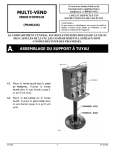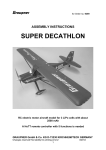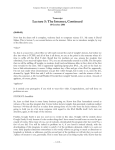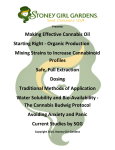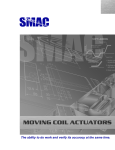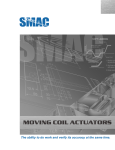Download Problem Set 1: C
Transcript
This is CS50. Harvard College Fall 2010 Problem Set 1: C due by 7:00pm on Fri 9/17 Per the directions at this document’s end, submitting this problem set involves submitting source code on cloud.cs50.net as well as filling out a Web-‐based form, which may take a few minutes, so best not to wait until the very last minute, lest you spend a late day unnecessarily. Do take advantage of Week 2’s office hours as well as the video of Week 1’s supersection (at http://www.cs50.net/sections/). If you have any questions or trouble, head to http://help.cs50.net/! Be sure that your code is thoroughly commented to such an extent that lines’ functionality is apparent from comments alone. Goals. • Get comfortable with Linux. • Start thinking more carefully. • Solve some problems in C. Recommended Reading. • Sections 1 – 7, 9, and 10 of http://www.howstuffworks.com/c.htm. • Chapters 1 – 6 of Programming in C. diff pset1.pdf hacker1.pdf. • Hacker Edition plays with credit cards instead of coins. • Hacker Edition demands vertical bars instead of horizontal ones. 0 < 19 This is CS50. Harvard College Fall 2010 Academic Honesty. All work that you do toward fulfillment of this course’s expectations must be your own unless collaboration is explicitly allowed in writing by the course’s instructor. Collaboration in the completion of problem sets is not permitted unless otherwise stated by some problem set’s specification. Viewing or copying another individual’s work (even if left by a printer, stored in an executable directory, or accidentally shared in the course’s virtual terminal room) or lifting material from a book, website, or other source—even in part—and presenting it as your own constitutes academic dishonesty, as does showing or giving your work, even in part, to another student. Similarly is dual submission academic dishonesty: you may not submit the same or similar work to this course that you have submitted or will submit to another. Nor may you provide or make available solutions to problem sets to individuals who take or may take this course in the future. Moreover, submission of any work that you intend to use outside of the course (e.g., for a job) must be approved by the staff. You are welcome to discuss the course’s material with others in order to better understand it. You may even discuss problem sets with classmates, but you may not share code. In other words, you may communicate with classmates in English, but you may not communicate in, say, C. If in doubt as to the appropriateness of some discussion, contact the course’s instructor. You may turn to the Web for instruction beyond the course’s lectures and sections, for references, and for solutions to technical difficulties, but not for outright solutions to problems on problem sets or your own final project. However, failure to cite (as with comments) the origin of any code or technique that you do discover outside of the course’s lectures and sections (even while respecting these constraints) and then integrate into your own work may be considered academic dishonesty. All forms of academic dishonesty are dealt with harshly. If the course refers some matter to the Administrative Board and the outcome for some student is Warn, Admonish, or Disciplinary Probation, the course reserves the right to impose local sanctions on top of that outcome for that student that may include, but not be limited to, a failing grade for work submitted or for the course itself. Grades. Your work on this problem set will be evaluated along three primary axes. Correctness. To what extent is your code consistent with our specifications and free of bugs? Design. To what extent is your code written well (i.e., clearly, efficiently, elegantly, and/or logically)? Style. To what extent is your code readable (i.e., commented and indented with variables aptly named)? 1 < 19 This is CS50. Harvard College Fall 2010 Getting Started. Take CS50. Recall that, for Problem Set 0, you obtained (if you didn’t have one already) an FAS account. With that account can you log on to computers on campus, particularly those in Science Center B14 (the “terminal room”), where office hours are generally held. It’s now time to obtain an account on CS50’s own cluster of servers, otherwise known as cloud.cs50.net, on which you’ll soon be writing and compiling code (perhaps for the very first time!).1 Within CS50’s cloud will you have your own “home directory” (i.e., personal folder) in which you’ll store all the code that you write. The websites you develop for Problem Sets 7 and 8 (and possibly your Final Project) will also live in the cloud. Not sure what all that means? Not to worry, you soon will! We’ve taken the liberty of creating an account on cloud.cs50.net for you: for simplicity, your username is identical to your FAS username. Because we don’t know your FAS password, though, we’ve generated a “pseudorandom” password for you. To find out what it is, head to http://www.cs50.net/me/ and log in with your FAS username and password if prompted. You should see the password we’ve generated for you, among other things.2 Okay, at this point in the story, you should know your CS50 username and password. It’s now time to use them! Just like you saw me do in Week 1, you’re about to “SSH to cloud.cs50.net,” which means you’re about to log into some server in CS50’s cluster via a “protocol” (or, really, a program) called “Secure Shell.” Even though CS50 has multiple servers (so that we can handle lots of users at once), your home directory is “mounted” (i.e., accessible) on all of them. SSH allows you to access the contents of your home directory as well as run programs via a “command-‐line interface” (CLI) in a “terminal window,” which might feel pretty retro at first, inasmuch as you can only command the computer to do your bidding by actually typing commands. But, it turns out, once you get the hang of it, a CLI is a wonderfully efficient interface. We’ll teach you plenty of tricks along the way. Even though CS50’s servers happen to run an operating system called Linux, there exist SSH clients (i.e., programs) for Mac OS and Windows alike, which means you can connect to the cloud from 1 “Cloud” is a buzzword that’s very much in vogue these days. It pretty much means “cluster of servers managed by someone else that lives somewhere on the Internet.” The word is new. The idea isn’t. :-‐) Just sounds sexier than “cluster of servers managed by someone else that lives somewhere on the Internet.” 2 If you don’t see any such password, you’re probably just not in our database yet. That may be because you’re not yet officially registered for the course, because we haven’t imported your answers to Problem Set 0’s questions yet, because there was a typo among your answers to Problem Set 0 (the result of which is that a program we wrote overlooked your submission), or because we’ve made some mistake! Simply email [email protected] to inquire; be sure to mention your full name, your @fas.harvard.edu address, and, if you have one, your @college.harvard.edu address so that we can investigate. 2 < 19 This is CS50. Harvard College Fall 2010 any computer (with an Internet connection). Macs tend to come with an SSH client, whereas Windows users must download one (for free). Whatever your operating system, head to http://www.cs50.net/resources/ where you’ll find all sorts of resources, among them some HOWTOs (i.e., tutorials) for SSH. Mac users should read the article on Terminal; Windows users should read the article on PuTTY. 3,4 Alright, ready to give SSH a try? Go ahead and SSH to cloud.cs50.net (using Terminal or PuTTY). After providing your username and password, you should reach the “command line” whose “prompt,” where you’ll soon be typing commands, looks like username@cloud (~): where username is your CS50 (and FAS) username; the tilde (~) means that you’re currently inside your home directory. That prompt (or, really, the program that runs by default when you SSH to a server) is called your “shell.” A shell is just an interpreter of commands. You type something, it does something. For instance, go ahead and type echo hi followed by Enter. Nice! The cloud just said hi back. It turns out that echo is a program (that someone else wrote long ago) that takes a “command-‐line argument” and simply echoes it back. You’ll soon be using and writing much more interesting programs! Let’s now create a directory for Problem Set 1 where your code will soon live. Go ahead and “execute” the command below (by typing it and then hitting Enter):5 mkdir ~/hacker1 Recall from lecture that ~ denotes your home directory, so the above means “make a directory called hacker1 inside my home directory.” Now open that new directory (or, put another way, change your “current working directory” to that new directory) by executing this command: cd ~/hacker1 3 Harvard actually has a “site license” for SecureCRT, which is technically commercial software that Harvard pays for on your (and everyone else’s) behalf. But we’ll generally recommend PuTTY for Windows users this semester, if only because it’s popular and free. But you’re welcome to use any SSH client. 4 If you happen to be running some OS other than Mac OS and Windows on your own computer, odds are you already know how to SSH! But, if not, simply drop [email protected] a note for advice. 5 Don’t omit the space between mkdir and the tilde. 3 < 19 This is CS50. Harvard College Fall 2010 Notice how your prompt just changed to username@cloud (~/hacker1): since you’re now inside your hacker1 directory. It’s worth mentioning that you could have just executed cd hacker1 a moment ago, because cd would simply assume that hacker1 must be inside whichever directory you’re currently in. Want to give it a try? Go ahead and just execute cd without any arguments, as they say. You should find yourself back in your home directory, as per your prompt’s parenthetical: username@cloud (~): In fact, if you ever get lost inside your account, just execute cd without any arguments, and you’ll be whisked back to home, sweet home.6 In any case, now execute cd hacker1 without any tilde. You should find yourself back inside ~/hacker1. Make sense? All you’re doing, really, is opening and closing folders, albeit via a command-‐line interface (as opposed to a GUI). Incidentally, that tilde is really just shorthand notation for your home directory’s actual “path” (i.e., location on the server’s hard drive). Go ahead and execute pwd which stands for “print working directory.” You should see output like: /home/username/hacker1 On a Linux server, / denotes the “root” of the hard drive. And so the implication here is that there’s a directory called home in the root of the server’s hard drive, inside of which is your home directory (and everybody else’s), inside of which is that hacker1 directory that you just created. Okay, let’s get you home. You could just execute cd, but let’s take another route home this time. Go ahead and execute: cd .. 6 Too corny? I worried as much. 4 < 19 This is CS50. Harvard College Fall 2010 Recall from lecture that a single dot (.) represents your current working directory. It turns out that “dot dot” (..) represents your current working directory’s “parent directory” (i.e., the directory that it’s inside of). And so, if you’re in ~/hacker1, changing your current working directory to .. takes you back to ~, your home directory. In other words, if you now execute pwd you should find that you’re indeed back home (in /home/username).7 Make sense? Okay, how about “dot dot dot” (...)? What does it probably represent?8 Alright, make sure you’re indeed in your home directory. Let’s now take a quick look around. Go ahead and execute this command:9 ls That command will list the contents of (i.e., the files and directories in) your current working directory. Because the only thing you’ve created so far is hacker1, you should only see hacker1. However, go ahead and re-‐execute ls, this time with a “switch” (a command-‐line argument that influences a program’s behavior): ls -a The -a implies “all,” and so this invocation of ls lists absolutely everything in your home directory, including “dotfiles,” files and directories that are normally hidden by default. Never mind those dotfiles for now, but know that they exist; they’re generally configuration files. Incidentally, if you’d like to change that default password of yours, go ahead and execute:10 passwd When prompted for your login(LDAP) password, provide your current (i.e., default) password for the cloud. You’ll then be prompted for your new password twice; be sure to type the same thing both times.11 Okay, need a short break? Go ahead and execute the below: logout Alternatively, you can hit ctrl-‐D or execute exit instead. You’ve just disconnected from the cloud. Always best to log out in this manner before you quit Terminal or PuTTY or put your computer to sleep. 7 If not, just execute cd by itself and take that shortcut home! Nope, nothing. :-‐) 9 Note that the l is a lowercase L. 10 Indeed, there’s no o or r in passwd. Why? Eh, slightly shorter to type is all. 11 If you forget your new password, email [email protected], and we’ll reset it to your default. 8 5 < 19 This is CS50. Harvard College Fall 2010 O hai, Nano! Back so soon?? Okay, go ahead and SSH to the cloud, if you aren’t still there. (Remember how?) Then navigate your way to ~/hacker1. (Remember how?) Once there, execute the command below: nano hello.c Recall that nano is a (relatively) simple text editor with which you can write code (or any text, for that matter). If familiar, you’re welcome to use other editors too (e.g., emacs or vim). But, for the sake of discussion, we’ll simply assume nano. Proceed to write your own version of “hello, world.” It suffices to re-‐type, nearly character for character, Week 1’s hai1.c, but do at least replace “O hai, world!” with your own argument to printf. Once done with your recreation, hit ctrl-‐x to save, followed by Enter, and you should be returned to your prompt. Proceed to execute the command below. gcc hello.c If you’ve made no mistakes, you should just see another prompt. If you’ve made some mistake, you’ll instead see one or more warning and/or error messages. Even if cryptic, think about what they might mean, then go find your mistake(s)! To edit hello.c, re-‐execute nano as before. Once your code is correct and compiles successfully, look for your program in your current working directory by typing the following command. ls You should see output resembling the below. a.out hello.c Actually, some more details would be nice. Go ahead and execute the command below instead. ls -l More than just list the contents of your current working directory, this command lists their sizes, dates and times of creation, and more. The output you see should resemble the below.12 -rwx------ 1 username student 4647 2010-09-10 19:01 a.out -rw------- 1 username student 66 2010-09-10 19:01 hello.c It turns out that -l is another switch that controls the behavior of ls. To look up more switches for ls in the cloud’s user manual, execute the command below. man ls 12 Don’t worry if the numbers you see don’t match ours. 6 < 19 This is CS50. Harvard College Fall 2010 You can scroll up and down in this manual using your keyboard’s arrow keys and space bar. In general, anytime you’d like more information about some command, try checking its “man page” by executing man followed by the command’s name! Let’s now confirm that your program does work. Execute the command below. ./a.out You should see your greeting. Recall that . denotes your current working directory, and so this command means “execute the program called a.out in my current working directory.” Before moving on, let’s give your program a more interesting name than a.out. Go ahead and execute the following command.13 gcc -o hello hello.c In this case, -o is but a switch for gcc. The effect of this switch is to name gcc’s output hello instead of a.out. Let’s now get rid of your first compilation. To delete a.out, execute the following command. rm a.out If prompted to confirm, hit y followed by Enter. Welcome to Linux and C! Story Time. We explored in Week 1 how hard drives (and floppies) work, but computers actually have a few types of memory (i.e., storage), among them level-‐1 cache, level-‐2 cache, RAM, and ROM. Curl up with the article below to learn a bit about each: http://computer.howstuffworks.com/computer-memory.htm Odds are you’ll want to peruse, at least, pages 1 through 5 of that article. That’s it for now. Bet this topic comes up again, though! Recall that “style” generally refers to source code’s aesthetics, the extent to which code is readable (i.e., commented and indented with variables aptly named). Odds are you didn’t have to give too much thought to style when writing hello.c, given its brevity, but you’re about to start writing programs where you’ll need to make some stylistic decisions. 13 Be careful not to transpose hello and hello.c, else you’ll end up deleting your code! 7 < 19 This is CS50. Harvard College Fall 2010 Before you do, read over CS50’s Style Guide: http://wiki.cs50.net/Style_Guide Inasmuch as style is, to some extent, a matter of personal preference, CS50 doesn’t mandate that you mimic the styles that you see in lecture and section. But we do expect that you model your own style after common conventions. You’ll find that CS50’s Style Guide introduces you to some of those common conventions. Do keep them in mind as you start churning out code! Free Candy. So, one of the best things about Maxwell Dworkin (the CS building) is the free-‐candy machine in the Lounge in room G123:14,15 Well, that and the cat in the ceiling. Do drop by sometime! Anyhow, there’s a whole lot of Skittles, Mike and Ike’s, and M&M’s in that machine.16 Want to guess how many Skittles? Glad you said yes! Implement, in a file called skittles.c, a program that first picks a (pseudorandom) number between 0 and 1023, inclusive, and then asks you (the human) to guess what it is.17 The program should keep asking you to guess until you guess right, at which point it should thank you for playing. Where to begin? Allow us to hand you some puzzle pieces. 14 It might have been us who hacked it to be free. Photograph by Dan Armendariz. 16 Actually, there’s probably fewer now that we’ve mentioned the machine’s existence. 17 To be clear, that range includes 1024 integers, from and including 0, to and including 1023. 15 8 < 19 This is CS50. Harvard College Fall 2010 To generate a random number, you can use a function called rand. Take a peek at its man page by executing the command below:18 man 3 rand The 3 instructs man to consult section 3 of the server’s user manual: whereas programs are generally documented in section 1 (the default if you specify no number at all), functions are often documented in section 3. Per the man page for rand, under SYNOPSIS, the function is declared in stdlib.h. So you’ll want to put #include <stdlib.h> atop skittles.c along with #include <stdio.h> as usual. The order of such includes tends not to matter, but alphabetical is probably good style. Also notice that rand “returns a value between 0 and RAND_MAX.” It turns out that RAND_MAX is a “constant” (a symbol that represents some value) that’s defined in stdlib.h. Its value can vary by server, and so it’s not hard-‐coded into the manual. Let’s assume that RAND_MAX is greater than 1023. How, though, do we map a number that’s between 0 and RAND_MAX to a number that’s between 0 and 1023? Turns out that modulo operator (%) we saw in Week 1 is useful for more than arithmetic remainders alone! Consider this line of code: int skittles = rand() % 1024; The effect of that line is to divide the “return value” of rand by 1024 and store the remainder in skittles. What might the remainder be, though, when dividing some integer by 1024? Well, there might be no remainder, in which case the answer is 0. Or there might be a big remainder, in which case the answer is 1023. And, of course, a whole bunch of other remainders are possible in between those bounds. Well there you have it, a way of generating a pseudorandom number between 0 and 1023, inclusive! There’s a catch, though. It turns out that, by default, rand always returns the same number (odds are it’s 1804289383) the first time it’s called in a program, in which case your program’s always going to be filled with the same number of Skittles. That’s because, per the man page for rand, “If no seed value is provided, the rand() function is automatically seeded with a value of 1.” A “seed” is simply a value that influences the sequence of values returned by a “pseudorandom number generator” (PRNG) like rand. To be clear, it’s not the first number returned by a PRNG but, rather, an influence thereon. (See why we say “pseudorandom” all the time instead of 18 Recall that, to quit man, you can hit q. 9 < 19 This is CS50. Harvard College Fall 2010 “random”? Computers can’t really generate numbers that are truly random: they have to start somewhere.) How can you override this default seed of 1? Before you call rand, call srand with your choice of seed (e.g., 2): srand(2); Better yet, call srand with a seed that actually changes over time (literally), without your having to recompile your code each time you want it to change: srand(time(NULL)); Never mind what NULL is for now, but know that time(NULL) returns the current time in seconds; that’s not a bad seed (unlike some people). No need to store the return value of time in some variable first; we can pass it directly to srand between those parentheses. It’s worth noting, though, that time is declared in time.h, so you’ll need to include that header file too. Alright, what other puzzle pieces do we need? Well, your program will need to tell the user what to do, for which printf should be helpful. And you’ll want to allow the user an infinite number of guesses, for which some looping construct is probably necessary. And you’ll also want to get integers from the user, for which GetInt, declared in cs50.h, is definitely handy. Okay, where to begin? Allow us to suggest that you begin by filling skittles.c with this code: #include #include #include #include <cs50.h> <stdio.h> <stdlib.h> <time.h> int main(void) { // seed PRNG srand(time(NULL)); // pick pseudorandom number in [0, 1023] int skittles = rand() % 1024; } // TODO 10 < 19 This is CS50. Harvard College Fall 2010 We’ll leave the TODO to you! Remember, don’t try to implement the whole program at once. Perhaps start by printing (with printf) the value of skittles, just to be sure that you didn’t make any typos. Then save your code and quit nano (with ctrl-‐x) and proceed to compile it with:19 make skittles Recall that this command saves you the trouble of executing gcc directly with its -o flag. To run your program (assuming it compiles with no errors), execute ./skittles to see how many Skittles there are. Wait one second and then run your program again: odds are the number of Skittles will differ. Then re-‐open skittles.c with nano and take another bite out of this problem. Perhaps next implement your program’s instructions that explain to the user how to play this guessing game. What should your program’s output be, once fully implemented? We leave your program’s personality entirely up to you, but below’s one possible design. Assume that the boldfaced text is what some user has typed. username@cloud (~/hacker1): ./skittles O hai! I'm thinking of a number between 0 and 1023. What is it? 0 Nope! There are way more Skittles than that. Guess again. 1 Nope! There are way more Skittles than that. Guess again. -1 Nope! Don't be difficult. Guess again. 1023 Nope! There are fewer Skittles than that. Guess again. 42 That's right! Nom nom nom. Your program should end once the user has guessed right. The above design happens to respond to the user’s input in a few different ways, but we leave it to you to decide how much to vary your program’s output. Incidentally, know that you can generally force a program to quit prematurely by hitting ctrl-‐c. For efficiency’s sake, you might find it helpful to SSH to the cloud twice in two separate windows, so that you can keep nano open in one and use the other to compile and test things. And recall from Week 0 that finding a value between 0 and 1023 doesn’t actually require that many guesses. Odds are you can test your program fairly efficiently. You can certainly use temporarily a modulus less than 1024 to save even more time; just be sure that your final version does pick a number in [0, 1023]. 19 If only it were that easy to make Skittles. 11 < 19 This is CS50. Harvard College Fall 2010 If you’d like to play with the staff’s own implementation of skittles on cloud.cs50.net, you may execute the below. ~cs50/pub/solutions/hacker1/skittles Bad Credit. Odds are you have a credit card in your wallet. Though perhaps the bill does not (yet) get sent to you! That card has a number, both printed on its face and embedded (perhaps with some other data) in the magnetic stripe on back. That number is also stored in a database somewhere, so that when your card is used to buy something, the creditor knows whom to bill. There are a lot of people with credit cards in this world, so those numbers are pretty long: American Express uses 15-‐digit numbers, MasterCard uses 16-‐digit numbers, and Visa uses 13-‐ and 16-‐digit numbers. And those are decimal numbers (0 through 9), not binary, which means, for instance, that American Express could print as many as 1015 = 1,000,000,000,000,000 unique cards!20 Now that’s a bit of an exaggeration, because credit card numbers actually have some structure to them. American Express numbers all start with 34 or 37; MasterCard numbers all start with 51, 52, 53, 54, or 55; and Visa numbers all start with 4. But credit card numbers also have a “checksum” built into them, a mathematical relationship between at least one number and others. That checksum enables computers (or humans who like math) to detect typos (e.g., transpositions), if not fraudulent numbers, without having to query a database, which can be slow. (Consider the awkward silence you may have experienced at some point whilst paying by credit card at a store whose computer uses a dial-‐up modem to verify your card.) Of course, a dishonest mathematician could certainly craft a fake number that nonetheless respects the mathematical constraint, so a database lookup is still necessary for more rigorous checks. So what’s the secret formula? Well, most cards use an algorithm invented by Hans Peter Luhn, a nice fellow from IBM. According to Luhn’s algorithm, you can determine if a credit card number is (syntactically) valid as follows: i) Multiply every other digit by 2, starting with the number’s second-‐to-‐last digit, and then add those products’ digits together. ii) Add the sum to the sum of the digits that weren’t multiplied by 2. iii) If the total’s last digit is 0 (or, put more formally, if the total modulo 10 is congruent to 0), the number is valid! That’s kind of confusing, so let’s try an example with my own AmEx: 378282246310005. i) For the sake of discussion, let’s first underline every other digit, starting with the number’s second-‐to-‐last digit: 378282246310005 20 That’s, ahem, a quadrillion. 12 < 19 This is CS50. Harvard College Fall 2010 ii) Okay, let’s multiply each of the underlined digits by 2: iii) Yup, the last digit in that sum (60) is a 0, so David’s card is legit!21 7·∙2 + 2·∙2 + 2·∙2 + 4·∙2 + 3·∙2 + 0·∙2 + 0·∙2 That gives us: 14 + 4 + 4 + 8 + 6 + 0 + 0 Now let’s add those products’ digits (i.e., not the products themselves) together: 1 + 4 + 4 + 4 + 8 + 6 + 0 + 0 = 27 Now let’s add that sum (27) to the sum of the digits that weren’t multiplied by 2: 27 + 3 + 8 + 8 + 2 + 6 + 1 + 0 + 5 = 60 So, validating credit card numbers isn’t hard, but it does get a bit tedious by hand. Let’s write a program. In credit.c, write a program that prompts the user for a credit card number and then reports (via printf) whether it is a valid American Express, MasterCard, or Visa card number, per the definitions of each’s format herein. So that we can automate some tests of your code, we ask that your program’s last line of output be AMEX\n or MASTERCARD\n or VISA\n or INVALID\n, nothing more, nothing less. For simplicity, you may assume that the user’s input will be entirely numeric (i.e., devoid of hyphens, as might be printed on an actual card). But do not assume that the user’s input will fit in an int! Best to use GetLongLong from CS50’s library to get users’ input. (Why?) Of course, to use GetLongLong, you’ll need to tell gcc about CS50’s library. Be sure to put #include <cs50.h> toward the top of credit.c. And be sure to compile your code with a command like the below. gcc -o credit credit.c -lcs50 Note that -lcs50 must come at this command’s end because of how gcc works. Incidentally, recall that make can invoke gcc for you and provide that flag for you, as via the command below. make credit 21 Hm, maybe this wasn’t the best idea. 13 < 19 This is CS50. Harvard College Fall 2010 Assuming your program compiled without errors (or, ideally, warnings) via either command, run your program with the command below. ./credit Consider the below representative of how your own program should behave when passed a valid credit card number (sans hyphens); highlighted in bold is some user’s input. username@cloud (~/hacker1): ./credit Number: 378282246310005 AMEX Of course, GetLongLong itself will reject hyphens (and more) anyway: username@cloud (~/hacker1): ./credit Number: 3782-822-463-10005 Retry: foo Retry: 378282246310005 AMEX But it’s up to you to catch inputs that are not credit card numbers (e.g., my phone number), even if numeric: username@cloud (~/hacker1): ./credit Number: 6175230925 INVALID Test out your program with a whole bunch of inputs, both valid and invalid. (We certainly will!) Here are a few card numbers that PayPal recommends for testing: https://www.paypalobjects.com/en_US/vhelp/paypalmanager_help/credit_card_numbers.htm Google (or perhaps a roommate’s wallet) should turn up more.22 If your program behaves incorrectly on some inputs (or doesn’t compile at all), have fun debugging! If you’d like to play with the staff’s own implementation of credit on cloud.cs50.net, you may execute the below. ~cs50/pub/solutions/hacker1/credit 22 If your roommate asks what you’re doing, don’t mention us. 14 < 19 This is CS50. Harvard College Fall 2010 I Saw You. Surf on over to http://isawyouharvard.com/ where you’ll find a website created by CS50’s own Tej Toor ’10 as her Final Project last year, “your source for posting and browsing missed connections.” Want to let someone special know that you saw him or her the other day? Here’s your chance! We won’t know it’s you.23 Anyhow, once we have your attention again, follow the link to Statistics atop the site, where you’ll find some neat visuals, among them a bar chart. As of the end of Week 1, here’s who is spotting whom: It turns out it’s quite easy to integrate such things into a website these days. Tej happens to be using the Google Chart API (a free library of sorts) to generate those visuals: http://code.google.com/apis/chart/ If curious, documentation for bar charts specifically lives at: http://code.google.com/apis/chart/docs/gallery/bar_charts.html We actually use a similar service, the Google Visualization API, for HarvardEnergy, a CS50 App with which you can explore Harvard’s energy consumption and greenhouse effects: http://energy.cs50.net/ Select your own dorm or house via the drop-‐down menus at top-‐left to see all sorts of interesting data. Here’s what else you can do with that particular API: http://code.google.com/apis/visualization/documentation/gallery.html Suffice it to say, by term’s end, you’ll be empowered to implement ISawYouHarvard and HarvardEnergy alike! 23 Or will we? Okay, we won’t. 15 < 19 This is CS50. Harvard College Fall 2010 For the moment, though, we’re confined to a command-‐line environment. But not to worry, we can still do some pretty neat things. In fact, we can certainly generate bar charts with “ASCII art,” even with vertical bars (as opposed to Tej’s horizontal ones). Let’s give it a try. Implement, in chart.c, a program that prompts a user for four non-‐negative integers (one for each of M spotting F, F spotting M, F spotting F, and M spotting M), after which it should generate a vertical bar chart depicting those values, with the first value’s bar on the left and the fourth value’s bar on the right. Assume that the user’s terminal window is at least 80 characters wide by 24 characters tall. (Best to ensure that your own window boasts at least those dimensions, as by dragging the window’s bottom-‐right corner as needed.) Each bar should be represented as a vertical sequence of 0 or more pound signs (#), up to a maximum of 20. The length of each bar should be proportional to the corresponding value and relative to the four values’ sum. For instance, if the user inputs 10, 0, 0, and 0, the leftmost bar should be 20 pound signs in height, since 10 is 100% of 10 + 0 + 0 + 0 = 10 and 100% of 20 is 20, and the remaining three bars should be 0 pound signs in length. By contrast, if the user inputs 5, 5, 0, and 0, each of the left two bars should be 10 pound signs in height, since 5 is 50% of 5 + 5 + 0 + 0 = 10 and 50% of 20 is 10, and the rightmost two bars should be 0 pound signs in height. Accordingly, if the user inputs 2, 2, 2, 2, each of the four bars should be 5 pound signs in length, since 2 is 25% of 2 + 2 + 2 + 2 = 8 and 25% of 20 is 5. And so forth. When computing proportions, go ahead and round down to the nearest int (as by simply casting any floating-‐point values to int’s). Rather than label each bar on the left as Google does for horizontal bars, place abbreviated labels (M4F, F4M, F4F, and M4M) immediately below corresponding bar; each bar should be 3 pound signs in width, with two white spaces separating each bar; and the leftmost bar should be flush with the terminal window’s lefthand side. Consider the sample output below; assume that the boldfaced text is what some user has typed. username@cloud (~/hacker1): ./chart M F F M spotting spotting spotting spotting F: M: F: M: 3 4 1 2 Who is Spotting Whom ### ### ### ### ### ### M4F ### ### ### ### ### ### ### ### F4M ### ### F4F ### ### ### ### M4M 16 < 19 This is CS50. Harvard College Fall 2010 If you’d like to play with the staff’s own implementation of chart on cloud.cs50.net, you may execute the below. ~cs50/pub/solutions/hacker1/chart How to Submit. In order to submit this problem set, you must first execute a command on cloud.cs50.net and then submit a (brief) form online.24 SSH to cloud.cs50.net, if not already there, and then execute: cd ~/hacker1 If informed that there is “no such file or directory,” odds are you skipped some step(s) earlier! Not a problem, we’ll help you fix in a moment. If the command indeed works, proceed to execute this command next: ls At a minimum, you should see skittles.c, credit.c, and chart.c. If not, odds are you skipped some more steps earlier! If you do see those files, you’re ready to submit your source code to us:25 ~cs50/pub/bin/submit hacker1 That command will essentially copy your entire ~/hacker1 directory into CS50’s own account, where your TF will be able to access it. You’ll know that the command worked if you are informed that your “work HAS been submitted.” If you instead encounter an error that doesn’t appear to be a mistake on your part, do try running the command one or more additional times. (The submit program’s a bit old and annoyingly flakey.) But if informed that your “work HAS been submitted,” it indeed has. Now, if you instead see some message informing you that your code is not where it should be, you’ll need to fix that before you submit. Recall that you can list the contents of your current working directory simply by executing ls. Recall that you can create a directory (e.g., hacker1) with mkdir. Recall that you can move to and from directories with cd. And know that you can rename or move files with mv. For instance, mv foo bar 24 This one’s much shorter than Problem Set 0’s! Note that there is no slash between this tilde (~) and cs50. This particular path implies that a program called submit lives in a directory called bin, which is in a directory called pub, which is in CS50’s own home directory (the shorthand notation for which is ~cs50). 25 17 < 19 This is CS50. Harvard College Fall 2010 will rename a directory (or file) called foo in your current working directory to bar, which is handy if you accidentally named bar foo! Meanwhile, mv foo.c hacker1 will move foo.c into a directory called hacker1 in your current working directory, assuming hacker1 already exists (else foo.c will be renamed hacker1)! In other words, mv moves things if the destination (i.e., the second command-‐line argument) already exists, else it renames things. Just so you know, rm foo.c will remove (i.e., delete) foo.c. Do be careful if you use that command! No need to delete any files, though, before submitting, even if you have more than just three files in hacker1. If these tips don’t help you solve some problem you’re having, not to worry. Email [email protected] for assistance, but be sure to tell us your username, and be sure to detail the problem you’re having. Take care to seek help if you need it well before the problem set’s deadline, lest you spend a late day unnecessarily; we can’t always reply within minutes! Head to the URL below where a short form awaits: http://www.cs50.net/psets/1/ If not already logged in, you’ll be prompted to log into the course’s website. Once you have submitted that form (as well as your source code), you are done! This was Problem Set 1. 18 < 19