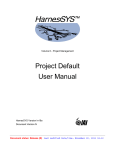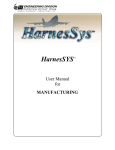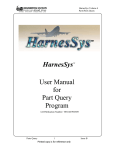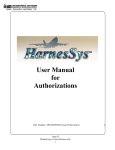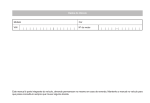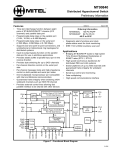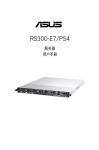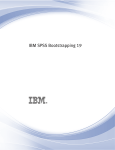Download Utilities User Manual
Transcript
Volume 0 - Getting Started
Utilities
User Manual
HarnesSYS Version hr20a
Document Version L
Document status: Release (R) Last modified Date/time: March 4, 2012 11:11
Copyright Notice
The information contained in this manual is believed to be accurate and reliable. However, Israel
Aerospace Industries Ltd. (IAI) assumes no responsibility for any errors, omissions, or
inaccuracies whatsoever.
Information in this document is subject to change without notice and does not represent a
commitment on the part of Israel Aerospace Industries Ltd. (IAI). The software and/or database
described in this document are furnished under a license and/or agreement. The software and/or
database may be used or copied only in accordance with the terms of such license and/or
agreement. It is against the law to copy the software on any medium except as specifically
allowed in the license and/or nondisclosure agreement. The purchaser may make one copy of the
software for backup purposes. No part of this document and/or data base may be reproduced or
transmitted in any form or by any means, electronic or mechanical, including photocopying,
recording, or information storage and retrieval systems, for any purpose other than the
purchaser’s personal use, without the express written permission of IAI.
2011 Israel Aerospace Industries Ltd. All rights reserved.
Proprietary
Document Version L
Printed copy is for reference only
i
Contents
Preface........................................................................................................................... vii
Conventions...................................................................................................................... vii
About This User Guide ................................................................................................... viii
Related Documents ......................................................................................................... viii
Document Organization .....................................................................................................ix
Document Revision History...............................................................................................ix
ii
1
User Utilities.................................................................................................................... 1
1.1
1.1.1
1.1.2
1.1.3
1.1.4
1.1.4.1
1.1.4.2
1.1.4.3
1.1.4.4
1.1.4.5
1.1.4.6
1.1.4.7
1.1.4.8
1.1.4.9
1.1.4.10
1.1.4.11
1.2
1.2.1
1.2.2
1.2.3
1.2.3.1
1.2.3.2
1.2.3.3
1.2.3.4
1.2.3.5
1.2.3.6
1.2.3.7
1.2.3.8
Internal Utilities.................................................................................................................................1
Occupied Auto Splice Names ..........................................................................................................1
Top Drawing/EDM Report................................................................................................................3
Pins with Multiple Wire Connections................................................................................................6
Harness ANSI ..................................................................................................................................9
fileconvert.......................................................................................................................................10
The Schematic to ASCII Conversion Utility....................................................................................11
The ASCII to Schematic Conversion Utility....................................................................................12
The Schematic Symbol Library Conversion Utility.........................................................................12
The ASCII file to Schematic Symbol Library Conversion Utility.....................................................13
The Schematic to IGES Conversion Utility ....................................................................................14
The CGM (DOD) to CGM-Clear-Text Conversion Utility ...............................................................14
The Schematic to XML Conversion Utilities...................................................................................15
Schematics Drawing Binary to XML Conversion Utility .................................................................15
2D Routing/Jig Binary to XML Conversion Utility...........................................................................16
Importer ..........................................................................................................................................16
External Utilities .............................................................................................................................17
colorsetup.......................................................................................................................................17
plotback..........................................................................................................................................17
Part Specification External Catalog ...............................................................................................22
General ..........................................................................................................................................22
ex_release General........................................................................................................................22
The Export Document List .............................................................................................................23
Operation .......................................................................................................................................23
ex_release_param .........................................................................................................................25
Reports...........................................................................................................................................25
External Reports ............................................................................................................................27
User Operations .............................................................................................................................29
2
DBA Utilities.................................................................................................................. 31
2.1
2.2
2.2.1
2.3
2.4
Add a New Project .........................................................................................................................31
Copy a Project................................................................................................................................34
Special case: Copy Project and Delete Irrelevant Doc. .................................................................36
Copy Sets of Tables from One Project to Another.........................................................................37
Remove Released Documents ......................................................................................................39
Document Version L
Printed copy is for reference only
Proprietary
2.5
2.6
2.7
2.8
2.9
2.10
2.11
2.12
2.13
2.14
2.15
2.15.1
2.15.2
2.15.3
2.15.4
2.16
2.17
2.18
2.19
2.20
2.21
2.22
2.22.1
Remove RMD Document ...............................................................................................................40
Remove RBTP Document..............................................................................................................41
Remove RBTP Last Open Document ............................................................................................42
Backup a Project ............................................................................................................................43
Remove a Project...........................................................................................................................44
Execute an SQL Script...................................................................................................................45
Restore a Project ...........................................................................................................................46
Load Analysis Data Export.............................................................................................................49
Link Existing Projects .....................................................................................................................53
Separate Parent/Child Databases .................................................................................................55
Change License Parameters .........................................................................................................56
Update HarnesSys License file......................................................................................................57
Change HarnesSys Database Password.......................................................................................57
Change HarnesSys Database Password for Multiple Sites...........................................................58
Add HarnesSys Database Password to License File ....................................................................58
Modify Plotter Parameters .............................................................................................................58
Reset Project SDP .........................................................................................................................59
Display HarnesSys Users ..............................................................................................................61
Create a Project Report .................................................................................................................61
Disable the Use of HarnesSys .......................................................................................................62
Enable the Use of HarnesSys........................................................................................................63
Part Specification External Catalog ...............................................................................................64
DBA Instructions ............................................................................................................................64
Glossary of Terms ........................................................................................................ 71
Index .............................................................................................................................. 80
Proprietary
Document Version L
Printed copy is for reference only
iii
List of Figures
Figure 1: Utility name report ...............................................................................................................................2
Figure 2: User Functions Icon ............................................................................................................................2
Figure 3: Select Script to Activate Window ........................................................................................................3
Figure 4: Select Script Window ..........................................................................................................................4
Figure 5: Top Drawing/Edm Report....................................................................................................................5
Figure 6: Document Management Window ........................................................................................................5
Figure 7: Top Drawing Report ............................................................................................................................6
Figure 8: Select Script Window ..........................................................................................................................7
Figure 9: The wires2pin Parameter Building ......................................................................................................8
Figure 10: The Wires2pin Selection and Extraction Process .............................................................................9
Figure 11: Schematic Diagram to ASCII Conversion. ......................................................................................11
Figure 12: ASCII to Schematic Conversion Utility ............................................................................................12
Figure 13: Schematic to IGES Conversion message .......................................................................................14
Figure 14: Batch plot Window...........................................................................................................................19
Figure 15: The project Report...........................................................................................................................62
Figure 16: EMI Code Location..........................................................................................................................73
Figure 17: Delete Revision Window .................................................................................................................74
iv
Document Version L
Printed copy is for reference only
Proprietary
List of Tables
Table 1: BTP/RBTP/PRBTP options: ..............................................................................................................26
Proprietary
Document Version L
Printed copy is for reference only
v
Preface
Preface
Conventions
Italic text - is used to indicate a word or phrase, which has a special meaning with respect to
HarnesSys, such as the name of a menu or option. Italic text is also used for examples.
Smaller italic text is used for notes and helpful hints; these are also indicated by icons (see
below)
Bold text - Bold text is used for emphasis a word, sentence or paragraph.
Bold italics - Bold italics is used for Procedure Heading.
COURIER - Text printed in Courier font represents text that appears on your screen.
Indicates note
Indicates an example.
Indicates a helpful hint.
Indicates additional information.
Indicates cautionary text or a warning. Both types of text are framed in a box. A
Warning, however, is printed on a raster (gray) and has the title "WARNING!".
Indicates an operation that you, the user, are to perform. Operations in a series are also
numbered.
Indicates a key on your keyboard.
Indicates a path to take. This usually entails selecting a number of options from menus.
Indicates a time consuming operation.
Proprietary
Document Version L
Printed copy is for reference only
vii
Utilities User Manual
Indicate Procedure start
Indicates Procedure continue
Indicates what you should see on the screen - the computer's response.
Indicates the end of the user guide.
About This User Guide
This user guide describes the utilities available for use by all user levels. Below is a brief
description of the sections that comprise this user guide.
User Utilities
This section describes the various utilities available to the common users of the HarnesSys
package and the instruction for running them.
DBA Utilities
This section describes the utilities provided for the management level of
HarnesSys users. These utilities, unlike the utilities described in the previous
section, are not for the use of the common user, but rather for certain responsible persons.
However, these utilities are important because they are tools for the maintenance and
management of HarnesSys.
Related Documents
This manual is one of the set of manuals that make up the HarnesSys user documentation.
HarnesSys user documentation is organized in the following volumes:
viii
Volume 0 - Getting Started
Volume 1 - Schematic Wiring Diagram (SWD)
Volume 2 - 2D Routing/Jig
Volume 3 - Wires
Volume 4 - Parts
Volume 5 - Integration
Volume 6 - Project Management
Document Version L
Printed copy is for reference only
Proprietary
Preface
Volume 7 - Manufacturing.
Volume 8 - Generating Technical Publications.
Volume 9 - Retrofit.
Volume 10 - Utilities
Volume 11 - Importer
Volume 12 - Miscellaneous
Document Organization
This manual includes the following chapters:
Chapter Number
Chapter 1
Title
User Utilities
Description
This section describes the
various utilities available to
the common users of the
HarnesSys package and
the instruction for running
them.
Chapter 2
DBA
This section describes the
utilities provided for the
management level of
HarnesSys users.
Document Revision History
Revision
L
Proprietary
date
March 2012
Document Version L
Change Summary
Special case: Copy Project and
Delete irrelevant Doc. added.
Printed copy is for reference only
ix
1
User Utilities
The utilities available to the users are grouped in several categories internally and externally to
HarnesSys.
In This Chapter:
Internal Utilities ................................................................................................................. 1
External Utilities.............................................................................................................. 17
1.1
Internal Utilities
The utility scripts are located in the ~harness/Local sub-directory.
The scripts may be added to the list of User Functions available per project.
To assign a utility as a user function within HarnesSys, see the Authorizations Manual, Vol. 6.
1.1.1 Occupied Auto Splice Names
Utility name: BusyAutoNames
When the script is run, it produces a report listing all the automatic names the system generated
for entities such as jumpers, ferrules and splices. This report is used to find the unused names, or
holes in the automatic name-assignment sequence.
Proprietary
Document Version L
Printed copy is for reference only
1
Utilities User Manual
Figure 1: Utility name report
To invoke the utility;
From Main window Select User Functions
Figure 2: User Functions Icon
The User Functions Window appear
2
Document Version L
Printed copy is for reference only
Proprietary
User Utilities
Figure 3: Select Script to Activate Window
Selecet the BusyAutoNames script.
The script name appears in the selection field.
Click OK to invoke the report.
The user Function Window appears displaying the progress of the report creation, and is
removed when the report is produced.
The report is created in the private library, and is not placed in the Working Space.
Select the report from the private library, then display it using View.
The report appears sorted by Bundle, Dash.
All the busses, ferrules, jumpers, shields, and twists are listed in the first group (sorted by
Wire Name).
All the splices are listed in the second group (sorted by Pin).
1.1.2 Top Drawing/EDM Report
Utility name: edmrep
A report displaying all the documents produced (per application), is used to
monitor the system. All the sheets of each relevant Top Drawing are displayed as
well.
The report includes each document’s effectivity range, Base and Dash numbers
and Revision Letter. Each document’s owner is displayed, as well as the time and
Proprietary
Document Version L
Printed copy is for reference only
3
Utilities User Manual
date of the last change.
The report provides a correlation between the document names and their actual file
names, important for many maintenance tasks.
The report may be produced repeatedly as often as desired. All copies are kept in
the user’s private directory and may be displayed and printed at will.
There are two options for producing the Top Drawing Report:
1. For the entire project ONLY:
From Main window Select User Functions
The Select Script to Activate Window appears:
Figure 4: Select Script Window
Select edmrep and click OK.
The following message is displayed until the report is ready.
please wait
When report is ready the message disappears and report is placed in the PRIVATE directory.
4
Document Version L
Printed copy is for reference only
Proprietary
User Utilities
Figure 5: Top Drawing/Edm Report
2. For a specific document type:
From Main window Select Project SettingsSelect Dcument Managemant
Figure 6: Document Management Window
The selection window appears.
Proprietary
Document Version L
Printed copy is for reference only
5
Utilities User Manual
Enter all the parameters and press Serch Now
The report appears on screen.
Figure 7: Top Drawing Report
The report may be printed at this stage.
1.1.3 Pins with Multiple Wire Connections
Utility name: wires2pin
The utility is designed to check an aircraft for multiple wire connections via a report.
6
Document Version L
Printed copy is for reference only
Proprietary
User Utilities
The user is prompted for the specific requirements, and is able to alter the preset defaults for each
category of connectors.
The utility scans an ENTIRE aircraft and creates an SQL that builds a report displaying all the
pins connected to more than a specified number of wires, depending on the user input. The
program also prompts the user for items to ignore, such as specific type of wires or pins.
The report is placed in the user’s private HarnesSys directory, so the application’s rules of
display and print are valid.
To invoke the utility;
Select General User Functions from the Working Space menu.
The Select Script to Activate Window appears.
Figure 8: Select Script Window
Select the wires2pin script.
The script name appears in the selection field.
Click OK to invoke the process.
The user Function Window appears and the user is prompt for the report’s
requirements and changes in defaults.
Proprietary
Document Version L
Printed copy is for reference only
7
Utilities User Manual
Figure 9: The wires2pin Parameter Building
Once all the parameters have been entered, the SQL created scans the database and extracts all
the relevant wires for the report.
8
Document Version L
Printed copy is for reference only
Proprietary
User Utilities
Figure 10: The Wires2pin Selection and Extraction Process
The report is created in the private directory, and is not placed in the Working Space.
Select the report from the private directory, then display it by clicking View.
The report appears on screen.
1.1.4 Harness ANSI
The various conversion options available in HarnesSys are grouped under the ANSI heading.
These utilities were initially executed via alphanumeric terminals, hence the name "ANSI".
Currently there are three groups of utilities;
Proprietary
File Format Conversion Utilities.
CAESAR to HarnesSys Conversion Utilities.
LEGACY Importing Utilities.
Document Version L
Printed copy is for reference only
9
Utilities User Manual
To invoke the utilities;
In the Session Window, type harness ansi press <CR>.
The following list of options appears.
Ansi terminal Options:
======================
1. file_convert
2. csr_convert
3. importer
4. drawing_generator
5. flag_legend_check
6. Exit (or ’q’)
Select an option (1-5) to chose one of the utilities.
Select option 6 to exit or ‘q’ to quit.
1.1.4.1
fileconvert
To display the File Format Conversion group,
select option 1
The following list appears.
Conversion Options:
1. Classic Drawing:
Binary (.wd, .jig)
2. Classic Drawing:
ASCII (.asc)
-> Binary (.wd, .jig)
3. Classic Symbol Library:
Binary (.sym)
-> ASCII (.asc)
4. Classic Symbol Library:
ASCII (.asc)
-> Binary (.sym)
5. Classic Drawing:
10
-> ASCII (.asc)
Binary (.wd, .jig)
-> IGES (.igs)
6. Computer Graphics Metafile:
Binary, DOD (.cgm)
9. Classic Symbol Library:
Binary (.sym)
-> XML (.xml)
10. Classic Schematics Drawing:
Binary (.wd)
-> XML (.xml)
11. Classic 2D Routing/Jig:
Binary (.jig)
-> XML (.xml)
Document Version L
-> Clear text (.plt)
Printed copy is for reference only
Proprietary
User Utilities
12. Classic Schematics Drawing:
XML (.xml)
-> Binary (.wd)
13. Classic 2D Routing/Jig:
XML (.xml)
-> Binary (.wd)
14. Symbol Library:
Next Look (.jar)
-> Classic (.sym)
15. Symbol Library:
Classic (.sym)
-> Next Look (.jar)
q Quit
Select option [q]:
1.1.4.2
In the conversions the actual file name must be used.
To find the file name the Top Drawing Report must first be run. The report displays the
correlation between the document name within HarnesSys and it’s actual file name.
The file name must include a complete path or the file may be situated in the directory from
which the utility is run.
The conversion process does not erase the original file but rather creates a new file with the
new suffix with the converted format.
The Schematic to ASCII Conversion Utility
This utility converts a Schematic Diagram (W/D, pin-to-pin, Block Diagram) from HarnesSys
format to ASCII.
The files would most likely be found at /harness/<project>/<computer>/<file_name>
To invoke the utility;
Enter 1 and press <CR>
The following prompt appears:
Enter Schematic file name [ ] (<CR> to exit) : |
Enter the schematic file name and press <CR>.
The file is converted to a file with .asc suffix and the confirmation appears as follows:
Figure 11: Schematic Diagram to ASCII Conversion.
Proprietary
Document Version L
Printed copy is for reference only
11
Utilities User Manual
1.1.4.3
The ASCII to Schematic Conversion Utility
This utility converts ASCII files back to Schematic format.
To invoke the utility;
Enter 2 and press <CR>.
The following prompt appears:
Enter Ascii
file name
[.asc] (<CR> to exit)
:
Enter the ASCII file name and press <CR>.
The file is converted and the confirmation appears as follows:
Figure 12: ASCII to Schematic Conversion Utility
1.1.4.4
The Schematic Symbol Library Conversion Utility
This utility converts the schematic library of symbols to a file in ASCII format.
To invoke the utility;
Enter 3 and press <CR>
The following prompt appears:
Enter symbol file name [.sym] (<CR> to exit)
Enter the symbol file name (including the suffix) and press <CR>.
The symbols are converted and the progress is registered 10 symbols at a time. When done,
the prompt returns to the option list.
12
10
Symbols Converted
20
Symbols Converted
30
Symbols Converted
40
Symbols Converted
50
Symbols Converted
60
Symbols Converted
70
Symbols Converted
Document Version L
Printed copy is for reference only
Proprietary
User Utilities
1.1.4.5
80
Symbols Converted
90
Symbols Converted
100
Symbols Converted
110
Symbols Converted
120
Symbols Converted
130
Symbols Converted
140
Symbols Converted
150
Symbols Converted
The ASCII file to Schematic Symbol Library Conversion Utility
This utility converts the ASCII file format back to schematic library symbols.
To invoke the utility;
Enter 4 and press <CR>.
The following prompt appears:
Enter the Schematic symbol file name (including the suffix) and press <CR>.
The ASCII code is converted back to symbols and the progress is registered
10 symbols at a time. When done the prompt returns to the option list.
Proprietary
10
Symbols Converted
20
Symbols Converted
30
Symbols Converted
40
Symbols Converted
50
Symbols Converted
60
Symbols Converted
70
Symbols Converted
80
Symbols Converted
90
Symbols Converted
100
Symbols Converted
110
Symbols Converted
120
Symbols Converted
130
Symbols Converted
140
Symbols Converted
Document Version L
Printed copy is for reference only
13
Utilities User Manual
150
1.1.4.6
Symbols Converted
The Schematic to IGES Conversion Utility
This utility converts the schematic file format to Initial Graphics Exchange Specification format.
The IGES is a system independent, neutral graphical format, used by different packages as an
interface format (not used for direct display).
To invoke the utility;
Enter 5 and press <CR>.
The following prompt appears: Enter project name :
Enter the three character project code (upper case) and press <CR>.
The following prompt appears: Enter Schematic file name [] (<CR> to
exit) : |
Enter the file name and press <CR>.
The following prompt appears.
Enter the schematic file type and press <CR>.
The file is converted and the following message is displayed.
Figure 13: Schematic to IGES Conversion message
1.1.4.7
The CGM (DOD) to CGM-Clear-Text Conversion Utility
This utility converts the CGM (Common Graphics Metafile) binary format
(Department of Defense standard) to an ASCII CGM format.
Unlike the IGES format, this format may be displayed on screen and even zoomed.
14
Document Version L
Printed copy is for reference only
Proprietary
User Utilities
To invoke the utility;
Enter 6 and press <CR>.
The following prompt appears.
Enter the binary CGM file name and press <CR>.
The file is converted and the confirmation message is displayed.
|cGM clear text file 74A910092-SHl_l.cgm-001 was created.
1.1.4.8
The Schematic to XML Conversion Utilities
The option 9 utility converts the schematics symbol library to XML. Options 10 and 11 convert
the HarnesSys schematic file to XML format.
To invoke the utility;
Enter 9 and press <CR>.
The following prompt appears:
Enter the symbol file name (including the suffix) and press <CR>.
The
file
name
would
most
/harness/dat/elcid_symbol_library_<computer>. sym.
likely
be
found
at
The symbols is converted to XML format and the progress is registered.
1.1.4.9
1w
Symbols Converted
200
Symbols Converted
210
Symbols Converted
220
Symbols Converted
73 B
Symbols Converted
24 B
Symbols Converted
2S0
Symbols Converted
260
Symbols Converted
270
Symbols Converted
?.T|
Symbols Converted
Schematics Drawing Binary to XML Conversion Utility
The option 10 utility converts the schematic to XML.
Proprietary
Document Version L
Printed copy is for reference only
15
Utilities User Manual
To invoke the utility;
Enter 10 and press <CR>.
The following prompt appears: Enter project name \2
Enter the three character project code (upper case) and press <CR>.
The following prompt appears:
Enter
Schematic file name
[]
(<CR> to exit)
Enter the file name and press <CR>.
The file name is the physical file name that would most likely be found at
/harness/<project>/<computer>/<file_name>. To get the file name, activate in HarnesSys:
Configuration->Query->Top Drawing Rep. (option 2 - Wire Dia ).
The converted file <file_name>.xml is created and the following message is displayed.
STOP Translation Completed successfully!
1.1.4.10 2D Routing/Jig Binary to XML Conversion Utility
The option 11 utility converts the 2D Routing/Jig to XML.
To invoke the utility;
Enter 11 and press <CR>.
The following prompt appears: Enter
exit)
2D file
name
U
(<CR>
to
Enter the file name and press <CR>.
The file name is the physical file name that would most likely be found at
/harness/<project>/<computer>/<file_name>.
To get the file name, activate in HarnesSys:
Configuration Query Top Drawing Rep. (option 3 - 2D Routing (BLO) ).
The converted file <file_name>.xml is created and the following message is displayed.
STOP Translation Completed successfully!
1.1.4.11 Importer
The importer utility is beyond the scope of this document. The utility is designed for importing
functions of LEGACY files to HarnesSys and is documented with the LEGACY functions.
16
Document Version L
Printed copy is for reference only
Proprietary
User Utilities
1.2
External Utilities
1.2.1 colorsetup
This utility enables the user to change the colors used in the HarnesSys display.
To invoke the utility;
Enter Harness colorsetup in the Session Window and press <CR>.
The following message displayed:
Starting HarnesSys version
nothing in message gueue.
xxxxnn
on
xxx.nn You
have
Oracle on node @xxx_xxxxx
Color Options:
1. RainForest
2. Metro
3. CoralReef
4. White
q) Quit
Selection: |
Enter a selection number, where;
RainForest = Evergreen
Metro =
Gray/Blue
CoralReef =
Bordeaux
Press <CR>.
The source file is updated.
The new color configuration can only be seen when entering HarnesSys the next time.
The colors may alter, depending on the platform used.
1.2.2 plotback
This utility enables the user to prepare a group of drawings for the plotter, using a previously
prepared batch file.
The process contains two stages.
Proprietary
Document Version L
Printed copy is for reference only
17
Utilities User Manual
Stage 1:
1. Using any external text editor, create a list of all the drawings to be prepared for the plotter.
Each drawing is represented by a single record, using the following format:
<PRJ_code> <document name>
<sheet number> <copy number> <output file name>
-external [or –customer] < external_name [or customer_name]>
Where:
-PRJ_ code
Project name
Document name
The drawing name.
sheet number
The number of the specific drawing sheet (use 1 as
default)
Copy number
The drawing version number (use 1 as default).
Output file name
The name of the plot (.plt) file created in the home
directory, in addition to the temp plot (.plt) file
automatically created in the project’s temp directory.
external_name/
customer_name
The external name or customer name to work in
External View or Customer View mode.
The following is an example:
18
Document Version L
Printed copy is for reference only
Proprietary
User Utilities
Figure 14: Batch plot Window
Stage 2:
To invoke the utility:
Run harness plot_back.
After HarnesSys is invoked and the temp files are handled, the following prompt appears.
Enter File Name:
Enter the name of the text editor file, containing the list of drawings to be plotted. press <CR>.
The following prompt appears:
Do you want to change plot driver [HPGL2]:
Reply "N" to continue, "Y" to change.
If the reply is "Y" the following options are presented:
1. CGM ATA
2. CGM DOD
3. CGM CLEAR TEXT
4. HPGL
5. POST SCRIPT
6. HPGL2
Proprietary
Document Version L
Printed copy is for reference only
19
Utilities User Manual
The various drivers are more fully discussed in the Sending a Diagram to the Plotting
manual, Vol. 6.
Enter the desired number and press <CR>.
The program begins plot file preparation:
Preparing plot file:
the following prompt appears.
Check Print (y/n/q) [y] ?
Fully discussed in the Sending A Diagram to the Plotter manual, Vol. 6.
Default = Y
Reply appropriately and press <CR>.
The following prompt appears.
Include part list (y/n/q) [n] ?
If you wish the part list included press "Y" then <CR>.
Dafault = "N".
The following prompt appears.
Enter the required scale [1.0] :
Scale of 1.0:1.0 is maximum.
For legible information a 0.6 is quite sufficient.
Reply and press <CR>.
The following prompt appears.
Is file CLASSIFIED (y/n/q) [n] ?
Reply and press <CR>.
The following prompt appears.
Rotate the drawing(s) if possible (y/n/q) [n] ?
Reply and press <CR>.
The following prompt appears.
Dashed Dummy Wire Line (y/n/q) [y] ?
Reply and press <CR>.
The following prompt appears.
Color (y/n/q) [n] ?
Reply and press <CR>.
The following prompt appears.
20
Document Version L
Printed copy is for reference only
Proprietary
User Utilities
Print Emi Codes (y/n/q) [n] ?
Reply and press <CR>.
The following prompt appears.
Print Wire Type Codes (y/n/q) [n] ?
Reply and press <CR>.
The following prompt appears.
Print Windows (y/n/q) [n] ?
Reply and press <CR>.
The following prompt appears.
Include Signal for PTP (y/n/q) [n] ?
Reply and press <CR>.
The following prompt appears.
Inner drawing area only (y/n/q) [n]?
Reply and press <CR>.
The following prompt appears.
Inner frame (y/n/q) [y]?
The preparation process begins.
For each file processed the following message is produced.
=========================================================
Converting WD-123456-0001 1 12 ……………………………….
==============================================
Starting HarnesSys version r19a.08 on hrlin01
Oracle on node @dor_harnd
.... Working. Please wait ...
.... Still working. Please wait ...
/userhome/nafeh/harness/DEM/tmp/
/userhome/nafeh/harness/DEM/tmp/30713.pen
WD-123456-0001_1.plt
/userhome/nafeh/harness/DEM/tmp/ WD-123456-0001_1.hpgl2 created.
/userhome/nafeh/harness/DEM/tmp/ WD-123456-0001_1.plt created.
File saved on output1.hpgl2
When any parameters of the selected file are incorrect, the following message is produced.
Proprietary
Document Version L
Printed copy is for reference only
21
Utilities User Manual
Files also appear in the home directory as requested.
The files are now ready for the plotter.
1.2.3 Part Specification External Catalog
1.2.3.1
General
This new functionality allows the user to update the HarnesSys Part Specification Libraries with
external catalog data. The relevant ORACLE Data-Base tables must have been created and
loaded by the DBA, before this functionality can be used. (See DBA section below).
1.2.3.2
ex_release General
The External Release utility is a batch process designed to externally perform the Release,
PreRelease or UnPreRelease processes on documents detailed in the Export Document List. The
Export Document List file must exist in the user’s private directory prior to the invocation, and
the file name is the required parameter when running the External Release utility.
The External Release process performs the same functions as the internal Release, PreRelease
and UnPreRelease functions, found in the HarnesSys Configuration menu. Using a batch format,
the External Release process is designed to perform the functions on a list of documents, where
each document is treated according to an operational code assigned to the document in the
Exported Document list.
In R13a.00 the current Issue of the document is checked against the assigned issue in the record
and also the authorization of the user is checked for the selected action.
The Project Defaults interface will contain the toggle RELEASE ONLY FROM
PRERELEASE (Y/N) to determine whether the document’s status MUST be "PreRelease" before
Release operations can be performed, as well as a list of files to be exported.
22
Document Version L
Printed copy is for reference only
Proprietary
User Utilities
1.2.3.3
The Export Document List
The External Release utility employs the Export Document List, automatically produced by the
PreRelease function or manually produced for the External Release utility using any external
editor.
The Export Document List is a simple ASCII file. It contains a header record and a single record
for each of the documents to be manipulated.
The file resides by default in the user’s private directory (~/harness/<PRJ>/private), unless
otherwise directed in the Project Defaults.
The Exported Document List File Format has the following format:
Header:
PROJECT=XXX
Records:
NAME=xxxxxxx,ISSUE=xxxxx,ACTION=x
where:
Field Name
Description
PROJECT
Three (3) letter code (upper case) of the project
exporting/releasing file to/from document list.
NAME
Name of the document being released (in HarnesSys format up to 32 characters).
ISSUE
The current issue (up to 5 characters) of the document being
prereleased.
ACTION
A single character code defining the action to be taken by
the External Release program.
Options:
R = Release document.
P = PreRelease document.
U = UnPreRelease document.
1.2.3.4
Operation
To invoke the utility:
Make sure the Export Document List exists or create it using any external editor.
See the Project Defaults, Release/PreRelease in the Administration panel, for file
location.
Proprietary
Document Version L
Printed copy is for reference only
23
Utilities User Manual
Run harness exrelease <PRJ> <Export Document filename>.
The procedure is performed and the files are updated.
A summary of the release and a confirmation appear as well
The entire process is mirrored in the log file <Export Document filename>.<suffix>.log.
24
Document Version L
Printed copy is for reference only
Proprietary
User Utilities
1.2.3.5
ex_release_param
General
General
The External Release Param utility is a process designed to externally perform the Release,
PreRelease or UnPreRelease processes on the specified document, according the parameter in the
command line. The External Release process performs the same functions as the internal Release,
PreRelease and UnPreRelease functions, found in HarnesSys’ Configuration menu.
In R13a.00, the current Issue of the document is checked against the assigned issue in the record
and also the authorization of the user is checked for the selected action.
The project Default interface will contain the toggle RELEASE ONLY FROM
PRERELEASE (Y/N) to determine whether the document's status MUSt be "PreRelease" before
Release operations can be performed. as well as list of files to be exported.
Operation
To invoke the utility:
See the Project Defaults, Release/PreRelease in the Administration panel, for file
location.
Run harness exreleaseparam <PRJ> <Document name> <Document RevLetter> <Action
R/P/U>.
The procedure is performed and the document is updated.
The results and error/warning are printed in file:
/tmp/ex_release_<PRJ>_<Date>
1.2.3.6
Reports
General
The Reports utility is a process designed to produce reports externally for a specific document
according the parameters in the command line. The External Report process performs the same
functions on the document as the internal View function.
The user can produce several reports at a time by using the sum of the <option value>.
The report is produced and saved in the user private directory.
Operation
To invoke the utility run:
harness reports <prj> <report type> <queue> <document name> <option value>
<document revision> <document status> <document type> <document subtype>
Proprietary
Document Version L
Printed copy is for reference only
25
Utilities User Manual
<include weight >
<prj>
the 3-letter project code
<report type>
0: standard report, 1:compare report, 2:SQL report, 3:length
report
<queue>
the attached queue or -99
<document
name>
the document name
<option
value>
the types of report to be created
<document
revision>
the document revision number or -1 for last revision
<document
status>
the document status 0=open 1=released
<document
type>
the document type number (see application table)(9 – for BTP)
<document
subtype>
the document sub-type, or -1 if not applicable
<include
weight >
0:no weight, 1:report includes weights (mandatory field since
r17)
Report with Spare Pin:
add +1 to option value
Report with Termination Code: add +2 to option value
Report with Authority:
add +4 to option value.
Table 1: BTP/RBTP/PRBTP options:
id
26
0
Description
With Spare Pin
1
1
With Termination Code
2
2
With Authority
4
3
BTP Full Report
8
4
BTP Short Form
16
5
Battle Damage Report
32
6
Diameters
64
7
EO Component
128
8
Flat Form
256
9
Wire Short
512
10
Pin Sort
1024
Document Version L
Option value
Printed copy is for reference only
Proprietary
User Utilities
11
Wire Sort
2048
12
Wire Designator Sort
4096
13
Wire Check
8192
14
Wire Cut And Stamp
16384
15
Wire splice
32768
16
Wire EO Report
65536
17
Wire Flat
131072
18
Part short
262144
19
Part Designator Sort
524288
20
Part - Part Number sort
1048576
21
Part Mating
2097152
22
Part EO Report
4194304
23
Part Flat
8388608
24
Length And Weight
16777216
25
Flat File Project Default
33554432
26
Pipe Form
67108864
27
Extended Wires
134217728
28
Wire Sort - Multi System List
268435456
29
Full Grouped BTP report
536870912
30
BTP Grouped Wire Sort report
1073741824
For example in order to produce the BTP Full Report (not including weight) run the command:
harness reports DEM 0 -99 BTP-123456-0001 8 1 0 9 -1 0
If you want to produce several reports you have to set <option value> to the sum of the desired
reports.
For example to produce the Wire Sort and the Part Designator Sort, enter: 526336 (2048 +
524288) for <option value>
1.2.3.7
External Reports
General
The External Reports utility is a process designed to produce reports externally for a specific
document. The External Report process performs the same functions as the internal View
function on that document.
The external_reports utility produces only ONE report at a time. The user will be prompted for
different report types according the document type.
The report is produced and saved in the user private directory.
Proprietary
Document Version L
Printed copy is for reference only
27
Utilities User Manual
Operation
To invoke the utility run the command line:
harness external_reports <PRJ> < document name > < document revision or -1 for
Last Revision> <Report Type > <Report kind> <XML format, Y/N>
or run the following line and insert the arguments:
harness external_reports
Enter Project Code - <prj>
Enter Document Name - < document name>
Enter Document Revision - <document revision> or -1 for Last Revision
For BTP/RBTP/PRBTP:
Report Type:
0 - STANDARD_REPORT
1 - COMPARE_REPORT
2 - SQL_REPORT
3 - LENGTH_REPORT
4 - EXPORT_ASCII_FOR_3D
5 - EXPORT_PDM
6 - EXPORT_CATIA5_EWR
7 - EXPORT_3d_UG
8 - COMPARE_DIAMETERS
9 - EXPORT_CATIA4_E3D
10 - EXPORT_WIRES_CATIA5_EWR
11 - EXPORT_PARTS_CATIA5_EWR
12 - CHECK_BTP_DIAMETERS
13 - CHECK_BTP_DIFFERENCES
Enter Report Type [0-13][0] - <report type>
If you chose 0 – Standard Report, you will prompt for the following:
Report Kind:
0 - Full Report
1 - List of Components
2 - Battle Damage Report
3 - Diameters
4 - EO (Components)
28
Document Version L
Printed copy is for reference only
Proprietary
User Utilities
5 - Flat Form
6 - Short Wire Sort
7 - Pin Sort
8 - Wire Sort
9 - Connector Sort
10 - Check
11 - Cut and Stamp
12 - Splice List
13 - Wire EO Report
14 - Wire Flat
15 - Short Part Sort
16 - Reference Designator Sort
17 - Part Number Sort
18 - Mating Connector Discrepancies
19 - Part EO Report
20 - Part Flat Form
21 - Length & Weight
22 - Part Flat File per Project Defaults
23 - Pipe Line Form
24 - Extended Wires
25 - Wire Sort - Multi System List
26 - Full Grouped BTP report
27 - BTP Grouped Wire Sort report
Enter report kind [0-27][0]: <report kind>
If one of the report kinds: 14 - Wire Flat, 20 - Part Flat Form or 22 - Part Flat File per Project
Defaults, is selected the following prompt will appear:
Do you want to save the report in XML format also Y[es]/N[o] [N]?
Enter Y for XML format also.
See results in file /tmp/ExtReport_< document name>.log and in your private directory.
1.2.3.8
User Operations
The new function involves the Part Specification, Part Occurrence, Wire Specification forms:
Proprietary
Part Specification - (Maintenance
Part Occurrence - (Project
Document Version L
Parts
Modify Libraries
Parts
Specifications...)
Occurrences...),
Printed copy is for reference only
29
Utilities User Manual
Wire Specification - (Maintenance
Wire Spec. ...)
Modify Libraries
Wires & Types Spec.
1. When a user adds a new part or wire specification in the HarnesSys Library, then, if the part
already exists in the external catalog, all the relevant data is copied to HarnesSys.
2. When a user uses Part Number-LOV in the Part Occurrence Form, all parts from HarnesSys
Spec. Library and the External Catalog are displayed together. No difference is visible.
3. If a user selects a Part Number that does not currently exist in HarnesSys, the program
automatically adds a HarnesSys Part Specification. An appropriate message is issued to the
user.
During creation of Parts List (BTP) reports or release, parts that are not in the part
specification external catalog cause the following warning to be issued:
WARNING (WL-4711):
Part Number XXXXXX was not found in external part catalog.
30
Document Version L
Printed copy is for reference only
Proprietary
2
DBA Utilities
In This Chapter:
Add a New Project ..........................................................................................................31
Copy a Project.................................................................................................................34
Copy Sets of Tables from One Project to Another ..........................................................37
Remove Released Documents .......................................................................................39
Remove RMD Document ................................................................................................40
Remove RBTP Document ...............................................................................................41
Remove RBTP Last Open Document .............................................................................42
Backup a Project .............................................................................................................43
Remove a Project............................................................................................................44
Execute an SQL Script ....................................................................................................45
Restore a Project ............................................................................................................46
Load Analysis Data Export ..............................................................................................49
Link Existing Projects ......................................................................................................53
Separate Parent/Child Databases...................................................................................55
Change License Parameters...........................................................................................56
Modify Plotter Parameters...............................................................................................58
Reset Project SDP ..........................................................................................................59
Display HarnesSys Users ...............................................................................................61
Create a Project Report ..................................................................................................61
Disable the Use of HarnesSys ........................................................................................62
Enable the Use of HarnesSys .........................................................................................63
Part Specification External Catalog.................................................................................64
2.1
Add a New Project
Utility name: add_project
This utility creates a new project, including the project definitions and database. The utility does
not insert any data into the project.
To invoke the utility follow these steps:
Log-in to the harness account.
Run harness add_project
The following prompt appears.
Enter Oracle database user-name :
Enter the Oracle database user-name and press <CR>.
The following prompt appears.
Proprietary
Document Version L
Printed copy is for reference only
31
Utilities User Manual
Enter Oracle database password :
Enter Oracle database password and press <CR>.
The following prompt appears.
Enter project code :
Enter the three character project code (upper case) and press <CR>.
The following prompt appears.
Enter Project Manager user-name for <PRJ> :
Enter the (UNIX) user-name (the user/account authorized to enable other users) and press
<CR>.
The following prompt appears.
Short description for project <PRJ> :
Enter text describing the project (this short description will show up in the Open 7 Project
Window) and press <CR>.
The following prompt appears.
Project external (Y/N) [N] ?
Enter "Y" and press <CR> if the project is an external project.
The following prompt appears
Oracle Node to be updated [<@SERVER>] ?
Enter a new node or and press <CR> or just press <CR> to confirm existing node.
The following prompt appears.
Updating database on <@SERVER> for <platform> machine ...
Choose Parent project for project <PRJ> from list:
Local Project
0. SDP @TSN_TPS7D
1. ARL @TSN_TPS7D
2. DEV @TSN_TPS7D
3. DEM @TSN_TPS7D
4. F4T @TSN_TPS7D
5. CHK @TSN_TPS7D
6. EST @TSN_TPS7D
7. AMN @TSN_TPS7D
32
Document Version L
Printed copy is for reference only
Proprietary
DBA Utilities
8. IAI @TSN_TPS7D
Enter your choice (1-n) [0] ?
If you wish to adapt an existing project as the parent project, enter the number from the list and
press <CR>.
The following prompt appears.
Parent project - <parentPRJ>
To maintain the project as an independent entity (local) just press <CR>.
The following prompt appears.
Project <PRJ> is local.
When adapting a parent project, NO tables associated with the Part
Specifications (about 15 tables) are created independently, but rather the child
project uses the parent’s tables.
When a parent project is adapted the following prompt appears.
Authorization to INSERT from project <PRJ> to project <parentPRJ> (Y/N)
[N] ? If you, as a DBA, wish to give the user the authorization to insert new items into the parent’s
tables, enter "Y" and press <CR>.
The following prompt appears.
Are you sure to give INSERT authorization (Y/N) [N] ?
Enter "Y" and press <CR>.
The following prompt appears.
Authorization to UPDATE from project <PRJ> to project <parentPRJ> (Y/N)
[N] ? If you, as a DBA, wish to give the user the authorization to update existing items in the
parent’s tables, enter "Y" and press <CR>.
The following prompt appears.
Are you sure to give UPDATE authorization (Y/N) [N] ?
Enter "Y" and press <CR>.
The child project may be authorized to Add and/or Update the parent tables. However, under
no circumstances may a child project erase entries in the parent tables.
The following prompt appears.
Do you want Small/Medium/Large/Extra tables definitions (S/M/L/E/q) [M] ?
Enter the size of database you desire and press <CR>.
The following prompt appears.
Do you use ANALYZER functions No/Yes/A lot/Extra (N/Y/A/E/q) [Y] ?
Proprietary
Document Version L
Printed copy is for reference only
33
Utilities User Manual
Depending on the frequency of usage of analyzer functions, select an option to determine the
size of the analyzer tables and press <CR>.
The following prompt appears.
Do you use Manufacturing functions No/Yes/A lot/Extra (N/Y/A/E/q) [Y] ?
Depending on the frequency of usage of manufacturing functions, select an option to determine
the size of the manufacturing tables and press <CR>.
When done, the following message appears.
Directories for project <PRJ> created.
When done, the following message appears.
Tables for project <PRJ> created. HARNESSDB updated for project <PRJ>
=== Done adding project <PRJ> ===
If an error occurs during the creation of the tables the following message appear and the
process stops.
Error occurred during create of <PRJ> tables. Check file
/harness/dbsclient_create_<PRJ>.lis Deleting client ...
2.2
Copy a Project
Utility name: copy_prj
This utility replicates an entire project with a different name.
The project is copied into an Oracle User account which MUST be empty for the
project to be inserted.
To invoke the utility, follow these steps:
Log-in to the harness account.
Run harness copy_prj
The following prompt appears.
Enter FROM PROJECT code :
Enter the Source Project name and press <CR>.
The program checks the existance of such a project while the following prompt appears.
Checking project <PRJ> ...
If the project does not exist, the following prompt appears:
Project <PRJ> doesn’t exist. Exiting.
and the program recycles to the Enter FROM PROJECT prompt.
Otherwise the following prompt appears.
34
Document Version L
Printed copy is for reference only
Proprietary
DBA Utilities
Enter TO PROJECT code (3 pos.) :
Enter the Target Project name and press <CR>.
The following prompt appears.
Enter Oracle User :
Enter the Oracle user name and press <CR>.
The following prompt appears.
Enter Oracle Password :
Enter the Oracle user password and press <CR>.
The following prompt appears.
Enter Project Manager :
Enter the project manager name and press <CR>.
The following prompt appears.
Enter Project Description :
Enter a description and press <CR>.
The program checks the target project and the following prompt appears.
Checking project <PRJ> ...
If the project is not previously defined, the following message appears.
Project <target PRJ> is not defined. Export DB data from <source PRJ> ...
Proprietary
Document Version L
Printed copy is for reference only
35
Utilities User Manual
and then the imported tables are listed one by one.
When all tables are copied the following message appears.
About to enable constraints...
Import terminated successfully without warnings. Copying flat files ...
Project CHK was copied to project D17
2.2.1 Special case: Copy Project and Delete Irrelevant Doc.
HarnesSys™ does not have functions for duplicating BTPs in a normal project because the wires
must have SWDs linked to them.
For special cases, as a workaround, the user might duplicate the entire project and then remove
irrelevant documents.
HarnesSys™ has a delete document tool that must be operated from user Harness. This tool
works under some limitations, therefore the user should do the following:
a. When deleting "parent" (Folder,MBTP,BTP) and "child" documents first make sure to delete
the "child" documents'. Otherwise a messages like "Document is component of another
documents…" will appear.
b. If not all the documents were deleted after the first running of the script, the user must run the
script once more.
Not all the documents can be deleted by the command:
36
Document Version L
Printed copy is for reference only
Proprietary
DBA Utilities
" harness del_document <PRJ> <Doc name>"
The Retrofit documents may require special deletion functions. When RMD and RBTP are exist,
the user must use the following functions:
harness delete_rmd_document
harness delete_rbtp_document
To duplicate the entire project and remove irrelevant documents:
Copy source project.
harness copy_prj
Get full list of documents.
Classic :Configuration Query Top.DrawingReport
Next Look : User Function edmrep_app
Or retrieve from the database:
SELECT CITYPE,NAME,DRAWNUM,DASH,DOCSTATUS,DOCISSUE FROM
TOPDRAWING ORDER BY CITYPE DESC, NAME;
Choose from the above list (result of step 2) the irrelevant documents and create a script:
#!/bin/csh -f
harness del_document <PRJ> <Doc name>
harness del_document <PRJ> <Doc name>
harness del_document <PRJ> <Doc name>
Run the script from user harness
Check the result files for every deleted document (to see that they were deleted
successfully).
/tmp/del_doc_<Doc Name>.lst
2.3
Copy Sets of Tables from One Project to Another
Utility name: copy_tables
This utility copies the contents of a set of tables from one project to another. The utility does not
copy unique values, existing in the target project, with the exception of the NOTE/NOTETYPE
tables (option # 4), where the entire content of the source table overwrites the entire content of
the target table.
Proprietary
Document Version L
Printed copy is for reference only
37
Utilities User Manual
To invoke the utility follow these steps:
1. Log-in to the harness account.
2. Run harness copy_tables.
The following prompt appears.
Enter FROM PROJECT (3 CHAR.) in upper case:
3. Enter the Source project name and press <CR>
The program checks the existence of such a project while the following
prompt appears.
Checking project <PRJ> ...
If the project does not exist, the following prompt appears:
Project <PRJ> doesn’t exist. Exiting.
and the program recycles to the Enter FROM PROJECT prompt.
Otherwise the following prompt appears.
Enter TO PROJECT (3 CHAR.) in upper case :
4. Enter the Target Project name and press <CR>.
The program checks the existence of such a project while the following
prompt appears.
Checking project <PRJ> ...
If the project does not exist the following prompt appears
Project <PRJ> doesn’t exist. Exiting.
and the program recycles to the Enter FROM PROJECT prompt.
Otherwise the Table Selection prompt appears.
Select one of the following to copy:
1. HIRE_SEOKSC, Li 1 KtL_SET
2. HIRE JSPEC,HIRE JSREC_COLOR,CABLE
3. TERMINATOR
4. NOTES/NQTETYPE ( Motes in EST will be deleted before copying )
5. SYMBOL
6. £PEC1AL_DH£1GNATUK
7. TEST_MACHINE_TYrE,TEST_MACHINE_SETUPtTEST_HACHIHE_LATCH,LA
TCH_CODES.
8. FORMAT_FIELD,FORHATJSUBFILED
before copying )
- format control (in EST will be deleted
9. AREA
38
Document Version L
Printed copy is for reference only
Proprietary
DBA Utilities
10. PROJECT DEOAULTS [PROJECT Labis In EST will be deleted baiure
uupyiny )
11. BRAIDs (BRAID,BRAIDY_COLORtBRAID_RULE£)
12. New TERH CODEs
(HILj5TDS,TERM_C0DES,rERM_HAN_AHG,TERH_GAUGELE££jnRES,HIRE_
ACCON0DATION,GAUGE_CHA,MIL_U5AGE,EXPERT_WIRES2LUG,
nONT_KFY_GROIIPSf CONT_K?:Y_fiROIJP_OPT TnWS,
CnHT_Kr:Y_CTRni]P_nO>]TAnTS, TCX)I S, A] ,TEKN_TERI1_PAK,r_NUH,
COMB INK D_TEKH_COI)K_COMP)
13. PDH_RERORTS_LIST
99. EXIT
Enter your choice and press ENTER
5. Enter your choice and press <CR>.
The following warning appears.
6. Reply with "Y" or "N", then <CR>.
If the answer is "N(o)" the program recycles to the Table Selection Menu otherwise The
following is displayed:
and the program recycles to the Table Selection Menu.
7.
2.4
Enter "99" to exit the program.
Remove Released Documents
Utility name: deldocument
This utility enables the DBA to erase documents that were released at least once.
The utility can erase a document that is not linked to any other documents. At the moment, the
utility applies to the following applications ONLY;
Wire Diagram
Only if no individual wires from the list were released.
Proprietary
Wire List.
Document Version L
Printed copy is for reference only
39
Utilities User Manual
Manufacture Build to Package.
ETA Wire List.
Part List.
The utility erases the document and all it’s links such as notes and NUDs.
To invoke the utility, follow these steps:
1. Log-in to the Harness account.
2. Run harness del_document
The following prompt is displayed;
Enter project Code:
3. Enter the three character project code (upper case) and press <CR>.
The program checks the project.
If the project does not exist the following message appears;
Project doesn’t exist. Exiting.
Otherwise, the following prompt appears.
Enter document name (for deletion):
4. Enter the document name and press <CR>.
The program checks the document, the document is deleted and the following message
appears;
Check file /tmp/del_documents.lst
2.5
Remove RMD Document
Utility name: delete_rmd_document
This utility enables the DBA to erase the RMD document and all links such as notes.
There is a possibility that the RMD appears in the part occurrence effectivity as a NUD. When
this RMD is deleted, the part will contain an invalid NUD in its effectivity.To prevent this
define the deleted RMD again.
To invoke the utility follow these steps:
1. Log-in to the Harness account.
2. Run harness delete_rmd_document
The following prompt is displayed;
Enter project Code:
3. Enter the three character project code (upper case) and press <CR>.
The program checks the project.
If the project does not exist, the following message appears;
40
Document Version L
Printed copy is for reference only
Proprietary
DBA Utilities
Project doesn’t exist. Exiting.
Otherwise, the following prompt appears.
Enter Retrofit Master Document name (for deletion):
4. Enter the document name and press <CR>.
The program checks the document and the following message appears;
WARNING: You are about to delete Retrofit Master Document <document
name> and all its contents. Are you sure (Y/N)? \5S Enter Y and press <CR>.
The document is deleted and the following message appears;
Deleting wires and documents of RMD <document name>
PL/SQL procedure successfully completed.
SUCCESS: All files and data relating to Retrofit Master Document <Document
name> have been deleted.
2.6
Remove RBTP Document
Utility name: deleterbtpdocument
This utility enables the DBA to erase the RBTP document and all it’s links such as notes.
To invoke the utility follow these steps:
1. Log-in to the Harness account.
2. Run harness delete_rbtp_document
The following prompt is displayed;
Enter project Code:
3. Enter the three character project code (upper case) and press <CR>.
The program checks the project.
If the project does not exist the following message appears;
Project doesn’t exist. Exiting.
Otherwise, the following prompt appears.
Enter Retrofit BTP Document name (for deletion):
4. Enter the document name and press <CR>.
The program checks the document and if the document does not exist or it is not a RBTP
application, the following message appears;
ERROR: <document name> is not a Retrofit BTP Document.
Otherwise, the following prompt appears.
WARNING: You are about to delete Retrofit BTP Document <document name>.
Are you sure (Y/N)?
5. Enter Y and press <CR>.
Proprietary
Document Version L
Printed copy is for reference only
41
Utilities User Manual
The document is deleted and the following message appears;
Delete Document of RetBTP <document name>.
PL/SQL procedure successfully completed.
SUCCESS: All files and data relating to Retrofit BTP Document <Document
name> have been deleted.
See results in file /tmp/del_<document name>.log
2.7
Remove RBTP Last Open Document
Utility name: delete_rbtp_last_open
This utility enables the DBA to erase the Last Open revision of the RBTP document and all it’s
links such as notes.
This utility will revert the RBTP to the last released revision.This utility only processes RBTPs
that were released at least once.
To invoke the utility, follow these steps:
1. Log-in to the Harness account.
2. Run harness delete_rbtp_last_open
The following prompt is displayed;
Enter project Code:
3. Enter the three character project code (upper case) and press <CR>.
The program checks the project.
If the project does not exist the following message appears;
Project doesn’t exist. Exiting.
Otherwise, the following prompt appears.
Enter RBTP Document name (for deletion last open revision):
4. Enter the document name and press <CR>.
The program checks the document, and if the document was never released, the following
message appears;
ERROR: No OPEN Retrofit BTP (once released) <document name> in project.
Otherwise, the following prompt appears.
WARNING: You are about to delete Retrofit BTP Document <document name>.
Are you sure (Y/N)?
5. Enter Y and press <CR>.
The document is deleted and the following message appears;
Delete Last Open Revision of RetBTP <document name>.
PL/SQL procedure successfully completed.
42
Document Version L
Printed copy is for reference only
Proprietary
DBA Utilities
See results in file /tmp/del_<document name>.log
2.8
Backup a Project
Utility name: export_prj
The utility export_prj enables the user to backup an entire project including all it’s files, graphic,
flat and ORACLE DB data.
This utility may be used to transport a complete project via a magnetic media.
This utility is a heavy disk-space consumer. Using this utility too often can clog-up the disk
quickly. It is not designed as a periodical backup tool. Make sure the compressed files AND
sub-directories are removed after use.
To invoke the utility follow these steps:
1. Log-in to the Harness account.
2. Run harness export_prj
The program requests the name of the project to backup (export);
Enter project code for Export:
3. Enter the project’s three character project code (upper case) and press <CR>.
The program checks the project and the following message is displayed;
Checking project <PRJ>...
If the project does not exist the following message appears;
Project <PRJ> doesn’t exist. Exiting.
Otherwise, the program creates the subdirectory export_projects for the backup and
compresses all the relevant files into the subdirectory. The following message appears;
The file names are echoed on screen as they are being compressed.
Tar <PRJ> all files and compress
The subdirectory created is:
export_projects/<PRJ>_yyyy-mon-dd-hh:mm:ss
The two compressed files are;
the data base
: expdat_dmp_<PRJ>.Z
the project files : all_files_<PRJ>.Z
a hp/DEM12873
a hp/DEM12886
a hp/DEM12887
a hp/DEM12888
Proprietary
Document Version L
Printed copy is for reference only
43
Utilities User Manual
a hp/DEM12889
a hp/DEM12890
a hp/DEM12891
a hp/DEM12895
a hp/DEM12896
a hp/DEM12900
a hp/DEM12907
a hp/DEM12908
a hp/DEM12910
a hp/DEM12911
a hp/DEM12917
2.9
Remove a Project
Utility name: del_project
This utility del_project removes a project ENTIRELY, including the project definitions and
database.
The project may not be restored with the import_prj utility unless the add_project utility is first
run to create the project (project definitions).
To invoke the utility follow these steps:
1. Log-in to the harness account.
2. Run harness del_project
The following prompt is displayed.
This script is for internal use only.
3. Enter the three character project code (upper case) for the project to be deleted and
press
<CR>
The following prompt is displayed.
Checking for project = <PRJ> on node = <@SERVER>.
If the project code is not recognized, the following message is displayed;
Project <PRJ> doesn’t exist. Exiting.
If project exists, the process checks if the project is a parent of another projects, if yes:
44
Document Version L
Printed copy is for reference only
Proprietary
DBA Utilities
The following prompt is displayed:
If the project is not parent of another project, the process continues;
Project tables on <@SERVER> will be deleted.
Project directory on /harness
will be deleted.
Do you really want to delete project <PRJ>
(Y/N) [N] ?
4. Enter "Y" and press <CR>.
The following messages are displayed:
Dropping tables
from = <USER> on node = <@SERVER>
Deleting entries for <PRJ> from HARNESSDB
Removing directory tree for project = <PRJ>.
*** del_project completed ***
2.10 Execute an SQL Script
Utility name: exec_sql_script
This utility exec_sql_script permits the DBA to run other scripts without having access to the
Oracle user-name and password. The results are reported in the result.lis file.
To invoke the utility follow these steps:
1. Log-in to the harness account.
2. Run harness exec_sql_script
The following prompt is displayed;
Proprietary
Document Version L
Printed copy is for reference only
45
Utilities User Manual
Enter project Code:
3. Enter the three character project code (upper case) and press <CR>.
The program checks the project.
The following prompt is displayed;
Checking project <PRJ> ...
If the project does not exist, the following message appears;
Project <PRJ> doesn’t exist. Exiting.
Otherwise, the following prompt appears.
Enter SQL script name:
4. Enter the name of the sql script to be run and press <CR>.
Script should have the .sql suffix.
The following message appears.
Ok. See results in file /tmp/result.lis
2.11 Restore a Project
Utility name: import_prj
The utility import_prj enables the user to restore the entire project that was compressed and
stored, including all its files; ORACLE database, graphic and flat files.
The project must exist in order for the utility to work because it searches the project
definitions to restore the data.
To restore the project follow these steps:
1. Log-in to the Harness account.
2. Run harness import_prj
The program requests the name of the project to restore (import);
Enter project code for Restart:
3. Enter the project’s three character project code (upper case) and press <CR>.
The program checks the backups and displays the list of backup files consecutively
numbered. (The last option number is quit - and it is presented as the default option).
Checking project DCR ...
Choose Project Version for import :
1. ./DCR_1998-May-12:14:50
46
Document Version L
Printed copy is for reference only
Proprietary
DBA Utilities
2. Quit
Enter your choice
(1-2)
[2]
?
1 Your choice:
*** Performinci restart DCR from version
***
1
./DCR_1998-Mav-12:14:50
4. To quit at this point press the number representing the Quit option then press
<CR>.
Otherwise press the number representing the option selected then press <CR>
The following message appears.
user= <USERNAME> node= <@SERVER> prj= <PRJ>machine= <machine>
Then the program requests confirmation for continuation.
Restart <PRJ> files on <machine> (y/n) [n] ?
5. Enter "Y" to restart restoration of project files then press <CR>.
At this point a two stage restoration process begins;
The first - restoring the project files.
The second - restoring the project database tables. Each one of the stages may be run
independently of the other.
The program clears all current project files, then restores the files from the stored version and the
file names are echoed on screen.
Clearing all <PRJ> files from <PRJ>/<machine> ... Copying <PRJ> files from
version ...
do the combined zcat piped to tar ...
X hp/TFTI, 312995 bytes, 612 tape blocks
hp/TFTIGOO,
7G63 bytes,14 tape blocks
hp/TFT1G01,
7G63 bytes,14 tape blocks
hp/TFT10O2,
17577 bytes, 35 tape blocks:
hp/TFT 1(303, 1877
Proprietary
bytes4, tape blocks
hp/TFT1Q04,
7063 bytes,14 tape blocks
hp/TFT1Q05,
7G63 bytes,14 tape blocks
hp/TFTIGG/,
fG63 bytes,14 tape blocks
hp/TFTIGOfl,
6995 bytas,14 tape blocks
hp/TFT1G09,
6995 bytes,14 tape blocks
hp/TFT1G11,
7C63 bytes, 14 tape blocks
hp/TFT1Q12,
7G63 bytes,14 tape blocks
hp/TFT1G13,
7G63 bytes,14 tape blocks
hp/TFT1Q15,
7G63 bytes,14 tape blocks
Document Version L
Printed copy is for reference only
47
Utilities User Manual
hp/TFT1G16,
7G63 bytes,14 Lape blocks
hp/TFT1G1/,
1S199 byte,36 tape blocks
If "n " is selected, the program continues to the next stage.
The following message appears.
Update <PRJ> database on <@SERVER>
(y / n) [n] ?
6. Enter "y" to restart restoration of project database tables then press <CR>.
The program drops all current project database tables and then restores the
the stored version.
tables from
Dropping tables from<PRJ> HarnesSys database
Importing initial database <PRJ> from version ...
The table names are echoed on screen.
When all files are transferred, the following message is displayed.
Import terminated successfully without warning
*** Restart <PRJ> completed. ***
The size of the file created by the export process may cause XMT storage
problems. Make sure that both the Export and Import of a file is
performed in the same version of HarnesSys.
48
Document Version L
Printed copy is for reference only
Proprietary
2.12 Load Analysis Data Export
Utility name: load_analysis
This utility load_analysis creates a Visual Basic export file in the user’s private directory, which
may be imported into MicroSoft Excel Workbook with the Load Analysis data from the Oracle
data base.
The Load Analysis functionality in HarnesSys enables the user to specify:
1. The loads in his electrical system, their behavior, effectivity and applicability to the various
modes of flight.
2. The power distribution busses in the aircraft, and their characteristics.
3. The modes of flight that define the operational envelope of the aircraft.
4. The power sources in the aircraft, both primary and secondary, and their characteristics.
5. Default averaging intervals for the project, both AC and DC.
Note that system properties known at run time e.g. Oracle target, Java path will not be requested.
To invoke the utility follow these steps:
1. Log-in to the harness account.
2. Run harness load_analysis
The following prompt appears.
Enter Project Name :
3. Enter the project three character (upper case) code and press <CR>.
The program checks the project.
If the project does not exist the following message appears;
<project> is a wrong project name.
Otherwise, the following prompt appears.
4. Enter Effectivity : Enter the effectivity row e.g.
<PRJ><BLOCK><from><cob><to>
Proprietary
Document Version L
Printed copy is for reference only
49
Utilities User Manual
The following prompt appears.
Length of listOiDevices Vector: 12
>»» Starting ili^ht condition processing!
Flight condition; 1 Description; C1-CROUP MAINTENANCE
Device occ_kcy; 78S3 Part number: 5H1694-005 Designator; QG5-IRA Hif>h/Lou Load:
HIGH
Flight condition; 2 Description; G2-CALIBRATION
»>!>>
&I.H]'t_lT1£
*Bue [lama;
failure AcDu
IlUK
pi'0(J«KKlTlgt
fcMHKGfcNCY BUS DaKurlpLiun:
Luada
supplied during a
power
; D
'Bus name: LEFT DISTRIB* BUS Description: Loads supplied on left
side of aircraf
t AcDc: D
'Bus name: BATTERY BUS Description; Loads applied directly to battery AcDci D
'Device nnn_keyi
H571 Part, number: M19012/01-3^03 Ttesi gna tor:
'Device uc;u_key;
/86U Part number:
1B-7 RA
L.M1&<M-HDL. DenIynaLor: DOLi-ikA
'Device occ_key: 11023 Part numbers C200-LQAD-101 Designator; G20G-LQAD-1G1
Creating summary row for: BATTERY BUS
'Bus name; RIGHT DISTRIB. BUS Description; Loads supplied on right side of aircr
aft AcDc: D
'Bus name: LEFT AVTOH./ACC.
accessory loads on lef
BUS
Description;
Avionics
and
t side a£ aircrafL AcDc: A
50
Document Version L
Printed copy is for reference only
Proprietary
DBA Utilities
*Bue uaiue; RIGHT AV1UN/ACC. BUS Description: Supplier aviuiilta
and attsssury lua
ds on riftht side of aircraft AcDc: D
'Bus name; LEFT MAIN BUS Description; Main supply bus for regular
loads on left
side of aircraft AcDc: D
'Bus name; RIGHT T-fATM
loads of right, side of a
TSTIS
Inscription; Suppl ies regular
ircraft AcDc! D
A Visual Basic file JdaToExcel.basJ is saved in DEM private directory.
Proprietary
Document Version L
Printed copy is for reference only
51
2.13 Link Existing Projects
Utility name: trans_tables
The utility trans_tables enables the DBA to link a project as a child, to another existing project
as a parent.
The parent project tables associated with the Part Specifications (about 15 tables) are used by the
child project and depending on the authorization of the child project whether it has/doesn’t have
permission to update or insert entries. Under no circumstances can a child project delete entries
from the parent tables.
IMPORTANT - This utility may also be used to simply transfer data from the child to the
parent project. This is accomplished by answering the final question in the negative (N).
Do you want to use common tables (fromproject <parentPRJ) instead of local (<PRJ>)
tables (Y/N) [N]?
To invoke the utility follow these steps:
1. Log-in to the harness account.
2. Run harness trans_tables
The following prompt appears.
Enter From Project Code :
3. Enter the child project three character (upper case) code and press <CR>.
The following prompt appears.
Enter From Project Netlink [<@SERVER>] :
4. Enter the new child project netlink and press <CR>, or just press <CR> to accept
the
default.
The following prompt appears.
Enter To Project Code :
5. Enter the parent project three character (upper case) code and press <CR>.
The following prompt appears.
Enter To Project Netlink [<@SERVER>] :
6. Enter the new parent project netlink and press <CR> or just press <CR> to accept the default.
The following message appears.
Transfer
Common
table
<parentPRJ><@SERVER>
data
from
<PRJ><@SERVER>
to
Then the following prompt appears.
Proprietary
Document Version L
Printed copy is for reference only
53
Utilities User Manual
Do you want to see only the differences between project <PRJ> and
<parentPRJ> (Y/N) [N] ?
A "Y" reply produces a report displaying the differences between like items - i.e. the same
designator with different information. The report may be used to check and correct, at a later
time. The following prompt appears:
A "N" reply continues the process.
7. Enter the reply and press <CR>, or just press <CR> to accept the default.
The following prompt appears.
Do you want to transfer tables data from project <PRJ> to <parentPRJ> (Y/N)
[N] ?
8. Enter the reply and press <CR>.
A "Y" reply will cause the data from the child project to populate the parent project tables. A
"N" reply will not add the data from the child project to the parent project tables.
If the reply is "Y" the data is transferred and the following is displayed.
Transfer Part Specification...
Transfer Part Description...
Transfer Part Spec Assembly...
Transfer Part Mating Connector,
Transfer Vendor...
Transfer Shell...
Transfer Contact...
Transfer Contact Connection...
Transfer Pinbincode...
Transfer Bincode...
Transfer Bincode AWG...
Transfer Bincode Tool...
Transfer Bincode Rating...
Transfer PPN...
Transfer Rating...
Transfer Tool...
When through, the following message appears.
See differences between local <PRJ> and global <parent PRJ> tables in file
/tmp/transfr_report_diff.txt
Then the following prompt appears.
Do you want to use common tables
(from project <parentPRJ>) instead of local (<PRJ>) tables (Y/N) [N] ?
54
Document Version L
Printed copy is for reference only
Proprietary
DBA Utilities
9. Enter the reply and press <CR> or just press <CR> to accept the default.
The following message appears.
Data from project <PRJ> was copied to appropriate tables in project
<parentPRJ>.
If the reply was "N" the child project retains its own tables and the message that follows is.
Project <PRJ> uses its local tables.
Otherwise, if the reply was "Y" the child project will use the parent project
the following prompt appears.
tables and
Do you want to erase (drop) the local tables
or create synonymous tables for future
restore (LOC_<table_name>)? Drop (Y/N) [N] ?
10. Reply "Y" and press <CR> if you do not want to save the tables the child project is currently
using for possible future restoration due to separation of projects. Reply "N" or just press <CR>
if you think that in some future date the separation of parent and child projects is possible and
you wish to save the child project’s tables as they currently are, for that time.
A "N" reply saves the current local tables with the LOC prefix
(LOC_<table_name>).
The following prompts top off the series.
Authorization to INSERT (Y/N) [N] ? Authorization to UPDATE (Y/N) [N] ?
When the child project has a parent project, i.e. the common tables used by both are the
parent project tables, a new parent may not be selected for the child unless the utility make local,
separating the two, is run first. The following message is displayed:
Project (from) <PRJ><@SERVER>
<parentPRJ><@SERVER>
already
has
a
parent
project:
2.14 Separate Parent/Child Databases
Utility Name: make_local
This utility make_local breaks the link between linked parent and child projects rendering the
child project independent, allowing the user to choose between saved synonymous tables and a
copy of the parent’s tables.
If local tables were not previously saved, the global tables are copied and used as local.
To invoke the utility follow these steps:
1. Log-in to the Harness account.
2. Run harness make_local
The following prompt appears. Enter Project Code :
Proprietary
Document Version L
Printed copy is for reference only
55
Utilities User Manual
3. Enter the child project three character (upper case) code and press <CR>.
The following prompt appears.
Enter Project Netlink [<@SERVER>] :
4. Enter the project netlink and press <CR> or just press <CR> to accept the default.
The following message appears.
Do you want to recreate old tables (PART SPEC, PART DESCRIPTION ... etc.)
or to copy these tables from parent project <parentPRJ>?
Recreate (Y/N) [N] ?
5. Enter a reply and press <CR> or just press <CR> to accept the default.
An "N" reply will cause the automatic copying of the current parent ^
adapting them as the projects own.
project’s tables and
A "Y" reply will restore the tables from stored tables with prefix "LOC".
These tables were saved from the project’s old tables before linking to the
parent project.
The project is now stand-alone and the following message appears.
Project: <PRJ><@SERVER> does not have parent project‘
2.15 Change License Parameters
Utility Name: license
This utility permits the DBA to change the licensing parameters.
product Name
;
HarnesSys
Site Code
;
Development
Expiration Date
Checksum ;
:
31/12/1999
ssyol
HARNESSDD pwd :
Crn"*
The License File (~/harness/dat/license.dat)
To invoke the utility follow these steps:
1. Log-in to the harness account.
2. Run harness license
You must proceed with extreme caution.
The list of option is presented.
Options
:
1. Update HarnesSys
56
Document Version L
LICENSE file
Printed copy is for reference only
Proprietary
DBA Utilities
2. Change HARNESSDB
password
3. Change HARNESSDB
password for OTHER LICENSE file
4. Add HARNESSDB password to LICENSE file
q. Exit the program ?
2.15.1 Update HarnesSys License file
The utility updates the license file (~/harness/dat/license.dat) with parameters received from
HarnesSys.
The two parameters normally updated with the data received from the developer are
the Checksum which is encrypted and the expiration date. The password is updated using
another option of the utility.
1. Select option 1 from the list of options and press <CR>.
The following prompt appears.
Key in new HARNESSDB license code ?
2. Enter the new code (Checksum) received from the developer and press <CR>.
The following prompt appears.
Key in new HARNESSDB license code again for verification?
3. Enter the code again - for verification, and press <CR>.
The following prompt appears.
Key in new HARNESSDB license date (DD/MM/YYYY) ?
4. Enter the date received and press <CR>.
The code is scrambled and the new string is placed in the file that replaces the old file.
The following message appears.
Now copy /tmp/license.dat to ~/harness/dat/license.dat
2.15.2 Change HarnesSys Database Password
This utility is used to change the password for the database.
1. Select option 2 from the list of options and press <CR>.
The following prompt appears.
Key in new HARNESSDB passwd
2. Enter the new password and press <CR>.
The following prompt appears.
Proprietary
Document Version L
Printed copy is for reference only
57
Utilities User Manual
Key in new HARNESSDB passwd again for verification?
3. Enter the new password again - for verification, and press <CR>.
The following message appears.
New Password file created
2.15.3 Change HarnesSys Database Password for Multiple Sites
This utility is used to change the password for the database.
1. Select option 3 from the list of options and press <CR>
2.15.4 Add HarnesSys Database Password to License File
This utility is used to initially enter a password for the database.
1. Select option 4 from the list of options and press <CR>.
The following prompt appears.
Key in new HARNESDB passwd
2. Enter the new password and press <CR>.
The following prompt appears.
Key in new HARNESSDB passwd again for verification?
3. Enter the new password again - for verification, and press <CR>.
The following message appears.
New Password file created
2.16 Modify Plotter Parameters
Utility Name: plotsetup
The DBA is able to change the default format of the Plotter File.
To invoke the utility follow these steps:
1. Log-in to the harness account.
2. Run harness plot_setup
The following prompt appears.
Plot types:
1. CGM DOD
2. cgm:clear_text
58
Document Version L
Printed copy is for reference only
Proprietary
DBA Utilities
3. ADM
4. HPGL2
q - Quit Select Plot type [q] :
where:
Plot Type
CGM DOD
Description
Compute graphic Metafile.
Standard for the Department of Defence.
CGMCLEARTEXT
Compute graphic Metafile.
Non-DOD Standard.
Advantage - easy to read (ASCII format).
ADM
For Gerber-ADM non-dimensional plotters.
HPGL2
HP Graphic Library.
Standard for HP plotters and emulators.
3. Select an option and press <CR> or just press <CR> to select the defaulted Quit
option.
The local environment is altered to the desired option, and following message appears.
Modifying hr local environment to have
HR_PLOT_MODE~set to <Plot_File_Type>.
2.17 Reset Project SDP
Utility Name: restart_sdp
The utility restart_sdp enables the DBA to reset the SDP project to a point prior to
modifications.
This utility is particularly useful to the system checker, where he can conduct tests on the SDP
project, and reset the project to run new tests.
To invoke the utility follow these steps:
1. Log-in to the harness account.
2. Run harness restart_sdp
The following prompt appears.
*** Performing restart_sdp *** user = <USER> node = <SERVER> prj =
<PRJ> machine = <machine>
Proprietary
Document Version L
Printed copy is for reference only
59
Utilities User Manual
Then the following prompt appears.
Restart dat files on <machine> (y/n) [n] ?
3. Enter a reply and press <CR> or just press <CR> to select the default.
The following prompt appears.
recreating SDP symboljibrary ... Restart SDP files on <machine> (y/n) [n] ?
4. Enter a reply and press <CR> or just press <CR> to select the default.
The following prompt appears.
Clearing all SDP files from SDP/hp... Copying SDP files from original ... Update
database on <SERVER> (y/n) [n] ?
5. Enter a reply and press <CR> or just press <CR> to select the default.
The following prompt appears.
Updating database on <SERVER> ... Dropping tables from HarnesSys database
...
If any tables, sequences or views still remain, the following message appear:
The remaining items have to be removed using SQL.
Otherwise the following messages appear.
Importing initial database ...
importing HRSDP’s objects into HRSDPImport
60
importing
table
ANAL_CONNECTO
R"
0.0
rows
imported
importing
table
ANAL_PATH"
0
rows
imported
importing
table
ANAL-TEST"
34
rows
imported
importing
table
APPLICATION"
14
rows
imported
importing
table
AREA"
0
rows
imported
importing
table
AUTHORITY"
25
rows
imported
importing
table
BINCODE"
85
rows
imported
importing
table
BINCODE-AWG"
0
rows
imported
importing
table
BINCODE-RATING"
0
rows
imported
importing
table
BINCODE-TOOL"
23
rows
imported
importing
table
BINGROUP"
0
rows
imported
importing
table
BRAID"
7
rows
imported
importing
table
BRAIDY-COLOR"
7
rows
imported
importing
table
BRAID-RULES"
0
rows
imported
importing
table
CABLE"
0
rows
imported
importing
table
CIRCUIT-
0
rows
imported
Document Version L
Printed copy is for reference only
Proprietary
DBA Utilities
ANALYZER"
importing
table
CIRCUIT-ORDER"
0
rows
imported
importing
table
CLASS-NOTE"
5
rows
imported
importing
table
CODE"
16
rows
imported
importing
table
CODE-DETAIL"
10
rows
imported
importing
table
COLOR"
0
rows
imported
importing
table
CONDUCTOR"
0
rows
imported
importing
table
CONSOLIDFIELDS"
1224
rows
imported
importing
table
CONTACT"
0
rows
imported
rows
imported
CONTACTCONNECTION"
Terminated successfully with warnings.
*** Restart sdp completed. ***
2.18 Display HarnesSys Users
Utility Name: status
The utility status displays to the DBA all the HarnesSys users on the current machine.
To invoke the utility follow these steps:
1. Log-in to the harness account.
2. Run harness status
The following prompt appears.
Following users are using HarnesSys:
User
Machine
<User>
<Machine>
<User>
<Machine>
2.19 Create a Project Report
Utility Name: prj_report
The utility prj_report creates the Project Data Report.
The report displays all the variable projects in a specific environment with the
project status.
To invoke the utility follow these steps:
1. Log in to the harness account.
Proprietary
Document Version L
Printed copy is for reference only
61
Utilities User Manual
2. Run harness prj report
The report is produced in the /tmp sub-directory and the following message is displayed in
the session window:
See project report in file /tmp/prj_report.lst
Any editor may be used to view the report, or the report may be transferred to any project’s
private directory where it may be viewed from within HarnesSys.
Figure 15: The project Report
2.20 Disable the Use of HarnesSys
Utility Name: stop
This utility stop allows the DBA to prevent users from entering HarnesSys.
The utility does not stop users already in the application from continuing to use it.
To invoke the utility follow these steps:
1. Log-in to the harness account.
2. Run harness stop
The following prompt appears.
Select one of the following : all r00.00 ?
62
Document Version L
Printed copy is for reference only
Proprietary
DBA Utilities
3. Enter the version of HarnesSys to be suspended and press <CR>.
If the wrong version is entered the following message is displayed and the ^
stops.
utility
No such version <HarnesSysVer>.
Otherwise the following message appears:
HarnesSys activities for version
<HarnesSysVer>
new sessions stopped.
HarnesSys disable the entry of all users to the specific version as of this point in time.
2.21 Enable the Use of HarnesSys
Utility Name: Start
This utility allows resumption of user activity in a version of HarnesSys after suspension by the
DBA.
To invoke the utility follow these steps:
1. Log-in to the harness account.
2. Run harness start
The following prompt appears.
Select one of the following:
<SuspendedHarnesSysV er>
<SuspendedHarnesSysVer> ... ?
3. Enter the version of HarnesSys to be restarted and press <CR>.
If the wrong version is entered the following message is displayed and the ~
stops.
utility
No such version <HarnesSysVer>.
Otherwise the following message appears.
HarnesSys activity for version <HarnesSysVer>
new sessions reactivated.
HarnesSys enables the suspended version as of this point in time.
Proprietary
Document Version L
Printed copy is for reference only
63
Utilities User Manual
2.22 Part Specification External Catalog
This new functionality allows the user to update the HarnesSys Part Specification Libraries with
external catalog data. In order to use this functionality, the DBA must create the ORACLE DataBase table shown below. The external catalog must then be accessed and the relevant fields
formatted as shown below for each part. The catalog data is then loaded into this HarnesSys
ORACLE table. The external data takes precedence in case of conflicts.
2.22.1 DBA Instructions
Create the Oracle Part Specification external table as shown above, if not already existent.
Create a part specification view in an external file with the following fields:
Name
NULL?
Type
/* Comment */
PARTNO
NOT NULL
VARCHAR2(32)
/* Part Number */
MNFCTRRCD
NOT NULL
VARCHAR2(8)
/* Vendor Code */
VARCHAR2(50)
/* Part Long description */
VARCHAR2(32)
/* Part Description */
INTCATALOGNO
VARCHAR2(15)
/* Internal Catalog Number */
WEIGHT
FLOAT(126)
/* Weight */
WEIGHT_UOM
VARCHAR2 or
NUMBER(38)
/* Weight Unit: E(Inch)/M(mm)
or 10000-mm 200001-g/mm */
MNFCTRRNM
VARCHAR2(20)
/* Vendor Name(description)
Not Null or value is "From
CSM" */
BSCPRTDSCRPT
TITLE
NOT NULL
Users having the External Catalog in formats other than ORACLE, must translate their data
accordingly.
Create a Data Base Link and Synonym for the Part Specification external table for this
project.
This example is saved in file ~harness/r11a.00/bin/hr_CSM_install
-----------------------------------------------------------------------------------------------------------------#!/bin/csh -f
64
Document Version L
Printed copy is for reference only
Proprietary
DBA Utilities
# Update by: ziants hr_CSM_install Mon Nov 25 14:55:43 IST 2002 r11a.00
#
Copyright (c) 1993
by Israel Aircraft Industries LTD, Lod, Israel
All rights reserved.
This software is furnished under a license and may be used
only in accordance with the terms of such license and with
the inclusion of the above copyright notice. This software or
any other copies thereof may not be made available by the
user to any other person or organization. No title to and
ownership of the software is hereby transferred.
The information in this software is subject to change
without notice and should not be construed as a
commitment by Israel Aircraft Industries LTD (IAI).
IAI assumes no responsibility for the use or reliability its
software on equipment which is not used with IAI
instructions.
# @hr_CSM_install - Install CSM environment for project.#
source ~/bin/hr_set_environment
#================================================================#
Check that user id is `basename ${HRHOME}`
#================================================================#
if ( `whoami` != `basename ${HRHOME}` ) then
echo "User must be `basename ${HRHOME} ` to run hr_CSM_install"
exit (1)
endif
echo -n " Enter project code : "
set PROJ_CODE = $<
#================================================================#
#check/get project USER/PASS#
#================================================================#
echo "Checking project $PROJ_CODE ..."
if ( -e /tmp/proj_data.lis ) rm -f /tmp/proj_data.lis
cat << EOF > /tmp/proj_data.sql
Proprietary
Document Version L
Printed copy is for reference only
65
Utilities User Manual
set head off;
set feed off;
spool /tmp/proj_data.lis;
select PROJECT, DBUSER, DBPASS, NETLINK from DBDEF
where PROJECT = '${PROJ_CODE}';
spool off
quit;
EOF
${HRHOME}/${HR_VERSION}/${PLATFORM}/hr_license${HR_DBG}.out
/tmp/proj_data.sql >/dev/null
rm -f /tmp/proj_data.sql
if ( ! -e /tmp/proj_data.lis) then
echo " Error occurred while connecting to ORACLE. Exiting."
exit (1)
endif
set FOUND = "`cat /tmp/proj_data.lis`"
rm -f /tmp/proj_data.lis
if ( "${FOUND}" == "" ) then
echo " Project ${PROJ_CODE} doesn't exist. Exiting."
exit (1)
endif
set FOUND = ( $FOUND )
set DB_PROJ = $FOUND[1]
set DB_USER = $FOUND[2]
set DB_PWD = $FOUND[3]
set DB_NODE = $FOUND[4]
sqlplus -s << EOF1 > /dev/null
${DB_USER}/${DB_PWD}${DB_NODE}
spool /tmp/upd_${PROJ_CODE}.lst
/*
** Create DATABASE LINK for CSM view and SYNONYM in current project
*/
DROP DATABASE LINK CSM_CONNECT;
DROP SYNONYM PART_SPEC_EXTERNAL_CATALOG;
66
Document Version L
Printed copy is for reference only
Proprietary
DBA Utilities
CREATE
DATABASE
LINK
CSM_CONNECT
EXTERNAL_LIBRARY IDENTIFIED BY HARNESS
CONNECT
TO
USING 'CONNECT_STRING';
CREATE
SYNONYM
PART_SPEC_EXTERNAL_CATALOG
HARNESS_VIEW@CSM_CONNECT;
FOR
/*
** Insert new BASE DESCRIPTIONs with PGROUP
** For translate description and pgroup
** Don't need
*/
CREATE TABLE PART_DESCRIPTION_BASE_EXT (
BASE_DESCRIPTION VARCHAR2(20),
PGROUP
VARCHAR2(2));
INSERT INTO PART_DESCRIPTION_BASE_EXT (BASE_DESCRIPTION,PGROUP)
VALUES('Blowers','U');
INSERT INTO PART_DESCRIPTION_BASE_EXT (BASE_DESCRIPTION,PGROUP)
VALUES('CONNECTORS','P');
INSERT INTO PART_DESCRIPTION_BASE_EXT (BASE_DESCRIPTION,PGROUP)
VALUES('Cables','N');
....
....
INSERT INTO PART_DESCRIPTION_BASE_EXT (BASE_DESCRIPTION,PGROUP)
VALUES('Wires','N');
COMMIT;
spool off
QUIT;
EOF1
if ( ! -e /tmp/upd_${PROJ_CODE}.lst) then
echo "Error in connect to ORACLE"
exit (1)
endif
echo "Check file /tmp/upd_${PROJ_CODE}.lst "
echo " CSM environment is created. "
-------------------------------------------------------------------------------------------------------------------------------------------
Proprietary
Document Version L
Printed copy is for reference only
67
Utilities User Manual
Check the created synonym using the following commands:
sqlplus <prj oracle user/pass>$ORACLE_NODE
desc part_spec_external_catalog
select * from part_spec_external_catalog;
quit;
There is an option to copy all external catalog data by selecting General
External Part Catalog from the main menu.
Import
Errors (Unknown weight units or empty TITLE, etc.) are saved in an error log file PART_EXTERNAL_CAT.err, saved in the user’s private file.
Select Maintenance
following window appears:
Project Defaults...
Parts from the main menu. The
Change the Use External Part Catalog to Yes.
68
Document Version L
Printed copy is for reference only
Proprietary
DBA Utilities
If you will not be able to change it to Yes :
That means that there is no link from the current project to the external database.
Proprietary
Document Version L
Printed copy is for reference only
69
Glossary of Terms
Glossary of Terms
A
Abbreviation Class
Defines the class of part (for example P for plug, SW for switch, etc)
Access Door
Access point (flap, door or other entrance) in aircraft used to install or access the part or bundle.
Area Code
The area code indicates the physical location of the part in the production unit.
Authority
Length:
Type: Character.
Description: For future use.
B
Backshell
Protection for connector by providing grounding or mechanical support
Box Interface
Boxes are independent electrical units, often connected to bundles by specific interface.
Braid Stop
The distance between the BRD and the end of the braid (see
Project Defaults, Manufacturing).
Branch segment (branch)
Is a geometric JIG element containing wires. The branch is identified by uniformity of its wires.
BRD
Basic Reference Designator, also referred to simply as a
Designator, the connector’s local name.
BTP (Build-To-Package)
Document describing the information to produce a bundle. Therefore it is a collection of WL/PL
and JIG DATA.
Proprietary
Document Version L
Printed copy is for reference only
71
Glossary of Terms
Bundle
Each wire must belong to a bundle. A bundle name is composed of a bundle (base) number and
dash number. The number of the bundle to which the wire belongs is often entered before the
wire name on the SWD.
C
CAD
Computer Aided Design
Contact Key
Code determining number and names of pins, defined in Contact Configuration Library. A part
number has a unique contact key.
Contact Type
Type of contact: 4 options – Pin, Stud, Socket, Solder
D
Dash Number
A descriptor of a document or bundle which associates the document with effectivity.
Device Type
Type of device installed in bundle. In HarnesSYS there are 15 options.
Termination Code
Code indicating possible terminations at that point
Diameter
The diameter of the segment which is calculated using a fixed formula which takes into account
the various types of wires that pass through the segment.
Document
Configuration controlled document of a specific type such as SWD/WL/PL/BTP.
E
Effectivity
Length:
Type:
Description: The WL has a uniform effectivity range inherited from the WL Document.
EGN
An attribute assigned to segments to enable separation of wires with different EMI attributes.
72
Document Version L
Printed copy is for reference only
Proprietary
Glossary of Terms
EMI
Length: 2
Type: character.
Description: The EMI (Electromagnetic Interference) code appears in the SWD at the left of the
wire name.
Figure 16: EMI Code Location.
The EMI code appears only on screen and on check print hard copy. NOT in the Integration
reports.
F
Family
Family code ferrule connecting several shields, name fields in wire record, Find Base Number
Part List W/L Dash flt file FROM_WIRE_INTEGRATE.
I
Integrate BTP
When the project default parameter Multi Path allowed is not checked, an error is displayed if
the integrated source contains Multi Paths.
Proprietary
Document Version L
Printed copy is for reference only
73
Glossary of Terms
Integrating a Wire
Integration of part integration process data flow logic flow intersecting effectivity issue.
J
Jig
Old OPEN revisions of a Jig document may be deleted even when the Jig document is a
component of another document.
To delete the OPEN revision follow these steps;
Select a Jig Document from the Working Space, click Revisions and drag to Delete...
The Delete Revision Window appears.
Figure 17: Delete Revision Window
Select a desired Open revision and click OK.
Before the revision is deleted, a warning appears.
To delete click Yes.
74
Document Version L
Printed copy is for reference only
Proprietary
Glossary of Terms
The revision is deleted.
Jumper
Name number translation of a short default wire.
L
LCD
Length: 20
Type: character.
Description: This field designates the Last Change Date and Time of the wire. The Integrate
Process fills this field with "system time" during integration with the format
"YYYY/MM/DDHH:MM".
Thus, each wire in the database has an LCD stamp, which may be used as criteria for performing
various queries and reports.
This field can not be modified by the user.
M
Mating Connector
Connector that is suitable to be connected to a given connector
Multi Path
A path or a part of a path, which includes more then one alternative configuration for routing
wires.
N
Null Path
The default path, if there is no correlation between segments and wires. If there are several
alternative routing options at a node and there is not enough information to define the path, the
null path should be the longest one.
P
Parts List (PL)
Document describing the parts in a particular bundle. A part list has a base number (the bundle
number) and dash number.
PATH
This table defines the manufacturing wire data.
Proprietary
FROM_CONNEC
VARCHAR2(30)
FROM_PIN
VARCHAR2(4)
Document Version L
NOT NULL
FROM connector.
FROM pin.
Printed copy is for reference only
75
Glossary of Terms
PID
NUMBER
NOT NULL
The path ID.
TO_CONNEC
VARCHAR2(30)
NOT NULL
TO connector
TO_PIN
VARCHAR2(4)
Plug Program Number (PPN)
The PPN (Plug Program Number) of a part is a key determining the order in which wires should
be attached to the pins of the part. The key has 3 fields: major, sub and degree.
Private File
A file, generally a report, that is produced by a HarnesSYS transaction, stored in user’s private
directory and only available to the user initiating the process.
Production Unit
The unit being designed or manufactured e.g. an aircraft.
Protective Device
A lamination protecting the bundle wires, such as; boot, sleeving, conduit or spiral-wrap.
R
Receptacle
Reference designator release revision letter.
Retrofit Installation Drawings- RID
Drawings showing only the change.
Retrofit Master Document RMD
Folder that contains all the documents required to implement the retrofit
Revision Letter
Letter determining the issue of a document. Every time a document is opened in order to modify
it, its revision letter is raised. It can have the values NEW or A, B, C etc.
In addition the revision letter may include point release data. Point release is sequential number
indicating inner release of the bundle. The document may be released in the following order:
00.01 00.02
Point releases
NEW
Firm release
NEW.01 NEW.02
A
Point releases
Firm releases
A.01
A.02... etc
Routing
The path taken by a wire from one part to another.
76
Document Version L
Printed copy is for reference only
Proprietary
Glossary of Terms
S
Same Wire
In 2 SWDs schematic diagram sequence number shield levels name significant wire name spare
pin special designators splice named translation of unnamed spt file starting/ending point status
suffix SWD symbol bank system wire diagram.
SEGMENT
This table defines a bundle’s segment data (on layout drawings).
DIAMETER
NUMBER
Segment diameter.
EMI
NUMBER
Segment
ElectroMagnetic
Interference.
LENGTH
NUMBER
Segment length.
NAME
VARCHAR2(32)
NODE1
VARCHAR2(30)
First node.
NODE2
VARCHAR2(30)
Second node
PLEVEL
NUMBER
Production level.
PORDER
NUMBER
Production order.
SID
VARCHAR2(12)
SUBLEVEL
NUMBER
NOT NULL
NOT NULL
Document name.
The segment’s ID.
Production sublevel
Segment Length
The length of a segment or branch, stated in millimeters or inches as defined in the Project
Defaults. This length can be between two nodes or between a part and a node or between two
parts.
Service Code
Type of retrofit change: A (Add), D (Delete), C (Change), B (Before).
Shell Code
Shell codes contain information about connector back shells (or rear side of the connector). The
three variables concerning shell codes are the size, whether the connector is a receptacle or a
plug, and whether it is straight or angled. Thus each shell size can have four shell codes.
Shrink Ratio
The nominal ratio of expanded diameter to recovered diameter of heat shrinkable tubing
Proprietary
Document Version L
Printed copy is for reference only
77
Glossary of Terms
Signal Type
Type of signal at interface box connection – 13 options:
Communication, GND Analog, GND Digital, GND Chassis, GND Power DC, GND Power AC,
Lighting, MUX-BUS, Power AC, Power DC, RF, Signal Analog, Signal Digital
Sleeve Size
Diameter of sleeve round wire
Spare Pin
Is a designator pin, left unused (unattached to a wire). The pin requires special treatment such as
capping.
Stick Diagram
Initial Jig diagram where all the lines are straight, the lengths of the branches are drawn to scale,
and the dimension lines are removed.
System Wire Diagram (SWD) or Schematic Diagram or Wire Diagram
A document which presents the design of a logical system e.g. air conditioning, landing system.
A SWD has a base number indicating the logical system which it describes, and a dash number
indicating its effectivity.
T
Termination Code
Code indicating possible terminations at that point
U
Update
Update wire process.
V
VENDOR
VENDOR_CODE is a project code list of manufacturers or vendors. This table helps prevent
unwanted disclosure of supplies.
78
E_MAIL
VARCHAR2(50)
E-Mail address
FAX
VARCHAR2(12)
Fax number
NAME
VARCHAR2(20)
PHONE
VARCHAR2(12)
Telephone number.
TELEX
VARCHAR2(8)
Telex number
VENDOR_CODE
VARCHAR2(8)
Document Version L
NOT NULL
NOT NULL
Full vendor name.
Vendor code.
Printed copy is for reference only
Proprietary
Glossary of Terms
W
W/L
Dash number WARNING DB-7365 DB-7366 WL-0201 WL-0207 WL-0512 WL-0513 WL-4291
WL-4709 Wire Big Splice Busbar Color Default Family Dummy Effectivity Flags Name Normal
Shield Name Splice wire wire bundle wire diagram wire effectivity flag wire gauge wire
integration features wire key wire list wire name default window wire name format primary
window secondary window wire name key wire name on the SWD wire record WIRE table wire
types wires defaults window wiring diagram WL/PL base number wupd file.
Wire Accommodation
The Wire Accommodation indicates the range of wires that a terminator can accommodate
Wire Length
The length of a wire connecting one part to another (including the route through a number of
segments and branches).
Wire List (WL)
Document describing the wires in a particular bundle. A wire list has a base number (the bundle
number) and dash number.
Wire Type
A 3-element code for describing type of wire; consists of family type, specification type and
gauge, which are obtained from the bundle wire list data.
Work Package
Includes a group of instructions for maintenance and repair of the wire, or a list of tools needed
for the task and a cross reference table for it
Work Package Set
Group of work packages for a system or sub-system
Proprietary
Document Version L
Printed copy is for reference only
79
Index
2
2D Routing/Jig Binary to XML Conversion
Utility • 16
A
Abbreviation Class • 71
About This User Guide • viii
Access Door • 71
Add a New Project • 31
Add HarnesSys Database Password to License
File • 58
Area Code • 71
Authority • 71
B
Backshell • 71
Backup a Project • 43
Box Interface • 71
Braid Stop • 71
Branch segment (branch) • 71
BRD • 71
BTP (Build-To-Package) • 71
Bundle • 72
C
E
Effectivity • 72
EGN • 72
EMI • 73
Enable the Use of HarnesSys • 63
ex_release General • 22
ex_release_param • 25
Execute an SQL Script • 45
External Reports • 27
External Utilities • 17
F
Family • 73
fileconvert • 10
G
General • 22, 25, 27
H
Harness ANSI • 9
CAD • 72
Change HarnesSys Database Password • 57
Change HarnesSys Database Password for
Multiple Sites • 58
Change License Parameters • 56
colorsetup • 17
Contact Key • 72
Contact Type • 72
Conventions • vii
Copy a Project • 34
Copy Sets of Tables from One Project to Another
• 37
Create a Project Report • 61
D
Dash Number • 72
DBA Instructions • 64
DBA Utilities • 31
Device Type • 72
Diameter • 72
80
Disable the Use of HarnesSys • 62
Display HarnesSys Users • 61
Document • 72
Document Organization • ix
Document Revision History • ix
I
Importer • 16
Integrate BTP • 73
Integrating a Wire • 74
Internal Utilities • 1
J
Jig • 74
Jumper • 75
L
LCD • 75
Link Existing Projects • 53
Load Analysis Data Export • 49
M
Mating Connector • 75
Modify Plotter Parameters • 58
Multi Path • 75
Document Version L
Printed copy is for reference only
Proprietary
Copy Project and Delete Irrelevant Doc. • 36
Stick Diagram • 78
System Wire Diagram (SWD) or Schematic
Diagram or Wire Diagram • 78
N
Null Path • 75
O
Occupied Auto Splice Names • 1
Operation • 23, 25, 28
T
Part Specification External Catalog • 22, 64
Parts List (PL) • 75
PATH • 75
Pins with Multiple Wire Connections • 6
plotback • 17
Plug Program Number (PPN) • 76
Preface • vii
Private File • 76
Production Unit • 76
Protective Device • 76
Termination Code • 78
The ASCII file to Schematic Symbol Library
Conversion Utility • 13
The ASCII to Schematic Conversion Utility • 12
The CGM (DOD) to CGM-Clear-Text Conversion
Utility • 14
The Export Document List • 23
The Schematic Symbol Library Conversion
Utility • 12
The Schematic to ASCII Conversion Utility • 11
The Schematic to IGES Conversion Utility • 14
The Schematic to XML Conversion Utilities • 15
Top Drawing/EDM Report • 3
R
U
Receptacle • 76
Related Documents • viii
Remove a Project • 44
Remove RBTP Document • 41
Remove RBTP Last Open Document • 42
Remove Released Documents • 39
Remove RMD Document • 40
Reports • 25
Reset Project SDP • 59
Restore a Project • 46
Retrofit Installation Drawings- RID • 76
Retrofit Master Document RMD • 76
Revision Letter • 76
Routing • 76
Update • 78
Update HarnesSys License file • 57
User Operations • 29
User Utilities • 1
P
S
V
VENDOR • 78
W
W/L • 79
Wire Accommodation • 79
Wire Length • 79
Wire List (WL) • 79
Wire Type • 79
Work Package • 79
Work Package Set • 79
Same Wire • 77
Schematics Drawing Binary to XML Conversion
Utility • 15
SEGMENT • 77
Segment Length • 77
Separate Parent/Child Databases • 55
Service Code • 77
Shell Code • 77
Shrink Ratio • 77
Signal Type • 78
Sleeve Size • 78
Spare Pin • 78
Special case
Proprietary
Document Version L
Printed copy is for reference only
81





























































































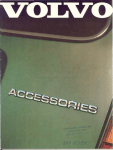

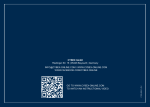


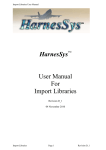
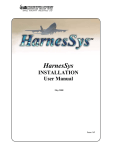
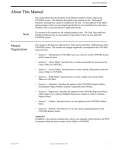
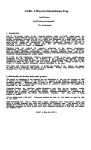
![Multi Input Module for OverView D user`s manual [v07]](http://vs1.manualzilla.com/store/data/005713215_1-e2d53d24a0a93d32e9e353f3f6c133cd-150x150.png)