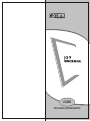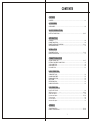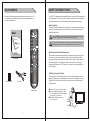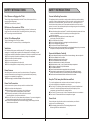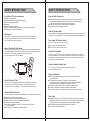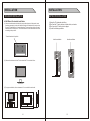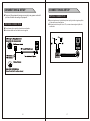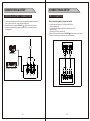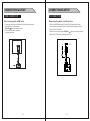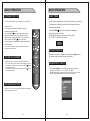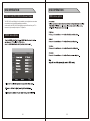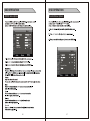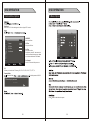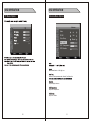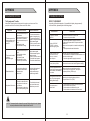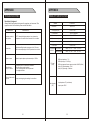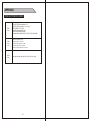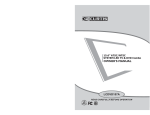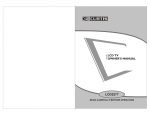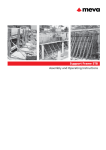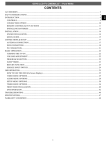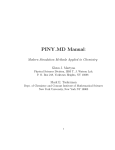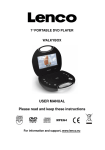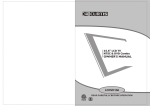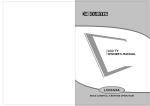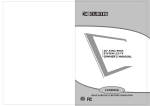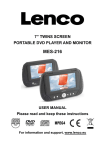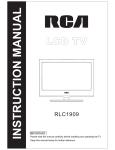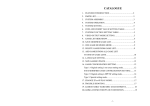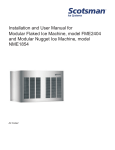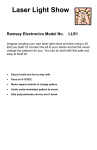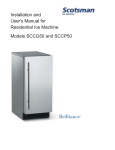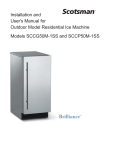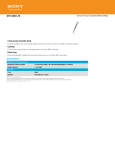Download Users Manual - HDTV Review
Transcript
LCD2603 READ CAREFULLY BEFORE OPERATION CONTENTS CONTENTS CONTENTS ...................................................................................................................01 ACCESSORIES ACCESSORIES ...............................................................................................................02 SAFETY INTRODUCTIONS SAFETY INTRODUCTIONS...........................................................................................03~07 INTRODUCTION CONTROLS......................................................................................................................08 CONNECTION OPTION ....................................................................................................09 REMOTE CONTROL KEY FUNCTIONS ..........................................................................10~11 INSTALLING BATTERIES ..................................................................................................12 INSTALLATION STAND INSTALLATION ................................................................................................13~14 NOTES OF INSTALLATION ...............................................................................................15 CONNECTIONS & SETUP ANTENNA CONNECTION ............................................................................................16~17 EXTERNAL EQUIPMENT CONNECTIONS ...........................................................................18 YPbPr CONNECTION .......................................................................................................19 HDMI CONNECTION ........................................................................................................20 PC CONNECTION ............................................................................................................21 BASIC OPERATION TURNING THE TV ON .......................................................................................................22 VOLUME ADJUSTMENT....................................................................................................22 PROGRAM SELECTION ....................................................................................................22 SLEEP TIMER ..................................................................................................................23 RETURN FUNCTION ........................................................................................................23 SOURCE INPUT SWITCH .................................................................................................23 OSD OPERATION HOW TO USE THE OSD ...................................................................................................24 VIDEO menu options ............... ...........................................................................................24~25 AUDIO menu options ........................................................................................................26 Function menu options .................................................................................................27~28 TV menu options .............................................................................................................29 PC menu options .............................................................................................................30 Advance menu options ......................................................................................................31 APPENDIX TROUBLESHOOTING .................................................................................................32~34 PRODUCT SPECIFICATION .........................................................................................35~36 1 ACCESSORIES SAFETY INTRODUCTIONS Ensure that the following accessories are included with your TV. If an accessory is missing, please contact the dealer where you purchased the product. This LCD TV is engineered and manufactured to comply with the international safety standards. The same as other electrical equipments,all the safety and operating instructions should be read before the appliance is operated. About Symbols This manual includes different kinds of symbols. To ensure the correct using, as well as to avoid danger to users and others, the following introductions should be adhered to. This is a WARNING symbol. If the users ignore this warning, there might be personal damage or even death due to incorrect operation. This is an ATTENTION symbol. If the users ignore this warning, there might be damage to the person or to the appliance due to incorrect operation. SOURCE No Operations when Problems Occur LCD2603 READ CAREFULLY BEFORE OPERATION When abnormal phenomenon happens, such as smoking, smell, no picture, no voice, over loud voice, damage of part or cable, and inside of liquid or other things, there might be fire or electrical shock. Under such occasions, please unplug the TV set, make sure there is no smoke or smell, and get contact with the dealer. DO NOT repair it by yourself, or there might be hurt to human body. User Manual MTS CC YPbPr TV VGA HDMI No Entry of Liquid or Object Batteries(AAA) There might be fire or electrical shock if liquid or other object get inside the appliance. Please pay more attention to your children. If it happens, please unplug the TV set, make sure there is no smoke or smell, and get contact with the dealer. Power cord Remote control 2 ■ Keep the TV away from rain and moisture. ■ Do not set liquids, including flower vases and vessels filled with chemicals or water etc. On top of the TV or around it. ■ Do not set metal or tinder on top of the TV or around it. 3 SAFETY INTRODUCTIONS SAFETY INTRODUCTIONS Don’t Remove or Rejigger the TV Set Connect to Earthing Connection There is high voltage subassembly inside the TV set, which may cause fire or electrical shock during repair. ■ DO NOT remove cover ( or back ). This appliance shall be connected to a mains socket outlet with a protective earthing connection. If the provided plug does not fit into your outlet, consult an electrician for replacement of the obsolete outlet. Take care of the cord, or there might be fire or electrical shock due to broken cord. Please make sure that the cord is not over hot, pressed, or tensed. If the cord has problem (the core string emerges or the cord breaks), please get contact with the dealer. NO Quiver or Concussion on TV Set This appliance should not be exposed to dripping or broken. Continuous use might cause fire or electrical shock. If the panel gets broken, please unplug the TV set, and get contact with the dealer. Set the TV on Balanced Spot There will be damage if the TV drops or breaks. ■ Don’t set the TV on uneven, oblique, or shacking surface. Ventilation Don’t interfere with its proper ventilation when the TV is working or has just been unplugged, or the display may be spoiled or life shortened due to over heating. In order to keep proper ventilation, please allow a clearance of 10 inches on each side from the wall. ■ ■ ■ ■ ■ Don’t set any object around the ventilation openings of the appliance. Don’t block the ventilation openings. No inversion of the screen. Don’t cover the appliance with table cloth. Don’t set the appliance on carpet, bedding, or near to curtain. Power Sources Unbefitting power sources may cause fire or electrical shock. The appliance should be connected to a power supply of the type described in the operating instructions or as marked on the appliance. ■ Power supply cord should adapt to the socket outlet. Power Cord Connection Incorrect connection of power cord may cause fire or electrical shock. ■ Don’t touch the cord with wet hands. ■ Please check the pontes if it is clean ( no dust ) before use. If it is not, please do the cleaning with dry and soft fabric. ■ Fix the power cord steadily in to the socket outlet to avoid it becoming flexible, or it may have malfunction. ■ Don’t cut off the cord, for it may debase the performance. If you want to lengthen it, please make an appropriate one or get contact with the dealer. ■ If you want to change the fuse in the connector plugs, please change it with the same resistance and model. ■ Never allow heavy objects such as the TV set itself to be placed on the power cord. Never cover the cord with table cloth, for it may lead you to set heavy object on the cord duo to ignorance. ■ When removing the power plug from the socket, always hold onto the plug, never pull by the cord. ■ Don’t set the cord next to heaters. ■ Don’t touch the plug right after it is unplugged to avoid electrical shock. ■ Don’t touch the plug during lightning. ■ Don’t allow cord to become knotted or tangled. ■ Protect the power cord from being walked on or pinched particularly at plugs, convenience receptacles, and the point where they exit from the apparatus. Dispose the Batteries Carefully ■ ■ ■ ■ ■ ■ ■ ■ ■ ■ Incorrect disposal of batteries may cause fire or human damage, and even explosion. Don’t throw batteries into fire or water. Keep the batteries far away from fire or heat. Don’t fetch the batteries with metal forceps. Keep the batteries under cool and dry environment. Match the batteries to the (+) and (-) marks in the battery compartment. Don’t charge up, dismantle, or joint the batteries. Don’t impact the batteries. Please use the batteries that are appointed in the user’s manual. Please clean the matter sweeps out of the batteries if they break, and change a new pair. If the matters stick to your clothes, please clean it with water downright. ■ Please treat the used batteries with the observance of the local law. Keep the TV Set away from Moisture and Dust TIf you set the appliance under moisture or dust environment, it might cause fire or electrical shock due to lampblack or erosive gas. ■ Don’t set the TV in kitchen, places nearby heaters, or places of lampblack and moisture. For heat from high temperature may affect the display or other components, and cause distortion, meltage, and fire. ■ Don’t set the TV, remote control, or other components under sun or near heaters. ■ Don’t set the TV where the difference in temperature is great. Power Cords Remove the power plug from the socket on occasions when you will not be using the set for an extended period. ■ Before cleaning, please turn off the TV and unplug the power cord. Or there might be fire or electrical shock. 4 5 SAFETY INTRODUCTIONS SAFETY INTRODUCTIONS Don’t Set the TV in the places below: Notes of Cable Connection ■ ■ ■ ■ ■ ■ ■ ■ Make sure that all cables, including connector plugs, extend lines, and connecting cables between equipments are specify by the manufacturer. Before changing the connection, please turn off the power and unplug the power cord; ■ The power cord should not be the same one as other equipments’; ■ Use plugs with a protective earthing connection. Under sun or near heaters. Places where difference in temperature goes great. Places that have bad ventilation. Near fire. Moist places such as bathroom. Places that human walks frequently or places where are quivering fiercely. Places where is deflective or unbalanced. Watching TV Please watch TV indoors where there is proper brightness. Please make sure the sunlight will not fall directly on the picture screen. Please relax your eyes every now and then by taking an overlook. Notes of Transportation Please handle with care during transportation. Besides, please use the original carton and wrap page, or it may damage the TV set. Please retain the original carton and wrap page. Don’t Impact the Remote Control Impacts on remote control may lead to trouble. ■ Please don’t chuck the remote control; ■ Don’t set heavy object on remote control. How to Clean the Picture Screen Before cleaning, please turn off the TV and unplug the power cord. Don’t beat or scrape the screen with sharp and hard object. Clean the screen with a soft cloth moistened in warm water. A mild soap may be used if the screen is extremely dirty. Dry the screen with a soft cloth after cleaning. To Avoid Fierce Lights The sensor of remote control will not work if the lights, such as sunlight or bright indoor illumination fall directly on it. Make sure that there is no interference from wireless, or it may cause distortion of the picture or unusual sound. There should no equipment like mobile telephone or wireless receiver. Adjust Volume to a Proper Level It’s better to turn down the volume and shut the windows at night, in case it will influence others. Notes on Installation How to Clean the TV Set Clean the TV and control panel with a soft cloth. A mild soap may be used if the screen is extremely dirty. Dry them with a soft cloth after cleaning. Choose the right cleanser, or it may fade the TV set, or make it scratched or cracked. ■ Never use wooden screws and bracket to fix up. Use those that are specified by the manufacturer; ■ Use only with the cart, stand, tripod, bracket, or table specified by the manufacturer, or sold with the apparatus. When a cart is used, use caution when moving the cart/apparatus combination to avoid injury from tip-over; ■ Pleas follow all the operating instructions of the wall or ceiling mounting; ■ Use only the attachments/accessories specified by the manufacturer; ■ If you have any questions on installation, operation, or safety, please call the dealer. To Avoid Wireless Receiver This TV set is designed to comply with the EMI standard to avoid problems of wireless receiver. ■ ■ ■ ■ ■ Set the TV far away from wireless receiver. Adjust the wireless’s antenna to avoid interference on TV; Make sure the TV set is out of interference with the wireless; The antenna should use coaxial line. Turn off all the equipments, except the TV set to check if the TV interferes the wireless receiver; ■ If the problem occurs, please check all the notes above. 6 Other Notes ■ Please don’t plug in on occasions of carelessness if there is no introduction of available automation or standby mode. Use the switch on the TV set and inform the family member the method of the operation. Please take care of the handicapped and children; ■ Please dispose the appliance with the observance of the local law. ■ Do be ware of all electrical equipments. 7 INTRODUCTION INTRODUCTION CONTROLS CONNECTION OPTION This manual explains the features available on the model of 26 inch LCD TV. ■ This is a simplified representation of a front panel. Here shown may be somewhat different from your TV. This is the back panel LCD TV ■ This is a simplified representation of a back panel. Here shown may be somewhat different from your TV. Back Connection Panel Front Panel Controls 1 2 3 4 5 6 1 2 3 5 4 6 7 7 9 AV 8 L R 10 (01): (VOL-) Press Volume- to decrease the volume. (02): (VOL+) Press Volume+ to increase the volume. (03): (CH-) Press the button to down the channel. (04): (CH+) Press the button to up the channel. (05): (SOURCE) Press this button to select AV source or TV source. (06): (MENU) Press this button to display the OSD menu. When the OSD menu is on, press this button to exit the menu. (07): (POWER) Press this button to standby mode. (08): Indicator. (09): Remote control sensor window. (10): (Power Switch) Power turn on/off. 8 (01) AC100~240V: Connect the power cord with AC 100~240V to this input. (02) HDIM Input: Connect HDIM signal output. (03) VGA Input: Connect PC VGA signal output. (04) YPBPR Video Input: Connect the component image output of your AV devices here. Then Connect audio output of your AV devices to R and L. (05) AV Video Input: Connect composite video output of your AV device and Connect the audio output of your AV devices to R and L. (06) PC AUDIO Input: Connect PC audio output. (07) RF: Antenna Input (75 ohm). Note: Please study the operation manuals of external equipments before connecting them to the television Please turn off the TV when connecting other equipments till all the connection is in correct. 9 INTRODUCTION INTRODUCTION REMOTE CONTROL KEY FUNCTIONS REMOTE CONTROL KEY FUNCTIONS (20) CH- button: Changes the channels down. (1) POWER button: Switches the set on from power on or off to power. (2) AUTO button: Press to pc source picture auto adjust. (3) MUTE button: Press to eliminate or restore the TV sound. (4) P.MODE button: Press to select preset picture mode. (5) S.MODE button: Press to select Sound mode button. (6) ASPECT button: Press to select picture mode 4:3, 16:9etc. (7) DISPLAY button: Press to display current status, (21) CH+ button: Changes the channels up. (22) VOL- button: Adjusts the volume down. (23) VOL+ button: Adjusts the volume up. (24) MTS button: Press to select the audio channels. (25) CC button: Press to display the closed caption. (26) 3D.NR button: Noice reduce function---Mid,High,Low TV channel, input source. (8) Numerical buttons: Press number buttons for direct access TV channels. (9) button: Press to return to previous channel. (10) -/-- button: Direct input numerical button for 2 digit or 3digit program. (11) MENU button: LCD menu selection. (12) EXIT button: Exit the OSD menu (On-screen display). (13) SOURCE button: Press to display all possible input sources (14) SLEEP button: Sets the sleep timer。 (15) " "button: When OSD menu is on, press this button to move the selection focus up or change settings. (16) " "button: When OSD menu is on, press this button to move the selection focus down or change settings. (17) " "button: When OSD menu is on, press this button to move the selection focus left or confirm the settings. (18) " "button: When OSD menu is on, press this button to move the selection focus right or confirm the settings. (19) " ENTER "button: Press the button to confirm the operation. 10 (27) TV button: Press the button to select the TV input. (28) AV button: Press the button to select the AV input. (29) YPbPr button: Press the button to select the YPbPr input. SOURCE (30) VGA button: Press the button to select the VGA input. SOURCE (31) HDMI button: Press the button to select the HDMI input. 19 MTS CC YPbPr 20 21 24 25 28 29 TV VGA HDMI 11 MTS CC YPbPr TV VGA HDMI 23 22 27 26 31 30 INTRODUCTION INSTALLATION INSTALLING BATTERIES STANDARD INSTALLATION ■The TV can be installed in various ways such as on a wall, or on a desktop etc. (1)Open the battery compartment cover on the back side (2)Insert two 1.5V batteries of AAA type with correct polarity (3)Close the battery compartment cover on the back side Notes on Using Batteries The use of the wrong type of batteries may cause chemical leaks and/or explosion. Please note the following: Always ensure that the batteries are inserted with the positive and negative terminals in the correct direction as shown in the batteries compartment. Different types of batteries have different characteristics. Do not mix different types. Do not mix old and new batteries. Mixing old and new batteries will shorten battery life and /or cause chemical leaks from the old batteries. When batteries fail to function, replace them immediately. Chemicals which leak from batteries may cause skin irritation. If any chemical matter seeps out of the batteries, wipe it up immediately using a dry cloth. Due to varying storage conditions, the battery life for the batteries included with your unit may be shortened. If the remote control is not used for a long period of time, remove the batteries. 4inches 4inches 4inches 4inches 4inches ■The TV is designed to be mounted horizontally. Ensure that you connect the earth ground wire to prevent possible electric shock. If grounding methods are not possible, have a qualified electrician install a separate circuit breaker. Power Supply Notes on using the Remote control. Do not strike or drop the remote. Do not expose the remote control to liquids and do not place it in humid environment. Do not install or place the remote control in direct sunlight. The heat may damage the remote control. Short-Circuit Breaker Do not try to ground the unit by connecting it to telephone wires, lightening rods or gas pipes. a. Desktop Pedestal Installation This is the default installation way of the TV. 12 13 INSTALLATION INSTALLATION STANDARD INSTALLATION NOTES OF INSTALLATION b. Wall Mount: Horizontal installation (1) Secure the wall brackets with the bolts (not provided as parts of the product, must purchase separately) on the wall. Match the height of the bracket that is mounted on the wall. The wall bracket is of nomal dimension. Please see the position of the wall brackets bolts as follow picture .The actual dimension of the wall brackts bolt should according to the products. (1) Keep the TV stand when installing. (2)Don’t set the TV set on shelves, carpets, beds, or closets. (3)Don’t cover the TV with curtain or paper. (4) Avoid the following methods: The wall brackets bolt position Interfere ventilation Interfere ventilation (2) Remove the table stand of the TV when install the TV on a wall as follow: (3)For proper ventilation, allow a clearance of 4" on each side from the wall. 4inches 4inches 4inches 4inches 14 15 CONNECTIONS & SETUP ■ To prevent the equipment damage, never plug in any power cords until you have finished connecting all equipment. ANTENNA CONNECTION ■For optimum picture quality, adjust antenna direction. ■An antenna cable and converter are not supplied. 16 CONNECTIONS & SETUP ANTENNA CONNECTION ■In poor signal areas, to get better picture quality, install a signal amplifier to the antenna as shown below. ■If signal needs to be split for two TVs, use an antenna signal splitter for connection. 17 CONNECTIONS & SETUP CONNECTIONS & SETUP EXTERNAL EQUIPMENT CONNECTIONS YPbPr CONNECTION 1. Connect the AV jacks between TV and external equipment. Match the jack colors (Video = yellow, Audio Left = white, and Audio Right = red). 2. Select AV source with using the SOURCE/ button on the remote control. 3. Operate the corresponding external equipment. Refer to external equipment operating guide. When connecting with a component cable 1. Connect the video outputs (Y, PB, PR) of the DVD to the YpbPr jacks on the set 2. Connect the audio outputs of the DVD to the Audio Input (L/R) jacks on the set. 3. Turn on the DVD player, insert a DVD. 4. Select YPbPr source with using the SOURCE/ button on the remote control. 5. Refer to the DVD player's manual for operating instructions. DVD C a m c o r der PHILIPS TU RB O DR IV E Video Game Set AV Y Pb Pr L R Y=GREEN, Pb=BLUE, Pr=RED 18 19 CONNECTIONS & SETUP CONNECTIONS & SETUP HDMI CONNECTION PC CONNECTION When connecting with a HDMI cable When connecting with a D-sub 15 pin cable 1. Connect the HDMI output of the DVD to the HDMI Input jack on the set. 2. Select HDMI source with using the SOURCE/ button on the remote control 3. Refer to the DVD player's manual for operating instructions. 1. Connect the RGB output of the PC to the PC VGA Input jack on the set. 2. Connect the audio outputs of the PC to the PC Audio Input jack on the set. 3. Turn on the PC and the set. 4. Select PC source with using the SOURCE / button on the remote control. 5. Refer to the PC manual for operating instructions. PC 20 21 BASIC OPERATION BASIC OPERATION TURNING THE TV ON SLEEP TIMER If your TV will be turned on, you will be able to use its features. You don't have to remember to switch the set off before you go to sleep. The sleep timer automatically switches the set to standby after the preset time has elapsed. Turing on the TV First, connect power cord correctly. When the indicator illuminates red is standby mode. Press the POWER/ button on the remote control then the indicator illuminates red, after the TV initialization finished, the indicator turns to green. It means the TV is in power mode. When you press the POWER/ button on the remote control once again, the power/stand-by Indicator illuminates red in standby mode. Press the SLEEP/ button on the remote control repeatedly to select the number of minutes. The display will appear on the screen followed by close, Off, 15, 30, 45, 60, 90 and 120 minutes. Off If you intend to be away on vacation, disconnect the power plug from wall power outlet. SOURCE RETURN FUNCTION When you are looking TV programs ,you can press the the remote control to return to the previous channel. VOLUME ADJUSTMENT 1. Press the VOL +/VOL- button on the control panel or the VOL +/VOL- button on the remote control to adjust the volume. 2. If you want to switch the sound off, press the MUTE/ button on the remote control. 3. You can cancel this function by pressing the MUTE/ button on the remote control. PROGRAM SELECTION Press the CH +/CH- button on the control panel or the Numerical buttons on the remote control. 22 button on SOURCE INPUT SWITCH MTS CC YPbPr TV VGA HDMI 1. Press SOURCE/ button on the remote control to the source menu. The source menu rank as: TV - AV - YPBPR - VGA - HDMI. 2. Press ▼ / ▲ button on the remote control to select the source in the menu. When the bar highlighted means the covering source selected. TV AV YPBPR VGA HDMI 23 OSD OPERATION OSD OPERATION HOW TO USE THE OSD(On Screen Display) VIDEO menu options The OSD (On Screen Display) function enables you to adjust the screen status conveniently since it provides graphical presentation. In this manual, the OSD (On Screen Display) may be different from your TV's because it is just example to help the TV operation. VIDEO menu options MENU 24 25 OSD OPERATION OSD OPERATION AUDIO menu options Function Menu Options Function Surround Off MENU CC Off Parental Guide MENU Surround 26 27 OSD OPERATION OSD OPERATION Function Menu Options TV Menu Options TV Blue Back select On or Off of blue background under no signal in TV source. TV CURRENT Set current time. Current Off Time Set power off time. Off Time On Time On Time Set power on time. Setup times, press ▼ / ▲ on remote to choose hours and minutes, press ◄ / ► to set hours and minutes On Channel. On Channel MENU On Channel Set the TV channel after power on. MENU CC Allows you to select the CC among: Off,CC1,CC2,CC3,CC4,T1,T2,T3,T4. Parental Guide Parental Guide The initial password is 0000. Please Input password ---MENU Press 28 button to select the color system. 29 OSD OPERATION OSD OPERATION PC Menu Options Advance Menu Options Advance Scale 16:9 3D NR Mid Color Temp. Normal Back Light Sync OSD Transparence OSD Duration MENU MENU sync 16:9 3D NR Noice reduce function--- Mid, High, Low Color Temp. Select the Color temperature mode---Normal, Cool, Warm, Use Back Light Adjust backlight luminance. OSD Transpraernce Adjust OSD transpraernce. OSD Duration Adjust OSD duration. 30 31 APPENDIX APPENDIX TROUBLESHOOTING TROUBLESHOOTING The Symptom of Trouble DEFECT JUDGEMENT Attempt the following steps to diagnose the symptom you have seen. If the symptom couldn’t be corrected, please contact the dealer. According to the device species, it is possible to display image normally. In this condition, please adjust as following steps. Symptom There are spots on the screen, and the sound is not clear when you watch TV. The picture is doubled or tripled, but sound is good. Disturb Intermittent No picture & No sound Possible causes Correct measures 1. The antenna cables may be disconnected. 2. The antenna cables may be disconnected or cankered. 3. The antenna cables may be weak. 4. The weather is bad. 5. The transmitter is wrong. 1. Connect antenna cables again or change the plug. 2. Connect antenna cables again or change new cables. 3. Adjust antenna again. 4. There is no need to correct. 5. Check with local operator. 1. The antenna cables may be weak. 2. The television could not tune correctly. 3. The weather is bad 4. The transmitter is wrong. 5. Television input incorrectly. 1. Adjust antenna again. 2. Search channels again or adjust television. 3. There is no need to correct. 4. Check with local operator. 5. Check the outside devices. Your unit is being affected by other television, automobiles, fluorescent lamps, portable radio. Check the shield contains of television and put the television as far away as possible through cables. 1. Television is under AV mode. 2. The picture and volume are set to minimum. 3. The television is under sleep mode or electricity-saving mode. 1. Check the picture/sound control (enter main menu). 2. Make sure power in on. Check Parts Phenomena No picture, Indicator light if off. 1.Check the connection of Power cord. 2. Connect to the power switch. Display “NO SYNC SIGNAL”, no picture, Indicator light is green. 1. Check the signal cable is properly connected. 2. Make sure the power switch of computer and video Device is on. 3.Make sure the computer is not under electricity-saving Mode. 4. Check input whether match the interface. Display “Invalid Scan Fred” on the screen when you connect to a computer. Could not receive the input signal normally. 1. Check whether the computer resolution has been out of Television resolution range. 2. Check the signal cable is properly connected. Power indicator light is normal, but no picture. 1.Check the contrast ratio and brightness setting (increase the contrast ratio and brightness setting) The image appears distorted. Adjust point pulse rate and phase position. The text on the screen appears (First to adjust Point pulse rate, then adjust vertical streaks, and character the phase position.) (RGB input) is not clear. The text on the screen is not clear. The picture appears shaking when display. Adjust the point impulse phase position to get optimization effect. (RGB) The remote control doesn't work. 1. Check whether the remote control has installed with the batteries and polarity. 2. Check whether the batteries are good. 3. Check whether the batteries have been dead. NOTE : Consumer should not repair by yourself, high-voltage is in unit, please request professional worker to repair if meet trouble. 32 33 APPENDIX APPENDIX TROUBLESHOOTING PRODUCT SPECIFICATION Non-defect Judgment Attempt the following steps to diagnose the symptom you have seen. If the symptom couldn’t be corrected, please contact the dealer. Phenomena The display monitor's panel goes hot. Check Parts LCD TV takes inside lighten phosphor. It may increase the temperature of the screen in some occasions. It's not a defect. Model LCD2603 Resolution 1366 X 768 Viewing size(mm) 575.8 X 323.7 PC best Mode 1360 X 768 @60Hz Sound output 10W +10W 8Ω Power consumption ﹤90W ﹤2W Stand by power consumption Power input Unusual dots Stripes on screen Flicker fluctuate (only in PC source) The top of the monitor gets hot. Black dots and Bright points may appear on the LCD screen. This is a structural property of the LCD panel and is not a defect. AC100~240V Temperature Environment conditions Relative humidity Work:5℃-35℃ Store:-15℃-60℃ Work:20%-80% Store:20%-90% Adjust the impulse phase may decrease stripes.(RGB in) 1.Frequency from PC is below 85Hz, enhance it. But the picture may be less bright. 2.Turn on the upright filter. But it may descend the upright resolution. PC input (VGA) RGB Input impedance:75Ω RGB Input range:0.7±0.15Vp-p RGB Input supported format: support resolution 1360X768 (60Hz) Audio (L /R) Input impedance:20KΩ Audio (L /R) Input range:500mVrms It may occur during long-time working. It's not a defect. Radio frequency (RF) 34 Input impedance: 75Ω(not balance) Incept system: NTSC. 35 APPENDIX PRODUCT SPECIFICATION YPbPr input Y, PB/ CB, PR/CR Input impedance: 75Ω Y, PB/ CB, PR/CR Input range: Y: 1 ± 0.3 Vp-p PB/PR (CB/CR): 0.7 ± 0.3 Vp-p Audio(L/R) Input impedance: 20kΩ Audio(L/R) Input range: 500mVrms Input supported format: 480i, 480p, 576i, 576p, 720p, 1080i,1080p Video input (AV) CVBS input impedance:75Ω CVBS input range:1±0.3Vp-p Audio(L/R) input impedance:20KΩ Audio(L/R) input range:500mVrms CVBS input supported format:PAL, NTSC HDMI input Input supported format: 480i, 480p, 576i, 576p, 720p, 1080i, 1080p 36