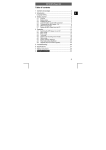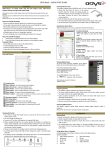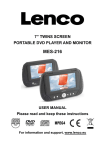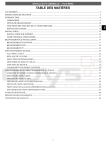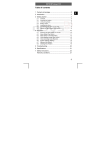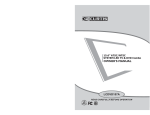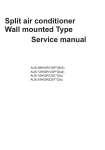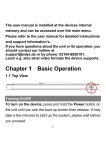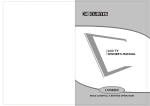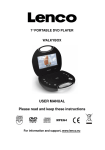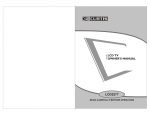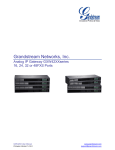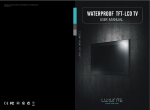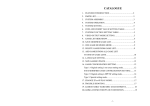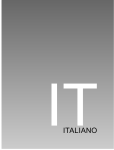Download osd operation
Transcript
ODYS LCD-TV CINEMA 22” – Pure White ACCESSORIES .............................................................................................................................................................................. 2 SAFTY INTRODUCTIONS ........................................................................................................................................................... 3 INTRODUCTION........................................................................................................................................................................... 9 CONTROLS................................................................................................................................................................................ 9 CONNECTION OPTION ......................................................................................................................................................... 10 REMOTE CONTROL KEY FUNCTIONS .............................................................................................................................. 11 INSTALLING BATTERIES ..................................................................................................................................................... 13 INSTALLATION........................................................................................................................................................................... 14 STAND INSTALLATION......................................................................................................................................................... 14 QUICK GUIDE......................................................................................................................................................................... 15 CONNECTIONS & SETUP ......................................................................................................................................................... 17 ANTENNA CONNECTION ..................................................................................................................................................... 17 DVD CONNECTION ............................................................................................................................................................... 19 PC CONNECTION ................................................................................................................................................................... 21 BASIC OPERATION .................................................................................................................................................................... 22 TURNING THE TV ON ........................................................................................................................................................... 22 VOLUME ADJUSTMENT ....................................................................................................................................................... 22 PROGRAM SELECTION ........................................................................................................................................................ 22 SLEEP TIMER .......................................................................................................................................................................... 23 RETURN FUNCTION.............................................................................................................................................................. 23 SOURCE INPUT SWITCH ...................................................................................................................................................... 24 OSD OPERATION........................................................................................................................................................................ 25 HOW TO USE THE OSD (On Screen Display) ....................................................................................................................... 25 VIDEO MENU OPTIONS ........................................................................................................................................................ 25 AUDIO MENU OPTIONS ....................................................................................................................................................... 28 SETUP MENU OPTIONS ........................................................................................................................................................ 30 TIMER MENU OPTIONS ........................................................................................................................................................ 36 FIRST TIME INSTALLATION ................................................................................................................................................ 40 DVB OPERATION ................................................................................................................................................................... 42 TROUBLESHOOTING ................................................................................................................................................................ 46 SPECIFICATIONS........................................................................................................................................................................ 47 WARRANTY CONDITION ......................................................................................................................................................... 48 1 EN CONTENTS ODYS LCD-TV CINEMA 22” – Pure White ACCESSORIES Ensure that the following accessories are included with your TV. EN If an accessory is missing, please contact the dealer where you purchased the product. Batteries WA RR AN TY C AR D User UserManual Manual Audio cable Audio Cable AC Adapcter AC Adapter WarrantyCard card Warranty R C A c a b l e RemoteControl control Remote Power cord Power Cord 2 ODYS LCD-TV CINEMA 22” – Pure White SAFTY INTRODUCTIONS This LCD TV is engineered and manufactured to comply with the international operating instructions should be read before the appliance is operated. This LCD TV is engineered and manufactured to comply with the international safety standards. The same as other electrical equipments,all the safety and operating instructions should be read before the appliance is operated. About Symbols This manual includes different kinds of symbols. To ensure the correct using, as well as to avoid danger to users and others, the following introductions should be adhered to. This is a WARNING symbol. If the users ignore this warning, there might be personal damage or even death due to incorrect operation. This is an ATTENTION symbol. If the users ignore this warning, there might be damage to the person or to the appliance due to incorrect operation. No Operations when Problems Occur When abnormal phenomenon happens, such as smoking, smell, no picture, no voice, over loud voice, damage of part or cable, and inside of liquid or other things, there might be fire or electrical shock. Under such occasions, please unplug the TV set, make sure there is no smoke or smell, and get contact with the dealer. DO NOT repair it by yourself, or there might be hurt to human body. No Entry of Liquid or Object There might be fire or electrical shock if liquid or other object get inside the appliance. Please pay more attention to your children. If it happens, please unplug the TV set, make sure there is no smoke or smell, and get contact with the dealer. ■ Keep the TV away from rain and moisture. ■ Do not set liquids, including flower vases and vessels filled with chemicals or water etc. on top of the TV or around it. ■ Do not set metal or tinder on top of the TV or around it. 3 EN safety standards. The same as other electrical equipments all the safety and ODYS LCD-TV CINEMA 22” – Pure White SAFTY INTRODUCTIONS Don’t open the TV Set EN There is high voltage subassembly inside the TV set, which may cause fire or electrical shock during repair. ■ DO NOT remove cover ( or back ). No Quiver or Concussion on TV Set This appliance should not be exposed to dripping or broken. Continuous use might cause fire or electrical shock. If the panel gets broken, please unplug the TV set, and get contact with the dealer. Set the TV on Balanced Spot There will be damage if the TV drops or breaks. ■ Don’t set the TV on uneven, oblique, or shacking surface. Ventilation Don’t interfere with its proper ventilation when the TV is working or has just been unplugged, or the display may be spoiled or life shortened due to over heating. In order to keep proper ventilation, please allow a clearance of 25cm on each side from the wall. ■ Don’t set any object around the ventilation openings of the appliance. ■ Don’t block the ventilation openings. ■ NO inversion of the screen. ■ Don’t cover the appliance with table cloth. ■ Don’t set the appliance on carpet, bedding, or near to curtain. 4 ODYS LCD-TV CINEMA 22” – Pure White SAFTY INTRODUCTIONS Unbefitting power sources may cause fire or electrical shock. The appliance should be connected to a power supply of the type described in the operating instructions or as marked on the appliance. ■ Power supply cord should adapt to the socket outlet. Power Cord Connection Incorrect connection of power cord may cause fire or electrical shock. ■ Don’t touch the cord with wet hands. ■ Please check the pontes if it is clean ( no dust ) before use. If it is not, please do the cleaning with dry and soft fabric. ■ Fix the power cord steadily in to the socket outlet to avoid it becoming flexible, or it may have malfunction. ■ Don’t cut off the cord, for it may debase the performance. If you want to lengthen it, please make an appropriate one or get contact with the dealer. ■ If you want to change the fuse in the connector plugs, please change it with the same resistance and model. Connect to Earth Connection This appliance shall be connected to a mains socket outlet with a protective earth connection. If the provided plug does not fit into your outlet, consult an electrician for replacement of the obsolete outlet. Take care of the cord, or there might be fire or electrical shock due to broken cord. Please make sure that the cord is not over hot, pressed, or tensed. If the cord has problem (the core string emerges or the cord breaks), please get contact with the dealer. ■ Never allow heavy objects such as the TV set itself to be placed on the power cord. Never cover the cord with table cloth, for it may lead you to set heavy object on the cord duo to ignorance. ■ When removing the power plug from the socket, always hold onto the plug, never pull by the cord. ■ Don’t set the cord next to heaters. ■ Don’t touch the plug right after it is unplugged to avoid electrical shock. ■ Don’t touch the plug during lightning. ■ Don’t allow cord to become knotted or tangled. ■ Protect the power cord from being walked on or pinched particularly at plugs, convenience receptacles, and the point where they exit from the apparatus. 5 EN Power Sources ODYS LCD-TV CINEMA 22” – Pure White SAFTY INTRODUCTIONS Dispose the Batteries Carefully EN ■ Incorrect disposal of batteries may cause fire or human damage, and even explosion. ■ Don’t throw batteries into fire or water. ■ Keep the batteries far away from fire or heat. ■ Don’t fetch the batteries with metal forceps. ■ Keep the batteries under cool and dry environment. ■ Match the batteries to the (+) and (-) marks in the battery compartment. ■ Don’t charge up, dismantle, or joint the batteries. ■ Don’t impact the batteries. ■ Please use the batteries that are appointed in the user’s manual. ■ Please clean the matter sweeps out of the batteries if they break, and change a new pair. If the matters stick to your clothes, please clean it with water downright. ■ Please treat the used batteries with the observance of the local law. Battery Recycling In order to ensure the environmentally friendly disposal of batteries, please do NOT dispose of used batteries through normal household waste. Please take the batteries to your local retail or community collection point for recycling. The following may be an indication of a discharged battery: The device cannot be switched on. The device switches off automatically and "Battery Empty" is shown in the display. The device and or battery do not function properly. Don’t Set the TV in the places bellow: ■ In the sun or near heaters; ■ Places where difference in temperature goes great; ■ Places that have bad ventilation; ■ Near fire; ■ Moist places such as bathroom; ■ Places that human walks frequently or places where are quivering fiercely; ■ Places where is deflective or unbalanced. 6 ODYS LCD-TV CINEMA 22” – Pure White SAFTY INTRODUCTIONS Please watch TV indoors where there is proper brightness. Please make sure the sunlight will not fall directly on the picture screen. Please relax your eyes every now and then by taking an overlook. How to Clean the TV Set Before cleaning, please turn off the TV and unplug the power cord. Don’t beat or scrape the screen with sharp and hard object. Clean the screen with a soft cloth moistened in warm water. A mild soap may be used if the screen is extremely dirty. Dry the screen with a soft cloth after cleaning. Notes of Cable Connection ■ Make sure that all cables, including connector plugs, extend lines, and connecting cables between equipments are specify by the manufacturer. Before changing the connection, please turn off the power and unplug the power cord; ■ The power cord should not be the same one as other equipments’; ■ Use plugs with a protective earthing connection. 7 EN Watching TV ODYS LCD-TV CINEMA 22” – Pure White SAFTY INTRODUCTIONS Notes of Transportation EN Please handle with care during transportation. Besides, please use the original carton and wrappage, or it may damage the TV set. Please retain the original carton and wrappage. Don’t Impact the Remote Control Impacts on remote control may lead to trouble. ■ Please don’t chuck the remote control; ■ Don’t set heavy object on remote control. To Avoid Fierce Lights The sensor of remote control will not work if the lights, such as sunlight or bright indoor illumination fall directly on it. Make sure that there is no interference from wireless, or it may cause distortion of the picture or unusual sound. There should no equipment like mobile telephone or wireless receiver. Adjust Volume to a Proper Level It’s better to turn down the volume and shut the windows at night, in case it will influence others. Note on Installation ■ Never use wooden screws and bracket to fix up. Use those that are specified by the manufacturer; ■ Use only with the cart, stand, tripod, bracket, or table specified by the manufacturer, or sold with the apparatus. When a cart is used, use caution when moving the cart/apparatus combination to avoid injury from tip-over; ■ Pleas follow all the operating instructions of the wall or ceiling mounting; ■ Use only the attachments/accessories specified by the manufacturer; ■ If you have any questions on installation, operation, or safety, please call the dealer. Tips regarding environmental protection At the end of its operating life, this product may not be disposed of by way of your normal household waste. Instead it must be delivered to a collection point for recycling electrical and electronic equipment. The icon on the product, in the operating instructions or on the packaging, indicates this. The materials used in manufacturing this product are recyclable, depending on their identifying markings. By recycling this equipment, by recycling its components, or through other procedures of re-using outdated equipment, you are making an important contribution to protection our environment. Please ask you local municipal administration for the location of the corresponding recycling point. 8 ODYS LCD-TV CINEMA 22” – Pure White INTRODUCTION This manual explains the features available on the model of 22 LCD TV. ■ This is a simplified representation of a front panel. Here shown may be somewhat different from your TV. Control Panel (1) (Power) Press this button to standby mood. (2) (MENU) Press this button to display the OSD menu. When the OSD menu is on, press this button to exit the menu (3) (AV/ TV) Press this button to select AV source or TV source. (4) (CH+) Press the button to up the channel (5) (CH-) Press the button to down the channel (6) (VOL+) Press Volume+ to increase the volume. (7) (VOL-) Press Volume- to decrease the volume. (8) (Indicator) Stand by/Power indicator (9) (Receiver) Infrared remote control sensor window 9 EN CONTROLS ODYS LCD-TV CINEMA 22” – Pure White INTRODUCTION CONNECTION OPTION EN Back Connection Panel ■ This is a simplified representation of a back panel. Here shown may be somewhat different from your TV. (01):(POWER)DC IN : Connect the power cord with DC12V to this input (02):HDMI Input: Connect HDMI signal (03)PC VGA Input: Connect PC VGA signal output (04)SCART Connector(CVBS input; RGB input; Audio input; based on TV audio and video output) (05)S-video Input: Connect S-video output of your AV device (06)YPbPr Video Input: Connect the component image output of your AV devices here (07)PC Audio Input: Connect PC audio input (08)Audio Input: connect to S-video/YPbPr AUDIO input (09)RF: Antenna Input (75 ohm) Note: Please study the operation manuals of external equipments before connecting them to the television Please turn off the TV when connecting other equipments till all the connection is in correct. 10 ODYS LCD-TV CINEMA 22” – Pure White INTRODUCTION (1) (2) (3) (4) (5) (6) (7) POWER MUTE AUTO P.MODE S.MODE NICAM DISPLAY Switches the TV set on. Press to eliminate or restore the TV sound. Press to pc source picture auto adjust. Press to select preset picture mode. Press to select Sound mode button. Press to select TV sound. Press to display current status, TV channel; input source. (8) Numerical buttons: (9) button (10) -/-- button (11) (12) (13) (14) (15) LCDMENU EXIT SLEEP INPUT " " button (16) " "button (17) " "button: (18) " "button Press number buttons for direct access TV channels. Press to return to previous channel. Direct input numerical button for 2 digit or 3 digit program. LCD menu selection. Exit the OSD menu(On-screen display). Sets the sleep timer Press to display all possible input sources Press the button to up channels. When OSD menu is on ,press this button to move the selection focus up or change settings. Press the button to down channels. When OSD menu is on, press this button to move the selection focus down or change settings. Press the button to decrease the volume. When OSD menu is on, press this button to move the selection focus left or confirm the settings. Press the button to increase the volume. When OSD menu is on, press this button to move the selection focus right or confirm the settings. 11 EN REMOTE CONTROL KEY FUNCTIONS ODYS LCD-TV CINEMA 22” – Pure White INTRODUCTION REMOTE CONTROL KEY FUNCTIONS EN (19) (20) (21) (22) (23) (24) (25) (26) (27) (28) (29) (30) (31) (32) (33) (34) (35) (36) (37) (38) (39) CH- button CH+ button VOL- button VOL+ button TEXT button HOLD button Changes the channels down. Changes the channels up. Adjusts the volume down. Adjusts the volume up. Switch the teletext on or off Teletext function button (used for teletext mode only) SIZE button Teletext function button (used for teletext mode only) INDEX button Teletext function button (used for teletext mode only) EPG button Enter Electronic Program Guide. SUBTITLE Press the button to select different captions. REVEAL button Press this button to reveal the hidden information for some teletext mode. SUBPAGE Carry out the function of SUBCODE in the text while enter the display mode. “RED” button Teletext function button (used for teletext mode only) “GREEN” Teletext function button (used for teletext mode only) “YELLOW” Teletext function button (used for teletext mode only) “CYAN” Teletext function button (used for teletext mode only) FAV button Switch between custom set "Favorite list". FAV- button Changes the Favorite channels down. LANG button Press to select DTV language. FAV+ button Changes the Favorite channels down. ASPECT button Press to select picture mode 4:3,16:9 etc. 12 ODYS LCD-TV CINEMA 22” – Pure White INTRODUCTION (1)Open the battery compartment cover on the back side (2)Insert two 1.5V batteries of AAA type with correct polarity (3)Close the battery compartment cover on the back side Notes on Using Batteries The use of the wrong type of batteries may cause chemical leaks and/or explosion. Please note the following: Always ensure that the batteries are inserted with the positive and negative terminals in the correct direction as shown in the batteries compartment. Different types of batteries have different characteristics. Do not mix different types. Do not mix old and new batteries. Mixing old and new batteries will shorten battery life and /or cause chemical leaks from the old batteries. When batteries fail to function, replace them immediately. Chemicals which leak from batteries may cause skin irritation. If any chemical matter seeps out of the batteries, wipe it up immediately using a dry cloth. Due to varying storage conditions, the battery life for the batteries included with your unit may be shortened. If the remote control is not used for a long period of time, remove the batteries. Notes on using the Remote control: Do not strike or drop the remote. Do not expose the remote control to liquids and do not place it in humid environment. Do not install or place the remote control in direct sunlight. The heat may damage the remote control. Battery Recycling In order to ensure the environmentally friendly disposal of batteries, please do NOT dispose of used batteries through normal household waste. Please take the batteries to your local retail or community collection point for recycling. The following may be an indication of a discharged battery: The device cannot be switched on. The device switches off automatically and "Battery Empty" is shown in the display. The device and or battery do not function properly. 13 EN INSTALLING BATTERIES ODYS LCD-TV CINEMA 22” – Pure White INSTALLATION STAND INSTALLATION EN Wall Mount: Horizontal installation (1) Secure the wall brackets with the bolts (not provided as parts of the product, must purchase separately) on the wall. Match the height of the bracket that is mounted on the wall. The wall bracket is of normal dimension. Please see the position of the wall brackets bolts as follow picture .The actual dimension of the wall brackets bolt should according to the products. Detailed installation instructions are available from your dealer; see the optional Tilt Wall Mounting Bracket Installation and Setup Guide. The wall brackets bolt position 80cm 80cm (2) Remove the table stand of the TV when install the TV on a wall as follow: (3) For proper ventilation, allow a clearance of 10cm on each side from the wall. 4i nches 10cm 10cm 4i nches 10cm 4i nches 10cm 14 ODYS LCD-TV CINEMA 22” – Pure White INSTALLATION (1) Keep the TV stand when installing. (2)Don’t set the TV set on shelves, carpets, beds, or closets. (3)Don’t cover the TV with curtain or paper. (4) Avoid the following methods: Interfere ventilation Interfere ventilation 17 QUICK GUIDE First Installation The installation assistant starts automatically when the device is being switched on for the first time. 1. Choose the desired option in the menu using the /buttons. 2. Change the settings using the / buttons. 3. You can choose among the following settings: Country Where you scan for channels Language OSD Language Delete Program Search Analogue Program Search Delete Digital Program Digital Program Search 4. Now, press the OK button and confirm pressing the ENTER button. Upon this, the chosen settings will be executed. NOTE: The standard language is English. The options are marked during the first installation. 15 EN STAND INSTALLATION ODYS LCD-TV CINEMA 22” – Pure White INSTALLATION EN Change the language setting 1. Press the LCD menu button of the remote control and choose FUNCTION. Press once the -button. 2. Choose the option LANGUAGE. Use the / buttons. 3. Change the language using the / buttons. Repeat first installation routine 1. Press LCD menu button of the remote control and choose FUNCTION. For this, press once the -button. 2. Afterwards, choose the option “FIRST TIME INSTALLAION” using the /-buttons. Follow the instructions given under FIRST TIME INSTALLATION. NOTE: There are no markers. Mark the desired options. IMPORTANT BUTTONS MUTE LCD MENU open the menu EXIT leave menu, EPG or TELETEXT INPUT choose signal source TV: analogue TV (cable TV) DVB-T: DVB-T ENTER Confirm chosen options, open program list ASPECT change format NOTE: Please make sure that DVB-T coverage is available for your area. DVB-T radio in particular is very limited and not available in most locations. Depending on your region and building structure, a stronger antenna might be necessary in order to receive DVB-T stations. Metal buildings and the geographic location of the transponder may have a strong effect on the available signal strength. Please note that this is not a device defect, but particularities of the reception of DVB-T. Appropriate antennas may be obtained from your local electronics dealer. 16 ODYS LCD-TV CINEMA 22” – Pure White ■ To prevent the equipment damage, never plug in any power cords until you have finished connecting all equipment. ANTENNA CONNECTION ■ For optimum picture quality, adjust antenna direction. ■ An antenna cable and converter are not supplied. 17 EN CONNECTIONS & SETUP ODYS LCD-TV CINEMA 22” – Pure White CONNECTIONS & SETUP EN ANTENNA CONNECTION In poor signal areas, to get better picture quality, install a signal amplifier to the antenna as shown below. If signal needs to be split for two TVs, use an antenna signal splitter for connection. NOTE: You are able to use analogue TV (Cable TV) or DVB-T as signal source. For DVB-T (DTT) reception insure that the service is available for your area. DVB-T radio in particular is very limited and not available in most locations. Depending on your region and building structure, a stronger antenna may be requires in order to receive DVB-T stations. Metal buildings and the geographic location of the transponder may have a strong effect on the reception. Please note that this is not a device defect; merely specific specifications for the reception of DVB-T. Appropriate antennas may be obtained from your local specialty stores. 18 ODYS LCD-TV CINEMA 22” – Pure White CONNECTIONS & SETUP EN DVD CONNECTION When connecting with a component cable 1. Connect the video outputs (Y, PB, PR) of the DVD to the YPbPr jacks on the set 2. Connect the audio outputs of the DVD to the Audio Input jack on the set. 3. Turn on the DVD player, insert a DVD. 4. Select YPbPr source with using the SOURCE button on the remote control 5. Refer to the DVD player's manual for operating instructions 19 ODYS LCD-TV CINEMA 22” – Pure White CONNECTIONS & SETUP DVD CONNECTION EN When connecting with a S-Video cable 1. Connect the S-VIDEO output of the DVD to the S-VIDEO input on the set. 2. Connect the audio outputs of the DVD to the Audio Input jack on the set. 3. Turn on the DVD player, insert a DVD 4. Select S-VIDEO source with using the SOURCE button on the remote control. 5. Refer to the DVD player's manual for operating instructions 22 When connecting with a HDMI cable 1. Connect the HDMI output of the DVD to the HDMI Input jack on the set. 2. Select HDMI source with using the SOURCE button on the remote control 3. Refer to the DVD player's manual for operating instructions. HDMI provides both audio and video signals and typically provides superior image quality to component or S-Video. 20 ODYS LCD-TV CINEMA 22” – Pure White CONNECTIONS & SETUP When connecting with a D-sub 15 pin cable 1. Connect the RGB output of the PC to the PC VGA Input jack on the set. 2. Connect the audio outputs of the PC to the PC Audio Input jack on the set. 3. Turn on the PC and the set 4. Select PC source with using the SOURCE button on the remote control. 5. Refer to the PC manual for operating instructions. 21 EN PC CONNECTION ODYS LCD-TV CINEMA 22” – Pure White BASIC OPERATION TURNING THE TV ON EN If your TV will be turned on, you will be able to use its features. Turning on the TV First, connect power cord correctly. When the indicator illuminates red is standby mode. Press the button on the remote control then the indicator illuminates orange,after the TV initialization finished,the indicator turns to green.It means the TV is in power mode. When you press the button on the remote control once again, the power/stand-by Indicator illuminates red in standby mode. If you intend to be away on vacation, disconnect the power plug from wall power outlet. VOLUME ADJUSTMENT 1. Press the VOL +/VOL- button on the control panel or the◄ / ► button on the remote control to adjust the volume. 2. If you want to switch the sound off, press the button on the remote control. 3. You can cancel this function by pressing the , button or the◄ / ►button on the remote control. PROGRAM SELECTION Press the CH +/CH- button on the control panel or the Numerical buttons or the ▼ / ▲button to select a program number. 22 ODYS LCD-TV CINEMA 22” – Pure White BASIC OPERATION You don't have to remember to switch the set off before you go to sleep. The sleep timer automatically switches the set to standby after the preset time has elapsed. Press the SLEEP button on the remote control repeatedly to select the number of minutes. The display will appear on the screen followed by close, 015,30,45 ,60,75,90,105and 120 minutes. RETURN FUNCTION When you are looking TV programs ,you can press the the remote control to return to the previous channel. button on 23 EN SLEEP TIMER ODYS LCD-TV CINEMA 22” – Pure White BASIC OPERATION SOURCE INPUT SWITCH EN 1. Press SOURCE button on the remote control to the source menu. The source menu rank as: TV -SCART-S-VIDEO-YPbPr -VGA-HDMI -DTV ; 2. Press▼ / ▲ button on the remote control to select the source in the menu. When the bar became red means the covering source selected. 24 ODYS LCD-TV CINEMA 22” – Pure White HOW TO USE THE OSD (On Screen Display) The OSD (On Screen Display) function enables you to adjust the screen status conveniently since it provides graphical presentation. In this manual, the OSD (On Screen Display) may be different from your TV's because it is just example to help the TV operation. Press the MENU ◄ / ► , ▼ / ▲buttons on the remote control to adjust or set up the pictures, sound, program channel ,PC signal source ,etc .of the TV. Please refer to the interrelated menu operation. Note : The “MENU”,”VOL+/VOL-”,” CH+/CH-” buttons on the control panel and the MENU ◄ / ► , ▼ / ▲buttons on the remote control are of the same function . Here only signed as MENU◄ / ► , ▼ / ▲ on the remote control VIDEO MENU OPTIONS Press MENU button on the control panel or LCD-MENU on the remote control to display the main menu. 1. Press / button to select PICTURE in the main menu. 2. Press / button to select the option that you want to adjust in the PICTURE menu. 3. Press / button to adjust. 4. When you are satisfied with your adjustment, press the LCD-MENU button to return to the previous menu or press the EXIT button to exit the main menu. Adjusting Tint is only available under NTSC signal mode. 25 EN OSD OPERATION ODYS LCD-TV CINEMA 22” – Pure White OSD OPERATION VIDEO MENU OPTIONS EN Picture Mode Select Picture Mode in PICTURE menu. (Available picture mode: Standard, Personal, Movie, Sport, Mild, Game.) If you change the value of Contrast, Brightness, Colour, Tint , Sharpness or Colour temperature on the picture menu, the picture mode will be changed to "Personal" automatically. NOTE: You can press PMODE button on the remote control to select the Picture Mode directly. Contrast Press ▼ / ▲ button and then use ◄ / ► to adjust the contrast of the picture. After adjust the value you want, press LCD-MENU button to return to the preview MENU. Brightness Press ▼ / ▲ button and then use ◄ / ► to adjust the brightness of the picture. 26 ODYS LCD-TV CINEMA 22” – Pure White OSD OPERATION EN VIDEO MENU OPTIONS Colour Press ▼ / ▲ button and then use ◄ / ► to adjust the colour saturation. NOTE: This option is invalid in PC mode, and it will be shown in gray. Tint Press ▼ / ▲ button and then use ◄ / ► to adjust the tone of colour when your system is in NTSC. Sharpness Press ◄ / ► to select the sharpness mode of your TV. (Available Sharpness Mode: Normal,Sharp, Sharpest, Softest, Soft.) Colour temperature Select an optimum colour temperature mode to suit your eyes for viewing among Normal, Warm and Cold. NOTE: This option is available only in PC mode. DNR (Digital Noise Reduction) If the broadcast signal received is weak, you can select the DNR option to reduce the video noise level between Off, Low,Mid and High. 27 ODYS LCD-TV CINEMA 22” – Pure White OSD OPERATION AUDIO MENU OPTIONS EN Press MENU button on the front panel or LCD-MENU on the remote control to display the main menu. 1. Press the ◄ / ► button to select SOUND in the main menu. 2. Press the ▼ / ▲ button to select the option that you want to adjust in the SOUND menu. 3. Press the ◄ / ► button to adjust. 4. When you are satisfied with your adjustment, press the LCD-MENU button to return to the previous menu or press the EXIT button to exit the main menu. Volume Press ▼ / ▲ button and then use ◄ / ► to adjust the sound level. After adjust the value you want, press LCD-MENU button to return to the preview MENU. 28 ODYS LCD-TV CINEMA 22” – Pure White OSD OPERATION EN AUDIO MENU OPTIONS Sound Mode Select Sound Mode in SOUND menu. (Available sound mode: Peraonal, Voice, Music, Theatre.) If you change the value of Bass and Treble on the Sound menu, the sound mode will be changed to "Personal" automatically. You may select the sound mode directly by pressing SMODE button . NOTE: You can press SMODE button on the remote control to select the Sound Mode directly. Bass Press ▼ / ▲ button and then use ◄ / ► to increase or decrease the level of the lower-pitched sounds. Treble Press ▼ / ▲ button and then use ◄ / ► to increase or decrease the level of the higher-pitched sounds. Balance Press ▼ / ▲ button and then use ◄ / ► to adjust the audio output between left and right speakers. 29 ODYS LCD-TV CINEMA 22” – Pure White OSD OPERATION SETUP MENU OPTIONS EN Press MENU button on the front panel or LCD-MENU on the remote control to display the main menu. NOTE:SETUP menus are different for different input sources, if the input source is selected HDMI/YPbPr/VGA and there are no relative input signal, SETUP menu will be unavailable. SETUP menu of TV input: 1. Press the ◄ / ► button to select SETUP in the main menu. 2. Press the ▼ / ▲ button to select your option what you want to adjust in the SETUP menu. 3. Press the ◄ / ► button to adjust. 4. When you are satisfied with your adjustment, press the LCD-MENU button to return to the previous menu or press the EXIT button to exit the main menu. 30 ODYS LCD-TV CINEMA 22” – Pure White OSD OPERATION EN SETUP MENU OPTIONS Country This option allows you to select the country. Auto tuning This option allows you to tune the channels that can be received automatically. Note: Before you perform Auto Tuning, you must choose the country where you are by selecting COUNTRY option. Press ENTER key to start. 1. Press▲and▼to select Auto Tuning in the SETUP menu. 2. Press◄and►to perform your selection. 3. Press ENTER to start Auto Tuning as below: 4. During searching, you can press EXIT to stop tuning at any moment, and return to the previous menu. You can press LCD-MENU button to stop auto tuning and close the OSD menu. 31 ODYS LCD-TV CINEMA 22” – Pure White OSD OPERATION SETUP MENU OPTIONS EN Manual Tuning This option allows you to perform Manual Tuning. Note: Before you perform Manual Tuning, you must choose the country where you are by selecting Country option. 1. Press ◄ / ► to select Manual tuning in SETUP menu. 2. Press ▼ / ▲ to perform your selection, the menu of Manual tuning will display on the screen. Program The current program number. Press ◄ / ► to select the upper or lower program. Sound System Press ◄ / ► to select a corresponding sound system, such as BG/I/DK/ L/L’. Color System Press ◄ / ► to select a corresponding colour system, such as PAL/SECAM. 32 ODYS LCD-TV CINEMA 22” – Pure White OSD OPERATION EN SETUP MENU OPTIONS Program Lable This option allows you to name a channel, you can also rename the program which you have named. 1. Select a channel to be named. 2. Press and to select Manual tuning in SETUP menu. 3. Press and to perform your selection, the menu of program label will display as below 4. Press the numeric buttons to input the numbers directly or press▲and ▼to select the letters. 5. Press and to move the cursor. 6. Press MENU to return to previous menu or press EXIT to exit. AFT Due to weak signals or a wrong antenna configuration, some of the channels may not be tuned to the best reception condition. AFT function allows you to fine tune channel selected (the frequency of channel is around the value in Manual Search option. Manual Search This option has two functions: 1. Set the frequency of channel for AFT option. 2. Press button for 3+ seconds and it will start auto tuning from this frequency. 33 ODYS LCD-TV CINEMA 22” – Pure White OSD OPERATION SETUP MENU OPTIONS EN 1. 2. 3. 4. 5. 6. Press and to select Program Edit in SETUP menu. Press and to enter into the sub menu, a channel list will display. Press and to select the channel in the list which you would like to sort. Press to perform your selection. Press and to select the location you would like to place the channel. Press to perform you selection. After completed, press MENU to return to the previous menu or press EXIT to exit. SETUP menu of VGA input (for setting the PC picture position): NOTE: SETUP menu will be unavailable if there is no VGA signal input. 34 ODYS LCD-TV CINEMA 22” – Pure White OSD OPERATION SETUP menu of HDMI input (for setting the HDMI picture position): NOTE: SETUP menu will be unavailable if there is no HDMI signal input. SETUP menu of YPbPr input (for setting the YPbPr picture position): NOTE: SETUP menu will be unavailable if there is no YPbPr signal input. 35 EN SETUP MENU OPTIONS ODYS LCD-TV CINEMA 22” – Pure White OSD OPERATION EN TIMER MENU OPTIONS Press MENU button on the control panel or LCD-MENU on the remote control to display the main menu. 1. Select TIMER in the main menu. 2. Select your option what you want to adjust in the TIMER menu. 3. Press the ◄ / ► button to adjust. 4. When you are satisfied with your adjustment, press the LCD-MENU button to return to the previous menu or press the EXIT button to exit the main menu. Sleep Timer Select the sleep time to put automatically the TV in standby mode. Timer can be selected as 0min, 15min, 30min,45min, 60min,75min,90min,105min, 120min. Also you can select the sleep time by pressing SLEEP button repeatedly. OSD Timer You can select the time when the OSD display on the screen such as: 5Sec,10Sec, 15Sec,20Sec,25Sec,30Sec. 36 ODYS LCD-TV CINEMA 22” – Pure White OSD OPERATION EN FUNCTION MENU OPTIONS Press MENU button on the control panel or LCD-MENU on the remote control to display the main menu. 1. Press the / button to select FUNCTION in the main menu. 2. Press the / button to select your option what you want to adjust in the FUNCTION menu. 3. Press the / button to adjust. 4. When you are satisfied with your adjustment, press the LCD-MENU button to return to the previous menu or press the EXIT button to exit the main menu. Language This option allows you to select the language of OSD (on screen display) by pressing and Such as English/ Francais/ Deutsch/ Italiano/ Espanol/ Spain/ Portuguese. Video Size This option allows you to select the screen display mode which best corresponds to your viewing requirements. Note: The available aspect mode may be different in different input signal. Blue screen This option allows you to select the blue background on or off. If on, the screen background will turn blue at very weak or no signal condition. 37 ODYS LCD-TV CINEMA 22” – Pure White OSD OPERATION FUNCTION MENU OPTIONS EN Child Lock Press ENTER or ► button to set the child lock. You need to enter the PIN code if the Child lock is set “on”, and the default PIN code is empty, you can press ENTER button directly to enter. NOTE: The administrator's password is 4711. Child Lock Press ENTER or ► button to set the child lock. Key Lock Press ENTER or ► button to set the key lock. 38 ODYS LCD-TV CINEMA 22” – Pure White OSD OPERATION EN FUNCTION MENU OPTIONS Change PIN Code Press ► button to enter Change PIN Code menu. Old PIN Code Press 0~9 buttons to enter the correct old PIN code, you can not change the PIN code if you entered a wrong PIN code. New PIN Code Press 0-9 buttons to enter the PIN code you entered in the New PIN Code menu again to confirm the new PIN code. First Time Installation Press ► button to open the first time installation menu and the operation of this menu is in page 3. Reset Press ENTER or ► button to reset the TV to the factory default. 39 ODYS LCD-TV CINEMA 22” – Pure White OSD OPERATION FIRST TIME INSTALLATION EN If this is the first time you power on the TV and there are no programs in the TV memory, the First Time Installation menu will appear in the display. Country Press ▼ and ▲ button and then use ◄ and ►to select the country. Language Press ▼ and ▲ button and then use ◄ and ►to select the OSD language. Delete Analog Program Press ▼ and ▲ button and then use ◄ and ►to select whether to delete all the analog programs. Analog Program Search Press ▼ and ▲ button and then use ◄ and ►to select whether to start searching analog programs. 40 ODYS LCD-TV CINEMA 22” – Pure White OSD OPERATION EN FIRST TIME INSTALLATION Delete Digital Program Press ▼ and ▲ button and then use ◄ and ►to select whether to delete all the digital programs. Digital Program Search Press ▼ and ▲ button and then use ◄ and ►to select whether to start searching digital programs. After setting the items select OK to finish the first time installation or select cancel to exit this menu. If you cancelled the first time installation it will remind you whether to set the first time installation next time. Please allow a few minutes for this feature to scan the entire range of available channels to insure accurate programming of available channels. Note To avoid distortion, it may me necessary to switch the display to 4:3 or 16:9 which ever best suites the current station. Please note that movies using the 21:9 format may cause black margins on the upper and lower margins of the display. 41 ODYS LCD-TV CINEMA 22” – Pure White OSD OPERATION DVB OPERATION EN Channel List options Press ENTER button to open the Channel List, then Press ▼ / ▲ to select the channel you want to watch. Favorite List options Press FAV button to open the Channel List, then Press ▼ / ▲ to select the channel you want to watch. NOTE: Only the channels that you selected to FAV in Program Edit Menu could be displayed in favorite List. 42 ODYS LCD-TV CINEMA 22” – Pure White OSD OPERATION EN DVB OPERATION Channel Search options 1. Press the ◄ / ► button to select SETUP in the main menu. 2. Press the ▼ / ▲ button to select your option what you want to adjust in the SETUP menu. 3. Press the ◄ / ► button to adjust. 4. When you are satisfied with your adjustment, press the LCD-MENU button to return to the previous menu or press the EXIT button to exit the main menu. Press ▼ / ▲ button to select Manual Search, Press ENTER or ► button to set the Manual Tuning. Channel The current channel number. Press ◄ / ► to select the upper or lower channel, press 0~9 to select the channel directly. Start Search To select whether to start searching in begin/searching/finished. 43 ODYS LCD-TV CINEMA 22” – Pure White OSD OPERATION DVB OPERATION EN Service Found The services be found. Signal Quality The signal quality of current channel. Signal Strength The signal strength of current channel. Frequency The frequency of current channel. Program Edit This function allows you to edit the DTV programs according to your preferences, as following: 44 ODYS LCD-TV CINEMA 22” – Pure White OSD OPERATION EPG Menu Press EPG button on the remote control to display the EPG menu directly as below: Buttons Select channel or program. Yellow Button Open Time Table 1 (Different programs and stations) Blue Button Open Time Table 2 (One station and different programs) Display Button Navigation information’s Exit Exit EPG Time Table 1 Red Button 2 hours before Green Button 2 hours later Yellow Button Previous Day Blue Button Next Day Time Table 2 Red Button Zoom out the current view Green Button Zoom in the current view Yellow Button Previous Day Blue Button Next Day 45 EN DVB OPERATION ODYS LCD-TV CINEMA 22” – Pure White TROUBLESHOOTING Carry out the problem-solving measures described in the following section before contacting Customer Support. Turn off the EN device immediately as soon as you suspect a malfunction and unplug the power plug. Do not attempt to repair the device yourself. SYMPTOM CHECK ITEM LCD screen stays dark. Make sure the unit is turned on and the connections are correct. Make sure the power adapter is correctly connected There is no sound Make sure system connection is correct. Make sure the power of speakers is turned on. There is no picture or picture move up and down unsteady. Check if the connections with the external AV signal source are correct. Correctly set the items in the picture menu. Check if the video type input signal is not corresponding to the unit. Make sure the unit is turned on and in correct video type. The remote control does not work. Make sure there are no obstructions between the remote control and the player. Make sure the remote control is pointing at the player. Make sure batteries are inserted or the polarity is correct. Make sure battery is not weak. Replace the weak battery. Other Notes: Static or other external interfere may cause the player to behave abnormally. In this occurs, unplug the power-supply cord from the outlet and plug it in again to reset the player. If the problems persist, then please disconnect the power and consult a qualified technician. 46 ODYS LCD-TV CINEMA 22” – Pure White TFT-LCD Screen Size 22 inches AC100~240V,50/60Hz Power DC 12V 5A < 60 W Power Consumption < 1W (Standby) Ambient temperature 5 … 35 °C DESIGN AND SPECIFICATIONS ARE SUBJECT TO CHANGE WITHOUT NOTICE. AXDIA International GmbH 47877 Willich | Germany 47 EN SPECIFICATIONS ODYS LCD-TV CINEMA 22” – Pure White WARRANTY CONDITION The following conditions comprise the requirements and scope of our warranty conditions and do not affect our legal and contractual EN warranty obligations. We offer a warranty on our products in accordance with the following conditions: 1. Odys products are covered by a 24 month warranty. We will resolve damages or defects on Odys products free of charge within 12 months of the purchase date under the following warranty conditions. For any damage or defect determined later than 12 months after the purchase date, proof of a manufacturing fault must be submitted for repair under warranty. The warranty does not cover batteries and other parts, which are considered consumables, parts that break easily such as glass or plastic or defects based on normal wear and tear. There is no warranty obligation in the event of marginal differences compared to the target appearance and workmanship provided these have a negligible effect on the product's fitness for use, in the event of damage caused by chemical or electrochemical effects, by water or generally from abnormal conditions. 2. The warranty will be performed in such a way that we shall decide whether to repair the defective parts or to replace them with working parts free of charge. AXDIA reserves the right to exchange the product for a replacement product of equal value if the product that is sent in cannot be repaired within a reasonable time or at reasonable cost. The product can also be exchanged for a different model of the same value. Requests cannot be made for repairs to be carried out on site. Parts that have been replaced or exchanged become our property. 3. The warranty claim does not apply if repairs or other work is carried out by unauthorized persons or if our products are equipped with additional parts or accessories that are not approved for our products. 4. Warranties that have been activated do not cause the warranty period to be extended, nor do they trigger a new warranty period. The warranty period for any replacement parts installed ends with the warranty period for the entire product. 5. Any other or further claims are excluded, especially those for replacement due to damage caused outside of the product, provided there is no obligatory legal liability. We therefore accept no liability for accidental, indirect or other consequential damage of any kind, which leads to usage restrictions, data loss, loss of earnings or interruption to business. Asserting a warranty claim 1. To make use of the warranty service, you must contact the AXDIA Service Center by e-mail, fax or phone (see below for contact details). You can also use the service form on our website or on the back of the warranty conditions. 2. AXDIA Service Center will try to diagnose and solve your problem. If it is determined that a warranty claim exists, you will be given an RMA number (Return Material Authorization) and you will be asked to send the product to AXDIA. IMPORTANT: AXDIA will only accept parcels that have an RMA number. Please observe the following when sending the product: 1. Send the product suitably packaged with carriage and insurance paid. Do not enclose any accessories with the products (no cables, CD's, memory cards, manuals, etc.), unless the AXDIA Service Centre specifies otherwise. 2. Mark the RMA number on the outside of the package in such a way that it is visible and clearly legible. 3. You must enclose a copy of the sales slip as proof of purchase. 4. Once AXDIA has received the product, it will meet its warranty obligations in accordance with the warranty conditions and will return the product to the sender with carriage and insurance paid. Service outside of warranty AXDIA can refuse any service claim made that is not covered by the warranty. If AXDIA agrees to provide a service outside the warranty, the customer will be invoiced for all repair and transport costs. AXDIA will not accept any packages that have not first been approved by AXDIA by means of an RMA (Return Material Authorization). 48