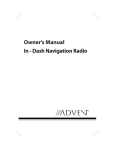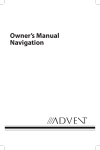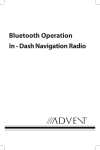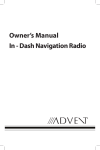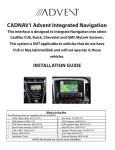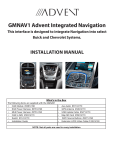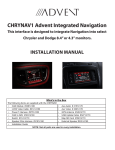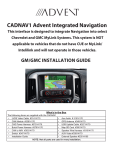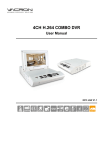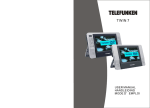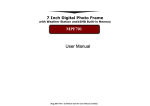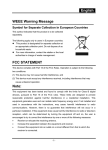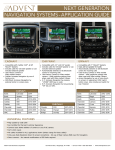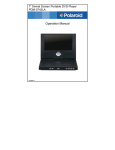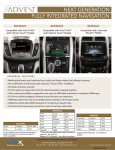Download Owner/User Manual
Transcript
ARMREST DVD SYSTEM
BMWTCON / BMWBCON
Owner’s Manual
ARMREST DVD SYSTEM
BMWTCON / BMWBCON
Owner’s Manual
ARMREST DVD SYSTEM BMWTCON / BMWBCON
Owner’s Manual
Table of Content
ARMREST DVD SYSTEM
Owner’s Manual
Contents
Welcome .....................................................................................................................................................................2
Product Features......................................................................................................................................................3
Operation of the Armrest Rear Entertainment System..............................................................................4
Front Panel Controls ...............................................................................................................................................6
Remote Control Battery Installation .................................................................................................................8
Remote Control Operation ...............................................................................................................................10
General Operating Instructions.......................................................................................................................14
System Setup Menu ...........................................................................................................................................16
System Setup Submenus...................................................................................................................................17
Playing an Audio CD ...........................................................................................................................................23
Playing an MP3 Disc ............................................................................................................................................24
Connecting a USB Device ..................................................................................................................................25
Troubleshooting ...................................................................................................................................................26
Specifications ........................................................................................................................................................27
Compliance Information....................................................................................................................................28
Notes ........................................................................................................................................................................29
© 2012 Audiovox. All rights reserved. This manual, or any portion thereof,
may not be reproduced without the express written permission of Audiovox.
1
ARMREST DVD SYSTEM BMWTCON / BMWBCON
Owner’s Manual
Welcome
Thank you for purchasing this Armrest DVD
System. Before operating this system, read
this manual thoroughly and retain it for
future reference.
Important Notice
It is unlawful in most jurisdictions for a
person to drive a motor vehicle which is
equipped with a television viewer or screen
that is located in the motor vehicle at any
point forward of the back of the driver’s
seat, or that is visible, directly or indirectly,
to the driver while operating the vehicle. In
the interest of safety, the unit should never
be installed where it will be visible, directly
or indirectly, by the operator of the motor
vehicle.
Safety Precaution
For safety reasons, when changing a video
disc it is recommended that the vehicle
not be in motion, and that you do not
allow children to unfasten safety belts to
change a disc or make any adjustments to
the system. System adjustments can be
accomplished using the remote control unit,
while safety belts remain fastened. Enjoy
your entertainment system but remember
that the safety of all passengers remains the
number one priority.
2
Product Features
• 7-inch Color TFT-LCD Display Screen
(480x234) with 16:9 aspect ratio
• Built-in Slot Load DVD Player
• Infrared Transmitter
Headsets
for
IR
Wireless
• Audio/Video Signal Input Jacks
• Two 1/8-inch Stereo Headset Jacks
• USB Port
• Remote Sensor on the Front Panel
• Full Function Remote Control
• Wireless IR Headsets(2)
• Control Buttons on the Front Panel POWER/SOURCE, STOP/LEFT, UP, SETUP/
ENTER, PLAY/PAUSE/RIGHT, EJECT, DOWN
• OSD (On Screen Display) Control
• Wireless FM Transmitter
CAUTION
• Be sure to run the vehicle’s engine while
using the Armrest DVD System. Using this
system without running the engine can
result in battery drainage. To avoid the
risk of battery drainage, please remember
to turn off the device when the vehicle is
not in use for long periods of time.
ARMREST DVD SYSTEM BMWTCON / BMWBCON
Owner’s Manual
Product Features
Wireless IR Headsets
The Armrest DVD System includes a builtin single channel infrared transmitter for
use with wireless IR headsets. The volume
can then be adjusted with the controls on
each headset. The wireless IR headsets
must be used within a line of sight from
the transmitter as infrared transmission, like
visible light, travels only in an unrestricted
line of sight.
How to Use the FM Transmitter
Power up Armrest DVD System and place
a disc into the DVD slot. Next press the
“SOUND AROUND {ON/OFF}” button to
turn FM transmission ON. Press the “SOUND
AROUND {SELECT}” button to cycle through
and select one of the six possible stations
(88.3, 88.7, 89.1, 89.5, 89.9, and 90.3 MHz) for
broadcasting audio to your radio.
Wired Headsets
Once you’ve selected a frequency, you must
then tune your radio to the corresponding
frequency. Try each station frequency until
you achieve a clear audio signal.
There are two 1/8-inch (3.5mm) headset
jacks on the device that can be used with
any standard stereo headsets. Lift the
rotating protective cover to access the jacks.
Remember to close the rotating protective
cover when the jacks are not in use.
AUX AV Input
The additional audio/video (AUX) input may
be used to connect other items such as a DVD
player, video game device, or other audio/
video devices. To play the AUX source lift the
rotating protective cover to access the AV
INPUT jacks and plug the external device to
the yellow, white and red jacks. Remember
to close the rotating protective cover when
the jacks are not in use, turn the Armrest DVD
System ON and press the SOURCE button on
the remote control until “AUX” is displayed on
the screen. Turn the source component ON
with its power button or remote control. The
Armrest DVD System is now ready to play
the audio and video signals from the source
connected to AUX input.
USB Input
A USB memory device (eg. thumb drive) may
be used by connecting the device to the USB
port on the unit. Lift the rotating protective
cover to access the USB connection. The
USB device can be played by selecting
“DVD” as the video source. The USB device
will automatically start up upon connection,
thereby overriding the DVD disc. Disconnect
the USB device to play DVD’s and CD’s.
Remember to close the rotating protective
cover when the USB jack is not in use.
Wireless FM Transmitter
Your video device is equipped with an
external FM transmitter, which allows you
to listen to the audio signal by tuning your
vehicle’s FM radio to one of six frequencies.
Whenever the FM transmitter is active,
regular radio reception may be poor. Turn
the FM transmitter off to allow normal radio
reception.
3
ARMREST DVD SYSTEM BMWTCON / BMWBCON
Owner’s Manual
Operation of the Armrest Rear Entertainment System
Front of
Vehicle
1
2
Figure 1.
1.
Press the locking button (1) down while lifting the front panel (2) upward (Figure 1).
1
Front of
Vehicle
Figure 2.
2.
4
Lift the front panel (1) to a semi-vertical position (the maximum angle is 80 degrees)
(Figure 2).
ARMREST DVD SYSTEM BMWTCON / BMWBCON
Owner’s Manual
Powering ON the Armrest DVD System (continued)
1
Front of
Vehicle
Figure 3.
3.
Rotate the front panel (1) clockwise 180 degrees until it locks into position. (Figure 3)
4.
Turn the ignition to the ON position (the system is now ready for operation).
5.
Press the POWER button located in the lower left corner of the front
panel or the POWER button on the remote control, to switch the system
ON (or OFF).
During operation the button background is illuminated.
Remember to turn the system OFF and return the front panel to its closed and locked
position whenever the system is not in use.
Front of
Vehicle
1
2
6.
Figure 4.
Rotate the front panel (1) counter-clockwise 180 degrees and push downward while
pressing the locking button (2). (Figure 4)
5
ARMREST DVD SYSTEM BMWTCON / BMWBCON
Owner’s Manual
Front Panel Controls
8
9
11
1
2
4
3
5
6
7
10
12
Figure 5.
1. Power Button
This button turns the system ON and OFF
(Figure 5).
7. Play Button
This button is used to begin playback of
the disc or USB media inserted (Figure 5).
2. Source Button
This button is used to select the video
source (DVD/AUX) (Figure 5).
8. IR Transmitter
Used to broadcast audio signal to the
wireless IR headsets (Figure 5).
3. Eject Button
This button is used to eject the disc
(Figure 5).
9. IR Sensor
Used to receive remote control signals
(Figure 5).
4. MENU/SELECT Button
This button is used to display and select
options on the main Setup Menu when
a disc or USB media is not inserted.
When a disc or USB media is inserted,
this button is used to display and select
available Disc/Media option (Figure 5).
10. Navigation Button
The four areas of this button are used
to navigate UP/DOWN/LEFT/RIGHT
through menu selections (Figure 5).
5. Stop Button
This button is used to stop the playback
of the disc or USB media in use (Figure 5).
6. Pause Button
This button is used to pause the playback
of the disc or USB media in use (Figure 5).
6
11. 7-inch TFT LCD Display Screen
(480 x 3 (RGB) x 234) resolution
(Figure 5).
12. Rotating Protective Cover
Used to protect and cover the Headset/
Earbud jacks, AV Input jacks and
USB port when not in use (Figure 5).
ARMREST DVD SYSTEM BMWTCON / BMWBCON
Owner’s Manual
Front Panel Controls (continued)
15
14
16
13
Figure 6.
13. DVD/CD Slot
Disc slot (Figure 6) (DVD Label facing UP)
14. 1/8”(3.5mm) Wired Headset/Earbud
Output Jacks
These jacks are used to connect two
standard wired headsets/earbuds
(Figure 6).
AUX Jacks (RCA Type)
The Jacks are intended for temporary
connection of an additional AV source
such as a video game device, or other
audio/video devices. To play the external
device, connect to the AUX Jacks, press
the SOURCE button on the front panel
or on the remote control until “AUX”
appears on the screen and press PLAY on
the connected source (Figure 6).
Warnings
• Do not use any solvents or cleaning
materials when cleaning the video device.
• Do not use any abrasive cleaners; that
may scratch the screen. Use only a lightly
dampened lint free cloth to wipe the
screen if it is dirty.
• Lock the front panel in the fully closed
position when not in use. Do not put
pressure on the screen, caution children
to avoid touching or scratching the screen,
as it may become dirty or damaged.
USB Port
This port is used to connect a USB device
for playback of content. To view content,
select “DVD” as the video source and
insert the USB device. The USB device will
start automatically and take priority over
the DVD. To play DVD’s, disconnect the
USB device from the port (Figure 6).
7
ARMREST DVD SYSTEM BMWTCON / BMWBCON
Remote Control Battery Installation
Installing the Batteries
Figure 7.
Figure 8.
Figure 9
8
Owner’s Manual
ARMREST DVD SYSTEM BMWTCON / BMWBCON
Owner’s Manual
Remote Control Battery Installation (continued)
Battery Installation
Warning/Caution on Using Batteries
The remote control is not supplied with the
batteries installed. Before attempting to use
your remote control to operate the system,
you must install the batteries as described
below.
• Always ensure that the batteries are
inserted with the positive and negative
terminals in the correct direction as shown
in the battery compartment.
• Different types of batteries have different
characteristics. Do not mix different types.
1.
Turn the remote control over to access
the battery cover (Figure 7).
2.
Press down on the ridged area of the
battery cover and slide it off in the
direction shown (Figure 7).
• Do not mix old and new batteries. Mixing
old and new batteries will shorten battery
life and/or cause chemical leaks from the
old batteries.
3.
Insert two “AAA” batteries as shown.
Make sure that proper polarity (+ or -) is
observed (Figure 8).
• When batteries fail to function, replace
them immediately.
4.
Slide the cover back until it clicks
(Figure 9).
The remote control will only operate this
device. It is not a universal remote control
and will not control other equipment.
• Remove the batteries if the remote control
is not used for a month or longer.
• Do not drop or subject the remote control
blunt shock.
• Keep the batteries out of the reach
of children. Should the batteries be
swallowed, immediately consult a doctor.
Also, when disposing used batteries,
please comply with governmental
regulations or environmental rules that
apply in your area.
9
ARMREST DVD SYSTEM BMWTCON / BMWBCON
Remote Control Operation
Figure 10
10
Owner’s Manual
ARMREST DVD SYSTEM BMWTCON / BMWBCON
Owner’s Manual
Remote Control Operation (continued)
1. SOURCE
Each time the button is pressed, the AV
source will change between DVD/USB
and a connected AUX source.
2. POWER
Press this button to turn the system
ON. The current video source will be
displayed on the screen, and the picture
will appear in a few seconds. Press the
button again to turn the system OFF.
3. DVD
Press this button to certain function keys
on the remote control for DVD functions.
4. TV
This button is not applicable. If remote
control does not appear to control DVD
functions, press the DVD button first.
5. SOUND AROUND ON/OFF
This button is used to turn the
FM Transmitter ON and OFF.
6. MUTE (for DVD/USB only)
Press the button to mute the sound
transmitted to the headsets. “MUTE” will
be displayed on the screen. Pressing
the button again restores sound to the
previously set level.
7. MENU
Press the button to go to the Root Menu
on the disc.
8. UP / DOWN
For DVD/USB: Navigation button, use
this button to move the select bar
to items among the menu or file list.
For OSD: Increase or decrease the setting
of selected item.
9. LEFT/RIGHT/DVD/USB
Navigation button; use this button to
move the select bar between items in the
menu or file list.
10. ENTER
Makes a selection or begins playback of
the DVD/USB.
11. RETURN
Returns to the previous menu screen or
resumes disc playback.
12. AUTO MEMORY
Function not available.
13. CH-SEARCH/SKIP
Function not available.
14. TITLE
Function not available.
15. SUBTITLE
Press this button. If the current disc
has different subtitle options, this now
appears on the screen. Press this button
repeatedly until you have reached your
desired subtitle option.
16. Numbers
Decimal number: 0 to 9; and +100: Add
100. Used for selecting tracks on a disc.
17. PLAY/PAUSE
While playing, press this button once
to pause the playback. Press the button
again to resume playback.
18. STOP
Stops playback of the movie or songs.
19. FR (Fast Reverse)
Press this button to search backward
continuously. There are 5 speed options
to choose: 2X, 4X, 8X, 16X, and 32X.
20. FF (Fast Forward)
Press this button to search forward
continuously. There are 5 speed options
to choose: 2X, 4X, 8X, 16X, and 32X.
11
ARMREST DVD SYSTEM BMWTCON / BMWBCON
Owner’s Manual
Remote Control Operation (continued)
21. SETUP
Navigate the Setup Menu. Please refer
to the following pages to configure
the system: General Setup Page, Audio
Setup Page, Preference Page, and
Password Setup Page.
22. EJECT
Eject the disc from the disc compartment.
23. SOUND AROUND SELECT
Selects an FM transmitter channel. There
are 6 channels: CH1: 88.3MHz; CH2:
88.7MHz; CH3: 89.1MHz; CH4: 89.5MHz;
CH5: 89.9MHz; CH6: 90.3MHz.
24. VOL/PIX
Each time the button is pressed, the
adjustment OSD cycles through bars
for VOLUME, BRIGHTNESS, CONTRAST,
SATURATION, TINT, SHARPNESS, IR
HEADPHONE, LANGUAGE, and RESET.
Once the desired adjustment bar is
displayed, use the UP/DOWN button
to adjust the setting. The bar display
will automatically disappear if no
adjustments are made within 6 seconds
or if any button is pressed.
25. REPEAT
Press this button to switch the repeat
mode by CHAPTER, TITLE, ALL and
cancel while playing DVD-video. Other
disc types such as VCD, CD, and SVCD
that only have two repeat modes
that can be selected: TRACK and ALL
Note: Both repeat functions of VCD and
SVCD need the PBC status set to ON
when available.
26. A-B
Function not available.
27. R-S
Function not available.
28. ERASE/ADD
Function not available.
12
29. AUDIO
Press this button if the current disc has
different audio options. Press this button
repeatedly until you have reached your
desired audio option.
30. ANGLE
View with a different camera angle (the
button takes effect only on the DVD that
supports frames with multiple angles).
Press this button repeatedly until you
have reached your desired viewing angle.
31. GOTO
For the DVD, pressing this button will
enter the menu to set the Title/Chapter/
Audio/Subtitle/Angle/Title Time/Chapter
Time/Repeat Mode/Time display mode
while normal playing. For the SVCD and
VCD, pressing this button can enter the
menu to set the Track/Disc Time/Track
Time/Repeat Mode/Time display mode
during normal playback.
32. DISPLAY
Shows information on the screen
including title, chapter/track, time
elapsed, and time remaining, or turn off
the display. Press button to go through
Display Options.
33. PROGRAM
Function not available.
34. RANDOM
Function not available.
35. 3D
Press this button to set the audio
effect for the following audio options:
DVD mode: Off, Rock, Pop, Live,
Dance, Techno, Classic, and Soft.
CD mode: Off, Concert, Living Room, Hall,
Bathroom, Cave, Arena, and Church
36. PBC (Video CD only)
Turn the PBC (Play Back Control) on
or off.
ARMREST DVD SYSTEM BMWTCON / BMWBCON
Owner’s Manual
Remote Control (continued)
37. ZOOM
Enlarge the picture in the movie by 2x,
3x, and 4x, or shrink the picture in the
movie by 1/2, 1/3, and 1/4.
38. NEXT
When a disc has more than one Chapter,
Track, or File, you can move to another
Chapter/Track/File. Press the button
briefly during play to select the next
Chapter for DVD-video or Track/File for
VCD, SVCD, MP3, CD, etc.
39. PREV
When a disc has more than one Chapter,
Track, or File, you can move to another
Chapter/Track/File. Press this button
briefly during play to step back to the
previous Chapter for DVD-video or Track/
File for VCD, SVCD, MP3, CD, etc.
13
ARMREST DVD SYSTEM BMWTCON / BMWBCON
Owner’s Manual
General Operating Instructions
Turning the Device ON or OFF
DVD Basics
1. Pressing the POWER button on the
lower-left corner of the front panel or the
remote control will turn the device on or
off. When ON, the buttons will be lit.
To get the most use out of your DVD System,
make sure you read this section completely.
2. After the device has been turned on and
is displaying a picture, adjust the viewing
angle by pivoting the screen to optimize
the picture quality.
3. Remember to turn the device off and
pivot the LCD panel to the stored
position when not in use.
Region Coding
Both the DVD player and disc are coded by
region. These region codes must match in
order for the disc to play. If the codes do not
match, the disc will not play. The system’s
code is set to region 1. Other regions can not
be played in this system.
Type of Discs Your DVD System Will Play
• DVD-Video: DVD containing video.
• CD-DA: CD containing musical or sound
content only.
• CD-Video: CD contains movie only.
• CD-R/RW: A disc that containing audio files
(for example, a CD-R with downloaded
MP3 files), MPEG, or JPEG files.
Loading and Playing Discs
Before you load a disc, make sure that it is
compatible with the player.
Note that the following discs CANNOT be
used with this player: Optical disc- CD-1, CDROM, and DVD-ROM Mini disc- CDG (audio
only, not graphics), Blu-ray.
14
ARMREST DVD SYSTEM BMWTCON / BMWBCON
Owner’s Manual
General Operating Instructions
To Load and Play a Disc
Press the POWER button to turn the system
ON. Put the disc (printed-side facing up) into
the disc compartment, about halfway into
the slot. The disc will load automatically and
begin to play. (Some discs may start at the
root menu, where play must be selected to
start movie.)
Notes on Discs
• To keep a disc clean, do not touch the
surface. Handle the disc by the edge.
• Keep your discs in their cases or disc
magazines when not in use. Also, do not
subject discs to heat/high temperature.
Avoid leaving them in a parked vehicle or
on a dashboard/rear tray.
• Do not use any discs with labels or stickers
attached. The following malfunctions may
result from using such discs:
• Inability to eject a disc (due to a label
or sticker peeling off and jamming the
eject mechanism).
• Inability to read audio data correctly
(i.e., playback skipping, or no playback)
due to heat shrinking of a sticker or
label causing a disc to warp.
• Before playing, clean the discs with a
commercially available cleaning cloth.
Wipe each disc from the center out.
Do not use solvents such as benzene,
thinner,
commercially
available
cleaners, or antistatic spray intended for
analogue discs.
Figure 11
Figure 12
• Use only normal, round discs. If you insert
irregular, non-round, shaped discs they
may jam in the DVD player or not play
properly.
15
ARMREST DVD SYSTEM BMWTCON / BMWBCON
Owner’s Manual
System Setup Menu
The System Setup Menu allows you to
personalize the DVD Player settings. It is
used in the initial setup to adjust the picture
quality and set the various options. You can
also set a language for the on-screen display,
the setup display, and limit playback content
by children. Once the initial settings are set,
they are retained in the DVD player until
modified (Figure 13).
This section describes how to adjust and set
settings using the five setup pages:
1.
2.
3.
4.
5.
General Setup Page
Audio Setup Page
Preference Page
Password Setup Page
Exit Page
Figure 15
RIGHT
ENTER
Setup Menu Operation
1. Press the SETUP button on the remote
control or the MENU/SELECT button on
the front panel of the system to show the
Setup Menu.
3. Press the ENTER button to access the
setup page, the submenu of the selected
page appears.
Using the System Setup Menu
Follow the steps outlined in this section to
select and customize an adjustable function,
and refer to the pages indicated for more
information.
Navigating and selecting available settings
is accomplished using the Remote Control
buttons (Figure 14), or the Front Panel
buttons (Figure 15).
UP
LEFT
DOWN
UP
2. Press the LEFT or RIGHT button to select
the GENERAL, AUDIO, PREFERENCE,
PASSWORD or EXIT setup page. The
selected page icon is
highlighted
in the top row of the Setup Menu.
Note: PREFERENCE is available only if
there is no disc loaded.
Figure 13
ENTER
LEFT
4. Press the UP or DOWN button to
select an item. The item is highlighted
in green.
5. Press the ENTER or RIGHT button to enter
the option list.
6. Press the UP or DOWN button to select
an option. The option is highlighted.
7. Press the ENTER button to confirm, or
press the LEFT button to cancel.
8. Press the UP or DOWN button to continue
to select other items in the submenu.
RIGHT
9. Press the LEFT button to return to the
Setup Menu.
10. Press the SETUP button to exit the Setup
Menu.
DOWN
16
Figure 14
ARMREST DVD SYSTEM BMWTCON / BMWBCON
Owner’s Manual
System Setup Submenus
GENERAL SETUP PAGE
Setting the Angle Mark
The setup option is used to turn different
camera angles ON or OFF during playback
of DVD’s that support frames with multiple
angles (Figure 18).
Figure 16
There are six settings under General Setup
(Figure 16):
4. Captions
1. TV Display
5. Screen Saver
2. Angle Mark
6. Last Memory
3. OSD Lang
(Language)
Setting the TV Display
The setup option is used to adjust the
screen aspect ratio (Figure 17).
Note: TV DISPLAY is available only if there is
no disc loaded.
Figure 18
ON:Enables the Angle Mark function. When
a disc with multiple camera angles is
playing, an angle mark will display on
the screen. You can then view the video
of different camera angles by pressing
the ANGLE button on the remote control.
OFF:Set this item to OFF to hide the angle
mark.
Setting the OSD Lang (On-Screen Display
Language)
This setup option is used to select the
language for the On-Screen Display. The user
can select English, French, German, Spanish,
Italian, Portuguese, Dutch, Russia or Chinese
for the OSD language (Figure 19)
Figure 17
The options are as follows:
•
Normal/PS (Pan and Scan):
This displays the wide picture on the
screen with a portion of the left and
right sides removed.
•
Normal/LB (Letter-Box): This displays
the wide picture with black bands on
the upper and lower portions of the
screen.
•
Figure 19
Wide (16:9):
This option displays the full wide screen
image
17
ARMREST DVD SYSTEM BMWTCON / BMWBCON
Owner’s Manual
System Setup Submenus (continued)
Setting the Captions
This setup option is used to turn captions
ON or OFF on DVD’s that support multiple
language captions (Figure 20).
Setting the Last Memory
During playback or in a paused status, the
Last Memory function will memorize the last
playback time each time you open the disc
tray. The next time you insert the same disc
and close the disc tray cover to load the disc,
the unit will play from the memorized point.
This setup option is used to turn the last
memory option ON or OFF (Figure 22)
Figure 20
ON:Enables the Caption function. When a
disc encoded with captions, the captions
will be shown on the screen.
OFF:Set this item to OFF to hide captions.
Note: You can also press the SUBTITLE button
on the remote control to show or hide the
captions.
Figure 22
ON:Enables the Last Memory function.
Setting the Screen Saver
When the DVD player is not in use for several
minutes (for example the disc is paused,
stopped etc.) a running DVD logo will move
across the LCD screen to protect the LCD
screen.
AUDIO SETUP PAGE
OFF:Disables the Last Memory function
This setup option is used to turn the screen
saver ON or OFF (Figure 21).
Figure 23
There are two settings under Audio Setup
used to select and adjust the Speaker Setup
and Equalizer Setup modes (Figure 23).
1. Speaker Setup
2. Equalizer
Speaker Setup
Figure 21
ON: Enables the Screen Saver function. If the
image remains motionless on the screen
for several minutes, a screen saver will
appear on the screen. You can press any
key or button to wake the screen up.
OFF: Disables the Screen Saver function.
Figure 24
18
ARMREST DVD SYSTEM BMWTCON / BMWBCON
Owner’s Manual
System Setup Submenus (continued)
Downmix STR
LT/RT:
The 5.1-channel audio is mixed into
the left channel and right channel.
STEREO:The 5.1-channel audio is mixed into
a stereo signal.
Equalizer Setup
This item matches video output of the player
to the broadcast system of a connected
TV. The player supports both National
Television System Committee (NTSC) and
Phase Alternating Line (PAL) television
broadcasting standards.
PAL: Select this mode if the connected TV
is a PAL system. The video signal of a
NTSC disc will be output in PAL format.
MULTI:Select this mode if the connected TV
is multi-system. The output format
of video signal will be in accordance
with the video signal of the disc.
Figure 25
EQ Type: None, Rock, Pop, Live, Dance,
Techno, Classic and Soft
PREFERENCE SETUP PAGE
NTSC:Select this mode if the connected TV
is a NTSC system. The video signal of a
PAL disc will be output in NTSC format.
Note: For best performance, this setting
should remain at NTSC.
Audio Menu Setup
Figure 26
There are five settings under Preference
Setup (Figure 26):
Note: The Preference Setup Page is available
if the disc tray is empty, the disc tray is open
or the disc in the disc tray is stopped.
TV Type Setup
Figure 28
This item allows you to select a preferred
audio language. This function only applies to
discs encoded with different audio languages.
Options: English, French, Spanish, Chinese,
Japanese, Korean, Russian, and Thai.
You can also change the audio language by
pressing AUDIO on the remote control.
Note: If the selected language is not
available for the currently playing
disc, the disc’s default setting is
applied.
Figure 27
1.
2.
3.
TV Type
Audio
Subtitle
4.
5.
Parental
Default
19
ARMREST DVD SYSTEM BMWTCON / BMWBCON
Owner’s Manual
System Setup Submenus (continued)
Subtitle Menu Setup
Options:
1.
2.
3.
4.
KID SAFE
G
PG
PG – 13
5.
6.
7.
8.
PGR
R
NC17
Adult
Note: The rating level can be changed only
when the correct password is provided.
Figure 29
This setup option is used to select a preferred
subtitle language. This function only applies
to discs encoded with subtitles (Figure 29)
Options:
5. Japanese
1. English
6. Korean
2. French
7. Russian
3. Spanish
8. Thai
4. Chinese
You can also change the subtitle
language by pressing SUBTITLE on the
remote control when a disc is playing.
Note: If the selected language is not available
for the currently playing disc, the disc’s
default setting is applied.
Note:This function will not affect the parental
setting
Note: This function only works with those
discs with parental function.
Note:If a disc is inserted into the DVD
Compartment Slot and exceeds the Parental
Setting, the following message appears on
the screen:
“The Parental Settings of this player prohibits
play. Would you like to allow this disc to
play?”
If you select yes, the password must be
entered for the disc to play. If wrong
password is entered, the following message
appears on the screen:
“This movie will not play due to the Parental
Settings of the player.”
Default Menu Setting
Parental Menu Setup
Figure 31
Figure 30
This setup option is used to limit the content
of movie playback from Kid Safe to Adult. The
lower the value, the more strict the control.
Movies rated higher than the level set for the
parental lock can only be viewed when the
correct password is entered. Only accessible
when no disc is loaded (Figure 30)
20
This setup option is used to reset all options
to factory defaults (Figure 31)
ARMREST DVD SYSTEM BMWTCON / BMWBCON
Owner’s Manual
System Setup Submenus (continued)
PASSWORD MODE
Password Mode
3. Enter the new password again in the
CONFIRM PWD row.
4. Press ENTER.
Note: You may reset the password if you
forget the old password by using the
default password: 136900.
Figure 32
This setup option is used to activate or disable
the password function by setting it to ON or
OFF. You must key in the correct password and
press ENTER to confirm before you can turn
the password mode ON or OFF. (Figure 32)
The default password is 136900.
Note: The default password is 136900. This
password is always active even after
you have selected your own password
and changed it. To avoid the possibility
of others using the default password
to set the parental level and change
the password, record the default
password in another area and delete it
from this manual.
Password
Figure 33
This setup option is used to change the
password. (Figure 33) The following setup
option screen will appear when Change is
selected (Figure 34).
.
Figure 34
To change the password:
1. Enter the old password in the OLD
PASSWORD row.
2. Enter the new password in the NEW
PASSWORD row.
21
ARMREST DVD SYSTEM BMWTCON / BMWBCON
Owner’s Manual
System Setup Submenus (continued)
Picture Adjustment
This section describes how to set and adjust
settings using the on-screen display (OSD)
Menu. You can use the device OSD Menu
screen to adjust advanced picture selections
on your screen (Figure 35).
• Press the VOL/PIX button on the remote
control to select the BRIGHTNESS,
CONTRAST, SATURATION, TINT, and
SHARPNESS options to adjust value and
setting.
Figure 35
• After selecting the desired option use
the or buttons to adjust the setting.
Option
Description
VOLUME
Adjusts the volume of the audio playback.
0-100
50
BRIGHTNESS
Adjusts the brightness or darkness of the
picture.
0-100
50
CONTRAST
Adjusts the picture contrast UP or DOWN.
0-100
50
SATURATION
Adjusts the picture color intensity UP or DOWN.
0-100
50
TINT
Adjusts the picture color tint UP or DOWN.
0-100
50
SHARPNESS
Adjusts the picture sharpness UP or Down.
0-100
50
IR HEADPHONE
Used to switch the IR Transmitter ON or OFF for
headphone use..
ON or
OFF
ON
LANGUAGE
Used to set desired language from a list of
available languages. .
Reset
Resets the current settings to default values.
22
Range
Default
English
ARMREST DVD SYSTEM BMWTCON / BMWBCON
Owner’s Manual
Playing an Audio CD
When playing an audio CD, the DISPLAY
banner appears automatically. It displays
the current track and the amount of time
the track has been playing, the total amount
of time on the disc and the current time
running on the disc.
Press the DISPLAY button on the remote
control to show the DISPLAY banner.
The options below show you what happens
when you press the DISPLAY button.
Press DISPLAY (1x)
Single Elapsed appears along with the
current track playing and the time of that
track.
Using the REPEAT Feature
The default mode for the REPEAT feature is
OFF. Pressing REPEAT button on the remote
control consecutively changes the REPEAT
options as follows:
Track - repeat the track that is playing.
All - repeat the disc that is playing.
As you toggle through the options, the
REPEAT option changes. The track repeats
once that track has ended. The selected
repeat option loops repeatedly until you turn
it off (Figure 36).
Press DISPLAY (2x)
Single Remain appears along with the
current track playing and the amount of time
left.
Press DISPLAY (3x)
Total Elapsed appears along with the current
track playing and the total time playing on
CD.
Figure 36
Press DISPLAY (4x)
Total Remain appears along with the current
track playing and the amount of time left on
CD.
23
ARMREST DVD SYSTEM BMWTCON / BMWBCON
Owner’s Manual
Playing an MP3 Disc
MP3 is the format for storing digital audio. An
audio CD-quality song can be compressed
into the MP3 format with very little loss of
quality, while talking up much less space.
CD-R discs that have been encoded in MP3
format can be played on your DVD player.
Skipping Songs
Use the
(NEXT) button on the remote
control to move to the next song. Use
the
(PREV) button to move to the
beginning of the currently playing song.
Press the
(PREV) button 2 times to move
to the previous song.
Selecting a Play Mode
You can choose what order the songs will
play on a disc temporarily. The FOLDER play
mode is the default. To access the play mode
operations, press the REPEAT button on the
remote control. The play mode options are as
follows:
Figure 37
• Press the DISPLAY button on the remote
control to show EQ and recorded bit rate
(Figure 37).
• Press the DISPLAY button again to turn
OFF the EQ and display folder information.
Selecting Folders and Songs
When an MP3 disc is inserted in the player,
the navigation screen appears automatically.
You can change folders and songs by
navigating the file system. The DVD player
plays the songs in the order they were
burned to the disc.
If a disc is playing, press the STOP button on
the remote control, and then press the UP
or DOWN arrow buttons to go through the
folder list on the left side of the navigation
screen.
1. Once the folder you want is highlighted,
press the ENTER button on the remote
control (the folder list shifts to left side
of the screen and the songs in the folder
appear on the right).
2. Press the UP or DOWN arrow button on
the remote control to go through the
song list and highlight the song you
want. Press the ENTER button to begin
the playback of the highlighted song.
3.
24
Folder: Play the folder in the order the songs
were recorded.
Shuffle: Play the songs in random order
(within the selected folder).
Random: Play the songs in the random order.
Single: Play a selected song.
Repeat One: Repeat the song that is playing.
Repeat Folder: Repeat the folder that is
playing.
Disc: Play the entire disc.
Disc Repeat: Repeat the disc that is playing.
ARMREST DVD SYSTEM BMWTCON / BMWBCON
Owner’s Manual
Connecting a USB Device
You can connect a USB (v1.1) mass storage
class device such as a USB memory stick,
digital audio player (USB mass storage class
device) etc. to the USB port of the Armrest
DVD System.
Selecting Folders and Songs
Order of Tracks
The Armrest DVD System plays the files in the
order that the writing software writes them.
Therefore, the playing order may not be the
same as the order you input. The folder and
file playback order differs from the folder
number indicated on the display.
When a USB device is connected to the port,
the navigation screen appears automatically
unless the contained file has auto play; such
as a movie. PRESS stop on the remote to
open the navigation menu. You can change
folders and files by navigating the menu
(Figure 38).
1.
If a file is playing press STOP. Press
the UP or DOWN arrow button to go
through the folder list on the left side of
the navigation screen.
2.
Once the folder you want is highlighted,
press ENTER.
3.
Press the UP or DOWN arrow button to
go through the file list and highlight the
file you want. Press ENTER to select the
highlighted file.
4.
If a picture file is selected you may hit
the STOP button on the remote to
show the thumbnails and options list. A
thumbnail may be selected and viewed
full screen or select on the following:
•
Slide-show: displays thumbnails
full screen size at Random.
•
Menu: displays a list of picture
functions. Or you may choose
the previous or exit option which
allows you to view the previous or
next thumbnail.
Figure 38
25
ARMREST DVD SYSTEM BMWTCON / BMWBCON
Owner’s Manual
Troubleshooting
Symptom
Remedy
Device does not power “ON” • Is the ignition turned “ON”?
• Is the screen rotated to the operating position?
• Are batteries installed in remote control?
IR sensor inoperative
• Verify that the batteries in the remote control are good.
• Verify that the remote sensor eye is not obstructed.
Disc won’t play
• Insert a disc with label side facing up.
• Check if the disc is defective by trying another disc.
• Check the type of disc you put into DVD compartment
slot. This DVD player only plays DVDs, audio CDs, and
MP3s. It will not play a Blu-ray disc.
• Both the device and the disc are coded by region. If the
regional codes don’t match, the disc can’t be played.
Disc plays, but then stops
immediately
• The disc is dirty and needs cleaning.
No picture
• Check that you are in DVD mode if playing a DVD
• Condensation has formed. Allow the player to dry out.
• The TV setting may be in the wrong mode. Match your
monitor mode with the source correctly.
Distorted picture
• Check the disc for fingerprints and clean with a soft cloth,
wiping from center to edge.
• Sometimes a small amount of picture distortion may
appear. This is not a malfunction.
Cannot advance through a
movie
• You cannot advance through the opening credits and
warning information that appears at the beginning of
movies because the disc is programmed to prohibit that
action.
No sound or distorted
sound
• If you are using the IR headphones, make sure you turn
ON the IR transmitter on the DVD system.
• Verify that the batteries in the IR Headsets are good.
• Is volume turned “UP” on headsets?
• Is anything blocking signal between the monitor and the
headsets?
Device feels warm
• When the device is in use for a long period of time, the
surface will be heated. This is normal.
Player does not respond
to all commands during
playback
• Operations are not permitted by the disc.
26
• Refer to the instructions in the disc inlay.
ARMREST DVD SYSTEM BMWTCON / BMWBCON
Owner’s Manual
Specifications
Dimensions
234.95 (W) x 190.5 (H) x 57.15 (D) mm
LCD Backlighting
LED
Resolution
-20 to 70C
Operation Temperature
1 Vp-p ± 20%
Storage Temperature
-40 to 85C
Expected Backlight life
20,000Hours
Video Display System
NTSC
Audio Output
0.5W@16s
Operating Voltage
10 to 16VDC
27
ARMREST DVD SYSTEM BMWTCON / BMWBCON
Owner’s Manual
Compliance Information
FCC Notice
Notice
This device has been tested and found to
comply with the limits for a Class B digital
device, pursuant to part 15 of the FCC
Rules. These limits are designed to provide
reasonable protection against harmful
interference in a residential installation. This
device generates, uses, and can radiate radio
frequency energy, and if not installed and
used in accordance with the instructions,
may cause harmful interference to radio
communications. However, there is no
guarantee that interference will not occur
in a particular installation. If this device
does cause unacceptable interference to
radio or television reception, which can be
determined by turning the device off and
on, the user is encouraged to try to correct
the interference by one or more of the
following measures:
Disposal of Old Electrical & Electronic
Equipment (Applicable in the European
Union and other European countries with
separate collection systems)
• Reorient or
antenna.
relocate
the
receiving
• Increase the separation between the
device and receiver.
This symbol on the product or on its
packaging indicates that device shall not
be treated as household waste. Instead
it shall be handed over to the applicable
collection point for the recycling of electrical
and electronic equipment. By ensuring this
device is disposed of correctly, you will help
prevent potential negative consequences for
the environment and human health, which
could otherwise be caused by inappropriate
waste handling of this device. The recycling
of materials will help to conserve natural
resources. For more detailed information
about recycling of this device, please contact
your local city office, your household waste
disposal service or the shop where you
purchased the device. Applicable accessory:
remote control.
• Connect the device into an outlet on a
circuit different from that to which the
receiver is connected.
• Consult your dealer or an experienced
radio/TV technician for help.
FCC Warning:
To assure continued FCC compliance, the
user must use the provided grounded power
supply cord and the shielded video interface
cable with bonded ferrite cores. Also, any
unauthorized change or modifications to
this device would void the user’s authority
to operate this device.
28
Macrovision Notice
This product incorporates copyright
protection technology that is protected
by U.S. patents and other intellectual
property rights. Use of this copyright
protection technology must be authorized
by Macrovision, and is intended for home
and other limited viewing uses only unless
otherwise authorized by Macrovision.
Reverse engineering or disassembly is
prohibited.
ARMREST DVD SYSTEM BMWTCON / BMWBCON
Owner’s Manual
NOTES
29
ARMREST DVD SYSTEM BMWTCON / BMWBCON
NOTES
30
Owner’s Manual
l
ARMREST DVD SYSTEM BMWTCON / BMWBCON
Owner’s Manual
www.adventproducts.com
© 2012
2011 AUDIOVOX,150 Marcus Blvd. Hauppauge, NY 11788
128-9092