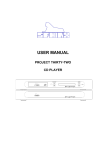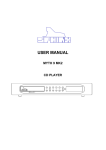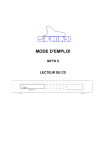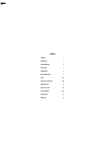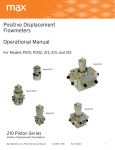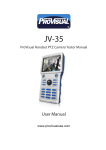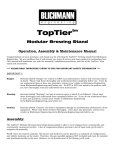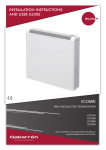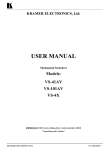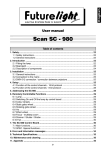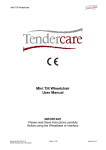Download Information
Transcript
Q-TV2 User Manual for 30”- 42” Screens Quick Start Guide ! Contents Introduction 02 03 03 04 05 05 Safety Guidelines Getting started Potential Uses Carton Contents Q-TV2 Controls Remote Fixings 06 07 08 Your Connections Connecting via Mini Jack Connecting via PHONO (RCA) Connecting Optical (Toshlink) AUX Inputs (e.g iPod®) Setup 14 14 This Manual is intended to take you through the setup and installation of Q-TV2. From choosing the correct connection for your system to mounting the unit itself, this is a guide to a trouble free setup. We hope that you enjoy the Q-TV2 experience. Fixing Rails Fitting Q-TV2 Adjusting Q-TV2 arms Connections 09 10 11 12 13 Thank you for purchasing Q Acoustics Q-TV2. Setup Lip-Sync Q Acoustics Design Team Warranty Q Acoustics offers a One Year Warranty on parts and labour from date of purchase. Products must be purchased from an authorised Q Acoustics Dealer and must be returned to that Dealer with proof of purchase for service or repair. Please contact your authorised Dealer for its policy on returns and replacements. Alternative Connections 15 16 Connecting via Mini Jack Connecting via SCART Troubleshooting 17 18 Troubleshooting Specification ! Overview Q Acoustics Q-TV2 is the latest innovative audio solution in the Q-AV range. Using the latest slim line speaker technology within an easy to setup solution, this product is designed to disappear within the room without compromising performance. Page 1 Quick Start Guide ! Safety Important Information- Please Read Carefully CAUTION! RISK OF ELECTRIC SHOCK DO NOT OPEN TO REDUCE THE RISK OF ELECTRIC SHOCK DO NOT REMOVE COVER (OR BACK) NO USER-REMOVEABLE PARTS INSIDE REFER SERVICING TO QUALIFIED PERSONNEL Read these instructions. Keep these instructions. Heed all warnings. Follow all instructions. Do not use this apparatus near water. Clean only with dry cloth. Do not block any ventilation openings. Install in accordance with the manufacturer's instructions. Do not install near any heat sources such as radiators, heat registers, stoves, fire places etc. Do not defeat the safety purpose of the polarized or grounding type plug. A polarized plug has two blades with one wider than the other. A grounding type plug has two blades and a third grounding prong. The wider blade or the third prong are provided for your safety. If the provided plug does not fit into your outlet, consult an electrician for replacement of the obsolete outlet. Protect the power cord from being walked on or pinched, particularly at plugs, convenience receptacles, and the point where they exit from the apparatus. Use only attachments/accessories specified by the manufacturer. Use only with a cart, stand, tripod, bracket, or table specified by the manufacturer, or sold with the apparatus. When a cart is used, use caution when moving the cart/ apparatus combination to avoid injury from tipover. Unplug this apparatus during lightning storms or when unused for long periods of time. Refer all servicing to qualified service personnel. Servicing is required when the apparatus has been damaged in any way, such as power supply cord or plug is damaged, liquid has been spilled or objects have fallen into the apparatus, the apparatus has been exposed to rain or moisture, does not operate normally, or has been dropped. Warning: To reduce the risk of fire or electrical shock, do not expose this product to rain or moisture. The product must not be exposed to dripping and splashing and no object filled with liquids such as a vase of flowers should be placed on the product. No naked flame sources such as candles should be placed on the product. Warning: The mains power switch for the power supply unit is the device used to disconnect the unit from the mains supply. This switch is located on the power supply unit. To permit free access to this switch, the apparatus must be located in an open area without any obstructions, and the switch must be freely operable. Caution: Changes or modifications not expressly approved by the manufacturer could void the user's authority to operate this device. This symbol indicates that there are important operating and maintenance instructions in the literature accompanying this unit. This symbol indicates that dangerous voltage constituting a risk of electric shock is present within this unit. Third parties: In the unlikely event that you pass this product on to a third party, include these operating instructions with the product. Important notice to UK users The appliance cord is terminated with a UK approved mains plug fitted with a 3A fuse. If the fuse needs to be replaced, an ASTA or BSI approved BS1362 fuse rated at 3A must be used. If you need to change the mains plug, remove the fuse and dispose of this plug safely immediately after cutting it from the cord. Connecting a mains plug The wires in the mains lead are coloured in accordance with the code: Blue: NEUTRAL; Brown: LIVE: As these colours may not correspond to the coloured markings identifying the terminals in your plug, proceed as follows: The BLUE wire must be connected to the terminal marked with the letter N or coloured BLUE or BLACK. The BROWN wire must be connected to the terminal marked with the letter L or coloured BROWN or RED. 3A FUSE 5A BS 1362 BLUE (Neutral) BROWN (Live) Page 2 Quick Start Guide ! Where to Start Q Acoustics Q-TV2 upgrades the sound of your existing TV setup by integrating a 2.1 system on to the rear of your flat screen TV. Using the TV’s audio outputs Q-TV2 gives a no fuss solution to HD Sound. Q-TV 2 requires only one audio connection between the TV and itself to significantly improve the acoustic performance of your flat screen TV. Q-TV2 also acts as a music system when connected to an external source such as an iPod® or laptop computer. Important Note Important Notes are highlighted throughout this manual to show the most important information required to install this product correctly. Q Acoustics recommends that you take particular notice of these highlighted pieces of information in order to simplify the setup process. ! Equipment Q Acoustics Q-TV2 is designed to work with minimal disruption to your existing TV setup. Whatever you already have plugged into your TV will remain in the same place. By using the TV’s audio outputs you will be able to listen to all of your equipment without the need to run additional wires. Q-TV2 is designed to connect via only one connection. It is also possible to add an external music source to the system through the AUX Input. Q-TV2 Connected to TV Audio OUT Connected to AUX source OUT INPUTS TV IN LINE IN OPTICAL IN TV connected to AV equipment External AV equipment e.g Sky, DVD Player, Digital External Music Source e.g iPod®, Laptop Computer AUX IN Page 3 Quick Start Guide ! Carton Contents 1x Q-TV2 2 x Fixing Rails 1 x 16VDC Power Supply 1 x UK Mains Power Cable 1 x Fixing Kit 1 x EU Mains Power Cable 1 x Mini Jack Cable 1 x RCA / PHONO Cable Fixing Kit Contents 1 x Small Allen Key 4 x M4 x 20mm 4 x M4 x 50mm 4 x M4 Shoulder Washer 1 x Large Allen Key 4 x M6 x 20mm 4 x M6 x 50mm 4 x M6 Shoulder Washer 4 x M5 x 20mm 4 x M5 x 50mm 4 x M5 Shoulder Washer 4 x M8 x 25mm 4 x M8 x 50mm 4 x Rail Spacer Short 4 x Rail Spacer Long 2 x Security Pin 1 x Remote Control 2x AAA Batteries Page 4 Quick Start Guide ! Q-TV2 Controls 16V 01 01 5A 02 03 Optical In 04 05 04 Input designed for TV’s with an optical output. 02 03 16V DC (Power Input) 05 LED Indicator 06 ! Remote 07 08 09 AUX IN (Audio Input) Audio Input for additional source such as iPod® or laptop computer. Power Input socket for connection to supplied mains adapter Red - No Signal (Standby) Green - Signal Detected Orange - Set Delay Active 06 TV IN 07 Disables volume control (See Setup / Page 14) 08 Alternative input designed to connect to TV’s phono sockets. SET DELAY Manual audio synchronisation (See Setup / Page 14) Audio Input for connection to TV headphone socket LINE IN SOURCE VOLUME 09 SET POSITION Change audio setup to suit the position of your TV (See Setup / Page 14) Important Note MUTE In some cases Q-TV2’s volume can be controlled by your existing TV remote. This option is only available on certain TV’s when connected via the TV’s HEADPHONE OUT and Q-TV2’s TV IN. VOLUME UP Please see connections for more details ( Page 9) VOLUME DOWN TV IN - Use existing TV remote (See page 10) LINE IN - Remote Needed OPTICAL IN - Remote Needed AUX IN - Remote Needed SET DELAY - Remote Needed Page 5 Quick Start Guide ! Fixing Points Q-TV2 mounts directly to the rear of your TV using the screens fixing points. Located on the rear of your screen will be threaded fixing points designed for wall mounting. Use these fixings to attach Q-TV2. Every screen is different so Q-TV2 comes with a fixing kit designed to suit a wide range. Identify the fixing points on the rear of your screen. Select the appropriate screws from the fixing kit. If your fixing points lay close to the connections panel you may need the spacer kit(see below). ! Shoulder Washers To locate securely in the mounting bracket three of the four smaller fixings require a spacer washer(A). Fit these spacers to the bolts before attaching the rails to the TV. A ! Spacers Longer screws are provided for use with the spacer kit. If your Screens fixing points are directly above the connections panel use the spacers provided (B). The screws are long enough to allow for a combination of spacers if needed e.g (B) + (C). B C B C B+C = 22mm = 8mm = 30mm ! Fitting the Rails Fix the rails as central to the screen as possible. Check that both rails are equally spaced from the top and bottom of the screen before fixing. It is very important that the top of the rails are level. Ensure the clip is at the top of the rail. Select the appropriate Allen key (D) and fasten securely. Clip at Top A Fix rails as central as possible Screen Fixing D Page 6 Quick Start Guide ! Fitting Important Note Before fastening the subwoofer in place you may want to fit your connections to the rear of the TV. Angle Q-TV2 back slightly and position on the lower rail fixing. Ensure the connections panel is at the top. Push the subwoofer toward the top fixing. E Secure the top fixing clips. Ensure both sides are firmly clipped in place. Insert security pin (E). Page 7 Quick Start Guide ! Adjustments The satellite speakers are attached to adjustable arms. These arms are designed to be extended to match the width of your screen. Loosen all 4 fixing points and extend the arms to match your screen. Once happy with the positioning tighten the fixings. Loosen Tighten ! Adjustments If needed the satellite speakers can also be adjusted vertically by loosening the fastening screws on the adjustable arms. Slacken off the screws and move in the desired direction. Loosen Adjust Tighten Page 8 Quick Start Guide ! Your Connections Select one of the connections below Does your TV have one of the following? L No No AUDIO OUT No R HEADPHONE OUTPUT Yes Yes Does the TV mute when the mini jack lead is inserted? No Yes Go to Page 10 Does your TV have other audio outputs? AUDIO OUT OPTICAL OUT ANALOGUE OUTPUT DIGITAL OUTPUT Yes Yes Go to Page 11 Go to Page 12 No Go to Page 15 Go to Page 16 ! Which Connection? The plug and play solution. Simple connection to the TV headphone socket gives full audio control with the use of your existing remote control. HEADPHONE SOCKET Better quality audio connection. Volume will be controlled by the Q-TV2 remote. RCA / PHONO SOCKET Better quality audio connection. Volume will be handled by Q-TV2 remote. (Optical (Toshlink) cable not provided) OPTICAL SOCKET ! Where ? Headphone connections are often on the side of your TV (A). If you are unable to find the headphone socket consult the manufactures handbook. Phono and Optical Outputs are normally found at the rear of your TV (B). Ensure that you identify the sockets labelled AUDIO OUT. A B Page 9 Quick Start Guide ! Connections Select only one of the connections detailed Mini Jack Connecting the headphone socket will enable you to control the volume of Q-TV2 with your existing remote control. Locate the Mini Jack lead provided (See page 4), Position both switches on the top of Q-TV2 to normal and select the most appropriate room position setting, (see page 14). Insert the mini jack cable from the TV’s HEADPHONE OUT to the TV IN socket on the top of Q-TV2. 16V 5A Mini Jack HEADPHONES NOTE: If your TV does not mute when the headphone socket is plugged in we recommend either selecting another connection method (See page 9) or moving the mini jack connection on Q-TV2 (See page 15) Power ! Do not insert the plug into an electrical outlet until all other connections have been made Important Note UK EU Power Cable Select off position before connection Power Supply 16V 5A Insert into Q-TV2 Q-TV2 Select on position after connection Power Supply Connect the power supply provided to Q-TV2. The LED will illuminate when connected. Use your existing remote control to operate the volume of Q-TV2 Page 10 Quick Start Guide ! Connections Select only one of the connections detailed RCA / PHONO Lead Locate the remote control and RCA / PHONO lead provided (page 4). Position both switches on the top of Q-TV2 to normal and select the most appropriate room position setting (see page 14). Connect the phono lead provided to the TV’s RCA /PHONO connection labelled AUDIO OUT. Connect the other end to Q-TV2 connection labelled LINE IN. Wire Red to Red and White to White. 16V 5A RCA /PHONO Lead L R AUDIO OUT Analogue Power ! Do not insert the plug into an electrical outlet until all other connections have been made Important Note UK EU Power Cable Select off position before connection 16V 5A Insert into Q-TV2 Power Supply Q-TV2 Select on position after connection Power Supply Connect the power supply provided to Q-TV2. The LED will illuminate when connected. Silence your TV speakers by turning the TV volume down to zero, do not mute the TV. Use the Q-TV2 Remote to turn up the volume on Q-TV2. If you experience bad synchronisation between sound and vision using this connection method view the section on SET DELAY (Lip Sync) (Page 14) No Sound ? Ensure that you have connected to the TV connections labelled AUDIO OUT. Always use connections on the rear of your TV. Important Note Always ensure that TV IN socket is left vacant when connecting via LINE IN. Do not insert an additional source into TV IN. Important Note Connecting to Q-TV2 via this method requires that you use the QTV2 remote to operate the volume. Page 11 Quick Start Guide ! Connections Select only one of the connections detailed Optical Lead (Not Provided) Q-TV2 does not include an optical lead so you will need to purchase one if you wish to connect via this method. Locate the Q-TV2 remote control. Position both switches on the top of Q-TV2 to normal and select the most appropriate room position setting. Connect the optical lead from Q-TV2’s OPTICAL IN to the TV’s optical connection labelled OPTICAL OUT or DIGITAL OUT. 16V 5A AUDIO OUT Optical Lead OPTICAL OUT Digital Power ! Do not insert the plug into an electrical outlet until all other connections have been made Important Note UK EU Power Cable Select off position before connection 16V 5A Insert into Q-TV2 Power Supply Q-TV2 Select on position after connection Power Supply Connect the power supply provided to Q-TV2. The LED will illuminate when connected. Silence your TV speakers by turning the TV volume down to zero, do not mute the TV. Use the Q-TV2 Remote to turn up the volume on Q-TV2. If you experience bad synchronisation between sound and vision using this connection method view the section on SET DELAY (Lip Sync) (Page 14) Background Noise ? Check That your TV’s Optical output is set to PCM Mode. This unit does not decode Dolby Digital® or DTS® bitstream outputs. Important Note Always ensure that TV IN socket is left vacant when connecting via LINE IN. Do not insert an additional source into TV IN. Important Note Connecting to Q-TV2 via this method requires that you use the QTV2 remote to operate the volume. Page 12 Quick Start Guide ! Connections AUX IN It is possible to insert an external source directly into Q-TV2 via the AUX IN connection. This may require an additional lead that is not provided. If not already in use it is possible to use the Mini Jack lead provided (page 4) to make this connection. Volume can be controlled via the source (e.g iPod®). When the TV is connected via LINE IN or OPTICAL IN the Q-TV2 remote can also control the volume. Connect a mini jack lead from AUX IN to the headphone jack of your chosen device. 16V 5A Your TV Connection Mini Jack AUX Source Power ! Do not insert the plug into an electrical outlet until all other connections have been made Important Note UK EU Power Cable Select off position before connection 16V 5A Insert into Q-TV2 Power Supply Q-TV2 Select on position after connection Power Supply Connect the power supply provided to Q-TV2. The LED will illuminate when connected. You will need to turn off or silence all other equipment when operating an AUX Source. No Sound ? Ensure that you have the volume on your AUX Source set to an appropriate level. Important Note Do not attempt to connect a line level source to this input via an adaptor lead. The sound will be poor and/or low in level. Important Note Connecting to Q-TV2 via this method requires that you use the QTV2 remote to operate the volume. Page 13 Quick Start Guide ! Setup Position switch Q-TV2 is preset with three tone settings designed for certain room configurations. The proximity of the unit to solid walls alters the way the product performs. Select the most appropriate description for your room position or your preferred sound. Source Volume In most circumstances this switch will be left in the normal position. If you wish to connect a source other than your TV (e.g. satellite receiver, digi-box etc) directly to Q-TV2 then you may have the option to use the remote control of your source equipment to adjust the volume. This setup will only operate if your source equipment has its own volume control and you are connected to Q-TV2 via LINE IN. See Page 11- your source equipment will replace the TV illustrated. Set Delay (Lip Sync) The Set Delay feature allows you to manually delay the sound to synchronise it with the picture, if necessary. Reset Delay Increase Delay In some instances when the sound is taken directly from the rear of the TV, namely through phono or digital connection, the sound can become out of sync with the image due to picture processing delay. Reduce Delay If you find the sound is ahead of the picture then the Q-TV2 can delay it for you to bring back synchronisation. The set delay function is only operational when the SET DELAY switch is in position and the function light is illuminated orange. Try to select a program with a long passage of speech to aid the synchronisation. BAN G Sound before Picture BANG! Sound matches Picture BANG! BANG! Sound after Picture Add Delay In Sync Reduce Delay The Delay needs to be set by eye, watch the images on the screen and use the and symbols to sync the sound. If you are unhappy with the changes you have made you can reset the delay to the default setting by pressing the button on the remote control. There are 16 delay settings to choose from. Once you are happy with the setup, position the SET DELAY switch on the top of Q-TV2 back to Normal. Page 14 ! Alternative Connections Select only one of the connections detailed Mini Jack If the TV fails to mute when the headphone socket is in use we recommend using another connection method (see page 9). If this is not an option then it is still possible to connect your TV to Q-TV2. Locate the remote control and mini jack lead provided (page 4). Position both switches on the top of Q-TV2 to normal and select the most appropriate room position setting (see page 14). Insert the mini jack cable from your TV’s HEADPHONE OUT into the socket labelled AUX IN. Turn the volume of your TV to zero and use Q-TV2 remote to control the volume. 16V 5A Mini Jack HEADPHONES It is likely that your TV will have a setting for headphone volume in the menu system. We recommend that you adjust this level to an appropriate volume and from then on use the Q-TV2 Remote to control the volume. If you are unsure how to do this see the manufactures handbook. Power ! Do not insert the plug into an electrical outlet until all other connections have been made Important Note UK EU Power Cable Select off position before connection 16V 5A Insert into Q-TV2 Power Supply Q-TV2 Select on position after connection Power Supply Connect the power supply provided to Q-TV2. The LED will illuminate when connected. Use the Q-TV2 Remote to turn up the volume on Q-TV2. No Sound ? The headphone volume may be a menu option on the TV. Consult the manufacturers guide for advice on how to change this. Important Note Always ensure that TV IN is left vacant when connecting to the TV via AUX IN. Do not insert an additional source into TV IN. Important Note Connecting to Q-TV2 via this method requires that you use the QTV2 remote to operate the volume. Page 15 ! Alternative Connections Select only one of the connections detailed SCART Connection (Not Provided) If you are unable to connect your TV to Q-TV2 via any other methods on page 9 then it is possible to use your TV’s SCART Connection. To connect via this method you will need a SCART to 2 X RCA / PHONO connector or equivalent lead. These are available from your local Dealer. Locate the remote control (page 4). Position both switches on the top of Q-TV2 to normal and select the most appropriate room position setting (see page 14). Connect the SCART to 2 x RCA PHONO lead into Q-TV2 Labelled LINE IN. Locate the SCART Connections on the rear of your TV and insert the SCART Lead. 16V 5A SCART to 2 x RCA PHONO Lead (Not Provided) SCART Power ! Do not insert the plug into an electrical outlet until all other connections have been made Important Note UK EU Select off position before connection Power Cable 16V 5A Insert into Q-TV2 Power Supply Q-TV2 Select on position after connection Power Supply Connect the power supply provided to Q-TV2. The LED will illuminate when connected. Silence your TV speakers by turning the TV volume down to zero, do not mute the TV. Use the Q-TV2 Remote to turn up the volume on Q-TV2. No Sound ? Check the SCART Connection menu on your TV. Make sure that it is set to output the source being viewed. Refer to the TV manufacturers guide if unsure. Important Note Always ensure that TV IN socket is left vacant when connecting via LINE IN. Do not insert an additional source into TV IN. Important Note Connecting to Q-TV2 via this method requires that you use the QTV2 remote to operate the volume. Page 16 Troubleshooting ! Sound Indicator Light check " Green - Signal being received, Check the volume of your source equipment / Q-TV2 " Red - No Signal received, Check AUDIO connections. " Orange - SET DELAY switch is in operation, set to NORMAL position " No Light - Check power connections / Check switch on power supply Poor Sound " Check connections are firmly connected to both the TV and Q-TV2 " Check that you have selected the best quality connection method " Ensure that you have only used the connection methods outlined in this manual " Ensure that you have not connected a line level output to a mini jack input " Check that you TV’s audio out is set to PCM mode (Optical Only) Two sources are audible at the same time " Make sure that only one source is on at one time " Turn off the second source Q-TV2 audible when TV in Standby " On some TV’s the outputs remain active even when the TV is in standby. If this is the case then turn off the Q-TV2 power when the TV is not in use No Volume Control (Mini Jack Connection) " Make sure that the SOURCE VOLUME switch is in the NORMAL position " Make sure the headphone socket volume is controlled by your TV Remote " Check the connections diagram on page 9 No Volume Control (RCA /PHONO Connection) " Make sure you are using the supplied Q-TV remote to control the volume " Make sure that the SOURCE VOLUME switch is in the NORMAL position " Make sure the TV IN socket is left vacant " Check if your TV has a variable line out, consult manufacturers guide for details No Volume Control (Optical Connection) " Make sure you are using the supplied Q-TV remote to control the volume " Make sure that the SOURCE VOLUME switch is in the NORMAL position " Make sure the TV IN socket is left vacant " Make sure the TV digital out is set to PCM Mode " Check if your TV has a variable digital out, consult manufacturers guide for details Page 17 Troubleshooting Remote Control ! Remote Control Remote control fails to adjust volume " Make sure the batteries are inserted correctly " Make sure that the TV IN Connection on Q-TV2 is vacant " Make sure that you have a line of sight with Q-TV2 within a 5 metre range " Make sure that the SET DELAY switch is set to NORMAL (LED indicator not orange) " Make sure the SOURCE VOLUME switch is set to NORMAL ! Fixings Fixing Rails are visible above the TV Screen " Make sure that the rails are fixed to the TV as centrally as possible " Remove Q-TV2 from the rails and lower them by 1 fixing point Fixing Rails obstruct TV Screen connections " Make sure that you are using the spacers provided (Page 6) " Remove fixing rails and fit spacers between TV and Rails to clear connections Fixing Rails don't feel secure " Make sure that you are using the shoulder washers provided " Remove fixing rails and fit appropriate shoulder washers to bolts (Page 6) Specification General Dimensions (W x H x D): 870 - 1200mm x 450mm x 38mm(Sub) Weight: 6.57kg (Q-TV2 Only) Satellites Speaker type: Sealed box with wide angle dispersion. 2 x 15W / 3cm x 12cm BMR (Balanced Mode Radiator) Frequency Response: (+/- 3dB) 180Hz – 20kHz Power: 25W rms per satellite Subwoofer Speaker type: Force cancelled bass reflex with dynamic EQ. 4 x 15W, 3cm x 12cm bass drivers Frequency Response: (+/- 3dB) 50Hz – 180Hz Power: 50W rms Page 18