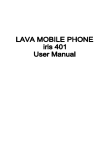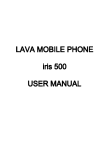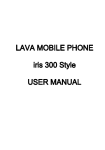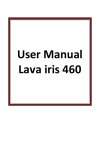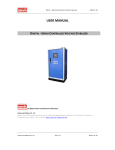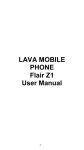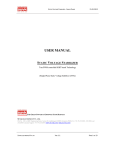Download Untitled - MTS India
Transcript
LAVA M141 User Manual © 2013. All rights are reserved. No part of this document may be reproduced without permission. While all efforts have been made to ensure the accuracy of all contents in this manual, we assume no liability for errors or omissions or statements of any kind in this manual, whether such errors or omissions or statements resulting from negligence, accidents, or any other cause. The contents of this manual are subject to change without notice. Protect our environment! We strive to produce products in compliance with global environmental standards. Please consult your local authorities for proper disposal. Note: User’s Manual is just to guide the user about the functionality of the phone. This does not substantiate any certificate of technology. Some functions may vary due to modifications and up-gradation of software or due to printing mistake. 1 Welcome Congratulations on your purchase of the LAVA mobile phone. Your phone provides many functions which are practical for daily use, such as a MP3 player, FM, MY MTS Planet, Facebook, Games & more. You can read the manual for complete knowledge about the use of the M141mobile handset and experience the frequently used functions, simple & smart usage. Please use the original accessories in order to achieve best results. Use of non-original components may cause damage to machinery, for which the company shall not be held responsible. LAVA support and contact Information Check www.lavamobiles.comwebsite for additional information downloads, and services related to your LAVA product. To check for the nearest LAVA service center location for maintenance services, you may call to the below mentioned number: Service Center number No:1860-200 -7500 2 For Your Safety Before using your handset, please read the following important information to eliminate or reduce any possibility of causing damage and personal injury. Do not switch your handset on when the use of wireless devices is prohibited or when the wireless device may cause interference or danger. Do not use your phone while driving. Follow relevant rules or regulations in hospitals and health care facilities. Switch your phone off near medical devices. Switch your phone off in aircraft. The radio signal from it may cause interference in signals of the aircraft. Switch your phone off near high-precision electronic devices. It may affect the performance of these devices. Do not attempt to disassemble your phone or its accessories. Only qualified personnel may service or repair the phone. Do not place your phone and its accessories in containers with strong electromagnetic field. Do not place magnetic storage media near your phone. Radiation from the phone may erase the information stored on them. Do not put your phone in a high-temperature place or use it in a place with flammable gas such as a petrol pumps. Observe any laws or regulations on the use of phone. Respect others' privacy and legal rights when using your phone. Improper use will invalidate the warranty! These safety instructions also apply to original accessories. 3 Handset overview Key functions: Key Call Key/Send Key END key Left soft key Right soft key Navigation keys Center key 0~9 Number keys # key *key Hindi Function Description Make or answer a call. Press the Call Key in standby mode to enter All Calls list. End an active or reject a call. Hold to Power On/Off. Exit from any interface to standby mode. Enter main menu in standby mode. Select to the options at lower left of the LCD. Enter all the contact in standby mode. Select to option at lower right of the LCD. Move the cursor up ,down, left and right In standby mode, used as hot keys to enter the designated functions. Press the left key or right key to adjust volume in conversation. Used as direction key in games. Confirm the commands and option selected. Input numbers or characters. Hold the 0 Key to ON/OFF Torch. Hold the 1 key to launch the Facebook. Make a speed dial Long Press (2~9) key in standby mode. Hold the #key in standby mode to enable /disable Vibrate mode. Press the # key to change the text mode when edit text. Hold the Left soft key & * key in standby mode to lock phone’s keypad. Handset also supports the Hindi Language 4 Indicators and Icons: Icons Description Signal strength indicator Inserted SD card Battery level Unread SMS Alarm Enabled Roaming icon Installing RUIM and battery: 1. Hold on Power on/off Key for about three seconds to switch on/off the phone. 2. Remove the battery cover. 3. Remove the battery. 4. Please make sure that the golden contacts of the card face into the phone then push the card gently until it fixes itself in the card slot. 5. Place the battery with its golden contact part facing the set phone battery contact piece, and then replace the battery cover. Memory Card The Memory Card is pluggable storage cards inside the mobile phone. To insert the Memory Card, open its latch, insert the card into the card slot, and then close the latch. To remove the Memory Card, open its latch and slightly take the card out. And then close the latch. Charging the Battery 1. Insert the lead from the charger to the socket, and connect the charger to a 5 standard wall AC socket. 2. After the completion charging, disconnect the charger from the phone and AC socket. 3. Powering On/Off the Mobile Phone 1. Hold the End key for a while to power on the mobile phone. 2. The phone will automatically search for available networks. 3. Important password Phone lock password is 0000 by default. Phone Lock Code Phone code could prevent your phone from illegal use. The default phones code is 0000. Please change it to your own as soon as possible. Notes: Please remember the code; otherwise some service expense may happen. PIN and PUK PIN Code PIN code could prevent your UIM card from illegal use. When PIN is lock is on, you should enter the PIN code when powering on the handset again. The network provider offers you PIN code (four to eight digit).You should change PIN code as soon as possible for security. PUK Code Consecutive inputting wrong PIN code for three times can cause locking of UIM card. To Unlock, you need PUK code. Notes: PIN code and PUK code may be offered together with the UIM card. If not, please contact your network service provider. Please change default PIN code to your own as soon as possible. 6 Input method Your phone offers text input modes: 123, Hindi, abc, T9, ABC, symbols. Operation Method Change input mode Press the # key to select another text mode. Input letters In the Hindi, T9E, ABC, abc mode, press corresponding letter key till the letter appears Input words In the T9En, you can press the key in word. Predictive text input is based on a built-in dictionary. In the 123 mode, press digit key once Press 0 key, except the 123 mode Press the right soft key. Press the navigation key. Input digits Input space Erase character Move cursor Menu Contacts The mobile phone can store up to 500 Contacts. The contacts store in the mobile phone and in the UIM card. After selecting a telephone number in the contacts, select option to perform the various operations like View, Messages, Copy to phone or Copy to UIM , Move. Search function enables you to find contacts quickly. You can assign contacts to the default caller groups. View the speed dial list and set the speed dial, it is also having the list of Emergency Numbers. Messages New Message: From the main menu select “New” to create text message. You can save your messages that you send often to “Draft”. While writing a message, select “Option” to access all the messaging options like Send/Save/Send & Save Message/Symbol/Insert Template /Insert Number/Priority/Entry Mode. Inbox: Received messages are listed in this item. Outbox: Both sent and the failed messages are listed in this menu. Drafts: Draft messages are listed in this menu. Management: you can delete, copy, move message, change the storage settings(phone/UIM) & Memory Status of message 7 Message Settings: Change the general/SMS settings. Templates: Some common used messages preformatted in the phone. You can view, add, besides you can create new templates. Call History/Recent Calls Call History: View call log. Select Option to perform more operations accordingly. Call Duration: Check the Call Duration and clear the corresponding time. My MTS MY MTS Planet: Enjoy services which are available to the subscriber. Some network services, please contact your network provider for the detailed information. Tools Timer: To set timer in HH:MM:SS format Stopwatch: Application for measuring time with possibility to register several results and suspend/resume measurement. Alarm: To set alert time. Converter: Use for conversion of Currency, length, Weight, Volume, area, Temperature. World Time: it shows the global timings Scheduler: it is used to set the event Calculator: Execute basic math calculation. Music Player Music Player: To play audio music. MTS Info MTS Info: Enjoy services which are available to the subscriber. Some network services, please contact your network provider for the detailed information. Settings Display Settings: To change the settings of Wallpaper, LCD Backlight, LCD Brightness and Effect Settings Call Settings: Provide Call forwarding, Call Waiting, Voice Privacy, Clear Voice, call restrict, International Call Phone Settings: Language, Time format, Date format & Keypad Lock. 8 Auto Power on/off: you can set time to turn on/turn off the handset Security: For PIN Code settings, Phone Lock, to change code & for Reset factory settings. The preset password is 0000 Sound Settings: To edit ringtone, sms tone, power on/power off tone Phone info: shows model number, Software version & Brew Version. SAR Value: show SAR value of device SAR<1.6 Watts/Kg. Facebook Facebook: To direct connection to access social network. User Profile The mobile phone provides multiple user profiles, so that you can customize some settings to adapt to the specific events and environments. Activate: Select to activate the selected profile. Edit: Select Edit to edit the items Ring Alert, Message alert, Volume Setting, Service Alert etc Camera Take Photo: Use this function to capture pictures. It provides settings options environment, quality, shutter tone, self-timer & reset to default settings File management: Use this function to view Photos in the phone/ memory card File Management Phone: Use to view phone memory content like Pictures & Music. Memory Card: After insert the memory card, the user can access this option, to view the contents of the memory card. Memory Status: Use to view Phone and Memory cards status. Handset supports up to 8GB memory card. USB Connection Mode: to transfer the data between Handset and PC. FM Radio You can use the application as a traditional FM radio with automatic tuning and saved channels. Before using this function, you need to insert headset into its corresponding slot. In FM radio interface, you can press Up & Down navigation key to tune volume, left or right direction key to change the channels. Games 9 Games: Games named Blackjack & Brick attack was embedded in this phone. For details, please refer to the operation instructions of the game in Game Help. Torch Torch: This feature is use to ON/OFF the torch. Safety Information and Notices Using the Mobile Phone and Charger Only use authorized battery and charger. Using other brands may cause battery leakage, overheating, explosion or even fire. Caution: Keep the phone away from dust, water and damp areas. Dust, water or other liquids may cause overheating, electrical leakage, and/or phone failure. The phone, battery, charger and AC adapter are not waterproof. Keep them away from rain and liquid. Warning: Do not bump, shake or tamper with the phone or charger. This may cause battery leakage, overheating, explosion or even fire. Do not place the battery, phone or charger near a microwave or high-voltage device. This may cause battery leakage, overheating, explosion or even fire; also prevent the phone and AC adapter from overheating, smoking or short circuiting. Do not use the phone around volatile oil. This may cause fire, breakdown or damage. To avoid any damage or breakdown, do not disassemble the phone, battery, charger or internal components by yourself. Using the Mobile Phone Caution: Electronic systems in automobiles such as anti-lock brakes, speed control, or fuel spraying systems, are usually not influenced by wireless devices. Manufacturers of these systems will tell you whether they are provided with good screening functions. If you suspect that an automobile failure is caused by a wireless wave, please contact your automobile dealer. Avoid using your phone in crowded places. 10 Keep your phone away from pins. Pins can be absorbed by the phone’s receiver magnet, which may cause harm. Using the Battery Do not dispose of the battery into a fire. Doing so may cause battery explosion or even fire. If you have difficulties installing the battery, do not force the installation. This may cause battery leakage, overheating, explosion or even fire. Keep metal objects away so they do not come in contact with the battery or its connectors as it may cause the battery to short circuit, overheat or explode. Do not weld the polarities of the battery directly together. This may cause battery leakage, overheating, explosion or even fire. Battery liquid is severely harmful for your eyes. If battery liquid gets in your eyes, do not rub them. Instead, wash your eyes with water first and then go directly to a doctor for help. Do not use or store your phone in high temperature areas. This may cause battery leakage, overheating, explosion or even fire. Warning: Replace the battery when the normal usage time begins to decrease or if you notice the battery is overheated or has changed shape or color. If battery liquid leaks onto your skin or clothes, immediately wash the affected parts with water. If the battery begins to leak or emits a strange odor, properly dispose of the battery according to local regulations. Do not throw it into a fire. Caution: Do not leave the product or its battery inside a vehicle or in places where the temperature may exceed 60°C (140°F), such as on a car dashboard, window sill, or behind a glass that is exposed to direct sunlight or strong ultraviolet light for extended periods of time. This may damage the product, overheat the battery, or pose a risk to the vehicle. Using the Charger Only use the charger that came with the phone. Using a different charger may cause the phone to breakdown or explode. If the charger short circuits, a fire may occur. Do not use a damaged, worn or broken charger. This may cause a fire. 11 Clean dust away from the power socket to avoid the possibility of a fire. Do not store the charger near any liquids. If liquids spill onto the charger it may cause it to overheat or breakdown. If liquid does spill onto the charger, immediately unplug the power cable to prevent overheating, fire or another type of breakdown. Do not use the charger in places with high humidity like a bathroom. This may cause a fire or other breakdown. Do not touch the charger, power cable or socket with wet hands. This may cause an electric shock. Caution: Keep the environment temperatures within the range of 0ºC ~40ºC while charging. Temperature below 0ºC or higher than 40ºC will cause insufficient charging, terminate charging or even cause the battery to explode. Unplug the charger from its power source before cleaning it. Do not place heavy objects on the power cord. This may cause electric shock or fire. Hold the plug while unplugging the power cord. This will avoid any potential damage or even fire. Requirements for Mobile Phone It is recommended that you do not use your mobile phone near a telephone, TV set, radio or other radio frequency sensitive devices. Requirements for the Battery When not in use, store the battery in a cool, well-ventilated place with sunshine. If you will not be using the mobile phone for an extended period of time, charge the battery on a regular basis to avoid battery breakdown. Cleaning and Maintenance Use a soft cloth to clean the mobile phone, the battery and the charger. Do not use alcohol, diluted liquid or benzene to clean the mobile phone. If dust gets in the sockets the phone can be damaged, short-circuit or even the lose the ability to be re-charged. Be sure to clean the socket regularly. 12 SAR (Specific Absorption Rate) Information The highest SAR value for this mobile phone is <1.6 W/Kg, in accordance with the requirements of the ICNIRP, which recommended the limit for exposure to radio waves is 1.6 watts/kilogram(W/Kg) averaged over 1 gram of tissue. Safety precautions: • Make sure the cell phone has a low SAR. • Keep your calls short or send a text message (SMS) instead. This advice applies especially to children, adolescents and pregnant women. • Use cell phone when the signal quality is good. • People having active medical implants should preferably keep the cell phone at least 15cm away from the implant. E-waste Disposal Mechanism 'E-waste' means waste electrical and electronic equipment (WEEE). In other words E-waste is a popular, informal name for electronic products nearing the end of their "useful life". For more details about e-waste please refer e-waste rules, 2011 www.moef.nic.in Do’s and Don’ts for disposal e-waste Do’s: a. Ensure that an Authorized Person repairs your Lava products b. Call Our Local Authorized Collection Centers to Dispose Lava products c. Always drop your used electronic products, batteries or any accessories thereof after the end of their life at nearest Authorized Collection Point or Collection Center. d. Separate the packaging material according to responsible waste disposal options and sorting for recycling. e. Always remove the battery from the product, when you do not intend to use the product anymore it in future. 13 Don’ts: a. Do not dismantle your Lava Product on your own b. Do not give your e-waste to KabbadiWala / Scrap Dealer/ Rag Pickers. c. Do not dispose-off the e-waste in landfills. d. Never dump E-waste in garbage bins. e. Do not dispose of your product at municipal waste bins or rooms. f. Do not throw used batteries into household waste. g. Consequences of improper handling and disposal of E-Waste h. Improper disposal of waste prevents natural resources from being re-used. i. Some waste contains hazardous chemicals and if not disposed of properly may release toxins into the soil and water, and also releases greenhouse gases into the environment j. If e-waste is not properly disposed of, it can threat to the health and well-being of humans and animals and it also has adverse effect on the environment. k. Placing of batteries or devices on or in heating devices, such as microwave, ovens, stoves, or radiators and improper disposal of batteries may lead to explosion. l. If the battery terminals are in contact with metal objects, it may cause a fire. m. For more details on how to dispose of your Lava products at the end of life, Please refer the list of our Services Centers on Pan India basis on our website www.lavamobiles.com. 14 Troubleshooting Frequently Asked Questions Fault Cause Solution The UIM/SIM card is damaged. UIM/SIM card error Contact your network service provider The UIM/SIM card is not in position. Check the UIM/SIM card The metal face of the Clean the UIM/SIM card with a UIM/SIM card is polluted. clean cloth Signals are obstructed. For instance, radio waves Poor received signal quality cannot be effectively Move to a place where signals can transmitted nearby a be effectively transmitted high building or in a basement. Line congestions occur when you use the mobile Avoid using the mobile phone in phone in high-traffic high-traffic hours hours The mobile phone cannot be powered on Calls cannot be The battery energy is exhausted. Call barring is activated 15 Charge the battery Cancel call barring dialed The UIM card is invalid The mobile phone The mobile phone is not cannot connect the in a service area of the network CDMA network The signal is weak The charging voltage does not match the voltage range indicated The battery cannot on the charger be charged An improper charger is used Contact your network service provider Move to the network operator's service area Move to a place where the signal quality is high Ensure the charging voltage matches the voltage range indicated on the charger Use the charger specially designed for the mobile phone Poor contact 16 Ensure the charger plug is in good contact with the mobile phone