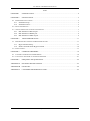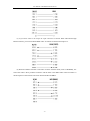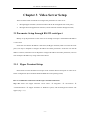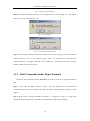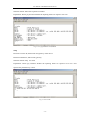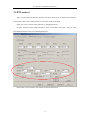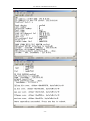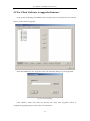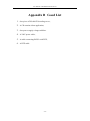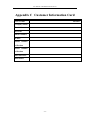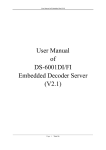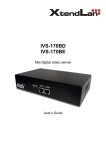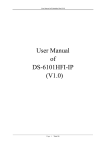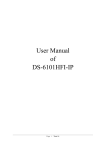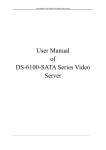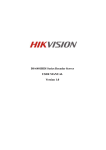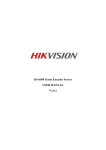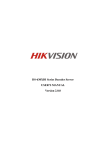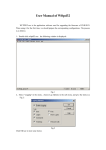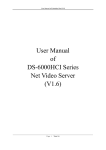Download User Manual of DS-6001FI Embedded Decoder Server
Transcript
User Manual of Embedded Decoder Server User Manual of DS-6001FI Embedded Decoder Server Page 1 Total 26 User Manual of Embedded Decoder Server Index CHAPTER 1 INTRODUCTION .............................................................................................................. 4 CHAPTER 2 INSTALLATION ................................................................................................................ 5 2.1 HARDWARE INSTALLATION .................................................................................................................. 5 2.1.1 Installation steps.......................................................................................................................... 5 2.1.2 Installation notice ........................................................................................................................ 5 2.2 PANEL DESCRIPTION ............................................................................................................................ 5 2.3 THE PIN DEFINITION OF PHYSICS INTERFACES ..................................................................................... 7 2.3.1 PIN definition of RS-232 port ..................................................................................................... 7 2.3.2 PIN definition of RS485 port ...................................................................................................... 9 2.3.3 PIN definition of Ethernet port ................................................................................................... 9 CHAPTER 3 VIDEO SERVER SETUP ................................................................................................. 11 3.1 PARAMETER SETUP THROUGH RS-232 SERIAL PORT ......................................................................... 11 3.1.1 Hyper Terminal Setup ............................................................................................................... 11 3.1.2 Shell Commands under Hyper Terminal ................................................................................... 14 3.2 PTZ CONTROL ................................................................................................................................... 17 CHAPTER 4 UPGRADE FIRMWARE.................................................................................................. 18 4.1 USE SHELL COMMAND AND FTP SERVER ......................................................................................... 18 4.2 USE CLIENT SOFTWARE TO UPGRADE FIRMWARE .............................................................................. 21 CHAPTER 5 FREQUENT ASK QUESTIONS ...................................................................................... 22 APPENDIX A DS-6001FI SPECIFICATIONS ........................................................................................ 23 APPENDIX B GOOD LIST...................................................................................................................... 24 APPENDIX C CUSTOMER INFORMATION CARD ............................................................................ 25 Page 2 Total 26 User Manual of Embedded Decoder Server Thanks for purchasing the products of Hikvision. If you have any requests or questions, please contact us immediately. This manual is applicable to DS-6001FI Decoding Video Server This manual may contain some technically incorrect places or printing errors. This manual will be updated on a regular basis without additional specific notice. The updates will be added to the new version of this manual. We will readily improve and update the products or procedures described in the manual. -3- User Manual of Embedded Decoder Server Chapter 1 Introduction DS-6001FI series video server adopts embedded real-time multi-task operation system (RTOS) and embedded processor, which is completely independent of PC platform, and efficiently improves system performance. Firmware is burned into the FLASH, making the system more steady and reliable. DS-6001FI video server is both an encoder and decoder. It has one channel video input, can compress the video signal into H.264 real time stream, and transmit the live steam through network. It also has one channel video output to decompress the H.264 stream from other Hikvision Net DVR, DVS. -4- User Manual of Embedded Decoder Server Chapter 2 Installation 2.1 Hardware installation 2.1.1 Installation steps 1. Open packing case, and check the integrity; 2. Take out things needed in installation; 3. Connect cables needed (video signal input cable, audio signal input cable, RS485 cable and cable for LAN); 4. Take out stabilizer power supply and power on. 2.1.2 Installation notice Please read the following notice carefully. If you have any question, please contact us. Notice: 1. After Opening the packing box, please check carefully to confirm that the goods in it are consistent with list; 2. Please read user's manual carefully before installation; 3. Please power-off all related equipments before installation; 4. Please check the voltage of power supply to avoid voltage mismatch; 5. Installation environmental: Do not use it under humidity and high temperature; to keep ventilation to vent freely, avoid to be walled up; to keep them horizontally, avoid setting up in the vibration surroundings. 2.2 Panel description Front panel: -5- User Manual of Embedded Decoder Server DS-6001FI Front Panel Interface Instruction (From left to right in turn) 1. Power supply indicator lamp; 2. Link indicator lamp; 3. Tx/Rx indicator lamp; 4. RS232 interface; 5. 4 Sensor alarm input and 2 replay output interface; 6. USB interface (reserved). Back panel: DS-6001FI Rear Panel Interface Instruction(From left to Right in return): 1. For DS-6001FI, there is video input connector on the left side of video output; 2. One line in audio input; 3. One audio output; 4. UTP network interface; 5. RS-485 interface; 6. Power jack is connected with DC 12V. Please use the stabilizer power supply correctly; -6- User Manual of Embedded Decoder Server 2.3 The pin definition of physics interfaces 2.3.1 PIN definition of RS-232 port The Decoder has one RS232 standard serial interface, with RJ-45 connector. Its pin definition is as follows (‘I’ means input, and ‘O’ means output): (1) When the RS232 interface of the DVS connects with the DTE equipment, one end of the cable is the 8-pin RJ45 connector (to DVS) and the other of the cable is the DB25 female connector (to DTE). Below is the description of the internal connection between RJ45 and DB25. (2) 25-pin to 9-pin converter’s internal connection is like this: -7- User Manual of Embedded Decoder Server (3) If you don’t want to use 25-pin to 9-pin convertor to connect DVS and DTE through RS232 interface, you must use RJ45-DB9 cable. Its internal connection description is: (4) When the RS232 interface of the DVS connects with the DCE (such as MODEM), one end of the cable is the 8-pin RJ45 connector and the other is the DB25 male connector. Below is the description of the internal connection between RJ45 and DB25: -8- User Manual of Embedded Decoder Server 2.3.2 PIN definition of RS485 port Pin5 ---- TX+/RX+ Pin 6 ----- TX-/RX- 2.3.3 PIN definition of Ethernet port (1) PIN definition of the direct network cable connecting Decoder and network HUB or switch: (2) PIN definition of the cross network cable connecting Decoder and host PC: -9- User Manual of Embedded Decoder Server - 10 - User Manual of Embedded Decoder Server Chapter 3 Video Server Setup There are three kinds of methods to configure the parameters of video server. 1. Through Hyper Terminal (connect Decoder with the PC through RS-232 serial ports) 2. Through client-end application software (connect Decoder with PC through network) 3.1 Parameter Setup through RS-232 serial port Mainly set up IP parameters of the video server through serial port. The defaulted IP address is 192.0.0.62. Under the case that the IP address is unknown; the Hyper Terminal (need to connect the serial ports) can only be adopted to configure IP address and other parameters. Under the case that IP address is known, TELNET can be adopted to configure IP address and other parameters, and can also modify the IP address by using client-end software. 3.1.1 Hyper Terminal Setup Please direct connect the RS-232 serial port of PC with the RS-232 serial port of video server before configuration (there are RJ45 head and DB9 line in the packing carton) How to establish the connection with the super terminal connection? Step one: Enter into Hyper Terminal. Click “Start” “Programs” “Accessories” “Communications” “Hyper Terminal” in Windows system, and the dialogue box below will appear (Fig. 3.1.1): - 11 - User Manual of Embedded Decoder Server Fig. 3.1.1 newly establish a connection and define the name and icon Step2: To name the connection name and to define the icon. Input a name (e.g. aa), select a icon, press “OK”, the dialogue box like Fig. 3.1.2 appears. Fig. 3.1.2 select communication port Step 3”: to select the communication port. Select “com1” communication port in Fig3.1.2, press “OK”, the dialogue box as Fig. 3.1.3 will appear. - 12 - User Manual of Embedded Decoder Server Fig. 3.1.3 Serial ports parameter setup Step 4: Serial port parameters setup. Set the serial port parameters as the following setup: Bits per second: 115200, Data bits: 8, Parity: None, Stop bits: 1, Flow control: None. Press “OK” after finish, the Hyper Terminal interface like Fig. 3.1.4 will appear - 13 - User Manual of Embedded Decoder Server Fig. 3.1.4 Hyper Terminal Interface Step 5: To close the window, the Fig. 3.1.5 will appear. Select “Yes” and Fig. 3.1.5 will appear. Select “Yes” again to have the Fig. 3.1.6 Fig. 3.1.5 to disconnect Fig. 3.1.6 save Hyper Terminal session Step 6: Save the Hyper Terminal session for using next time. After saving, it will new establish a “Hyper Terminal” item in the program group “Start” “Programs” “Accessories” “Communications” “Hyper Terminal” and it includes all “Connection” name for all Hyper Terminal. Here you have see a “aa.ht”. 3.1.2 Shell Commands under Hyper Terminal Please use the DTE cable and the DB9/DB25 convertor to connect PC with DVS RS-232 port. Step 1: Enter into the Hyper Terminal. Click “ Start” “Programs” “Accessories” “Communications” “Hyper Terminal” “aa.ht”, the Hyper Terminal interface in Fig, 3.1.4 will appear. Step 2: Press “Enter” in Hyper Terminal, the prompt “—>“ appear, as in Fig. 3.1.7. Under this prompt the following operation commands to accomplish the setup of the parameters. - 14 - User Manual of Embedded Decoder Server Fig. 3.1.7 Hyper Terminal command prompt Input help, the supported configuration commands can be checked up, as in Fig. 3.1.8. Fig. 3.1.8 to check command The following is the introduction of getIp, setIp commands. getIp Function:to get the fixed IP, subnet mask, gateway, command port, IP address of PPPoE dialup (the IP address of PPPoE will be 0.0.0.0 if there is no dialup or dialup is not successful). Parameter: none. - 15 - User Manual of Embedded Decoder Server Grammar format: Enter after input the command Explanation: Please pay attention whether the inputting letters are capital or low case. Fig. 3.1.9 to get parameters of IP, PPPoE setIp Function:to set the IP, subnet mask and gateway of the device Parameter:IP address, subnet mask, gateway Grammar format:setIp IP: mask Explanation: Please pay attention whether the inputting letters are capital or low case. And separate the parameters by colons. Fig. 3.1.10 to set IP - 16 - User Manual of Embedded Decoder Server 3.2 PTZ control Step1: Connect Decoder RS-485 interface with PTZ. Please refer to RS-485 pin definition. DVS just uses Pin5 (TX+) and Pin6 (TX-) to send PTZ control command. Step2: You can use remote client software to setup PTZ protocol. In client software remote setup dialog box, select “Serial Para” tab button. You can select DVS PTZ parameters in the corresponding dialog box. Please refer to client software user manual for detail information. - 17 - User Manual of Embedded Decoder Server Chapter 4 Upgrade Firmware There are two methods to upgrade the Decoder firmware. One is using shell commands to ask Decoder to download firmware from FTP server. The other is using PC client software. 4.1 Use Shell Command and FTP Server 1. Using DTE cable to connect the RS232 of Decoder with the RS232 of PC. 2. Setup the Hyper Terminal correctly and run it. 3. Make sure the FTP Server (wftpd32.exe) is setup correctly (the corresponding user manual is in CD) and run it. 4. Make sure the network between Decoder and PC is ok. 5. Press "ctrl" and "u" keys of the PC keyboard, do not release them. 6. Switch off and on the power supply of decoder. 7. In the HyperTerminal, the following sentence is appeared: Please input [u/U] or [ESC] key 8. Release "ctrl" and "u" keys, press "u" key 9. After that, please refer to following pictures. - 18 - User Manual of Embedded Decoder Server In the example, I set the Decoder as "192.0.0.95" and ftp server as "192.0.0.144". Of course the ftp server software (wftpd32.exe) is run in the PC whose IP address is "192.0.0.144" and the network is OK. In this case, Decoder (192.0.0.95) will search the PC (192.0.0.144) and download the firmware from ftp server. - 19 - User Manual of Embedded Decoder Server - 20 - User Manual of Embedded Decoder Server 4.2 Use Client Software to upgrade firmware In the system setup dialog of DVRDVS client software (refer to client software user manual), there is a button named “Upgrade”: Select the DVRDVS, Click “Upgrade” button, the following dialog box will be appeared: Fig.4.21 remote upgrading Click “Browse” button and select the firmware file. Then click “Upgrade” button, to complete the upgrading process of the video server firmware. - 21 - User Manual of Embedded Decoder Server Chapter 5 Frequent ask questions 1, Failure to control PTZ It is possible that the camera and equipment are not connected through RS485 port, or the wrong configuration of the decoder. 2,certain individual channel picture is un-normal Please check whether the video cable is well connected with the camera and the Embedded DVS 3,Possible reasons which can cause the failure of upgrading Failure of the network, IP address error in the FTP host computer, FTP service is not been booted by PC, the path to upgrade is incorrect; no permission (usually happened when to upgrade through client-end.) If the above information cannot meet your demand, please not hesitate to contact the provider. - 22 - User Manual of Embedded Decoder Server Appendix A DS-6001FI Specifications Model DS-6001FI Encoder & Decoder H.264 Video standard Compression resolution 4CIF/DCIF/2CIF/CIF/QCIF Video input 1 channel BNC (1.0Vp-p, 75Ω) Video output 1 channel BNC (1.0Vp-p, 75Ω) 4CIF: 25(P)/30(N) fps Frame rate (per channel) Video Stream type Bit rate Voice interface 32kbps~2Mbps, user-defined 1 RCA linear input, 600Ω 1 RCA output Audio output Communication interface 1 RJ45 10M/100M UTP network port 1 RJ45 RS-232 port 1 RJ45 RS-485 port 1 RJ45 for alarm input and output External alarm input 2 Relay output 2 Power supply DC +12V ≤20W Power consumption -10℃~+55℃ Working temperature 10%~90% Working humidity 199mm*122mm*42mm Size <2Kg Weight - 23 - User Manual of Embedded Decoder Server Appendix B Good List 1. One piece of DS-6001FI decoding server; 2. A CD contains client application; 3. One power supply voltage stabilizer 4. A 220V power cable; 5. A cable connecting RS232 with DTE; 6. A DTE cable - 24 - User Manual of Embedded Decoder Server Appendix C Customer Information Card User’s Name Mr./Mrs. Company Name Post Address Postcode Phone Number E-mail Model Number of Product Serial Number of Product Purchase Date Distributor - 25 - User Manual of Embedded Decoder Server Suggestions: - 26 -