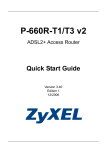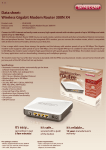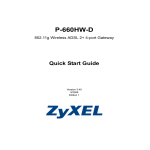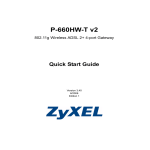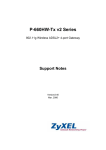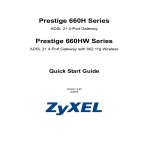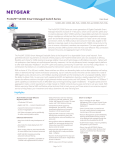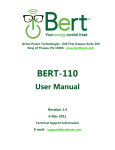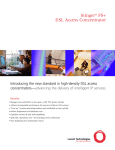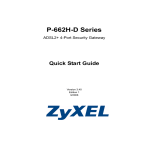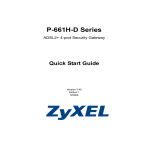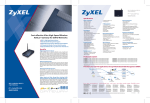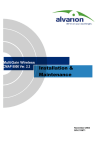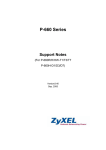Download ZyXEL (Router) P-660HW Quick Start Guide v1.2uk
Transcript
Package contents About us • World’s No 1 ADSL Router Vendor (Gartner Group 2005) • World’s No 1 SMB VPN & Firewall Vendor (Infonetics 2003) • Europes No 1 WLAN Equipment Vendor (IDC 2005) • World’s Top 3 IP DSLAM Vendor (Gartner Group 2005) • World’s No 1 VDSL Equipment Vendor (Gartner Group 2005) Prestige 660HW Reasons to use ZyXEL • UK Based Tech Support- by ZyXEL Employees • Research, Manufacturer, Develop our own products • Leading Edge Technology • Feature-rich Solution Portfolio • Not just Networking......Solutions Read me first! Quick Setup Guide version uk1.2 Prestige 660HW ADSL Broadband Gateway Bundle G-202 Wireless USB client adapter ZyXEL Communications UK Ltd 11 The Courtyard, Eastern Road, Bracknell Berkshire RG12 2XB United Kingdom Power supply ZyXEL installation CD RJ11 ASDL Data cable Ethernet cable Tel: Fax: +44 (0)1344 303044 +44 (0)1344 303034 Should you have any queries regarding any ZyXEL equipment, please don’t hesitate to contact our UK helpdesk: email [email protected] Technical enquiries 08707 555779 1 Connections If you wish to use the Wireless LAN for connectivity instead of Ethernet LAN, please refer to the G-202 Quick Start Guide and the Prestige User Manual located on the supplied CD. Step 1 To set up the Prestige, please run the supplied ZyXEL installation CD. A menu screen will automatically appear, click “setup” to continue. (If the CD does not auto run, please go to Start Menu, Run, <CD drive letter>:\autorun.exe and click ok). 2 Connecting to the Internet If you haven’t already done so, please power up the Prestige. Once that you have confirmed that the PWR/SYS, LAN (if you are using an Ethernet connection), WLAN and DSL indicators are illuminated, it’s time to configure your Prestige. Step 1 Please refer to section 1 Connections steps 1 and 2 before proceeding. Step 2 Click on “Configuration Genie”. Step 3 The configuration genie will start, click on “configure” to continue. Step 2 Click on “Multimedia Auto Provisioner (MAP)”. Step 3 Click on “Installation Tutorial” for information on how to connect your Prestige. The Tutorial will clearly illustrate how to fit all the connections together and power up your Prestige. Please now continue to section 2. Step 5 The genie will now check for a connection to your Prestige. Once the process is complete, click on the appropriate product (Prestige 660HW-T1 192.168.1.1) and click on “configure”. Step 6 Enter the details of your Internet account username and password into the corresponding boxes and click “configure” to continue (your internet account and username and password are provided by your Internet Service Provider). Step 7 Click “Save Settings” to complete your configuration. Step 4 Please read the information in the white box before proceeding. Click on the tick box before clicking on “configure” to continue. The prestige will now restart, this can take up to 2 minutes. Visual confirmation that your Prestige is online can be determined by the INTERNET indicator showing GREEN. (If the connection to the Internet is still unavailable, please refer back to section 1 Connections and repeat the Quick Start process). Congratulations, your installation is now complete!