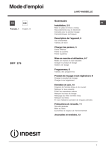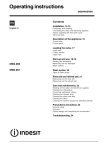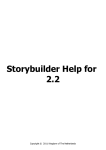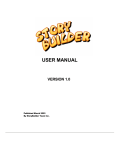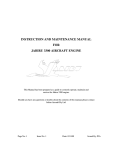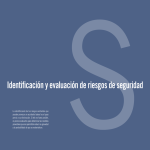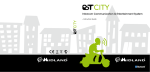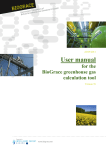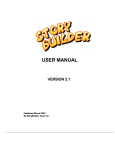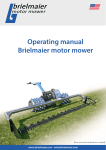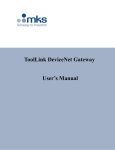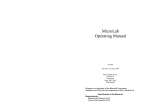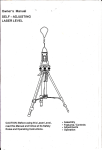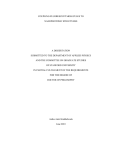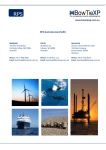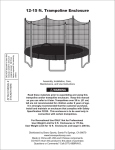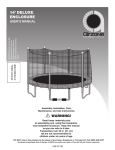Download Storybuilder User Manual
Transcript
StoryBuilder User Manual September 2011 Storybuilder User Manual By Martijn Mud & Linda Bellamy Page 1 of 37 StoryBuilder User Manual September 2011 CONTENTS 1. INTRODUCTION ................................................................................................... 3 1.1 Background to Storybuilder ........................................................................ 3 2. ANALYSE ACCIDENTS ........................................................................................ 5 2.1 How to use Storybuilder to analyse an accident ........................................ 5 2.2 Accident Investigation ................................................................................ 6 2.3 How to enter information into Storybuilder ................................................. 7 2.4 Step 1: Identify the StoryBuild Bowtie ...................................................... 11 2.5 Step 2 : Identify Loss of Control Events ................................................... 14 2.6 Step 3 : Identify Barrier Failures ............................................................... 15 2.7 Step 4 : Identify failing Barrier Tasks ....................................................... 19 2.8 Step 5 : Identify Management Delivery Failures ...................................... 21 2.9 Actions and follow-up ............................................................................... 25 3. STATISTICS ........................................................................................................ 27 3.1 How to perform statistical analysis on a specific StoryBuild.................... 27 3.2 Trend analysis with multiple criteria using Boolean expressions ............. 28 3.3 Show number of selected (accident) paths directly below the boxes ....... 29 3.4 Select all accident paths ......................................................................... 29 3.5 Create overview of distribution of accident paths for a current selection . 29 3.6 Export current selection shown in Tree View directly to Microsoft Word.. 30 3.7 Export your current selection directly to Microsoft Excel .......................... 30 4. SECTOR SPECIFIC ANALYSIS ......................................................................... 32 Appendix 1: Glossary .............................................................................................. 33 Appendix 2: Tips for easy use of Story Builder .................................................... 34 Appendix 3: Box Codes .......................................................................................... 37 Page 2 of 37 StoryBuilder User Manual 1. September 2011 INTRODUCTION Storybuilder™ is a tool with a graphical interface to design and use accident bowties. Storybuilder can be used to register and analyse accidents, entered as causal paths through these models. The accident paths indicate what, where and why accidents happened. With the underlying database of Storybuilder trend analysis can be performed on your own previously entered accident data. Data already available in Storybuilder includes the analysis of approximately 18.000 accidents investigated by the Dutch labour inspectorate. This is covered by 36 StoryBuild Bowties describing 36 occupational hazards. This manual describes the use of Storybuilder from different perspectives: 1. 2. 3. Chapter two describes how to enter your own accidents Chapter three describes how to get data out: perform trend analysis with the underlying and newly entered accident data Chapter four describes how to use Storybuilder to perform sector specific analysis and to identify workplace hazards and priorities for inspection to reduce these hazards Appendix I contains glossary with definitions Appendix II contains some tips for easy use of the Storybuilder software 1.1 Background to Storybuilder The Workgroup Occupational Risk Model (WORM)1 project in the Netherlands began in 2003 with limited data for analysis of causes of accidents. Data on occupational accident statistics are plentiful but these data do not describe causes and effects in sufficient detail for the quantitative risk modelling proposed for the WORM project (Ale et al., 2006). The best data for examining causes and effects are as close and as detailed as possible to the origin of the accident. In WORM these sought after data are called ‘‘horrible stories”. The issue with horrible stories is how well they are told. The use of language as a summary or explanation of what has happened filters and interprets what actually happened. It was decided early on in the project that instead of the analysts making an allocation of each accident to a set of predefined categories for statistical analysis, they would record as objectively as possible what happened in each accident as a sequence of cause and effect events as they appeared to occur, including any other incidental information. When analysts are developing scenarios from many accidents they need a grammar so that analyses are comparable. To this end a set of rules were developed alongside a piece of software that allowed the data from ‘‘horrible stories” to be recorded as efficiently as possible and enabling frequency counting of occurrences of scenario events with common nodes. 1 Now called ORCA (Occupational Risk Calculator) See http://www.weborca.nl/Welkom.aspx Page 3 of 37 StoryBuilder User Manual September 2011 The work of analysing the accident data and the building in StoryBuilder was completed in 2006. The database used was that of the Dutch Labour Inspectorate (Arbeids Inspectie) who electronically store all accidents reported to them since 1998 in a database called GISAI (Geïntegreerd Informatie Systeem Arbeids Inspectie), now upgraded to a system called iNet. Employers are obliged to report serious occupational accidents. Sometimes this does not happen and the accident is either not notified at all or brought to the attention of the Labour Inspectorate by police, insurance companies or victims. Accidents are reportable according to article 9 of the Dutch Working Conditions Act (Arbowet, 1998) if they are occupational accidents resulting in serious physical or mental injury or death within one year. A physical injury is considered to be serious if the victim is hospitalised within 24 h and for at least 24 h or the injury is permanent whether or not the victim is hospitalised. A reportable accident has to be reported within 24 h. Then there are also criteria concerning whether an injury is permanent or not (physically or mentally). In phase 1 data were available on 22,892 occupational accidents that were reported between 1 January 1998 and end February 2004. 10,237 of these had no offence or investigation report and were not analysed. The main reason why there was no report was that they were not reportable (82% of the accidents without report). The other cases were waiting to be investigated or were under investigation or too sensitive to be made available. In total 9142 reportable occupational accidents were analysed in 36 StoryBuild Bowties. To achieve this task took five person years of effort. This involved not only analysis but also quality checks on structure and content of the scenario StoryBuild Bowties and adaptation of rules and structures. In phase 2 accidents between 2007-2009 were analysed, resulting in a total of 17860 unique accidents with 18506 victims. In phase 3 the missing years will be analysed. Only accidents with reports could be used for detailed analysis of causes. There are different kinds of reports and only if a breach has been found is the report complete with respect to witness statements and injury classes. If there is no breach report then there is a summary of the investigation findings and the reason why it is not a breach. The latter were also analysed but contain less information. If the conclusion is that the accident was not an occupational accident e.g. natural death or suicide then these were not included in the analysis. Page 4 of 37 StoryBuilder User Manual 2. September 2011 ANALYSE ACCIDENTS 2.1 How to use Storybuilder to analyse an accident The process of analysing accidents with Storybuilder is described in 5 steps, preceded by an investigation phase, and concluded with a phase where actions are defined and followed-up Investigation Step 1 : Identify the Bowtie Step 2 : Identify Loss Control Events Step 3 : Identify Barrier Failures and Incident Factors Step 4 : Identify (Barrier) Tasks failures Step 5 : Identify Management Delivery failures Actions and follow-up Analysing an accident is like solving a puzzle WHERE With Step 1 and 2 we capture WHAT happened. WHAT With Step 3 we capture WHERE things went wrong in terms of imperfections in individual barriers. WHY With Step 4 we capture HOW it happened, i.e. the underlying task(s) that failed to control the barrier HOW With Step 5 we capture WHY it happened, i.e. the underlying management delivery systems that failed to support the task(s) to control the barrier. Note: a classic mistake often made is the focus on the WHO question to point out the guilty party. That approach belongs to a crime investigation, and is a no go area for occupational accident investigation. Page 5 of 37 StoryBuilder User Manual September 2011 2.2 Accident Investigation The whole purpose investigation is to gather information. The accident investigation itself is not described here in detail. However, investigation procedures should include the following: Respond properly (on scene presence) Ensure first aid and call for emergency services. Take direct remedial actions where necessary (control potential secondary accidents) Gather information Identify sources of evidence of what happened. Preserve evidence from alteration or removal. Determine the loss potential Notify personnel and agencies where appropriate Gathering Information Look over the scene and the environment around it in order to find the mental picture of the activities, processes, equipment, materials, people and environment involved: Condition of objects involved (e.g. broken, fallen, damaged, operating mode) Position of objects involved (take photographs, make sketches) Location of actors involved Presence of (hazardous) substances, (state of) containments and materials Safeguards, e.g. presence and state of guarding, signs, marking and labelling. Environmental factors (weather, light, noise, etc.) Records, logs, files, permits, certificates, procedures, instructions, minutes. Tips: Interview actors and/or witnesses separately and in an appropriate place put person at ease get the individuals version ask for facts (activities, equipment, sequence of events, tasks end positive: keep the line open. Page 6 of 37 StoryBuilder User Manual September 2011 2.3 How to enter information into Storybuilder The relevant information gathered during the investigation phase is now entered into Storybuilder. How to enter a new accident into Storybuilder in Expert mode is explained in this paragraph (for Lite mode see the separate Lite Help 2.2 EN.pdf). Select the applicable bowtie (see §2.4 Step 1: Identify the Storybuild Bowtie. For example 02 Struck by moving vehicle. Now choose your bowtie by selecting it with your mouse. The corresponding model opens. Note: it may take a few seconds to build the model on the screen and show the accident path numbers. Start entering the accident(path) into Storybuilder as follows: Select the Paths tab right click mouse to open the menu: To enter a new accident select Add, and enter the name/ number of the accident. Page 7 of 37 StoryBuilder User Manual September 2011 To link different accident paths, e.g. to draw separate accident paths for different victims of the same accident. For example accident 5 is linked to accident 4 as follows Events, factors and other information are entered in the bowtie selected that corresponds with the centre event occurred. All information related to one accident is entered as an accident path, by left mouse clicking the applicable boxes in such a way that the accident can be told and explained again by looking at its path. While on opening in fixed mode, we have to switch to path mode to enter out path. Select Path mode in the toolbar and draw the accident path from left to right by left mouse clicking the applicable boxes, starting with the activities of the actors at the time of the accident see below). The rectangular group boxes are included as a rule. Page 8 of 37 StoryBuilder User Manual September 2011 This example accident path tells us that a vehicle was involved that was standing still, and later suddenly came into movement, plus a victim that was involved in the activities of the vehicle by giving leads/ signals to the driver. Now that the activities have been selected, select other environmental information of the accident location (not included in all models) and the equipment involved (material agent), in accordance with the ESAW methodology2. 2 http://ec.europa.eu/employment_social/publications/2002/ke4202569_en.pdf page 55 Page 9 of 37 StoryBuilder User Manual September 2011 The above example path details the location of the vehicle and the vehicle type. Please note that the boxes with the + sign and/or ● on the top indicate that detail is hidden that can be shown by clicking on either of these symbols. ET ESAW 12.0 Land vehicles ET ESAW 12.0 Land vehicles ET ESAW 12.01 Heavy vehicles heavy goods vehicles, passenger buses and coaches ET ESAW 12.02 Vehicles - light: goods or passenger ET ESAW 12.04 Other land vehicles ET ESAW 12.03 Vehicles - two or three wheels, powered or not Similar, the violated laws and regulations can be indicated. Here also, click on the + and/or ● symbols to expand the boxes and show further detail. REG3 artikel 8 van de Arbeidsom standig hedenw et - lid 1-3 REG2 artikel 8 van de Arbeidsom standig hedenw et REG3 artikel 8 lid 4 van de Arbeidsom standig hedenw et REG1 Arbow et REG2 Artikel 3. Arbow et Lid 1a Organisation of the w ork REG2 Art.5 No/ substandard RI&E G Regulations violatedinfrastructure related REG2 Arbow et art. 10 hazards for other persons REG1 Arbobesluit Page 10 of 37 StoryBuilder User Manual September 2011 The whole train of information entered so far as accident path in our example is shown in the figure below. ET ESAW 09 .0 0 M a chines a nd equipme nt portable or mobil e ET ESAW 1 1.02 Elev ators, lifts hoists, buck et e le vators, jac ks, etc . ET ESAW 1 1.03 Fixed c ranes, mobile crane s, v ehicle-mounte d cranes , overhea d travelling c ra nes , hoisting device s with s uspended load ENV2 Other (ins ide) A Specific a ctiv ities related to the ve hicle A Sta nding still -> unintentiona l mov ement A Standing by & giving leads/ signa ls to the or a drive r A victim is s te ering the v ehicle but not on it A A M anoeuv ring/ turning ENV3 M aintenanc e shop ENV2 Construction are a ENV3 Road Constructio n ET ESAW 1 1.04 M obile handling devices , ha ndling truc ks (powered or not) barrows , pallet trucks, etc. ENV2 Gene ra l (industrial) s ite (outside) A Walking G VEHICLE TYPE GROUP A Wa lk ing ba ckwards ENV2 Normal roa d A Driving ahe ad A unknown a ctiv ity ENV1 OUTSIDE ET ESAW 1 2.0 Land vehic le s ENV2 Outside loa ding/ unloa ding or storage a re a ENV2 ET Powe re d stack ing truc ks, palle t truck, elev ators, stack ers with driv er ET Powe re d stack ing truc ks, palle t truck, elev ators, stack ers unmanned/ automatic ET 11.04 M obile handling dev ice -ma nua lly move d REG1 Arbowet REG2 Artike l 3. Arbowet Lid 1a Organisa tion of the work REG2 Art.5 No/ substandard RI& E G Regulations violatedinfra structure related REG2 Arbowet art. 10 haz ards for other persons REG1 Arbobes luit REG1 Arbeidstijdenbes luit REG1 No violation fine d ET ESAW 12 .03 Vehic le s - two or thre e whe els, powered or not ET ESAW 13 .0 0 Other transport vehic le s ENV1 Unknown 2.4 Step 1: Identify the StoryBuild Bowtie 1 REG3 artike l 8 va n de Arbe idsoms ta ndi ghe denwet - lid 1 -3 REG3 artik el 8 lid 4 v an de Arbe idsoms ta ndi ghe denwet ET ESAW 1 2.01 Heav y vehicles heav y goods v ehicles, pas senger bus es and c oaches ET ESAW 1 2.02 Ve hicles - light: goods or pas senger ET ESAW 1 2.04 Other la nd v ehicles Other ET Fork lift truck s ET Powe re d stack ing truc ks, pallet truck s, elev ators, stack ers with walking operator LOCATION OF VEHICLE G Ac tivity of victim A Driv ing in reve rs e ENV2 Gene ra l (industrial) s ite (inside ) G Standing by pa ssive G Activity of Vehicl e ENV1 INSIDE ET ESAW 11 .0 0 Conv eying, tra nsport and storage s ystems - not spec ified ENV2 Loa ding/ unloa ding or storage a re a (inside ) REG2 a rtikel 8 van de Arbeids omstandi ghedenwet The Storybuilder method is supported by 36 different StoryBuild Bowties, representing 36 models of possible accident scenarios. The StoryBuild Bowties are named after their centre event. First, we need to select the applicable bowtie for the accident occurred. The Centre Event (=CE) is defined in principle as the release of the hazardous “agent” (energy). More precise, the centre event consist of two phases: the release of the hazardous agent and the contact with the human body (“impact”). Examples of centre events defined as the release of a hazardous agents are: fall from height (e.g. fall from a scaffold) release of a hazardous substance out of a (normally closed) containment (e.g. runaway reaction in a chemical process vessel causing a toxic gas release) in or on a moving vehicle with loss of control (e.g. a fork lift truck turning over or a collision between vehicles) For other accidents, the hazardous agent released (uncontained) is in itself not accidental, but deliberate and part of normal routine. Examples are the kinetic energy of a moving machine, a hazardous substance applied on a surface, movement of the Page 11 of 37 StoryBuilder User Manual September 2011 human body, etc. In these cases, the centre event of the accident is defined as the contact of the released agent with the human body. Examples of these type of centre events are: contact with moving parts of a machine (e.g. cut by a sawing machine) struck by moving vehicle (e.g. pedestrian hit by a truck) contact with a hazardous substance (e.g. applying a chemical on a surface) impact by immersion in liquid (e.g. trapped in a car below water) contact with electricity contact with a hot surface Based on accident analysed of almost 18,000 occupational accidents that have been registered and investigated by the Dutch labour inspectorate, 36 generic bowties have been designed to capture all identified causal paths leading to the centre events including the subsequence consequence paths leading to the final loss (death, permanent injury, non-permanent injury). Selecting one of those 36 bowties can assist the analyst further in identifying potential causal paths that can explain what happened and why. It is then further up to the analyst to evaluate the applicability of the causal paths provided by these models The following queries allow the user to identify which Storybuild from the 36 Storybuilds is needed to examine a particular kind of accident. Was the victim a victim of.... Human or animal aggression? | YES 20.1 Victim of human aggression 20.2 Victim of animal behaviour NO | Uncontrolled Fall? | YES 1.1.1 Fall from height - ladder & steps 1.1.2 Fall from height - scaffold 1.1.3 Fall from height - roof 1.1.3 Fall from height - floor 1.3 Fall down stairs or ramp 1.2 Fall on same level Fall other: 1.1.3 Fall from height - fixed platform 1.1.5.1 Fall from height - moveable platform 1.1.4 Fall from height - hole in the ground 1.1.5.2 Fall from height - non-moving vehicle 1.1.5.3 Fall from height - other 11 Fall from moving vehicle NO | Contact with falling object? Page 12 of 37 StoryBuilder User Manual September 2011 | YES 3.1 Falling object crane, part of crane or crane load 3.2 Falling object other NO | Contact with machine or hand held tool? | YES 7 Contact with hand held tool held by self 6 Contact with hand held tool held by other person 8.1 Contact with moving parts of a machine 8.3 Trapped between/against machine or structure NO | Contact with vehicle? | YES 2 Struck by moving vehicle 3.2 Contact with overturning vehicle 11 In or on moving vehicle with loss of control NO | Contact with an object? | YES 4 Contact with a flying object 5 Contact with rolling/sliding object or person 6 Contact with object person is carrying or using 8.2 Contact with hanging/ swinging object 9 Moving into an object NO | Contact with a hazardous substance? | YES 14.1 Release from an open containment 15 Release from a normally closed containment 22.1 Exposure to hazardous atmosphere in confined space 22.2 Exposure to hazardous atmosphere through breathing apparatus 14.2 Other - Exposure to hazardous substance without Loss of Containment NO | Contact with another substance? YES 10 Buried by bulk mass 23 Immersion in liquid 24 Too rapid (de)compression NO | Contact with electricity? | Page 13 of 37 StoryBuilder User Manual September 2011 YES 12 Contact with electricity NO | Heat, fire, explosion? | YES 13 Contact with extreme hot or cold surfaces or open flame 17 Fire 27 Explosion NO | Muscular exertion? | YES 25 Extreme muscular exertion NO | Make own bowtie! 2.5 Step 2 : Identify Loss of Control Events 2 Once the centre event is known and our model is selected, we proceed our analysis working from the centre event to the left, i.e. the preceeding event(s) that directly lead to the centre event. These we have named “Loss Control Events” (LCE). Examples of LCE’s are: - a falling object (with a person underneath) a ladder that breaks, a scaffold that turns over a body part within the planned path of a moving part of a machine a person with the planned path of a vehicle an uncontrolled movement towards an object unintented sudden movement of a vehicle The base information gathered during the investiogation phase should be sufficient to select the applicable LCE or LCE’s. Ask yourself which direct events are necessary and sufficient to reconstruct the accident on the scene. If this question cannot be answered, additional information has to be obtained. In complex or unclear situations, fact trees can furher help to structure the sequence of direct events and other related causal factors. A Loss Control Event indicates failure of a primary safety function (also referred to as Primary Safety Barrier failure (PSB-)). For example the ladder that breaks means that Page 14 of 37 StoryBuilder User Manual September 2011 the ladder strength failed. Or in the example below the unintended movement means that it is moving towards the (path of) the pedestrian. Select by mouse clicking in the path mode the LCE’s and PSB-‘s where applicable. Include the centre event. 2.6 Step 3 : Identify Barrier Failures 3 With the inclusion of the LCE’s and CE in our accident path we have now captured WHAT happened, but the next step is to investigate WHERE things went wrong. This step involved indentifying the barriers that failed, and thus not prevented the centre event. Within the safety science, for more than 30 years potential accidents are modelled with the Hazard – Barrier – Target model. In the occupational safety model the target is the human being. The hazard is the physical or chemical phenomenon that causes harm to the target once released outside its design envelope. Barriers are put in place to prevent the hazard from harming the target. The Hazard – Barrier - Target model is originally based on a paper by William Haddon jr3. Haddon identifies a logical sequence of ten principles to achieve loss prevention (Haddon uses the term energy damage process, because the undesired transmission of energy does always seem to be the invariant in damage processes): I We now further define a barrier as a physical entity (object, state, or condition) that acts as an obstacle in an accident path. Note that actions or measures are not included in this definition. Actions or measures can create a barrier or restore its functionality, but in our definition action and measures are not barriers themselves. Typical Barrier Functions are: 3 (Haddon 1973) Haddon, William, Jr. “Energy Damage and the ten countermeasure strategies”, Human Factors Journal, August 1973. Page 15 of 37 StoryBuilder User Manual o o o o o o o September 2011 Prevent presence, build-up, or release of the hazardous agent/ energy Separates hazardous agent/ energy in space (safe zone/ danger zone concept) Separates hazardous agent/ energy in time (safe moment) Prevents the undesired transmission of energy/ hazardous agents Prevents incompatibility of materials Prevents unsafe physical conditions (pertains to structural integrity, strength, stability, connectivity) Prevents unsafe process conditions (pertains to sequence, temperature, pressure, composition). This includes as a barrier the ability of the human body to maintain safe operating limits (e.g. the proper position and timing on parts of the road when steering a vehicle, or the proper position on a ladder that ensures stability, or to operate a machine within operating limits, etc.) Barriers can be created or enforced by actions (measures) and need to be controlled to be effective (management control loop: provide – use – maintain- monitor). Location/ position failure Barriers are indicated by red ovals. Groups of barriers are indicated by red rectangles. Select the Barrier Failure Mode boxes (BFM) where applicable, by dragging the red path line towards the applicable boxes. Include the rectangular group boxes. Note: drag and drop: click on the red line and drag it, with mouse still clicked, towards the box you want to include. In the above example the LCE unintended movement of the vehicle was caused by a barrier lock-out failure (i.e. vehicle not on brake, contact still on, etc.) which caused the vehicle to move towards the pedestrian who was on a dangerous location (e.g. standing just behind the vehicle) and therefore in the line of the suddenly moving vehicle. Page 16 of 37 StoryBuilder User Manual September 2011 To add further detail of where the barrier failed, click on the + and ● above the applicable barrier failure to expand the boxes for further detail. The aqua blue rhombuses represent incident factors related to the barrier failure that can included in the accident path by drag & drop the red path (in path mode) towards these incident factors. Incident factors can be compared with the holes in the barriers of the Swiss cheese model by James T Reason (1990). In the Swiss Cheese model, individual weaknesses are modelled as holes in slices of Swiss cheese. They represent the imperfections in individual barriers, i.e. the critical properties or conditions on where the barrier failed. G Management Delivery Systems GROUP G Barrier Tasks group 2_B Lock-out of vehicle 2_BSM Protection against unintended use/ start-up 2_IF leaving vehicle too early (not completely stopped yet) 2_BFM Lock-out failure LC Unintentional movement of vehicle 2_IF Ignition key not switched off/ removed 2_IF Brake not used (when parked) On the Right Hand Side (RHS) of the Centre Event, we can also have barriers. Unlike the Left Hand Side (LHS), these RHS barriers cannot prevent the centre event, however these can reduce or prevent possible consequences. Examples of RHS barriers are: o Emergency Action, which refers to specific emergency actions such as emergency stops o Emergency Response, which includes first aid, evacuation, etc. o Personal Protective Equipment (note: depending on the centre event this barrier can be either a LHS or RHS barrier) Page 17 of 37 StoryBuilder User Manual CE Struck by m oving vehicle September 2011 G Dose Determ ining Factors 10_BFM No (effective) em ergency response/ first aid G Mitigating Factors Dose determining factors can further be included on the RHS by clicking on the dose determining factors applicable for you accident. Examples of Dose Determining Factors (DDF) are, for the scenario struck by moving vehicle: speed of the vehicle, location of the contact (see below) DDF victim hit frontal or from the s ide by the front/ rear of vehicle DDF Velocity of vehicle <= 5 km /hr DDF victim hit from be hind DDF 5< Velocity <=15 km /hr DDF Sidew ays (brus hed against or driven ove r foot) DDF trappe d/ crus he d/ w e dge d betw ee n vehicle and object/ cons truction DDF 15 km /hr < Velocity <= 30 km /hr G Initial velocity of vehicle/ PPE G Type of Contact DDF 30 km /hr < Velocity <= 50 km /hr DDF Hit by object on vehicle DDF > 50 km /hr DDF Dragged along DDF DDF Unk now n type of contact Unknow n velocity Page 18 of 37 StoryBuilder User Manual September 2011 2.7 Step 4 : Identify failing Barrier Tasks 4 With the previous steps we have determined WHAT happened in terms of Loss Control and Centre Events and WHERE in terms of failed barriers. In step for we indicate per barrier failure the HOW, in terms of the failed tasks that should have controlled the barrier. We expect the barrier to exert its safety function throughout, but in order to maintain its function to act as a barrier in the accident path, task need to be in place all the time to control the barrier safety function. These tasks can be seen as a small individual control loop for each barrier: provide – use – maintain - monitor. Monitor Provide Maintain Use Provide-[barrier] failure The barrier does not exist, has not been well designed, or it is not provided and / or sufficiently/easily available when you want to use it. For example: the correct tools where not provided to carry out the operations safely. Use-[barrier] failure The correct barrier is provided, but the way in which the provided barrier is used is incorrect, it is only partially used, or it is not used at all. A ‘use’ failure is also the case, when somebody chooses to use a barrier other than the correct one, despite the correct one being available. For example: the correct tools where available but not used. Maintain-[barrier] failure The barrier is not kept available according to its designed function; i.e. in an Page 19 of 37 StoryBuilder User Manual September 2011 adequate state. This does not only cover the maintenance aspect but also the management of change aspect of a barrier, i.e. a barrier is modified without ensuring that it maintains its barrier function. For example: the tools where provided and used but failed because of bad maintenance or due to a change. Monitor-[barrier] failure The barrier condition is not checked/ measured/observed/inspected. This task relates either directly to the state of the barrier, or to the supervision of the use of the barrier. A rule was introduced to select only one main failing task per barrier. This is done by using the decision scheme below: Was the barrier provided? ? Unknown No Provide Yes Was the provided barrier used? No Was the main cause that the state of the barrier should have been monitored? No Operate (Use) Yes Yes Did the barrier fail due to substandard maintenance or change ? Monitor No Maintain Yes Select other barrier failure! For each barrier failed the main failed task looks in Storybuilder as follows: Page 20 of 37 StoryBuilder User Manual September 2011 Prov ide Operate (Use) Drag & Drop red line in Path mode Maintain Location/ position failure Barrier Tasks group Monitoring Unknown 2.8 Step 5 : Identify Management Delivery Failures 5 The management delivery can be seen as the underlying (base) causes of an accident. It is these that have to be delivered by the management systems in place. Management deliveries are the resources and commitments delivered through the tasks towards the technical system to enforce the barriers that prevent accidents and/or reduce their consequences. The Management Deliveries are: Plans & Procedures Availability Competence Communication Conflict Resolution Motivation, Commitment and Alertness Ergonomics Equipment If one or more of the delivery systems fail, the tasks to control the barrier will fail, and consequently the barrier and its safety function. It will be just a matter of time and use until failure of the barrier will lead to the loss control events that ultimately lead towards the centre event and the consequences leading towards loss. Failures of the management deliveries is symptomatic for structural management system weaknesses, and it is therefore a must that we identify these underlying causes. The Management Deliveries are further described below: Page 21 of 37 StoryBuilder User Manual Management Delivery Plans & procedures September 2011 Description Procedures refer to specific performance criteria which specify in detail, usually in written form, a formalised 'normative' behaviour or method for carrying out tasks, such as: checklist, task list, action steps, plan, instruction manuals, fault-finding heuristic, etc. Plans refer to explicit planning of activities in time: either how frequently tasks should be done, or when and by whom they will be done within a particular time period (month, shutdown period, etc.). It includes: maintenance regime, maintenance scheduling (including shutdown planning), and testing and inspection activities. This delivery system also refers to rules, permits, programs and risk assessments. Availability Availability refers to allocating the necessary time (or numbers) of competent and suitable (incl. anthropometrics and biomechanics) people to the tasks to be carried out. It emphasizes time-criticality, i.e. people available at the moment (or within the time frame) when the tasks should be carried out. This delivery system includes the availability of staff for repair work on critical equipment outside normal work hours, incl. coverage for absence and holidays. Competence Communication, collaboration Competence refers to the knowledge, skills and abilities of the people selected for the execution of tasks. It also covers the selection and training function of a company to deliver sufficient staff for overall manpower planning. This delivery system also refers to 'right person for the job', i.e. with the proper knowledge to provide, use, maintain or monitor the barrier effectively. Communication/ Collaboration refers to internal communication and coordination. Internal communications are those communications which occur implicitly or explicitly, within any primary business activity, i.e. within one task or activity in order to ensure that the tasks are coordinated and carried out according to relevant criteria. This delivery also refers to task instructions and communication channels and means (such as meetings, logs, phones, radio). Note: this delivery system is only relevant if the activity is carried out by more than one person (or group), who have to coordinate or plan joint activities. Motivation, Alertness and Alertness Motivation/ Commitment refers to incentives and motivation with which people have to carry out their tasks and activities, i.e. with suitable care and alertness and according to the appropriate safety criteria and procedures specified for the activities by the organisation. This delivery system also includes the aspect of alertness, care & attention, concern for safety of self and others, risk avoidance and willingness to learn & improve. Note This delivery system is fairly closely related to Conflict resolution, in Page 22 of 37 StoryBuilder User Manual Management Delivery September 2011 Description that it deals with the incentives of individuals carrying out tasks not to choose other criteria above safety, such as ease of working, time saving, social approval, etc. Organizational aspects of conflicts are covered by Conflict resolution. More personal aspects, such as violation of procedures, are covered by Motivation/ Commitment. Conflict Resolution Conflict resolution deals with conflicts between safety and other goals within the performance of tasks. It deals with the mechanisms (such as supervision, monitoring, procedures, learning, group discussion) by which potential and actual conflicts between safety and other criteria in the allocation and use of personnel, hardware and other resources, are recognised, avoided or resolved. Note: This delivery system is closely related to Motivation/ Commitment. Issues of violations within tasks at an individual level are covered by Motivation/ Commitment. Conflict resolution covers the organisational mechanisms for resolving conflicts across tasks, between people at operational level and at management level. Ergonomics Ergonomics/ MMI deals with the fit between the man and the task. It refers to the ergonomics of all equipment used/ operated by operations, inspection or maintenance to provide, use, maintain or monitor the barriers. This delivery system covers both the appropriateness of the interface for the task and the user-friendliness to carry out tasks. It includes: appropriate equipment, tools and software, robust/ appropriate/ good interface and labelling, and operability and maintainability. Ergonomics/ MMI also covers: design and layout of control rooms and manually operated equipment, location and design of inspection and test facilities, the maintenance-friendliness of equipment, and ergonomics of the tools used to maintain it. Note: MMI stands for Man - Machine Interface Equipment (tools, spares, parts) Equipment refers to the hardware needed for provision, maintenance and monitoring of barriers. This delivery system covers both the correctness of the equipment for their use (compatibility, suitability, quality), and the availability of equipment where and when needed to carry out the activities. It includes: spares & parts (incl. those needed for maintenance) and adequate & correct stocks. Page 23 of 37 StoryBuilder User Manual September 2011 For each failed task we enter the applicable management delivery failures. To maintain focus, as a rule we don not enter more than three delivery failures per failed task. Example: ergonomics was not delivered to provide a safe location: in our example of struck by moving vehicle it means that the ergonomics of layout was such that it did not enforce safe position/ location of the victim with respect to moving vehicles. 8_DS Plans and procedures 8_DS Availability 8_T Provide 8_DS Competence 8_T Operate (Use) 8_DS Communication /collaboration 8_T Maintain 8_DS Conflict resolution G Management Delivery Systems GROUP G 8_BFM Location/ position failure Barrier Tasks group 8_T Monitoring 8_DS Motivation/commitm ent 8_T Unknown 8_DS Ergonomics/ MMI 8_DS Equipment (tools, spares, parts) 8_DS Unknown Page 24 of 37 StoryBuilder User Manual September 2011 2.9 Actions and follow-up The accident path is now complete for causes and underlying factors explaining what, where and why the accident occurred. That is the ideal moment to draw lessons learned for structural improvement of the organisation. The usual mistake is to fight the symptoms of accidents rather then there base underlying causes. Now that we have analysed these, actions need to be determined to prevent similar accidents to occur. Most organisation are poor on actions and follow-up, and this might explain why similar occupational accidents keep reoccurring. Barriers need to be strengthened by carrying out the tasks that ensure the barrier safety function is in place (provide – use- maintain – monitor). This is done by delivering the right resources, commitment and motivation to these tasks. A famous accident causation model is the domino model by Heinrich. The deliveries, barrier task, barriers, safety functions and loss control events can be seen as domino’s that will fall if the preceding domino’s fall (fail). This is demonstrated in the figure below. MANAGEMENT DELIVERIES BARRIERS Procedures Equipment TASKS Ergonomics Provide Availability Use Competence Maintain Communication Monitor Motivation Barrier 1 Barrier 2 Etc. PRIMARY SAFETY FUNCTIONS Loss Control Event 1 Loss Control Event 2 Etc. Conflict resolution Page 25 of 37 StoryBuilder User Manual September 2011 The management delivery systems are part of the risk management of the organisation. In the next figure the relation between the safety management system and its interface with the technical system (i/e/ the barriers), though the tasks, is indicated. Organisational Culture The main rule of action is not to condemn the direct actor involved in the last barrier that failed before the centre event occurred, but to strengthen the barriers, tasks and management deliveries of the critical accident path(s). If our actions support these underlying factors, we strengthen the safety management system in a structural way. For example in our struck by moving vehicle accident, common accident paths include lack of visibility and location/ position barrier failures. So we need to take actions that address these, e.g.: provide luminous jackets and good lighting provide optimal layout and separation between pedestrians and vehicles ensure people use foot path routes ensure maintaining good visibility by avoiding changes in the environment that decreases visibility monitor the use of the barriers to ensure they stay in proper state Page 26 of 37 StoryBuilder User Manual 3. September 2011 STATISTICS This Chapter describes how to get data out, by performing a simple statistical analysis. This chapter describes how to find patterns in the factors of the underlying 17.860 cases of the labour inspectorate and/or newly entered accident data by yourself. 3.1 How to perform statistical analysis on a specific StoryBuild Open a specific StoryBuild Bowtie, e.g. 01.1.1 fall from height – ladders. Left- mouse click on any box. In the pop-up menu choose “Select Paths”. Move your mouse to the selected box On the left bottom (underneath the numbered accidents) the number of paths (accidents) that have the selected box included is now shown. In the example below it means that 355 out of the 1561 accidents are applicable to the selected box. In principle, an analysis can be performed on any box in the StoryBuild Bowtie, or a combination of boxes. It is important to know, that the reliability of the analysis on a specific box, depends on the number of accidents that have been classified for that accident. So if the relative number of unknowns is high, the expected reliability is low (e.g. absence of work). This feature allows different types of analyses to be performed, such as: Page 27 of 37 StoryBuilder User Manual o o o o o o o o o September 2011 Analysis of the direct causes (indicated as Loss Control Event = LCE) Analysis of the failed barriers (indicated as Barrier Failure Mode BFM) Analysis of the failure mechanisms: failed barrier tasks (indicated as Task failure T) Detailed analysis of a particular barrier failure (Incident Factor = IF) Analysis of the underlying causes: failed management deliveries (indicated as Delivery System failure DS) Analysis of the violated regulations mentioned in the fine report by the inspector (REG) Analysis of the Equipment Type (ET) involved in the accident Analysis of the Activity related to the accident (A) Analysis of the consequences Injury – location on body (INJP) Injury Type (INJT) Hospitalisation (HOSP) Final Outcome Death (FO) Final Outcome Permanent Injury (FO) Final Outcome Non Permanent Injury (FO) Final Outcome Unknown Injury (FO) 3.2 Trend analysis with multiple criteria using Boolean expressions In the menu bar at the top, select “View - Path“ o At the bottom in the middle the follow pop-up screen appears: Click on the boxes and/or type in your selection criteria. All paths fulfilling these criteria can now be selected. For example 114 or 138: all paths that include box nr 114 or box nr 138 can be selected. For example 114 and 138: all paths that include box nr 114 as well as box nr 138 are selected. For example 114 and not 138: all paths that include box nr 114 and not box nr 138 are selected. Page 28 of 37 StoryBuilder User Manual September 2011 Brackets can be used to make complex expressions. Please ensure that there are no boxes with equal box nr’s (renumber the boxes to be sure by using the renumbering button in the toolbar above. 3.3 Show number of selected (accident) paths directly below the boxes As a default path counts show below the box. This can be changed using the button or View menu ( In the menu bar at the top, select “View – Path count info”) As a result the number of selected (accident) paths for that box is shown at the bottom. Use the menu bar View – Box View to change the location of the box number, box code and number of selected paths. 3 1_BFM Substandard condition/ type of equipment (ladder/ steps) The number between brackets is the number of victims. So, in our example left we have 355 accidents with 356 victims, that are caused by the barrier failure substandard condition or type of equipment 355 [356] 3.4 Select all accident paths In the tool bar at the top, use “Select All” To deselect current selected paths use the tool bar button “Deselect” 3.5 Create overview of distribution of accident paths for a current selection To have a good overview of the current selected accident paths, use the tool bar option Tree View. Page 29 of 37 StoryBuilder User Manual September 2011 Drag the window border of the tree view part of the screen to show the number of paths through the various boxes, with their relative percentages of the total. Show/ hide by clicking the + or – signs. Note: after making a new selection, right click in the tree view area to open the right mouse menu and select “refresh” 3.6 Export current selection shown in Tree View directly to Microsoft Word Right click in the tree view area to open the right mouse menu and select “Export Selected Boxes”. A table in MS Word is now automatically generated, based on the current selection the expanded boxes (- sign is visible in Tree View) 3.7 Export your current selection directly to Microsoft Excel To enable export to Microsoft Office Excel, use the tool bar option Statistics. Different formats can be exported, to be selected by their tabs: Bowtie, BoxPath, PathList, PathSeq. Select “Export” and wait for Microsoft Excel to open your exported data. Ready for further analysis in Excel (e.g. use auto filter feature in Excel). Note: Use the buttons to also select all paths or Get the selected paths and Generate only for selected paths Page 30 of 37 StoryBuilder User Manual September 2011 Page 31 of 37 StoryBuilder User Manual 4. September 2011 SECTOR SPECIFIC ANALYSIS Although the accident scenario’s and the accident path patterns shown are mostly quite generic for the 17.860 accidents investigated, in practice, a lot of questions related to the analysis of occupational accidents are sector specific. Unfortunately, the sector information was not included in the original file with the results of the accidents, but where kept somewhere else in the underlying register database (of the Dutch Labour Inspection). To identify sector specific data in the storybuilds, a sector specific file can be generated for you on request to [email protected]. (The tool Story Filter for doing this is not currently available to 3rd parties) Open a file manager and drag the sector specifc file (extension.sfp) onto the Boxes Workspace for a selected Storybuild. The appropriate records will be highlighted. You can save this selection in the Save Paths tab by right clicking in the Save Paths workspace and selecting Add. You will then be able to give the selection a name. Clicking on the name in future will automatically select those paths. Page 32 of 37 StoryBuilder User Manual September 2011 Appendix 1: Glossary Accident path An accident path is a sequence of events leading through an undesired centre event. Loss of control event A loss control event is an event(s) that occurs when a primary safety function fails. In the accident path sequence it is the direct cause or causes that leads to to centre event. Loss control events can also be included on the right hand side of our bowties als events that directly lead to the (severity of) the consequences. Barrier A barrier is a physical entity (object, state, or condition) that acts as an obstacle in an accident path. Barriers can be created or enforced by actions (measures) and need to be controlled to be effective (management control loop: provide – use – maintainmonitor). Primary Safety Barrier (PSB) = Primary Safety Function A PSB is the primary safety function of a system or process. It determines alone or with other PSB’s whether a centre event occurs. Barrier Task This is the task to be performed to manage the barrier and its safety function. The barrier tasks together form a management control loop (provide-use-maintainmonitor). Left Hand Side (LHS) Indicates the position of a block (factor) in our model. Left Hand Side (LHS) means to the left of the centre event, i.e. previous in time. For example: a RHS barrier can prevent the centre event to occur (prevention). Right Hand Side (RHS) Indicates the position of a block (factor) in our model. Right Hand Side (RHS) means to the right of the centre event, i.e. later in time. For example: a RHS barrier can reduce the consequence of the centre event. Dose Determining Factor (DDF) The Dose Determining factor are factors that influence the severity of the consequences of a centre event. By definition they are located to the right of the centre event. Management Delivery Management deliveries are the resources and commitments delivered by the management systems in place, through the tasks towards the technical system to enforce the barriers that prevent accidents and/or reduce their consequences. A management delivery failure can be seen as an underlying (base) cause of an accident. Page 33 of 37 StoryBuilder User Manual September 2011 Appendix 2: Tips for easy use of Story Builder 1. How to manage the amount of boxes shown on your screen On opening a StoryBuild bowtie, sometimes the number of boxes is overwhelming. With the standard data file, most boxes are hidden, and can be shown/ hidden by using the pop-up levels features: Scale to 25% (menu bar option Scale or the slider on the vertical bar) to create an overview Using the root box finder on the vertical bar or toolbar recentres the bowtie 2. Use pop-up levels 1,2,3,4 and 5 in the toolbar or individually box by box on clicking the blue dots and/or +/- signs on top of each box. How to navigate Method I Use the scroll bars Or: Use the hand on the vertical bar . You can switch bar to the arrow when you want access to other options Method II Use option in the vertical toolbar : Duplicate view. Page 34 of 37 StoryBuilder User Manual September 2011 Scale your Duplicate bowtie view to 25% using the slider bar. Drag round the area you want to navigate to Method III Use option in the toolbar : Tree Page 35 of 37 StoryBuilder User Manual September 2011 Open the tree by clicking on the + signs to find the box you need in either Code View or Numberless code view. Double click on the box you want to navigate to (or alternatively use option Jump To Graph) Method IV Use option in the toolbar : Root. You will then navigate to the centre event 3. Use Ctrl key together with Root to navigate to a box for which you know the box number. How to copy/ paste or print out (parts of) the graphs Copy & Paste Whole graph Right click in white area on the screen next to the graph: in the menu choose copy open MS Word - paste & print out if you want Copy & Paste parts of the graph click on + or – signs to create what you want to see. Right click on a parent/grandparent box and choose Copy branch open MS Word Paste into your document Print out with MS Word 4. Recover lost data Upon a crash: save as another file Open the .sb file or .old file (automatically saved in same directory as the sb file every 10 minutes) Page 36 of 37 StoryBuilder User Manual September 2011 Appendix 3: Box Codes Code A ABS B BFM BSM BSU BWT CE DDF DS ENV ET FO G HOSP IF INJP INJT LCE REG T Description Activity Absence from work Barrier Barrier Failure Mode Barrier Success Mode Barrier Bowtie Domino Centre Event Dose Determining Factor (Management) Delivery System Condition in the enviroment Equipment Type Final Outcome (Death, Permanent Injury, Non-Permanent Injuries or Unknown) Group box Hospitalisation Incident Factor Part of body injured - using ESAW classification Type of injury - using ESAW classification Loss Control Event Regulations violated (fined) Barrier Task Page 37 of 37