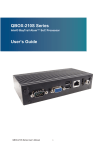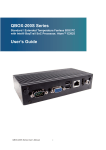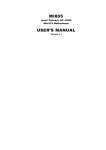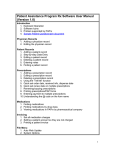Download PCCast W7 User ManualV1.23
Transcript
Cytrix PCCast W7 Wi-Fi TV Box USER MANUAL Cytrix Technology www.cytrixtech.com 548 Donald St. Ste. 3, Bedford NH 03110 +1 (603) 310-9118 [email protected] WELCOME Thank you for purchasing this device. It brings you wonderful user experience. Before beginning, please refer to this user manual carefully. In case of any doubts regarding CYTRIX TECHNOLOGY W7, you are welcomed to visit the CYTRIX TECHNOLOGY official Facebook website: www.facebook.com/cytrixtech, for raising your questions and sharing your experience. Product features: Wi-Fi connection, achieve displaying synchronization easily; Based on Intel Baytrail 3736F architecture, processor frequency is 2.16GHz; Cytrix Technology www.cytrixtech.com 548 Donald St. Ste. 3, Bedford NH 03110 +1 (603) 310-9118 [email protected] CHAPTER ONE A Glance on W7 I. W7 Appearance Cytrix Technology www.cytrixtech.com 548 Donald St. Ste. 3, Bedford NH 03110 +1 (603) 310-9118 [email protected] KEYS 1: Power Switch key, 2: USB port, for connecting peripherals 3: Earphone jack 4: Micro USB for connecting to PC, when W7 is running Android OS 5: TF card slot: 7: HDMI port 8: LAN RJ45 for internet cable 9: DC 12V power supply jack for TF card, maximum to 64GB Cytrix Technology www.cytrixtech.com 548 Donald St. Ste. 3, Bedford NH 03110 +1 (603) 310-9118 [email protected] II. Product Specifications Items Function description 1 Processor Baytrail 3736F ,frequency is 1.83GHz,up to 2.16 2 LCD 7”1280*800 3 RAM 2GB 4 Storage 32GB OR 64GB 5 OS Windows 8.1 with Bing + Android 4.4 4 Wi-Fi 2.4GHz , Wi-Fi signal; 6 Connection HDMI 1.4; ports USB2.0 for peripherals; 7 Switch key Mode switching、reset 、upgrading key; 8 Bluetooth 4.0 MicroUSB for power supply and upgrading, and Cytrix Technology www.cytrixtech.com 548 Donald St. Ste. 3, Bedford NH 03110 +1 (603) 310-9118 [email protected] III. W7 Accessories: Name quantity Power charger pc 1 User manual pc 1 Cytrix Technology www.cytrixtech.com 548 Donald St. Ste. 3, Bedford NH 03110 +1 (603) 310-9118 [email protected] CHAPTER TWO Operations I. OS operation 1. Connect 12V 2.4A Charger to the W7 DC jack for power supplying; 2. Press power button for a few seconds to turn it on; 3. Select Android or Windows, press Android icon to go to regular Android OS, and press Windows icon to go to Windows system Cytrix Technology www.cytrixtech.com 548 Donald St. Ste. 3, Bedford NH 03110 +1 (603) 310-9118 [email protected] 4. OS Switch When you are in Windows system press the Win to And Icon for switching into Android Cytrix Technology www.cytrixtech.com 548 Donald St. Ste. 3, Bedford NH 03110 +1 (603) 310-9118 [email protected] Cytrix Technology www.cytrixtech.com 548 Donald St. Ste. 3, Bedford NH 03110 +1 (603) 310-9118 [email protected] When you are in Android system, slide the top right corner, and press the OS switch icon to set up into Windows 5. HDMI output Go to “Device”-“project”, and connect W7 to TV set (any display) via HDMI cable Cytrix Technology www.cytrixtech.com 548 Donald St. Ste. 3, Bedford NH 03110 +1 (603) 310-9118 [email protected] 5.1 PC screen only Images could be shown only in TV BOX W7, HDMI output will be cut off Cytrix Technology www.cytrixtech.com 548 Donald St. Ste. 3, Bedford NH 03110 +1 (603) 310-9118 [email protected] 5.2 Duplicate The HDMI output on the TV set may be not by full screen, this is because of the W7 LCD solution is 1280*800, so the HDMI output on the TV set is also shown by 1280*800 Cytrix Technology www.cytrixtech.com 548 Donald St. Ste. 3, Bedford NH 03110 +1 (603) 310-9118 [email protected] 5.3 Extend When you set up Project mode into Extend, then the W7 rotation may Be locked, you cannot rotate the W7 LCD. Press the desktop for a few seconds, go to the setting like this in the picture. ”graphics options”—“rotation”—“built-in display” or “digital television”, to set up rotation here Cytrix Technology www.cytrixtech.com 548 Donald St. Ste. 3, Bedford NH 03110 +1 (603) 310-9118 [email protected] The W7 LCD is the first screen, and the TV set display is the second screen, move the mouse pointer outside of first screen, it will jump into second screen and if you move the mouse pointer outside of screen, the mouse pointer will jump into first screen. First screen and second screen are separate displays, you can do different task on first screen and second screen. For example watching video on second screen, and the same time skype chat or what app chat with friends on the first screen is. There is a lot of fun in the Extend mode, just explore into it. Cytrix Technology www.cytrixtech.com 548 Donald St. Ste. 3, Bedford NH 03110 +1 (603) 310-9118 [email protected] Cytrix Technology www.cytrixtech.com 548 Donald St. Ste. 3, Bedford NH 03110 +1 (603) 310-9118 [email protected] Cytrix Technology www.cytrixtech.com 548 Donald St. Ste. 3, Bedford NH 03110 +1 (603) 310-9118 [email protected] 5.4 Second screen only In this mode, the images could only be shown on the TV set display, And the W7 LCD will be light off. And the second screen image may be upside down. Then please rotate the W7, place the W7 to be landscape mode or portrait mode, the second screen could be adjusted to normal displaying. II. Other functions Reset To reset or recover the W7, go to “setting”--”change PC setting”—“update and recovery” System upgrading and software fixing Please download the WINPE-TOOLS and W7 Images from CYTRIX TECHNOLOGY official website: www.cytrxitech.com service section Procedure: 1 COPY THE WINPE_TOOLS FILE TO THE USB STORAGE, PLACE THIS FILE TO THE ROOT(USB FORMAT Cytrix Technology www.cytrixtech.com 548 Donald St. Ste. 3, Bedford NH 03110 +1 (603) 310-9118 [email protected] TO BE NTFS AND FAT32, IT DEPENDS ON IMAGES, FOR EXAMPLE W3, THE INSTALL .WIM FILE IS BIGGER THAN 4GB IN SIZE, THE FORMAT TO BE NTFS), THE USB NAME SHALL BE : WINPE 2. COPY THE IMAGES INTO "IMAGE" OF WIMPE_TOOLS, FOR EXAMPLE, COPY THE “INSTALL.WIM” & "WINRE.WIM " IN W3 FOLDER INTO THE IMAGES FOLDER OF WINPE_TOOLS IF INSTALL W4, ENTER INTO SCRIPT, CHANGE THE MAIN_W4.CMD INTO MAIN.CMD, DELETE ANOTHER MAIN.CMD OR RENAME IT AFTER ALL OF THE ABOVE STEPS, START THE TABLETS WITH THE USB STORAGE INSERTED. Cytrix Technology www.cytrixtech.com 548 Donald St. Ste. 3, Bedford NH 03110 +1 (603) 310-9118 [email protected] DECLARATION Poisonous substances as shown bellow: Dangerous substance parts ○: ×: (Cr6+) (PBB) (PBDE) ○ × × ○ (Pb) (Hg) (Cd) Case ○ ○ PCB × ○ ○ ○ × × Battery × ○ ○ × ○ ○ LCD ○ ○ ○ ○ ○ ○ Cable × ○ ○ ○ × ×