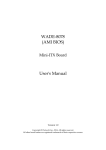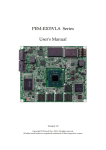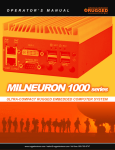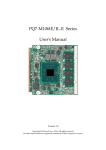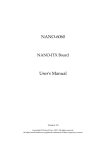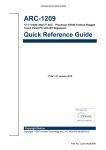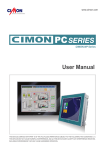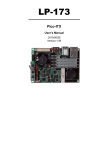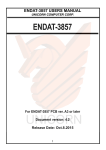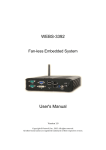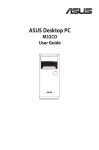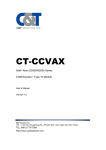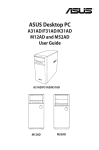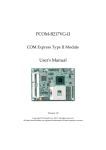Download PCOM-BA00VG COM Express Type 10 ECC Module User Manual
Transcript
PCOM-BA00VG COM Express Type 10 ECC Module User Manual Version 0.1 Copyright © Portwell, Inc., 2014. All rights reserved. All other brand names are registered trademarks of their respective owners 1 Preface Preface Revision History Table 1. Revision history No. Date Author Description 0.0 Mar.26. 2013 Portwell Document started. 0.1 Sep. 11 2014 Portwell Update BIOS menu Notational Conventions This document lists and rates the required features of the product and provides some informative text to help the reader understand the primary positioning and target of the platform and product. Preface Table of Contents How to Use This Manual Chapter 1 System Overview .......................................................................................................... 1 1.1 Introduction ...........................................................................................................1 1.2 Check List ...............................................................................................................1 1.3 Product Specification ............................................................................................2 1.4 Mechanical Drawing.............................................................................................3 1.5 System Architecture..............................................................................................4 Chapter 2 Hardware Configuration .............................................................................................. 5 2.1 Connector Allocation ............................................................................................5 Chapter 3 System Installation ....................................................................................................... 9 3.1 3.2 3.3 3.3.1 3.3.2 3.3.3 3.3.4 3.3.5 3.3.6 3.4 Intel® Valleyview CPU ............................................................................9 Main Memory ............................................................................................9 Installing the Single Board Computer....................................................9 Chipset Component Driver ...........................................................10 Intel® Gen7 Graphic Controller ....................................................10 Intel I210LM Gigabit Ethernet Controller ...................................10 Intel HD Audio Controller ............................................................10 Intel Sideband Fabric Device .........................................................10 Intel Trusted Execution Engine .....................................................10 Clear CMOS Operation ..........................................................................11 Chapter 4 BIOS Setup Information ............................................................................................. 12 Entering Setup -- Launch System Setup ................................................................12 Main ............................................................................................................................13 Configuration ............................................................................................................14 Security .......................................................................................................................34 Boot .............................................................................................................................35 Save & Exit .................................................................................................................37 Chapter 5 Troubleshooting ......................................................................................................... 38 5.1 5.2 5.3 Hardware Quick Installation.................................................................38 BIOS Setting .............................................................................................39 FAQ ...........................................................................................................39 Preface How to Use This Manual The manual describes how to configure your PCOM-BA00VG to meet various operating requirements. It is divided into five chapters, with each chapter addressing a basic concept and operation of this COM Express Module. Chapter 1: System Overview. Presents what you have in the box and give you an overview of the product specifications and basic system architecture for this model of single board computer. Chapter 2: Hardware Configuration. Show the definition and location of Jumpers and Connectors that you can easily configure your system. Chapter 3: System Installation. Describes how to properly mount the CPU, main memory to get a safe installation and provides a programming guide of Watch Dog Timer function. Chapter 4: BIOS Setup Information. Specifies the meaning of each setup parameters, how to get advanced BIOS performance and update new BIOS. In addition, POST checkpoint list will give users some guidelines of trouble-shooting. Chapter 5: Trouble shooting. The content of this manual and EC declaration document is subject to change without prior notice. These changes will be incorporated in new editions of the document. Portwell may make supplement or change in the products described in this document at any time. Updates to this manual, technical clarification, and answers to frequently asked questions will be shown on the following web site: http://www.portwell.com.tw System Overview Chapter 1 System Overview 1.1 Introduction COM Express Type 10, holds by PICMG (PCI Industrial Computer Manufacturer Group) defines new industrial computer platform in “Module board” and “Carrier board” architecture. The “Module board” equipped processor, chipset, memory and single Ethernet controller on it. The On-The-Shelf Module board allows users to create their own Carrier board easily and quickly since most critical parts are ready on Module board. COM Express Module board offers expansion interfaces such as PCI Express, PCI, SATA, LPC, LVDS, HDMI, DP, DVI, and Audio etc. that support variety functions depending on Carrier board design. The Carrier board was customized design to fit in different mechanical requirements. In the meanwhile, its variety functions were also customized to meet the application. Compare to the platform that designed from nothing, COM Express architecture platform only needs to develop Carrier board. Users could keep their know-how which related to their core competence in the Carrier board. PCOM-BA00VG is Type 10 Mini COM Express Module board equipped with Intel BayTrail BGA processor ( 1.91GHz Quad Core、1.75GHz / 1.46GHz / 1.33GHz Dual Core and 1.46GHz single core processor on-board), on-board memory, one Gigabit Ethernet controller on it to provide expansion interfaces – PCI Express (x4 / x1), eDP port (supports HDMI/DP/DVI), SATA and so on. 1.2 Check List The PCOM-BA00VG series package should cover the following basic items One PCOM-BA00VG module board If any of these items is damaged or missing, please contact your vendor and keep all packing materials for future replacement and maintenance. 1 System Overview 1.3 # Product Specification 1 2 Requirement Form Factor SoC 4 Memory 5 6 7 Storage BIOS Ethernet 8 Graphics 9 Display 10 PCI Express 11 12 13 SATA USB Port Watchdog Timer LPC 14 15 16 17 18 19 Hardware Monitoring Connector Audio Board Size Environment Detailed Description Type 10, Mini Form Factor COM Express - Intel BayTrail-E3845, 1.91GHz 2MB Cache 4 Core (10W) - Intel BayTrail-E3827, 1.75GHz 1MB Cache 2 Core (8W) - Intel BayTrail-E3826, 1.46GHz 1MB Cache 2 Core (7W) - Intel BayTrail-E3825, 1.33GHz 1MB Cache 2 Core (6W) - Intel BayTrail-E3815, 1.46GHz 512KB Cache 1 Core (5W) -Supports On-board DDR3L ECC 1067/1333 MT/s SDRAM, up to 4GB On-Board SATA storage, up to 64GB - AMI UEFI Intel® Ethernet Controller I210IT (NC Sideband Interface, Jumbo frames , 1000Base-T) Intel® Gen7 Graphics supports DX11.1, OpenGL 3.0 / ES2.0 eDP: Resolution up to 2560x1600 DP: Resolution up to 2560x1600 PCI Express Gen2 (5.0GT/s) x 4(Disable LAN I210), x 2, x 1 2* x SATA 3.0Gb/s (*One for on-board SSD) 4 x Universal Serial Bus (HS/FS), 1 x USB3.0 (SS). 15 sec / 30 sec / 1 min / 2 min / 3 min LPC Interface (4-bit-wide bus operating at 4 times the clock speed, 33.3MHz) -ITE 8528 EC; Core Voltage , Temperature COM Express Connector x1 Intel® High Definition Audio 84x55mm -Operation Temperature: -40° C ~ +85° C (-40° F~+185° F) -Relative Humidity: 5~95% 2 System Overview 1.4 Mechanical Drawing 3 System Overview 1.5 System Architecture 4 Hardware Configuration Chapter 2 Hardware Configuration J3 This chapter indicates connectors’ Pin Assignment. 2.1 Connector Allocation Connector Function List Connector Function COM Express Row connector A-B J3 Pin Assignment of Connectors J3 Row A Row B Pin No Signal Description Pin No Signal Description A1 GND (FIXED) B1 GND (FIXED) A2 GBE0_MDI3- B2 GBE0_ACT# A3 GBE0_MDI3+ B3 LPC_FRAME# A4 GBE0_LINK100# B4 LPC_AD0 A5 GBE0_LINK1000# B5 LPC_AD1 A6 GBE0_MDI2- B6 LPC_AD2 5 Remark Hardware Configuration A7 GBE0_MDI2+ B7 LPC_AD3 A8 GBE0_LINK# B8 NC A9 GBE0_MDI1- B9 NC A10 GBE0_MDI1+ B10 LPC_CLK A11 GND (FIXED) B11 GND (FIXED) A12 GBE0_MDI0- B12 PWRBTN# A13 GBE0_MDI0+ B13 SMB_CLK A14 GBE0_CTREF B14 SMB_DAT A15 SUS_S3# B15 SMB_ALERT# A16 SATA0_TX+ B16 SATA1_TX+ A17 SATA0_TX- B17 SATA1_TX- A18 SUS_S4# B18 SUS_STAT# A19 SATA0_RX+ B19 SATA1_RX+ A20 SATA0_RX- B20 SATA1_RX- A21 GND (FIXED) B21 GND (FIXED) B22 USB3_P1_SS_TX_DN B23 USB3_P1_SS_TX_DP PWROK A22 A23 USB3_P1_SS_RX_D N USB3_P1_SS_RX_D P A24 SUS_S5# B24 A25 NC B25 A26 NC B26 A27 BATLOW# B27 WDT A28 (S)ATA_ACT# B28 HDA_SDIN2 A29 HDA_SYNC B29 HDA_SDIN1 A30 HDA_RST# B30 HDA_SDIN0 A31 GND (FIXED) B31 GND (FIXED) A32 HDA_BITCLK B32 SPKR A33 HDA_SDOUT B33 I2C_CLK A34 BIOS_DIS0# B34 I2C_DAT A35 THRMTRIP# B35 THRM# A36 NC B36 NC A37 NC B37 NC A38 NC B38 NC A39 USB_HSIC_0_STRO BE B39 USB_HSIC_1_STROBE A40 USB_HSIC_0_DATA B40 USB_HSIC_1_DATA A41 GND (FIXED) B41 GND (FIXED) USB3_DEV_SS_TX_D N USB3_DEV_SS_TX_D P 6 Hardware Configuration A42 USB2- B42 USB3- A43 USB2+ B43 USB3+ A44 USB_2_3_OC# B44 USB_0_1_OC# A45 USB0- B45 USB1- A46 USB0+ B46 USB1+ A47 VCC_RTC B47 EXCD1_PERST# A48 EXCD0_PERST# B48 EXCD1_CPPE# A49 EXCD0_CPPE# B49 SYS_RST# A50 LPC_SERIRQ B50 CB_RESET# A51 GND (FIXED) B51 GND (FIXED) A52 RSVD B52 RSVD A53 RSVD B53 RSVD A54 GPI0 B54 GPO1 A55 RSVD B55 RSVD A56 RSVD B56 RSVD A57 GND B57 GPO2 A58 PCIE_TX3+ B58 PCIE_RX3+ A59 PCIE_TX3- B59 PCIE_RX3- A60 GND (FIXED) B60 GND (FIXED) A61 PCIE_TX2+ B61 PCIE_RX2+ A62 PCIE_TX2- B62 PCIE_RX2- A63 GPI1 B63 GPO3 A64 PCIE_TX1+ B64 PCIE_RX1+ A65 PCIE_TX1- B65 PCIE_RX1- A66 GND B66 WAKE0# A67 GPI2 B67 WAKE1# A68 PCIE_TX0+ B68 PCIE_RX0+ A69 PCIE_TX0- B69 PCIE_RX0- A70 GND (FIXED) B70 GND (FIXED) A71 DDI1_TXP2 B71 DDI0_TXP0 A72 DDI1_TXN2 B72 DDI0_TXN0 A73 DDI1_TXP1 B73 DDI0_TXP1 A74 DDI1_TXN1 B74 DDI0_TXN1 A75 DDI1_TXP0 B75 DDI0_TXP2 A76 DDI1_TXN0 B76 DDI0_TXN2 A77 DDI1_VDD_EN_3P3 B77 NC A78 NC B78 NC 7 Hardware Configuration A79 NC B79 DDI1_BKLT_EN_3P3 A80 GND (FIXED) B80 GND (FIXED) A81 LVDS_A_CLK+ B81 DDI0_TXP3 A82 LVDS_A_CLK- B82 DDI0_TXN3- A83 DDI1_Q_AUXP B83 EC_BKLT_CTRL A84 DDI1_Q_AUXN B84 VCC_5V_SBY A85 GPI3 B85 VCC_5V_SBY A86 RSVD B86 VCC_5V_SBY A87 DDI1_HPD B87 VCC_5V_SBY A88 PCIE0_CK_REF+ B88 BIOS_DIS1# A89 PCIE0_CK_REF- B89 DD0_HPD A90 GND (FIXED) B90 GND (FIXED) A91 SPI_POWER B91 VGA_G_R A92 SPI_MISO B92 VGA_B_R A93 GPO0 B93 VGA_HSY_R A94 SPI_CLK B94 VGA_VSY_R A95 SPI_MOSI B95 DP0_AUX_SEL_R A96 NC B96 V_DDC_SMB_DAT_R A97 TYPE10# B97 SPI_CS# A98 SER0_TX B98 DDI0_CTRLCLK_AUX+ A99 SER0_RX B99 DDI0_CTRLDATA_AU X- A100 GND (FIXED) B100 GND (FIXED) A101 SER1_TX B101 FAN_PWMOUT A102 SER1_RX B102 FAN_TACHIN A103 LID# B103 SLEEP# A104 VCC_12V B104 VCC_12V A105 VCC_12V B105 VCC_12V A106 VCC_12V B106 VCC_12V A107 VCC_12V B107 VCC_12V A108 VCC_12V B108 VCC_12V A109 VCC_12V B109 VCC_12V A110 GND (FIXED) B110 GND (FIXED) 8 System Installation Chapter 3 System Installation This chapter provides you with instructions to set up your system. The additional information is enclosed to help you set up onboard PCI device and handle Watch Dog Timer (WDT) and operation of GPIO in software programming. 3.1 Intel® Valleyview CPU Intel® E3845 (4 core, 10W, 1.91GHz, 1333MT) Intel® E3827 (2 core, 8W, 1.75GHz, 1333MT) Intel® E3826 (2 core, 7W, 1.46GHz, 1067MT) Intel® E3825 (2 core, 6W, 1.33GHz, 1067MT) Intel® E3815 (1 core, 5W, 1.46GHz, 1067MT) 3.2 Main Memory PCOM-BA00VG supports 1333 MT/s DDR3L-SDRAM (1.35V) On-Board memory, optional ECC (Error Checking and Correcting) support,. Memory clock and related settings can be detected by BIOS via Embedded SPD interface. Watch out the contact and lock integrity of memory module with socket, it will impact on the system reliability. Follow normal procedures to install memory module into memory socket. Before locking, make sure that all modules have been fully inserted into the card slots. 3.3 Installing the Single Board Computer To install your PCOM-BA00VG into standard chassis or proprietary environment, please perform the following: Step 1: Check all jumpers setting on proper position Step 2: Install and configure CPU and memory module on right position Step 3: Place PCOM-BA00VG into the dedicated position in the system Step 4: Attach cables to existing peripheral devices and secure it WARNING Please ensure that SBC is properly inserted and fixed by mechanism. Note: Please refer to section 3.3.1 to 3.3.6 to install INF/VGA/LAN/Audio/Sideband Fabric Device/Trusted Execution Engine drivers. 9 System Installation 3.3.1 Chipset Component Driver PCOM-BA00VG uses state-of-art Intel® BayTrail-I chipset. It’s a new chipset that some old operating systems might not be able to recognize. To overcome this compatibility issue, for Windows Operating Systems such as Windows 8, please install its INF before any of other Drivers are installed. You can find very easily this chipset component driver in PCOM-BA00VG CD-title 3.3.2 Intel® Gen7 Graphic Controller PCOM-BA00VG has integrated Intel® Gen7 Graphic which supports DX11, OpenGL3.2. It is the most advanced design to gain an outstanding graphic performance. PCOM-BA00VG supports VGA, eDP (Optional), DP (1.1a) (Optional), HDMI (Optional) and dual display (Optional). This combination makes PCOM-BA00VG an excellent piece of multimedia hardware. Drivers Support Please find the Graphic driver in the download center of Portwell’s website. The driver supports Windows 8. 3.3.3 Intel I210LM Gigabit Ethernet Controller Drivers Support Please find Intel I210LM LAN driver in download center of Portwell’s website. The driver supports Windows 8. 3.3.4 Intel HD Audio Controller Please find Intel® High Definition Audio driver download center of Portwell’s website. The driver supports Windows 8. 3.3.5 Intel Sideband Fabric Device Please find Intel® Sideband Fabric Device driver download center of Portwell’s website. The driver supports Windows 8. 3.3.6 Intel Trusted Execution Engine Please find Intel® Trusted Execution Engine driver download center of Portwell’s website. The driver supports Windows 8. 10 System Installation 3.4 Clear CMOS Operation The following table indicates how to enable/disable Clear CMOS Function hardware circuit by putting jumper of the PCOM-CA00 carrier board. JP20:CMOS Setting Jumper Setting Describe *1-2 Default 2-3 Clean CMOS 11 BIOS Setup Information Chapter 4 BIOS Setup Information PCOM-BA00 is equipped with the AMI BIOS stored in Flash ROM. These BIOS has a built-in Setup program that allows users to modify the basic system configuration easily. This type of information is stored in CMOS RAM so that it is retained during power-off periods. When system is turned on, PCOM-BA00 communicates with peripheral devices and checks its hardware resources against the configuration information stored in the CMOS memory. If any error is detected, or the CMOS parameters need to be initially defined, the diagnostic program will prompt the user to enter the SETUP program. Some errors are significant enough to abort the start up. Entering Setup -- Launch System Setup Power on the computer and the system will start POST (Power On Self Test) process. When the message below appears on the screen, press <Del> key will enter BIOS setup screen. Press <Del> to enter SETUP If the message disappears before responding and still wish to enter Setup, please restart the system by turning it OFF and On or pressing the RESET button. It can be also restarted by pressing <Ctrl>, <Alt>, and <Delete> keys on keyboard simultaneously. Press <F1> to Run General Help or Resume The BIOS setup program provides a General Help screen. The menu can be easily called up from any menu by pressing <F1>. The Help screen lists all the possible keys to use and the selections for the highlighted item. Press <Esc> to exit the Help screen. 12 BIOS Setup Information Main Use this menu for basic system configurations, such as time, date etc. System Date View or set system date. The date format is <Day>, <Month> <Date> <Year>. Use [+] or [-] to configure system Date. System Time View or set system time. The time format is <Hour> <Minute> <Second>. Use [+] or [-] to configure system Time. 13 BIOS Setup Information Configuration 14 BIOS Setup Information CPU Configuration CPU Configuration Parameters. Active Processor Cores Number of cores to enable in each processor package. Choices: All, 1. Intel Virtualization Technology When enabled, a VMM can utilize the additional hardware capabilities provided by Vanderpool Technology. Choices: Disable, Enable. EIST Enable/Disable Intel SpeedStep. Choices: Disable, Enable. CPU C6 report Enable/Disable CPU C6 (ACPI C3) report to OS. Choices: Disable, Enable. 15 BIOS Setup Information Chipset Configuration Configuration Chipset Feature. High Precision Timer Enable or Disable the High Precision Event Timer. Choices: Disable, Enable. Audio Controller Control Detection of the Azalia device. Disabled = Azalia will be unconditionally disabled. Enabled = Azalia will be unconditionally enabled. Auto = Azalia will be enabled if present. Disable otherwise. Choices: Disable, Enable. 16 BIOS Setup Information LAN Configuration Configuration On Board LAN Device. Launch Legacy PXE Rom Launch Legacy PXE Rom. [Disable] Not launch Rom, [Enable] Force Launch Rom, [Auto] Auto detect LAN Cable status to Enable/Disable Rom initial. Choices: Disable, Enable, Auto. 17 BIOS Setup Information Graphics Configuration Configuration Graphics Settings. GOP Configuration GOP Driver Enable GOP Driver will unload VBIOS; Disable it will load VBIOS. Choices: Enable, Disable. Intel IGD Configuration Integrated Graphics Device Enable: Enable Integrated Graphics Device (IGD) when selected as the Primary Video Adapter. Disable: Always disable IGD. Choices: Enable, Disable. IGD Turbo Enable Enable: Enable IGD Turbo Enable. Disable: IGD Turbo Disable. Choices: Enable, Disable. Primary Display Select which of IGD/PCI Graphics device should be Primary Display. Choices: Auto, IGD, PCI, SG. 18 BIOS Setup Information DVMT Pre-Allocated Select DVMT 5.0 Pre-Allocated (Fixed) Graphics Memory sized used by the Internal Graphic Device. Choices: 64M, 96M, 128M, 160M, 192M, 224M, 256M, 288M, 320M, 352M, 384M, 416M, 448M, 480M, 512M. DVMT Total Gfx Mem Select DVMT 5.0 Total Graphic Memory size used by the Internal Graphics Device. Choices: 128MB, 256MN, Max. IGD Output Display Control - CSM Primary UGFX Boot Display Select the video device which will be activated during POST. This has no effect if external graphics present. Secondary boot display selection will appear based on your election. VGA modes will be supported only on primary display. Choices: VBIOS Default, CRT, EFP, LFP, EEP3, EEP2, LFP2. LCD Panel Type Select LCD panel used by Internal Graphics Device by selecting the appropriate setup item. Choices: VBIOS Default, 640x480 LVDS, 800x600 LVDS, 1024x768 LVDS, 1280x1024 LVDS, 1400x1050 (RB) LVDS, 1400x1050 LVDS, 1600x1200 LVDS, 1366x768 LVDS, 1680x1050 LVDS, 1920x1200 LVDS, 1440x900 LVDS, 1600x900 LVDS, etc. Panel Scaling Select the LCD Panel scaling option used by Internal Graphic device Choices: Auto, Off, Force Scaling. Backlight Control Back Light Control Setting Choices: PWM Inverted, PWM Normal, GMBus Inverted, GMBus Normal. Active LFP Select the Active LFP configuration. Choices: No LVDS, Int-LVDS, SDVD LVDS, eDP Port-A, eDP Port-D. 19 BIOS Setup Information PCI/PCIE Configuration PCI, PCI-X and PCI Express Settings. 20 BIOS Setup Information PCI Express Configuration PCI Express Settings. PCI Express Root Port 0-3 Enable or Disable the PCI Express Port 0 in the Chipset. Choices: Enable, Disable. Speed Configuration PCIe Port Speed. Choices: Auto, Gen2, Gen1. 21 BIOS Setup Information SATA configuration SATA Device Option Settings. Serial-ATA (SATA) Enable/Disable Serial ATA. Choices: Enable, Disable. SATA Mode Select IDE/AHCI. Choices: IDE Mode, AHCI Mode. SATA-ATA Port 0-1 Enable/Disable Serial ATA Port 0-1. Choices: Enable, Disable. SATA Port 0-1 Hot Plug Enable/Disable Serial ATA Port 0-1 HotPlug. Choices: Enable, Disable. 22 BIOS Setup Information USB Configuration USB Configuration Parameters. Legacy USB Support Enables Legacy USB support. AUTO option disables legacy support if no USB devices are connected. DISABLE option will keep USB devices available only for EFI application. Choices: Enable, Disable, Auto. xHCI Legacy Support Enable/Disable XHCI Controller Legacy support. Choices: Enable, Disable. xHCI Hand-off This is a workaround for OSes without XHCI hand-off support. The XHCI ownership change should be claimed by XHCI driver. Choices: Enable, Disable. EHCI Hand-off This is a workaround for OSes without EHCI hand-off support. The EHCI ownership change should be claimed by EHCI driver. Choices: Enable, Disable. 23 BIOS Setup Information USB Mass Storage Driver Support Enable/Disable USB Mass Storage Driver Support. Choices: Enable, Disable. USB Configuration USB Configuration Settings. USB OTG Support Enable/Disable USB OTG Support. Choices: Disable, PCI Mode. USB VBUS VBUS Should be ON in HOST mode. It should be OFF in OTG device mode. Choices: On, off. XHCI Mode Mode of operation of xHCI controller. Choices: Enable, Disable, Auto, Smart Auto. USB Link Power Management Enable/Disable USB2 Link Power Management. Choices: Enable, Disable. 24 BIOS Setup Information USB 2.0 (EHCI) Support Control the USB EHCI (USB 2.0) function. One EHCI controller must always be enabled. Choices: Disable, Enable. USB Port #0~#3 Enable/Disable USB port #0~#3 Choices: Disable, Enable. Power Control Configuration System Power Control Configuration Parameters. Enable Hibernation Enable or Disable system ability to Hibernate (OS/S4 Sleep State). This option may be not effective with some OS. Choices: Disable, Enable. ACPI Sleep state Select the highest ACPI sleep state the system will enter when the SUSPEND button is pressed. Choices: Suspend Disable, S3 (Suspend to RAM). 25 BIOS Setup Information Restore AC Power Loss Select AC power state when power is re-applied after a power failure. Choices: Power off, Power On, Last State. TPM Configuration Trusted Computing Settings. Security Device Support Enable or disable BIOS support for security device. OS will not show security device. TCG EFI protocol and INT1A interface will not be available. Choices: Disable, Enable. 26 BIOS Setup Information Super IO Configuration Super I/On configuration Watch Dog Timer Enable/Disable Watch Dog Timer. Choices: Disable, Enable. Timer Unit Select Timer count unit of WDT. Choices: Second, Minute. Timer Value Set WDT Timer value Seconds/ Second. 27 BIOS Setup Information H/W Monitor Monitor Hardware Status. 28 BIOS Setup Information Serial Port Console Redirection COM 0 Console Redirection Console Redirection Enable or Disable. Choices: Disable, Enable. 29 BIOS Setup Information Console Redirection Settings The settings specify how the host computer and the remote computer (which the user is using) will exchange data. Both computers should have the same or compatible seetings. Terminal Type Emulation: ANSI: Extended ASCII char set. VT100: ASCII char set. VT100+: Extends VT00 to support color, function key, etc. VT-UTF8: Uses UTF8 encoding to map Unicode chars onto 1 or more bytes. Choices: VT100, VT100+, VT-UTF8, ANSI. Bits per second Selects serial port transmission speed. The speed must be matched on the other side. Long or noisy lines may require lower speeds. Choices: 9600, 19200, 38400, 57600, 115200. Data Bits Data Bits Choices: 7, 8. 30 BIOS Setup Information Parity A parity bit can be sent with the data bits to detect some transmission errors. Even: parity bit is 0 if the num of 1’s in the data bits is even. Odd: parity bit is 0 if num of 1’s in the data bits is odd. Mark: parity bit is always 1. Space: parity bit is always 0. Mark and Space parity do not allow for error detection. Choices: None, Even, Odd, Mark, Space. Stop Bits Stop bits indicate the end if serial data packet. (A start bit indicates the beginning). The standard setting is 1 stop bit. Communication with slow devices may require more than 1 stop bit. Choices: 1, 2. Flow Control Flow control can prevent data loss from buffer overflow. When sending data, if the receiving buffers are full, a ‘stop’ signal can be sent to stop the data flow. Once the buffers are empty, a ‘start’ signal can be sent to re-start the flow. Hardware flow control used two wires to send start/stop signals. Choices: None, Hardware RTS/CTS. VT-UTF8 Combo Key Support Enable VT-UTF8 Combination Key Support for ANSI/VT100 terminals. Choices: Disable, Enable. Recorder Mode On this mode enabled only text will be sent. This is to capture Terminal data. Choices: Disable, Enable. Resolution 100 x 31 Enables or disables extended terminal resolution. Choices: Disable, Enable. Legacy OS Redirection Resolution On Legacy OS, the Number of Rows and Columns supported redirection.. Choices: 80 x 24, 80 x 25. Putty KeyPad Select FunctionKey and KeyPad on Putty. Choices: VT100, LINUX, XTERMR6, SCO, ESCN, VT400. Redirection After BIOS POST The Settings specify if BootLoader is selected then Legacy console redirection is disabled before booting to Legacy OS. Default value is Always Enable which means Legacy console Redirection is enabled for Legacy OS.. Choices: Always Enable, BootLoader. 31 BIOS Setup Information SIO Configuration Use This Device Enable or Disable this Logical Device. Choices: Disable, Enable. Possible: Allows user to change Device’s Resource settings. New settings will be reflected on This Setup Page after System restarts. Choices: Use Automatic Settings. 32 BIOS Setup Information Serial Port 1-2 Configuration View and Set Basic properties of the SIO Logical device. Like IO Base, IRQ Range, DMA Channel and Device Mode. 33 BIOS Setup Information Security Administrator Password Set Administrator Password. User Password Set User Password. 34 BIOS Setup Information Boot Boot configuration Setup Prompt Timeout Number of seconds to wait for setup activation key. 65535 (0xFFFF) means indefinite waiting. Choices: 0, 1, etc. Bootup NumLock State Select the keyboard Numlock state. Choices: On, off. Post Report Post report support enable/disable. Choices: Disable, Enable. Summary Screen Summary Screen support Enable/Disable. Choices: Disable, Enable. 35 BIOS Setup Information CSM Support Enable/Disable CSM support. Choices: Disable, Enable. GateA20 Active UPON REQUEST – GA20 can be disabled using BIOS services. ALWAYS – do not allow disabling GA20; this option is useful when any RT code is excused above 1MB. Choices: Upon Request, Always. Option ROM Messages Set display mode for option ROM Choices: Force BIOS, Keep Current. INI19 Trap Response BIOS reaction on INT19 trapping by option ROM: IMMEDIATE – execute the trap right away; POSTPONED – execute the trap during legacy boot. Choices: Immediate, Postponed. Storage Controls the execution of UEFI and Legacy Storage OpROM. Choices: Do not launch, UEFI only, Legacy only. Fill Screen Logo Enable or Disable quiet boot option and full screen logo. Choices: Disable, Enable. OS Selection Choices: Windows 8.X, windows 7. Fast Boot Enable or disable boot with initialization of a minimal set of devices required to launch active for BBS boot options. Choices: Disable, Enable. Boot option priorities Boot Option #1 Sets the system boot order. Choices: UEFI: Built-in EFI Shell, Disable. 36 BIOS Setup Information Save & Exit Save Changes and Reset Reset the system after saving the changes. Disable Changes and Reset Reset system setup without saving any changes. Restore Defaults Restore/Load Default values for all the setup options. 37 Troubleshooting Chapter 5 Troubleshooting This chapter provides a few useful tips to quickly get PCOM-BA00VG running. As basic hardware installation has been addressed in Chapter 2, this chapter will primarily focus on system integration issues, in terms of BIOS setting, and OS diagnostics. 5.1 Hardware Quick Installation ATX Power Setting Unlike other Single board computer, PCOM-BA00VG supports ATX only. Therefore, there is no other setting that really needs to be set up. However, there are only two connectors that must be connected—J31 (20 pins ATX Power Connector) & J19 (4 pins ATX power connector) on the PCOM-CA00 carrier board. J31 & J19 Serial ATA Unlike IDE bus, each Serial ATA channel can only connect to one SATA hard disk at a time; The installation of Serial ATA is simpler and easier than IDE, because SATA hard disk doesn’t require setting up Master and Slave, which can reduce mistake of hardware installation. The PCOM-BA00VG supports two SATA interface (SATAII, 3.0Gb/s) of which one is used for On-Board SSD, the other one to the PCOM-CA00 carrier board with AHCI or IDE mode. There is one SATA port J30 on PCOM-CA00 carrier board. 38 Troubleshooting 5.2 BIOS Setting It is assumed that users have correctly adopted modules and connected all the devices cables required before turning on ATX power. USB Keyboard and mouse, SATA hard disk, VGA connector, power cables of the devices, ATX accessories are good examples that deserve attention. With no assurance of properly and correctly accommodating these modules and devices, it is very possible to encounter system failures that result in malfunction of any devices. To make sure that you have a successful start with PCOM-BA00VG, it is recommended, when proceeding the boot-up sequence, press and hold “F2” key and enter the BIOS setup menu to tune up a stable BIOS configuration so that the system works well. Loading the default optimal setting When prompted with the main setup menu, select Exit items and choose “Load Setup Defaults”, then press “Enter” and select “Yes” to load in default optimal BIOS setup. This will restore the BIOS setting to the initial factory configuration. It is recommended to do this to be sure that the system is running with the BIOS settings that Portwell highly endorsed. Also, users can load the default BIOS settings at any time when system appears to be unstable in boot up sequence. 5.3 FAQ Information & Support Question: I forget my password of system BIOS, what am I supposed to do? Answer: Please switch off the power supply and find the JP20 of the PCOM-CA00 carrier board, and set the jumper from 1-2 short to 2-3 short and wait 5 seconds to restore the BIOS default setting. Then make sure setting it back to 1-2 short before switching on the power supply. JP20:CMOS Setting Jumper Setting Describe *1-2 Default 2-3 Clean CMOS 39 Troubleshooting Question: How to update the BIOS file of the PCOM-BA00VG? Answer: 1. Please visit web site of the Portwell download center as below hyperlink http://www.portwell.com.tw/support/download_center.php But you must register an account first. (The E-Mail box should be an existing Company email address that you check regularly.) http://www.portwell.com.tw/member/newmember.php 2. Input your User name and password to log in the download center. 3. Select the “Search download” to input the keyword “PCOM-BA00VG”. 4. Find the “BIOS “page to download the ROM file and flash utility. 5. Execute the zip file to root of the bootable USB pen drive. You can get the“fpt64.efi”,”temp.bin”,”Update.nsh”,fparts.txt four files. 6. Insert your USB pen drive in USB port of the PCOM-CA00 carrier board and power-on. 40 Troubleshooting 7. Boot to EFI-Shell mode then input the “fs0:” command to switch to the root of the USB pen drive. 8. Type the”update” command to start flash BIOS processes. 41 Troubleshooting 9. After the BIOS update finished, it will show screen like below photo. 10. Please press the “F2” key to BIOS setup menu to select “Load Setup Defaults” and then select “Exit Saving Changes” option to finish all BIOS flash processes. Question: What are the attention options when insert PCOM-BA00VG on PCOM-CA00 carrier board? Answer: 1. The PCOM-CA00 carrier board doesn’t support the DP display function. It must use a Type 6 to Type 10 adapter card on PCOM-C605 carrier board which can support the DP display function. 2. It you want to use the eDP display function, it needs to use a PA-M1V display adapter (optional) and need to modify a customized version BIOS to enable the DP option of the BIOS. If you need to use this adapter, please ask your PCOM-BA00VG provider or distributor. Note: Please visit our Download Center to get the Catalog, User manual, BIOS, and driver files. http://www.portwell.com.tw/support/download_center.php If you have other additional technical information or request which is not covered in this manual, please fill in the technical request form as below hyperlink. http://www.portwell.com.tw/support/problem_report.php We will do our best to provide a suggestion or solution for you. Thank you! 42