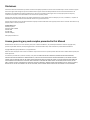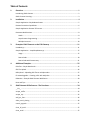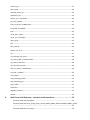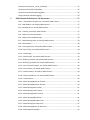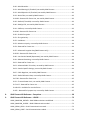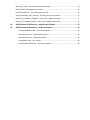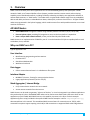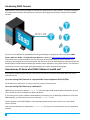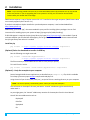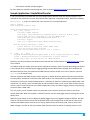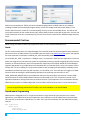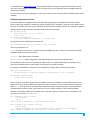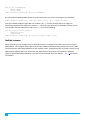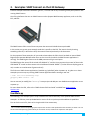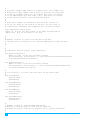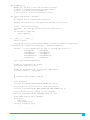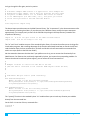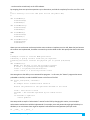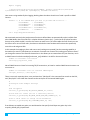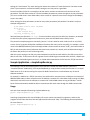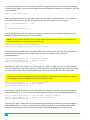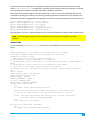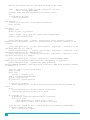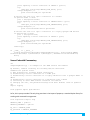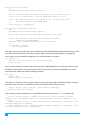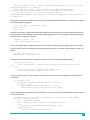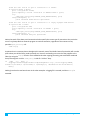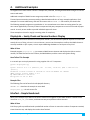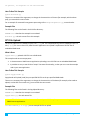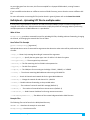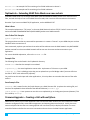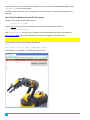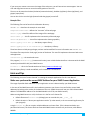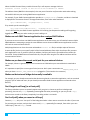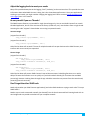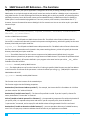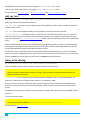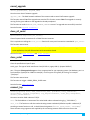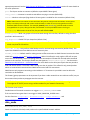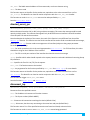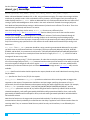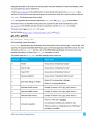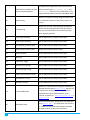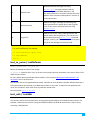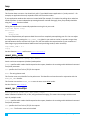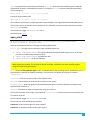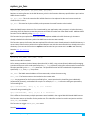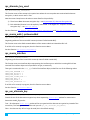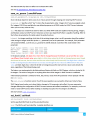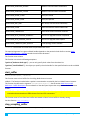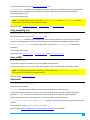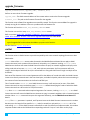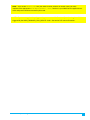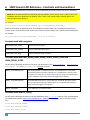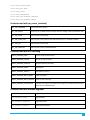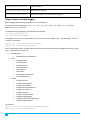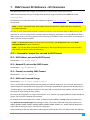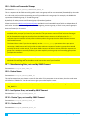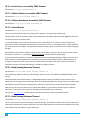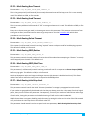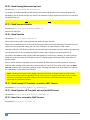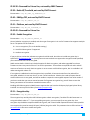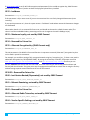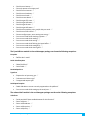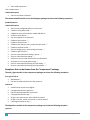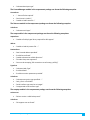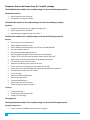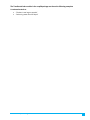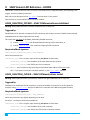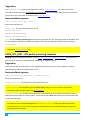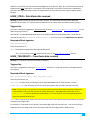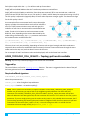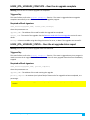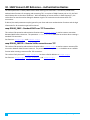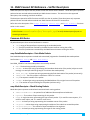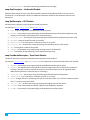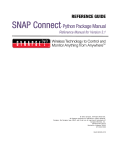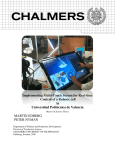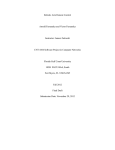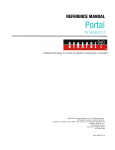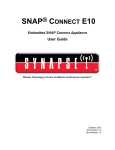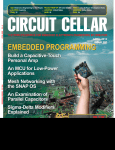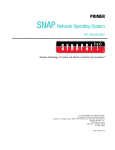Download SNAP Connect Python Package Manual
Transcript
REFERENCE GUIDE SNAP Connect Python Package Manual Reference Manual for Version 3.4 ©2008-2015 Synapse, All Rights Reserved. All Synapse products are patent pending. Synapse, the Synapse logo, SNAP, and Portal are all registered trademarks of Synapse Wireless, Inc. Doc# 114-003901-004-B000 6723 Odyssey Drive // Huntsville, AL 35806 // (877) 982-7888 // Synapse-Wireless.com Disclaimers Information contained in this Manual is provided in connection with Synapse products and services and is intended solely to assist its customers. Synapse reserves the right to make changes at any time and without notice. Synapse assumes no liability whatsoever for the contents of this Manual or the redistribution as permitted by the foregoing Limited License. The terms and conditions governing the sale or use of Synapse products is expressly contained in the Synapse’s Terms and Condition for the sale of those respective products. Synapse retains the right to make changes to any product specification at any time without notice or liability to prior users, contributors, or recipients of redistributed versions of this Manual. Errata should be checked on any product referenced. Synapse and the Synapse logo are registered trademarks of Synapse. All other trademarks are the property of their owners. For further information on any Synapse product or service, contact us at: Synapse Wireless, Inc. 6723 Odyssey Drive Huntsville, Alabama 35806 256-852-7888 877-982-7888 256-924-7398 (fax) www.synapse-wireless.com License governing any code samples presented in this Manual Redistribution of code and use in source and binary forms, with or without modification, are permitted provided that it retains the copyright notice, operates only on SNAP® networks, and the paragraphs below in the documentation and/or other materials are provided with the distribution: Copyright 2008-2015, Synapse Wireless Inc., All rights Reserved. Neither the name of Synapse nor the names of contributors may be used to endorse or promote products derived from this software without specific prior written permission. This software is provided "AS IS," without a warranty of any kind. ALL EXPRESS OR IMPLIED CONDITIONS, REPRESENTATIONS AND WARRANTIES, INCLUDING ANY IMPLIED WARRANTY OF MERCHANTABILITY, FITNESS FOR A PARTICULAR PURPOSE OR NON-INFRINGEMENT, ARE HEREBY EXCLUDED. SYNAPSE AND ITS LICENSORS SHALL NOT BE LIABLE FOR ANY DAMAGES SUFFERED BY LICENSEE AS A RESULT OF USING, MODIFYING OR DISTRIBUTING THIS SOFTWARE OR ITS DERIVATIVES. IN NO EVENT WILL SYNAPSE OR ITS LICENSORS BE LIABLE FOR ANY LOST REVENUE, PROFIT OR DATA, OR FOR DIRECT, INDIRECT, SPECIAL, CONSEQUENTIAL, INCIDENTAL OR PUNITIVE DAMAGES, HOWEVER CAUSED AND REGARDLESS OF THE THEORY OF LIABILITY, ARISING OUT OF THE USE OF OR INABILITY TO USE THIS SOFTWARE, EVEN IF SYNAPSE HAS BEEN ADVISED OF THE POSSIBILITY OF SUCH DAMAGES. Table of Contents 1. Overview ................................................................................................................... 1 Introducing SNAP Connect ............................................................................................................... 2 SNAP Connect Licensing................................................................................................................... 3 2. Installation ................................................................................................................. 4 Sample Application: SimpleMcastCounter ...................................................................................... 5 Remote Connection Capabilities...................................................................................................... 6 Sample Application: Remote TCP Access ......................................................................................... 7 Recommended Practices ................................................................................................................. 8 Hooks ......................................................................................................................................... 8 Asynchronous Programming ..................................................................................................... 8 Multiple Instances ................................................................................................................... 10 3. Examples: SNAP Connect on the E10 Gateway .......................................................... 11 UserMain.py................................................................................................................................... 11 Sample Application – simpleSnapRouter.py .................................................................................. 17 Usage ....................................................................................................................................... 17 Source Code............................................................................................................................. 19 Source Code with Commentary .............................................................................................. 21 4. Additional Examples ................................................................................................. 25 EchoTest – Simple Benchmark ....................................................................................................... 25 SPY File Upload .............................................................................................................................. 26 BulkUpload – Uploading SPY files to multiple nodes ..................................................................... 27 FirmwareUpgrader – Creating a GUI with wxPython .................................................................... 28 RobotArm – Example SNAP Connect Web Server ......................................................................... 29 Hints and Tips................................................................................................................................. 31 5. SNAP Connect API Reference – The Functions ........................................................... 34 __init__ .......................................................................................................................................... 34 accept_sniffer ................................................................................................................................ 35 accept_tcp...................................................................................................................................... 35 add_rpc_func ................................................................................................................................. 36 allow_serial_sharing ...................................................................................................................... 36 cancel_upgrade .............................................................................................................................. 37 close_all_serial ............................................................................................................................... 37 close_serial .................................................................................................................................... 37 connect_tcp ................................................................................................................................... 37 data_mode ..................................................................................................................................... 38 directed_mcast_rpc ....................................................................................................................... 39 disconnect_tcp ............................................................................................................................... 39 dmcast_rpc | dmcastRpc ............................................................................................................... 40 get_info | getInfo ........................................................................................................................... 41 load_nv_param | loadNvParam..................................................................................................... 43 local_addr | localAddr ................................................................................................................... 43 loop ................................................................................................................................................ 44 mcast_data_mode ......................................................................................................................... 44 mcast_rpc | mcastRpc ................................................................................................................... 44 open_serial..................................................................................................................................... 45 poll ................................................................................................................................................. 46 poll_internals ................................................................................................................................. 46 replace_rpc_func ........................................................................................................................... 47 rpc .................................................................................................................................................. 47 rpc_alternate_key_used ................................................................................................................ 48 rpc_source_addr | rpcSourceAddr ................................................................................................ 48 rpc_source_interface ..................................................................................................................... 48 rpc_use_alternate_key .................................................................................................................. 48 save_nv_param | saveNvParam .................................................................................................... 49 set_hook | setHook ....................................................................................................................... 49 start_sniffer.................................................................................................................................... 50 stop_accepting_sniffer .................................................................................................................. 50 stop_accepting_tcp........................................................................................................................ 51 stop_sniffer .................................................................................................................................... 51 traceroute ...................................................................................................................................... 51 upgrade_firmware ......................................................................................................................... 52 vmStat ............................................................................................................................................ 52 6. SNAP Connect API Reference – Constants and Enumerations .................................... 54 Constants used with encryption.............................................................................................. 54 Constants used with close_serial(), open_serial(), HOOK_SERIAL_OPEN and HOOK_SERIAL_CLOSE ................................................................................................................................................. 54 Constants used with set_hook() .............................................................................................. 54 Constants used with rpc_source_interface() .......................................................................... 55 Constants used with SPY Uploading ........................................................................................ 55 Constants used with firmware upgrades ................................................................................ 55 String Constants used with Logging ........................................................................................ 56 7. SNAP Connect API Reference – NV Parameters ......................................................... 57 ID 0-1 – Reserved for Synapse Use, not used by SNAP Connect ............................................. 57 ID 2 – MAC Address, not used by SNAP Connect .................................................................... 57 ID 3 – Network ID, not used by SNAP Connect ........................................................................ 57 ID 4 – Channel, not used by SNAP Connect ............................................................................. 57 ID 5 – Multi-cast Processed Groups ........................................................................................ 57 ID 6 – Multi-cast Forwarded Groups ....................................................................................... 58 ID 7 – Manufacturing Date, not used by SNAP Connect.......................................................... 58 ID 8 – Device Name ................................................................................................................. 58 ID 9 – Last System Error, not used by SNAP Connect .............................................................. 58 ID 10 – Device Type, not used by SNAP Connect..................................................................... 58 ID 11 – Feature Bits ................................................................................................................. 58 ID 12 – Default UART, not used by SNAP Connect .................................................................. 59 ID 13 – Buffering Timeout, not used by SNAP Connect ........................................................... 59 ID 14 – Buffering Threshold, not used by SNAP Connect ........................................................ 59 ID 15 – Inter-character Timeout, not used by SNAP Connect ................................................. 59 ID 16 – Carrier Sense, not used by SNAP Connect ................................................................... 60 ID 17 – Collision Detect, not used by SNAP Connect ............................................................... 60 ID 18 – Collision Avoidance, not used by SNAP Connect ......................................................... 60 ID 19 – Unicast Retries ............................................................................................................ 60 ID 20 – Mesh Routing Maximum Timeout .............................................................................. 60 ID 21 – Mesh Routing Minimum Timeout ............................................................................... 60 ID 22 – Mesh Routing New Timeout ....................................................................................... 61 ID 23 – Mesh Routing Used Timeout....................................................................................... 61 ID 24 – Mesh Routing Delete Timeout .................................................................................... 61 ID 25 – Mesh Routing RREQ Retries ........................................................................................ 61 ID 26 – Mesh Routing RREQ Wait Time ................................................................................... 61 ID 27 – Mesh Routing Initial Hop Limit.................................................................................... 61 ID 28 – Mesh Routing Maximum Hop Limit ............................................................................ 62 ID 29 – Mesh Sequence Number ............................................................................................. 62 ID 30 – Mesh Override............................................................................................................. 62 ID 31 – Mesh Routing LQ Threshold, not used by SNAP Connect ........................................... 62 ID 32 – Mesh Rejection LQ Threshold, not used by SNAP Connect ......................................... 62 ID 33 – Noise Floor, not used by SNAP Connect ...................................................................... 62 ID 34-38 – Reserved for Future Use, not used by SNAP Connect ............................................ 63 ID 39 – Radio LQ Threshold, not used by SNAP Connect ......................................................... 63 ID 40 – SNAPpy CRC, not used by SNAP Connect .................................................................... 63 ID 41 – Platform, not used by SNAP Connect .......................................................................... 63 ID 42-49 – Reserved for Future Use ........................................................................................ 63 ID 50 – Enable Encryption ....................................................................................................... 63 ID 51 – Encryption Key............................................................................................................. 63 ID 52 – Lockdown .................................................................................................................... 64 ID 53 – Maximum Loyalty, not used by SNAP Connect ........................................................... 64 ID 54 – Reserved for Future Use.............................................................................................. 64 ID 55 – Alternate Encryption Key (SNAP Connect only) .......................................................... 64 ID 56-59 – Reserved for Future Use ........................................................................................ 64 ID 60 – Last Version Booted (Deprecated), not used by SNAP Connect .................................. 64 ID 61 – Reboots Remaining, not used by SNAP Connect ......................................................... 64 ID 62 – Reserved for Future Use.............................................................................................. 64 ID 63 – Alternate Radio Trim value, not used by SNAP Connect ............................................. 64 ID 64 – Vendor-Specific Settings, not used by SNAP Connect ................................................. 64 ID 65 – Clock Regulator, not used by SNAP Connect ............................................................... 65 ID 66 – Radio Calibration Data, not used by SNAP Connect .................................................... 65 ID 67-69 – Reserved for Future Use ........................................................................................ 65 ID 70 – Transmit Power Limit, not used by SNAP Connect ...................................................... 65 ID 71-127 – Reserved for Future Use ...................................................................................... 65 ID 128-254 – Available for User Definition .............................................................................. 65 ID 255 – Reserved for Synapse Use, not used by SNAP Connect ............................................ 65 8. SNAP Connect API Reference – Exceptions ................................................................ 66 9. SNAP Connect API Reference – HOOKS...................................................................... 72 HOOK_SNAPCOM_OPENED – SNAP COMmunications established .............................................. 72 HOOK_SNAPCOM_CLOSED – SNAP COMmunications ended ....................................................... 72 HOOK_SERIAL_OPEN – Serial Communications started ................................................................ 73 HOOK_SERIAL_CLOSE – Serial Communications ended ................................................................ 73 HOOK_RPC_SENT – RPC packet processing complete ................................................................... 74 HOOK_STDIN – Data Mode data received ..................................................................................... 75 HOOK_TRACEROUTE – Trace Route data received........................................................................ 75 HOOK_TOPOLOGY_POLL_RESULTS – Topology poll results available ........................................... 76 HOOK_OTA_UPGRADE_COMPLETE – Over the air upgrade complete ......................................... 77 HOOK_OTA_UPGRADE_STATUS – Over the air upgrade status report ......................................... 77 10. SNAP Connect API Reference – Authentication Realms ............................................. 78 11. SNAP Connect API Reference – Sniffer Descriptors .................................................... 79 snap.DataModeDescriptor – Data Mode Packets ................................................................... 79 snap.MeshDescriptor – Mesh Routing Packets ....................................................................... 79 snap.RawDescriptor – Undecoded Packets............................................................................. 80 snap.RpcDescriptor – RPC Packets .......................................................................................... 80 snap.TraceRouteDescriptor – Trace Route Packets ................................................................ 80 1. Overview SNAP® Connect enables you to write applications for PCs and embedded gateways that participate in SNAP networks. SNAP, an IoT network platform from Synapse, provides seamless remote control and monitoring capability across distributed networks, including the ability to develop and deploy new application software on remote SNAP instances, or “SNAP nodes.” The nodes within a typical SNAP network range from tiny embedded devices with 8-bit processors to embedded Linux boxes, desktop PCs, and even cloud-servers. All types of SNAP nodes are programmed in the Python language, which combines ease of use with portable execution on a virtual machine architecture. All SNAP Nodes: • • • Route SNAP traffic through the network using available platform interfaces (TCP/IP, serial, USB) Execute Python scripts, providing full programmer access to the host platform’s capabilities Have a unique SNAP network address, so they can be found by other SNAP nodes SNAP Connect is an implementation of SNAP for your PC. It can be hosted on full Python-capable platforms such as Windows, Linux, and OSX. Why run SNAP on a PC? Typical applications are: User Interface • • • • Manufacturing programming and test stations Command-line Standalone Windows GUI Web Server back-end Data Logger • Collect remote data and store it in a database or file-system Interface Adaptor • • MODBUS TCP server, fronting for remote wireless devices Legacy application protocols (serial or TCP/IP) Mesh Aggregator / Internet Bridge • • Unify remote device networks into one network Access remote networks from the Internet SNAP Connect can be used as a gateway “right out of the box,” or it can be integrated into software applications that you develop in Python. Embedded SNAP nodes can be used to route SNAP mesh traffic even when no user application script is loaded. With SNAP Connect, this capability is present in the form of a basic example application (Python script) included in the optional SNAP Connect examples. Look for simpleSnapRouter.py, documented later in this manual. This standalone SNAP instance listens for connections over TCP/IP, while command line options support opening serial and/or USB connections to supported SNAP radio bridge devices. SNAP Connect Python Package Manual 1 Introducing SNAP Connect SNAP Connect is a pure Python package to interface your application to a SNAP network. This Python package is a full SNAP implementation, allowing you to create your own programs that natively interact with the SNAP network. If you are not already familiar with SNAP networking and SNAPpy scripting please refer to Synapse’s SNAP Primer, SNAP User Guide, and SNAP Reference Manual available from http://www.synapse-wireless.com. (These documents are also available within the Help menu of the Synapse Wireless Portal software.) It is strongly recommended that you become familiar with the contents of the SNAP Reference manual and have the Portal software installed before attempting to develop custom applications using SNAP Connect. This document also assumes that you have a good working knowledge of the Python programming language. How does my PC know what SNAP Address it should use? Each instance of SNAP Connect requires a license file. This license file specifies what SNAP addresses you are authorized to use. If you are running SNAP Connect on a Synapse SNAP Connect Appliance (E10/E15/E20): You already have a full license – just skip to the next section of this document. If you are running SNAP Connect on a desktop PC: SNAP Connect comes with a default License.dat file that assigns SNAP network Address 00.00.20 to your PC. (This is similar to how Portal defaults to address 00.00.01). If you need your PC to have a different SNAP Address (for example, you are deploying multiple PCs in the same SNAP network), you will need to purchase an alternate License.dat file. Contact Synapse at 1-877-982-7888 or e-mail [email protected] to order one or more SNAP Connect licenses. Once you have obtained your replacement License.dat file, copy it to the same directory as your application software. 2 SNAP Connect Python Package Manual SNAP Connect Licensing There are several licensing options available when using SNAP Connect: Option 1 – Free License (10 nodes or less) This option for SNAP Connect was introduced to make it easier for customers to quickly get started working on their SNAP applications. Previously, evaluators had to request a time-limited SNAP Connect evaluation license file, and could not run SNAP Connect at all until they had done so. Now a “fixed address, 10-node” license is bundled in with the SNAP Connect library. Applications that only require a small number of SNAP nodes (up to 10 embedded SNAP Nodes, not counting the SNAP Connect application and optionally Portal) require no additional license. Note: Every node on a SNAP network must have a unique SNAP Address. The address of the SNAP Connect node will be fixed at SNAP Address 00.00.20 unless you explicitly acquire one or more additional licenses or are running on a SNAP Connect Appliance. This is separate to the address assigned to the RF node that serves as the physical bridge into the RF network. To move your SNAP Connect instance to a different (unique) address, you will have to license an additional SNAP MAC Address. Contact Synapse customer support for pricing and availability. This will be sent to you in the form of a replacement License.dat file. Option 2 - Unrestricted License (more than 10 nodes) Contact Synapse for pricing and availability. Applications that require larger SNAP networks are still required to obtain a full SNAP Connect license, just as with previous versions. Note that the unrestricted license will include a replacement SNAP Address; you will no longer be restricted to SNAP Address 00.00.20. SNAP Connect Python Package Manual 3 2. Installation NOTE – If you are using a SNAP Connect E10, it comes with SNAP Connect preinstalled. You can skip ahead to the next section. If you are upgrading the Linux system on an E10, you will need to reinstall SNAP Connect after you reinstall the Linux image. SNAP Connect requires a copy of Python version 2.6 or 2.7 installed on the target computer. (SNAP Connect does not currently support Python version 3.x.) If you don’t already have Python installed on your development computer, it can be downloaded from http://www.python.org. Additionally, you’ll need “pip”, the recommended 3rd party tool for installing Python packages. You can find instructions for installing pip on your system at https://pip.pypa.io/en/stable/installing/. If AES-128 support is required, the third-party library PyCrypto (http://pycrypto.org/) is also needed. If you do not know whether you will need AES-128 support, you can go ahead and install SNAP Connect now and install the PyCrypto library later when it is needed. Install via pip pip install -i https://update.synapse-wireless.com/pypi snapconnect (Optional) Cache the download to transfer via USB key Run the following as a single command: pip install --download=”/mypathtosave/” –i https://update.synapse-wireless.com/pypi snapconnect The files necessary to install SNAP Connect will be in the path you specify. To install from the cache: pip install --no-index --find-links=”/mypathtosave/” snapconnect (Optional) – Unzip the examples to your computer Several example SNAP Connect applications are bundled into an examples.zip file, which is available from https://forums.synapse-wireless.com/showthread.php?t=9. Using the tool of your choice (7ZIP, PKZIP, etc.), unzip the file into a working directory on your computer. NOTE – Be sure to specify “use directory paths” when you unzip the examples! This will create an “examples” directory tree with a “manual” subdirectory (plus several others) underneath it. As you might guess, the “manual” subdirectory contains all the examples from this User Manual. You will also see subdirectories such as: DisplayInfo EchoTest SpyUpload Etc. 4 SNAP Connect Python Package Manual Each contains another example program. For more about the available example programs, refer to section Additional Examples within this document. Sample Application: SimpleMcastCounter If you have previously used SNAP then you are probably familiar with the multi-cast counter example. In this example we will show how to write an equivalent Python application using SNAP Connect, based on the SNAPpy McastCounter.py script. Let’s take a look at the contents of our sample application: import logging from snapconnect import snap class McastCounterClient(object): def __init__(self): # Create a SNAP instance self.snap = snap.Snap(funcs={'setButtonCount': self.set_button_count}) # Open COM1 (port 0) connected to a serial SNAP bridge self.snap.open_serial(snap.SERIAL_TYPE_RS232, 0) # Create a logger self.log = logging.getLogger("McastCounterClient") def set_button_count(self, count): # This function is called by remote SNAP nodes # Log the current count received self.log.info("The button count = %i" % (count)) if __name__ == '__main__': logging.basicConfig(level=logging.INFO) # print logging messages to STDOUT client = McastCounterClient() # Instantiate a client instance client.snap.loop() # Loops waiting for SNAP messages Details on all of the parameters that SNAP Connect methods take are described in the SNAP Connect API section of this manual. Let’s walk through this simple multi-cast counter example to see how it works. The only two packages we import in this example are the standard python logging package and the SNAP Connect package. Once we define the McastCounterClient class, we instantiate the SNAP Connect instance we will use in the init function. (Look for self.snap in the sample code). After we instantiate the SNAP Connect instance we pass it a Python dictionary with the functions we would like to make publicly available to be called by other SNAP nodes. In this example the only publicly available function we register is the function named “setButtonCount”, and when the function is called by other SNAP nodes it will execute our “set_button_count” method. Next we call the method “open_serial” on our SNAP Connect instance to have it open a serial connection to the SNAP bridge node. Finally, we create a logging instance to log anything we receive from a SNAP node. The “set_button_count” method accepts one parameter, which contains the current count as sent by the remote SNAP node. When this method is called our function uses the saved logger instance and logs the current button count. Within the main section we first configure the default logger to print any logged messages to STDOUT. We then create an instance of the client class that we defined earlier in the example code. At the end we call the loop method of the SNAP Connect instance to start having SNAP Connect continuously send, receive, and process SNAP messages. Until we call the loop method, SNAP Connect will not be able to do anything we ask it to do. SNAP Connect Python Package Manual 5 To run this program, you should first change the open_serial() COM port number to that of your bridge device. If you’re using a USB SnapStick, you’ll need to change the SERIAL_TYPE to match also (see the open_serial API documentation later in this manual). Use Portal to verify the bridge device is working, and to upload the standard “McastCounter” example (installed with Portal) to a wireless test-device (e.g. a Synapse SN171 protoboard with a SNAP Engine installed). Now disconnect Portal from the bridge, since only one program at a time can have the serial connection open, and your SNAP Connect program will be connecting. At this point, you will be able to run the Python program: >python SimpleMcastCounter.py Permanent license created on 2015-09-15 23:01:39.808000 for 000020 If all went well, you will see a message similar to the above message, and the program will be waiting for SNAP messages. Now you can press the button on your wireless test device and the “button count” log messages will appear on your computer console. After testing this program, press Ctrl-C to terminate the test. Remote Connection Capabilities You can connect multiple SNAP Connect instances together over a local TCP/IP network or the Internet. This capability allows SNAP networks to route their messages over radio interfaces as well as over existing TCP/IP networks. For example, let’s say you have an existing SNAP network located in Huntsville, Alabama. Recently you opened a new location with a SNAP network in San Jose, California, and you would like to connect the two SNAP networks together. In your Huntsville location you would configure your SNAP Connect application to listen for remote connections. Then, in your San Jose location, you would configure your SNAP Connect application to connect to the IP address of the SNAP Connect application in Huntsville. This would enable SNAP messages from each location to be routed over the Internet, allowing for SNAP nodes from each location to communicate with each other. In general there are no configuration changes that need to be made on your existing SNAP nodes to enable this capability. However, it is important to note that each SNAP Connect instance counts as a mesh routing hop. Be sure to open the appropriate port on your firewall to allow traffic to flow. Depending on how your SNAP nodes are configured the maximum number of hops mesh routing messages can take may need to be increased. Also, depending on how much latency there is on the TCP/IP connection between the two SNAP Connect instances, the mesh routing timeouts may need to be adjusted. Remote SNAP TCP/IP connections require authentication between the two ends using digest access authentication over the network to protect login credentials. There are default authentication credentials (username = “public” and password = “public”) that are used if none are provided. 6 SNAP Connect Python Package Manual If you prefer, you can create your own system for supplying and validating credentials by adding one function on the client end to provide the username and password, and another function on the server end to validate that the specified username/password pair is correct. These functions can use hard-coded pairs, database or file lookups, or user prompts to generate their data, according to your needs. To replace the default authentication, specify the names of your new routines in your connect tcp() function call on your client, and accept tcp() function on your server. (See the API section for more details on these functions.) NOTE – SNAP Connect only supports IPv4 addresses for TCP connections. Sample Application: Remote TCP Access In this sample application we will be building on our previous multi-cast counter example, by showing how to enable remote TCP connections. SNAP Connect programs can connect to each other over an IP network, forwarding routing and RPC traffic among all connected interfaces. A common use of this capability is to allow a remote TCP/IP connection from Portal. A small modification of our previous example allows it to accept connections from other SNAP Connect instances, including Portal. import logging from snapconnect import snap class McastCounterClient(object): def __init__(self): # Create a SNAP instance self.snap = snap.Snap(funcs={'setButtonCount': self.set_button_count}) # Open COM1 (port 0) connected to a serial SNAP bridge self.snap.open_serial(snap.SERIAL_TYPE_RS232, 0) # Accept connections from other SNAP Connect instances and Portal self.snap.accept_tcp() # Create a logger self.log = logging.getLogger("McastCounterClient") def set_button_count(self, count): # This function is called by remote SNAP nodes # Log the current count received self.log.info("The button count = %i" % (count)) if __name__ == '__main__': logging.basicConfig(level=logging.INFO) # print logging messages to STDOUT client = McastCounterClient() # Instantiate a client instance client.snap.loop() # Loops waiting for SNAP messages As you have probably noticed, this script is almost exactly the same as our first sample application. The main difference here is that in addition to connecting to a SNAP bridge node via serial port, we configure the SNAP instance to listen for and accept remote SNAP TCP/IP connections. When you run this program, you can test it with your remote SNAP device as with the first example and see the button count logged to the application console. But now you can simultaneously connect to this network with Portal. In Portal’s connect dialog, select “Remote Connection…” and then connect to localhost (or 127.0.0.1). SNAP Connect Python Package Manual 7 With Portal connected over TCP/IP you can do a broadcast-ping and see all SNAP nodes in your network, including the SNAP Connect example program above, as well as its bridge node and remote node(s). From Portal’s node-info panel, invoke the ‘incrementCount()’ function on the remote SNAP device. You will see the count LEDs increment on the remote device itself, and the SNAP Connect console will log the event. You can also invoke a multicast call to the ‘incrementCount()’ function from Portal’s command line window and get the same result. Recommended Practices When writing your SNAP Connect-based application there are a few recommended practices. Hooks The first recommend practice is to take advantage of the available hooks for controlling which code is executed when events occur in SNAP Connect. The available hooks are listed in the SNAP Connect API section, but typically the most important to remember are HOOK_RPC_SENT and HOOK_SNAPCOM_OPENED. Just as HOOK_RPC_SENT is important in a SNAPpy script, it is important in SNAP Connect applications. This hook allows your program to know when the system has completed processing a specific outgoing RPC (either unicast, multicast, or directed multicast), and if it was queued for transmission successfully. Based on this knowledge it might be appropriate for your application to send another RPC or know that there is room in the queue to send another RPC. Just as in SNAPpy, the rpc() method (as well as the mcastRpc() and dmcastRpc() methods) returns immediately and does not mean your RPC has been, or even will be, sent. This hook does not trigger until SNAP Connect is done processing the specified packet (whether that processing was successful or not). HOOK_SNAPCOM_OPENED informs your application that you have successfully connected to a remote SNAP Connect instance or another SNAP Connect instance has connected to you. This is important to know if your application depends on having connectivity to another instance. If your application is not connected to another SNAP Connect instance or a SNAP bridge node, all of your RPCs will fail because there is no one else to talk to. Note – The timing hooks used in SNAPpy scripts are not available in SNAP Connect applications. Instead you can using the timing mechanisms in Python, such as the scheduler in the sched module. Asynchronous Programming SNAP Connect is designed to run in a single process within a single thread. As you have seen in our sample applications, once SNAP Connect and your application are initialized, we call the SNAP Connect loop() method. This method is a convenience method that is a “while True” loop that continually calls the SNAP Connect poll() method: def loop(self): while True: self.poll() time.sleep(0.001) 8 SNAP Connect Python Package Manual As mentioned in the SNAP Connect API, the poll method calls the necessary components that SNAP Connect uses. Since your program is essentially always running that loop, your application must be programmed in an asynchronous fashion. To aid in writing asynchronous programs, access to the asynchronous event scheduler that SNAP Connect uses is available. Scheduling Asynchronous Events The event scheduler is straightforward to use and allows your program to schedule functions to be called. Access to the event scheduler is available by calling methods on the “scheduler” property of your SNAP Connect instance. To schedule a function to be called later you would call the schedule method. For example, to schedule sending a multi-cast RPC call every one and a half seconds you could enter: def my_func(self): self.snap.mcast_rpc(1, 1, "hello") return True def start_mcasting(self): self.snap.scheduler.schedule(1.5, self.my_func) The signature for the schedule function looks like: def schedule(self, delay, callable, *args, **kwargs) where the parameters are: delay : The delay, in seconds, to use before calling the callable argument. A delay of 0 indicates the callable should be called on the next poll interval callable : The callable object to schedule *args, **kwargs : Optional arguments and keyword argument to pass to the callable object The schedule function returns an EventElement object that has a method called “Stop” that enables you to cancel the scheduled event (in other words, cancel having the callable be called). For example, to schedule a timeout that can be disabled by calling a specific function you could do: def start_timeout(self): self.my_timeout = self.snap.scheduler.schedule(10.0, self.on_timeout) def disable_timeout(self): self.my_timeout.Stop() The last thing to know about using the event scheduler is how to re-schedule a running function after it runs. When your function returns after being called by the event scheduler, its return value is checked. If the return value is True, then the event is automatically rescheduled using the original delay value. If you would like to reschedule with a different delay, your function can return a number (integer or float, indicating a delay duration in seconds) as a different valid delay value. If you don’t want your function to be rescheduled at all, your function can return None or False. def reschedule_every_second(): print “Tick” return 1 comm.scheduler.schedule(0, reschedule_every_second) def reschedule_for_original_delay(): print “Tick” return True #This will be rescheduled every 5 seconds in this example comm.scheduler.schedule(5, reschedule_for_original_delay) SNAP Connect Python Package Manual 9 def do_not_reschedule(): print “Tick” return False comm.scheduler.schedule(5, do_not_reschedule) Be careful when scheduling SNAP Connect functions that have return values. For example, the command comm.scheduler.schedule(0, comm.rpc, addr, ‘foo’) # <-- DON’T DO THIS! looks like it would schedule a single RPC call. However, the rpc function actually returns an integer for identifying the packet. This integer will cause the rpc function to be continually rescheduled. Instead, you can use a wrapper that will make the call and return None to avoid rescheduling. def rpc_with_no_return(*args): comm.rpc(*args) return None comm.scheduler.schedule(0, rpc_with_no_return, addr, ‘foo’) Multiple Instances When attempting to run multiple instances of SNAP Connect it is important that each instance uses a unique SNAP address. Just as regular SNAP nodes need a unique address to differentiate each other over the air, SNAP Connect instances need unique addresses on the network as well. A single license file can contain more than one SNAP network address. When you instantiate your SNAP Connect instance you can provide as a keyword argument which SNAP network address out of the license you would like to use. See the __init__() function for more details. 10 SNAP Connect Python Package Manual 3. Examples: SNAP Connect on the E10 Gateway Previous examples have been somewhat “generic,” since we had no way of knowing exactly what platform was running SNAP Connect. One of the platforms that can run SNAP Connect are the Synapse SNAP Gateway appliances, such as the E10, E15, and E20.. The SNAP Connect E10 is a small Linux computer that comes with SNAP Connect preloaded. In this section, we go over some example code that is specific to the E10. The intent is that by showing something concrete, it will further clarify the material covered previously in this document. For the purpose of these examples, all you need to know about the E10 is that it has both an internal SNAP Engine and a separate ARM processor that runs the Linux OS (on which the SNAP Connect application is running). The SNAP Engine connects to the ARM processor using its serial ports. The SNAP Engine has control of the tricolor LED labeled “A,” and the Linux processor has control of the tricolor LED labeled “B” as well as direct access to the Push Button labeled “MODE.” (Tricolor LEDs can display green or red, or amber as a combination of green and red.) The E10 runs a SNAP Connect application (UserMain.py, by default) when it powers up. In order to run these examples you must stop any existing SNAP Connect application before starting a new one. 1 > sudo /etc/init.d/S999snap stop Stopping SNAP Connect...OK > You can remove (or modify) the “S999snap” startup script and add your own SNAPConnect application to run at power up. For more about the E10, refer to the “SNAP Connect E10 User Guide” available from www.synapsewireless.com. UserMain.py The following is the example Python script included in the manual directory of the optional SNAP Connect examples. An E10 may come preloaded with a version of this script that provides additional capabilities. First we list the entire file, then we list it again with inline commentary. 1 The 1.1 version of the E10 operating system requires the use of the sudo prefix before the command, as shown. The 1.0 version of the E10 operating system allows you to connect as root, and does not require the sudo prefix. SNAP Connect Python Package Manual 11 # # # # # # # # # # # A minimal example SNAP Connect 3.4 application. This example was deliberately kept simple, and so does not showcase the full power of Python or SNAP Connect 3.4. It enables RPC access via TCP/IP or via SNAP Engine (2.4 GHz radio, etc.), and gives you control of the Linux processor's "B" LED and Push Button. Note: This example is intended to work with E10 Version 1.1 If you are using an old version of the E10, see the notes in setGreenLed, setRedLed, and readButton for necessary changes. from snapconnect import snap import os # So we can gain access to the LEDs and Push Button import time # So we can sleep in our loop # # # Example routines to control the "B" LED on the E10 # (The "A" LED is connected to the internal SNAP Engine inside the E10) # # # # Individual LED pin control (used internally) # def setGreenLed(value): #Note: For E10 1.0 use the following instead: #os.system("echo "+str(value)+" >> /sys/class/leds/greenled/brightness") os.system("greenled "+str(value)) def setRedLed(value): #Note: For E10 1.0 use the following instead: #os.system("echo "+str(value)+" >> /sys/class/leds/redled/brightness") os.system("redled "+str(value)) # # It's actually a tri-color LED (this will be the public API) # def setLedBOff(): setGreenLed(0) setRedLed(0) def setLedBGreen(): setGreenLed(1) setRedLed(0) def setLedBRed(): setGreenLed(0) setRedLed(1) def setLedBYellow(): setGreenLed(1) setRedLed(1) # # Example routine to read the MODE push button # Normally a pullup resistor holds the pin high/True # Pushing the button connects the physical pin to ground (low/False) # 12 SNAP Connect Python Package Manual def readButton(): #NOTE: For the E10 1.0 use the following instead # result = os.system("/usr/bin/gpio9260 ?PB10") result = os.system("/usr/bin/button") return result != 0 # Forcing boolean result def server_auth(realm, username): """ An example server authentication function Returns the password for the specified username in the realm realm : This server's realm username : The username specified by the remote server """ if username == "public": return "public" if __name__ == '__main__': import logging logging.basicConfig(level=logging.DEBUG, format='%(asctime)s:%(msecs)03d %(levelname)-8s %(name)-8s %(message)s', datefmt='%H:%M:%S') funcdir = { # You CHOOSE what you want to provide RPC access to... 'setLedBOff' : setLedBOff, 'setLedBGreen' : setLedBGreen, 'setLedBRed' : setLedBRed, 'setLedBYellow' : setLedBYellow, 'readButton' : readButton } com = snap.Snap(funcs=funcdir) # Make us accessible over TCP/IP com.accept_tcp(server_auth) # Make us accessible over our internal SNAP Engine com.open_serial(1, '/dev/ttyS1') # # Configure some example settings # # No encryption com.save_nv_param(snap.NV_AES128_ENABLE_ID, False) # Lock down our routes (we are a stationary device) com.save_nv_param(snap.NV_MESH_ROUTE_AGE_MAX_TIMEOUT_ID, 0) # Don't allow others to change our NV Parameters com.save_nv_param(snap.NV_LOCKDOWN_FLAGS_ID, 0x2) # Run SNAP Connect until shutdown while True: com.poll() time.sleep(0.001) com.stop_accepting_tcp() SNAP Connect Python Package Manual 13 Let’s go through this file again, section by section. # # # # # # # A minimal example SNAP Connect 3.4 application. This example was deliberately kept simple, and so does not showcase the full power of Python or SNAP Connect 3.4. It enables RPC access via TCP/IP or via SNAP Engine (2.4 GHz radio, etc.), and gives you control of the Linux processor's "B" LED and Push Button. from snapconnect import snap The above import provides access to the SNAP Connect library. The “snapconnect” in the above statement refers to the directory containing that library. If your directory has a different name, modify the import statement appropriately. (For example, early versions of the E10 had this package in the Snap directory instead of the snapconnect directory.) import os # So we can gain access to the LEDs and Push Button import time # So we can sleep in our loop The “os” and “time” modules are part of the standard Python library of routines that allow you to do things like invoke other programs. We are taking advantage of the fact that we already know how to control the LED and read the button from the Linux command line, and will use OS calls to those command-line commands from within our script. (Refer to the E10 User Guide.) We also wanted to showcase the idea that if your platform can do it, you can access that functionality from SNAP Connect. For features that are directly supported by Python, just import the corresponding module. For features that do not have direct Python support, you can access the Linux command line. # # # Example routines to control the "B" LED on the E10 # (The "A" LED is connected to the internal SNAP Engine inside the E10) # # # # Individual LED pin control (used internally) # def setGreenLed(value): #Note: For E10 1.0 use the following instead: #os.system("echo "+str(value)+" >> /sys/class/leds/greenled/brightness") os.system("greenled "+str(value)) def setRedLed(value): #Note: For E10 1.0 use the following instead: #os.system("echo "+str(value)+" >> /sys/class/leds/redled/brightness") os.system("redled "+str(value)) The “system()” function in the standard Python “os” module allows you to invoke any function you could do directly from the command line. On the E10’s 1.1 version of Linux, commands like… greenled 0 redled 1 14 SNAP Connect Python Package Manual …can be used to write directly to the LED hardware. By wrapping these two primitive operations up in subroutines, we hide the complexity from the rest of the code. # # It's actually a tri-color LED (this will be the public API) # def setLedBOff(): setGreenLed(0) setRedLed(0) def setLedBGreen(): setGreenLed(1) setRedLed(0) def setLedBRed(): setGreenLed(0) setRedLed(1) def setLedBYellow(): setGreenLed(1) setRedLed(1) Above you can see that we use those primitive access routines to implement a nicer API. Note that just because the routines are implemented, that does not mean they can be called via RPC. We specify that later in this same code. # # Example routine to read the MODE push button # Normally a pullup resistor holds the pin high/True # Pushing the button connects the physical pin to ground (low/False) # def readButton(): #NOTE: For the E10 1.0 use the following instead # result = os.system("/usr/bin/gpio9260 ?PB10") result = os.system("/usr/bin/button") return result != 0 # Forcing boolean result Here we again use the ability to run command line programs – in this case, the “button” program that comes preloaded on the E10, to read the MODE button on the front of the E10. def server_auth(realm, username): """ An example server authentication function Returns the password for the specified username in the realm realm : This server's realm username : The username specified by the remote server """ if username == "public": return "public" Here we provide an explicit “authorization” routine for the E10. By changing this routine, more complex authorization mechanisms could be implemented. For example, users and passwords might get looked up in a database, or at a minimum there might be separate hard-coded username/password pairs per realm. if __name__ == '__main__': SNAP Connect Python Package Manual 15 import logging logging.basicConfig(level=logging.DEBUG, format='%(asctime)s:%(msecs)03d %(levelname)-8s %(name)-8s %(message)s', datefmt='%H:%M:%S') Here we are using standard Python logging. Nothing about the above three lines of code is specific to SNAP Connect. funcdir = { # You CHOOSE what you want to provide RPC access to... 'setLedBOff' : setLedBOff, 'setLedBGreen' : setLedBGreen, 'setLedBRed' : setLedBRed, 'setLedBYellow' : setLedBYellow, 'readButton' : readButton } com = snap.Snap(funcs=funcdir) We mentioned previously that just because a function is defined does not automatically make it callable from other SNAP Nodes. Here the code fills in a Python dictionary (notice the {…}) with the set of Python functions that are to be callable via RPC, as well as the names we want to use. The code enables the four functions to set the LEDs to off or one of three colors, but does not include the more fundamental functions that specifically control the red and green LEDs. In this example the mapping is direct and one-to-one (nothing was renamed), but the renaming capability is there when you need it. That allows you to maintain a constant set of names for invoking your functions even if you change the names of the functions themselves. It also allows you to create aliases for your functions, much as SNAP Connect has both mcastRpc() and mcast_rpc() callables in its API for the same function. # Make us accessible over TCP/IP com.accept_tcp(server_auth) We tell SNAP Connect to listen for incoming TCP/IP connections, so Portal or another SNAP Connect instance can connect to us. # Make us accessible over our internal SNAP Engine com.open_serial(1, '/dev/ttyS1') There is not much mysterious here, once you know that “/dev/ttys0” is the command line console on the E10, and “/dev/ttyS1” is the UART that connects to the serial port on the internal SNAP Engine. # # Configure some example settings # # No encryption com.save_nv_param(snap.NV_AES128_ENABLE_ID, False) # Lock down our routes (we are a stationary device) com.save_nv_param(snap.NV_MESH_ROUTE_AGE_MAX_TIMEOUT_ID, 0) # Don't allow others to change our NV Parameters com.save_nv_param(snap.NV_LOCKDOWN_FLAGS_ID, 0x2) If we did want to enable encryption, we would need to also specify the 16-byte encryption key in the snap.NV_AES128_KEY_ID parameter. 16 SNAP Connect Python Package Manual Setting the “max timeout” for mesh routing to 0 reduces the number of “route discoveries” that have to take place. If your network is not fixed and stable, setting this to 0 may not be a good idea. Since we consider the E10 in our example to be the master, we want to maintain local control over its NV parameters. The E10 allows a value of 2 for the lockdown parameter to prevent changes to any NV parameters. (This is not a valid value in most SNAP nodes, where a value of 1 prevents over-the-air changes to the SNAPpy script in the node.) Other settings for these parameters (as well as many other parameters) are possible. The above is only one example configuration. # Run SNAP Connect until shutdown while True: com.poll() time.sleep(0.001) com.stop_accepting_tcp() We could have just called the com.loop() function and done away with the while loop. However, we wanted to show that your Python program can remain active, even with the SNAP Connect library active. This particular example program is essentially “passive,” in that it waits for other nodes to call on it (via RPC). A more “active” program could perform additional functions after every call to com.poll(). For example, it could monitor the MODE pushbutton (we’ve already provided a function to do the actual “read”), and could invoke an RPC (or take some other action) whenever that button was pressed. As it stands, we’ve enabled monitoring of the button but perform no such monitoring locally. With this script running on the E10, any node networked to the E10 can send an RPC to the E10 to control the device’s LED color. That function call can originate from the SNAP Engine contained within the E10, a SNAP node connected to that SNAP Engine over the air, or a SNAP node networked to the E10 over the TCP/IP connection. Sample Application – simpleSnapRouter.py The following is one of the example Python scripts that are included with SNAP Connect. (Look in the “examples\manual” subdirectory.) The simpleSnapRouter.py script performs exactly that function: it is a simple SNAP router. A PC or device running this script with SNAP Connect forms a nexus between any of several disparate networks. For example, in addition to a TCP/IP connection, you could make a connection over a COM port to a network of 900 MHz SNAP nodes, make a connection over an SS200 to a network of 2.4 GHz SNAP nodes running at 2 Mbps, and make a connection over the USB port to a network of 2.4 GHz SNAP nodes running at 250 Kbps – and all three of these subnetworks would be able to communicate with each other through the SNAP Connect node. Usage Here are some examples of launching simpleSnapRouter.py: python simpleSnapRouter.py –-help Launching the application this way will display info on the various command line arguments, and then the program will exit. Note that there are two hyphens before the word “help”. The following command performs the same function. python simpleSnapRouter.py –h SNAP Connect Python Package Manual 17 You will notice a pattern here. For most of the command line arguments, there is both a long form (a keyword) prefixed by two hyphens, and a short form (single character) prefixed by one hyphen. So for example, --help and -h are equivalent. python simpleSnapRouter.py Running the application with no command line arguments will result in its default behavior – it will listen for incoming TCP/IP connections, but will not enable any other interfaces (even if they are present). python simpleSnapRouter.py –-deaf or python simpleSnapRouter.py –d Running the application with this command line argument (either form) will override the default “listening” behavior. Incoming TCP/IP connections will be rejected. NOTE – Using this option by itself is not very useful. SNAP Connect will not make any connection by itself, and will not accept any connection from any other node. python simpleSnapRouter.py <IP Address> python simpleSnapRouter.py 192.168.1.55 192.168.1.56 Running the application with one or more valid IP addresses as command line arguments will force outbound connections to be attempted to other SNAP Connect instances. This includes other instances of simpleSnapRouter.py. python simpleSnapRouter.py –-com <COM Port Number> python simpleSnapRouter.py –c <COM Port Number> python simpleSnapRouter.py –c 0 By specifying a “COM” port using the -c or --com options (0 = COM1, 1=COM2, etc.) you can enable the SNAP Packet Serial protocol on the specified serial port. Assuming there is a live bridge node connected and listening on that COM port, this will allow simpleSnapRouter.py to communicate over the air to other SNAP Nodes. NOTE – COM ports include both “real” RS-232 ports as well as many common brands of “USB Serial” adapter. Some software packages establish virtual COM ports as communication interfaces, too. As long as the interface looks like a COM port, you can connect to it this way. python simpleSnapRouter.py –-ss200 <SS200 Number> python simpleSnapRouter.py –s <SS200 Number> python simpleSnapRouter.py –s 0 By specifying a “SS200” device (the first one detected by your computer is number 0, the next one plugged in will become number 1, etc.) you can enable the SNAP Packet Serial protocol on the specified SNAP Stick 200. python simpleSnapRouter.py –-legacy <Synapse USB Device Number> python simpleSnapRouter.py –l <Synapse USB Device Number> python simpleSnapRouter.py –l 0 By specifying a “legacy” device (the first one detected by your computer is number 0, the next one plugged in will become number 1, etc.) you can enable the SNAP Packet Serial protocol on the specified USB interface. Examples of legacy devices include the SN132 SNAP Stick and the SN163 Bridge Demonstration Board. 18 SNAP Connect Python Package Manual Note that as written this application only supports enabling one of each type of serial connection. In other words, simpleSnapRouter.py can establish a maximum of three simultaneous serial connections, assuming your computer has a COM port, an SS200, and a legacy USB device connected. Also note that the example program is written to ignore any “serial” errors, on the assumption that the user would rather the program continue to run with any remaining interfaces still operational. (For example, if the SS200 SNAP Stick were unplugged from the computer, the serial and TCP/IP connections may still be sufficient.) python python python python python python simpleSnapRouter.py simpleSnapRouter.py simpleSnapRouter.py simpleSnapRouter.py simpleSnapRouter.py simpleSnapRouter.py –u <user name> –-user <username> –-user public –p <password> –-password <password> –-password public By specifying the --user and --password options, you can override the default credentials used by SNAP Connect. NOTE – If you are going to enable alternate credentials, you need to do so throughout your SNAP Network. Source Code First we list the entire simpleSnapRouter file. We then provide additional commentary after the source listing. """ simpleSnapRouter.py - an example for the SNAP Connect User Manual By default, enables listening for incoming TCP/IP connections. Command line options allow: 1) NOT listening for incoming TCP/IP connections 2) Establishing a serial connection on a "COM" port 3) Establishing a serial connection on a legacy USB device like a Synapse SN163 or SN132 4) Establishing a serial connection on a USB device like a SS200 5) Connecting to other SNAP Connect instances over TCP/IP 6) Changing the user, and password settings from their default value of "public" """ import logging from optparse import OptionParser from snapconnect import snap DEFAULT_USER = 'public' DEFAULT_PASSWORD = 'public' my_user = DEFAULT_USER my_password = DEFAULT_PASSWORD def my_client_auth(realm): """ An example client authorization function Returns the previously set username and password to the remote server to use as it's authorization, *if* the specified realm is correct realm : The realm specified by the remote server. For TCP connections this will always be snap.REALM_SNAP """ return (my_user, my_password) def my_server_auth(realm, username): """ An example server authentication function SNAP Connect Python Package Manual 19 Returns the password for the specified username in the realm realm : This server's realm. For TCP connections this will always be snap.REALM_SNAP username : The username specified by the remote server """ if username == my_user: return my_password def echo(obj): """Just a function that can be called remotely""" print str(obj) def main(): global comm global my_user, my_password usage = "usage: %prog [options] [other-node-IP-addresses]" parser = OptionParser(usage) parser.add_option("-d", "--deaf", action="store_true", dest="no_listener", default=False, help="DON'T listen for incoming TCP/IP connections (default is DO listen)") parser.add_option("-c", "--com", dest="comport", help="open a connection on the specified COM port (0 = COM1)") parser.add_option("-s", "--ss200", dest="ss200", help="open a connection on the specified SS200 device (0 = SNAPstick0)") parser.add_option("-l", "--legacy", dest="usb", help="open a connection on the specified USB device (0 = USB0)") parser.add_option("-u", "--user", dest="user", default=DEFAULT_USER, help='specify an alternative SNAP Realm user name(default is "public")') parser.add_option("-p", "--password", dest="password", default=DEFAULT_PASSWORD, help='specify an alternative SNAP Realm password (default is "public")') (options, args) = parser.parse_args() print options print args funcdir = {"echo": echo} comm = snap.Snap(funcs=funcdir) my_user = options.user my_password = options.password if options.no_listener: print "Listening for incoming TCP/IP connections has been disallowed by user" else: print "Listening for incoming TCP/IP connections" comm.accept_tcp(auth_info=my_server_auth) if len(args) != 0: # Establish requested outbound TCP/IP connections for arg in args: print "Establishing a TCP/IP link to "+arg comm.connect_tcp(arg, auth_info=my_client_auth) # Did the user ask us to open a normal serial port connection (COM1-COMn)? if options.comport != None: port = int(options.comport) 20 SNAP Connect Python Package Manual print "Opening a serial connection on COM%d" % (port+1) try: comm.open_serial(snap.SERIAL_TYPE_RS232, port) except Exception, e: print "Invalid COM port specified" # Did the user ask us to open a connection to a SS200? if options.ss200 != None: port = int(options.ss200) print "Opening a serial connection to SNAPstick%d" % (port) try: comm.open_serial(snap.SERIAL_TYPE_SNAPSTICK200, port) except Exception, e: print "Invalid SS200 device specified" # Did the user ask us to open a connection to a legacy Synapse USB device? if options.usb != None: port = int(options.usb) print "Opening a serial connection on USB%d" % (port) try: comm.open_serial(snap.SERIAL_TYPE_SNAPSTICK100, port) except Exception, e: print "Invalid USB port specified" comm.loop() if __name__ == '__main__': logging.basicConfig(filename='simpleSnapRouter.log', level=logging.DEBUG, format='%(asctime)s %(levelname)s: %(message)s', datefmt='%Y-%m-%d %H:%M:%S') main() Source Code with Commentary """ simpleSnapRouter.py - an example for the SNAP Connect User Manual By default, enables listening for incoming TCP/IP connections. Command line options allow: 1) NOT listening for incoming TCP/IP connections 2) Establishing a serial connection on a "COM" port 3) Establishing a serial connection on a legacy USB device like a Synapse SN163 or SN132 4) Establishing a serial connection on a USB device like a SS200 5) Connecting to other SNAP Connect instances over TCP/IP 6) Changing the user, and password settings from their default value of "public" """ import logging from optparse import OptionParser So far, this is pretty standard. The only thing new here is the import of optparse, a standard Python library for working with command line arguments. from snapconnect import snap DEFAULT_USER = 'public' DEFAULT_PASSWORD = 'public' my_user = DEFAULT_USER my_password = DEFAULT_PASSWORD SNAP Connect Python Package Manual 21 def my_client_auth(realm): """ An example client authorization function Returns the previously set username and password to the remote server to use as it's authorization, *if* the specified realm is correct realm : The realm specified by the remote server. For TCP connections this will always be snap.REALM_SNAP """ return (my_user, my_password) def my_server_auth(realm, username): """ An example server authentication function Returns the password for the specified username in the realm realm : This server's realm. For TCP connections this will always be snap.REALM_SNAP username : The username specified by the remote server """ if username == my_user: return my_password Here you can see some variables and routines defined such that the default SNAP Authentication Scheme can be overridden. Notice that unless an alternate username and/or password is provided (either by changing the source code or using command line arguments), the resulting behavior is the same. def echo(obj): """Just a function that can be called remotely""" print str(obj) Here is a classic example of a test function. Once you launch simpleSnapRouter.py, how do you know it is really listening for incoming RPC calls? By invoking the “echo()” function from some other SNAP Node, you can tell from the console output that the RPC exchange took place. def main(): global comm global my_user, my_password Here begins the main() part of this program. When you want to change a global variable from within the scope of a local routine, you have to use global statements to tell Python that is what you intend. usage = "usage: %prog [options] [other-node-IP-addresses]" parser = OptionParser(usage) Here we have created an “Option Parser” and specified what the first line of the “—help” output will be. parser.add_option("-d", "--deaf", action="store_true", dest="no_listener", default=False, help="DON'T listen for incoming TCP/IP connections (default is DO listen)") parser.add_option("-c", "--com", dest="comport", help="open a connection on the specified COM port (0 = COM1)") parser.add_option("-s", "--ss200", dest="ss200", help="open a connection on the specified SS200 device (0 = SNAPstick0)") 22 SNAP Connect Python Package Manual parser.add_option("-l", "--legacy", dest="usb", help="open a connection on the specified USB device (0 = USB0)") parser.add_option("-u", "--user", dest="user", default=DEFAULT_USER, help='specify an alternative SNAP Realm user name(default is "public")') parser.add_option("-p", "--password", dest="password", default=DEFAULT_PASSWORD, help='specify an alternative SNAP Realm password (default is "public")') Here we have told the OptionParser what each of the allowable command line options is. Note that the code has not actually parsed anything yet. (options, args) = parser.parse_args() print options print args The call to parser.parse_args() actually does the command line parsing, based on the previously specified rules. Note that the two print statements are just left over debugging code. It is not necessary to show the command line arguments in order to act on them. funcdir = {"echo": echo} comm = snap.Snap(funcs=funcdir) If you have read through the earlier example in this manual, this should be pretty recognizable. We are stating that the “echo()” function is allowed to be externally callable, and we are creating a SNAP instance so that can happen. my_user = options.user my_password = options.password Here we are just transferring the command line options into the corresponding global variables. if options.no_listener: print "Listening for incoming TCP/IP connections has been disallowed by user" else: print "Listening for incoming TCP/IP connections" comm.accept_tcp(auth_info=my_server_auth) Unless the user has told us not to (using the --deaf command line option), start listening for incoming TCP/IP connections. if len(args) != 0: # Establish requested outbound TCP/IP connections for arg in args: print "Establishing a TCP/IP link to "+arg comm.connect_tcp(arg, auth_info=my_client_auth) If any IP addresses were specified on the command line, try to connect to other SNAP Connect instances running at those IP addresses. # Did the user ask us to open a normal serial port connection (COM1-COMn)? if options.comport != None: port = int(options.comport) print "Opening a serial connection on COM%d" % (port+1) try: comm.open_serial(snap.SERIAL_TYPE_RS232, port) except Exception, e: print "Invalid COM port specified" SNAP Connect Python Package Manual 23 # Did the user ask us to open a connection to a SS200? if options.ss200 != None: port = int(options.ss200) print "Opening a serial connection to SNAPstick%d" % (port) try: comm.open_serial(snap.SERIAL_TYPE_SNAPSTICK200, port) except Exception, e: print "Invalid SS200 device specified" # Did the user ask us to open a connection to a legacy Synapse USB device? if options.usb != None: port = int(options.usb) print "Opening a serial connection on USB%d" % (port) try: comm.open_serial(snap.SERIAL_TYPE_SNAPSTICK100, port) except Exception, e: print "Invalid USB port specified" Notice that each of the above serial connections had to specify the correct type of connection. Also notice the use of a try/except block to allow the program to continue execution, regardless of the outcome of any particular open_serial() call. comm.loop() As pointed out in numerous places throughout this manual, most of the SNAP Connect functionality will not take place unless you tell the library code to actually run. Here we are handing over control of the program to the library by using the loop() function. If we needed to do other ongoing processing, we would have combined that processing with a call to comm.poll() inside of a “while 1” loop. if __name__ == '__main__': logging.basicConfig(filename='simpleSnapRouter.log', level=logging.DEBUG, format='%(asctime)s %(levelname)s: %(message)s', datefmt='%Y-%m-%d %H:%M:%S') main() Nothing here that has not been shown in the other examples: a logging file is created, and then main() is executed. 24 SNAP Connect Python Package Manual 4. Additional Examples Throughout this manual various “tutorial” examples are presented, including detailed walk-throughs of how the source code works. Additional examples of SNAP Connect usage are provided in the file examples.zip. Time and space constraints prevent providing a detailed code walk-thru of every example application. Each example is in its own subdirectory, and each one comes with a README.txt file to which you should refer. The following example programs are provided as-is. You are welcome to use them as starting points for your own custom applications, but many of them incorporate third party components or services not under Synapse control. As such, we are unable to provide individual support for them. These examples are listed in roughly increasing order of complexity. DisplayInfo – Sanity Check and Version Numbers Display This example was almost considered “too simple to include”, but we have had repeated requests from users for exactly this sort of thing, so here it is. At a minimum, you can use this example to confirm that SNAP Connect is correctly installed on your system, since it requires no bridge hardware or serial ports of any kind. What It Does Example program DisplayInfo.py just creates a SNAP Connect instance and displays the Python version number, the SNAP Connect version number, the SNAP Address, and the current encryption setting. How To Run This Example In a console you can simply execute this using a python 2.6 or 2.7 interpreter: python DisplayInfo.py Python version is 2.7.9 (default, Dec 10 2014, 12:24:55) [MSC v.1500 32 bit (Intel)] Permanent license created on 2015-09-15 23:01:39.808000 for 000020 SNAP Connect version number 3.4.0 My SNAP Address is 00.00.20 Encryption is set to None Example Files The following files can be found in the DisplayInfo directory. README.txt – describes the example in more detail DisplayInfo.py – the sole source file. EchoTest – Simple Benchmark Refer to this example if you want to see how to maximize throughput of your SNAP network. It demonstrates use of the HOOK_RPC_SENT event, and shows one way to implement receive timeouts. What It Does EchoTest.py polls a predefined node a predefined number of times. It counts the number of responses received, times the entire test, and displays the results when finished. SNAP Connect Python Package Manual 25 10 queries, 10 responses in 812 milliseconds How To Run This Example python EchoTest.py There are no command line arguments; to change the characteristics of the test (for example, which node to poll), you must edit the source code. For an example of command line argument processing refer to simpleSnapRouter.py, covered earlier. Example Files The following files can be found in the EchoTest directory. README.txt – describes the example in more detail EchoTest.py – the sole source file to this example SPY File Upload The source code form of a SNAPpy script is a PY (“.py”) file. The compiled (binary) form of a SNAPpy script is a SPY (“.spy”) file. Just as Portal can, SNAP Connect applications can upload a replacement SPY file into an embedded SNAP Node. What It Does SpyUploader.py uploads a SPY file into a SNAP Node. This example code serves two purposes: 1. It demonstrates a SNAP Connect application uploading a new .SPY file into an embedded SNAP Node. 2. It provides an easy to use API that “wraps” that same functionality, so that you can re-use the example code in your own application. How To Run This Example python SpyUploader.py SpyUploader will upload (send) the pre-specified SPY file to the pre-specified SNAP Node. There are no command line arguments; to change the characteristics of the demo (for example, what node to upload, or what SPY file to send to it), you must edit the source code. Example Files The following files can be found in the SpyUpload directory. README.txt – describes the example in more detail SpyUploader.py – the sole source file. Note – This is both a stand-alone demo as well as an importable library that you can re-use in your own SNAP Connect applications. shortBlinkRF100_2.4.9.spy – just an example SPY file to upload 26 SNAP Connect Python Package Manual As you might guess from the name, this file was compiled for a Synapse RF100 module, running firmware version 2.4.9. If you have different hardware or a different version of SNAP firmware, just use Portal to create a different SPY file. For more information on creating SPY files (and on Portal in general) please refer to the Portal User Guide. BulkUpload – Uploading SPY files to multiple nodes In many cases, large numbers of nodes will all need to have their SNAPpy scripts or network configurations changed at the same time. BulkUpload can be used to simplify the process of managing nodes by performing multiple operations on all MAC addresses in a provided list. What It Does bulkUpload.py provides a command line tool for uploading SPY files, disabling multicast forwarding, changing the channel, and changing the network ID of lists of nodes. How To Run This Example python bulkUpload.py [arguments] bulkUpload takes a series of command line arguments that determine what action will be performed on the list of nodes. --help,-h : Show a help message describing all command line arguments --encryption,-e : Specify the encryption type. Use 1 for AES or 2 for Basic Encryption. --encryptionKey,-k : The encryption key to be used --macfile,-m : The file containing the list of MACs to be operated on --spyfile,-s : The SPY file to upload --comport,-b : The COM port for connecting to the bridge: ‘COM1’, ‘USB100’, or ‘USB200’ --column,-c : The column containing MAC addresses when using a CSV MAC file --find,-f : Search all channels and network IDs for the given MAC addresses --network,-n : Change the network ID and channel: Ex: 1,0x1234 --nofwd,-x : Disable multicast forwarding on the provided nodes --retry,-r : The number of retries for each RPC message (Default: 3) --timeout,-t : The number of seconds before a timeout occurs (Default: 3) --remoteConn,-z : SNAP Connect IP address for forming remote connections --remoteBridgeAddrress,-j : The address of the remote bridge attached to SNAP Connect Example Files The following files can be found in the BulkUpload directory. README.txt – describes the example in more detail bulkUpload.py – the sole source file. SNAP Connect Python Package Manual 27 MacList.csv – An example CSV file containing a list of MAC addresses in column 3 MacList.txt – An example text file containing a list of MAC addresses TcpRawLink – Extending SNAP Data Mode over raw sockets Embedded SNAP Nodes can exchange DATA MODE (AKA TRANSPARENT MODE) packets over radio and serial links, and with the help of one or more SNAP Connect nodes, their reach can even extend over the Internet. But what if you have a non-SNAP TCP/IP application, such as MODBUS TCP? What It Does This example implements a “TCP server” so that non-SNAP devices that have TCP/IP “socket” access can send and receive SNAP TRANSPARENT DATA (DATA MODE) packets over SNAP networks. How To Run This Example python tcpRawLink.py This program does not take any command line parameters. It creates a “listener” on port 3000 that you can then establish socket connections to. Once connected, any data you send over that socket will be multicast over the SNAP network. Any DATA MODE packets received from that same SNAP network will be sent over that same socket connection to your application. For a more detailed explanation, refer to the README.txt file. Example Files The following files can be found in the TcpRawLink directory. README.txt – describes the example in more detail tcpRawLink.py – the actual application source code - implements a TCP server on port 3000. e10Bridge.py – This is a SNAPpy script that you can upload into your E10 Bridge node if you want LED A on the E10 to “blink” with radio traffic (optional). You could reuse this technique with other applications; this script does not care what the source of the radio traffic is. Extra Example Files S999snap – this is meant for the /etc/init.d directory on a SNAP Connect E10. It replaces the existing file, and launches the tcpRawLink demo instead of the default E10 demo (UserMain.py). remote_daemon.py – Linux systems can use this to run tcpRawLink.py as a background process (daemon). This file is used by S999snap. FirmwareUpgrader – Creating a GUI with wxPython SNAP Connect allows you to create applications that interact with SNAP networks, but user interaction is often limited to configuration files, command line arguments, and entering data into a terminal. Luckily, there are numerous Python libraries that can create graphical user interfaces (GUIs) to display information in a more accessible fashion and allow the user more interaction and control over the SNAP Connect application. 28 SNAP Connect Python Package Manual wxWidgets is a toolkit for creating GUIs that can run on multiple platforms. wxPython provides Python bindings that allow you to create GUI elements directly from a Python script. What It Does This example demonstrates how to combine the wxPython library and SNAP Connect. It constructs a GUI that lets you configure your bridge node, encryption type, firmware image, and target node. The GUI also provides real-time status updates to indicate how the upgrade is progressing. This example also demonstrates how the firmware upgrade API can be used in an application. How To Run This Example python FirmwareUpgrader.py This program does not take any command-line parameters. It creates a GUI with inputs to configure the bridge and encryption. After the GUI is started, logging information is displayed on the console and output to a log file in the same directory as the application. Additional comments are added to the source to better explain how SNAP Connect is tied into the wxPython interface. For a more detailed explanation, refer to the README.txt file. Example Files The following files can be found in the FirmwareUpgrader directory. README.txt – describes the example in more detail FirmwareUpgrader.py – the actual application source code – Creates a GUI for performing over-the-air firmware upgrades. You could reuse these techniques with other applications. The GUI elements could be altered to perform other basic operations or provide application-specific functionality. RobotArm – Example SNAP Connect Web Server A common customer request is “How can I create an application that is controllable through my Web Browser?” What It Does This example application combines SNAP Connect with the Tornado web server library, resulting in a program (robotServer.py) that interacts with web browsers on one side (via Web Sockets), and interacts with SNAP devices on the other (via SNAP Connect of course). Commands made by the user in the web browser are sent from the web browser to robotServer.py, which converts them into SNAP RPC calls over the wireless network. Remote data reported from the SNAP nodes is received by robotServer.py, which updates the web page. How To Run This Example To run the full demo, you will need a robot arm to control. Look in file RobotArmHardware.pdf for details on how to modify an off-the-shelf robot arm to be controlled by a SNAP Engine. (For ease of connections, our SNAP Connect Python Package Manual 29 example makes use of a Synapse SN171 Proto Board.) You then need to load the supplied SNAPpy script “robotArm.py” onto that Proto Board. If you don’t have a robot arm, you can modify the script to blink LEDs or control something else of your choosing. How To Run The Web Server Portion Of This Example Edit file local_overrides.py and replace the line serial_port = 'COM5' with the correct serial_port for your computer’s connection to the ProtoBoard. Then do python robotServer.py With robotServer.py running on your computer, you should be able to direct your web browser to http://localhost:8888 and see the “SNAP Robot Arm Demo” web page in your web browser. NOTE – The demo requires a modern web browser that supports HTML5 Web Sockets. If your browser is too old, you will get a message like: Error Your browser does not support HTML5 Web Sockets If your browser is compatible, you should see a page like this: 30 SNAP Connect Python Package Manual If you move your mouse cursor over the image of the robot arm, you will see various arrows appear. You can click and drag these arrows to move the nearby portion of the arm. The arm can be moved at the base (clockwise/counterclockwise), shoulder (up/down), elbow (up/down), and gripper (open/close). You can also click to turn the light (located inside the gripper) on and off. Example Files The following files can be found in the RobotArm directory. README.txt – describes the example in more detail templates\index.html – defines the “structure” of the web page static\*.png – these files define all the images of the web page static\main.js – this file implements the interactivity of the web page static\HighCharts\*.* - these files implement the charting capability static\jquery-1.6.2.min.js – the JQuery support library static\jquery-ui-1.8.16.custom.min.js – the JQuery UI library These last three are third-party packages, and are used unmodified. For more information see README.txt. The above files comprise the “web page” portion of the demo. This next file implements the actual web server and application. robotServer.py – the actual web server This program (robotServer.py) interacts with main.js over a Web Sockets interface. It interacts with the SNAP network (multicast RPC calls) over SNAP Connect. tornado\*.* - this is the Tornado web server library (www.tornadoweb.org). This third-party library is used unmodified, and is included as a convenience. Hints and Tips The following are some “lessons learned” in creating the example applications for this User Manual. Make sure you know the correct SNAP Address for your SNAP Connect Application The range of possible SNAP addresses for your application to use is determined by your SNAP License. In the case of the SNAP Connect E10, the hardware represents your license. You can find the correct SNAP addresses by looking at the sticker on the bottom of the unit. (SNAP Connect will use your E10’s Ethernet MAC address. The SNAP MAC address is for the SNAP Module in the E10, not SNAP Connect.) When running SNAP Connect on a PC, the license is in the form of a license file. • • Default filename of License.dat (although you can override this, see __init__()). Default location is “where your application resides” (in other words, in the current working directory for your program). A single License.dat file can contain multiple addresses to choose from. (This is determined when you purchase the license). The license file that comes with SNAP Connect contains only one license, with address 000020. SNAP Connect Python Package Manual 31 When the SNAP Connect library reads the license file, it will output a message similar to: Permanent license created on 2011-01-25 21:59:12.640000 for 4B425A The address shown (4B425A in the example) is the one you will need to use from other nodes when making unicast RPC calls into your running SNAP Connect application. For example, if your SNAP Connect application provides a logTemperature() function, and when it launched it displayed the “Permanent license” message shown above, then other nodes would use: rpc('\x4B\x42\x5A', 'logTemperature', value) If by mistake you do something like… rpc('some-other-address-here', 'logTemperature', value) …then it will look like your SNAP Connect application isn’t working (no temperature readings will be getting logged) when in reality your other nodes just aren’t talking to it. Make sure each SNAP Connect application has a unique SNAP Address If you want to run more than one SNAP Connect application at the same time, you will need to license multiple SNAP addresses. Attempting to assign the same address to more than one SNAP Connect application at a time will result in communications failures. Multiple applications can share the same multi-address License.dat file (or multiple copies of the same License.dat file), but be sure to specify which of the licensed addresses from within that license file you want each application to use. If you don’t specify an address, the library will use the first address from within the license file. If several SNAP Connect instances do this, they will all be using the first address and there will be communications failures. Make sure you know the correct serial port for your external devices For example, it does no good to open a serial connection to COM1 when your external device is attached to COM2. It’s important to specify the correct type of serial port too: don’t open a connection to a SERIAL_TYPE_RS232 when you have a SERIAL_TYPE_SNAPSTICK200 plugged in. (This mistake is less common.) Make sure that external bridge device really is available For example, are you already connected to that device using Portal or some other application, such as a terminal program? (Or for advanced users, do you already have another SNAP Connect application connected to that device?) Don’t forget to call loop() or at least poll() The library code does not act on queued requests until you give it a chance to perform its background processing. You can call poll() repeatedly (intermingled with other processing), or you can just call loop() and turn over control to the library completely; but calling neither is a mistake. Don’t call poll() when you mean to call loop() Function poll() only runs “one cycle” of the background code. It then returns control to the caller. If you mean for processing to continue, and you don’t want to call poll() repeatedly (for example, from within your own “while loop”), then call loop() instead. 32 SNAP Connect Python Package Manual Adjust the logging levels to meet your needs Many of the provided examples set the logging “level” (verbosity) to the maximum level. This provides the most information about what SNAP Connect is doing, but it also slows down performance. Once your application is working as you intend, you might consider changing the logging level. Refer to section String Constants used with Logging later in this manual. Be very careful if you use Threads! The SNAP Connect libraries are intended for single-thread usage only. You can use SNAP Connect from a multithreaded application, but all of the accesses to the library (all API calls, etc.) must be done from a single thread. Assuming the code “snippets” shown below are running in separate threads: Incorrect usage (snippet from thread 1) snap_connect.rpc(nodeAddr, ‘foo’) (snippet from thread 2) snap_connect.rpc(nodeAddr, ‘bar’) Code like the above will not work! The use of multiple threads will corrupt data internal to SNAP Connect, and interfere with correct serial port operation! Correct Usage (snippet from thread 1) def send_foo(): snap_connect.rpc(nodeAddr, ‘foo’) snap_connect.scheduler.schedule(0, send_foo) (snippet from thread2) def send_bar(): snap_connect.rpc(nodeAddr, ‘bar’) snap_connect.scheduler.schedule(0, send_bar) Code like the above will protect SNAP Connect’s internal data structures. Scheduling functions to run with a delay of 0 causes the function to run as quickly as if you had invoked it directly (for functions that use SNAP processing). However invoking them through the apy scheduler causes them to process from the same thread, preserving internal continuity. Don’t forget the other SNAP tools Need to know what your SNAP Connect application(s) and other SNAP Nodes are saying to each other? Fire up a SNAP Sniffer! Need a way to invoke commands manually (on demand)? Use the Portal command line! Running Portal with its own bridge node can provide a window into your complete network. SNAP Connect Python Package Manual 33 5. SNAP Connect API Reference – The Functions Using SNAP Connect in your Python application is designed to be as easy as writing a SNAPpy script for your SNAP nodes. As you look through the API you will notice how similar the API for a SNAPpy script is compared to using SNAP Connect. The API was designed to follow the SNAPpy API as closely as possible, only deviating where absolutely necessary. Some API function names are formatted differently in SNAP Connect than in SNAPpy to follow Python’s recommended style guidelines. There are, however, alias functions, shown below after a “|” character, that are formatted the same as SNAPpy’s API for convenience. You can use either style in your SNAP Connect scripts. __init__ __init__(self, license_file=None, nvparams_file=None, funcs=None, scheduler=None, addr=None, rpc_handler=None) Initialize a SNAP Connect instance. license_file : The full path to a SNAP Connect license file. The default value of None indicates that the license file is named License.dat and is located in the present working directory, which will typically be the same directory that holds your Python code files. nvparams_file : The full path to a SNAP Connect NV parameters file. The default value of None indicates that the file is named nvparams.dat and is located in the present working directory, which will typically be the same directory that holds your Python code files. funcs : The callable functions for this instance to expose to the SNAP network (default None). Any given function dictionary should only be passed to a single instance of SNAP Connect. If you leave the parameter blank (or explicitly pass None), all functions defined in your program at the same level as your call to __init__ will be available to the RPC interface. scheduler : Internally used by SNAP Connect addr : The SNAP address to use from the license file. If nothing is specified, SNAP Connect uses the first address in the license file. The format of this parameter is a three-character byte string, e.g., ‘\x86\xa2\x5c’ represents SNAP Address 86.A2.5C. rpc_handler : Internally used by SNAP Connect This function returns the instance of the created object. This function might raise the following exceptions: RuntimeError("Non-licensed address provided") – For example, the License.dat file is for address 11.22.33 but you have asked to “be” address 22.44.66. RuntimeError("Invalid license found") – The license file specified is invalid. If you don’t specify a license file name, the default of “License.dat” is assumed. IOError("Unable to load NV params file: <filename>") – the expected NV parameters file could not be loaded. If you specify a file, it is required to be present and valid. If you do not specify a file, then the default of “nvparams.dat” is assumed, and an empty file with default values will be generated if the file is not found. RuntimeError("Unable to determine callable functions") – you must provide a dictionary of callable functions, even if it is an empty one, or None to indicate that all functions in your application are callable. 34 SNAP Connect Python Package Manual ImportError("Unable to find PyCrypto library required for AES support") – you have enabled AES-128 encryption, but you have not provided the required PyCrypto library (refer back to the Installation section of this manual). ValueError("Unknown encryption type specified: <encryption type>") – valid choices are NONE (0), AES128 (1), and BASIC (2). accept_sniffer accept_sniffer(self) Start allowing remote sniffer connections over TCP. This function returns None. This function might raise the following exception: RuntimeError("You must be accepting TCP connections to call accept_sniffer()") – You must make a call to accept tcp() prior to accepting remote sniffer connections over TCP. Note – Incoming remote sniffer connections will be using a different realm for the authentication function than regular TCP connections. See the section SNAP Connect API Reference – Authentication Realms for more details. See also functions accept tcp(), connect tcp(), stop accepting sniffer(), and stop accepting tcp(). accept_tcp accept_tcp(self, auth_info=server_auth, ip='', port=48625, tcp_keepalives=False, forward_groups=None) Start listening for and accepting remote IP connections. auth_info : The function to call when authenticating remote credentials (defaults to public credentials). If providing a custom function to call, it should have the signature “server_auth(realm, username)” where the two string arguments are supplied by the connecting instance and the function returns the appropriate password. See the SNAP Connect API Reference – Authentication Realms section for more details on the realm parameter. ip : The IPv4 address to listen on for remote connections (default all addresses) port : The IP port number to listen on for remote connections (default 48625) tcp_keepalives : Enable or disable TCP keepalives (default False) forward_groups : Multi-cast groups to forward onward through this interface; the default value of None indicates that the interface will use the value specified in NV Parameter 6 This function returns None. The forward_groups parameter can be important if you have a radio network that uses multicast traffic, but you do not want those packets to propagate over the Internet. This function might raise the following exception: ValueError("auth_info is not callable") – Parameter auth_info can be unspecified (in which case the default server_auth() routine is used), but if you provide a value for this parameter it must be a function that SNAP Connect can invoke. SNAP Connect Python Package Manual 35 Establishment of an actual connection can trigger a HOOK_SNAPCOM_OPENED event. If the connection later goes down it can trigger a HOOK_SNAPCOM_CLOSED event. See also functions connect tcp(), disconnect tcp(), and stop accepting tcp(). add_rpc_func add_rpc_func(self, rpc_func_name, rpc_func, allow_alternate_key = False) Adds a function to the existing “RPC dictionary”. rpc_func_name : This is the name the new function will be callable by via RPC. It does not have to match the actual function’s name. rpc_func : This must be a Python callable, and represents the actual function to be invoked. allow_alternate_key : Defaults to False if unspecified, but if True adds the specified rpc_func_name to a “whitelist” of functions that can also be remotely invoked with alternate encryption (an alternate encryption key). See also function rpc alternate key used(), which is how you can detect that this has actually taken place. When the SNAP Connect instance is first instantiated by your application code, you pass it a Python dictionary containing all of the function names that you want to be able to invoke from other SNAP nodes. This function lets you add additional functions to that dictionary after-the-fact. This function returns True if the function was successfully added to the RPC dictionary. It returns False if the function could not be added because one with the same name already exists in the dictionary. (You can use this function to add a new function but you cannot use it to replace an existing function.) allow_serial_sharing @staticmethod Snap.allow_serial_sharing(allow_sharing=True) Enable or disable sharing of serial connections between SNAP Connect instances. Note –SNAP Connect instances must be running in the same Python interpreter session in order to share serial connections. SNAP Connect instances running in different Python interpreter sessions will not be able to share serial connections. allow_sharing: True if serial connection sharing should be enabled or False if it should be disabled. This parameter is shared across all SNAP Connect instances. This defaults to True. If serial connection sharing is enabled, all open serial connections will be shared when a new SNAP Connect instance is constructed. Serial connections opened after a SNAP Connect instance is constructed will not be shared. Shared serial connections will be able to receive broadcast messages and route for all connected SNAP Connect instances. This function returns None. Note – This is a static function on the Snap class. This should not be invoked from a created SNAP Connect instance and should be called like snap.Snap.allow_serial_sharing(True) See also function open serial(). 36 SNAP Connect Python Package Manual cancel_upgrade cancel_upgrade(self, upgrade_addr) Cancel an over-the-air firmware upgrade. upgrade_addr : The SNAP network address of the remote node to cancel the firmware upgrade This function returns True if the upgrade was canceled. This function returns False if no upgrade is currently running for the given address or the upgrade has already completed. This function can result in a HOOK_OTA_UPGRADE_COMPLETE event if an upgrade was successfully canceled. See also function upgrade firmware(). close_all_serial @staticmethod Snap.close_all_serial() Close all opened serial connections for all SNAP Connect instances. This is equivalent to calling the close_serial function for every serial connection created with open_serial. This function returns None. Note – This is a static function on the Snap class. If multiple instances of SNAP Connect are running in the same application, they will all have their serial connections closed. See also functions open serial() and close serial(). close_serial close_serial(self, serial_type, port) Close the specified serial port if open. serial_type : The type of serial interface to close (RS-232=1, Legacy USB=2, Synapse SS200=5) port : The port of that particular type to close, as appropriate for your operating system. On Windows, port is a zero-based list. (Specify 0 for COM1 for example.). On Linux, port will typically be a string, for example “/dev/ttys1”. This function returns None. This function can trigger a HOOK_SERIAL_CLOSE event. See also function open serial(). connect_tcp connect_tcp(self, host, auth_info=client_auth, port=None, retry_timeout=60, secure=False, forward_groups=None, tcp_keepalives=False, cache_dns_lookup=False, sniffer_callback=None) Connect to another SNAP node over TCP/IP. host : The IPv4 address or hostname of the other SNAP node as a dotted string (e.g., "192.168.1.1") auth_info : The function to call when authenticating remote credentials (defaults to public credentials). If providing a custom function to call, it should have the signature “server_auth(realm, username)” where the two string arguments are supplied by the connecting instance and the function returns the SNAP Connect Python Package Manual 37 appropriate password. See the SNAP Connect API Reference – Authentication Realms section for more details on the realm parameter. port : The IP port number to connect to (defaults to port 48625 if None given) retry_timeout : A timeout in seconds to wait before retrying to connect (default 60) secure : A boolean value specifying whether SSL encryption is enabled for this connection (default False) Note: SNAP Connect can initiate an SSL connection but cannot accept an SSL connection. Some type of proxy is necessary to decrypt and reroute received traffic in order to form an encrypted connection between SNAP Connect instances. For example, stunnel (www.stunnel.org) could be used to receive encrypted data on a port, decrypt the data, and forward it to the port SNAP Connect is using to accept_tcp. When secure is set to True, the port will default to 443. forward_groups : Multi-cast groups to forward onward through this interface; defaults to using the value specified in NV Parameter 6. tcp_keepalives : Enable TCP layer keepalives (default False.) Note: When using tcp_keepalives you may experience conflicts with certain firewall configurations, which may close the connection. cache_dns_lookup : Only perform a DNS lookup once for the host being connected to (default False). This option was added because some DNS servers are extremely slow. sniffer_callback: Callback used for making remote sniffer connections to SNAP Connect instances that have called both accept tcp() and accept sniffer(). When this callback is used, regular traffic will not pass across this TCP connection, and the accepting end of the connection will forward all received and transmitted packets to this interface. This function should have the signature “sniffer(descriptor)”. See the section SNAP Connect API Reference – Sniffer Descriptors for more details on the descriptor objects that are passed to local and remote sniffers. The sniffer is NOT sniffing over-the-air packets. This callback is only passed packets which are received and transmitted over SNAP Connect serial and TCP connections. SNAP Connect only supports connecting to IPv4 addresses. If a hostname is provided it must be able to be resolved to an IPv4 address. The forward_groups parameter can be important if you have a radio network that uses multicast traffic, but you do not want those packets to propagate over the Internet. NOTE – Enabling tcp_keepalives can increase the amount of TCP/IP traffic your SNAP network generates. This might be an issue if you are using a cellular modem for your network connectivity. This function returns None. Establishment of the actual connection can trigger a HOOK_SNAPCOM_OPENED event. If the connection later goes down it can trigger a HOOK_SNAPCOM_CLOSED event. See also functions accept tcp(), disconnect tcp(), accept sniffer(), and stop accepting tcp(). data_mode data_mode(self, dst_addr, data) Sends a transparent (aka data) mode packet to the specified SNAP network address. 38 SNAP Connect Python Package Manual dst_addr : The SNAP network address of the remote node, as a three-character string data : The data to send This function returns an identifier for the packet sent, equivalent to the value returned from a call to get_info(9). This identifier can later be used in conjunction with the HOOK_RPC_SENT handler. This function can result in a HOOK_STDIN event at the node specified by dst_addr. See also mcast data mode(). directed_mcast_rpc directed_mcast_rpc(self, conn, port, group, ttl, func_name, *args) Makes a Remote Procedure Call, or RPC, using multicast messaging. This means the message could be acted upon by multiple nodes. The multicast message will only be directed out one interface instead of broadcast across all open TCP and serial connections. Note that despite the similarity of the names, the result of this function is very different from that of the dmcast rpc function. This function restricts which interface will be used to send a standard multicast message, while the dmcast rpc function sends a message across all interfaces (subject to the groups parameter forwarding compatibility). conn : For serial connections, this is the serial type passed to open serial(). For TCP interfaces, this value should be a string for the IP address of the interface. port : The TCP or serial port number of the interface that should transmit the message. group : Specifies which nodes should respond to the request, based on each node’s Multicast Processing Group NV parameter. ttl : Specifies the Time To Live (TTL) for the request. func_name : The function name to be invoked. args : Any arguments for the function specified by func_name. See mcast rpc() for more details. This function returns an identifier for the packet sent, equivalent to the value returned from a call to get info(9). This identifier can later be used in conjunction with the HOOK_RPC_SENT handler. This function can trigger a HOOK_RPC_SENT event. See also functions mcast rpc() and dmcast rpc(). disconnect_tcp disconnect_tcp(self, host, port=48625, all=False, retry=False) Disconnect from the specified instance. host : The IP address or hostname of the other instance port : The IP port number (default 48625) all : Disconnect all connections matching the criteria (default False) retry : Disconnect, but then retry connecting to the same host and port (default False) This function returns True if the specified connection was found and closed, otherwise False. This function can result in one or more HOOK_SNAP_CLOSED events being generated. SNAP Connect Python Package Manual 39 See also functions accept tcp(), connect tcp(), and stop accepting tcp(). dmcast_rpc | dmcastRpc dmcast_rpc(self, dst_addrs, group, ttl, delay_factor, func_name, *args) Makes a Directed Remote Procedure Call, or RPC, using multicast messaging. This means the message could be acted upon by multiple nodes. Unlike a standard multicast, however, the message will only be acted upon by nodes explicitly listed in dst_addrs. Unlike an addressed RPC call, this directed multicast does not make use of routing or packet acknowledgement. Other nodes in the mesh network will forward the message (subject to their Multicast Forwarded Groups settings in NV Parameter 6) when there is sufficient TTL to do so. There is no route discovery performed, and there are no retries. Note that though they have similar names, dmcast_rpc functions very differently from directed mcast rpc. The directed mcast rpc function allows you to restrict the interface used to transmit your message, but the message sent is a “standard” multicast. This function forwards through all interfaces that would normally forward the message (subject to the multicast group forwarding settings specified when the interface connection is opened), but will only be acted on by the node(s) specified, and then only if the multicast group specified for the call matches the node’s Multicast Processed Groups setting in NV Parameter 5. dst_addrs : The dst_addrs parameter should be a string containing concatenated addresses for any nodes you wish to act on the directed multicast. For example if you have nodes with addresses 01.02.03, 04.05.06, 07.08.09, and 0A.0B.0C, the parameter should contain "\x01\x02\x03\x04\x05\x06\x07\x08\x09\x0a\x0b\x0c ". If you provide a string that is not a multiple of three characters in length, the dmcast_rpc call will fail and no message will be sent to any node. If you provide an empty string ("") for this parameter, all nodes that receive the message that would otherwise act on the message (subject to the groups parameter and the existence of the function in the node’s script) will act on the request as though the call were a regular mcast rpc() call. However in this case, added features available only for directed multicast (such as information available through several get info() calls) are also available. group : Specifies which nodes should respond to the request, based on each node’s Multicast Processing Group NV parameter. ttl : Specifies the Time To Live (TTL) for the request. delay_factor : Parameter delay_factor provides a mechanism to allow receiving nodes to stagger their responses to the request. The parameter should be a one-byte integer specifying the amount of time, in milliseconds, that should pass between node responses among the nodes targeted by the request. For example, if the dst_addrs parameter contains "\x01\x02\x03\x04\x05\x06\x07\x08\x09\x0a\x0b\x0c " and the delay_factor parameter contains 40, any radio traffic generated in response by node 01.02.03 would be released immediately, radio traffic generated by 04.05.06 would be queued and held for 40 ms, radio traffic generated by 07.08.09 would be delayed for 80 ms, and radio traffic generated by 0A.0B.0C would be held for 120 ms before release. Note that the function on the target node is executed without delay. The delay only applies to radio communications directly invoked by the called function. No delay is applied to serial communications from the receiving node. Thus, an instance of SNAP Connect, which has only serial interfaces, is not affected by this parameter. 40 SNAP Connect Python Package Manual 9 SNAP Sequence Number of most recently enqueued packet For SNAP Connect applications you should use the value returned by the rpc(), mcast_rpc(), and dmcast_rpc() functions. This enumeration is only implemented to loosely match the embedded nodes 10 Multicast flag Returns 1 if the RPC currently being processed came in via multicast; returns 0 if the packet came in via unicast 11 TTL Remaining Returns the TTL (the “hops remaining”) field of the packet currently being processed. For this to be of any use, you would have to know how many hops were originally specified 12 Tiny strings remaining N/A to SNAP Connect, always returns None 13 Small strings remaining N/A to SNAP Connect, always returns None 14 Size (capacity) of Route Table N/A to SNAP Connect, always returns None 15 Routes stored in Route Table Returns the number of active routes 16 Bank Free Space N/A to SNAP Connect, always returns None 17 Reserved N/A to SNAP Connect, always returns None 18 STDIN Hook Trigger N/A to SNAP Connect, always returns None 19 Remaining Tiny Strings N/A to SNAP Connect, always returns None 20 Remaining Large Strings N/A to SNAP Connect, always returns None 21 Detect First Execution of Script N/A to SNAP Connect, always returns None 22 Base Address of Script N/A to SNAP Connect, always returns None 23 Base Bank of Script N/A to SNAP Connect, always returns None Is Directed Multicast Returns a 1 if the function running was invoked by a directed multicast using dmcast rpc(). Returns a 0 if the function running was invoked by a hook or scheduled event, by an addressed RPC, or by a “normal” multicast (i.e., directed mcast rpc() or mcast rpc()). Read Delay Factor Returns the delay factor specified for a message sent using dmcast rpc(). This delay factor has no effect on a SNAP Connect-based node, because the SNAP Connect instance has only serial interfaces. 24 25 42 SNAP Connect Python Package Manual Directed multicasts messages sent using dmcast rpc() can target multiple nodes by 26 27 28 Address Index concatenating multiple SNAP addresses in the dst_addrs parameter. This option indicates where the address of the contextual node appears in that list, as a zero-based index. Multicast Groups Returns an integer indicating the multicast group mask specified for the packet when it was originally sent, if it was sent as a directed multicast using dmcast rpc(). Original TTL Returns the TTL (the “hops”) field specified for the packet when it was originally sent, if it was sent as a directed multicast using dmcast rpc(). Combined with get_info(11), you can determine how many hops it took for the message to reach your node. Note: The string “snap.VERSION” is equivalent to retrieving the major, minor and build revisions (getinfo 5, 6, and 7 respectively). For example: >>> from snapconnect import snap >>> snap.VERSION ‘3.4.0’ load_nv_param | loadNvParam load_nv_param(self, nv_param_id) Return the indexed parameter from storage. nv_param_id : Specifies which "key" to retrieve from storage. Some NV parameters may have no effect on the SNAP Connect instance. For more details about the individual NV Parameters, refer to section SNAP Connect API Reference – NV Parameters later in this document. This function returns the requested NV Parameter. Note that on some platforms the MAC Address parameter is set by the hardware (for example, on a SNAP Connect E10). In such cases, a request for that parameter will return the “hardware” value rather than any artificially stored value. See also function save nv param(). local_addr | localAddr local_addr(self) This function returns the three-byte binary string representing the address of the SNAP Connect instance. For example, a SNAP Connect instance running at the default address of 00.00.20 would return a Python string containing “\x00\x00\x20”. SNAP Connect Python Package Manual 43 loop loop(self) This function does not return. You should only call it if your SNAP Connect application is “purely reactive” – for example, an application that only responds to RPC calls from other nodes. If your application needs to take action on its own behalf (for example, if it needs to be polling other nodes but needs to perform its own independent processing between received messages), then you probably should be using the poll() function instead. Calling the loop function is essentially equivalent to using this in your code: from time import sleep while True: poll() sleep(0.001) The 1 ms sleep between polls prevents SNAP Connect from completely monopolizing your CPU. You can adjust this sleep duration by setting the snap.SLEEP_TIME global in your code to a value, in seconds. Longer sleep periods between checks consume less of your CPU, but also reduce the responsiveness of your network as it takes longer to get packets between SNAP Connect and your bridge node (or other interface). snap.SLEEP_TIME = 0.1 loop() See also function poll() and function poll internals(). mcast_data_mode mcast_data_mode(self, group, ttl, data) Sends a multicast transparent (aka data) mode packet. group : specifies which nodes should respond to the request, based on the receiving node’s Multicast Processed Groups NV parameter ttl : specifies the Time To Live (TTL) for the request data : The string data to send This function returns an identifier for the packet sent. This identifier can later be used in conjunction with the HOOK_RPC_SENT handler. This function can result in a HOOK_STDIN event in one or more other nodes. See also function data mode(). mcast_rpc | mcastRpc mcast_rpc(self, group, ttl, func_name, *args) Makes a Remote Procedure Call, or RPC, using multicast messaging. This means the message could be acted upon by multiple nodes. group : specifies which nodes should respond to the request, based on the receiving node’s Multicast Processed Groups NV parameter ttl : specifies the Time To Live (TTL) for the request func_name : The function name to be invoked 44 SNAP Connect Python Package Manual args : Any arguments for the function specified by func_name. Note that these should be given individually (separated by commas), not bundled into a tuple. For example, if foo() is a function taking two parameters, use something like mcast_rpc(1, 2, 'foo', 1, 2) # <- correct! instead of using something like mcast_rpc(1, 2, 'foo', (1,2)) # <- wrong! This is different from the way multiple parameters were handled in the original XML-RPC based SNAP Connect. This function returns an identifier for the packet sent. This identifier can later be used in conjunction with the HOOK_RPC_SENT handler. This function can trigger a HOOK_RPC_SENT event. See also function rpc(). open_serial open_serial(self, serial_type, port, reconnect=False, dll_path=MODULE_PATH, forward_groups=None, baudrate=38400) Open the specified serial port for sending and receiving SNAP packets. serial_type : The type of serial interface to open. Available options are: • SERIAL_TYPE_SNAPSTICK100: The original USB SNAP Stick SN132 SNAP Engine carrier, or the USB • • interface on an SN163 demonstration board SERIAL_TYPE_SNAPSTICK200: The SNAP Stick 200 SERIAL_TYPE_RS232: An RS-232 COM port Note – SNAPSTICK100 refers to the SN132 paddle board or SN163 demonstration board, regardless of the SNAP Engine type installed. This could be an RF100, an RF200, an RF300, or any other Synapse product using the 24-pin RF Engine footprint. port : The port of that particular type to open, as appropriate for your operating system. On Windows, port is a zero-based list. (Specify 0 for COM1 for example.). On Linux, port will typically be a string, for example "/dev/ttys1". reconnect : Close the connection and re-open (default False) dll_path : Path to where the serial port driver exists on your system forward_groups : Multi-cast groups to forward onward through this interface; defaults to using the value specified in NV Parameter 6 baudrate: The baud rate used to communicate using the serial port This function normally returns False. If you specified reconnect=True and the reconnect was successful, then True will be returned. This function will trigger a HOOK_SERIAL_OPEN event. This function can raise the following exceptions: ValueError("Serial interface type must be an integer") ValueError("Unsupported serial interface type <type>") SNAP Connect Python Package Manual 45 Note – Linux on the E10 allows multiple processes to open the same serial port, but a SNAPConnect application must have exclusive access to the serial port. (Multiple SNAP Connect instances can share a serial connection, if they are created within a single application.) Ensure that only one SNAPConnect application is running at any one time. (The E10 starts a default application from /etc/init.d/S999snap.) poll poll(self) Performs one cycle of background operations, including network (asyncore) and scheduling processing, then returns. By calling this function repeatedly, you can keep SNAP Connect communications going while still performing other processing (for example, maintaining a GUI). If your SNAP Connect application has processing of its own to do (it is active rather than reactive), then function poll() or function poll internals() is the function to use. If your application will only be responding to incoming RPC calls from other nodes, then you might consider using the convenience function loop() (which just calls poll() repeatedly). NOTE – In the absence of any other processing in your loop, this function provides no break from the checking and processing of SNAP events. Simply having a poll() call in a while True: loop will result in nearly complete consumption of your CPU’s available processing cycles. It is recommended that you include a time.sleep(duration) call within your loop to reduce your CPU consumption, with a duration on the order of 0.001 seconds. This function returns None. NOTE – This function performs not only the SNAP Connect-specific processing, but also invokes asyncore.poll() and the scheduler.poll() function. For many stand-alone SNAP Connect applications, this is optimal. However, some applications (such as a web server that has SNAP Connect embedded inside it) may need to maintain control of asyncore and scheduling. In those situations, function poll() will be trying to “do too much”, and you should use function poll internals() instead. See also function loop() and poll internals(). poll_internals poll_internals(self) Performs one cycle of SNAP Connect-specific background operations processing only (no asyncore or scheduling), then returns. By calling this function repeatedly, you can keep SNAP Connect communications going while still performing other processing (for example, maintaining a GUI). If your SNAP Connect application has processing of its own to do (it is active rather than reactive), then poll() is the function to use. If that additional processing involves asyncore and scheduling, you may need to use function poll_internals() instead of function poll(). For an example of a web server application that demonstrates the use of poll_internals() instead of function poll(), refer to the “Robot Arm” example application. This function returns None. 46 SNAP Connect Python Package Manual replace_rpc_func replace_rpc_func(self, rpc_func_name, rpc_func) Replaces an existing function in the RPC dictionary, which is the function dictionary specified when you invoke a SNAP Connect instance. rpc_func_name : This is the name the RPC callable function to be replaced. It does not have to match the actual function’s name. rpc_func : This must be a Python callable, and represents the actual function to be invoked. When the SNAP Connect instance is first instantiated by your application code, you pass it a Python dictionary containing all of the function names that you want to be able to invoke from other SNAP nodes. Additional RPC functions can be added by calling add rpc func(). This function lets you replace functions that have already been added to the RPC dictionary (or that were already included in the dictionary when the SNAP Connect instance was created). This function returns the function that was replaced if the function name already existed in the RPC dictionary. It returns None if the function could not be replaced because one with the same name did not already exists in the dictionary. (You can use this function to replace a new function but you cannot use it to add a new function.) See also add rpc func(). rpc rpc(self, dst_addr, func_name, *args) Sends a unicast RPC command. Call a remote procedure (make a Remote Procedure Call, or RPC), using unicast (directly addressed) messaging. A packet will be sent to the node specified by the dst_addr parameter, asking that remote node to execute the function specified by the func_name parameter. The specified function will be invoked with the parameters specified by args, if any args are present. dst_addr : The SNAP network address of the remote node, a three-character string func_name : The function name to be invoked on the remote node args : Any arguments for the function specified by func_name. Note that this should be given individually (separated by commas), not bundled into a tuple. For example, if foo() is a function taking two parameters, use something like rpc('\x12\x34\x56', 'foo', 1, 2) # <- correct! instead of using something like rpc('\x12\x34\x56', 'foo', (1,2)) # <- incorrect! This is different from the way multiple parameters were handled in the original XML-RPC based SNAP Connect. This function returns an identifier for the packet sent. This identifier can later be used in conjunction with the HOOK_RPC_SENT handler. This function can trigger a HOOK_RPC_SENT event. See also mcast rpc(). SNAP Connect Python Package Manual 47 rpc_alternate_key_used rpc_alternate_key_used(self) This function returns False except in the special case where the current packet was received with alternate encryption, in which case it returns True. Note that several steps have to be taken to even allow for this possibility: 1) There has to be an alternate encryption key – see NV parameter 55, Alternate Encryption Key 2) Each individual function has to be explicitly “whitelisted” to be eligible for “reception via alternate encryption key” – see add rpc func() See also functions rpc source addr(), rpc source interface(), and rpc use alternate key(). rpc_source_addr | rpcSourceAddr rpc_source_addr(self) Originating address of the current RPC context (or None if called outside RPC). This function returns the SNAP network address of the remote node that initiated the RPC call. If no RPC call is currently in progress, then this function returns None. See also function rpc source interface(). rpc_source_interface rpc_source_interface(self) Originating interface of the current RPC context (or None if called outside RPC). This function returns an Interface object representing the interface type on which the incoming RPC call was received. The Interface object can be queried for its type, as necessary. That type is contained in the intf_type field of the Interface object, and will be one of the following values: INTF_TYPE_UNKNOWN = 0 INTF_TYPE_802154 = 1 INTF_TYPE_SERIAL = 2 INTF_TYPE_SILABS_USB = 3 INTF_TYPE_ETH = 4 INTF_TYPE_PROXY = 5 INTF_TYPE_SNAPSTICK = 6 If no RPC call is currently in progress, then this function returns None. See also function rpc source addr(). rpc_use_alternate_key rpc_use_alternate_key(self, enable_flag) Control the use of the alternate encryption key when enqueueing mcast rpc() packets for transmission. Parameter enable_flag can be: True – all subsequent mcast rpc() packets will be encrypted with the alternate encryption key instead of the normal key. This setting remains in effect until you call rpc_use_alternate_key(False) False – the alternate key will no longer be used (this is the default setting). 48 SNAP Connect Python Package Manual hooks.HOOK_SNAPCOM_OPENED Network communications established hooks.HOOK_SNAPCOM_CLOSED Network communications shut down hooks.HOOK_SERIAL_CLOSE Serial port closed hooks.HOOK_SERIAL_OPEN Serial port opened hooks.HOOK_RPC_SENT RPC sent (or unicast retries exhausted) hooks.HOOK_STDIN Data received from another SNAP node hooks.HOOK_TRACEROUTE Trace Route results have been received hooks.HOOK_OTA_UPGRADE_COMPLETE Over the air upgrade has been completed hooks.HOOK_OTA_UPGRADE_STATUS Over the air upgrade status update hooks.HOOK_TOPOLOGY_POLL_RESULTS Local topology results available callback : The function to invoke when the specified event occurs The required signature for a given callback handler depends on the particular hook. Refer to section SNAP Connect API Reference – HOOKS towards the end of this document. This function returns None. This function can raise the following exceptions: TypeError("Unknown hook type") – you can only specify hook values from the above list. TypeError("Invalid callback") – the object you specify to be the handler for the specified hook must be a callable function. start_sniffer start_sniffer(self, callback) This function starts a local sniffer for the calling SNAP Connect instance. callback : The function invoked when a packet is transmitted or received by the local SNAP Connect instance. This function should have the signature “sniffer(descriptor)”. See the section SNAP Connect API Reference – Sniffer Descriptors for more details on the descriptor objects that are passed to local and remote sniffers. NOTE – The sniffer is NOT sniffing over the air packets. This callback is only passed packets that are received and transmitted over SNAP Connect serial and TCP connections. This function returns True if the local sniffer was started or False if a local sniffer is already running. See also function stop sniffer(). stop_accepting_sniffer stop_accepting_sniffer(self, close_existing=False) 50 SNAP Connect Python Package Manual This function cancels any previous accept sniffer() calls. close_existing : In addition to not accepting any new incoming remote sniffer connections, this parameter tells SNAP Connect to automatically shut down any remote sniffer connections that have already been established (default False). This function returns None. Note – For stopping local sniffers created with start sniffer(), use the stop sniffer() function. This function is only used for remote packet sniffers. See also functions accept sniffer(), accept tcp(), and connect tcp(). stop_accepting_tcp stop_accepting_tcp(self, close_existing=False) This function cancels any previous accept tcp() calls. close_existing : In addition to not accepting any new incoming connections, this parameter tells SNAP Connect to automatically shut down any connections that have already been established (default False). If close_existing = True, this function can result in one or more HOOK_SNAP_CLOSED events being generated. This function returns None. See also functions accept tcp(), connect tcp(), and disconnect tcp(). stop_sniffer stop_sniffer(self) This function stops the local sniffer for the calling SNAP Connect instance. This function returns True if the local sniffer was stopped or False if no local sniffer was already running. Note – For stopping remote sniffer connections, you will need to use stop accepting sniffer(). This function is only used for local packet sniffers. See also function start sniffer(). traceroute traceroute(self, dst_addr) Sends a traceroute request. dst_addr : The SNAP network address of the remote node to perform a Trace Route to. A Trace Route determines/reports a current route to the node that has the network address specified as specified dst_addr. This does not mean that the node cannot also be reached through other paths. This function returns None. To actually get the “trace route report” you will need to use set_hook(snap.hooks.HOOK_TRACEROUTE, …) to specify a function that will receive and process the trace route list. This function can result in a HOOK_TRACEROUTE event. Refer to section HOOK TRACEROUTE – Trace Route data received for more details. SNAP Connect Python Package Manual 51 upgrade_firmware upgrade_firmware(self, upgrade_addr, firmware_file) Perform an over-the-air firmware upgrade. upgrade_addr : The SNAP network address of the remote node to receive the firmware upgrade firmware_file : The path to the firmware file used for the upgrade This function returns True if the upgrade was successfully started. This function returns False if an upgrade is already running for this address or there is a problem with the firmware file. This function will result in a HOOK_OTA_UPGRADE_COMPLETE event. This function can result in many HOOK_OTA_UPGRADE_STATUS events. Refer to sections HOOK OTA UPGRADE COMPLETE – Over the air upgrade complete and HOOK OTA UPGRADE STATUS – Over the air upgrade status report for more details NOTE – Not all nodes support over-the-air firmware upgrades. Please make sure to provide the correct type of upgrade file for the node at the address you pass to this function. See also function cancel upgrade(). vmStat vmStat(self, status, arg=None, delay=0) This function exists in SNAP Connect to provide compatibility with some network topology functions on other SNAP nodes. status: Most of the vmStat status codes discussed in the SNAP Reference Manual do not apply to SNAP Connect instances (such as network ID and channel, link quality, etc.). However invoking vmStat(12) on a SNAP Connect instance will cause the SNAP Connect instance to query its network neighbors and reply to the calling node with at least one tellVmStat call, each with two parameters: the first parameter will be an integer, the low byte of which will be 12; the second will be a string which will have a length a multiple of five characters. Each set of five characters in the second parameter will be the address of a node with which the SNAP Connect instance can directly communicate in the first three bytes, and radio link quality values that have no meaning in the context of serial communications in the fourth and fifth byte. Thus if a node invokes vmStat(12) on a SNAP Connect instance, it will receive one (or more, if the SNAP Connect instance has many connections open) tellVmStat callback identifying the nodes to which the SNAP Connect instance has a direct serial or TCP/IP connection. arg: Some vmStat commands take an optional argument. For instance, invoking vmstat(12, 3) on a SNAP Connect instance will cause the SNAP Connect instance to query its network neighbors with a 3 second response window. Other vmStat commands interpret this argument differently, see the SNAP Reference Manual for details. delay: The delay parameter is optional, and if present instructs the SNAP Connect instance to wait a random duration up to the length of the specified delay value (in seconds) to reply with its tellVmStat call. If the node calling vmStat on the SNAP Connect instance does so with a multicast to all adjacent nodes, this random response window reduces the likelihood that responding nodes will “step on” each other as they reply. 52 SNAP Connect Python Package Manual NOTE – If you invoke vmStat(12) from your SNAP Connect instance on another node, you must implement the appropriate tellVmStat(header, data) function in your SNAP Connect application to catch and process the data returned by that node. NOTE – If you want to get local topology results, you can now call a function of your choosing that will be triggered by the HOOK_TOPOLOGY_POLL_RESULTS hook. See section 9 for more information. SNAP Connect Python Package Manual 53 6. SNAP Connect API Reference – Constants and Enumerations This section lists and describes the numerous constants defined by the SNAP Connect libraries for readability. NOTE: Most of these constants are defined by the snap module, and so need a “snap.” prefix on them. For readability within this document, the leading “snap.” prefix is not usually shown, however within your code you will need to specify it. For example: save_nv_param( snap.NV_AES128_ENABLE_ID, snap.ENCRYPTION_TYPE_NONE ) Some constants have an additional prefix; for example the various “HOOK_xxx” constants are moved into a “hooks” group. Those prefixes will be shown in this section, but the leading “snap.” portion must be added too. For example: set_hook(snap.hooks.HOOK_TRACEROUTE, trace_route_handler) Constants used with encryption ENCRYPTION_TYPE_NONE Used to turn off encryption. ENCRYPTION_TYPE_AES128 Used to enable AES-128 encryption. ENCRYPTION_TYPE_BASIC Used to enable basic SNAP encryption. Constants used with close_serial(), open_serial(), HOOK_SERIAL_OPEN and HOOK_SERIAL_CLOSE You will use the following constants as the serial_type parameter to the close serial(), open serial(), HOOK_SERIAL_OPEN, and HOOK_SERIAL_CLOSE handler functions. SERIAL_TYPE_SNAPSTICK100 The SN132 SNAPstick, sometimes referred to as a “paddle board”, or the SN163 demonstration board, sometimes referred to as a “bridge board”. These are easily recognized, since they have no case (cover), and you can swap out the SNAP Engine on it for a different model. These have to be plugged into a USB port. SERIAL_TYPE_SNAPSTICK200 The SS200 SNAP Stick, which is much smaller than the SN132, does have a plastic case, and does not accept plug-in SNAP Engines. (It is completely self-contained.) These have to be plugged into a USB port. SERIAL_TYPE_RS232 “True” COM port, or a USB-serial cable. Constants used with set_hook() You will use the following constants as the hook parameter to the set hook() function. They are described in more detail in the section SNAP Connect API Reference – HOOKS of this document, and so are merely listed here. hooks.HOOK_SNAPCOM_OPENED hooks.HOOK_SNAPCOM_CLOSED hooks.HOOK_SERIAL_CLOSE 54 SNAP Connect Python Package Manual hooks.HOOK_SERIAL_OPEN hooks.HOOK_RPC_SENT hooks.HOOK_STDIN hooks.HOOK_TRACEROUTE hooks.HOOK_OTA_UPGRADE_COMPLETE hooks.HOOK_OTA_UPGRADE_STATUS Constants used with rpc_source_interface() INTF_TYPE_UNKNOWN (you should never see this) INTF_TYPE_802154 For future use, as SNAP Connect currently relies on a “bridge” node to provide the radio INTF_TYPE_SERIAL RPC call came in over RS-232 INTF_TYPE_SILABS_USB RPC call came in over a Silicon Labs USB interface chip (i.e., an SN132 or SN163) INTF_TYPE_ETH RPC call came in over TCP/IP INTF_TYPE_SNAPSTICK RPC call came in from an SS200 SNAPstick Constants used with SPY Uploading SNAPPY_PROGRESS_ERASE Previous script has been erased SNAPPY_PROGRESS_UPLOAD “Chunk” of script accepted SNAPPY_PROGRESS_COMPLETE Upload completed successfully SNAPPY_PROGRESS_ERROR Upload failed SNAPPY_PROGRESS_TIMEOUT Node failed to respond SNAPPY_PROGRESS_WRITE_ERROR FLASH write failure SNAPPY_PROGRESS_WRITE_REFUSED Power too low to attempt SNAPPY_PROGRESS_UNSUPPORTED Node does not support script upload. For example, it is a SNAP Connect instance rather than an embedded node. Constants used with firmware upgrades OTA_PROGRESS_COMPLETE Upgrade completed successfully OTA_PROGRESS_ERROR Upgrade failed OTA_PROGRESS_CANCELED Upgrade canceled OTA_PROGRESS_TIMEOUT Node failed to respond SNAP Connect Python Package Manual 55 OTA_PROGRESS_WRITE_ERROR FLASH write failure OTA_PROGRESS_WRITE_REFUSED Power too low to attempt OTA_PROGRESS_UNSUPPORTED Node does not support over the air firmware upgrade String Constants used with Logging Python logging supports fine grained control of level (verbosity). The levels that can be applied are DEBUG, INFO, WARNING, ERROR, and FATAL, where DEBUG is the most verbose, and FATAL is the least. To change the log level globally, you would do something like: log = logging.getLogger() log.setLevel(logging.DEBUG) To change the level on a per-module basis, you use the name of the module: “apy”, “SerialWrapper”, “snap”, or “snaplib”. For example: snaplib_log = logging.getLogger('snaplib') snaplib_log.setLevel(logging.ERROR) Even finer grained control is possible, but you have to know the name (label) of the loggers you want to control. That is the purpose of this next list. • • • “SerialWrapper” o “SerialWrapper.pySerialSocket” “snap” o “snap.AutoSaver” o “snap.Deferred” o “snap.PacketSink” o “snap.dispatchers” o “snap.listeners” o “snap.mesh” o “snap.SNAPtcpConnection” o “snap.SNAPtcpServer” “snaplib” o “snaplib.ComUtils” o “snaplib.EventCallbacks” o “snaplib.PacketQueue” o “snaplib.PacketSerialProtocol” o “snaplib.PySerialDriver” o “snaplib.RpcCodec” o “snaplib.TraceRouteCodec” o “snaplib.ScriptsManager” o “snaplib.SerialConnectionManager” o “snaplib.SnappyUploader” For example: snaplib_log = logging.getLogger('snaplib.RpcCodec') snaplib_log.setLevel(logging.INFO) 56 SNAP Connect Python Package Manual 7. SNAP Connect API Reference – NV Parameters Embedded SNAP Nodes keep configuration parameters in physical Non-Volatile (NV) memory. SNAP Connect emulates this type of configuration repository using a standard Python pickle file named “nvparams.dat”. The following non-volatile parameters are available through the save nv param() and load nv param() API functions. NOTE – Unlike in embedded SNAP nodes, SNAP Connect NV Parameter changes take effect immediately (no reboot required). Here are all of the System (Reserved) NV Parameters (sorted by numeric ID) that apply to SNAP Connect, and what they do. You can use these same constants when accessing NV parameters on an embedded node from a SNAP Connect script, even if the parameter has no meaning in the SNAP Connect context (such as querying for a node’s radio link quality threshold). NOTE – Embedded SNAP Nodes use these same NV parameters, plus many more. Refer to the SNAP Reference Manual for more information. NOTE – You can also define your own NV Parameters (in the range 128-254) which your script can access and modify, just like the system NV Parameters. ID 0-1 – Reserved for Synapse Use, not used by SNAP Connect ID 2 – MAC Address, not used by SNAP Connect Enumeration = snap.NV_MAC_ADDR_ID ID 3 – Network ID, not used by SNAP Connect Enumeration = snap.NV_NETWORK_ID ID 4 – Channel, not used by SNAP Connect Enumeration = snap.NV_CHANNEL_ID ID 5 – Multi-cast Processed Groups Enumeration = snap.NV_GROUP_INTEREST_MASK_ID This is a 16-bit field controlling which multi-cast groups the node will respond to. It is a bit mask, with each bit representing one of 16 possible multi-cast groups. For example, the 0x0001 bit represents the default group, or “broadcast group.” (Any node not a member of this group will not respond to route requests, and thus will not participate in mesh routing for other nodes.) One way to think of groups is as “logical sub-channels” or as “subnets.” By assigning different nodes to different groups, you can further subdivide your network. For example, Portal could multi-cast a “sleep” command to group 0x0002, and only nodes with that bit set in their Multi-cast Processed Groups field would go to sleep. (This means nodes with their group values set to 0x0002, 0x0003, 0x0006, 0x0007, 0x000A, 0x000B, 0x000E, 0x000F, 0x0012, etc., would respond.) Note that a single node can belong to any (or even all) of the 16 groups. Group membership does not affect how a node responds to a direct RPC call. It only affects multi-cast requests. SNAP Connect Python Package Manual 57 ID 6 – Multi-cast Forwarded Groups Enumeration = snap.NV_GROUP_FORWARDING_MASK_ID This is a separate 16-bit field controlling which multi-cast groups will be re-transmitted (forwarded) by the node. It is a bit mask, with each bit representing one of 16 possible multi-cast groups. For example, the 0x0001 bit represents the default group, or “broadcast group.” By default, all nodes process and forward group 1 (broadcast) packets. Please note that the Multi-cast Processed Groups and Multi-cast Forwarded Groups fields are independent of each other. A node could be configured to forward a group, process a group, or both. It can process groups it does not forward, or vice versa. NOTE – Every interface opened in a SNAP Connect application has a forward_groups=None parameter available when you open (or listen for) the interface. This parameter restricts which multicast messages will be forwarded through that interface from the SNAP Connect instance. A default value of None indicates that the interface will only allow multicast packets for groups that the SNAP Connect instance itself would forward. The hazard here is that if you do not explicitly set the forward_groups parameter when you open a connection, SNAP Connect will only be able to make multicast requests of nodes in groups that it would normally forward. In other words, if you want SNAP Connect to be able to initiate multicast requests to a group that it would not normally forward, you must explicitly set that group as a forwarding group when you open the interface. NOTE – If you set your bridge node to not forward multi-cast commands, any Portal or SNAP Connect attached to that bridge will not be able to multi-cast to the rest of your network. ID 7 – Manufacturing Date, not used by SNAP Connect Enumeration = snap.NV_MFG_DATE_ID ID 8 – Device Name Enumeration = snap.NV_DEVICE_NAME_ID This NV Parameter lets you choose a name for the node. If this parameter is set to None, then the node name will default to “SNAPcom”. You do not have to give your nodes explicit names. NOTE – It is invalid to put embedded spaces in your Device Name. “My Node” is not a legal name, while “My_Node” is. ID 9 – Last System Error, not used by SNAP Connect Enumeration = snap.NV_SYSTEM_ERROR_ID ID 10 – Device Type, not used by SNAP Connect Enumeration = snap.NV_DEVICE_TYPE_ID ID 11 – Feature Bits Enumeration = snap.NV_FEATURE_BITS_ID 58 SNAP Connect Python Package Manual These control some miscellaneous hardware settings on embedded SNAP Nodes. The only Feature Bits that apply to a SNAP Connect instance are: Bit 8 (0b0000,0001,0000,0000 0x0100) – Enable second RPC CRC Bit 10 (0b0000,0100,0000,0000 0x0400) – Enable packet CRC The second CRC bit (0x100) enables a second CRC packet integrity check on platforms that support it. Setting this bit tells the SNAP node to send a second cyclical redundancy check (using a different CRC algorithm) on each RPC or multicast packet, and require this second CRC on any such packet it receives. This reduces the available data payload by two bytes (to 106 bytes for an RPC message, or 109 bytes for a multicast message), but provides an additional level of protection against receiving (and potentially acting upon) a corrupted packet. The CRC that has always been a part of SNAP packets means that there is a one in 65,536 chance that a corrupted packet might get interpreted as valid. The second CRC should reduce this to a less than a one in four billion chance. If you set this bit for the second RPC CRC, you must set it in all nodes in your network, and enable the feature in your Portal preferences or as a feature bit in your SNAP Connect NV parameters. A node that does not have this parameter set will be able to hear and act on messages from a node that does have it set, but will not be able to communicate back to that node. Not all platforms support this second CRC. Refer to each platform’s details in the SNAP Reference Manual to determine whether this capability is available. The packet CRC bit (0x400) enables SNAP Connect to communicate with a network where packet CRC is enabled. This applies a second CRC to every packet instead of just RPC (and multicast RPC) packets. Enabling both packet CRC and second RPC CRC will result in RPC packets using three CRC values when sent over the air. Unlike the second RPC CRC, the packet CRC is not used over packet serial connections. Packets traveling between the bridge node and SNAP Connect will not have the extra CRC applied. However, because these packets may end up over the air, this feature needs to be enabled in SNAP Connect to ensure your packets do not exceed the maximum size when this feature is enabled. If you set this bit for the packet CRC, you should set it in all nodes in your network, and enable the feature in your Portal preferences or as a feature bit in your SNAP Connect NV parameters. Not all platforms support this packet CRC. Refer to each platform’s details in the SNAP Reference Manual to determine whether this capability is available. Binary notations are provided here for clarity. You should specify the parameter value using the appropriate hexadecimal notation. For example, 0x041F corresponds to 0b0000,0100,0001,1111. ID 12 – Default UART, not used by SNAP Connect Enumeration = snap.NV_DEFAULT_UART_ID ID 13 – Buffering Timeout, not used by SNAP Connect Enumeration = snap.NV_UART_DM_TIMEOUT_ID ID 14 – Buffering Threshold, not used by SNAP Connect Enumeration = snap.NV_UART_DM_THRESHOLD_ID ID 15 – Inter-character Timeout, not used by SNAP Connect Enumeration = snap.NV_UART_DM_INTERCHAR_ID SNAP Connect Python Package Manual 59 ID 16 – Carrier Sense, not used by SNAP Connect Enumeration = snap.NV_CARRIER_SENSE_ID ID 17 – Collision Detect, not used by SNAP Connect Enumeration = snap.NV_COLLISION_DETECT_ID ID 18 – Collision Avoidance, not used by SNAP Connect Enumeration = snap.NV_COLLISION_AVOIDANCE_ID ID 19 – Unicast Retries Enumeration = snap.NV_SNAP_MAX_RETRIES_ID This lets you control the number of unicast transmit attempts. This parameter defaults to 8. This parameter refers to the total number of attempts that will be made to get an acknowledgement back on a unicast transmission to another node. In some applications, there are time constraints on the “useful lifetime” of a packet. In other words, if the packet has not been successfully transferred by a certain point in time, it is no longer useful. In these situations, the extra retries are not helpful – the application will have already “given up” by the time the packet finally gets through. By lowering this value from its default value of 8, you can tell SNAP to “give up” sooner. A value of 0 is treated the same as a value of 1 – a packet gets at least one chance to be delivered no matter what. If your connection link quality is low and it is important that every packet get through, a higher value here may help. However it may be appropriate to reevaluate your network setup to determine if it would be better to change the number of nodes in your network to either add more nodes to the mesh to forward requests, or reduce the number of nodes broadcasting to cut down on packet collisions. ID 20 – Mesh Routing Maximum Timeout Enumeration = snap.NV_MESH_ROUTE_AGE_MAX_TIMEOUT_ID This indicates the maximum time (in milliseconds) a route can “live.” This defaults to 0xEA60 (60,000), or one minute. Discovered mesh routes timeout after a configurable period of inactivity (see #23), but this timeout sets an upper limit on how long a route will be used, even if it is being used heavily. By forcing routes to be rediscovered periodically, the nodes will have an opportunity to discover a more efficient route if one becomes available.. Note that you can set this timeout to zero (which will disable it) if you know for certain that your nodes are stationary, or have some other reason for needing to avoid periodic route re-discovery. You can use get info(15) to determine the number of currently active (not timed out) routes. ID 21 – Mesh Routing Minimum Timeout Enumeration = snap.NV_MESH_ROUTE_AGE_MIN_TIMEOUT_ID This is the minimum time (in milliseconds) a route will be kept. This defaults to 1000, or one second. Note that in a busy mesh environment, routes may fall out of the route table before this time period has elapsed if the route table becomes full and another route is discovered. 60 SNAP Connect Python Package Manual ID 22 – Mesh Routing New Timeout Enumeration = snap.NV_MESH_ROUTE_NEW_TIMEOUT_ID This is the grace period (in milliseconds) that a newly discovered route will be kept, even if it is never actually used. This defaults to 5000, or five seconds. ID 23 – Mesh Routing Used Timeout Enumeration = snap.NV_MESH_ROUTE_USED_TIMEOUT_ID This is how many additional milliseconds of “life” a route gets whenever it is used. This defaults to 5000, or five seconds. Every time a known route gets used, its timeout gets reset to this parameter. This prevents active routes from timing out as often, but allows inactive routes to go away sooner. See also Parameter #20, which takes precedence over this timeout. ID 24 – Mesh Routing Delete Timeout Enumeration = snap.NV_MESH_ROUTE_DELETE_TIMEOUT_ID This timeout (in milliseconds) controls how long “expired” routes are kept around for bookkeeping purposes. This defaults to 10000, or 10 seconds. ID 25 – Mesh Routing RREQ Retries Enumeration = snap.NV_MESH_RREQ_TRIES_ID This parameter controls the total number of retries that will be made when attempting to “discover” a route (a multi-hop path) over the mesh. This defaults to 3. ID 26 – Mesh Routing RREQ Wait Time Enumeration = snap.NV_MESH_RREQ_WAIT_TIME_ID This parameter (in milliseconds) controls how long a node will wait for a response to a Route Request (RREQ) before trying again. This defaults to 500, or a half second. Not that subsequent retries use longer and longer timeouts (the timeout is doubled each time). This allows nodes from further and further away time to respond to the RREQ packet. ID 27 – Mesh Routing Initial Hop Limit Enumeration = snap.NV_MESH_INITIAL_HOPLIMIT_ID This parameter controls how far the initial “discovery broadcast” message is propagated across the mesh. If your nodes are geographically distributed such that they are always more than 1 hop away from their logical peers, then you can increase this parameter. Consequently, if most of your nodes are within direct radio range of each other, having this parameter at the default setting of 2 will use less radio bandwidth. SNAP Connect does not support disabling mesh discovery by setting this value to 0. A value of 0 will be treated as if you had set the initial hop limit to the default value of 2. This parameter should remain less than or equal to the next parameter, Mesh Routing Maximum Hop Limit. SNAP Connect Python Package Manual 61 ID 28 – Mesh Routing Maximum Hop Limit Enumeration = snap.NV_MESH_MAX_HOPLIMIT_ID To cut down on needless broadcast traffic during mesh networking operation (thus saving both power and bandwidth), you can choose to lower this value to the maximum number of physical hops across your network. The default value is 5. NOTE – if your network is larger than 5 hops, you will need to raise this parameter. ID 29 – Mesh Sequence Number Enumeration = snap.NV_MESH_SEQUENCE_NUMBER_ID Reserved for future use. ID 30 – Mesh Override Enumeration = snap.NV_MESH_OVERRIDE_ID This is used to limit a node’s level of participation within the mesh network. When set to the default value of 0, the node will fully participate in the mesh networking. This means that not only will it make use of mesh routing, but it will also “volunteer” to route packets for other nodes. Setting this value to 1 will cause the node to stop volunteering to route packets for other nodes. It will still freely use the entire mesh for its own purposes (subject to other nodes’ willingness to route packets for it). This feature was added to better support nodes that spend most of their time “sleeping.” If a node is likely to spend most of its time asleep, there may be no point in it becoming part of routes for other nodes while it is (briefly) awake. This can also be useful if some nodes are externally powered, while others are battery-powered. Assuming sufficient radio coverage (all the externally powered nodes can “hear” all of the other nodes), then the Mesh Override can be set to 1 in the battery powered nodes, extending their battery life at the expense of reducing the “redundancy” in the overall mesh network. NOTE – Enabling this feature on your bridge node means Portal will no longer be able to communicate with the rest of your network, regardless of how everything else is configured. No nodes in your network (except for your bridge node) will be able to receive commands or information from Portal or send commands or information to Portal. ID 31 – Mesh Routing LQ Threshold, not used by SNAP Connect Enumeration = snap.NV_MESH_PENALTY_LQ_THRESHOLD_ID ID 32 – Mesh Rejection LQ Threshold, not used by SNAP Connect Enumeration = snap.NV_MESH_REJECTION_LQ_THRESHOLD_ID ID 33 – Noise Floor, not used by SNAP Connect Enumeration = snap.NV_CS_CD_LEVEL_ID 62 SNAP Connect Python Package Manual ID 34-38 – Reserved for Future Use, not used by SNAP Connect ID 39 – Radio LQ Threshold, not used by SNAP Connect Enumeration = snap.NV_SNAP_LQ_THRESHOLD_ID ID 40 – SNAPpy CRC, not used by SNAP Connect Enumeration = snap.NV_SNAPPY_CRC_ID ID 41 – Platform, not used by SNAP Connect Enumeration = snap.NV_SYS_PLATFORM_ID ID 42-49 – Reserved for Future Use ID 50 – Enable Encryption Enumeration = snap.NV_AES128_ENABLE_ID Control whether encryption is enabled, and what type of encryption is in use for firmware that supports multiple forms. The options for this field are: 0 = Use no encryption. (This is the default setting.) 1 = Use AES-128 encryption if supported. 2 = Use Basic encryption. If you set this to a value that indicates encryption should be used, but either an invalid encryption key is specified (in NV Parameter #51), or your Python environment does not support the encryption mode specified, your transmissions will not be encrypted. SNAP versions before 2.4 did not include the option for Basic encryption, and nodes upgraded from those firmware versions may contain False or True for this parameter. Those values correspond to 0 and 1 and will continue to function correctly. Basic encryption is not as secure as AES-128 encryption, but it is available in all nodes starting with release 2.4. If encryption is enabled and a valid encryption key is specified, all communication from the node will be encrypted, whether it is sent over the air or over a serial connection. Likewise, the node will expect that all communication to it is encrypted, and will be unable to respond to unencrypted requests from other nodes. If you have a node that you cannot contact because of a forgotten encryption key, you will have to reset the factory parameters on the node to reestablish contact with it. Enabling AES-128 encryption in SNAP Connect requires that you have the third-party PyCrypto Python library installed. You can acquire the library from http://pycrypto.org/ ID 51 – Encryption Key Enumeration = snap.NV_AES128_KEY_ID The encryption key used by either AES-128 encryption or Basic encryption, if enabled. This NV Parameter is a string with default value of “”. If you are enabling encryption, you must specify an encryption key. Your encryption key should be complex and difficult to guess, and it should avoid repeated characters when possible. An encryption key must be exactly 16 bytes (128 bits) long to be valid. This parameter has no effect unless NV parameter #50 is also set to enable encryption. SNAP Connect Python Package Manual 63 If NV parameter #50 is set for AES-128 encryption and parameter 51 has a valid encryption key, SNAP Connect will fail with an exception if you do not have the PyCrypto Python library installed. ID 52 – Lockdown Enumeration = snap.NV_LOCKDOWN_FLAGS_ID If this parameter is 0 (or never set at all), access is unrestricted. You can freely change NV Parameters (even remotely). If you set this parameter to 2, then the system enters a “lockdown” mode where remote NV Parameter changes are disallowed. Values other than 0 or 2 are reserved for future use, and should not be used on a SNAP Connect node. (The value 1 is valid on embedded nodes, preventing over-the-air changes to the node’s SNAPpy script.) ID 53 – Maximum Loyalty, not used by SNAP Connect Enumeration = snap.NV_MAX_LOYALTY_ID ID 54 – Reserved for Future Use ID 55 – Alternate Encryption Key (SNAP Connect only) Enumeration = snap.NV_ALTERNATE_KEY_ID This NV parameter is like NV #51 in form and function. It represents a second (“alternate”) encryption key that can be used in special circumstances. For example, you could be running a fully encrypted network using key “encryption_key_1” when a new node is added with encryption key “KEY2(ENCRYPTION)”. By saving the second key in NV #55, and proper use of the add rpc func(), rpc use alternate key(), and rpc alternate key used() functions you can perform multicast interactions with the new node, while still continuing to interact fully (both multicast and unicast) with the old nodes. This gives you a way to reprogram the new node to switch over to using the first key without having to pause communications to the rest of the network. ID 56-59 – Reserved for Future Use ID 60 – Last Version Booted (Deprecated), not used by SNAP Connect Enumeration = snap.NV_LAST_VERSION_BOOTED_ID ID 61 – Reboots Remaining, not used by SNAP Connect Enumeration = snap.NV_REBOOTS_REMAINING_ID ID 62 – Reserved for Future Use ID 63 – Alternate Radio Trim value, not used by SNAP Connect Enumeration = snap.NV_ALT_RADIO_TRIM_ID ID 64 – Vendor-Specific Settings, not used by SNAP Connect Enumeration = snap.NV_VENDOR_SETTINGS_ID 64 SNAP Connect Python Package Manual ID 65 – Clock Regulator, not used by SNAP Connect Enumeration = snap.NV_CLOCK_REGULATOR_ID ID 66 – Radio Calibration Data, not used by SNAP Connect Enumeration = snap.NV_RADIO_CALIBRATION_ID ID 67-69 – Reserved for Future Use ID 70 – Transmit Power Limit, not used by SNAP Connect Enumeration = snap.NV_TX_POWER_LIMIT_ID ID 71-127 – Reserved for Future Use ID 128-254 – Available for User Definition These are user-defined NV Parameters, and can be used for whatever purpose you choose, just as with embedded SNAP Nodes. Unlike embedded SNAP nodes, however, SNAP Connect lets you store any pickleable object in an NV parameter, rather than just a string, Boolean, integer, or None. ID 255 – Reserved for Synapse Use, not used by SNAP Connect SNAP Connect Python Package Manual 65 8. SNAP Connect API Reference – Exceptions When invoking SNAP Connect functions, your program should be prepared to “catch” any Python exceptions that are “thrown” (raised). The following lists the possible Python exceptions that can be thrown by the SNAP Connect libraries, and some possible causes (exception text messages). NOTE – Obvious exceptions like Exception, KeyboardInterrupt, and SystemExit are not shown. Exceptions that can be thrown from the “apy” package The monotime module in the apy package can throw the following exception OSError The PostThread module in the apy package can throw the following exceptions RuntimeError Exceptions that can be thrown from the “serialwrapper” package The ComUtil module in the serialwrapper package can throw the following exceptions NoMorePortsError • “No more ports to scan” Exception • • “Did not receive expected response” “Unknown probe version” The ftd2xxserialutil module in the serialwrapper package can throw the following exceptions Ftd2xxSerialException • “Cannot set number of devices” ValueError • • • • • • • “Serial port MUST have enabled timeout for this function!” “Not a valid port: …” “Not a valid baudrate: …” “Not a valid byte size: …” “Not a valid parity: …” “Not a valid stopbit size: …” “Not a valid timeout: …” The ftd2xxserialwin32 module in the serialwrapper package can throw the following exceptions Ftd2xxSerialException • • • • 66 “Port must be configured before it can be used” “Could not find devices to open: …” “Could not find port: …” “Could not open device: …” SNAP Connect Python Package Manual • • • • • • • • • • • • • • • • • • • “Could not set latency: …” “Can only operate on an open port” “Could not set timeouts: …” “Could not set baudrate: …” “Could not set break: …” “Could not reset break: …” “Could not get CTS state: …” “Could not get DSR state: …” “Could not get RI state: …” “Could not get DCD state: …” “Could not set stopbits, parity, and/or bits per word: …” “Could not set flow control: …” “Cannot configure port, some setting was wrong…” “An error occurred while checking rx queue: …” “An error occurred while reading: …” “An error occurred while writing: …” “An error occurred while flushing the input buffer: …” “An error occurred while setting RTS: …” “An error occurred while clearing RTS: …” The PyserialDriver module in the serialwrapper package can throw the following exceptions Exception • “Buffers don’t match” Serial.SerialException • • “WriteFile failed…” “write failed: …” PortNotOpenError TypeError • • • “Expected str or bytearray, got …” “Unknown serial driver type” “Unsupported output type” SerialOpenException • • “SNAP USB devices are not currently supported on this platform” “An error occurred while setting up the serial port: …” The usbxserialutil module in the serialwrapper package can throw the following exceptions ValueError • • • • • “Serial port MUST have enabled timeout for this function!” “Not a valid port: …” “Not a valid baudrate: …” “Not a valid byte size: …” “Not a valid parity: …” SNAP Connect Python Package Manual 67 • “Not a valid stopbit size: …” “Not a valid timeout: …” UsbxSerialException • “Cannot set number of devices” The usbxserialwin32 module in the serialwrapper package can throw the following exceptions portNotOpenError UsbxSerialException • • • • • • • • • • • • • • • • • “Port must be configured before it can be used” “Unable to verify device PID: …” “USB device was not found to be a SNAP USB device” “Could not open device: …” “Can only operate on an open port” “Could not set timeouts: …” “Could not set baud rate: …” “Could not set stop bits, parity, and/or bits per word: …” “Could not set flow control: …” “Cannot configure port, some setting was wrong: …” “Could not get CTS state…” “An error occurred while checking rx queue: …” “An error occurred while reading: …” “Write time out occurred and there are no USB devices” “A system error occurred while writing: …” “An error occurred while flushing the input buffer: …” “An error occurred while flushing the output buffer: …” Exceptions that can be thrown from the “snapconnect” package The auth_digest module in the snapconnect package can throw the following exceptions cherrypy.HTTPError • • “Bad Request…” “You are not authorized to access that resource” ValueError • • • • • • • “Authorization scheme is not Digest” “Unsupported value for algorithm…” “Not all required parameters are present” “Unsupported value for qop: …” “If qop is sent then cnonce and nc MUST be present” “If qop is not sent, neither cnonce nor nc can be present” “Unrecognized value for qop: …” The dispatchers module in the snapconnect package can throw the following exception TypeError 68 SNAP Connect Python Package Manual • “Unknown descriptor type” The LicenseManager module in the snapconnect package can throw the following exception LicenseError • • • “… license file has expired” “Your license is invalid…” “Unable to load license file…” The listeners module in the snapconnect package can throw the following exception ValueError • “Unknown serial type” The snap module in the snapconnect package can throw the following exceptions ImportError • “Unable to find PyCrypto library required for AES support” IOError • “Unable to load NV params file: …” RuntimeError • • • • • “Non-licensed address provided” “Invalid license found” “Unable to determine callable functions” “Tornado ioloop not supported” “You must be accepting TCP connections to call accept_sniffer()” TypeError • • • “Unknown Hook Type” “Invalid callback” “Invalid connection parameter provided” ValueError • • • • “Unknown encryption type specified: …” “auth_info is not callable” “Serial interface type must be an integer” “Unsupported serial interface type” The snaptcp module in the snapconnect package can throw the following exceptions socket.error • “Did not receive a valid lookup result” ValueError • “SSL support was not found” SNAP Connect Python Package Manual 69 Exceptions that can be thrown from the “snaplib” package The DataModeCodec module in the snaplib package can throw the following exception DataModeEncodeError • • “Packet is greater than 255 bytes” “The packet is too large to encode …” The MeshCodec module in the snaplib package can throw the following exception MeshError • • • “encode function does not yet support message type …” “Packet is greater than 255 bytes” “Mesh Routing message too large to encode …” The RpcCodec module in the snaplib package can throw the following exceptions RpcError • • • • • • • • • • • • • • • • • • • “Do not receive a list of arguments” “Source Address must be 3 bytes” “Source Address must be between \xFF\xFF\xFF and \x00\x00\x00” “No source address was set” “No destination address/group was set” “dmcast_dstAddrs length must be a multiple of 3 (including 0)” “Original TTL for multicast must be greater than 0 and less than 256” “Delay Factor for directed multicast must be between 0 and 255” “The multicast group must be 2 bytes” “Destination multicast group cannot be all zeros” “TTL for multicast must be greater than 0 and less than 256” “Packet cannot be a Directed Multicast without being a Multicast Packet first” “The destination address must be 3 bytes” “Int out of range” “Function name cannot be None” “Max string length is 255” “Unsupported DataType: …” “Packet is greater than 255 bytes” “Function/Args too large to encode …” TypeError • • • “Unsupported type …” “String length is greater than 255” “Integer is out of range” WrongArgCount The SnappyUploader module in the snaplib package can throw the following exception AlreadyInProgressError • 70 “There is currently a SNAPpy upload already in progress” SNAP Connect Python Package Manual The TraceRouteCodec module in the snaplib package can throw the following exception TraceRouteEncodeError • • “The data is too large to encode” “Packet is greater than 255 bytes” SNAP Connect Python Package Manual 71 9. SNAP Connect API Reference – HOOKS SNAP Hooks are events that can occur at runtime. This section lists the supported hooks, their meanings, their triggers, and their (callback) parameters. Refer also to the description of the set hook() function earlier in this manual. Here the focus is on the individual hooks and their handlers. HOOK_SNAPCOM_OPENED – SNAP COMmunications established Meaning: SNAP COMmunications have been established over a TCP/IP link. Triggered by: Establishment of an inbound or outbound TCP/IP connection with another instance of SNAP Connect (possibly embedded inside of another application like Portal). This means the root cause of the HOOK_SNAPCOM_OPENED was either: 1) a call to accept tcp() that allowed/enabled incoming TCP/IP connections; or 2) a call to connect tcp() that created an outgoing TCP/IP connection. Required callback signature: some_function(connection_info, snap_address) where the parameters are: connection_info : this is a Python tuple containing two pieces of information: connection_info[0] is the IP address of the other SNAP Connect instance. connection_info[1] is the TCP/IP port of the connection. snap_address : this is a Python string containing the three-byte SNAP Address of the other node. Hint – if you want to know your own SNAP Address, try the local addr() function. HOOK_SNAPCOM_CLOSED – SNAP COMmunications ended Meaning: SNAP COMmunications have ended (or failed to ever get established) over a TCP/IP link. Triggered by: Shutdown of an established TCP/IP connection, or failure to establish a connection in the first place (for example, calling connect tcp() with the IP address of a computer that is not running SNAP Connect). Required callback signature: some_function(connection_info, snap_address) where the parameters vary slightly depending on the cause: Scenario 1 – connection could not be established connection_info : this is a Python tuple containing two pieces of information: connection_info[0] is the IP address of the other computer. connection_info[1] is the TCP/IP port of the initial connection attempt. 72 SNAP Connect Python Package Manual snap_address : in this scenario, snap_address is None because there was no SNAP Node at the other end of the attempted connection. Scenario 2 – an established connection was later shut down connection_info : this is a Python tuple containing two pieces of information: connection_info[0] is the IP address of the other SNAP Connect instance. connection_info[1] is the TCP/IP port of the connection. snap_address : this is a Python string containing the three-byte SNAP Address of the other node. In other words, the parameters for a valid connection closing are the same as those when it was initially opened. (See HOOK_SNAPCOM_OPENED). HOOK_SERIAL_OPEN – Serial Communications started Meaning: Communications over a specific serial (USB or RS-232) interface have started. Triggered by: This event will occur after every successful call to open serial(). After open serial() is called, SNAP Connect will attempt to retrieve the address of the device attached to the serial port. This event will trigger after the address has been retrieved or the retrieval attempt has timed out. Because the serial connection is open immediately after the call to open serial(), it is possible that packets may be received on the interface before the node address can be determined and the hook function is called. Required callback signature: some_function(serial_type, port, addr) where the parameters are: serial_type : The type of the serial port, one of: SERIAL_TYPE_RS232 SERIAL_TYPE_SNAPSTICK100 SERIAL_TYPE_SNAPSTICK200 port : The port of that particular type that opened, as appropriate for your operating system. On Windows, port is a zero-based list. (Specify 0 for COM1 for example.) On Linux, port will typically be a string, for example "/dev/ttys1 ". addr : The address of the SNAP device attached to this serial port, or None if the address could not be retrieved for any reason. NOTE – These parameters are the same ones used in the initial open serial() call, and in any subsequent close serial() call. HOOK_SERIAL_CLOSE – Serial Communications ended Meaning: Communications over a specific serial (USB or RS-232) interface have ended. SNAP Connect Python Package Manual 73 Triggered by: A HOOK_SERIAL_CLOSE event can be triggered by a call to close serial(), or (in the case of some removable USB devices) by the physical removal of the device from the computer SNAP Connect is running on. This event can only occur after a successful call to open serial(). Required callback signature: some_function(serial_type, port) where the parameters are: serial_type : The type of the serial port, one of: SERIAL_TYPE_RS232 SERIAL_TYPE_SNAPSTICK100 SERIAL_TYPE_SNAPSTICK200 port : The port of that particular type that closed, as appropriate for your operating system. On Windows, port is a zero-based list. (Specify 0 for COM1 for example.). On Linux, port will typically be a string, for example "/dev/ttys1 ". NOTE – These parameters are the same ones used in the initial open serial() call, and in any subsequent close serial() call. HOOK_RPC_SENT – RPC packet processing complete Meaning: A packet created previously by a call to rpc(), mcast rpc(), or dmcast rpc() has been sent, or given up on (all retries were exhausted while attempting to send the packet). Triggered by: This event fires after any RPC packet is sent, regardless of whether it was sent by your application code, or automatically by SNAP Connect behind the scenes. Required callback signature: some_function(packet_identifier, transmit_success) where the parameters are: packet_identifier : The identifier for which packet was sent. NOTE – This is the same identifier that was originally returned by the call to rpc(), mcast rpc(), or dmcast rpc(). For compatibility with embedded SNAP nodes, you can also recover this identifier immediately after sending an RPC using get info(9). transmit_success : True if SNAP Connect believes the packet has been transmitted successfully or False if SNAP Connect was unable to send the packet. A successful transmit does not indicate that the packet was able to reach the destination. NOTE – Receipt of a HOOK_RPC_SENT does not mean the packet made it all the way to the other node. This is not an end-to-end acknowledgement! If transmit_success is False, the packet has not been transmitted; but if it is True, that is no guarantee the destination node networked through the interface actually received the packet. 74 SNAP Connect Python Package Manual SNAP has no provisions for end-to-end acknowledgement at the protocol layer. Any such functionality must be implemented in your application. For example, have a node send a return RPC in response to a request RPC. Only when the originating node receives the response RPC can it be certain that the original request made it through. HOOK_STDIN – Data Mode data received Meaning: A packet containing user data has been received. This could either be unicast data addressed specifically to this node, or it could be multicast data sent to any nodes within specified multicast group[s]. Triggered by: This event is ultimately triggered by some other node invoking data mode() or mcast data mode(), if it is a SNAP Connect application. Alternatively, an embedded SNAP Node (such as an RF100) could be forwarding data (from a serial port for example) by use of the ucastSerial() or mcastSerial() functions (refer to the SNAP Reference Manual). Required callback signature: some_function(data) where the parameter is: data : The actual data (payload) of the DATA MODE packet. Hint – if you need to know who the data came from, try the rpc source addr() function. HOOK_TRACEROUTE – Trace Route data received Meaning: A Trace Route has been successfully completed. Triggered by: This event is triggered by invoking the traceroute() function for a node that actually is reachable and that can respond. Required callback signature: some_function(node_addr, round_trip_time, hops) where the parameters are: node_addr : A Python string containing the three-byte SNAP Address of the node that was “traced”. round_trip_time : the round trip time for the trace route packet, after it made it past the initial hop. NOTE - The first hop is not counted in Trace Routes because when the feature was originally implemented it was decided to only track the over-the-air timing. Bottom line – the bridge node component of your round_trip_time will be reported as 0 milliseconds. For TCP connections, this could significantly underreport the speed of that first hop. hops : This is a Python list of tuples, with one list entry for every “hop” that the trace route made on its journey to and from the target node. For example, a Trace Route to your directly connected bridge node will have two hops – one for the hop from SNAP Connect to the bridge node, and a second hop back from the bridge node to SNAP Connect. SNAP Connect Python Package Manual 75 Each Python tuple within the hops list will be made up of two values: hop[0] will be the SNAP Address that the Trace Route packet was received from. hop[1] will be the Link Quality at which the Trace Route was received, *if* it was received over a radio link. (Serial links and TCP/IP links have no true “link quality” in SNAP, and will always be reported as having a LQ of 0.) The link quality is reported in (negative) dBm, so lower values represent stronger signals. The theoretical range for the link quality is 0-127. As an example of how a traceroute hook’s return data might appear, consider this network where each red line indicates a serial (or TCP/IP) communication route, and each gray line indicates an over-the-air communication route between two nodes. If node 12.12.12 were to send a traceroute to node BC.BC.BC, then, depending on the routes determined by the nodes during route discovery, the hops parameter returned to the hooked function could look like this: [('\x12\x12\x12', 0), ('\x56\x56\x56', 0), ('\x9A\x9A\x9A', 21), ('\xBC\xBC\xBC', 17), ('\x78\x78\x78', 19), ('\x34\x34\x34', 0)] Of course, that is only one possibility, depending on factors such as signal strength and which nodes were responsive when routes were established. More commonly the return route would trace through the same nodes used on the way out, but that doesn’t have to be the case. For an example of how Trace Route results can be displayed, refer to the Portal user interface. HOOK_TOPOLOGY_POLL_RESULTS – Topology poll results available Meaning: A previously initiated topology poll has results that are available Triggered by: This event follows a call to the topology poll() function. The event is triggered when the data of the poll has been gathered and is now available for user inspection. Required callback signature: some handler_function(results_list, final_report) where the parameters are: results_list : A list of neighbor Snap addresses. final_report: Boolean – are we done polling? NOTE - Due to packet size limitations, multiple invocations of the HOOK_TOPOLOGY_POLL_RESULTS handler may be necessary to capture ALL of the neighboring node addresses. On all but the LAST invocation of the HOOK_TOPOLOGY_POLL_RESULTS handler, the final_report parameter will be false. When all addresses have been gathered, this last invocation will result in a True value for the final_report parameter. If you are simply printing out the results as they come in, this probably does not matter, but if you are doing something like counting the total number of neighbor nodes, be sure to wait until you have received ALL of the results (final_report is True). It is worth noting here that it is valid for the last invocation to have an empty results_list (results_list = []). 76 SNAP Connect Python Package Manual HOOK_OTA_UPGRADE_COMPLETE – Over the air upgrade complete Meaning: An over-the-air firmware upgrade has completed. Triggered by: This event follows a call to the upgrade firmware() function. The event is triggered when an upgrade completes successfully or an error occurs that halts the upgrades progress. Required callback signature: some_function(upgrade_addr, status_code, message) where the parameters are: upgrade_addr : The address of the node for which the upgrade has completed. status_code : The result of the upgrade. See the Constants used with firmware upgrades section for more details. message : A human-readable string describing the cause of an error, or None if the upgrade was successful. HOOK_OTA_UPGRADE_STATUS – Over the air upgrade status report Meaning: An over-the-air firmware upgrade status has advanced. Triggered by: This event follows a call to the upgrade firmware() function. The event is triggered every time progress is made in an over the air upgrade and will be called many times for every upgrade started and not immediately stopped. Required callback signature: some_function(upgrade_addr, percent_complete) where the parameters are: upgrade_addr : The address of the node receiving the upgrade. percent_complete : An estimate (as a Python float) of how much of an upgrade has been completed, as a percentage. Note – To determine when an upgrade is entirely complete see the HOOK_OTA_UPGRADE_COMPLETE section SNAP Connect Python Package Manual 77 10. SNAP Connect API Reference – Authentication Realms The realm parameter is used by SNAP Connect when forming TCP connections. The value is passed to the authentication functions for accepting and connecting TCP. In versions of SNAP Connect prior to 3.2, this field would always take on the value “SNAPcom.” With the addition of remote sniffers in SNAP Connect 3.2, the realm value can now be used to distinguish between regular TCP connections and remote sniffer TCP connections. If desired, the realm parameter may be ignored in your client and server authentication functions and the login information for all connection types will be shared. snap.REALM_SNAP – Standard SNAP over TCP Connections This realm will be passed to authentication functions when connect tcp() is used to create a connection between SNAP Connect instances. The parameter sniffer_callback should be set to None when creating a standard TCP connection. See functions accept tcp() and connect tcp(). snap.REALM_SNIFFER – Remote Sniffer connection over TCP This realm will be passed to authentication functions when connect tcp() is used to create a remote sniffer connection between SNAP Connect instances. The parameter sniffer_callback should be set to a callable function when creating a remote sniffer TCP connection. This realm will only be used if accept sniffer() has been called in addition to accept tcp(). See functions accept tcp(), accept sniffer(), and connect tcp(). 78 SNAP Connect Python Package Manual 11. SNAP Connect API Reference – Sniffer Descriptors SNAP Descriptors are objects that are passed to local and remote sniffer callbacks. These descriptors represent packets that are received and transmitted by a SNAP Connect instance. This section lists the supported descriptors, their meanings, and their attributes. The descriptors passed to sniffer functions are NOT over-the-air packets. These descriptors only represent packets that are received and transmitted over SNAP Connect serial and TCP connections. Refer also to the description of the accept sniffer(), connect tcp(), and start sniffer() functions earlier in this manual. NOTE – Because not every descriptor type supports every attribute, you will want to use the Python builtin function isinstance(descriptor, descriptor_type) to verify the descriptor type prior to accessing its attributes. Common Attributes All packet descriptors share several attributes in common. • • • raw : A string of decrypted bytes representing the undecoded packet. rx : True if the packet was received by the SNAP Connect instance running the sniffer. tx : True if the packet was transmitted by the SNAP Connect instance running the sniffer. snap.DataModeDescriptor – Data Mode Packets Data mode descriptors represent received and transmitted (originated or forwarded) data mode packets. See functions data mode() and mcast data mode(). See HOOK_STDIN for how data mode packets are normally received. • • • • • • • data : The data being carried by the packet. dstAddr : A three-byte string representing the immediate destination of the packet (subject to mesh routing) or a two-byte multicast group (for a multicast data mode packet). final_dst_addr : A three-byte string representing the final destination of the packet (unicast only). isMulticast : True if the packet is multicast or False if it is unicast. seq : The sequence number of the packet. srcAddr : A three-byte string representing the SNAP address of the original source of the packet. Ttl : The number of hops remaining for this packet (multicast only). snap.MeshDescriptor – Mesh Routing Packets Mesh descriptors represent received and transmitted mesh routing packets. • • • • • • • additionalAddresses : An optional list of additional discovered/errored addresses. hopLimit : The number of hops remaining for this packet. msgId : A single character representing the type of mesh packet. ‘Q’ is used for route requests, ‘P’ is used for route replies, and ‘E’ is used for route errors. source : A three-byte string representing the immediate source of the packet. originator : A three-byte string representing the address of the node that created the packet. originatorDistance : The number of hops traveled from the originator. target : A three-byte string representing the target for the routing packet. SNAP Connect Python Package Manual 79 • targetDistance : A number representing the distance to the target. snap.RawDescriptor – Undecoded Packets Raw descriptors may show up in cases where a packet could not be decoded and broken into the correct components. A raw descriptor contains no additional information outside of the attributes common to all descriptors. snap.RpcDescriptor – RPC Packets RPC descriptors represent received and transmitted RPC packets. See functions rpc(), mcast rpc(), and dmcast rpc(). • • • • • • • • • args : A tuple of arguments to be passed to the RPC function. dstAddr : A three-byte string representing the immediate destination of the packet (subject to mesh routing) or a two-byte multicast group (for a multicast packet). final_dst_addr : A three-byte string representing the final destination of the packet (unicast only). funcName : Name of the RPC function to be called. isMulticast : True if the packet is multicast or False if it is unicast. last_hop_addr : A three-byte string representing the immediate source of the packet. seq : The sequence number of the packet. srcAddr : A three-byte string representing the original source of the packet. ttl : The number of hops remaining for this packet (multicast only). snap.TraceRouteDescriptor – Trace Route Packets Traceroute descriptors represent received and transmitted traceroute packets. See function traceroute(). See HOOK_TRACEROUTE for information on how traceroute packets are received. • • • • • • • • 80 dstAddr : A three-byte string representing the immediate destination of the packet. elapsed : The elapsed time in milliseconds to reach the target node. (This time does not include the first hop in the path, which will typically be trivial for serial connections but can be significant when SNAP Connect performs a traceroute over a TCP bridge.) final_dst_addr : A three-byte string representing the final destination of the packet. isMulticast : True if the packet is multicast or False if it is unicast. msgId : A single character representing the type of traceroute packet. ‘Q’ is used for traceroute queries and ‘P’ is used for traceroute replies. orig_src_addr : A three-byte string representing the original source of the packet. records : A list of traceroute records with ‘address’ and ‘linkQuality’ attributes. srcAddr : A three-byte string representing the immediate source of the packet. SNAP Connect Python Package Manual