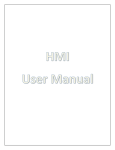Download The Hugs Graphics Library (Version 2.0)
Transcript
The Hugs Graphics Library (Version 2.0) Alastair Reid Department of Computer Science University of Utah [email protected] April 9, 2003 1 Introduction The Hugs Graphics Library is designed to give the programmer access to most interesting parts of the Win32 Graphics Device Interface and X11 library without exposing the programmer to the pain and anguish usually associated with using these interfaces. To give you a taste of what the library looks like, here is the obligatory “Hello World” program: > > > > > > > > > > > > module Hello where import GraphicsUtils helloWorld :: IO () helloWorld = runGraphics (do w <- openWindow "Hello World Window" (300, 300) drawInWindow w (text (100, 100) "Hello") drawInWindow w (text (100, 200) "World") getKey w closeWindow w ) Here’s what each function does: • runGraphics :: IO () -> IO () get Hugs ready to do graphics, runs an action (here, the action is a sequence of 5 subactions) and cleans everything up at the end.1 • openWindow :: Title -> Point -> IO Window opens a window specifying the window title “Hello World Window” and the size of the window (300 pixels × 300 pixels). • drawInWindow :: Window -> Graphic -> IO () draws a Graphic on a Window. 1 The description of runGraphics is rather vague because of our promise to protect you from the full horror of Win32/X11 programming. If you really want to know, we highly recommend Charles Petzold’s book “Programming Windows” [2] which does an excellent job with a difficult subject or Adrian Nye’s “Xlib Programming Manual” [1] which is almost adequate. 1 • text :: Point -> String -> Graphic creates a Graphic consisting of a String at a given screen location. • getKey :: Window -> IO Char waits for the user to press (and release) a key. This is necessary to prevent the window from closing before you have a chance to read what’s on the screen. • closeWindow :: Window -> IO () closes the window. The rest of this document is organized as follows: Section 2 describes the Graphic type (a declarative way of drawing pictures); Section 3 describes Windows; Section 4 describes Events; Section 5 describes the Concurrent Haskell primitives which you need to create complex interfaces; and Section 6 describes the Draw monad (a more imperative side to the Graphic type). 2 Graphics In section 1, we used these two functions to draw to a window > drawInWindow :: Window -> Graphic -> IO () > text :: Point -> String -> Graphic This section describes other ways of creating graphics that can be drawn to the screen. 2.1 Atomic Graphics Here’s a list of the atomic operations > > > > > > > > > emptyGraphic ellipse shearEllipse arc line polyline polygon polyBezier text :: :: :: :: :: :: :: :: :: Point -> Point -> Point -> Point -> [Point] [Point] [Point] Point -> Point -> Point -> Point -> Point -> Angle -> Angle -> Point -> -> -> -> String -> Graphic Graphic Graphic Graphic Graphic Graphic Graphic Graphic Graphic emptyGraphic is a blank Graphic. ellipse is a filled ellipse which fits inside a rectangle defined by two Points on the window. shearEllipse is a filled ellipse inside a parallelogram defined by three Points on the window. arc is an unfilled elliptical arc which fits inside a rectangle defined by two Points on the window. The angles specify the start and end points of the arc — the arc consists of all points from the start angle counter-clockwise to the end angle. Angles are in degrees [0..360] rather than radians [0..2π]. line is a line between two Points. polyline is a series of lines through a list of Points. polyBezier is a series of (unfilled) bezier curves defined by a list of 3n + 1 control Points. polygon is a filled polygon defined by a list of Points. text is a rendered String. Portability Note: • polyBezier is not provided in the X11 implementation of this library. • shearEllipse is implemented by polygons on both Win32 and X11. End Portability Note. 2 2.2 Graphic Modifiers One of the most useful properties of Graphics is that they can be modified in various ways. Here is a selection of the modifiers available > > > > > > > > withFont withTextColor withTextAlignment withBkColor withBkMode withPen withBrush withRGB :: :: :: :: :: :: :: :: Font RGB Alignment RGB BkMode Pen Brush RGB -> -> -> -> -> -> -> -> Graphic Graphic Graphic Graphic Graphic Graphic Graphic Graphic -> -> -> -> -> -> -> -> Graphic Graphic Graphic Graphic Graphic Graphic Graphic Graphic The effect of these “modifiers” is to modify the way in which a graphic will be drawn. For example, if courier :: Font is a 10 point Courier font, then drawing withFont courier (text (100,100) "Hello") will draw the string "Hello" on the window using the 10 point Courier font. Modifiers are cumulative: a series of modifiers can be applied to a single graphic. For example, the graphic > withFont courier ( > withTextColor red ( > withTextAlignment (Center, Top) ( > text (100,100) "Hello World" > ) > ) > ) will be • horizontally aligned so that the centre of the text is at (100, 100); • vertically aligned so that the top of the text is at (100, 100); • colored red • displayed in 10 point Courier font Modifiers nest in the obvious way — so > withTextColor red ( > withTextColor green ( > text (100,100) "What Color Am I?" > ) > ) will produce green text, as expected. Aside As you write more and more complex graphics, you’ll quickly realize that it’s very tedious to insert all those parentheses and to keep everything indented in a way that reveals its structure. Fortunately, the Haskell Prelude provides a right associative application operator > ($) :: (a -> b) -> a -> b which eliminates the need for almost all parentheses when defining Graphics. Using the ($) operator, the above example can be rewritten like this > withTextColor red $ > withTextColor green $ > text (100,100) "What Color Am I?" End aside. 3 2.3 Combining Graphics The other useful property of Graphics is that they can be combined using the overGraphic combinator > overGraphic :: Graphic -> Graphic -> Graphic For example, drawing this graphic produces a red triangle “on top of” (or “in front of”) a blue square > overGraphic > (withBrush red $ polygon [(200,200),(400,200),(300,400)]) > (withBrush blue $ polygon [(100,100),(500,100),(500,500),(100,500)]) Notice that modifiers respect the structure of a graphic — modifiers applied to one part of a graphic have no effect on other parts of the graphic. For example the above graphic could be rewritten like this. > withBrush blue $ > overGraphic > (withBrush red $ polygon [(200,200),(400,200),(300,400)]) > (polygon [(100,100),(500,100),(500,500),(100,500)]) The overGraphics function is useful if you want to draw a list of graphics. It’s type and definition are > overGraphics :: [Graphic] -> Graphic > overGraphics = foldr overGraphic emptyGraphic Notice that graphics at the head of the list are drawn “in front of” graphics at the tail of the list. 2.4 Attribute Generators The graphic modifiers listed at the start of Section 2.2 use attributes with types like Font, RGB and Brush, but so far we have no way of generating any of these attributes. Some of these types are concrete (you can create them using normal data constructors) and some are abstract (you can only create them with special “attribute generators”). Here’s the definitions of the concrete types. > > > > > > > > > > > > > type type type data Angle Dimension Point RGB = = = = Double Int (Dimension,Dimension) RGB Int Int Int -- Text alignments type Alignment = (HAlign, VAlign) -- names have a tick to distinguish them from Prelude names (blech!) data HAlign = Left’ | Center | Right’ data VAlign = Top | Baseline | Bottom -- Text background modes data BkMode = Opaque | Transparent The attributes Font, Brush and Pen are abstract, and are a little more complex because we want to delete the font, brush, or pen once we’ve finished using it. This gives the attribute generators a similar flavour to the modifiers seen in section 2.2 — these functions are applied to an argument of type α → Graphic and return a Graphic. 4 > mkFont :: Point -> Angle -> Bool > > mkBrush :: RGB -> > mkPen :: Style -> Int -> RGB -> -> Bool -> String -> (Font -> Graphic) -> Graphic (Brush -> Graphic) -> Graphic (Pen -> Graphic) -> Graphic For example, the following program uses a 50 × 50 pixel, non-bold, italic, courier font to draw red text on a green background at an angle of 45 degrees across the screen. > fontDemo = runGraphics $ do > w <- openWindow "Font Demo Window" (100,100) > drawInWindow w $ > withTextColor (RGB 255 0 0) > mkFont (50,100) (pi/4) False True "courier" > withFont font > withBkColor (RGB 0 255 0) > withBkMode Opaque > text (50,50) "Font Demo" > getKey w > closeWindow w $ $ \ font -> $ $ $ A default font is substituted if the requested font does not exist. The rotation angle is ignored if the font is not a “TrueType” font (e.g., for System font on Win32). Portability Note: • X11 does not directly support font rotation so mkFont always ignores the rotation angle argument in the X11 implementation of this library. • Many of the font families typically available on Win32 are not available on X11 (and vice-versa). In our experience, the font families “courier,” “helvetica” and “times” are somewhat portable. End Portability Note. 2.5 Brushes, Pens and Text Colors If you were counting, you’ll have noticed that there are five separate ways of specifying colors > > > > > mkBrush mkPen withTextColor withBkColor withRGB :: RGB -> (Brush -> Graphic) -> Graphic :: Style -> Int -> RGB -> (Pen -> Graphic) -> Graphic :: RGB -> Graphic -> Graphic :: RGB -> Graphic -> Graphic :: RGB -> Graphic -> Graphic What do these different modifiers and attributes control? Brushes are used when filling shapes — so the brush color is used when drawing polygons, ellipses and regions. Pens are used when drawing lines — so the pen color is used when drawing arcs, lines, polylines and polyBeziers. Pens also have a “style” and a “width”. The Style argument is used to select solid lines or various styles of dotted and dashed lines. 5 > data Style > = Solid > | Dash > | Dot > | DashDot > | DashDotDot > | Null > | InsideFrame ----- "-------" "......." "_._._._" "_.._.._" TextColor is used as the foreground color when drawing text. BkColor is used as the background color when drawing text with background mode Opaque. The background color is ignored when the mode is Transparent. Finally, withRGB is a convenience function which sets the brush, pen and text colors to the same value. Here is its definition > withRGB :: RGB -> Graphic -> Graphic > withRGB c g = > mkBrush c $ \ brush -> > withBrush brush $ > mkPen Solid 2 c $ \ pen -> > withPen pen $ > withTextColor c $ > g Portability Note: • On Win32, the pen is also used to draw a line round all the filled shapes — so the pen color also affects how polygons, ellipses and regions are drawn. • One of the Win32 “gotchas” is that the choice of Style only applies if the width is 1 or less. With greater widths, the pen style will always be Solid no matter what you try to select. This problem does not apply to X11. End Portability Note. 2.6 Named Colors Working with RGB triples is a pain in the neck so the GraphicsUtils module provides these built in colors as convenient “abbreviations.” > data Color > = Black > | Blue > | Green > | Cyan > | Red > | Magenta > | Yellow > | White > deriving (Eq, Ord, Bounded, Enum, Ix, Show, Read) This type is useful because it may be used to index an array of RGB triples. 6 > colorTable :: Array Color RGB For example, we provide this function which looks up a color in the colorTable and uses that color for the brush, pen and text color. > withColor :: Color -> Graphic -> Graphic It’s worth pointing out that there’s nothing “magical” about the Color type or our choice of colors. If you don’t like our choice of colors, our names, or the way we mapped them onto RGB triples, you can write your own! To get you started, here’s our implementation of withColor and colorTable. > > > > > > > > > > > > > > > withColor c = withRGB (colorTable ! c) colorTable = array (minBound, maxBound) colorList colorList :: [(Color, colorList = [ (Black , RGB 0 , (Blue , RGB 0 , (Green , RGB 0 , (Cyan , RGB 0 , (Red , RGB 255 , (Magenta , RGB 255 , (Yellow , RGB 255 , (White , RGB 255 ] 2.7 RGB)] 0 0 255 255 0 0 255 255 0) 255) 0) 255) 0) 255) 0) 255) Bitmaps Bitmaps can be displayed in three ways: 1. with no transformation at a point 2. stretched to fit a rectangle 3. rotated and sheared to fit a parallelogram Rectangles are specified by a pair of points: the top-left, and bottom-right corners of the rectangle. > bitmap :: Point > stretchBitmap :: Point > shearBitmap :: Point -> Point -> Point -> Bitmap -> Graphic -> Bitmap -> Graphic -> Bitmap -> Graphic -> Point Bitmaps are read in from files and disposed of using > readBitmap > deleteBitmap :: String -> IO Bitmap :: Bitmap -> IO () (but be sure that the current Graphic on a Window doesn’t contain a reference to a Bitmap before you delete the Bitmap!) This operation gets the size of a bitmap. > getBitmapSize :: Bitmap -> IO (Int, Int) 7 Portability Note: • The Bitmap functions are not currently provided in the X11 implementation of this library. • shearBitmap is supported on Win’NT but not Win’95. End Portability Note. 2.8 Regions Regions can be viewed as an efficient representation of sets of pixels. They are created from rectangles, ellipses, polygons and combined using set operations (intersection, union, difference and xor (symmetric difference)). These are the operations available: > > > > > > > > > > > emptyRegion rectangleRegion ellipseRegion polygonRegion :: Region :: Point -> Point -> Region :: Point -> Point -> Region :: [Point] -> Region intersectRegion unionRegion subtractRegion xorRegion :: :: :: :: Region Region Region Region -> -> -> -> Region Region Region Region -> -> -> -> Region Region Region Region regionToGraphic :: Region -> Graphic withBrush affects the color of regionToGraphic. Portability Note: • emptyRegion is not provided in the Win32 implementation of this library. It is possible to use an empty rectangle region instead • ellipseRegion is implemented using polygons in the X11 implementation of the library. End Portability Note. 2.9 The Graphic Algebra The Graphic modifiers satisfy a large number of useful identities. For example, • The triple hGraphic, overGraphic, emptyGraphici forms a “monoid.” If this wasn’t true, we wouldn’t find the overGraphics function very useful. • Modifiers and generators all distribute over overGraphic. That is, > mkFoo <args> (p1 > = (mkFoo <args> > withFoo foo (p1 > = (withFoo foo ‘overGraphic‘ p2) p1) ‘overGraphic‘ (mkFoo <args> p2) ‘overGraphic‘ p2) p1) ‘overGraphic‘ (withFoo foo p2) (These laws are especially useful when trying to make programs more efficient — see section 2.10.) 8 • “Independent” modifiers commute with each other. For example, > withTextColor c (withTextAlignment a p) > = withTextAlignment a (withTextColor c p) • Generators commute with modifiers. For example, > mkBrush c (\ b -> withBrush b’ p) = withBrush b’ mkBrush c (\ b -> p) if b and b’ are distinct. • Generators commute with other generators. For example > mkBrush c (\ b -> mkBrush c’ (\ b’ -> p)) > = mkBrush c’ (\ b’ -> mkBrush c (\ b -> p)) if b and b’ are distinct. • “Irrelevant” modifiers and generators can be added or removed at will. For example, the text color has no effect on line drawing > withTextColor c (line p0 p1) = line p0 p1 and there’s no need to create a brush if you don’t use it > mkBrush c (\ b -> p) = p, if b does not occur in p This last law can also be stated in the form > mkBrush c (\ b -> atomic) = atomic for any atomic operation. The practical upshot of all this is that there are many ways to rearrange a graphic so that it will be drawn more (or less) efficiently. We explore this topic in the next section. 2.10 Efficiency Considerations The other sections provide a very simple set of functions for creating graphics — but at the cost of ignoring efficiency. For example, this innocent looking graphic > overGraphics > [ withColor Red $ ellipse (000,000) (100,100) > , withColor Red $ ellipse (100,100) (200,200) > , withColor Red $ ellipse (200,200) (300,300) > ] will take longer to draw than this equivalent graphic > mkBrush (colorTable ! Red) $ \ redBrush -> > overGraphics > [ withBrush redBrush $ ellipse (000,000) (100,100) > , withBrush redBrush $ ellipse (100,100) (200,200) > , withBrush redBrush $ ellipse (200,200) (300,300) > ] 9 Briefly, the problems are that withColor sets the color of the brush, the pen and the text but ellipses only use the brush color; and we’re calling withColor 3 times more than we have to. This wouldn’t matter if brush creation was cheap and easy. However, most typical workstations can only display at most 256 or 65536 different colors on the screen at once but allow you to specify any one of 16777216 different colors when selecting a drawing color — finding a close match to the requested color can be as expensive as drawing the primitive object itself. This doesn’t matter much for a graphic of this size — but if you’re drawing several thousand graphic elements onto the screen as part of an animation, it can make the difference between a quite respectable frame rate of 20–30 frames per second and an absolutely unusable frame rate of 2–3 frames per second. 2.10.1 Eliminate calls to withRGB and withColor At the risk of pointing out the obvious, the first step in optimizing a program in this way is to expand all uses of the withRGB and withColor functions and eliminating unnecessary calls to mkBrush, mkPen and withTextColor. Applying this optimization to the above Graphic, we obtain this (which should run about 3 times faster). > overGraphics > [ mkBrush red $ \ redBrush -> withBrush redBrush $ ellipse (00,00) (10,10) > , mkBrush red $ \ redBrush -> withBrush redBrush $ ellipse (10,10) (20,20) > , mkBrush red $ \ redBrush -> withBrush redBrush $ ellipse (20,20) (30,30) > ] 2.10.2 Lifting generators to the top of Graphics Another important optimization is to avoid creating many identical brushes, pens or fonts when one will do. We do this by “lifting” brush creation out to the top of a graphic. For example, this graphic > overGraphics > [ mkBrush red $ \ redBrush -> withBrush redBrush $ ellipse (00,00) (10,10) > , mkBrush red $ \ redBrush -> withBrush redBrush $ ellipse (10,10) (20,20) > , mkBrush red $ \ redBrush -> withBrush redBrush $ ellipse (20,20) (30,30) > ] creates three red brushes. It would be more efficient to rewrite it like this > mkBrush red $ \ redBrush -> > overGraphics > [ withBrush redBrush $ ellipse (00,00) (10,10) > , withBrush redBrush $ ellipse (10,10) (20,20) > , withBrush redBrush $ ellipse (20,20) (30,30) > ] If your program uses a lot of brushes, it may be more convenient to store the brushes in a “palette” (i.e., an array of brushes) > > > > > mkBrush red $ \ redBrush -> mkBrush blue $ \ blueBrush -> let palette = array (minBound, maxBound) [(Red, redBrush), (Blue, blueBrush)] in 10 > overGraphics > [ withBrush (palette ! Red) $ ellipse (00,00) (10,10) > , withBrush (palette ! Blue) $ ellipse (10,10) (20,20) > , withBrush (palette ! Red) $ ellipse (20,20) (30,30) > ] 2.10.3 Lifting generators out of graphics Even this program has room for improvement: every time the graphic is redrawn (e.g., whenever the window is resized), it will create fresh brushes with which to draw the graphic. The graphics library provides a way round this — but it’s more difficult and fraught with danger. Outline: fonts, etc. This section will talk about using explicit creation and deletion functions to create brushes, The situation isn’t very happy at the moment because it’s easy to forget to deallocate brushes before you quit or to deallocate them before you change the graphic. End outline. 3 Windows In section 1 we saw the function drawInWindow for drawing a Graphic on a Window. It turns out that drawInWindow is not a primitive function but, rather, it is defined using these two primitive functions which read the current Graphic and set a new Graphic. > getGraphic > setGraphic :: Window -> IO Graphic :: Window -> Graphic -> IO () Here’s how these functions are used to define the function drawInWindow (which we used in section 1) and another useful function clearWindow. > > > > > > > drawInWindow drawInWindow oldGraphic setGraphic 4 Events :: Window -> Graphic -> IO () w p = do <- getGraphic w w (p ‘over‘ oldGraphic) clearWindow :: Window -> IO () clearWindow w = setGraphic w emptyGraphic The graphics library supports several different input devices (the mouse, the keyboard, etc) each of which can generate several different kinds of event (mouse movement, mouse button clicks, key presses, key releases, window resizing, etc.) 4.1 Keyboard events In section 1 we saw the function getKey being used to wait until a key was pressed and released. The function getKey is defined in terms of a more general function getKeyEx 11 > getKeyEx :: Window -> Bool -> IO Char which can be used to wait until a key is pressed (getKeyEx w True) or until it is released (getKeyEx w False). The definition of getKey using this function is trivial: > getKey :: Window -> IO Char > getKey w = do{ getKeyEx w True; getKeyEx w False } 4.2 Mouse events As well as waiting for keyboard events, we can wait for mouse button events. We provide three functions for getting these events. getLBP and getRBP are used to wait for left and right button presses. Both functions are defined using getButton which can be used to wait for either the left button or the right button being either pressed or released. > > > > > > getLBP getRBP getButton :: Window -> IO Point :: Window -> IO Point :: Window -> Bool -> Bool -> IO Point getLBP w = getButton w True True getRBP w = getButton w False True 4.3 General events The functions getKeyEx and getButton described in the previous sections are not primitive functions. Rather they are defined using the primitive function getWindowEvent > getWindowEvent :: Window -> IO Event which waits for the next “event” on a given Window. Events are defined by the following data type. > data Event > = Key { char :: Char, isDown :: Bool } > | Button { pt :: Point, isLeft, isDown :: Bool } > | MouseMove { pt :: Point } > | Resize > | Closed > deriving Show These events are: • Key{char, isDown} occurs when a key is pressed (isDown==True) or released (isDown==False). char is the “keycode” for the corresponding key. This keycode can be a letter, a number or some other value corresponding to the shift key, control key, etc. • Button{pt, isLeft, isDown} occurs when a mouse button is pressed (isDown==True) or released (isDown==False). pt is the mouse position when the button was pressed and isLeft indicates whether it was the left or the right button. • MouseMove{pt} occurs when the mouse is moved inside the window. pt is the position of the mouse after the movement. 12 • Resize occurs when the window is resized. The new window size can be discovered using these functions. > getWindowRect :: Window -> IO (Point, Size) > getWindowSize :: Window -> IO Size > getWindowSize w = do > (pt,sz) <- getWindowRect w > return sz • Resize occurs when the window is closed. Portability Note: • Programmers should assume that the Event datatype will be extended in the not-too-distant future and that individual events may change slightly. As a minimum, you should add a “match anything” alternative to any function which pattern matches against Events. • X11 systems typically have three button mice. Button 1 is used as the left button, button 3 as the right button and button 2 (the middle button) is ignored. End Portability Note. As examples of how getWindowEvent might be used in a program, here are the definitions of getKeyEx and getButton. > getKeyEx :: Window -> Bool -> IO Char > getKeyEx w down = loop > where > loop = do > e <- getWindowEvent w > case e of > Key{ char = c, isDown } > | isDown == down > -> return c > _ -> loop > getButton :: Window -> Bool -> Bool -> IO Point > getButton w left down = loop > where > loop = do > e <- getWindowEvent w > case e of > Button{pt,isLeft,isDown} > | isLeft == left && isDown == down > -> return pt > _ -> loop 4.4 Using Timers If you want to use a timer, you have to open the window using openWindowEx instead of openWindow 13 > openWindowEx :: Title -> Maybe Point -> Size -> > RedrawMode -> Maybe Time -> IO Window > > data RedrawMode > = Unbuffered > | DoubleBuffered This extended version of openWindow takes extra parameters which specify • the initial position of a window; • how to display a graphic on a window; and • the time between ticks (in milliseconds). The function openWindow is defined using openWindowEx > openWindow name size = openWindowEx name Nothing size Unbuffered Nothing The drawing mode can be either DoubleBuffered which uses a “double buffer” to reduce flicker or Unbuffered which draws directly to the window and runs slightly faster but is more prone to flicker. You should probably use DoubleBuffered for animations. The timer generates “tick events” at regular intervals. The function getWindowTick waits for the next “tick event” to occur. > getWindowTick :: Window -> IO () Aside With normal events, like button presses, we store every event that happens until you remove that event from the queue. If we did this with tick events, and your program takes a little too long to draw each frame of an animation, the event queue could become so swamped with “ticks” that you’d never respond to user input. To avoid this problem, we only insert a tick into the queue if there’s no tick there already. End aside. Here’s a simple example of how to use timers. Note the use of setGraphic instead of drawInWindow. > timerDemo = do > w <- openWindowEx > "Timer demo" -- title > (Just (500,500)) -- initial position of window > (100,100) -- initial size of window > DoubleBuffered -- drawing mode - see above > (Just 50) -- tick rate > let > loop x = do > setGraphic w $ text (0,50) $ show x > getWindowTick w -- wait for next tick on window > loop (x+1) > loop 0 14 5 Concurrent Haskell If you want to use multiple windows or each window contains a number of essentially independent components, it is convenient to use separate threads for handling each window. Hugs provides a simple mechanism for doing that. The simplest concurrency primitives are par and par > par :: IO a -> IO b -> IO (a,b) > par_ :: IO a -> IO b -> IO () (These are both exported from the GraphicsUtils module.) These run two IO actions in parallel and terminate when both actions terminate. The function par discards the results of the actions. Aside The underscore in the name par is derived from the use of the underscore in the definition of par . > par_ p q = (p ‘par‘ q) >>= \ _ -> return () This naming convention is also used in the Haskell Prelude and standard libraries (mapM , zipWithM , etc.). End aside. The function parMany generalizes par to lists. > parMany :: [ IO () ] -> IO () > parMany = foldr par_ (return ()) Of course, you’ll quickly realise that there’s not much point in being able to create concurrent threads if threads can’t communicate with each other. Hugs provides an implementation of the “Concurrent Haskell” primitives described in the Concurrent Haskell paper [3] to which we refer the enthusiastic reader. 6 The Draw monad The Graphic type, operations and combinators provide a flexible, efficient and convenient way of drawing images on a window and encapsulate good programming practice by cleaning up any changes they must make to the state of the window. In some applications though, it is appropriate to use a lower-level, more errorprone interface for drawing images. For example, when building a library on top of the Graphics library, one might want to build on a slightly more efficient, less secure interface. Or, when teaching courses on computer graphics, it would not be possible to demonstrate low-level aspects of graphics using an interface which hides those aspects. This section describes the Draw monad (an imperative graphics interface) and describes how this is used to implement the Graphic type (a declarative graphics interface). This section can be ignored by most readers. 6.1 The Draw monad and the Graphic type The Graphic type lets you describe what an image should look like; the Draw monad lets you describe how to build an image. These views intersect for atomic graphics. For example, the function to draw a line can serve both as a description and as the implementation. This is exploited in the graphics library by defining Graphic as an instance of the Draw monad. Thus, all Graphic types and operations listed in section 2 can also be used with the Draw monad. 15 > > > > > data Draw a = ... instance Functor Draw where ... instance Monad Draw where ... type Graphic = Draw () The emptyGraphic and overGraphic functions are implemented using this monad. Their definitions should not be surprising. > emptyGraphic = return () > g1 ‘overGraphic‘ g2 = g2 >> g1 6.2 Draw modifiers and generators The difference between the Draw monad and the Graphic type is that the Graphic modifiers and combinators respect the structure of the graphic (see section 2.3). For example, the withBrush modifier only affects the color of the Graphic it is applied to, it does not affect the color of the Graphic it is embedded in. In contrast, the Draw monad provides operations which change the effect of subsequent drawing operations. The following operations correspond to the graphics modifiers described in section 2.2. > > > > > > > selectFont setTextColor setTextAlignment setBkColor setBkMode selectPen selectBrush :: :: :: :: :: :: :: Font RGB Alignment RGB BkMode Pen Brush -> -> -> -> -> -> -> Draw Draw Draw Draw Draw Draw Draw Font RGB Alignment RGB BkMode Pen Brush These operations all have a type of the form α → Draw α. The value returned is the old value of the attribute being changed and can be used to restore the attribute to its previous value. For example, the withFont modifier could be implemented like this: > withFont new g = do > old <- selectFont new > g > selectFont old > return () Aside This pattern of use is very common in imperative programs so the Haskell IO library provides two combinators which encapsulate this behavior. The bracket function takes three operations as arguments: a pre-operation left, a post-operation right and an operation middle and performs them in the order left; middle; right. The arguments are provided in the order left, right, middle because the left and right operations are often “inverses” of each other such as openFile and closeFile. The bracket function is similar and is used when the middle operation does not require the result of the left operation. > bracket :: IO a -> (a -> IO b) -> (a -> IO c) -> IO c > bracket_ :: IO a -> (a -> IO b) -> IO c -> IO c > > bracket left right middle = do > a <- left > c <- middle a > right a > return c 16 > > bracket_ left right middle = bracket left right (const middle) End aside. The graphics library provides similar combinators for the Draw monad: > bracket :: Draw a -> (a -> Draw b) -> (a -> Draw c) -> Draw c > bracket_ :: Draw a -> (a -> Draw b) -> Draw c -> Draw c Aside In fact, the bracket and bracket functions do slightly more than the above description suggests. Those provided in the IO library use Haskell’s error-catching facilities to ensure that the right operation is performed even if the middle operation raises an IOError whilst those in the Graphics library use Hugs’ exception-handling facilities to ensure that the right operation is performed even if the middle operation raises an exception. End aside. Using these combinators, it is trivial to implement the modifiers described in section 2.2. > > > > > > > withFont withTextColor withTextAlignment withBkColor withBkMode withPen withBrush x x x x x x x = = = = = = = bracket_ bracket_ bracket_ bracket_ bracket_ bracket_ bracket_ (selectFont (setTextColor (setTextAlignment (setBkColor (setBkMode (selectPen (selectBrush x) x) x) x) x) x) x) selectFont setTextColor setTextAlignment setBkColor setBkMode selectPen selectBrush References [1] A. Nye. Xlib Programming Manual. O’Reilly and Associates, Inc., 1988. ISBN 0-937175-26-9. [2] C. Petzold. Programming Windows. Microsoft Press, 1999. ISBN 1-57321-995-X (hardback). [3] S. Peyton Jones, A. Gordon, and S. Finne. Concurrent Haskell. In Conference record of POPL ’96: 23rd ACM SIGPLAN-SIGACT Symposium on Principles of Programming Languages, pages 295–308, St. Petersburg Beach, FL, January 1996. ACM press. A Quick Reference The exported (stable) interface of the library consists of all symbols exported from GraphicsCore and GraphicsUtils. GraphicsUtils reexports all symbols exported by GraphicsCore and it is expected that most users will only import GraphicsUtils; the GraphicsCore interface is aimed solely at those wishing to use the graphics library as a base on which to build their own library or who find the GraphicsUtils interface inappropriate for their needs. 17 A.1 Module GraphicsCore > > > > > > > > > > > > > > > > > > > > > > > > > > > > > > > > > > > > > > > > > > > > > > > > > Title = String Point = (Int,Int) Size = (Int,Int) Angle = Double Time = Word32 -- milliseconds RGB = RGB Word8 Word8 Word8 BkMode = Opaque | Transparent type type type type type data data type Alignment = (HAlign, VAlign) -- names have a tick to distinguish them from Prelude names (blech!) data HAlign = Left’ | Center | Right’ deriving (Enum, Eq, Ord, Ix, Show) data VAlign = Top | Baseline | Bottom deriving (Enum, Eq, Ord, Ix, Show) data Style = Solid | Dash | Dot | DashDot | DashDotDot | Null | InsideFrame runGraphics getTime ----- data Window openWindowEx "-------" "......." "_._._._" "_.._.._" :: IO () -> IO () :: IO Time :: Title -> Maybe Point -> Size -> RedrawMode -> Maybe T.Time -> IO Window closeWindow :: getWindowRect :: getWindowEvent :: getWindowTick :: maybeGetWindowEvent Window -> Window -> Window -> Window -> :: Window IO IO IO IO -> () (Point,Point) Event () IO (Maybe Event) type Graphic = Draw () setGraphic :: Window -> Graphic -> IO () getGraphic :: Window -> IO Graphic modGraphic :: Window -> (Graphic -> Graphic) -> IO () directDraw :: Window -> Graphic -> IO () selectFont setTextColor setTextAlignment setBkColor setBkMode selectPen :: :: :: :: :: :: Font RGB Alignment RGB BkMode Pen -> -> -> -> -> -> Draw Draw Draw Draw Draw Draw Font RGB Alignment RGB BkMode Pen 18 > > > > > > > > > > > > > > > > > > > > > > > > > > > > > > > > > > > > > > > > > > selectBrush :: Brush -> Draw Brush bracket bracket_ :: Draw a -> (a -> Draw b) -> (a -> Draw c) -> Draw c :: Draw a -> (a -> Draw b) -> Draw c -> Draw c data Font createFont deleteFont :: Point -> Angle -> Bool -> Bool -> String -> IO Font :: Font -> IO () data Brush mkBrush :: RGB data Pen mkPen createPen :: Style -> Int -> RGB -> (Pen -> Draw a) -> Draw a :: Style -> Int -> RGB -> IO Pen arc line polyline ellipse shearEllipse polygon text :: :: :: :: :: :: :: Point -> Point -> [Point] Point -> Point -> [Point] Point -> data Region emptyRegion rectangleRegion ellipseRegion polygonRegion intersectRegion unionRegion subtractRegion xorRegion regionToGraphic :: :: :: :: :: :: :: :: :: Region Point -> Point -> Region Point -> Point -> Region [Point] -> Region Region -> Region -> Region Region -> Region -> Region Region -> Region -> Region Region -> Region -> Region Region -> Graphic -> (Brush -> Draw a) -> Draw a Point -> Angle -> Angle -> Point -> -> Point -> Point -> Point -> -> String -> Graphic Graphic Graphic Graphic Graphic Graphic Graphic -------- unfilled unfilled unfilled filled filled filled filled data Event = Key { char :: Char, isDown :: Bool } | Button { pt :: Point, isLeft, isDown :: Bool } | MouseMove { pt :: Point } | Resize | Closed deriving Show A.2 Module GraphicsUtils Note that this document repeats the definitions of all the functions defined in GraphicsUtils. > -- Reexports GraphicsCore > > openWindow :: Title -> Size -> IO Window > clearWindow :: Window -> IO () 19 > > > > > > > > > > > > > > > > > > > > > > > > > > > > > > > > > > > > > > > > drawInWindow :: Window -> Graphic -> IO () getWindowSize getLBP getRBP getButton getKey getKeyEx :: :: :: :: :: :: emptyGraphic overGraphic overGraphics :: Graphic :: Graphic -> Graphic -> Graphic :: [Graphic] -> Graphic withFont withTextColor withTextAlignment withBkColor withBkMode withPen withBrush withRGB :: :: :: :: :: :: :: :: Window Window Window Window Window Window -> -> -> -> -> -> Font RGB Alignment RGB BkMode Pen Brush RGB IO Size IO Point IO Point Bool -> Bool -> IO Point IO Char Bool -> IO Char -> -> -> -> -> -> -> -> Graphic Graphic Graphic Graphic Graphic Graphic Graphic Graphic -> -> -> -> -> -> -> -> Graphic Graphic Graphic Graphic Graphic Graphic Graphic Graphic data Color = Black | Blue | Green | Cyan | Red | Magenta | Yellow | White deriving (Eq, Ord, Bounded, Enum, Ix, Show, Read) colorList colorTable withColor :: [(Color, RGB)] :: Array Color RGB :: Color -> Graphic -> Graphic par par_ parMany :: IO a -> IO b -> IO (a,b) :: IO a -> IO b -> IO () :: [IO ()] -> IO () A.3 Portability notes • polyBezier is not provided in the X11 implementation of this library. • shearEllipse is implemented by polygons on both Win32 and X11. • X11 does not directly support font rotation so mkFont always ignores the rotation angle argument in the X11 implementation of this library. • Many of the font families typically available on Win32 are not available on X11 (and vice-versa). In our experience, the font families “courier,” “helvetica” and “times” are somewhat portable. 20 • On Win32, the pen is also used to draw a line round all the filled shapes — so the pen color also affects how polygons, ellipses and regions are drawn. • One of the Win32 “gotchas” is that the choice of Style only applies if the width is 1 or less. With greater widths, the pen style will always be Solid no matter what you try to select. This problem does not apply to X11. • The Bitmap functions are not currently provided in the X11 implementation of this library. • shearBitmap is supported on Win’NT but not Win’95. • emptyRegion is not provided in the Win32 implementation of this library. It is possible to use an empty rectangle region instead • ellipseRegion is implemented using polygons in the X11 implementation of the library. • Programmers should assume that the Event datatype will be extended in the not-too-distant future and that individual events may change slightly. As a minimum, you should add a “match anything” alternative to any function which pattern matches against Events. • X11 systems typically have three button mice. Button 1 is used as the left button, button 3 as the right button and button 2 (the middle button) is ignored. 21