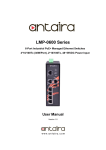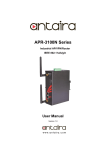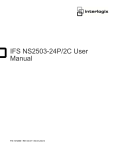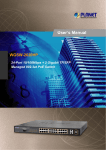Download LMP-0501 Series
Transcript
Antaira Industrial Ethernet Switches LMP-0501 Series User Manual V1.0 LMP-0501 Series 5-Port Industrial PoE+ Managed Ethernet Switches 4*10/100Tx (30W/Port), 1*100Fx, 48~55VDC Power Input User Manual Version 1.0 i Antaira Industrial Ethernet Switches LMP-0501 Series User Manual V1.0 © Copyright 2014 Antaira Technologies, LLC All Rights Reserved This document contains information, which is protected by copyright. Reproduction, adaptation or translation without prior permission is prohibited, except as allowed under the copyright laws. Trademark Information Antaira is a registered trademark of Antaira Technologies, LLC, Microsoft Windows and the Windows logo are the trademarks of Microsoft Corp. NetWare is the registered trademark of Novell Inc. WMM and WPA are the registered trademarks of Wi-Fi Alliance. All other brand and product names are trademarks or registered trademarks of their respective owners. Notice: Copyrights © 2014 by Antaira Technologies, LLC. All rights reserved. Reproduction, adaptation, or translation without prior permission of Antaira Technologies, LLC is prohibited, except as allowed under the copyright laws. Disclaimer Antaira Technologies, LLC provides this manual without warranty of any kind, expressed or implied, including but not limited to the implied warranties of merchantability and fitness for a particular purpose. Antaira Technologies, LLC may make improvements and/or changes to the product and/or specifications of the product described in this manual, without prior notice. Antaira Technologies, LLC will not be liable for any technical inaccuracies or typographical errors found in this guide. Changes are periodically made to the information contained herein and will be incorporated into later versions of the manual. The information contained is subject to change without prior notice. ii Antaira Industrial Ethernet Switches LMP-0501 Series User Manual V1.0 FCC Warning This equipment has been tested and found to comply with the limits for a Class-A digital device, pursuant to Part 15 of the FCC rules. These limits are designed to provide reasonable protection against harmful interference in a residential installation. This equipment generates, uses, and can radiate radio frequency energy. It may cause harmful interference to radio communications if the equipment is not installed and used in accordance with the instructions. However, there is no guarantee that interference will not occur in a particular installation. If this equipment does cause harmful interference to radio or television reception, which can be determined by turning the equipment off and on, the user is encouraged to try to correct the interference by one or more of the following measures: Reorient or relocate the receiving antenna. Increase the separation between the equipment and receiver. Connect the equipment into an outlet on a circuit different from that to which the receiver is connected. Consult the dealer or an experienced radio/TV technician for help. Caution: Any changes or modifications not expressly approved by the grantee of this device could void the user's authority to operate the equipment. CE Mark Warning This is a Class-A product. In a domestic environment this product may cause radio interference in which case the user may be required to take adequate measures. Industrial Ethernet Switches Industrial Grade PoE Managed Ethernet Switches User Manual Version 1.0 (November 2014) This manual supports the following models: LMP-0501-M LMP-0501-S3 LMP-0501-M-T LMP-0501-S3-T LMP-0501-ST-M LMP-0501-ST-S3 LMP-0501-ST-M-T LMP-0501-ST-S3-T This document is the current official release manual. Please check our website (www.antaira.com) for any updated manual or contact us by e-mail ([email protected]). iii Antaira Industrial Ethernet Switches LMP-0501 Series User Manual V1.0 Table of Contents 1. Introduction ................................................................. 1 1.1 Product Overview ............................................... 1 1.2 Product Software Features ................................ 1 1.3 Product Hardware Features ............................... 2 1.4 Package Contents .............................................. 2 1.5 Safety Precaution............................................... 3 2. Hardware Description ................................................. 4 2.1 Physical Dimensions .......................................... 4 2.2 Front Panel ........................................................ 5 2.3 Top View ............................................................ 5 2.4 LED Indicators ................................................... 6 2.5 Ethernet Ports .................................................... 7 2.6 2.6 Fiber Port ..................................................... 7 2.7 Cabling ............................................................... 8 2.8 Wiring the Power Inputs ..................................... 9 2.9 Wiring the Fault Alarm Contact .......................... 9 3. Mounting Installation ................................................ 10 3.1 DIN-Rail Mounting ............................................ 10 3.2 Wall Mounting .................................................. 11 4. Hardware Installation ................................................ 12 4.1 Installation Steps .............................................. 12 5. Web Management ...................................................... 13 iv Antaira Industrial Ethernet Switches LMP-0501 Series User Manual V1.0 5.1 Web Console Configuration ............................. 13 5.1.1 About Web-Based Management ................. 13 5.2 Basic Setting .................................................... 14 5.2.1 System Information ..................................... 14 5.2.2 Admin &Password ....................................... 15 5.2.3 IP Setting..................................................... 16 5.2.4 System Time ............................................... 17 5.3 Port Management ............................................ 18 5.3.1 Port Status .................................................. 18 5.3.2 Port Configuration ....................................... 18 5.4PoE (Power-over-Ethernet) ............................... 19 5.4.1 PoE Configuration ....................................... 19 5.4.2 Ping Alarm................................................... 20 5.4.3 PoE Schedule ............................................. 21 5.5 ERPS ............................................................... 21 5.5.1 ERPS Status ............................................... 22 5.5.2 ERPS Configuration .................................... 23 5.5.3 Before Configuring ERPS ........................... 24 5.5.3.1 Scenario A – RPL Configured Architecture26 5.5.3.2 Scenario B – Non-Configured Architecture29 5.6 Spanning Tree ................................................. 30 5.6.1 RSTP Status ............................................... 31 5.6.2 RSTP Configuration .................................... 31 5.6.3 MSTI Status ................................................ 33 v Antaira Industrial Ethernet Switches LMP-0501 Series User Manual V1.0 5.6.4 MSTI Configuration ..................................... 34 5.7. 802.1Q VLAN .................................................. 36 5.7.1 802.1Q VLAN settings ................................ 36 5.7.2 802.1Q VLAN Settings ................................ 37 5.8. IGMP Snooping ............................................... 37 5.8.1 IGMP Settings ............................................. 38 5.8.2 IGMP Snooping Status Table ..................... 38 5.9 QoS (Traffic Prioritization) ................................ 39 5.9.1 QoS Classification ....................................... 39 5.9.2 CoS Mapping .............................................. 40 5.9.3 ToS Mapping ............................................... 41 5.10 Port Mirroring ................................................. 42 5.11 SNMP ............................................................. 43 5.11.1 SNMP Agent ............................................. 43 5.11.2 SNMP Trap Setting ................................... 44 5.12 System Warning ............................................. 44 5.12.1 Syslog Setting ........................................... 45 5.12.2System Event Log ...................................... 46 5.12.3 SMTP Setting ............................................ 46 5.12.4 Event Selection ......................................... 47 5.12.5 Fault Alarm ................................................ 48 5.13 MAC Table...................................................... 48 5.13.1 MAC Address Table .................................. 48 5.13.2 MAC Table Configuration ......................... 49 vi Antaira Industrial Ethernet Switches LMP-0501 Series User Manual V1.0 5.14 Maintenance .................................................. 49 5.14.1 Upgrade .................................................... 49 5.14.2 Reboot....................................................... 50 5.14.3 Default ....................................................... 50 5.15 Configuration .................................................. 50 5.15.1 Save .......................................................... 51 5.15.2 Backup & Store ......................................... 51 5.15.3 Auto Load & Backup ................................. 52 5.16 Logout ............................................................ 53 6. Command Line Interface Management ................... 53 6.1 About CLI Management ................................... 53 7. Technical Specifications .......................................... 71 vii Antaira Industrial Ethernet Switches LMP-0501 Series User Manual V1.0 1. Introduction Antaira Technologies’ industrial managed switches come with a pre-installed “user friendly” web console interface, which allows users to easily configure and manage the units, whether one is using a serial console and command line interface(CLI) commands like Telnet, SSH, HTTP (Web GUI) or simple network management protocols (SNMP). 1.1 Product Overview Antaira’s LMP-0501 series is a 5-port industrial PoE+ managed Ethernet switch that is embedded with four 10/100Tx Ethernet ports that support either IEEE802.3af or IEEE802.3at for a maximum of 30 watts per port, and one 100Fx (SC or ST type) fiber port in a multi-mode(2Km) or single-mode (30Km) option. It is a fully manageable industrial Ethernet switch that supports the standard Layer 2 Ethernet configurable settings. This product series is IP30 rated and DIN-rail mountable. There are two operating temperature models, either the STD: -10°C to 70°C, or the EOT: -40°C to 75°C. It also provides high EFT and ESD protection for any industrial networking application within factory automation, ITS, power/utility, water wastewater, and any other outdoor or harsh environment. 1.2 Product Software Features Network Redundancy STP, RSTP, MSTP, ITU-T G.8032 Ethernet Ring Protection Switch (ERPS) for network redundancy Network Management Web UI based management, SNMP v1/v2, Serial Console Qos, traffic classification QoS, Cos, bandwidth control for Ingress and Egress, broadcast storm control, Diffserv IEEE802.1q VLAN, port-based VLAN support IGMP snooping v1/v2, IGMP filtering / throttling, IGMP query up to 256 group Supports RMON, MIB II, port mirroring, event syslog, DNS, NTP/SNTP, SSH/SSL, TFTP. Advanced PoE Ports Management (auto ping check) Auto powered device (PD) detection Auto reset (cycle power to unresponsive PD) 1 Antaira Industrial Ethernet Switches LMP-0501 Series User Manual V1.0 PoE ports weekly power scheduling Port Configuration Status, statistics, mirroring, rate limiting, event syslog Event Handling Event notification by Email: Cold/Warm Start, Power Failure, Authentication, SNMP trap and Fault Alarm Relay Output Software Upgrade via TFTP and HTTP Configuration Backup – USB Port 1.3 Product Hardware Features System Interface and Performance All RJ-45 ports support Auto MDI/MDI-X Function Embedded 4*10/100Tx (PSE 30W/Port) RJ45 Ports, and 1*100Fx (SC/ST) fiber ports with multi-mode (2Km) or single-mode (30Km) Store-and-forward switching architecture 8K MAC address table Power line EFT protection: 2,000VDC; Ethernet ESD protection: 6,000VDC Power Input DC 48~55V redundant with a 6-pin removal terminal block One user programmable alarm relay contact Operating Temperature Standard operating temperature models: -10°C to 70°C Extended operating temperature models: -40°C to 75°C Case/Installation IP-30 protection metal housing Installation in pollution degree to environment DIN-Rail and wall mount design 1.4 Package Contents 1– LMP-0501 series: 5-Port industrial PoE+ managed Ethernet switch, with 4*10/100Tx (30W/Port) RJ45 ports, and 1*100Fx (SC/ST) fiber ports. 1-Product CD 2-Wall mounting brackets and screws 1-RJ45 to DB9 Serial Console cable 1-DC cable –18 AWG & DC jack 5.5x2.1mm 2 Antaira Industrial Ethernet Switches LMP-0501 Series User Manual V1.0 1.5 Safety Precaution Attention: If the DC voltage is supplied by an external circuit, please use a protection device on the power supply input. The industrial Ethernet switch’s hardware specs, ports, cabling information, and wiring installation will be described within this user manual. 3 Antaira Industrial Ethernet Switches LMP-0501 Series User Manual V1.0 2. Hardware Description 2.1 Physical Dimensions Figure 2.1, below, shows the physical dimensions of Antaira’s LMP-0501 series: 5-port industrial PoE+ managed Ethernet switch with 4*10/100Tx (30W/Port), and 1*100Fx (SC/ST) fiber port. (W x D x H) is 46mm x 99mm x 142mm Figure2.1 LMP-0501 Series Physical Dimensions 4 Antaira Industrial Ethernet Switches LMP-0501 Series User Manual V1.0 2.2 Front Panel The front panel of the LMP-0501 series industrial PoE+ managed Ethernet switches is shown below in Figure 2.2. Figure2.2 The Front Panel of LMP-0501 Series 2.3 Top View Figure 2.3, below, shows the top panel of the LMP-0501 series switch that is equipped with one 6-pin removal terminal block connector for dual DC power inputs (48~55VDC). Figure2.3 Top Panel View of LMP-0501 Series 5 Antaira Industrial Ethernet Switches LMP-0501 Series User Manual V1.0 2.4 LED Indicators There are LED light indicators located on the front panel of the industrial Ethernet switch that display the power status and network status. Each LED indicator has a different color and has its own specific meaning, see below in Table 2.1. LED Color P1 Green P2 Owner Ring Red Green Green Green LAN Port 1~ 4 (Left LED) LAN Port 1~ 4 (Right LED) PoE Indicators Fiber Port #5 LNK/ACT On Powerinput1is active Off Powerinput1isinactive On Powerinput2is active Off Powerinput2isinactive On System is ready Off System is booting On Fault Alarm Off System is in normal state On ERPS Owner Mode (Ring Master) is ready Off ERPS Owner Mode is not active On Ring Network is active Off Ring Network is not active On Connected to network, 10/100Mbps Green Green Fault Description Flashing Off Networking is active Not connected to network Green On Green The port is supplying power to the powered-device Off No powered-device attached or power supplying fails On Connected to network, 100Mbps Flashing Off Networking is active Not connected to network Table 2.1 LED Indicators for LMP-0501 Series 6 Antaira Industrial Ethernet Switches LMP-0501 Series User Manual V1.0 2.5 Ethernet Ports RJ-45 Ports RJ-45 Ports (Auto MDI/MDIX): The RJ-45 ports are auto-sensing for 10Base-T, 100Base-TX connections. Auto MDI/MDIX means that the switch can connect to another switch or workstation without changing the straight-through or crossover cabling. See the figures as below for straightthrough and crossover cabling schematics. RJ-45 Pin Assignments (Table 2.2) Pin Number Assignment 1 Rx+ 2 Rx- 3 Tx+ 6 TxTable 2.2 - RJ45 Pin Assignments Note “+” and “-” signs represent the polarity of the wires that make up each wire pair. All ports on this industrial Ethernet switch support automatic MDI/MDI-X operation. Users can use straight-through cables (see figure below) for all network connections to PCs, servers, other switches or hubs. With straight-through cable pins 1, 2, 3, and 6, at one end of the cable are connected straight through to pins 1, 2, 3 and 6 at the other end of the cable. The table below (Table 2.3) shows the 10BASE-T, 100BASE-TX MDI and MDI-X port pin outs. Pin MDI-X Signal Name MDI Signal Name 1 Receive Data plus (RD+) Transmit Data plus (TD+) 2 Receive Data minus (RD-) Transmit Data minus (TD-) 3 Transmit Data plus (TD+) Receive Data plus (RD+) 6 Transmit Data minus (TD-) Receive Data minus (RD-) Table 2.3 - Ethernet Signal Pin Outs The following figures show the cabling schematics for straight-through and crossover. 2.6 Figure 2.4 – Straight-through Cable Schematic Figure 2.5 – Crossover Cable Schematic 7 Antaira Industrial Ethernet Switches LMP-0501 Series User Manual V1.0 2.6 Fiber Port Antaira’s LMP-0501 series provide model options to help support one major fiber optical port and models for either an SC or ST type fiber connector. - The multi-mode up to 2 km, 1310 nm in 50/125 µm, 62.5/125 µm - The single-mode in 30km, 1310 nm in 9/125 µm When connecting the fiber port to another fiber port, please follow the figure below to connect accordingly. The wrong connection will cause the port to NOT work normally. Figure 2.6 - Fiber Ports Connection Caution This is a Class 1 Laser/LED product. *Don’t stare into the laser/LED beam.* 2.7 Cabling Twisted-pair segments can be connected with an unshielded twisted pair (UTP) or shielded twisted pair (STP) cable. The cable must comply with the IEEE 802.3u 100Base TX standard (e.g. Category 5, 5e, or 6). The cable between the equipment and the link partner (switch, hub, workstation, etc.) must be less than 100 meters (328 ft.) long. Fiber segment using single-mode connector type must use 9/125μm single-mode fiber cable. Fiber segment using multi-mode connector type must use 50 or 62.5/125 μm multi-mode fiber cable. 8 Antaira Industrial Ethernet Switches LMP-0501 Series User Manual V1.0 2.8 Wiring the Power Inputs Please follow the steps below to insert the power wire. 1. Insert the positive and negative wires into the PWR1 (V1+, V1-) and PWR2 (V2+, V2-) contacts on the terminal block connector as shown below in Figure 2.7. Figure 2.7 Power Terminal Block 2. Tighten the wire-clamp screws to prevent the wires from loosening, as shown below in Figure 2.8. Figure 2.8 Power Terminal Block Note Only use copper conductors, 60/75°C, tighten to 5lbs. The wire gauge for the terminal block should range between 18~20 AWG. 2.9 Wiring the Fault Alarm Contact The fault alarm contact is in the middle of the terminal block connector as the picture shows below in Figure 2.16. By inserting the wires, it will detect the fault status including power failure or port link failure (managed industrial switch only) and forma normally open circuit. An application example for the fault alarm contact is shown below in Figure 2.9. Figure 2.9 Wiring the Fault Alarm Contact Note The wire gauge for the terminal block should range between 12 ~ 24AWG 9 Antaira Industrial Ethernet Switches LMP-0501 Series User Manual V1.0 3. Mounting Installation 3.1 DIN-Rail Mounting The DIN-Rail is pre-installed on the industrial Ethernet switch from the factory. If the DIN-Rail is not on the industrial Ethernet switch, please see Figure 3.1 to learn how to install the DIN-Rail on the switch. Figure 3.1 The Rear Side of the Switch and DIN-Rail Bracket Follow the steps below to learn how to hang the industrial Ethernet switch. 1. Use the screws to install the DIN-Rail bracket on the rear side of the industrial Ethernet switch. 2. To remove the DIN-Rail bracket, do the opposite from step 1. 3. After the DIN-Rail bracket is installed on the rear side of the switch, insert the top of the DINRail on to the track as shown below in Figure 3.2. 4. Lightly pull down the bracket on to the rail as shown below in Figure 3.3. 5. Check if the bracket is mounted tightly on the rail. 6. To remove the industrial Ethernet switch from the rail, do the opposite from the above steps. Figure 3.2 Figure 3.3 Insert the Switch on the DIN-Rail Stable the Switch on DIN-Rail 10 Antaira Industrial Ethernet Switches LMP-0501 Series User Manual V1.0 3.2 Wall Mounting Follow the steps below to mount the industrial Ethernet switch using the wall mounting bracket as shown below in Figure 3.4. 1. Remove the DIN-Rail bracket from the industrial Ethernet switch by loosening the screws. 2. Place the wall mounting brackets on the top and bottom of the industrial Ethernet switch. 3. Use the screws to screw the wall mounting bracket on the industrial Ethernet switch. 4. Use the hook holes at the corners of the wall mounting bracket to hang the industrial Ethernet switch on the wall. 5. To remove the wall mount bracket, do the opposite from the steps above. Figure 3.4 Remove DIN-Rail Bracket from the Switch Below, in Figure 3.5 are the dimensions of the wall mounting bracket. Figure 3.5 Wall Mounting Bracket Dimensions 11 Antaira Industrial Ethernet Switches LMP-0501 Series User Manual V1.0 4. Hardware Installation 4.1 Installation Steps This section will explain how to install Antaira’s LMP-0501 series: 5-port industrial PoE+ managed Ethernet switch with 4*10/100Tx (30W/Port) RJ45 ports and 1*100Fx (SC/ST) fiber port. Installation Steps 1. Unpack the industrial Ethernet switch from the original packing box. 2. Check if the DIN-Rail bracket is screwed on the industrial Ethernet switch. If the DIN-Rail is not screwed on the industrial Ethernet switch, please refer to the DIN-Rail Mounting section for DIN-Rail installation. If you want to wall mount the industrial Ethernet switch, please refer to the Wall Mounting section for wall mounting installation. 3. To hang the industrial Ethernet switch on a DIN-Rail or wall, please refer to the Mounting Installation section. 4. Power on the industrial Ethernet switch and then the power LED light will turn on. If you need help on how to wire power, please refer to the Wiring the Power Inputs section. Please refer to the LED Indicators section for LED light indication. 5. Prepare the twisted-pair, straight-through category 5 cable for Ethernet connection. 6. Insert one side of the RJ-45 cable into switch’s Ethernet port and on the other side into the networking device’s Ethernet port, e.g. switch PC or server. The Ethernet port’s (RJ-45) LED on the industrial Ethernet switch will turn on when the cable is connected to the networking device. Please refer to the LED Indicators section for LED light indication. 7. When all connections are set and the LED lights all show normal, the installation is complete. 12 Antaira Industrial Ethernet Switches LMP-0501 Series User Manual V1.0 5. Web Management 5.1 Web Console Configuration This section introduces the configuration by web browser. 5.1.1 About Web-Based Management All of Antaira’s industrial managed switches are embedded with HTML web console interfaces that have a flash memory on the CPU board. It is a “user friendly” design with advanced management features that allow users to manage the switch from anywhere on the network through any Internet browser, such as Internet Explorer (version 9.0 or above is recommended), Firefox, Chrome and many others. Preparing for Web Console Configuration Antaira’s industrial managed switches come with a factory default value as below: Default IP Address: 192.168.1.254 Default User Name: admin Default Password: admin System Login 1. Launch any Internet browser 2. Type in factory default IP address: http://192.168.1.254 of the switch. Press “Enter”. Figure 5.1 - Web Console “Login” 3. The login screen appears. 13 Antaira Industrial Ethernet Switches LMP-0501 Series User Manual V1.0 4. Key in the default username: admin and password admin. 5. Click the “Login” button, then the main (status) page of the Web Console will appear as below Figure 5.2. The online image of the switch will display the real-time ports connection status. Figure 5.2 - Web Console Main (Status) Page 5.2 Basic Setting 5.2.1 System Information Below, Figure 5.3, shows the switch system setting information. Figure 5.3 – Switch Settings (Status) Page 14 Antaira Industrial Ethernet Switches LMP-0501 Series User Manual V1.0 Terms Value Description Factory Default: Switch *Users can assign any name label to identify this managed node. By convention, a domain name is a text string drawn from System Name the alphabet (A-Z, a-z), digits (0-9), minus sign (-). No space characters are permitted as part of a name. The first character must be an alpha character. And the first or last character must not be a minus sign. The allowed string length is 0 to 255. Factory Default: 5-Port Managed PoE Ethernet Switch System Description * Users can assign any new name label to describe this PoE Managed Switch. Factory Default: Blank *Users can use this field to insert the physical location of this System Location switch (e.g., telephone closet, 3rd floor). The maximum allowed string length is 0 to 255, and the allowed content is the ASCII characters from 32 to 126. Factory Default: Blank *Users can insert this field with the administrator of this switch System Contact together with information on how to contact this person. The maximum allowed string length is 0 to 255, and the allowed content is the ASCII characters from 32 to 126. Click the “Apply” button to save changes. Figure 5.4 – Switch Settings Description 5.2.2 Admin &Password Below, describes how to configure the system user name and password for the web console login. Figure 5.5 – Administrative Account 15 Antaira Industrial Ethernet Switches LMP-0501 Series User Manual V1.0 Terms Value Description New Password Users can assign a new password, and the maximum string length allowed is 0 to 31 characters. Confirmation Re-type the new password. Click “Apply” to save changes. Figure 5.6 – Admin & Password Description 5.2.3 IP Setting Configure the managed switch’s IP setting information. Figure 5.7 – IP Setting Information Terms Value Description DHCP Client Enable the DHCP client by checking this box. If DHCP fails and the configured IP address is zero, DHCP will retry. If DHCP fails and the configured IP address is non-zero, DHCP will stop and the configured IP settings will be used. The DHCP client will announce the configured System Name as hostname to provide DNS lookup. IP Address The unit default IP is 192.168.1.254. Assign the IP address that the network is using. If DHCP client function is enabling, user does not require assigning the IP address. The network DHCP server will assign the IP address for the switch and it will be display in this column. Subnet Mask Assign the subnet mask of the IP address. If the DHCP client function is enabled, the user is not required to assign the subnet mask. Gateway Assign the network gateway for the switch. If DHCP client function is 16 Antaira Industrial Ethernet Switches LMP-0501 Series User Manual V1.0 enabled, the user is not required to assign the Gateway. DNS Assign the DNS IP address Click the “Apply” button to save changes. Figure 5.8 – IP Setting Information Description 5.2.4 System Time Figure 5.9 – System Time Settings Terms Local Time Select Your Time Zone Enable NTP Client Time Server Value Description Users can define the switch’s local time, or click “Sync with browser” button to have the local time setup automatically. Users can use the dropdown box to setup the switch’s location time zone. Enable or disable the NTP function to get the time from the SNTP server. User can define the time server info. Click the “Apply” button to save changes. Figure 5.10 – System Time Settings Description 17 Antaira Industrial Ethernet Switches LMP-0501 Series User Manual V1.0 5.3 Port Management 5.3.1 Port Status The following information provides the current port status. Figure 5.11 – Port Status Interface 5.3.2 Port Configuration Users can assign or insert a “value/label” for each port under each “Port Name” box; enable or disable each port function; state the speed/duplex of each port; and enable or disable the flow control of the port. Figure 5.12 – Port Configuration Interface Terms Value Description Port No. It shows each port status: Up for link active, and Down for link inactive. Port Name User can create or insert a value or label for each port’s identification 18 Antaira Industrial Ethernet Switches LMP-0501 Series User Manual V1.0 Status Speed/Duplex Flow Control Enable or disable a port User can set the bandwidth of each port as auto-negotiation, 100 full,100 half,10 full,10 half mode. Support symmetric and asymmetric mode to avoid packet loss when congestion occurred. Click the “Apply” button to save changes. Click to undo any changes made locally and revert to previously saved values. Figure 5.13 – Port Configuration Description 5.4PoE (Power-over-Ethernet) LMP-0501 series is one of Antaira’s industrial PoE+ managed switches that has four built-in IEEE802.3at complaint ports, and each PoE port supports PoE output power up to a maximum of 30W per port. It is also backward compatible with IEEE 802.af to support any standard PoE powered devices (PD). 5.4.1 PoE Configuration Figure 5.14 – PoE Port Configuration Interface 19 Antaira Industrial Ethernet Switches LMP-0501 Series User Manual V1.0 Terms Value Description Port No. PoE port number Status Mode Consumption Any PoE port will automatically detect any powered device (PD) that is connected and it will display the situation. Users can use the dropdown box to enable or disable any PoE port function. Set the PoE power output limit value. The maximum value must less than 30.0W. Click the “Apply” button to save changes. Figure 5.15 – PoE Port Configuration Description 5.4.2 Ping Alarm The PoE ping alarm function is using the ping command to turn on or off any PoE power output port. Users can insert any particular powered device’s IP address and set the interval time for a power recycle, timing the particular PoE port. Figure 5.16 – PoE Ping Alarm Interface 20 Antaira Industrial Ethernet Switches LMP-0501 Series User Manual V1.0 5.4.3 PoE Schedule For energy saving or power recycle powered devices, the PoE managed switch’s PoE schedule interface allows users to appoint any date and time to enable or disable PoE functions for each PoE port. Figure 5.17 – PoE Schedule Interface 5.5 ERPS In any industrial automation application, designing the redundant ring network paths that can protect networks from unexpected failovers is extremely important in mission-critical networks that need to provide uninterrupted services. In practice, several loop protection methods are implemented to ensure that the network functions normally without loops and recovers as soon as possible when a point of failure occurs. The most popular ones are RSTP (802.1w) and MSTP (802.1s). For industrial applications, the ERPS (G.8032) are highly recommended since they can achieve faster recovery time than any STP protocol. Due to different manufacturers who provide their own proprietary redundant ring protocol, and users facing inconvenient situations with compatible issues when they are planning to design or upgrade their ring network for future proof, Antaira is proud to introduce and implement the Ethernet Ring Protection Switching (ERPS) protocol as a standard ring solution for network redundancy with all new industrial managed Ethernet switches. In order to provide users with the flexibility and compatibility when there are any existing switches that contains the standard ERPS protocol. 21 Antaira Industrial Ethernet Switches LMP-0501 Series User Manual V1.0 Ethernet Ring Protection Switching (ERPS), defined in ITU-T G8032, implements a protection switching mechanism for Ethernet traffic in a ring topology. By performing the ERPS function, potential loops in a network can be avoided by blocking traffic to flow to the ring protection link (RPL) to protect the entire Ethernet ring. In a network with ring topology that runs ERPS, only one switch is assigned as an “owner” that is responsible for blocking traffic in RPL so as to avoid loops. The switch adjacent to the RPL owner is called the RPL “neighbor” node that is responsible for blocking its end of the RPL under normal condition. Other participating switches adjacent to the RPL owner or neighbor in a ring are members or RPL next-neighbor nodes to this topology and normally forward receive traffic. ERPS, like STP, provides a loop-free network by using polling packets to detect faults. When a fault occurs, ERPS heals itself by sending traffic over a protected reverse path less than 50ms and recover quickly to forward traffic. Because of this fault detection mechanism, the network broadcast storm problem could be avoided as well. 5.5.1 ERPS Status Below, Figure 5.18, shows the network redundancy ring status with the Ethernet Ring Protection Switch (ERPS) protocol. Figure 5.18 – Redundant Ring Network – ERPS Status 22 Antaira Industrial Ethernet Switches LMP-0501 Series User Manual V1.0 5.5.2 ERPS Configuration Below, Figure 5.19, shows the ERPS configuration interface. Figure 5.19 – ERPS Configuration Interface Terms Value Description Protocol “Enable” or “Disable” ERPS protocol Ring Port 0 Ring Port 1 ERPS ring port 0, can be mapped to port 1 – port 6. Do not set the same as Ring port 1. ERPS ring port 0, can be mapped to port 1 – port 6. Do not set the same as Ring port 0. Set the ERPS role as Owner, Neighbor or Normal. [Owner] In charge of blocking one side of RPL link. It will prevent the packet flow from its blocked port. [Neighbor] In charge of blocking one side of RPL link. It will prevent the Role packet flow from its blocked port. [Normal] Besides Owner and Neighbor node, the rest of nodes are defined as Normal node. All node roles have the ability to block the port if the link attach to the port is failed and disconnected. Ring ID ERPS ring ID, ranges from 1 to 239. Ring ID distinguishes different Ring topology. 23 Antaira Industrial Ethernet Switches LMP-0501 Series User Manual V1.0 Channel ERPS Channel ID, ranges from 1 to 4094. It’s a channel to send PDUs of ERPS. Revertive Set to Revertive (yes) or Non-revertive (no). The revertive mode works only under scenario A at the RPL Owner node. [Revertive] While the revertive mode is set, the RPL link will be blocked in 5 minutes after recovery form link failure situation. Otherwise, it will remain unchanged of the blocking state. That is, the failed link port will block permanently until the next event happen. [Non-Revertive] The failed ring link the port attached to it will remain blocked even the situation is eliminated. Click the “Apply” button to save changes. Figure 5.20 – ERPS Configuration Terms & Description 5.5.3 Before Configuring ERPS Before configuring ERPS, the rapid spanning tree protocol (RSTP), or multiple spanning tree protocol is required to be disabled, because only one protocol can be exclusively running within a switch. Below are the steps to disable RSTP or MSTP. Step 1: Login to the switch with a web browser. Step 2: Open the “RSTP Configuration” page under the “Spanning Tree” manual as shown below in Figure 5.21. Figure 5.21 – Spanning Tree Manual 24 Antaira Industrial Ethernet Switches LMP-0501 Series User Manual V1.0 Step 3: When the RSTP/CIST Configuration page shows up, set “Mode” to “Disable” as shown in Figure 5.22. Figure 5.22 – RSTP/CIST Configuration Interface Step 4: Press the “Apply” button in the lower right corner (Figure 5.23). Figure 5.23 – RSTP/CIST Configuration Interface 25 Antaira Industrial Ethernet Switches LMP-0501 Series User Manual V1.0 Ethernet Ring Protection Switch (ERPS) is an Ethernet ring protection protocol that is used to prevent forming a loop with LAN, thus, the broadcast storm problem could be avoided. The loop avoidance mechanism ensures that traffic flows on all links except the RPL ring link. In order to achieve the loop-avoidance mechanism, ITU-T G.8032 defines three roles in ERPS, which are “RPL Owner Node”, “RPL Neighbor Node”, and “Normal Node”. Below are two scenarios that describe how to configure the ERPS using Antaira’s industrial managed Ethernet switches. Users can reference it to configure the managed switch as an RPL-configured architecture shown in Figure 5.24 or as a non-configured architecture shown in Figure 5.25. 5.5.3.1 Scenario A – RPL Configured Architecture Under scenario A, there are three major roles that are required to be configured within the ERPS configuration. Figure 5.24 – RPL-Configured Architecture Caution: Before enabling any ERPS protocols on any of the Ring Nodes, please DO NOT connect the switches to form a loop (ring) network just yet. There should be at least one ring port left unplugged until all nodes in the topology are ready. 26 Antaira Industrial Ethernet Switches LMP-0501 Series User Manual V1.0 [RPL Owner Node] There is only one RPL owner node that should be set in a ring network. In order to set up the RPL owner node, choose a switch and enable the “Protocol” under the ERPS configuration interface, and then follow the steps below using Figure 5.25 as an example. Step 1: Choose a specific port from the dropdown box next to “ring port 0”, and set it as the “Owner” node by clicking the dropdown box next to “Role” which is below “ring port 0”. At this point, “Port 1” has been chosen as an example. Step 2: Choose a specific port from the dropdown box next to “ring port 1”, then set it as “Normal” from the dropdown box next to “Role” (which is located below “ring port 1”). At this point, “Port 2” has been chosen as an example. Note: The port number of “Ring Port 0” and “Ring Port 1” cannot be duplicated. After the configurations, press the “Apply” button on the right bottom corner to save the setting. Figure 5.25 – RPL Owner Node Setup Example Please note when the revertive mode is set to “Yes”, the ring will recover the same information as shown in Figure 5.24, after the ring state will go from ABNORMAL to NORMAL within 5 minutes. Otherwise, the blocked port will remain permanently blocked unless users reconfigure it. 27 Antaira Industrial Ethernet Switches LMP-0501 Series User Manual V1.0 [RPL Neighbor Node] Users should choose a second managed switch that is adjacent to the first managed switch and set it up as the RPL neighbor node. For configuration, users should login to the second managed switch’s ERPS configuration interface and choose a specific port number under “Ring Port 0” and set it as the “Normal” node by clicking the dropdown box of “Role”; then, set another specific port number under “Ring Port 1” as the “Neighbor” node as shown below in Figure 5.26. So the link between neighbor port and owner port forms the ring protection link (RPL). After the configurations, press the “Apply” button on the bottom right corner to save the settings. Note: The port number of “Ring Port 0” and “Ring Port 1” cannot be duplicated. Figure 5.26 – RPL Neighbor Node Setup Example 28 Antaira Industrial Ethernet Switches LMP-0501 Series User Manual V1.0 [Normal Node] Users should setup the rest of the managed switches’ by setting the Role” for both “Ring Port 0 and 1” as “Normal Node” as shown above in Figure 5.27. Please be sure no duplicate port number has been chosen within a managed switch’s ERPS ring setting, the incorrect configurations may lead to unexpected errors. Figure 5.27 – RPL Normal Node Setup Example 5.5.3.2 Scenario B – Non-Configured Architecture In some situations, users can choose not to configure the RPL owner and neighbor node; the ERPS could still work well under the mechanism by blocking one of the ring ports in the ERPS ring topology. Figure 5.28 – Non-Configured Architecture 29 Antaira Industrial Ethernet Switches LMP-0501 Series User Manual V1.0 Caution: Before enabling any ERPS protocols on any of the Ring Nodes, please DO NOT connect all the switches to form a loop (ring) network just yet. There should be at least one ring port left unplugged until all nodes in the topology are ready. As shown in Figure 5.28, the ERPS is blocked at one of the ring node ports. The blocked port is chosen by an election mechanism that is decided by the MAC address. Due to the unique MAC address; the ERPS will just choose the biggest MAC as the blocking node. However, the user is still required to enable the RRPS protocol, and assign a dedicated port number for each uplink port under “Ring Port 0 and 1”, but there is no requirement to setting the role. Figure 5.29, below, shows the configurations as a reference. After the configurations, press the “Apply” button on the bottom right corner to save the settings. Note: The port number within “Ring Port 0” and “Ring Port 1” cannot be duplicated. Figure 5.29 – Non-Configured Architecture Setup 5.6 Spanning Tree example The Spanning Tree Protocol (STP), defined in the IEEE Standard 802.1d, can be created within a mesh network of connected layer-2 switches. The Rapid Spanning Tree Protocol (RSTP), defined in the IEEE 802.1w. RSTP is an enhanced solution of STP. It shares most of its basic operation characteristics, and essentially creates a cascading effect away from the root bridge where each designated bridge proposes to its neighbors to determine if it can make a rapid transition. Another extension of RSTP is the Multiple Spanning Tree protocol (MSTP), defined in the 30 Antaira Industrial Ethernet Switches LMP-0501 Series User Manual V1.0 IEEE802.1s. It allows different VLANs to travel along separate instances of spanning tree. Unlike STP and RSTP, MSTP eliminates the needs for having different STP for each VLAN. Therefore, in a large networking environment that employs many VLANs, MSTP can be more useful than legacy STP. 5.6.1 RSTP Status Figure 5.30 shows the RSTP algorithm results. Figure 5.30 – RSTP Information Interface 5.6.2 RSTP Configuration Users can enable/disable the RSTP function and set the parameters for each port. Figure 5.31 – RSTP Configuration Interface 31 Antaira Industrial Ethernet Switches LMP-0501 Series User Manual V1.0 Terms Mode Value Description Users can select RSTP or MSTP function to be enabled or disabled before configuring the related parameters. A value used to identify the root bridge. The bridge with the lowest value has the highest priority and is selected as Root Priority (0~61440) the root. If any change of the value, the switch is required to be reboot. The value must be multiple of 4096 according to the protocol standard rule. Enter a value between 1 through 10 for the time to control Root Hello Time (1~10) the switch to send out the BPDU packet for RSTP current status checking. Root Forward Delay (4~30) Enter a value between 4 through 30 as the number of seconds for a port to wait before changing from its RSTP learning and listening states to the forwarding state. Enter a value between 6 through 40 as the number of Root Maximum Age seconds a bridge waits without receiving STP (6~40) configuration messages before attempting a reconfiguration. Enter a value from 1 through 200000000 to define the Path Cost (0~200000000) path cost for the other switch from this transmitting switch at the specified port. When path cost insert in 0, the switches will be setup as automatic data transmitting. Enter a number 0 through 240 to decide which port should Priority (0~240) be blocked by priority in LAN. The value of priority must be the multiple of 16 Some of the rapid state transactions that are possible within RSTP are dependent upon whether the port concerned can only be connected to exactly one other switch (i.e. It is served by a point-to-point LAN segment), Admin P2P or it can be connected to two or more switches (i.e. It is served by a shared medium LAN segment). This function allows the P2P status of the link to be manipulated administratively. True means P2P enabling. Auto Edge False means P2P disabling. The port is directly connected to end stations, and it cannot create bridging loop in the network. To configure 32 Antaira Industrial Ethernet Switches LMP-0501 Series User Manual V1.0 the port as an edge port, set the port to “True”. The port includes the STP mathematic calculation. Admin Non STP True is not including STP mathematic calculation. False is including the STP mathematic calculation. Click the “Apply” button to save changes. Figure 5.32 – RSTP Configuration Terms & Value Description MSTP (Multiple Spanning Tree Protocol) It is defined in IEEE 802.1s, it can map a group of VLAN’s into a single Multiple Spanning Tree instance (MSTI). In fact, the Spanning Tree Protocol is applied separately for a set of VLAN’s instead of the whole network. Different root switches and different STP parameters can be individually configured for each MSTI. So, one link can be active for one MSTI and the other link active for the second MSTI. This enables some degree of load-balancing and generally two MSTI’s are used in the network for easier implementation. 5.6.3 MSTI Status Users can display the MSTI root status and port status by selecting the instance ID number from 1 to 15 by clicking on the dropdown box from the “MSTI Status” interface. Figure 5.33 – MSTI Status Interface 33 Antaira Industrial Ethernet Switches LMP-0501 Series User Manual V1.0 5.6.4 MSTI Configuration Users can display the MSTI root status and port status by selecting the “Instance ID” number from 1 to 15 by clicking on the dropdown box from the “MSTI Status” interface. Figure 5.34 – MSTI Configuration Interface Terms Value Description MTSI Configuration Name Revision Users can insert the unique MAC address of the bridge switch. User can insert the value from 0~65535 MTSI Instance Instance No. & VLAN There are 1~15 instance number, user can insert which Group VLAN Group info into the belonging Instance number A value used to identify the root bridge. The bridge with the lowest value has the highest priority and is selected as the root. Priority (0~61440) The switch is required to reboot when there’s any value change. The value must be multiple of 4096 according to the protocol standard rule. 34 Antaira Industrial Ethernet Switches LMP-0501 Series User Manual V1.0 Click “Apply” button to save changes. Figure 5.35 – MSTI Configuration –Terms & Value Description Figure 5.36 – MSTI Port Configuration Interface Terms Instance Tabs Value Description User can select Instance Tab #1~#15 to configure each MSTI port “Cost” & “Priority” value. User can define the path cost value from 1 through Cost 200000000 to the other bridge from this transmitting bridge at the specified port. User can decide which port should be blocked by priority Priority in LAN by select the value from 0 to 240 from the dropdown box. Click the “Apply” button to save changes. Figure 5.37 – MSTI Port Configuration Terms & Value Description 35 Antaira Industrial Ethernet Switches LMP-0501 Series User Manual V1.0 5.7. 802.1Q VLAN A Virtual LAN (VLAN) is a logical network grouping that limits the broadcast domain, which allows a user to isolate network traffic. Only the members of the VLAN will receive traffic from the same members of VLAN. Basically, creating a VLAN from a switch is logically equivalent of reconnecting a group of network devices to another Layer 2 switch. However, all the network devices are still physically plugged into the same switch. The switch supports port-based and 802.1Q (tagged-based) VLAN. The default configuration of VLAN operation mode is at “802.1Q”. 5.7.1 802.1Q VLAN settings Tagged-based VLAN is an IEEE 802.1Q specification standard, and it is possible to create a VLAN across devices from different switch venders. IEEE 802.1Q VLAN uses a technique to insert a “tag” into the Ethernet frames. Tag contains a VLAN Identifier (VID) that indicates the VLAN numbers. Ports in a port-based VLAN are referred to as untagged ports and the frames received on the ports as untagged frames. The names derive from the fact that the frames received on a port do not contain any information that indicates VLAN membership, and that VLAN membership is determined solely by a port’s PVID. All of Antaira’s industrial managed switches’ have a default VLAN setting set to “none” for each port, so the users can login to the VLAN setting interface to create a VLAN Group name and choose “Tag” or “Untag” for each port. Figure 5.38 – 802.1Q VLAN Settings Interface 36 Antaira Industrial Ethernet Switches LMP-0501 Series User Manual V1.0 5.7.2 802.1Q VLAN Settings Terms Figure 5.39 – 802.1Q VLAN Settings Interface Value Description PVID Users can assign a Port VLAN ID for each port Users can choose any port be “Tagged” or “Untagged”. Tagged VLAN: set the tagged PVIDs to carry different Filter VLAN frames to other switch. Untagged VLAN: set the port PVID for untagged devices that connect to the port. The range of PVID is 1 to 4094. Click the “Apply” button to save changes. Figure 5.40 – 802.1Q VLAN settings Terms & Value Description 5.8. IGMP Snooping The Internet Group Management Protocol (IGMP) is a communications protocol used to manage the membership of Internet Protocol multicast groups. IGMP is used by IP hosts and adjacent multicast routers to establish multicast group memberships. When IGMP snooping is enabled in a switch, it analyzes all the IGMP packets between hosts connected to the switch and multicast routers in the network. When a switch receives an IGMP report for a given multicast group from a host, the switch adds the host's port number to the multicast list for that group. When the switch hears an IGMP leave, it removes the host's port from the table entry. IGMP snooping can reduce multicast traffic from streaming and other bandwidth intensive IP applications more effectively. A switch using IGMP snooping will only forward multicast traffic to the hosts in that traffic. This reduction of multicast traffic reduces the packet processing at the switch (at the cost of needing additional memory to handle the multicast tables) and also decreases the workload at the end hosts since their network cards (or operating system) will not 37 Antaira Industrial Ethernet Switches LMP-0501 Series User Manual V1.0 receive and filter all the multicast traffic generated in the network. IGMP has 3 versions, IGMP v1, v2, and v3, and support query group up to 256 groups. 5.8.1 IGMP Settings Figure 5.41 – IGMP Snooping Settings Interface Terms Value Description IGMP Protocol Check the box to enable or disable IGMP Snooping. Switch will be IGMP querier or not. There should have Querier the existing one and only one IGMP querier in an IGMP application – up to 256 Groups The frequency at which the querier sends query Query Interval messages. Query Max Response Time The maximum response time advertised. Click the “Apply” button to save changes. Figure 5.42 – IGMP Snooping Settings Terms & Value Description 5.8.2 IGMP Snooping Status Table Multicast filtering is the system by which end stations only receive multicast traffic if they register to join specific multicast groups. With multicast filtering, network devices only forward multicast traffic to the ports that are connected to registered end stations. 38 Antaira Industrial Ethernet Switches LMP-0501 Series User Manual V1.0 Figure 5.43 – IGMP Snooping Status Table 5.9 QoS (Traffic Prioritization) Network traffic is always unpredictable and the only basic assurance that can be offered is the best effort traffic delivery. To overcome this challenge, Quality of Service (QoS) is applied throughout the network. This ensures that network traffic is prioritized according to specified criteria and receives preferential treatments. Traffic Prioritization includes three modes: port base, 802.1p/COS, and TOS/DSCP. By using the traffic prioritization function, users can classify the traffic into four classes for differential network applications. All of Antaira’s industrial managed switches support the four priority queues. 5.9.1 QoS Classification Figure 5.44 – QoS Classification Interface 39 Antaira Industrial Ethernet Switches LMP-0501 Series User Manual V1.0 Terms Value Description Users can set it as “Weighted” or “Strict”. Weighted Mode: An 8, 4, 2, 1 weighting is applied to each round robin priority queue. Queue Scheduling Strict Mode: It gives egress queues with higher priority to be transmitted first before lower priority queues are serviced. ” User can select the trust mode with either DSCP or Cos. When DSCP is selected, only trusted DSCP (Differentiated Services Code Point) values are mapped to a specific QoS class and drop precedence level (DPL). Frames with untrusted DSCP values are treated as non-IP Trust Mode frames. CoS: (Class Of Service) is well known as 802.1p. It describes that the output priority of a packet is determined by user priority field in 802.1Q VLAN tag. The priority value is supported 0to7COS value map to 4 priority queues: Highest, SecHigh, SecLow, and Lowest. User can set each port’s priority queue from 0 to 7 by Default Cost clicking from dropdown box; of which 0 is the Highest, and 7 is the lowest. Click the “Apply” button to save changes. Figure 5.45 – QoS Classification Terms & Value Description 5.9.2 CoS Mapping Figure 5.46 – CoS Mapping Interface 40 Antaira Industrial Ethernet Switches LMP-0501 Series User Manual V1.0 Terms Value Description Users can assign each port a CoS value from 0 to 7. Cos Value (0~7) According to the IEEE 802.1p, users can define each CoS value in 4 priority queues: from Low to Normal, Medium, and High. Click the “Apply” button to save changes. Figure 5.47 – QoS Mapping Terms & Value Description 5.9.3 ToS Mapping ToS is an acronym for Type of Service. It is implemented as the IPv4 ToS priority control. It is fully decoded to determine the priority from the 6-bit ToS field in the IP header. The most significant 6 bits of the ToS field are fully decoded into 64 possibilities, and the singular code that results is compared against the corresponding bit in the IPv4 ToS priority control bit (0~63). Figure 5.48 – ToS Mapping Interface Terms ToS Value Description User can assign each ToS value with 4 priority queues form 0 (Low) to 1 (Normal), 2 (Medium), and 3 (High). Click the “Apply” button to save changes. Figure 5.49 – ToS Mapping Terms & Value Description 41 Antaira Industrial Ethernet Switches LMP-0501 Series User Manual V1.0 5.10 Port Mirroring Enable or disable the mirroring feature. When enabled, a copy of matched frames will be mirrored to the destination port specified in the port mirroring interface. Figure 5.50 – Port Mirroring Configuration Interface Terms Value Description Port Mirror Mode Enable Port Mirroring function by checking the box Go To Interface Monitor Direction Source Port Users can use the dropdown box to choose the destination port as “Port to mirror on” feature Users can select the monitor direction from the dropdown box by “Tx”, “Rx”, or “Tx/Rx”. Users can decide any particular port as the source port(s) will require port mirroring. Click the “Apply” button to save changes. Figure 5.51 – Port Mirroring Terms & Value Description 42 Antaira Industrial Ethernet Switches LMP-0501 Series User Manual V1.0 5.11 SNMP Simple Network Management Protocol (SNMP) is the protocol developed to manage nodes (servers, workstations, routers, switches and hubs etc.) on an IP network. SNMP enables network administrators to manage network performance, find and solve network problems, and plan for network growth. Network management systems learn of problems by receiving traps or change notices from network devices implementing SNMP. 5.11.1 SNMP Agent Figure 5.52 – SNMP Agent Setup Interface Terms Value Description Enable SNMP Enable SNMP function by check the box Read-only Community User can release the SNMP to public for “read-only” Click “Apply” button to save changes. Figure 5.53 – SNMP Agent Interface Terms & Value Description 43 Antaira Industrial Ethernet Switches LMP-0501 Series User Manual V1.0 5.11.2 SNMP Trap Setting Figure 5.54 – SNMP Trap Setting Terms Value Description Enable SNMP Trap Enable theSNMP Trap function by checking the box. Users could insert the Server IP address as Trap Trap Destination IP Destination IP info. Users can release the SNMP to public for “read-only”. Community Click the “Apply” button to save changes. Figure 5.55 – SNMP Trap Settings Terms & Value Description 5.12 System Warning System warning function is very important for managing a switch. Users can manage the switch by “Syslog”, “System Event Log”, and “Email Server” setup for Advanced Notice in any event type, “Event Type Selection”, and “Fault Alarm” setting. By setting up all these system warning features, users will receive the in-advanced warning message through email, whenever any event occurs. It definitely increases the flexibility and capability for the users to monitor the remote site network and device statuses. 44 Antaira Industrial Ethernet Switches LMP-0501 Series User Manual V1.0 5.12.1 Syslog Setting The SYSLOG is a protocol to transmit event notification messages across networks. Figure 5.56 – Syslog Setting Interface Terms Value Description Disable: Disable SYSLOG. Local Only: Log to local system. Remote Only: Log to a remote SYSLOG server. USB Only: Log and store SYSLOG data and warning file to USB storage device through built-in USB Port; SYSLOG Mode and the file name is “message” All: Log to all local server / USB port, and remote SYSLOG server at the same time. Notice that there is one log in local server or USB port. If USB presented, it will log to USB storage. Otherwise it logs to local server. SYSLOG Server IP Address Insert remote SYSLOG server IP address Click the “Apply” button to save changes. Figure 5.57 – SYSLOG Setting Terms & Value Description 45 Antaira Industrial Ethernet Switches LMP-0501 Series User Manual V1.0 5.12.2System Event Log Users can view and display the system event log by clicking the “Apply” button on the right bottom corner of the interface. Then, the system event logs will display within the SYSLOG LIST window. The SYSLOG LIST will contain up to 5 pages of system event log information. Users also can click the “Refresh” button to have the most updated system event logs information to display. Figure 5.58 – System Event Logs Interface 5.12.3 SMTP Setting The Simple Mail Transfer Protocol (SMTP) is for e-mail transmission across the Internet. Figure 5.59 – SMTP Setting Interface 46 Antaira Industrial Ethernet Switches LMP-0501 Series User Manual V1.0 Terms Value Description E-mail Alert Enable/Disable transmission system warning events by e-mail. SMTP Server Address Setting up the mail server IP address. Sender E-mail Set up the email account to send the alert. Address Mail Subject The subject of the mail. Check the box to enable the Authentication function Authentication Username: the authentication username. Password: the authentication password. Recipient E-mail User can setup up to 4 recipient E-mail addresses to receive Address(es) any system warning message. Click the “Apply” button to save changes. Figure 5.60 – SMTP Setting Terms & Value Description 5.12.4 Event Selection Users can select any event type through the “Event Selection” interface, such as “System Cold Start”, any ports’ “Link Up”, “Link Down”, “Link Up & Link Down” and send the system warning massage to either SYSLOG or SMTP, or both at the same time. After the event selection, users can click the “Apply” button to save changes. Figure 5.61 – Event Selection Setting Interface 47 Antaira Industrial Ethernet Switches LMP-0501 Series User Manual V1.0 5.12.5 Fault Alarm When any selected fault event has occurred, the fault LED of the switch’s front panel will light up and the electric relay will signal at the same time. Users can check the checkbox of any “Fault Alarm” type, such as power failure, port link down or broken through the “Fault Alarm” setting interface to trigger this function. Figure 5.62 – Event Selection Setting Interface 5.13 MAC Table The MAC address table is the filtering database that supports queries by the forwarding process, as to whether a frame received by a given port with a given destination MAC address is to be forwarded through a given potential transmission port. 5.13.1 MAC Address Table Figure 5.63 – MAC Address Table Interface 48 Antaira Industrial Ethernet Switches LMP-0501 Series User Manual V1.0 5.13.2 MAC Table Configuration Users can check the checked box of each port and insert the port’s VID and MAC address of the device that is connected to that port, then click the “Add” button to continue adding other ports’ information. Click the “Apply” button to save all the settings. Figure 5.64 – MAC Table Setting Interface 5.14 Maintenance Under the maintenance section, users can execute updated firmware upgrades, system reboots, and reset the system to factory default. 5.14.1 Upgrade Antaira is continuously developing new functions and features for specific application requirements for the industrial managed switches. Users can download the latest firmware from Antaira’s website and store it within their local PC, server, or USB drive. Figure 5.66 – Firmware Upgrade Interface 49 Antaira Industrial Ethernet Switches LMP-0501 Series User Manual V1.0 Terms Value Description Users can click the “Choose File” button to select the latest FIRMWARE UPGRADE firmware from the local PC, or Server; then click the “Upgrade” button to have the switch be updated. USB FIRMWARE Fill in the folder and filename and click the ‘Upgrade’ UPGRADE button. If the folder or filename does not exist, the system will return an error. If it succeeds, the system will reboot. Ex: file1, / folder /file2. Figure 5.66 – Firmware Upgrade Setting Terms & Value Description 5.14.2 Reboot Users can click the “Apply” button under the “Reboot” interface to reboot the switch. 5.14.3 Default Figure 5.67 – Switch Reboot Interface Users can reset the switch to “Factory Default” by clicking the “Apply” button under the default interface. Figure 5.68 – Reset Factory Default Interface 5.15 Configuration Under the “Configuration” section, users can save all the settings that have been configured, backed up and stored to a local PC, Server, or a USB storage device through the built-in USB port. Users can use the USB port feature to execute the “Auto Load” function to boot the switch’s 50 Antaira Industrial Ethernet Switches LMP-0501 Series User Manual V1.0 configuration that has been saved within the USB storage device, or users can utilize this function to “Auto Load” the configuration to other switches, and those switches would require the same configuration settings. Users can keep the USB storage device plugged in with the switch to enable the USB “Auto Backup” function to allow the switch’s configuration settings to backup to the USB storage device whenever users makes and save configuration settings. 5.15.1 Save Users can click the “Save” button under the “SAVE CONFIGURATION” interface, once all the settings had been configured. Figure 5.69 – Save Setting Interface 5.15.2 Backup & Store Figure 5.70 – Backup & Restore Setting Interface 51 Antaira Industrial Ethernet Switches LMP-0501 Series User Manual V1.0 Terms Value Description CONFIGURATION MANAGEMNET By clicking the “Backup” button, it allows the user to Backup Configuration backup the switch configuration setting to their local PC or server. Users can click the “Choose File” button to select the Upload Configuration saved configuration file from local PC or server, then click the “Upload” the settings to the switch. USB Management Fill in the folder and filename and click the button for Save Running Config to USB Backup. If the folder or filename does not exist, the system will generate it automatically. Ex: file1, / folder /file2. Fill in the folder and filename and click the button for Save Startup Config to USB Backup. If the folder or filename does not exist, the system will generate it automatically. Ex: file1, / folder /file2. Fill in the folder and filename and click the button for Upload Config from USB Upload. If the folder or filename does not exist, the system will return an error. If it succeeds, the system will reboot. Ex: file1, / folder /file2. Figure 5.71 – Backup & Restore Setting Terms & Value Description 5.15.3 Auto Load & Backup Figure 5.72 – USB Auto Load and Backup Setting Interface Description 52 Antaira Industrial Ethernet Switches LMP-0501 Series User Manual V1.0 Terms Value Description Select USB Auto Load, it can auto load the startup file from the USB Auto Load USB to the Switch. And the file name is “switch-[MAC ADDRESS].cfg”, if the file doesn’t exist, it will find “switchconfig.cfg”. If all of them don’t exist, it does not work. Select USB Auto Backup, it can auto Backup running-config file USB Auto Backup from the Switch to the USB. And the file name is “startupconfig”. Figure 5.73 – USB Auto Load and Backup Setting Terms & Value Description 5.16 Logout Users can logout of the web console interface by pointing at and clicking ‘logout’ from the menu. 6. Command Line Interface Management 6.1 About CLI Management Besides WEB-based management, LMP-0501 series also supports CLI management. Users can use the console or telnet to manage the switch by CLI. CLI Management by RS-232 Serial Console (115200, 8, none, 1, none) Before configuring with an RS-232 serial console, use an RJ45 to DB9-F cable to connect the switches’ RS-232 Console port to the PC’s COM port. 53 Antaira Industrial Ethernet Switches LMP-0501 Series User Manual V1.0 Follow the steps below to access the console via RS-232 serial cable. Step 1: From the Windows desktop, click on Start -> Programs -> Accessories -> Communications -> Hyper Terminal. Step 2: Input a name for the new connection. 54 Antaira Industrial Ethernet Switches LMP-0501 Series User Manual V1.0 Step 3: Select the COM port number. Step 4: The COM port property settings are as follows: 115200 for “Bits per second”, 8 for “Data bits”, None for Parity, 1 for “Stop bits” and none for “Flow control”. 55 Antaira Industrial Ethernet Switches LMP-0501 Series User Manual V1.0 Step 5: The Console login screen will appear. Use the keyboard to enter the Username and Password, then press “Enter”. CLI Management by Telnet Users can use “TELNET” to configure the switches. The default value is below: IP Address: 192.168.1.254 Subnet Mask: 255.255.255.0 Default Gateway: none User Name: admin Password: admin Follow the steps below to access the console via Telnet. Step 1: Enter the Telnet IP address of the switch from the Windows “Run” command. 56 Antaira Industrial Ethernet Switches LMP-0501 Series User Manual V1.0 Step 2: The Login screen will appear. Use the keyboard to enter the Username and Password, and then press “Enter” Commander Groups Command Group System IP Mode hostname [Switch] configure system location [none] configure system contact [none] configure no system location configure no system contact configure show system uptime configure show system mac configure show system version firmware configure show system version loader configure show environment power 1 configure show environment power 2 configure show environment temperature configure admin username admin configure admin password admin configure boot host dhcp configure ip address [ip_addr] [ip_mask] configure ip default-gateway [ip_router] configure ip name-server [ip_addr_string] configure no boot host dhcp configure no ip default-gateway configure no ip name-server configure show boot host dhcp configure show ip address configure 57 Antaira Industrial Ethernet Switches LMP-0501 Series User Manual V1.0 show ip default-gateway configure show ip name-server configure show ip mode configure ntp time update configure ntp client enable Time Port ntp client timeserver [ip_addr_string] configure clock set [hh:mm:ss] [day] [month] [year] configure clock timezone [area] [city] configure ntp sync schedule enable configure ntp sync minute [time] configure ntp sync hour [time] configure ntp sync day [time] configure ntp sync month [time] configure ntp sync weekly [time] configure no ntp client enable Configure no ntp client timeserver configure no clock timezone configure no ntp sync schedule enable configure no ntp sync minute configure no ntp sync hour configure no ntp sync day configure no ntp sync month configure no ntp sync weekly configure show ntp client enable configure show ntp client timeserver configure show clock timezone configure show ntp sync schedule enable configure show ntp sync minute configure show ntp sync hour configure show ntp sync day configure show ntp sync month configure show ntp sync weekly configure speed [auto | 10 | 100 | 1000] interface duplex [auto | full | half] interface flowcontrol <receive> [on | off | desired] interface 58 Antaira Industrial Ethernet Switches LMP-0501 Series User Manual V1.0 VLAN name [string] interface shutdown interface no speed interface no duplex interface no flowcontrol interface no name interface no shutdown interface show speed interface show duplex interface show flowcontrol interface show administrate interface show name interface show link status interface show link state interface show link speed interface show duplex interface show link rx interface show link tx interface show link summary interface show interface transceiver interface name [vlan_name] vlan member [member_portlist] [<untag_portlist>] vlan vlan-mode [port | tag | qinq] configure vlan-group [group_num] [group_portlist] configure switchport pvid [vlan_id] interface switchport filter [tagged | untagged] interface switchport provider interface switchport ethertype [ether_type] interface no name vlan no member vlan no vlan-mode configure no vlan-group configure no switchport pvid interface no switchport filter interface no switchport provider interface 59 Antaira Industrial Ethernet Switches LMP-0501 Series User Manual V1.0 no switchport ethertype ERPS interface show name vlan show member vlan show vlan-mode configure show vlan-group configure show switchport pvid interface show switchport filter interface show switchport provider interface show switchport ethertype interface enable g8032 disable g8032 rpl [port0 | port1] [owner | neighbor] g8032 aps-channel [channel ID] g8032 revertive g8032 clear g8032 port0 interface [interface name] g8032 port1 interface [interface name] g8032 fs g8032 ms g8032 ring-id [erps ring ID] g8032 timer hold-off [time] g8032 timer guard [time] g8032 timer wtr [time] g8032 no rpl [port0 | port1] g8032 no aps-channel g8032 no revertive g8032 no port0 g8032 no port1 g8032 no ring-id g8032 no timer hold-off g8032 no timer guard g8032 no timer wtr g8032 show ethernet ring g8032 status g8032 show ethernet ring g8032 brief g8032 show ethernet ring g8032 port status g8032 60 Antaira Industrial Ethernet Switches LMP-0501 Series User Manual V1.0 PoE STP power inline auto interface power inline never interface power inline delay interface power inline apply interface power inline priority [priority_value] interface power inline max [watts] interface power inline status interface power inline power-supply [watts] configure power inline threshold [theshold_value] configure no power inline interface no power inline priority interface no power inline max interface show power inline interface show power inline priority interface show power inline max interface show power inline status interface show power inline power-supply configure show power inline total-consumption configure show power inline threshold configure spanning-tree enable configure spanning-tree mode [rstp | mst] configure spanning-tree priority [priority_value] configure spanning-tree forward-time [ forward time] configure spanning-tree hello-time [hello_time] configure spanning-tree max-age [max_age] configure spanning-tree cost [link_cost_value] interface spanning-tree port-priority [port_priority] interface spanning-tree link-type [point-to-point | point-to-multiple] interface spanning-tree auto-edge off interface spanning-tree admin-edge on interface spanning-tree stp disable interface no spanning-tree enable configure no spanning-tree mode configure no spanning-tree priority configure no spanning-tree forward-time configure 61 Antaira Industrial Ethernet Switches LMP-0501 Series User Manual V1.0 STP STP no spanning-tree hello-time configure no spanning-tree max-age configure no spanning-tree mst [instance_ID] priority configure no spanning-tree cost interface no spanning-tree port-priority interface no spanning-tree link-type interface no spanning-tree auto-edge interface no spanning-tree admin-edge interface no spanning-tree admin-edge interface no spanning-tree stp interface show spanning-tree mode configure show spanning-tree priority configure show spanning-tree forward-time configure show spanning-tree hello-time configure show spanning-tree max-age configure show spanning-tree cost interface show spanning-tree port-priority interface show spanning-tree link-type interface show spanning-tree auto-edge interface show spanning-tree admin-edge interface show spanning-tree stp interface spanning-tree mst [instance_ID] priority [priority] configure spanning-tree mst name [NAME] configure spanning-tree mst revision [REVISION] configure spanning-tree mst instance [instance_ID] vlan [vlan_grp] configure spanning-tree mst [instance_ID] priority [priority_number] configure spanning-tree mst [instance_ID] cost [cost_value] interface spanning-tree mst [instance_ID] port-priority [priority] interface no spanning-tree mst name configure no spanning-tree mst revision configure no spanning-tree mst instance [instance_ID] vlan configure no spanning-tree mst [instance_ID] cost interface no spanning-tree mst [instance_ID] port-priority interface show spanning-tree mst name configure show spanning-tree mst revision configure 62 Antaira Industrial Ethernet Switches LMP-0501 Series User Manual V1.0 Event show spanning-tree mst instance [instance_ID] vlan configure show spanning-tree mst [instance_ID] priority configure show spanning-tree mst [instance_ID] cost interface show spanning-tree mst [instance_ID] port-priority interface event smtp power1 enable configure event smtp power2 enable configure event smtp cold-start enable configure event smtp warm-start enable configure event smtp authentication-failure enable configure event smtp erps-change enable configure event smtp interface [INTERFACE_NAME] [up | down] configure no event smtp power1 configure no event smtp power2 configure no event smtp cold-start configure no event smtp warm-start configure no event smtp authentication-failure configure no event smtp erps-change configure no event smtp interface [INTERFACE_NAME] [up | down] configure show event smtp power1 configure show event smtp power2 configure show event smtp cold-start configure show event smtp warm-start configure show event smtp authentication-failure configure show event smtp erps-change configure show event smtp interface [INTERFACE_NAME] [up | down] configure event syslog power1 enable configure event syslog power2 enable configure event syslog cold-start enable configure event syslog warm-start enable configure event syslog authentication-failure enable configure event syslog erps-change enable configure event syslog interface [INTERFACE_NAME] [up | down] configure no event syslog power1 configure no event syslog power2 configure no event syslog cold-start configure 63 Antaira Industrial Ethernet Switches LMP-0501 Series User Manual V1.0 Event SYSLOG no event syslog warm-start configure no event syslog authentication-failure configure no event syslog erps-change configure no event syslog interface [INTERFACE_NAME] [up | down] configure show event syslog power1 configure show event syslog power2 configure show event syslog cold-start configure show event syslog warm-start configure show event syslog authentication-failure configure show event syslog erps-change configure show event syslog interface [INTERFACE_NAME] [up | down] configure event alarm power1 enable configure event alarm power2 enable configure event alarm interface [INTERFACE_NAME] [up | down] configure no event alarm power1 configure no event alarm power2 configure no event alarm interface [INTERFACE_NAME] [up | down] configure show event alarm power1 configure show event alarm power2 configure show event alarm interface [INTERFACE_NAME] [up | down] configure event apply configure syslog server [IP_address] configure syslog mode [both | remote | local] configure no syslog server configure no syslog mode configure show syslog server configure show syslog mode configure show syslog log configure smtp enable configure smtp sender [E-MAIL_ADDR] configure smtp subject [subject_text] configure smtp server address [GMAIL_SMPT_SERVER] configure smtp server port configure [GMAIL_SMPT_SERVER] smtp authentication enable configure smtp authentication username [GMAIL_ACCOUNT] configure 64 Antaira Industrial Ethernet Switches LMP-0501 Series User Manual V1.0 SMTP SNMP smtp authentication password [GMAIL_PASS] configure smtp receive [1 | 2 | 3 | 4] [e-mail_address] configure no smtp enable configure no smtp sender configure no smtp subject configure no smtp server address configure no smtp server port configure no smtp authentication enable configure no smtp authentication username configure no smtp authentication password configure no smtp receive [1 | 2 | 3 | 4] configure show smtp state configure show smtp sender configure show smtp subject configure show smtp server address configure show smtp server port configure show smtp authentication enable configure show smtp authentication username configure show smtp receive [1 | 2 | 3 | 4] configure snmp server enable [<v1-v2c-only | v3-only>] configure snmp server community [ro | rw] [community_name] configure snmp server v3 level [admin| user] [auth | noauth | priv] configure snmp server v3 auth [admin | user] [md5 | sha] [PWD] configure snmp server v3 encryption [admin | user] [des | aes] [PWD] configure no snmp server enable configure no snmp server community [ro | rw] configure no snmp server v3 level [admin| user] configure no snmp server v3 auth [admin | user] configure no snmp server v3 encryption [admin | user] configure show snmp server enable configure show snmp server community [ro | rw] configure show snmp server v3 level [admin| user] configure show snmp server v3 auth [admin | user] configure show snmp server v3 encryption [admin | user] configure snmp trap enable configure 65 Antaira Industrial Ethernet Switches LMP-0501 Series User Manual V1.0 SNMP SNMP FILE PORT snmp trap host [DESTINATION_IP] configure snmp trap version [1 | 2c | 3] [traps | inform] configure snmp trap community [trap_community_name] configure snmp trap inform retry [retry_time] configure snmp trap inform timeout [retry_interval] configure snmp trap v3 user [user_ID] configure snmp trap v3 level [auth | noauth | priv] configure snmp trap v3 engine-ID [engineID] configure snmp trap v3 auth [md5 | sha] [PASSWORD] configure snmp trap v3 encryption [des | aes] [PASSWORD] configure no snmp trap enable configure no snmp trap host configure no snmp trap version configure no snmp trap community configure no snmp trap inform retry configure no snmp trap inform timeout configure no snmp trap v3 user configure no snmp trap v3 level configure no snmp trap v3 engine-ID configure no snmp trap v3 auth configure no snmp trap v3 encryption configure show snmp trap enable configure show snmp trap host configure show snmp trap version configure show snmp trap community configure show snmp trap inform retry configure show snmp trap inform timeout configure show snmp trap v3 user configure show snmp trap v3 level configure show snmp trap v3 engine-ID configure show snmp trap v3 auth configure show snmp trap v3 encryption configure copy running-config startup-config configure copy startup-config running-config configure monitor enable configure 66 Antaira Industrial Ethernet Switches LMP-0501 Series User Manual V1.0 MIRROR QoS IGMP IGMP monitor source [rx | tx | both] [port_list] configure monitor destination [dest_port_number] configure no monitor enable configure no monitor source configure no monitor destination configure show monitor enable configure show monitor source configure show monitor destination configure qos queue-schedule [strict | wrr] configure qos map cos [priority_type] to tx-queue [queue] configure qos map dscp [[priority_type] to tx-queue [[queue] configure qos trust [cos | dscp] interface qos default cos [cos_default_value] interface no qos queue-schedule configure no qos map cos [priority_type] configure no qos map dscp [priority_type] configure no qos trust interface no qos default cos interface show qos queue-schedule configure show qos map cos [priority_type] configure show qos map dscp [priority_type] configure show qos trust interface show qos default cos interface igmp snooping enable configure igmp snooping query max-respond-time [second] configure igmp snooping query interval [second] configure igmp snooping last-member count [time] configure igmp snooping last-member interval [second] configure igmp snooping querier enable configure igmp snooping fast-leave enable interface no igmp snooping enable configure no igmp snooping query max-respond-time configure no igmp snooping query interval configure no igmp snooping last-member count configure no igmp snooping last-member interval configure 67 Antaira Industrial Ethernet Switches LMP-0501 Series User Manual V1.0 no igmp snooping querier configure no igmp snooping fast-leave interface show igmp snooping mdb configure show igmp snooping all configure show igmp snooping fast-leave interface Save and Load Configuration File to/from USB 1. CLI: enable -> configure terminal ->copy running-config usb (path) Fill in the folder and filename behind the “copy running-config usb” command. Ex: file1, / folder /file2. 2. CLI : enable -> configure terminal ->copy startup-config usb (path) Fill in the folder and filename behind the “copy startup-config usb” command. Ex: file1, / folder /file2. 68 Antaira Industrial Ethernet Switches LMP-0501 Series User Manual V1.0 3. CLI :enable -> configure terminal ->copy usb startup-config (path) Fill in the folder and filename behind the “copy usb startup-config” command. Ex: file1, / folder /file2. 4. CLI : enable -> configure terminal ->copy usb firmware (path) Fill in the folder and filename behind the “copy usb startup-config” command. Ex: file1, / folder /file2. 69 Antaira Industrial Ethernet Switches LMP-0501 Series User Manual V1.0 5. CLI : enable -> configure terminal -> Syslog mode (usb or all) Select USB or ALL, it can auto save the waning file to USB. And the file name is “message”. 6. CLI : enable -> configure terminal ->usb auto load enable 7. CLI : enable -> configure terminal ->usb auto load enable 70 Antaira Industrial Ethernet Switches LMP-0501 Series User Manual V1.0 7. Technical Specifications Table 7.1 has the technical specifications for Antaira’s LMP-0501 series: 5-port industrial PoE+ managed Ethernet switch with 4*10/100Tx (30W/Port), and 1*100Fx (SC/ST). Standards IEEE 802.3 10Base-T 10Mbit/s Ethernet IEEE 802.3u 100Base-Tx, 100Base-Fx, Fast Ethernet IEEE 802.3x Flow Control for Full Duplex IEEE 8023.af Power-over-Ethernet IEEE 802.3at Power-over-Ethernet Plus (Enhanced) IEEE 802.1d STP (Spanning Tree Protocol) IEEE 802.1w RSTP (Rapid Spanning Tree Protocol) IEEE 802.1s MTP (Multiple Spanning Tree Protocol) ITU-TG.8032 / Y.1344 ERPS (Ethernet Ring Protection Switch) IEEE 802.1q Virtual LANs (VLAN) IEEE 802.1x Port based Network Control, Authentication IEEE 802.1ad Stacked VLAN, Q-in-Q IEEE 802.1p QoS/CoS Protocol for Traffic Prioritization Protocol Data Process Transfer Rate Switch CSMA/CD,IGMPv1/v2,SNMPv1/v2,TFTP,SNTP,SMTP,RA RP, Syslog Store and Forward 14,880 pps for 10Base-T Ethernet port 148,800 pps for 100Base-TX Fast Ethernet port Packet Buffer 1Mbits MAC Table 8K Jumbo Frame IEEE 802.3x for full duplex mode, back pressure for half Flow Control duplex mode VLAN Groups 0 ~ 4094 IGMP Groups Up to 256 Ethernet (RJ45) Port Port Interface 4*10/100BaseTx (PSE: 30W/Port) auto negotiation speed, Full/Half duplex mode, and auto MDI/MDI-X connection PoE Pin V+, V+, V-, V-, for pin 1, 2, 3, 6 (Endspan, MDI Assignment Alternative A) Fiber Port 1*100Fx (SC or ST connector), with Multi-mode in 2Km 71 Antaira Industrial Ethernet Switches LMP-0501 Series User Manual V1.0 50/125um ~ 62.5/125um; or Single-mode in 30Km 9/125um ~ 10/125um. Wavelength 1310nm (Multi or Single mode) RS232 Serial 1*RS232 in RJ45 connector with console cable, Console 115.2Kbps, 8,N,1 Configuration Backup 1*USB 2.0 Overload Current Present Power Reverse Protection Polarity Present CPU Watch Dog Present 10Base-T: 2-pair UTP/STP Cat. 3, 4, 5 cable; Network Cable 100Base-TX: 2-pair UTP/STP Cat. 5 cable. EIA/TIA568 100-ohm (100m) LED Indicator Mechanical Characteristics Housing Per Unit: Power 1 (Green), Power 2 (Green), Fault (Red); Per Port: Link/Activity (Green); PoE: Feeding Power (Green) Metal IP30 protection Dimension 46 x 142 x 99 mm (1.81 x 5.59 x 3.90 in.) Weight Unit Weight: 1.5 lbs. Shipping Weight: 2.3 lbs Mounting DIN-Rail Mounting, wall-mounting (optional) Input Voltage 48~55VDC Redundant Input Power Power Requirements Connection 1 removable 6-contact terminal block PoE Power 25W @ 48VDC (per PoE port); 30W @ 51~55VDC Output (per PoE port) Power Consumption 10 Watts (no PD included); 130 Watts (Fully loaded) Operating STD: -10° to 70° C (14° to 158° F); EOT: -40° to 75° Temperature C (-40° to 167° F) Environmental Storage Limits Temperature Ambient Relative -40°C ~ 85°C (-40°F ~ 185°F) 5 to 95%, (non-condensing) 72 Antaira Industrial Ethernet Switches LMP-0501 Series User Manual V1.0 Humidity EMI Regulatory Approvals EMS Stability Testing Safety FCC Class A CE EN6100-4-2/3/4/5/6/8; CE EN6100-6-2; EN6100-6-4 IEC60068-2-32 (Free fall) IEC60068-2-27 (Shock) IEC60068-2-6 (Vibration) UL 508 (Pending) Table 7.1 LMP-0501 Series Technical Specifications Antaira Customer Service and Support (Antaira US Headquarter) + 844-268-2472 (Antaira Europe Office) + 48-22-862-88-81 (Antaira Asia Office) + 886-2-2218-9733 Please report any problems to Antaira: www.antaira.com / [email protected] www.antaira.eu / [email protected] www.antaira.com.tw / [email protected] Any changes to this material will be announced on the Antaira website. 73